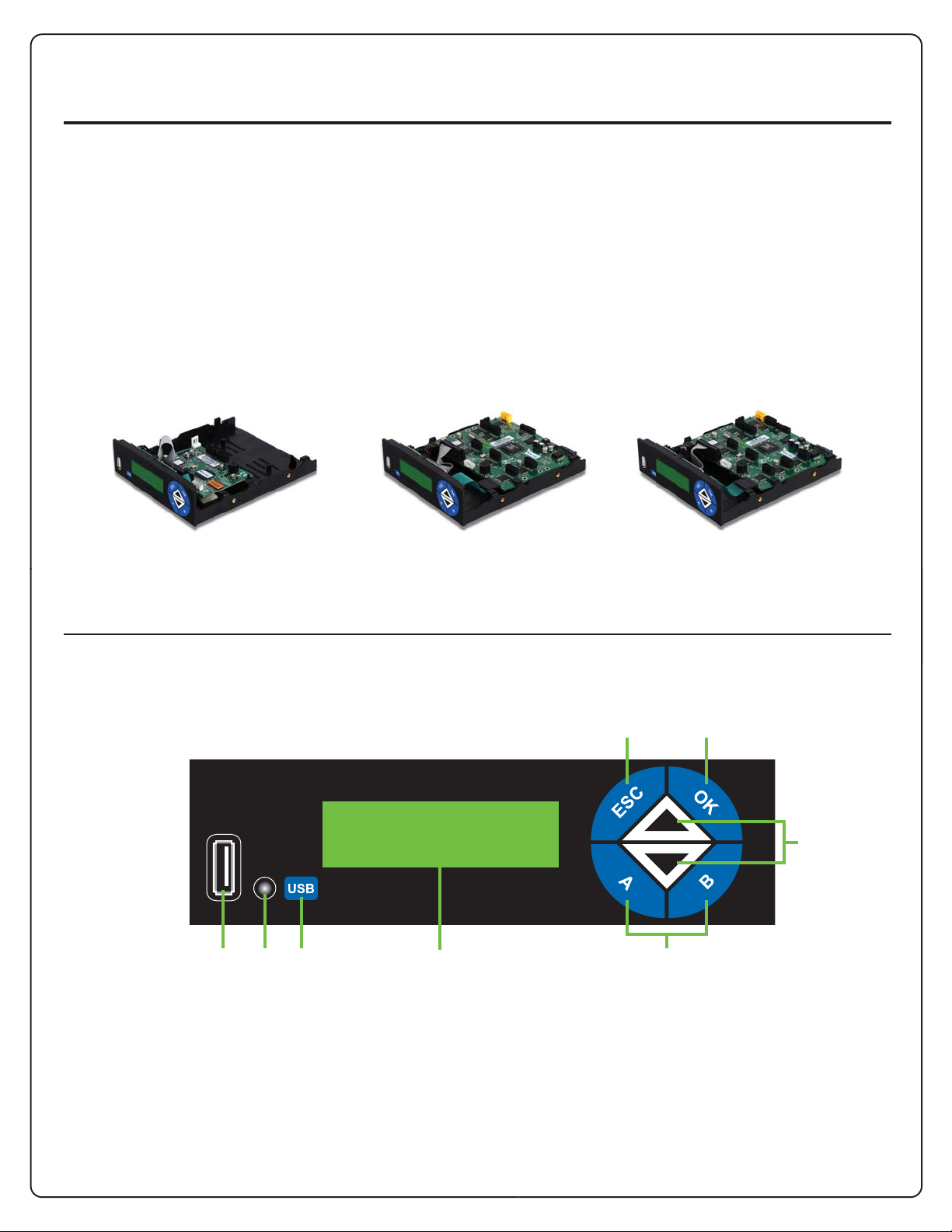
SATA DVD/CD/Blu-ray Duplicator Controller
Helios
HELIOS is uniquely designed to save users time and increase productivity supporting both standard
DVD/CD/BD and USB-to-Disc duplications. HELIOS features a user-friendly 7-button control panel with
two (2) user-programmable SmartKeys for frequently used functions and a One-Touch USB copy
control key. User-friendly menu-driven functions are displayed through the 2-line LCD screen.
Designed to maximize usability, HELIOS adds more convenient functions to a best-selling standalone
duplicator controller design.
with user-programmable SmartKeys and One-touch USB-to-Disc copy
Available Models
1 Target
SATA-DVD/CD/Blu-ray Duplicator Controller
Control Panel
HGF D
5 Target
SATA-DVD/CD/Blu-ray Duplicator Controller
E
7 Target
SATA-DVD/CD/Blu-ray Duplicator Controller
BA
C
A. ESC: Back to previous menu
B. OK: Select desired function
C. Up/Down: Scroll through available functions
D. SmartKeys (A & B): For customized shortcuts of
frequently used functions
E. LCD display: Back-lit LCD display
F. USB Instant copy button: One-touch USB-to-
disc duplication
G. Status Indicator LED Light: For USB duplication
H. USB port: Reads all USB 2.0/ 1.0 USB drives

SATA DVD/CD/Blu-ray Duplicator Controller
Helios
with user-programmable SmartKeys and One-touch USB-to-Disc copy
Quickstart Guide
1. DVD/CD/BD duplication
a. Press to start
OK
b. Press and keys to scroll through menu
c. Press to select desired functions
d. Press to return to the previous menu function
OK
ESC
2. One-Touch USB duplication
a. Insert USB device containing master le into USB port
b. Load blank target disc(s) into optical writer tray(s)
c. Close optical writer tray(s)
d. Press once to start quick duplication from USB to disc
- Content on USB can only be copied directly onto optical disc
- Make sure master le size is less than target optical disc capacity
- USB quick duplication does not support Compare or Copy & Compare, Multi-session and
Disc-spanning.
3. SmartKey (A & B) programming instructions
• Use to scroll to Function 11: Setup, press
OK
• Press to option 20: SmartKey, press
• Press to dene SmartKey A
OK
OK
• Using and to select desired option for SmartKey A:
• Press to conrm selection
- Eject All Disc
- Eject Source
- Eject Target
- Load Disc to HDD
- Select Burn Speed
OK
• Press to repeat process for function selection of SmartKey B
Note: We recommend using manufacturer-approved USB drives for best performance. HELIOS cannot copy master file
on USB with content lager than target disc capacity.
