ILY DUO PLUS Blu-ray-DVD-CD User Manual
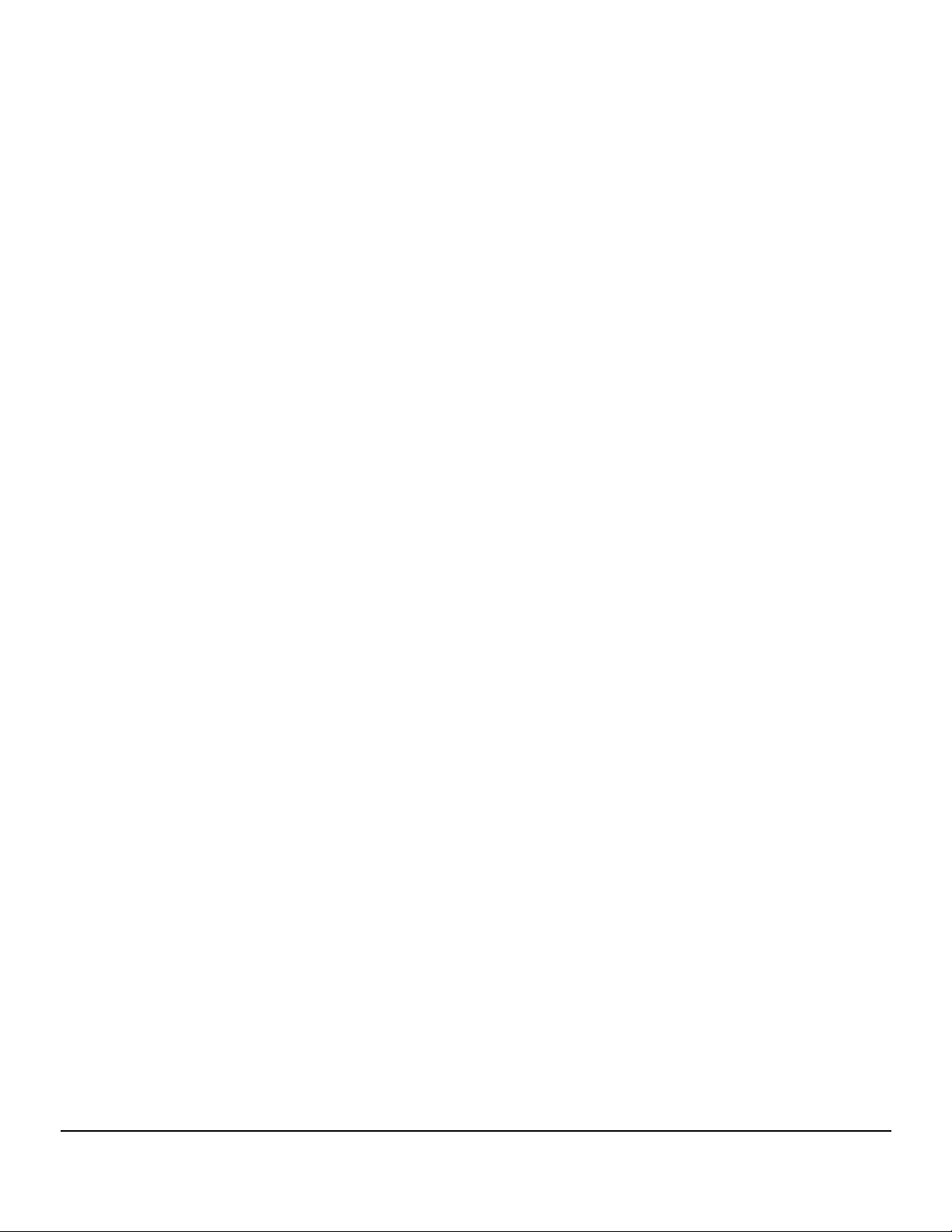
DUO / DUO PLUS
Blu-ray/DVD/CD
Duplicator
U
ser’s M
anual
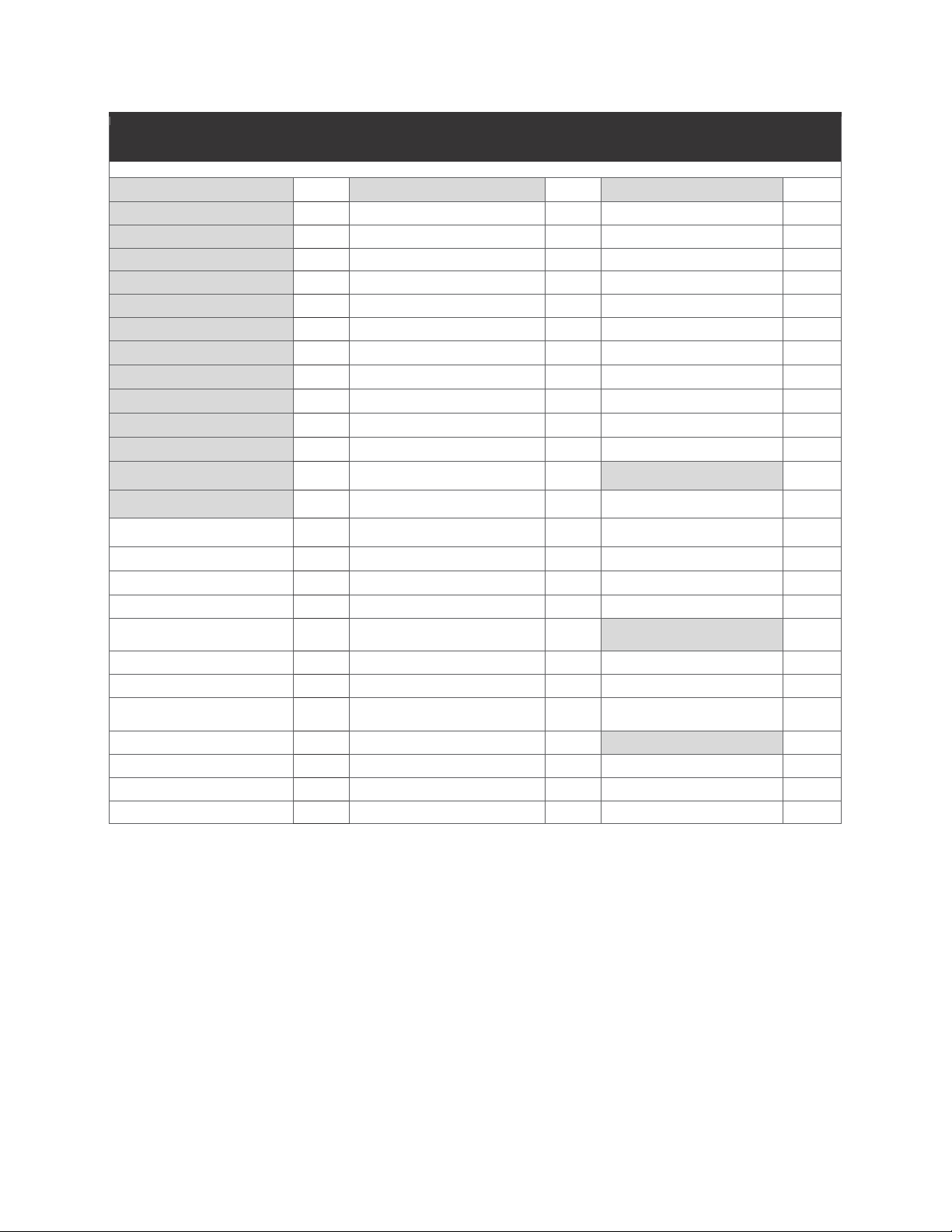
TABLE OF CONTENTS
Introduction
1
11.
Setup
11
12.
HDD Manager
16
LCD Front Panel Overview
1
o Start-up Menu
12
o
Select Image
16
Menu Overview
2
o Auto Start
12
o
Disc => Image
16
Functions
5
o Display Mode
12
o
Image
Info
16
1.
Copy
5
o Beep
12
o
Rename
Image
17
2.
Test
5
o Power on Eject
12
o
Delete Image
17
3. Copy + Verify
5
o Reader Speed
12
o
HDD
Info
17
4.
Copy + Compare
6
o Compare Speed
13
o
Format HDD
17
5.
Verify
7
o Skip Read Error
13
o
HDD Setup
17
6.
Compare
7
o Language
13
o Load and Copy
17
7.
Set Burn Speed
8
o Clear Setup
13
o Failed Image
18
8.
Source Select
8
o Advanced Setup
13
o Default Image
18
9.
Track Edit
9
o Power on Time
13
13.
Flash to Disc
18
10.
Utility
9
o CD Overburn
13
o
Disc Spanning
18
o Prescan
10
o Boot Password
14
o
Multi Session
19
o Quick Erase
10
o Setup Password
14
o
Over Size File
19
o Full Erase
10
o Copy CD-Text
15
o
Set Span Mode
19
o Eject All
Tray
s
10
o Copy
UPC/ISRC
15
o
Test Write
19
o Disc Info
10
o Copy CD+G
15
14.
Flash to Flash
20
o Drive Info
10
o Auto Erase
15
o
Copy File
20
o System Info
10
o Pre-gap Scan
15
o
Copy Disk
20
o Update BIOS
11
o L0 Break Point
15
o
Disk Copy Area
Setup
20
o Copy Counter
11
o Show Result
16
Basic Troubleshooting
21
o Performance
16
o Set Time Zone
16
o Show Image Name
16
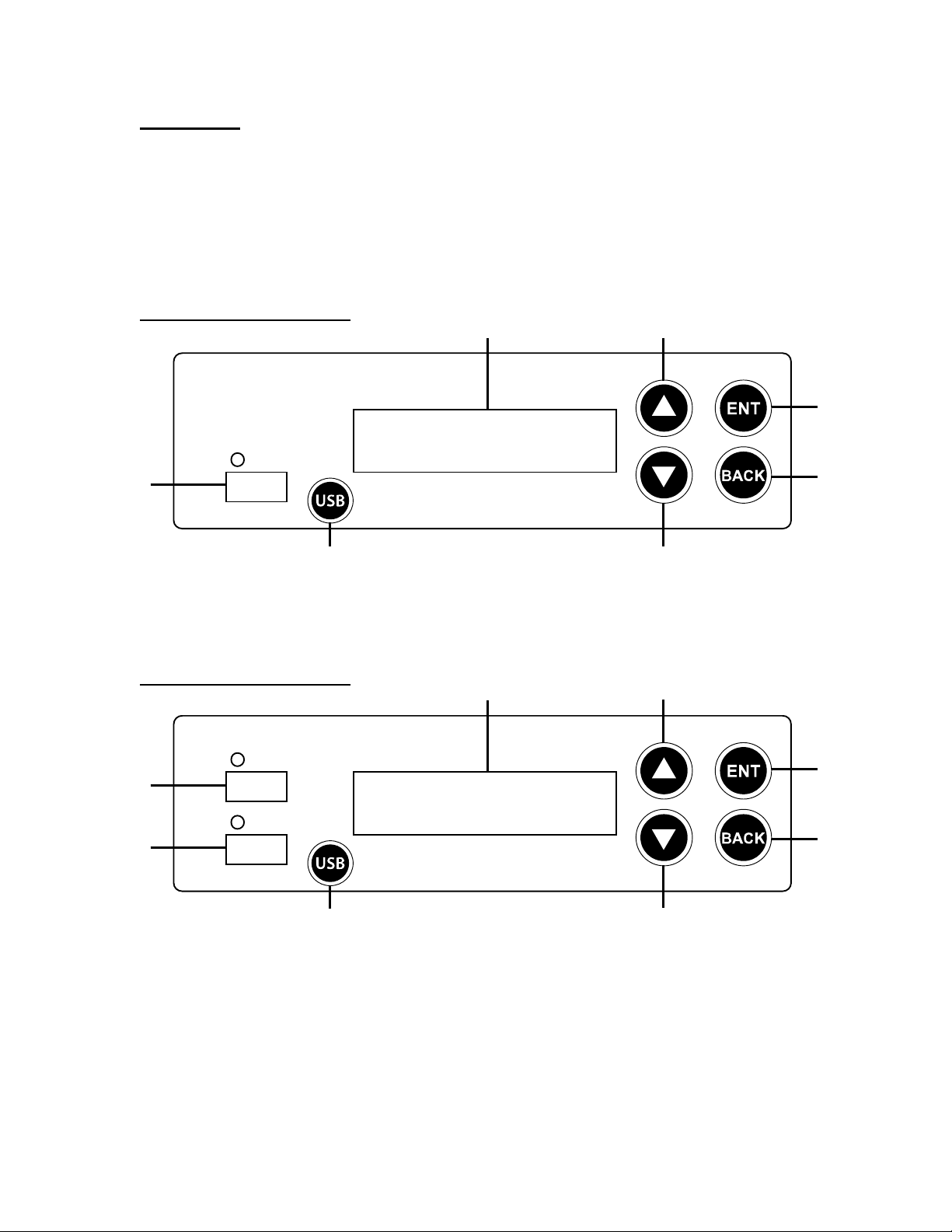
USB
Source
One-Touch
Scroll Down
Back
Scroll Up
Enter
LCD
USB
Target
One-Touch
Scroll Down
Back
Scroll Up
Enter
LCD
USB
Source
1
Introduction:
Thank you for purchasing a DUO or DUO Plus CD/DVD/Blu-ray Duplicator. This
duplicator is specifically engineered to run stand-alone without additional computer. With a
simple four-button interface and a USB shortcut button, the DUO/DUO Plus Duplicator
provides a fast and reliable solution for CD, DVD and Blu-ray duplication up to 11
targets from one single master disc or USB flash drive.
DUO
LCD Front Panel Overview:
DUO Plus
LCD Front Panel Overview:
▲ : To navigate up or backward in the menu.
▼ : To navigate down or forward in the menu.
ENT : To enter or execute the function.
BACK : To escape, cancel, or go back to the previous level in the menu.
USB: To copy from a USB flash drive to disc(s) with One-Touch Button.
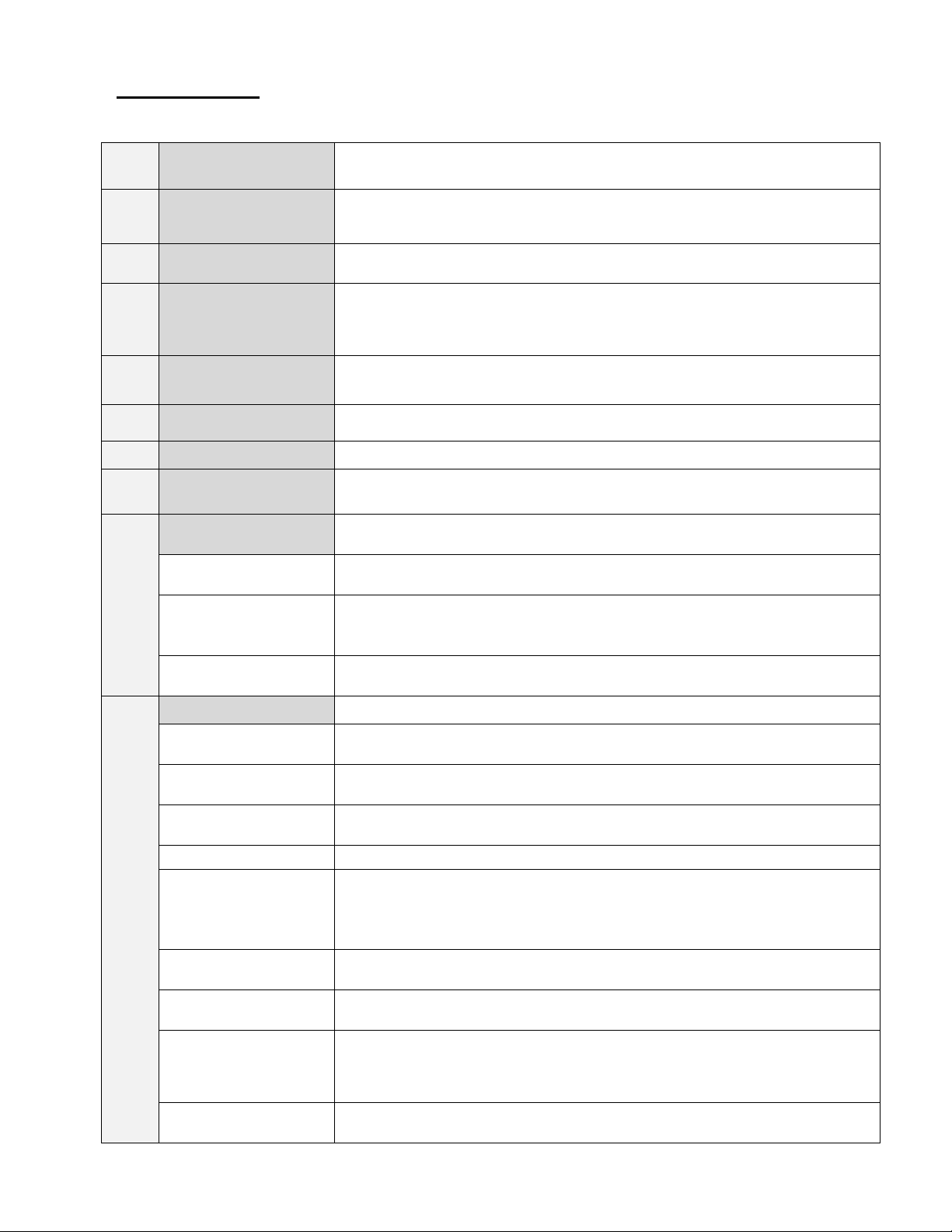
Menu Overview:
1
COPY
Copies the master CD/DVD/BD. All contents of the master disc will be
duplicated on to all target disc(s) simultaneously.
2
TEST
Simulates the copy process, but no data is recorded onto the blank disc(s).
Note: Test mode can only be done with BD-R, DVD-R and CD-R media
only.
3
COPY + VERIFY
Copies the master CD/DVD/BD, and then verifies the presence of data on
the copied disc(s) to ensure readability of the copied disc(s).
4
COPY + COMPARE
Copies the master CD/DVD/BD, and then immediately follows the copy
process with a bit-for-bit comparison between the master disc and copied
disc(s) to ensure exact duplication.
Note: The “Compare” function cannot be used with audio CDs.
5
VERIFY
Verifies the presence of data on the copied disc(s) to ensure that the copied
disc(s) can be read back.
6
COMPARE
Performs a bit-for-bit comparison between the master disc and copied
disc(s).
7
SET BURN SPEED
Allows the speed settings to be changed for various formats.
8
SOURCE SELECT
Allows the source drive to be changed to any of the available drives in the
duplicator, including the Hard Disk Drive (HDD).
9
TRACK EDIT
Allows for the selection of individual track(s) from different master audio CDs
to create custom compilation.
9.1 Copy Track
Allows the selection of individual track(s) from the master CD and copies the
selected track(s) onto all target discs.
9.2. Close Disc
Closes the target discs when all of the track(s) are burned on to all target
discs. Note: The copied disc(s) will NOT play back without this step. Do
NOT skip this step.
9.3 Disc Info
Displays the information regarding the track(s) on the disc(s) and how much
space is remaining on the target disc(s).
10
UTILITY
10.1 Pre-scan
Performs a scan on the master disc before the copy process starts and
ensures the master disc can be copied in the duplicator.
10.2 Quick Erase
Erases content on the media (CD-RW, DVD+/-RW, DVD+/-RW DL and BDRE).
10.3 Full Erase
Erases all data on the media (CD-RW, DVD+/-RW, DVD+/-RW DL and BDRE).
10.4 Eject All Trays
Ejects all disc trays, including source drive.
10.5 Disc Info.
Displays basic information of the discs inserted, such as disc type, amount of
data on disc for master disc(s) (in MB) and media book type. For blank
media, displays the media book type, available space and speed of the
media.
10.6 Drive Info.
Displays information of all drives in the duplicator including the Reader, HDD
(if present) and Writer drive(s).
10.7 System Info.
Displays the duplicator controller information, such as the hardware version,
buffer memory and currently loaded firmware.
10.8 Update BIOS
Updates the firmware for the controller.
Note: Please make sure that the firmware is approved by the manufacturer
and compatible with the duplicator before performing the update.
10.9 Copy Counter
Counts the number of successful and failed copies of CD and DVD made by
the duplicator.
2
Below is a quick reference of functions available on DUO/DUO Plus Blu-ray/DVD/CD Duplicator.
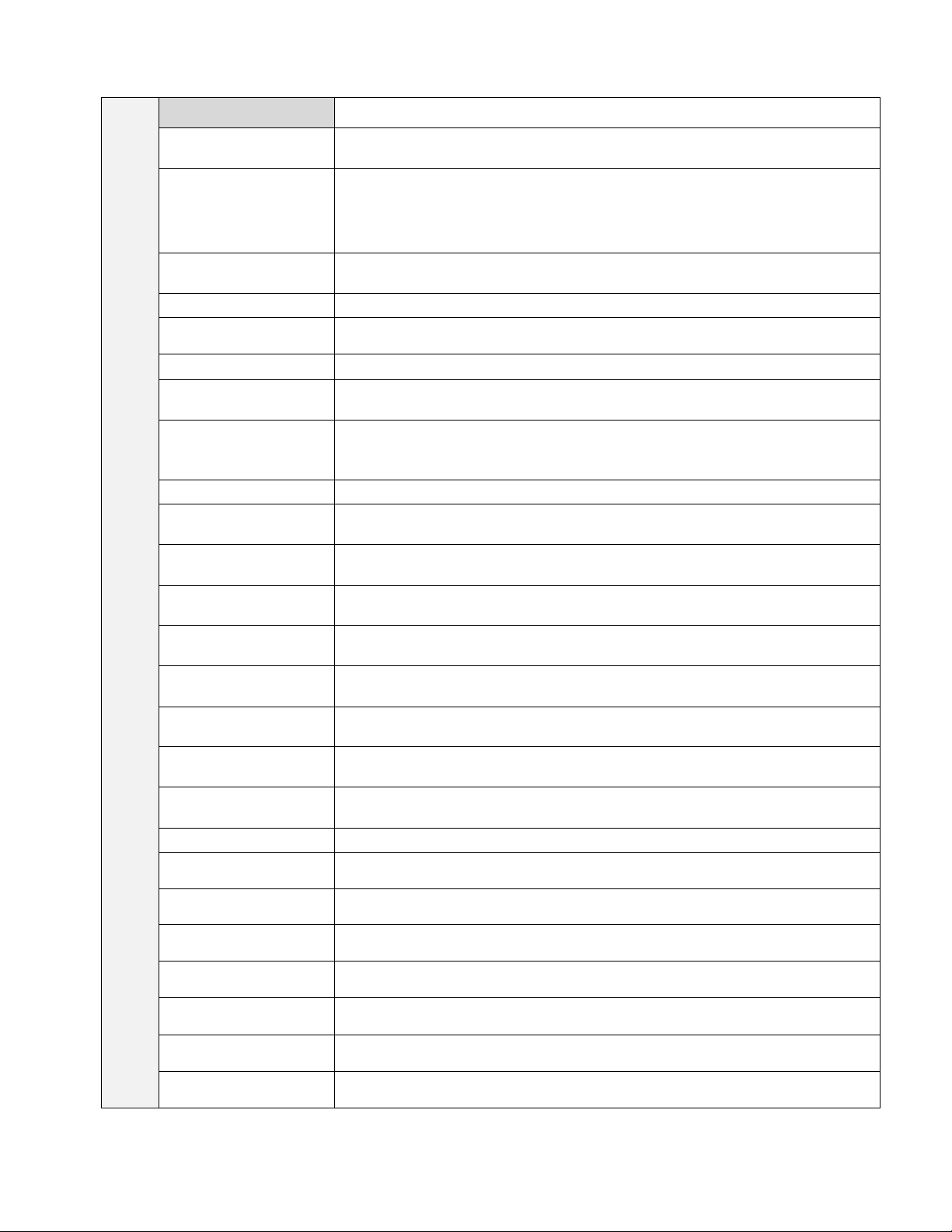
11
SETUP
11.1 Startup Menu
Assigns a command to be displayed first after the duplicator has been
initialized.
11.2 Auto Start
Sets auto start time from OFF (no auto start) to 99 sec. Allows the duplicator
to automatically start one of six following functions once the master disc and
desired number of target disc(s) are inserted and the drive trays are closed:
Copy, Test, Copy & Verify, Copy & Compare, Verify and Compare.
11.3 Display Mode
Sets the amount of information displayed on the LCD during the
performance of various functions.
11.4 Beep
Enables or disables the audio feedback when buttons are pressed.
11.5 Power on Eject
Allows the duplicator to eject disc tray(s) with disc present inside upon bootup.
11.6 Reader Speed
Sets the speed at which discs are read during various processes.
11.7 Compare Speed
Sets the speed at which the compare process is executed.
11.8 Skip Read Error
Enables the option to halt the duplication process if there is an error on the
master disc. Disables the option to allow the process to continue with the
same errors as the master disc.
11.9 Language
Allows different language selections for LCD display.
11.10 Clear Setup
Clears the CMOS and resets the duplicator controller back to factory
defaults.
11.11 Advance Setup
Functions for advanced users
11.11.1 Power On
Time
Sets system warm up time from 5 sec to 99 sec. Default is 15 seconds.
11.11.2 CD Overburn
Enables or disables the duplication of overburned CDs.
11.11.3 Boot
Password
Sets password protection for machine boot-up.
11.11.4 Setup
Password
Sets password protection for changing setup options.
11.11.5 Copy CDTEXT
Enables or disables the copying of the CD subcode (CD-TEXT) information
for audio CDs.
11.11.6 Copy
UPC/ISRC
Enables or disables the copying of the CD subcode (UPC/ISRC) information
11.11.7 Copy CD+G
Enables or disables the copying of the CD subcode (CD+G) information
11.11.8 Auto Erase
Enables or disables the erasing of the information from rewritable CD’s or
DVD’s
11.11.9 Pre-gap
Scan
Pre-gap on audio CD is gap between tracks.
11.11.10 L0 Break
Point
The layer 0 break point is the place to switch from the first layer (L0) to
second layer (L1). Duplicator allows user to set option for this breaking point.
11.11.11 Show
Result
Option to allow the result to display on LCM
11.11.12
Performance
Allow user to set priority of burning for performance.
11.11.13 Set Time
Zone
User can adjust time zone setting for optical disc with UDF(Universal Disk
Format)
11.11.14 Show Image
Name
Allow to display image file name on LCM.
3
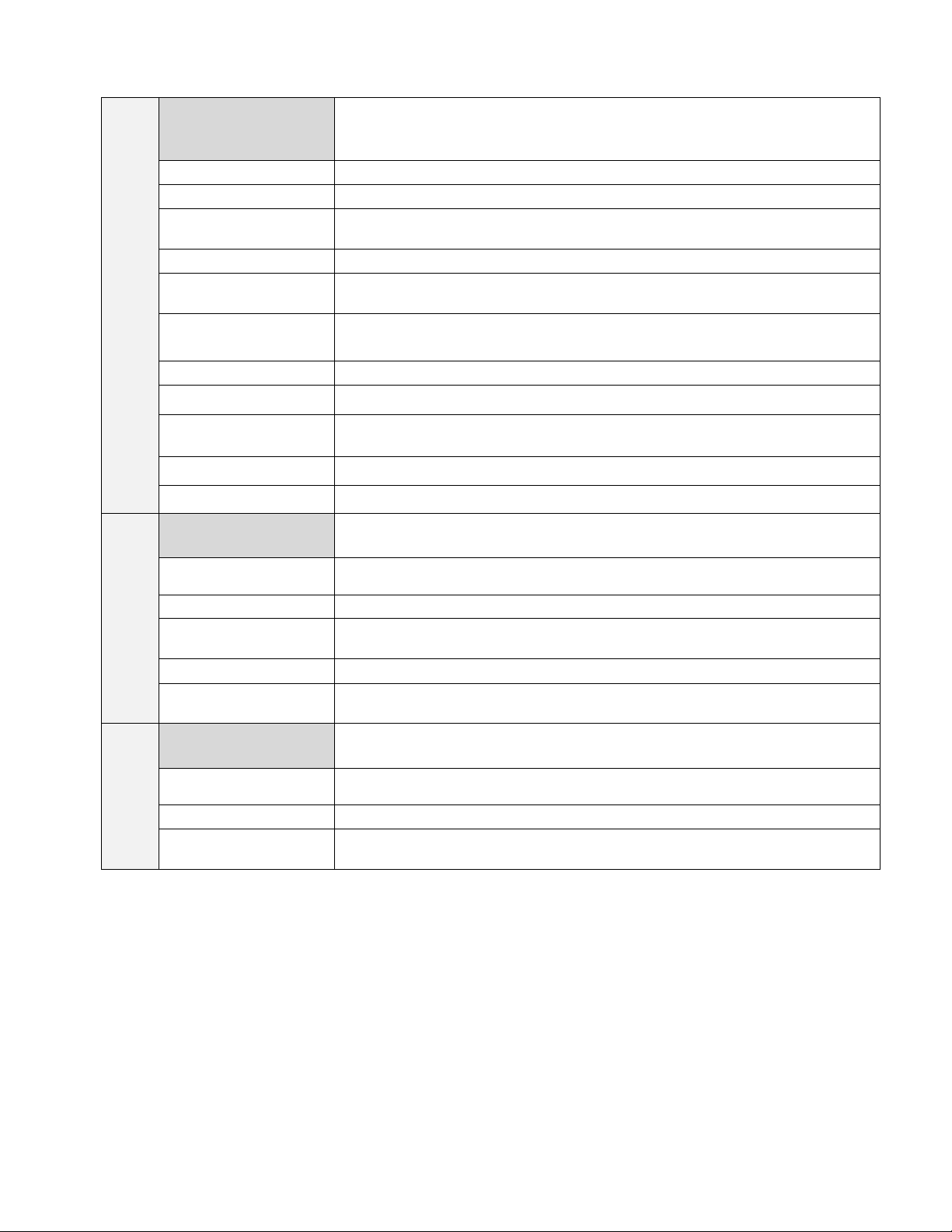
12
HDD MANAGER
The management for various functions of the hard disk drive (HDD).
Note: For this function and submenu to be displayed, a HDD must be
installed in the duplicator.
12.1 Select Image
Selects an image file as a source to be copied to the discs.
12.2 Disc Image
Loads an image to the HDD from a master CD, DVD or BD as an Image file.
12.3 Image Info.
Displays the image file information such as image order, name, file size and
type of image.
12.4 Rename Image
Renames the HDD image partition name up to 8 characters.
12.5 Delete Image
Deletes an image file in HDD. Note: If the source file is selected to delete,
the last file on the HDD will automatically be assigned as a new source file.
12.6 HDD Info.
Displays the information in HDD, such as the number of discs stored on the
HDD and the amount of space left in the HDD.
12.7 Format HDD
Formats the HDD, erasing ALL data stored on the HDD.
12.8 HDD Setup
12.8.1 Load and
Copy
Allows an image to be loaded onto the HDD from a master CD, DVD or BD
and automatically copied on to the target disc(s).
12.8.2 Failed Image
Delete or reserve the failed image.
12.8.2 Default Image
Selects the default image from the hard drive.
13
Flash To Disc
13.1 Disc Spanning
Allows for a large capacity USB source to be copied across multiple target
Discs
13.2 Multi Session
Allows for data from multiple USB source to be copied to a single disc.
13.3 Oversize File
Allow to select Reject/Stop or Skip the whole operation if the Master Disc file
size is larger than the target disc.
13.4 Set Span Mode
Allow to select spanning options to single or multiple targets disc.
13.5 Test Write
This function simulates copy process to test that source and target disc are
good. This Process only functions as a test does not actually copy to the disc
14
Flash To Flash
14.1 Copy File
Copies files stored in your source USB flash drive to your target USB flash
drive.
14.2 Copy Disk
Copy data area, including data and partition table (system information).
14.3 Disk Copy Area
Setup
Allows you to choose copying system and files or whole media
4
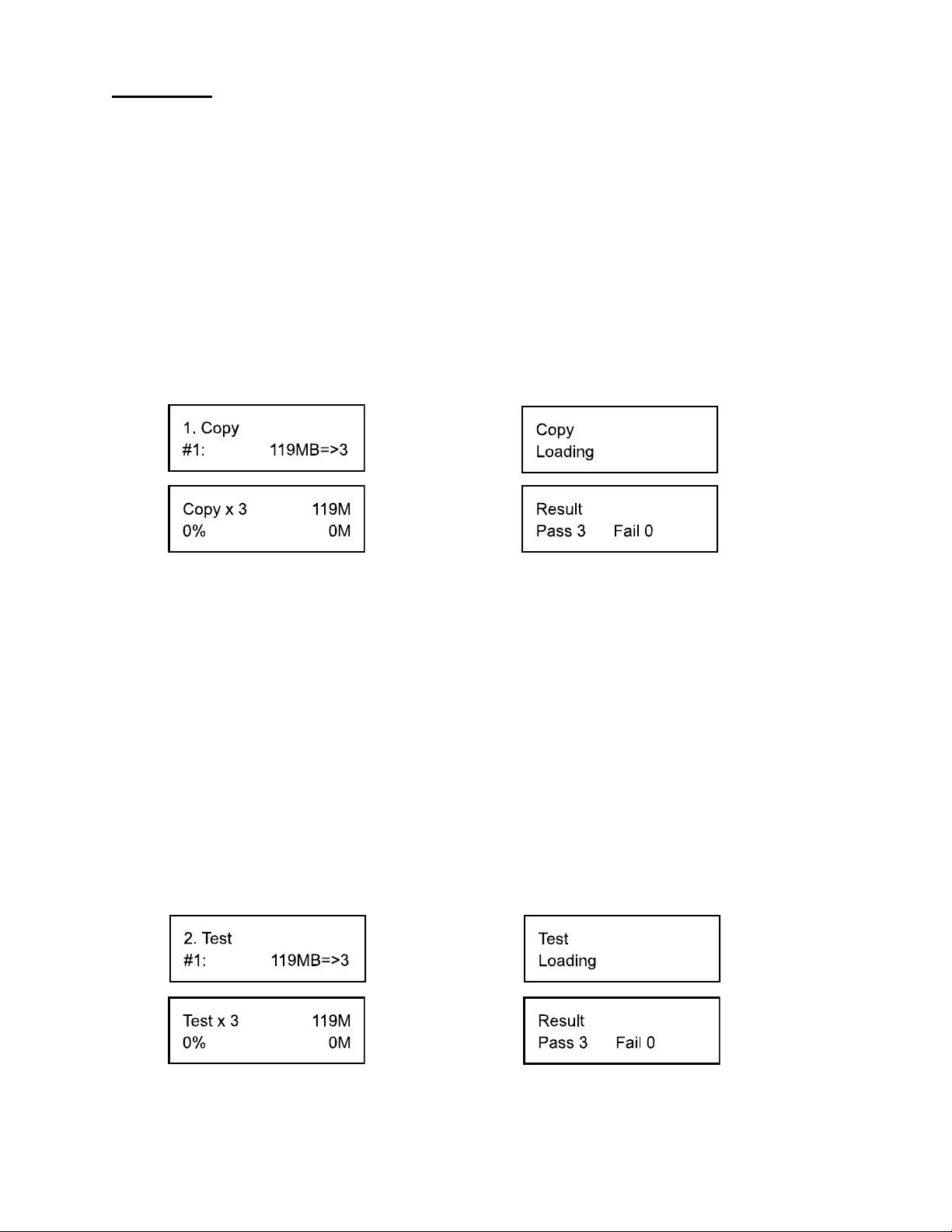
Functions:
Press “ENT”
Start Copy
Press “ENT”
Start Test
Finish and
Eject discs
Finish and
Eject Discs
5
1. Copy – This command will copy the master disc placed in the designated Source Drive to all target
discs in the Writer Drives. This process burns all information contained on the master disc to the target
discs so the copies are exact duplicates of the master disc.
To Start the Copy Process:
2. Test – This command will simulate the copy process and make sure all target discs are usable. The
test process does NOT burn anything to the blank disc(s). A built-in diagnostic algorism is used to verify
the chance of successful copy for each target disc.
To start the Test Process:
3. Copy + Verify – This command will perform the copy process, and immediately follow with a
verification process on all target discs. This command is especially useful for audio CD duplication.
1). Power on the machine (if not already on).
2). Eject disc tray of the Source Drive and place the master disc in the designated Source Drive
(usually the top drive ). The “master disc” is the original of which copies are made from.
3). Eject disc tray(s) of the Writer Drives and place blank disc(s) on the tray(s). Number of drives
used depends on number of copies desired. It is not necessary to always use all drives.
4). Use the scroll buttons to select the command “1. Copy” and press the ENT button. The drives
will automatically close trays and begin the copy process.
5). Once the copy process is completed, the disc trays will eject and the display will read “Copy
Result: Pass X, Fail Y,” with X being the number of successful copies, and Y being the number of
failed copies. To reduce copy failure, please refer to the troubleshooting section of the manual.
1). Power on the machine (if not already on).
2). Eject disc tray of the Source Drive and place the master disc in the designated Source Drive
(usually the top drive). The “master disc” is the original of which copies are made from.
3). Eject disc tray(s) of the Writer Drives and place blank disc(s) on the tray(s). Number of drives
used depends on number of discs to be tested. It is not necessary to always use all drives.
4). Use the scroll buttons to select the command “2. Test” and press the ENT button. The
drives will automatically close trays and begin the test process.
5). Once the test process is complete, the disc trays will eject and the display will read “Result:
Pass X, Fail Y, with X being the number of discs that passed the test, and Y being the number of
failed copies. Use discs that have passed the test for the actual duplication.
