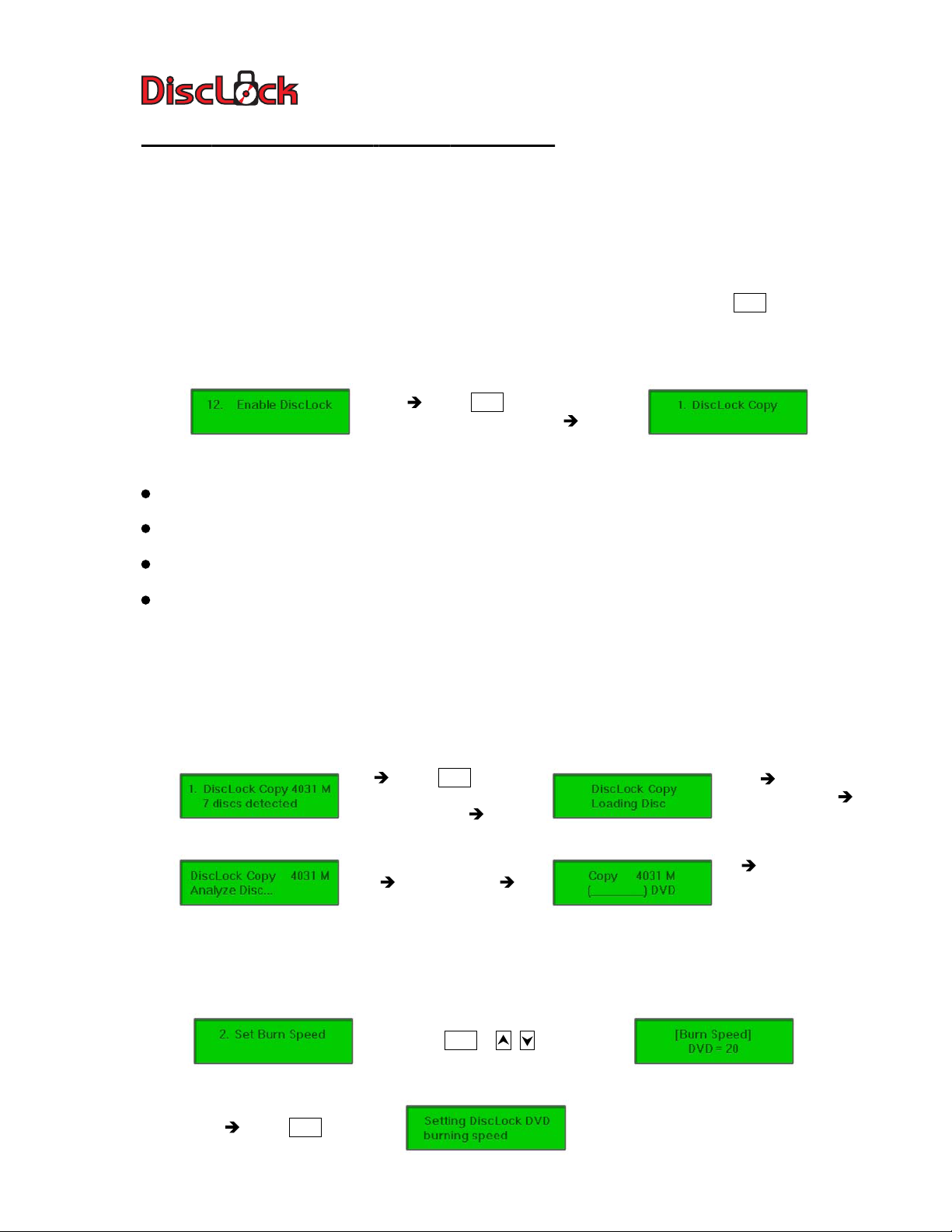
Special Feature: DiscLock DVD/CD duplication
The “DiscLock” feature implements a simple encryption protocol on your copied discs so they cannot be
copied in another duplicator. Protect your copies and your investment from unauthorized duplication with the
“DiscLock” feature.
How to Enable the DiscLock Feature
1. Power on the duplicator (if not already on).
2. Use the Scroll buttons to select “12. Enable DiscLock” from the Main Menu. Press the ENT button.
Note: If there is a HDD present in your duplicator, this feature will be #13 instead of #12.
3. This enables the DiscLock feature.
Press ENT to load disc
and enable DiscLock
Note:
The DiscLock feature will work for DVD-R only. DVD+R and CD formats are not supported at this
time but may be supported with a firmware revision in the future.
In order for the DiscLock Feature to be successfully implemented on your DVD-R discs, 40 MB of
free space must be allocated on the blank DVD-R discs.
The DiscLock feature is only used for DVD to DVD (disc-to-disc) copying. The HDD-to-disc copying
cannot support this feature as the HDD cannot be used in conjunction with the DiscLock feature.
This feature is only for the DVD-Video format only. DVD-Data and other formats are not supported at
this time but may
be supported with a firmware revision in the future.
When the DiscLock feature is enabled the menu options are the following:
1. DiscLock Copy: The DiscLock copy function is the copy function with added DiscLock protection
protocol that is implemented on the copied disc(s).
2. Set Burn Speed – This feature allows you to set the burn speed for DVD’s with DiscLock feature
implemented (1, 2, 2.4, 4, 6, 8, 12, 16, 18, 20, MAX).
Press ENT to load
disc and execute
copying
Start Copying
Press ENT & ,
Analyzing
source disc
Finished and
eject discs
Press ENT
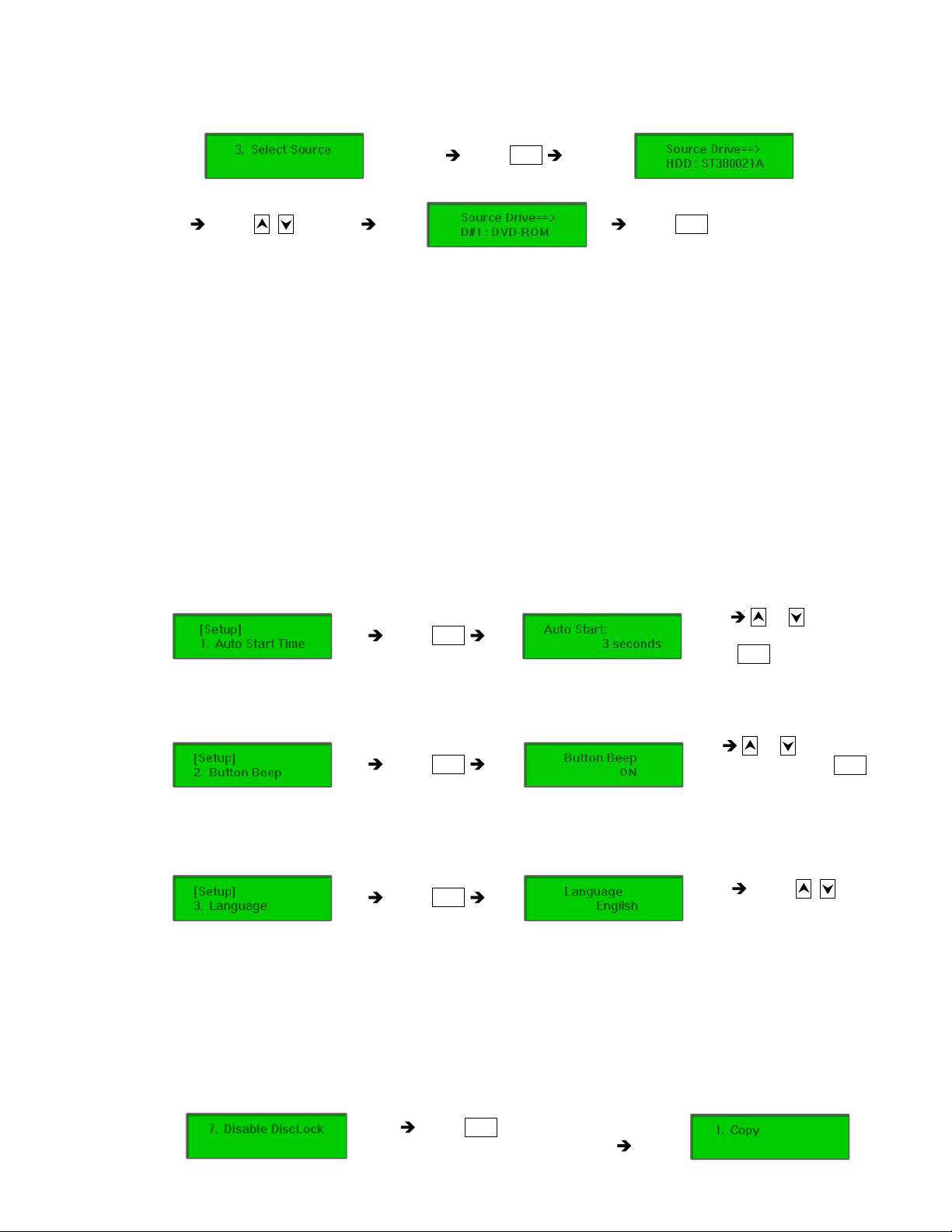
3. Select Source – This command will allow you to change the source drive to any one of the drive(s)
inside the unit, including the HDD (if installed). The DVD-ROM drive is the default source drive.
Press ENT
Press , to select
Note: If HDD was selected as Source, then follow the instructions on “Select Image” to select
•
specific image files as your reading source.
•
Note: Each drive will be assigned a Drive # according to the installation sequence. If there is no
HDD installed, then the Reader Drive is automatically set as Drive#1.
•
Note: The DiscLock feature is only available for DVD to DVD (disc-to-disc) copying. The HDDto-disc copying cannot support this feature as the HDD cannot be used in conjunction with the
DiscLock feature.
4. Utility – This command contains various tools such as Pre-Scan, checking drive and controller information,
firmware revisions, etc. Please refer to the “Utility” section of this manual for details.
5. Setup – This command contains options to configure the duplicator system. The Setup menu is truncated
when the DiscLock feature is enabled. The three functions available under the DiscLock Setup menu are
the following:
Auto Start Time: Set the amount of time before the duplicator will automatically start.
1.
Note: When the DiscLock feature is enabled, the master disc plus at least one blank disc
must be placed in the duplicator accordingly before the duplicator can perform Auto Start.
Press ENT
Press ENT to finish setting
or to set
seconds and press
ENT to confirm
Button Beep: Turns the audio signal for pressing buttons (a beeping sound) ON or OFF
2.
or to select
Press ENT
Language: Selects the prefered language of the display menu. Available languages are:
3.
English (default), Spanish, Portuguese, and Japanese.
Press ENT
6. Image Manager (HDD required)–This command is for the management of the hard disk drive (HDD) installed
in the duplicator, such as information and image(s) stored on the HDD. Please refer to the “Image Man
section of this manual for details.
present in the duplicator, this feature will NOT show in the menu of commands.
7. Disable DiscLock– Disables the DiscLock feature so the copies will remain in their original state. No protection
will be implemented on the copies discs. The menu will go back to its original
Note: if there is no HDD present, this feature will be #6 instead of #7.
Note: This feature is only available on duplicators with a HDD installed. If there is no HDD
list of commands and settings.
Press ENT to disable DiscLock
and return to the normal menu
mode and press ENT
to confirm
Press , to
select language
ager”
Version 2.0
