Page 1
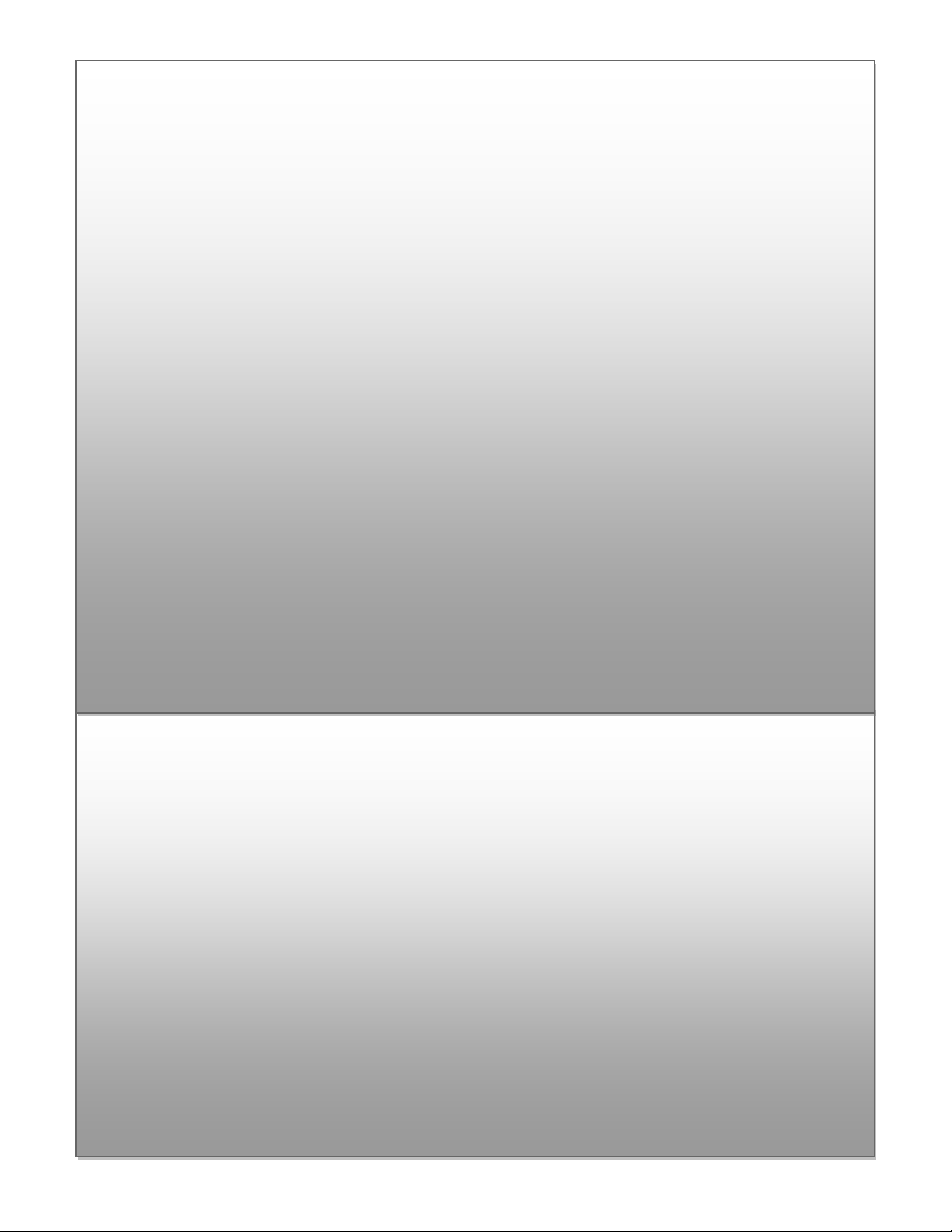
ILS21HL
INSTRUCTIONS
MANUAL
I L S , I n t e l l i g e n t L e c t e r n
S y s t e m s B V :
I n d u s r i e w e g 2 2
NL- 9 4 0 3 A A A s s e n
t h e N e t h e r l a n d s
+ 3 1 2 0 2 4 0 0 2 3 2
w w w . i n t e l l i g e n t l e c t e r n s . c o m
ILS21HL
User & Installation Guide
Page 2

ILS21HL INSTRUCTIONS MANUAL
ILS21 HL Page 1
Page 3

ILS21HL INSTRUCTIONS MANUAL
Con ten ts
Quick Sheet ................................................................................................................................................... 1
Introduction .............................................................................................................................................. 2
Sho-Q ......................................................................................................................................................... 3
ILS21HL Presentation System Operation .................................................................................................. 3
Specifications ................................................................................................................................................ 4
General ...................................................................................................................................................... 5
Extended ................................................................................................................................................... 6
ILS21 HL Page 2
Page 4
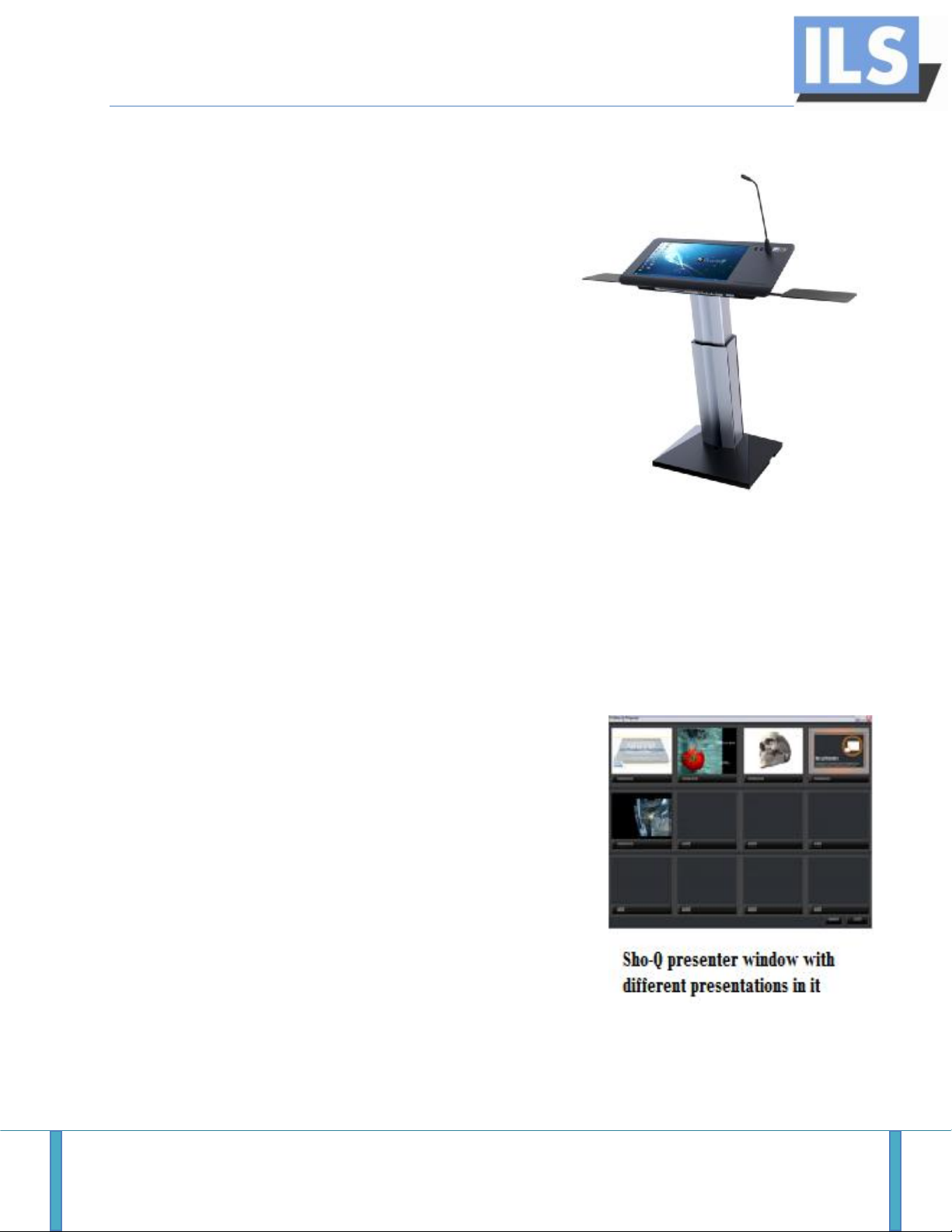
ILS21HL INSTRUCTIONS MANUAL
FIGURE 1
Quick Sheet
Introduction
LS 21HL has been developed with the single task of
improving any kind of presentation, while retaining the
functionality of a normal PC. This lectern possesses a 22”
wide HD screen touch monitor and an integrated PC. It is
placed on a firm floor-standing foot with electric height
adjustment.
The system is provided with a XLR microphone socket with
shock-mount and lighting over DIN A4 / A-size connection
next to the monitor. On request the system comes on a
solid fitting table stand or ready to be integrated in the
client`s bespoke lectern or podium environment.
For users who require the usage of their own notebook, the new ILS21ILS21HLincludes all the
connections needed to switch between the ILS21ILS21HLand a notebook for displaying any
source of presentations.
Combined with Sho-Q presenter support tools, the system adds confidence to the user - and
productivity to meetings - with seamless execution of multiple presentations. Windows 7 and
Vista users may use Sho-Q 7, which adds pen and touch interactivity also.
Sho-Q 7
The ILS21ILS21HLcomes with Sho-Q 7 presentation software.
This is the newest version of the Sho-Q series which offers
complete compatibility with Windows 7 and the existing MS
Powerpoint versions.
To start using Sho-Q, a projector or an external display has to
be connected to the ILS21ILS21HLlectern via a VGA connection.
Then the presentations can be imported, either through
setting them up with sho-Q Planner, by using sho-Q
presenter`s browser, or by inserting a USB memory stick with a
Power Point presentation that has been prepared with Sho-Q
Pre-processor. Figure 1 shows the selection window of Sho-Q 7
with various presentations set up for demonstrative purposes.
The software is intuitive to learn and allows for great flexibility
in maneuvering through the presentation while presenting. Switching between the different
presentations uploaded in Sho-Q 7 is made easy and fast which saves time when setting up.
ILS21 HL Page 3
Page 5

ILS21HL INSTRUCTIONS MANUAL
FIGURE 3
FIGURE 4
Find more information about the use of Sho-Q in this ILS21HLUser manual. For software
installation see the Installation manual section.
ILS21HL Presentation System preparation
FIGURE 2
After switching on and establishing a VGA or HDMI connection with a projector or a second
monitor, the lectern is ready to be used. Figure 2 shows the
front side of the lectern where the power button is located and
the multiple card readers.
The system is equipped with the option of switching between
two types of control: the internal ILS21 PC, or if the client
prefers – an external control such as a notebook, other laptop
or a PC. This feature is restricted to use of the VGA
connections. Multiple cable connections are provided in order
to fit the specified scenario. Figure 3 illustrates the multiple connectors.
The cables have to be connected to the lectern’s VGA and USB plugs on the notebook panel, as
well as to the VGA and USB port which belongs to the notebook. After this is done, a single
switch operates between the lectern and the external control. Note that the switch will only
function when the USB cable is attached, the switcher draws its 5V from the notebook, when
removed, the ILS21HL automatically returns to the default connection and shows the ILS21 PC
information.
Internal monitor control:
The ILS21HL features a state-of-the-art DELL monitor with ultra wide viewing angle.
5 buttons are implemented for the screen adjustment. The lower one is a switch off and on
button and the user should be careful not to switch off the monitor by mistake while using
these controls. On request this feature gets blocked. Figure 4 is a snapshot of the controls.
ILS21 HL Page 4
Page 6

ILS21HL INSTRUCTIONS MANUAL
Find next to the top edge of the monitor the electrical switches for lift up and down, as well as
the light switch. Next to these buttons find the sockets for the microphone (with shock-mount)
and for a reading light (Figure 5).
FIGURE 5
Figure 6 shows the multiple card reader ports which are provided on the front panel, as well as
the 4 USB inputs. Next to the USB ports, the DVD- Rom can be found with the power button at
the right.
FIGURE 6
The steps of using this system depend on the user and his or her presentation desires.
The basics of operating with ILS21HLand troubleshooting can be found in the User manual. If
the user is not well acquainted with the setting up, the Installation manual section will provide
the necessary information.
ILS21 HL Page 5
Page 7
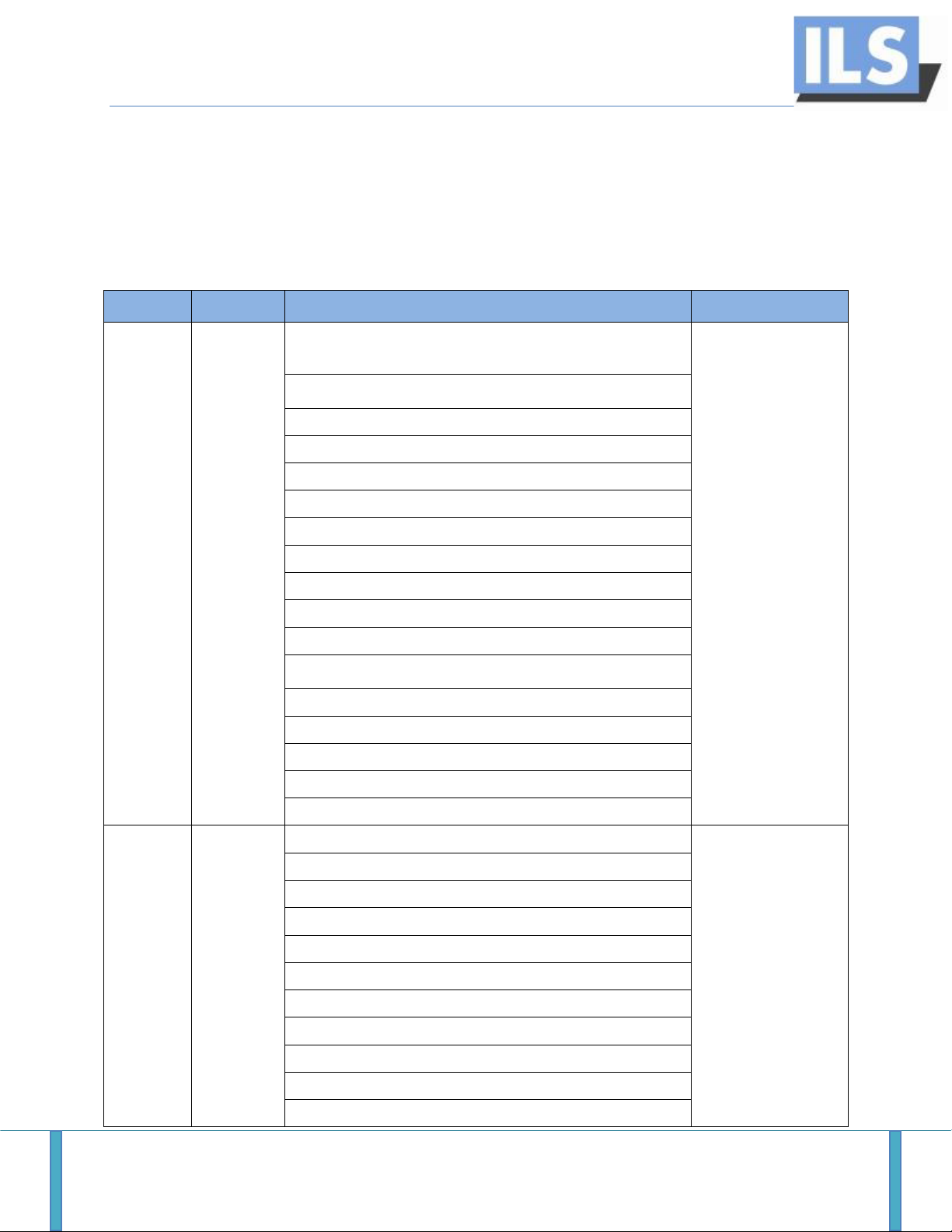
ILS21HL INSTRUCTIONS MANUAL
Unit
Brand
Specification
Remark
Main board
Norco
CPU:supports Intel Penryn/Core 2 Duo /Celeron M processors, 800/1066MHz
Front Side Busbar
P7350 – 2 GHz installed
Support Infrared,
Support GPIO
Support BIOS Gas
Defense
Support Instant
Recovery
Support LVDS
System Memory:2x204-Pin DDRⅢ 800/1066MHz SO-DIMM, Maximum 8GB, 2GB installed
Chipset:Intel GM45+ICH9EM
I/O chip:Winbond W83627DHG-P
Ethernet:Realtek 8111C, 1000Mbps, 2x RJ-45
BIOS:8M-bit SPI Flash
Watchdog:timer included
State Detection:voltage, fan speed and temperature
Display:support VGA,DVI,HDMI,LVDS and TV-OUT display output
Controller:Intel GM45with integrated GMA 4500MHD
Video card Memory:Dynamically shared 512MB system RAM
Resolution:CRT Maximum 2048×1536@85Hz, LCD Maximum 1920×1080@60Hz
Storage:2xSATAⅡ,1xCF
Audio:Realtek ALC888, Speak-out, Line-in
Working temperature:0℃~60℃
Storage Humidity:-40%~80%
Working Humidity:0%~95% relative humidity, no condensation
CPU
Intel
Suitable Type: laptop CPU
CPU Series: Core 2 Duo P7350 installed
Core Quantity: 2
Core Type:Penryn-3M
Basic Frequency:2000 MHz
Front Side Busbar:1066 MHz
Execution Craft:45nm
First-level code cache: 32 KB per core
First-level data cache: 32 KB per core
Second-level cache:3 MB (On-Die, ECC, ASC, Full-Speed)
Maximum Power Cost:25w
Specifications
Details internals:
ILS21 HL Page 6
Page 8
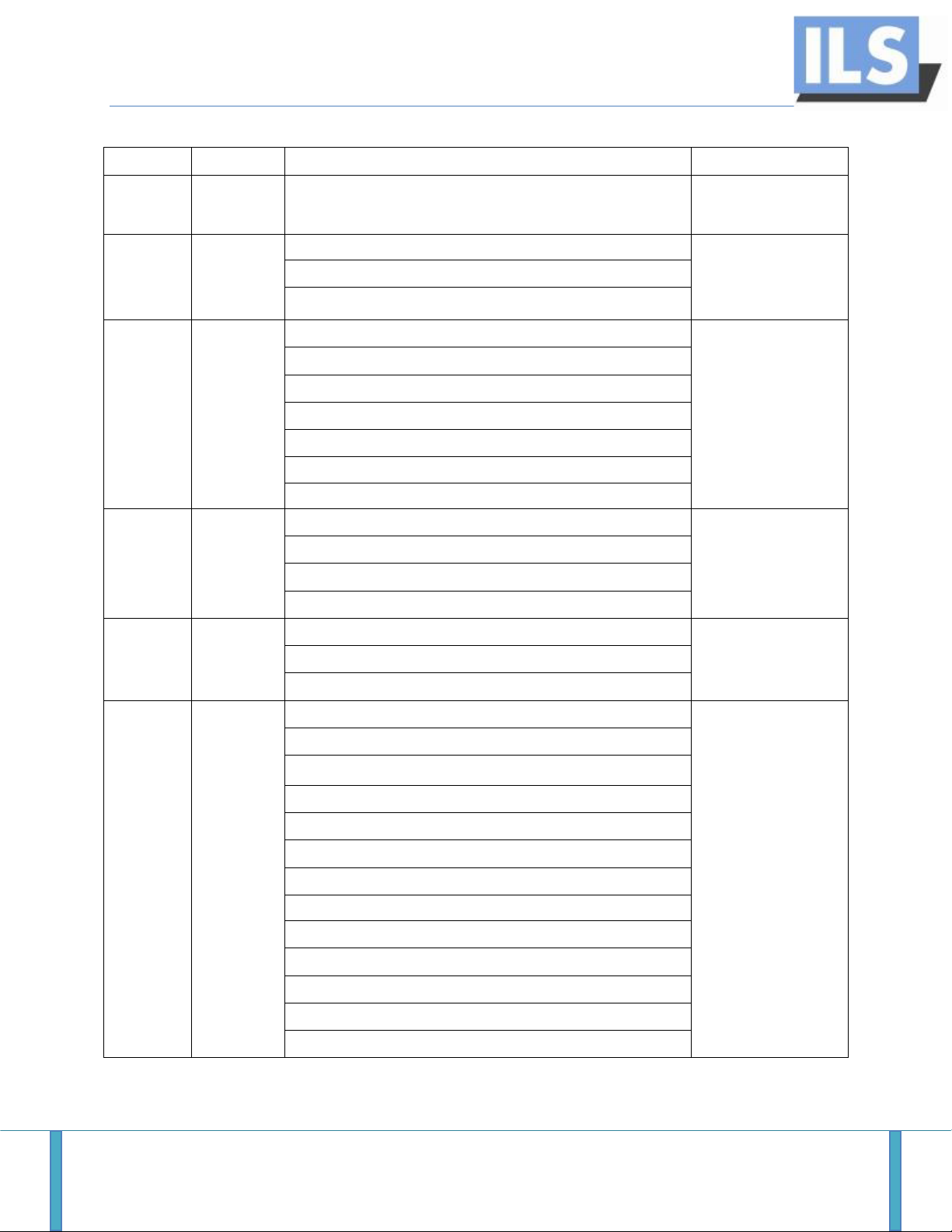
ILS21HL INSTRUCTIONS MANUAL
Package Measure:35mm*35mm
Cooler
Cooler Master
All Copper Radiator, Silent Fan
Memory
Kingston
Type: DDR III
Single memory
Basic Frequency:1333MHz
Capacity:2GB
Hard Drive
Seagate
Interface:SATA 3Gb/s
Cache:16MB
Capacity:320GB
Size:2.5"
Rotating Speed:7200 RPM
Supports G-Force Protection technology
Supports SmartAlign™ technology
Optical Drive
H-L
Type: slot-in
Standard:Combo
Interface:SATA
Cache:2MB
Power
delta
Power Rating:250w
PFC initiative
Input Voltage:100-240V/47-63Hz
Certification:CE、FCC、CCC etc.
Display
LG
Panel Size:54.61 cm(21.5 inch)
IPS technology, achieves
color consistency in
almost any viewing angle
Aspect Ratio: widescreen (16:9)
Panel Type IPS (in Plane switching)
Optimum Resolution:1920 x 1080, 60 Hz
Contrast Ratio: 1000:1(typical),10,000:1(dynamic)
Brightness:250 candela/sq.m. (typical)
Response Time:8 ms (gray scale to gray scale)
Angle of view: Vertical 178°/ horizontal 178°
Color Gamut:82 %2(100 % s RGB coverage)
Color Depth: 16.7 M
Pixel Space:0.247 mm
Voltage:100 to 240 VAC/50 or 60 Hz ± 3 Hz/1.5A(typical)
Power Cost:22 W (typical)
ILS21 HL Page 7
Page 9
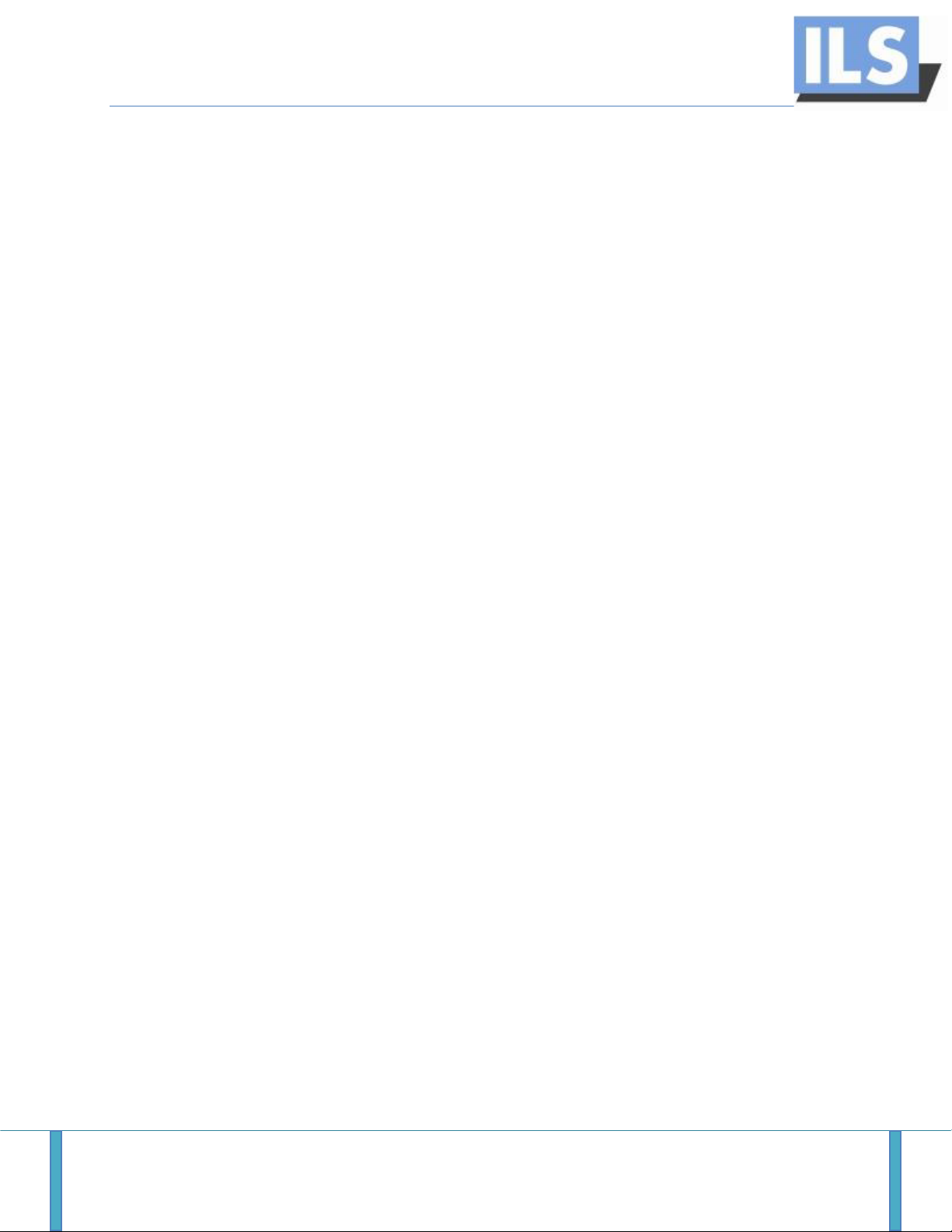
ILS21HL INSTRUCTIONS MANUAL
Details externals:
general specifics of the ILS21HL:
PC: Core2Duo PC, Intel m/b, 2GB, 320GB HDD, Windows 7, LAN hub
Screen: 22” full HD 1920x1080 screen with resistive touch
On the front panel: 4 USB 2.0, 1 DVD- Rom, multi-card reader, power button
On top: electrical height control switches, reading light switch, XLR3 microphone socket, XLR4
Light socket, 5 control buttons for the monitor settings.
Notebook panel: Built-in A-B KVM switcher to switch between the lectern and a notebook, VGA
port, Audio jacks, wireless antenna, USB, spare button.
The ILS21H has been certified for meeting the following standards:
CE - cert. # SEM10084384
RoHs - cert. # SEM10082155
FCC - cert. # SEM10086539
ILS21 HL Page 8
Page 10
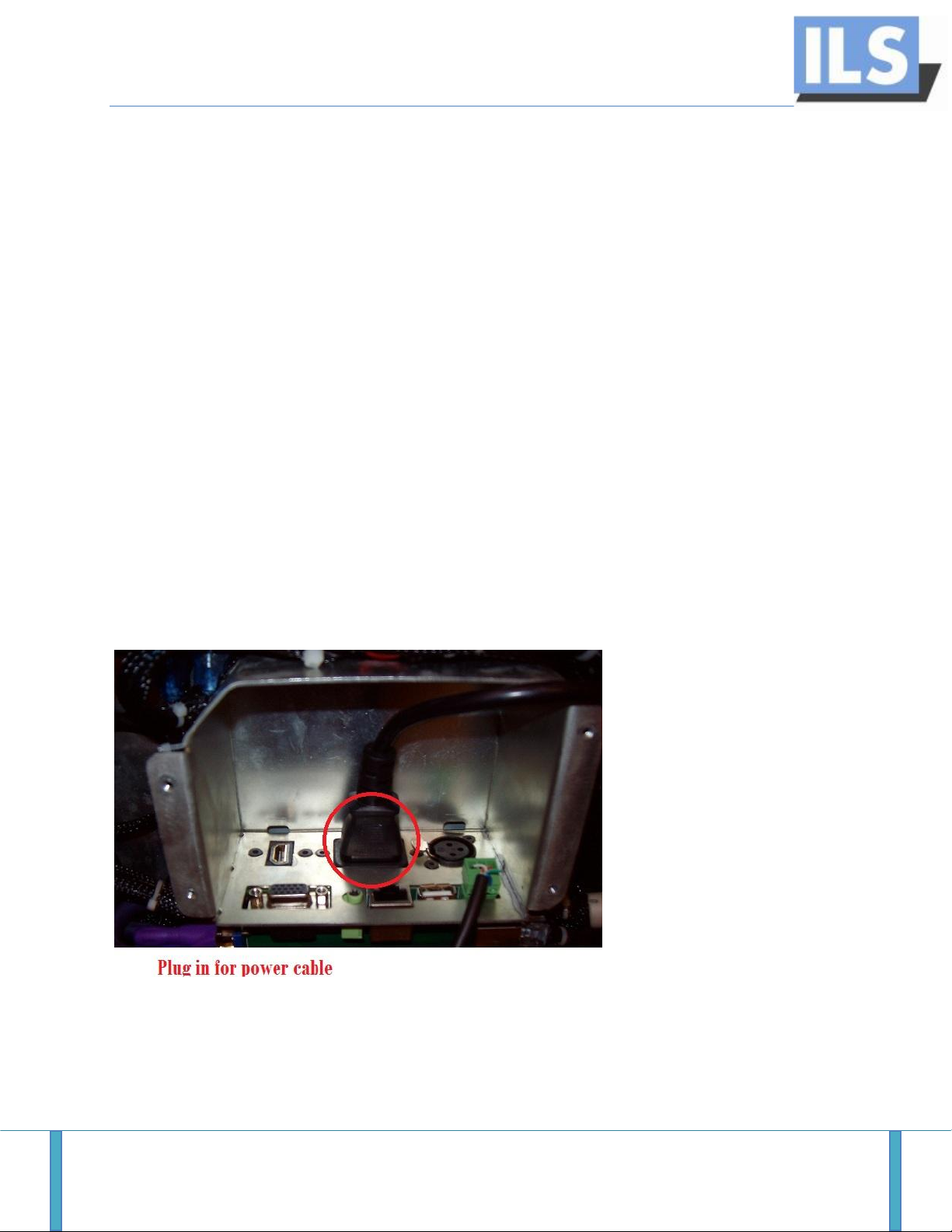
ILS21HL INSTRUCTIONS MANUAL
User manual
In this manual the basics of operating the ILS21HLand Sho-Q7are explained as well as certain
troubleshooting possibilities.
ILS21HL controls and connections
Turning on lectern
The ILS21HL lectern is started like any other commercially available PC. If the PC is not switching
on, the power cable should be checked. There are two possible locations of the problem. The
first possibility can be that the cable is not plugged either in the power socket on the ground or
that the lectern itself is not receiving power from the main power cable in the pillar. For solving
this, the screen platform has to be removed from the stand and the connections checked.
Figure 7 demonstrates the proper connection between the lectern and the main power cable
running through the pillar.
FIGURE 7
ILS21 HL Page 9
Page 11

ILS21HL INSTRUCTIONS MANUAL
FIGURE 9
FIGURE 10
Height control
The ILS21HL is capable of height adjustment. The user can adjust the system according to his or
her desire, using the two switch controls, which can be found next to the screen and the
reading light switch. The direction of adjustment is marked under the switches. If the system is
not working then the phoenix connectors, located on the back of the PC, should be checked.
Figure 8 shows the location of the phoenix plug in its proper placement.
FIGURE 8
Light
The switch for the reading light is positioned next to the height controls. The light has to be
carefully plugged in the XLR4 socket. In case the light does not work, the switch should first be
checked (Figure 9).
Microphone
The microphone can be directly connected to an
amplifier from under the PC board audio socket.
In case of problems, this connection has to be
checked first. Figure 10 shows the location of the
XLR4 cable.
ILS21 HL Page 10
Page 12

ILS21HL INSTRUCTIONS MANUAL
Multi-card reader
The ILS21HL is equipped to offer maximum data exchange flexibility. A wide range of industry
standard SD cards can be read by the internal processor of the ILS21H. It should be noted that
the card reader is not equipped with a spring lock. Therefore the card should not be pushed; it
will fit in only with careful positioning. If the lectern does not recognize the hardware, the card
should be reinserted again. Figure 11 shows the various card types which can be inserted.
FIGURE 11
USB ports
The 4 USB ports on the front panel are available for the user memory sticks at the same time.
For their usage, the mode should not be changed with the ILS21-notebook switch. If the PC
does not recognize the user's USB input and the device has already been checked, the internal
connections inside the lectern will require inspection (Figure 12).
FIGURE 12
ILS21 HL Page 11
Page 13

ILS21HL INSTRUCTIONS MANUAL
FIGURE 14
DVD- Rom
The DVD- Rom is positioned next to the power button on the front panel. The client can load his
or her needed information on the ILS21HL internal computer or burn a disk with the desired
files.
Screen adjustments buttons
The ILS21HL system possesses 5 adjustment buttons which control the screen settings. They
can be found next to the screen. The general functions are listed below from top to bottom as
shown on Figure 14:
1-Present modes
2-Screen Brightness and contrast
3-Menu
4-Exit
5-Switch on/off
While using the buttons, the user should follow the new
controls that the buttons will be responsible for, which will
appear on the screen, next to each of them.
Connecting ILS21HL to a projector or other display
Connecting the ILS21HL to an external display or a projector is a fast and easy task. The VGA
output connector of the lectern is positioned underneath the PC next to the other output
connectors. When setting up the connection it is important that the screws are tightened.
Several options are available for the ILS screen- projector/screen connection. They can be
selected from the Start menu > Connect to a projector:
FIGURE 15
ILS21 HL Page 12
Page 14

ILS21HL INSTRUCTIONS MANUAL
FIGURE 16
It is important to understand the specifics of these connections in order for the presenter to be
comfortable while presenting and to be able to distinguish between a problematic connection
and an incorrect one.
When the user wants to choose to duplicate (clone) the screen, the resolution of the ILS screen
has to be altered according to the resolution of the receiver. This can be simply adjusted trough
the screen resolution menu, which will appear after a right click on the desktop (Figure 15).
Switching between ILS main PC and
a notebook
For making the switch between the
ILS21HL lectern PC and the desired
control, for example a notebook, the
notebook panel must be used.
In order to switch between the ILS21HL and a notebook, a VGA, audio and USB connection must
be established. It should to be noted that on the panel there is a spare button with no function
and it should not be mistaken with the switch.
ILS21 HL Page 13
Page 15

ILS21HL INSTRUCTIONS MANUAL
Sho-Q
The Sho-Q software generally consists of three components: Sho-Q planner, Sho-Q presenter
and Sho-Q preprocessor. In this section the user can find the basic operational specifics of the
Sho-Q components. For more information about the installing of the software, the Installation
manual is provided.
Sho-Q planner
The Sho-Q planner application is helping the user with planning the presentation materials and
arranging them in a comfortable way.
The pictures below shows the Sho-Q planner window when a user adds presentation:
ILS21 HL Page 14
Page 16

ILS21HL INSTRUCTIONS MANUAL
The little square windows are the places in which the user can add his or her Power Point
presentations. After selecting “add” a dialog window will appear with a browse option. The
desired presentation then can be selected and it will appear in the window next to the browser.
All the slides will appear under the path line.
After adding the presentation successfully, it will be saved in the initial section the user has
chosen. With Sho-Q planner the user can add up any number of presentations. After saving the
file with the save button at the right bottom corner, Sho-Q modules will be created for each
presentation, as well as a file for the plan, ready to be run by the Sho-Q presenter. Any of the
Sho-Q modules can be added to the presenter as well and ran separately. To run the plan the
user has created, all the modules and presentations have to be in the same folder as the plan
file.
If the file is not running, the user has to check its properties and especially the program
selected for its opening, which has to be the Sho-Q presenter. If other problems appear, the
message panes will inform the user.
ILS21 HL Page 15
Page 17

ILS21HL INSTRUCTIONS MANUAL
Sho-Q presenter
The Sho-Q presenter is the place where the user can add the needed presentations and operate
directly with the options which the software provides. Moreover, after setting up a plan with
the Sho-Q planner, the created file can be directly run by the presenter.
The window for the Sho-Q presenter is almost the same as the window of the Sho-Q planner. In
addition it provides a clock for the user to know how the presentation is going with respect to
the time frame the presenter has been given. Figure 14 shows the graphical user interface of
Sho-Q presenter.
FIGURE 12
The Sho-Q presenter can then open directly a Sho-Q planner file and the presentations will be
directly imported. But if no plan is prepared, the user has to select the presentations for the
meeting trough the “manage presentations” function at the up right corner and then add them
similarly like in the Planner environment. In this case a new window will appear with the
following browser options:
ILS21 HL Page 16
Page 18

ILS21HL INSTRUCTIONS MANUAL
The user can browse through the computer`s directories in order to import his or her
presentations. The types of files that can be added to the presenter are the Sho-Q modules and
MS PowerPoint files.
Sho-Q provides an option for the presentations to be imported automatically from the user`s
USB memory stick. When the presenter is started, the user can simply plug in his or her
memory stick and the presenter will import the presentations from it. If they are not exported
first by the preprocessor, the user has to wait until the Sho-Q modules of the presentations are
created. Given that the presentations are not numerous, this will take very little time, but as
the number increases, so will the time taken to finish the process. It is better if they are
managed first with the Sho-Q preprocessor.
After all the presentations are ready, with the function “launch presentations” on the top left
corner, the user can select each of them. The current slide, the next, and the previous ones will
appear in different sections. During the presenting, the user can view all the slides of the
current presentation or exit it and select another presentation and any slide from it.
While presenting, the user can build up a slide in both directions. The effects implemented in
the PowerPoint slide can be selected or turned back. Moreover, if the client decides to choose
ILS21 HL Page 17
Page 19

ILS21HL INSTRUCTIONS MANUAL
the previous or the next slide, after returning to the initial one, the build-up will still be at the
step left the last time. The picture below shows that only the current slide is processed by the
projector or exposed on the second monitor, while the presenter is able to observe the
previous and the next one.
ILS21HL operates with Sho-Q7 version, supported by its Windows 7 operational system. This
version provides pen interactivity. The client just has to select the pen mode, next to the clock
and all the slides will be available for pen annotations. At the end of the presentation, all the
writings can be saved or discarded.
ILS21 HL Page 18
Page 20

ILS21HL INSTRUCTIONS MANUAL
Sho-Q preprocessor
The Sho-Q preprocessor offers the ability for any type of PowerPoint presentations to be
prepared for Sho-Q presenter usage if they have been set up on the user`s notebook.
When the preprocessor is selected it shows the following window:
The user has to select the presentations and Sho-Q modules of them will be created in a folder
in the same directory. This way the user can just upload the presentations and the Sho-Q
modules on a preferred memory stick and they will be ready for use by the Sho-Q presenter just
by plugging it in.
ILS21 HL Page 19
Page 21

ILS21HL INSTRUCTIONS MANUAL
1
2
Installation manual
In this manual the basic steps for Sho-Q7 installation are explained, as well as the specifics of
the ILS21HL setting up.
Software Installation
The ILS lecterns are provided with the needed software. But if the user chooses to use a
notebook, the Sho-Q preprocessor application is obligatory.
This section explains the installation of Sho-Q 7 components. The procedure is the same for all
of them. So, in a case of various missing or troublesome Sho-Q elements, this procedure is
always available.
The installation of Sho-Q is an easy and fast process, consisting of several steps for each
component, as listed below:
Step 1: Download component
Visit the official ILS website and choose Software:
http://intelligentlecterns.com/ils_main/software.html
On this page the user has to choose the operational system of the notebook and the available
version of Sho-Q will appear with all the three components of the application.1 After choosing
the component, the user can then download it.
In this case, the available type of Sho-Q is Sho-Q 7.0.4.2
Step 2: Installing the downloaded file
After the file of the component is downloaded, it has to be run and its setup wizard will
appear.
Note that the set contains an evaluation copy of Sho-Q presenter. To remove the 'evaluation' mark from the
program, you'll need to buy the software. Further details can be found in your package.
The explained procedure refers to installing a Sho-Q7 version for Windows 7. If the operational system of the
user is different, different version will appear but the procedure is similar.
Please note: Sho-Q7 is intended for 32-bit operating systems only, and fully compatible with MS Office 2007
and 2003. For MS Office2010, use sho-Q10 release of early 2012 otherwise staging on slides is not working
properly.
ILS21 HL Page 20
Page 22

ILS21HL INSTRUCTIONS MANUAL
Step 3: Following the steps in the setup wizard
1. License Agreement
After clicking “Next”, the License Agreement will appear:
ILS21 HL Page 21
Page 23

ILS21HL INSTRUCTIONS MANUAL
After accepting the license agreement a window, the user has to select a destination folder for
the component.
2. Selecting a destination folder
After accepting the license agreement a window will appear in which the user will be
prompted to select a destination folder for the component.
ILS21 HL Page 22
Page 24

ILS21HL INSTRUCTIONS MANUAL
3. Installing
After selecting the destination folder and clicking “Next”, the installation will appear.
ILS21 HL Page 23
Page 25

ILS21HL INSTRUCTIONS MANUAL
4. Finish Installation
After the installation is complete, the user will terminate the Setup Wizard by selecting
the “Finish” button.
ILS21 HL Page 24
Page 26

ILS21HL INSTRUCTIONS MANUAL
5. Creating a shortcut
The user can create a shortcut of the program should it be desired.
ILS21 HL Page 25
Page 27

ILS21HL INSTRUCTIONS MANUAL
Setting up
In order to set up the ILS21HL properly the following steps have to be taken, which will
minimize the chance of problems occurring during the procedure. The assembly process should
be performed by at least 2 people.
Step 1:
First the side tables have to be fixed to the stand. While tightening them, it has to be made sure
that they are horizontal. Then the ILS base plate has to be mounted. All the cables have to be
pulled through the cable hole. Then the plate with the tablet`s center piece and the cable guide
plate have to be mounted onto the pillar.
ILS21 HL Page 26
Page 28

ILS21HL INSTRUCTIONS MANUAL
Step 2:
The support of ILS21 is at angle of 12o, while the tables on each side are horizontal. For placing
the head and making the wire connections, it will be easier to put a block under the stand. This
will make the table for the ILS21 head horizontal and will prevent the lectern itself to fall over
during the set up of the wiring.
ILS21 HL Page 27
Page 29

ILS21HL INSTRUCTIONS MANUAL
Step 3:
To fix the table for the ILS21 PC on the stand, 4 M8 bolts are provided. The bolts have to be
tightened firmly. For this it is suggested to not only use an electrical screwdriver, but also a
manual hex key.
ILS21 HL Page 28
Page 30

ILS21HL INSTRUCTIONS MANUAL
Step 4:
Now the ILS21H head needs to be placed and connections made. First notice in the connections
bay of the system where the cables go and verify that all cables are of appropriate length.
Carefully place the unit on the support plate so that it exactly fits. Now take 2 ea M4 screws
and screw these into the audience side corners loosely. This should allow lifting the presenter
side about 10 cm to reach inside for the cabling. IF too tight than use longer screws. Place a
block under the presenter side of the unit to allow making the cable connections easily. Plug
the cables in the sockets at the back of the PC. Make the power and microphone connections
first. Then connect the electrical height via the Phoenix plug. The next step is making the VGA
connection. Make sure the screws of the VGA plug are tightened.. As a last step, the other LAN,
USB and audio plugs can be connected. Now remove the block and insert all screws in the
support plate and tighten them carefully.
Step 5:
Plug the cables into the floor box or make the connections from under the pedestal. Now fire
up the systems to see if all functions work…. Enjoy the use of the ILS21 Intelligent Presenter
Lectern!
ILS21 HL Page 29
Page 31

ILS21HL INSTRUCTIONS MANUAL
Reference manual
In this manual the user can find useful sources
For more information about ILS lectern systems, you can visit the following website:
http://intelligentlecterns.com/index.html
The Sho-Q7 evaluation software can be downloaded from:
http://intelligentlecterns.com/ils_main/shoqaero.html
ILS21ILS21HLWindows 7 Drivers are available on the following link:
http://intelligentlecterns.com/lecterns/ils21/ils21.html - On the same page, other documents devoted to
ILS21ILS21HLcan be found also.
Overview of the Sho-Q functions can be found on:
http://intelligentlecterns.com/flash/shoq.html - The application requires flash.
ILS21 HL Page 30
