ILO DTV2784 User Manual
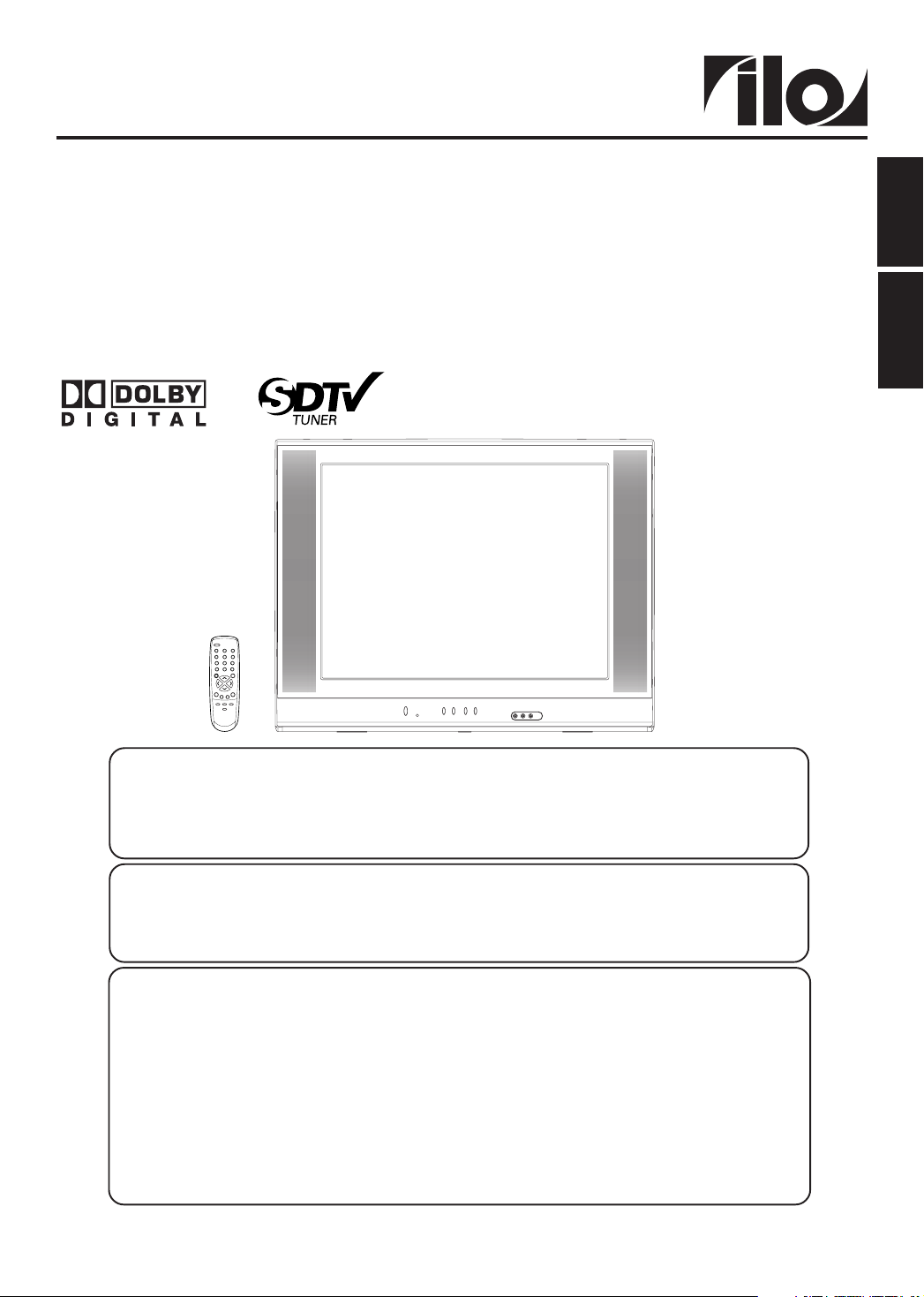
OWNER'S MANUAL
MANUAL DEL USUARIO
27” MTS STEREO COLOR TELEVISION
WITH DIGITAL TUNER
27” TELEVISOR COLOR ESTEREO MTS
CON SINTONIZADOR DIGITAL
DTV2784
ESPAÑOL ENGLISH
ATTENTION
If you purchase a universal remote control from your local retailer, please contact the remote manufacturer for the required
programming code.
Si usted ha comprado un control remoto universal, por favor comuníquese con el fabricante para el código de
programación requerido.
TV/CABLE MODE SELECTION
When shipped from the factory, the TV/CABLE menu option is set to the “CABLE” (Cable Television) mode. If not using Cable
TV, set this menu option to the “TV” position.
Al salir la unidad de fábrica, la opción de menú de TV/CABLE se ajusta al modo de “CABLE” (Televisión por cable). Si no
utiliza CABLE, ajuste esta opción de menú al modo de “TV”.
PLEASE HAVE THE MODEL NUMBER READY PRIOR TO THE CALL
SI NECESITA PONERSE EN CONTACTO CON EL SERVICIO DE ATENCIÓN AL CLIENTE, TENGA A MANO EL NÚMERO
FOR INFORMATION ON OUR OTHER PRODUCTS, PLEASE VISIT OUR WEBSITE AT
PARA INFORMACIÓN SOBRE NUESTROS OTROS PRODUCTOS, VISITE NUESTRO PORTAL DE INTERNET EN
Before operating the unit, please read this manual thoroughly.
Antes de utilizar su aparato favor de leer las siguientes instrucciones.
SELECCIÓN DEL MODO DE TV/CABLE
IF CONTACT WITH CUSTOMER SERVICE IS REQUIRED
CUSTOMER SERVICE – 1-800-289-0980
DE MODELO ANTES DE LLAMAR AL
TELÉFONO – 1-800-289-0980
ATENCIÓN
ORION WEBSITE
www.orionsalesinc.com
SITIO WEB DE ORION
www.orionsalesinc.com
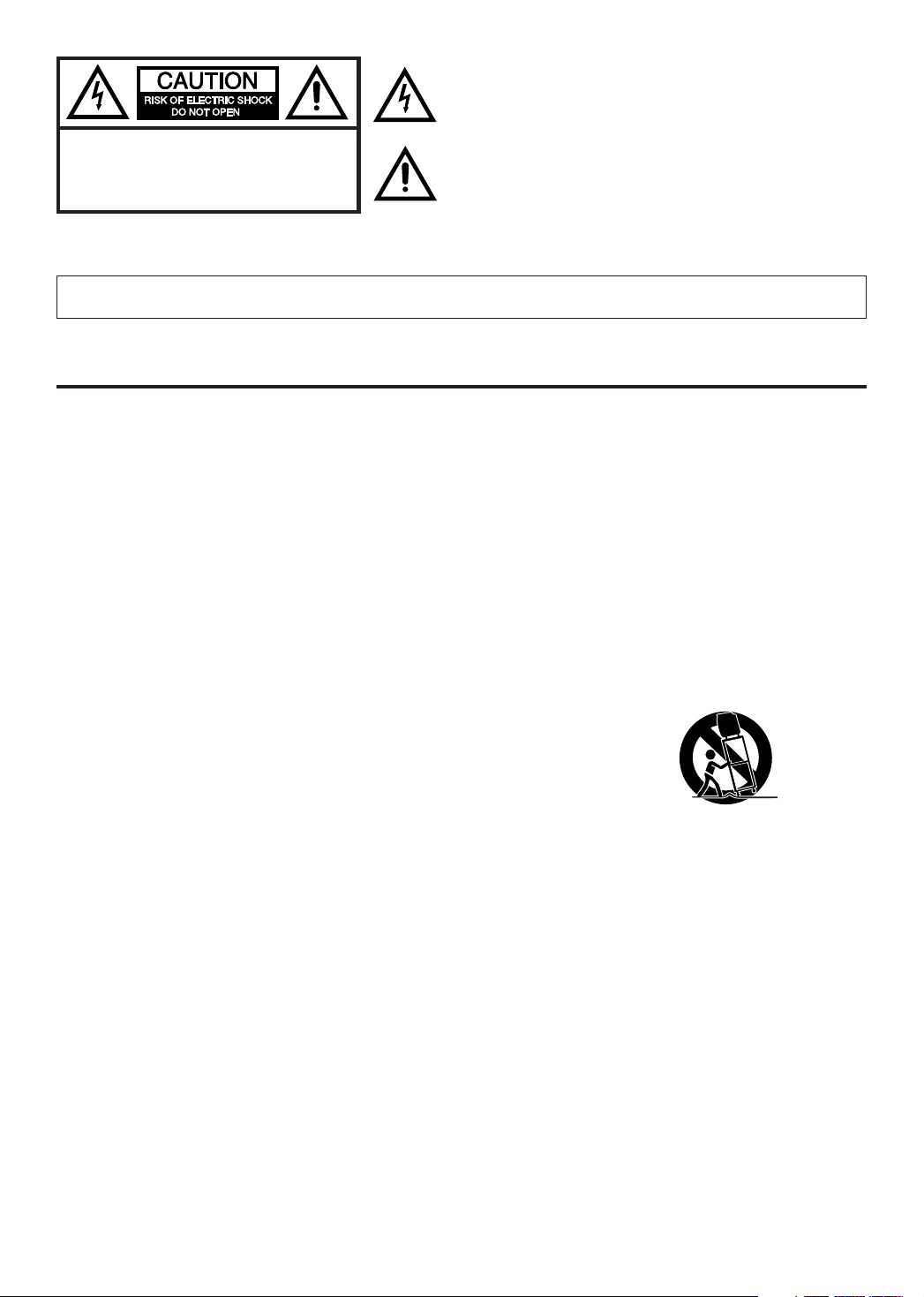
The lightning flash with arrowhead symbol, within an equilateral
triangle is intended to alert the user to the presence of uninsulated
dangerous voltage within the product's enclosure that may be of
sufficient magnitude to constitute a risk of electric shock.
CAUTION:
ELECTRIC
COVER
PARTS INSIDE. REFER SERVICING
QUALIFIED SERVICE PERSONNEL.
TO REDUCE THE RISK OF
SHOCK, DO NOT REMOVE
(OR BACK). NO USER-SERVICEABLE
TO
The exclamation point within an equilateral triangle is intended to alert
the user to the presence of important operating and maintenance
(servicing) instructions in the literature accompanying the appliance.
CAUTION: Changes or modifications not expressly approved by the party responsible for compliance with the FCC
Rules could void the user's authority to operate this equipment.
WARNING: TO PREVENT FIRE OR SHOCK HAZARD, DO NOT EXPOSE THIS APPLIANCE TO RAIN OR
MOISTURE.
IMPORTANT SAFEGUARDS
1. READ INSTRUCTIONS
All the safety and operating instructions should be read before the unit is operated.
2. RETAIN INSTRUCTIONS
The safety and operating instructions should be retained for future reference.
3. HEED WARNINGS
All warnings on the unit and in the operating instructions should be adhered to.
4. FOLLOW INSTRUCTIONS
All operating and use instructions should be followed.
5. CLEANING
Unplug this unit from the wall outlet before cleaning. Do not use liquid cleaners or aerosol cleaners. Use a damp cloth for
cleaning the exterior cabinet only.
6. ATTACHMENTS
The manufacturer of this unit does not make any recommendations for attachments, as they may cause hazards.
7. WATER AND MOISTURE
Do not use this unit near water. For example, near a bathtub, washbowl, kitchen sink, laundry tub, in a wet basement, or
near a swimming pool.
8. ACCESSORIES
Do not place this unit on an unstable cart, stand, tripod, bracket, or table.
The unit may fall, causing serious injury, and serious damage to the unit.
8A. An appliance and cart combination should be moved with care. Quick stops, excessive
force, and uneven surfaces may cause the appliance and cart combination to overturn.
9. VENTILATION
Slots and openings in the cabinet back or bottom are provided for ventilation, to ensure reliable operation of the unit and
to protect it from overheating. These openings must not be blocked or covered. The openings should never be blocked by
placing the unit on a bed, sofa, rug, or other similar surface. This unit should never be placed near or over a radiator or
heat source. This unit should not be placed in a built-in installation, such as a bookcase, or rack unless proper ventilation
is provided or the manufacturer's instructions have been adhered to.
10. POWER SOURCE
This unit should be operated only from the type of power source indicated on the rating plate. If you are not sure of the
type of power supply to your home, consult your appliance dealer or local power company. For units intended to operate
from battery power, or other sources, refer to the operating instructions.
11. GROUNDING OR POLARIZATION
This unit is equipped with a polarized alternating current line plug (a plug having one blade wider than the other). This
plug will fit into the power outlet only one way. This is a safety feature. If you are unable to insert the plug fully into the
outlet, try reversing the plug. If the plug should still fail to fit, contact your electrician to replace your obsolete outlet. Do
not defeat the safety purpose of the polarized plug. If your unit is equipped with a 3-wire grounding-type plug, a plug
having a third (grounding) pin, this plug will only fit into a grounding-type power outlet. This too, is a safety feature. If you
are unable to insert the plug into the outlet, contact your electrician to replace your obsolete outlet. Do not defeat the safety
purpose of the grounding-type plug.
12. POWER-CORD PROTECTION
Power-supply cords should be routed so that they are not likely to be walked on or pinched by items placed upon or
against them, paying particular attention to cords at plugs, convenience receptacles, and the point where they exit from
the appliance.
PORTABLE CART WARNING
(symbol provided by RETAC)
S3126A
2
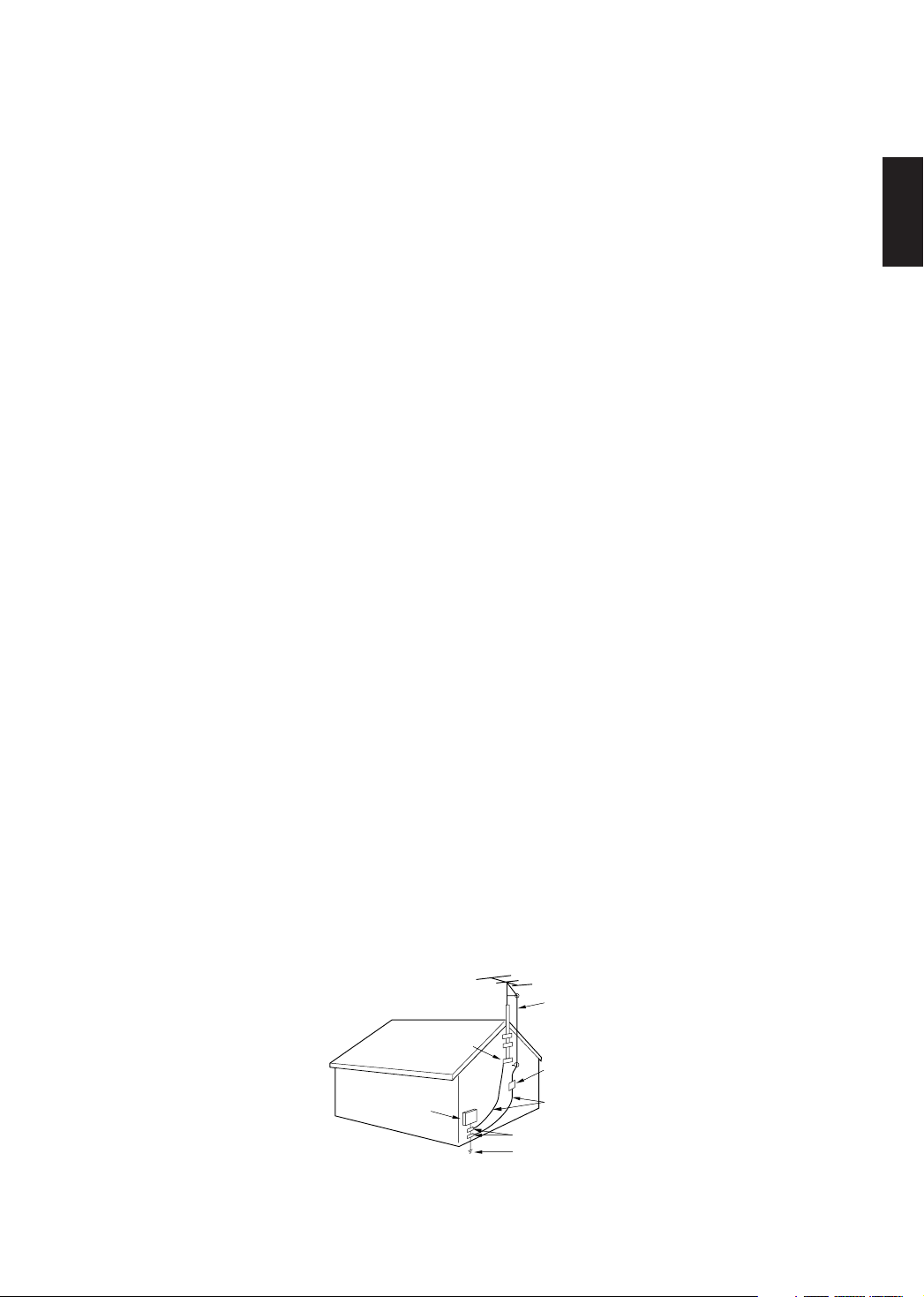
13. LIGHTNING
To protect your unit during a lightning storm, or when it is left unattended and unused for long periods of time, unplug it
from the wall outlet and disconnect the antenna or cable system. This will prevent damage to the unit due to lightning and
power line surges.
14. POWER LINES
An outside antenna system should not be located in the vicinity of overhead power lines, other electric light or power
circuits, or where it can fall into such power lines or circuits. When installing an outside antenna system, extreme care
should be taken to keep from touching such power lines or circuits as contact with them might be fatal.
15. OVERLOADING
Do not overload wall outlets and extension cords as this can result in a risk of fire or electric shock.
16. OBJECT AND LIQUID ENTRY
Do not push objects through any openings in this unit as they may touch dangerous voltage points or short out parts that
could result in fire or electric shock. Never spill or spray any type of liquid into the unit.
17. OUTDOOR ANTENNA GROUNDING
If an outside antenna or cable system is connected to the unit, be sure the antenna or cable system is grounded to provide
some protection against voltage surges and built-up static charges. Section 810 of the National Electrical Code, ANSI/
NFPA 70, provides information with respect to proper grounding of the mast and supporting structure, grounding of the
lead-in wire to an antenna discharge unit, size of grounding conductors, location of antenna discharge unit, connection to
grounding electrodes, and requirements for the grounding electrode.
18. SERVICING
Do not attempt to service this unit yourself as opening or removing covers may expose you to dangerous voltage or other
hazards. Refer all servicing to qualified service personnel.
19. DAMAGE REQUIRING SERVICE
Unplug this unit from the wall outlet and refer servicing to qualified service personnel under the following conditions:
a. When the power-supply cord or plug is damaged.
b. If liquid has been spilled, or objects have fallen into the unit.
c. If the unit has been exposed to rain or water.
d. If the unit does not operate normally by following the operating instructions. Adjust only those controls that are
covered by the operating instructions, as an improper adjustment of other controls may result in damage and will
often require extensive work by a qualified technician to restore the unit to its normal operation.
e. If the unit has been dropped or the cabinet has been damaged.
f. When the unit exhibits a distinct change in performance, this indicates a need for service.
20. REPLACEMENT PARTS
When replacement parts are required, be sure the service technician uses replacement parts specified by the manufacturer
or those that have the same characteristics as the original part.
Unauthorized substitutions may result in fire, electric shock or other hazards.
21. SAFETY CHECK
Upon completion of any service or repairs to this unit, ask the service technician to perform safety checks to determine that
the unit is in proper operating condition.
22. HEAT
The product should be situated away from heat sources such as radiators, heat registers, stoves, or other products
(including amplifiers) that produce heat.
23. NOTE TO CATV SYSTEM INSTALLER
This reminder is provided to call the CATV system installer's attention to Article 820-40 of the NEC that provides guidelines
for proper grounding and, in particular, specifies that the cable ground shall be connected to the grounding system of the
building, as close to the point of cable entry as practical.
ENGLISH
EXAMPLE OF ANTENNA GROUNDING AS PER NATIONAL ELECTRICAL CODE
ANTENNA LEAD IN WIRE
GROUND CLAMP
ANTENNA DISCHARGE UNIT
ELECTRIC
SERVICE
EQUIPMENT
NEC-NATIONAL ELECTRICAL CODE
S2898A
(NEC SECTION 810-20)
GROUNDING CONDUCTORS
(NEC SECTION 810-21)
GROUND CLAMPS
POWER SERVICE GROUNDING ELECTRODE SYSTEM
(NEC ART 250, PART H)
3
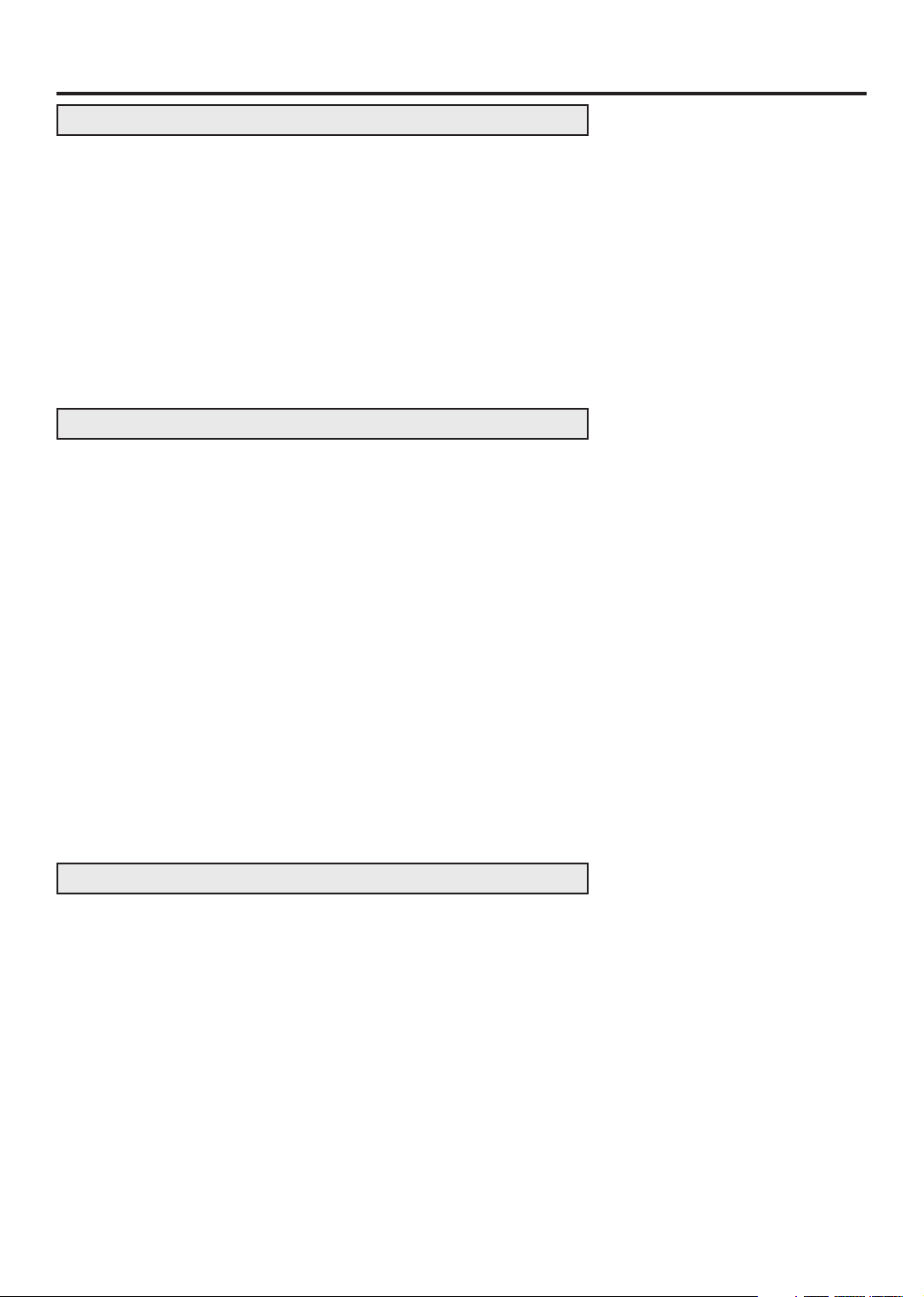
Contents
PREPARATIONS
IMPORTANT SAFEGUARDS ...................................................... 2
Contents ....................................................................................... 4
Features ....................................................................................... 5
Power source ............................................................................... 5
Parts and functions ...................................................................... 6
Remote control ............................................................................. 7
Antenna connections.................................................................... 8
Cable TV connections .................................................................. 9
Connections to other equipment ................................................ 10
Starting setup ............................................................................. 14
Setting the language .................................................................. 15
Memorizing channels ................................................................. 16
OPERATION
TV operation............................................................................... 18
Setting the V-Chip ...................................................................... 20
Locking channels ....................................................................... 23
Locking the video inputs............................................................. 24
Setting the front panel lock......................................................... 25
Labeling channels ...................................................................... 26
Setting the clock ......................................................................... 27
Setting the on timer .................................................................... 28
Setting the off timer .................................................................... 29
Setting the picture size ............................................................... 30
Picture control adjustment.......................................................... 31
Resetting your picture adjustment.............................................. 31
Closed Caption........................................................................... 32
CC advanced ............................................................................. 33
Selecting Stereo / Second Audio Program (SAP) ...................... 34
Selecting the digital output ......................................................... 34
Selecting the audio language ..................................................... 35
Resetting your audio adjustment................................................ 35
Checking the Digital-signal strength........................................... 36
OTHERS
Troubleshooting ......................................................................... 37
Specifications ............................................................................. 38
LIMITED WARRANTY ............................................................... 39
4
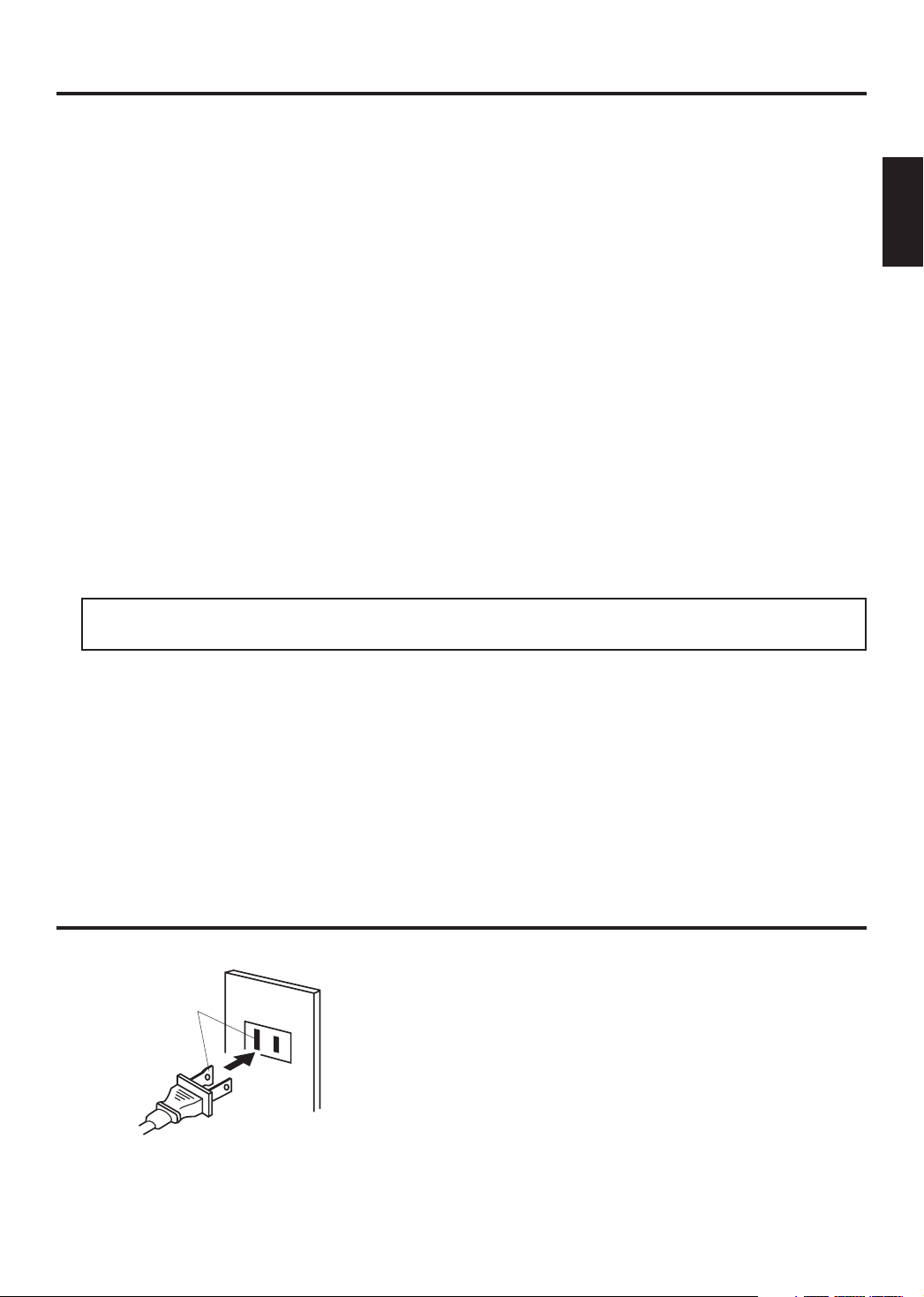
Features
High Quality Picture Horizontal Resolution more than 500 lines exceeds Super VHS (400 lines) or Laser
Disc (430 lines) in resolution.
Compatible with a wide range of audio outputs Digital Audio Jack (Coaxial) - When a component with a built-
in Dolby Digital decoder is connected, Dolby Digital sound can produce the effect of being in a movie theater or a
concert hall.
• Integrated Digital Tuner - You can view digital broadcasting without using a Digital TV Set-Top Box.
• Closed Caption Decoder With Full Text Mode - Displays text captions or full screen text on the screen for
hearing impaired viewers.
• Picture Adjustments Using The Remote Control - The On-Screen display allows precise remote control
adjustment of BRIGHTNESS, CONTRAST, COLOR, TINT and SHARPNESS.
• Programmable TV Sleep Timer - Operable from the remote control, the TV can be programmed for up to
120 minutes to turn off automatically.
• V-Chip - The V-Chip function can read the rating of a TV program or movie content if the program is encoded
with this information. V-chip will allow you to set a restriction level.
• Stereo/SAP Reception - This TV is designed to receive stereo and second audio program (SAP) broadcasts
where available.
• S-Video/Component Video jacks - A VCR, DVD player, satellite receiver or other audio/video component
can be connected to this unit.
• Video Input Jacks - This unit is equipped with 3 types of video input jacks. The component video in jacks
and S-video in jack enable you to watch the DVD player or the video devices with a high quality picture.
• On-Screen 3 Language Display - You can select one of 3 languages, English, Spanish or French for on-
screen programming.
* Manufactured under license from Dolby Laboratories. “Dolby” and the double-D symbol are trademarks of
Dolby Laboratories.
ENGLISH
AC Outlet
Wider Hole
and Blade
Polarized AC Cord Plug
(One blade is wider than the other.)
Power source
TO USE AC POWER SOURCE
Use the AC polarized line cord provided for operation on AC. Insert
the AC cord plug into a standard 120V 60Hz polarized AC outlet.
NOTES:
Never connect the AC line cord plug to other than the specified
•
voltage (120V 60Hz). Use the attached power cord only.
If the polarized AC cord does not fit into a non-polarized AC
•
outlet, do not attempt to file or cut the blade. It is the user’s
responsibility to have an electrician replace the obsolete outlet.
If you cause a static discharge when touching the unit and the
•
unit fails to function, simply unplug the unit from the AC outlet
and plug it back in. The unit should return to normal operation.
5
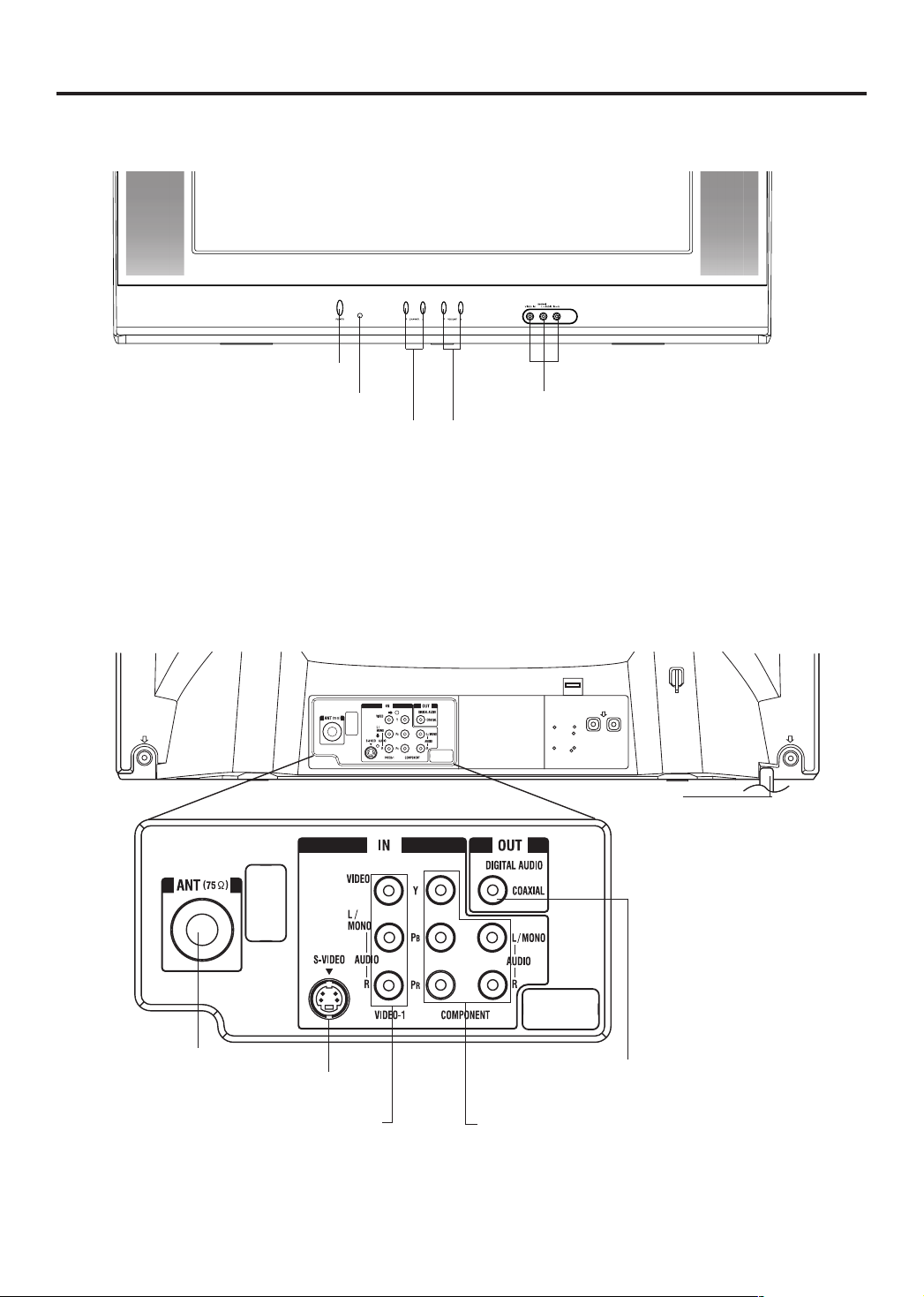
Parts and functions
Front
POWER button
Remote sensor
AUDIO (L/R)/VIDEO IN jacks (VIDEO2)
*CHANNEL ▲/▼ buttons
* To display the menu screen.
Press both
CHANNEL ▲/▼ buttons and
screen operations.
VOLUME
▲/▼
buttons
Rear
*VOLUME
at the same time to display the menu screen.
VOLUME
▲/▼
buttons can be used to select the desired setting during the menu
▲/▼
buttons
AC power cord
6
RF IN (VHF/UHF) jack
S-VIDEO IN jack
AUDIO (L/R)/VIDEO IN jacks
(VIDEO1)
COAXIAL DIGITAL
AUDIO OUT jack
COMPONENT IN jacks
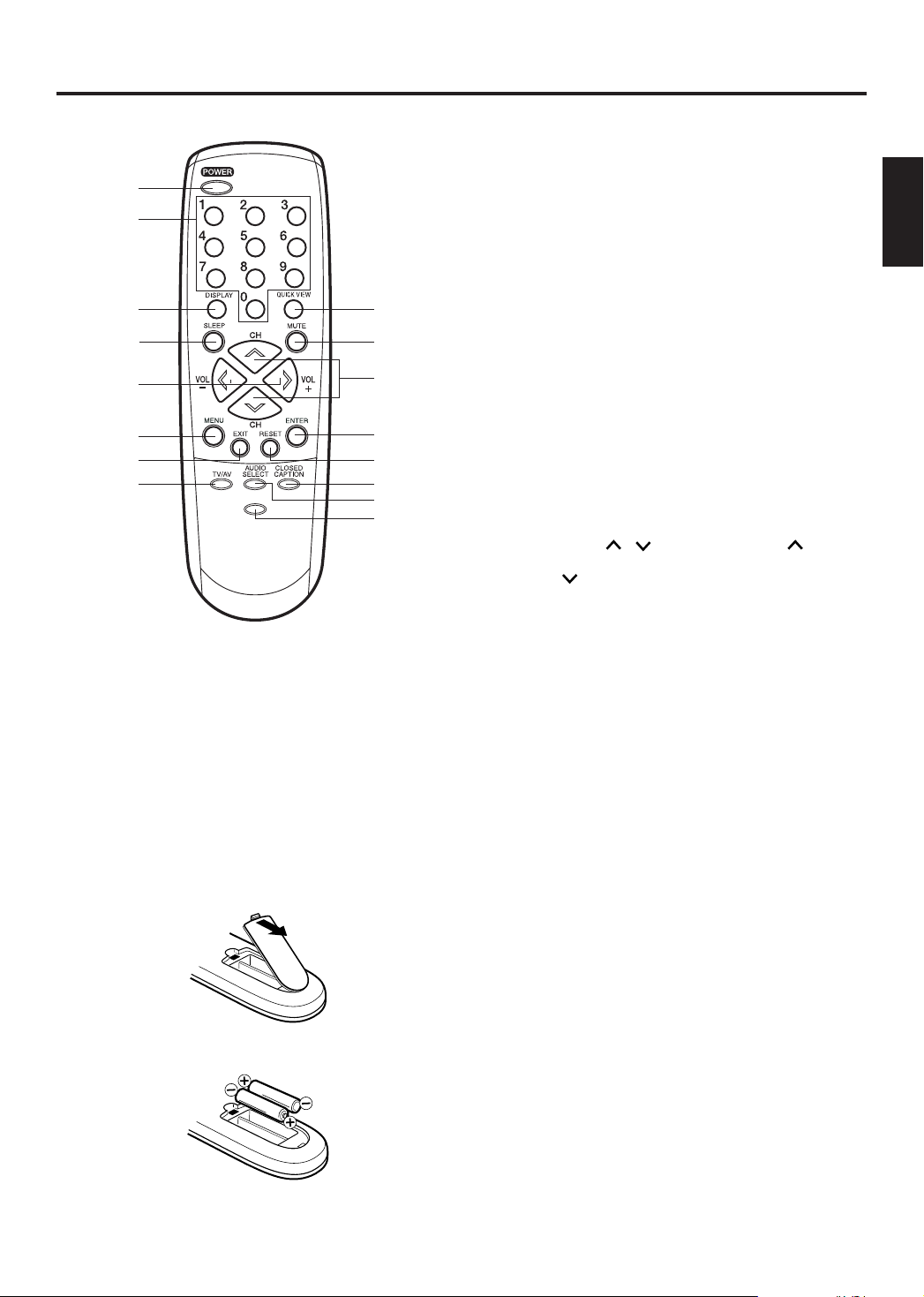
Remote control
8
4. SLEEP Button - To set the TV to turn off after a preset
amount of time, press the SLEEP button. The clock will
count up 10 minutes each time the button is pressed in
the order of 0h00m, 0h10m,...1h50m,2h00m After the sleep
1
2
3
–/
4
5
6
7
PICTURE
SIZE
9
10
11
12
13
14
15
16
1. POWER Button - Press to turn the TV on. Press again to
turn the TV off.
2. Direct Channel Selection Buttons (0-9) - Allow direct
access to any channel.
3. -/DISPLAY Button - When the TV is receiving an analog
signal pressing this button will display the current information on-screen. When the TV is receiving a digital,
pressing this button once will display the digital information on-screen; pressing it a second time will display the
analog information on-screen. To remove the display
from the screen, press this button again. This button is
also the “-“ button used when selecting digital channels.
time is programmed, the display will disappear then reappear
momentarily every ten minutes to remind you the sleep
timer function is operating. To confirm the sleep time setting,
press the SLEEP button once and the remaining time will
be momentarily displayed. To cancel sleep time, press the
SLEEP button repeatedly until the display turns to 0h00m.
5. VOL (VOLUME) + / - Buttons - Press the + button to
increase, or the - button to decrease the volume level.
Use to select the desired setting during the menu screen
operation.
6. MENU Button -
7. EXIT Button - Press remove the menu screen.
8. TV/AV Button -
SELECTION menu to select the video input source.
9. QUICK VIEW Button - This button allows you to go back
to the previous channel selected by pressing the
QUICK VIEW button. Press this button again to return to
the channel you were watching.
10. MUTE Button -
The TV will be silenced and the symbol “MUTE” will appear
on the screen. The muting feature can be released by
pressing the MUTE button again or one of the VOL
+ or - buttons.
11. CH (CHANNEL) / Buttons - Press the button to
change to a higher numbered channel set into memory.
Press the button to change to a lower numbered channel
set into memory.
Use to select the desired setting during the menu screen
operation.
12. ENTER Button - Press to enter or select information for
On-Screen operations while in the adjustment menu.
13. RESET Button - Press to reset the menu screen picture
and sound adjustments to their factory preset positions
while in the adjustment menu.
14.
CLOSED CAPTION Button - Press this button to display
CLOSED CAPTION menu.
15. AUDIO SELECT Button - Press this button to display
AUDIO menu.
16. PICTURE SIZE Button - Press this button to change
the picture size.
Press to display the menu screen function.
Press this button to display SOURCE
To turn off the sound, press this button once.
ENGLISH
Before using the remote control, batteries must first be installed.
HOW TO INSTALL BATTERIES
1. Open the battery compartment cover.
Use two “AAA” size batteries. The batteries may last
approximately one year depending on how much the remote
control is used. For best performance, it is recommended
that batteries should be replaced on a yearly basis, or when
the remote operation becomes erratic. Do not mix old and
new batteries or different types.
BATTERY PRECAUTIONS
These precautions should be followed when using batteries
in this device:
• Use only the size and type of batteries specified.
2. Install two “AAA” batteries.
3. Replace the battery compartment cover.
• Be sure to follow the correct polarity when installing the
batteries as indicated in the battery compartment.
Reversed batteries may cause damage to the device.
• Do not mix different types of batteries together (e.g.
Alkaline and Carbon-zinc) or old batteries with fresh ones.
• If the device is not to be used for a long period of time,
remove the batteries to prevent damage or injury from
possible battery leakage.
Do not try to recharge batteries not intended to be recharged;
•
they can overheat and rupture (follow battery manufacturer's
directions).
7
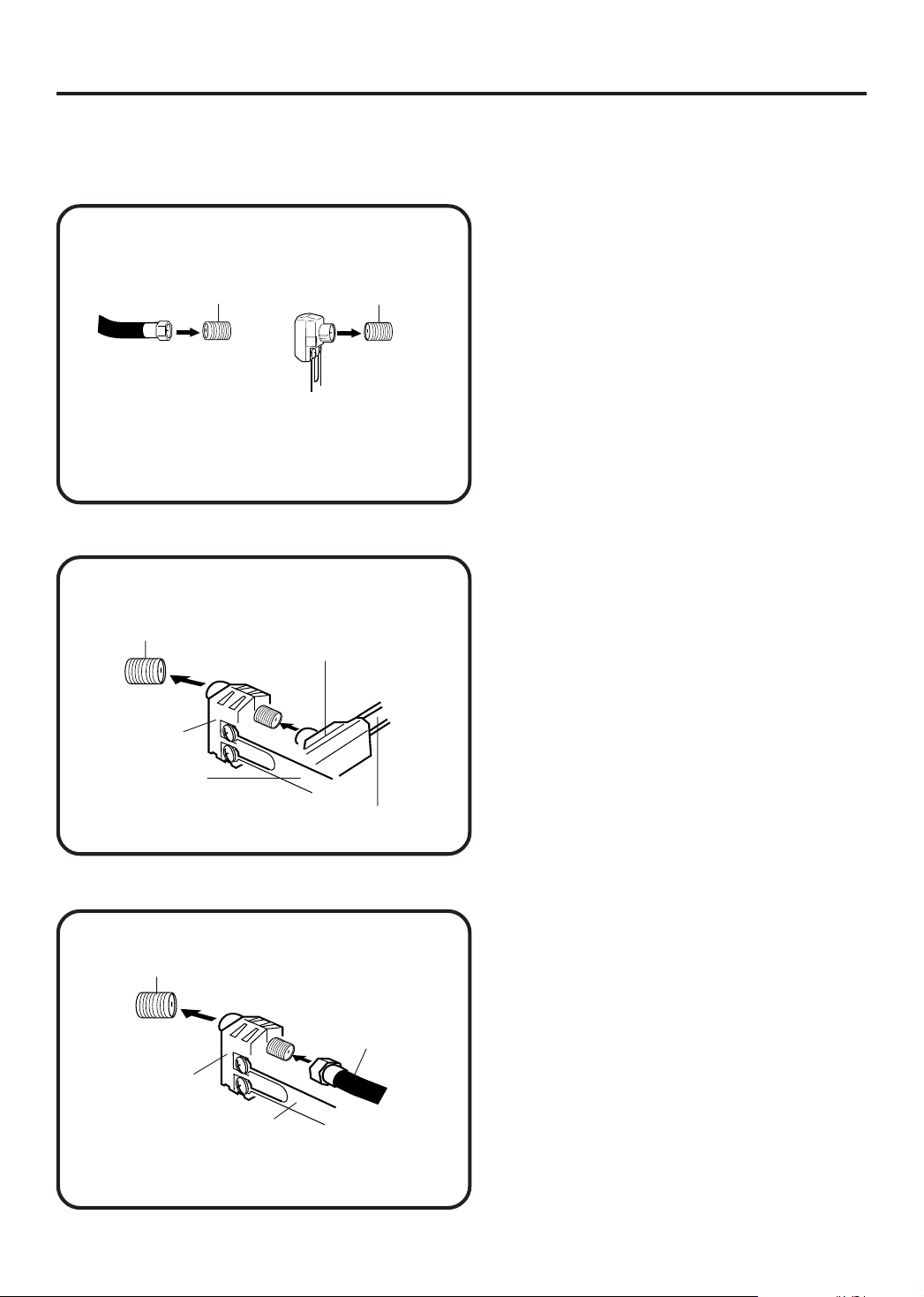
Antenna connections
If you are using an indoor or outdoor antenna, follow the instructions below that correspond to your antenna
system. If you are using a cable TV service (CABLE), see page 9 for Cable TV connections.
Combination VHF/UHF Antenna (Single 75 ohm Cable or 300 ohm Twin-lead Wire)
Connect the 75 ohm Cable from the Combination
VHF/UHF Antenna to the RF IN Jack.
75 ohm
Coaxial
Cable
RF IN
jack
300-75 ohm
Matching
Transformer
RF IN
jack
If your Combination VHF/UHF Antenna has a 300
ohm Twin-lead Wire, the use of the 300-75 ohm
Matching Transformer may be necessary.
Combination VHF/UHF Antenna (Separate VHF and UHF 300 ohm Twin-lead Wires)
Connect the UHF 300 ohm Twin-lead Wire to the
RF IN
jack
Combiner
UHF 300 ohm
300-75 ohm
Matching
Transformer
Combiner (not supplied). Connect the VHF 300
ohm Twin-lead Wire to the 300-75 ohm Matching
Transformer. Attach the Transformer to the Combiner, then attach the Combiner to the RF IN Jack.
VHF 300 ohm
Separate VHF/UHF Antennas (75 ohm VHF Cable and 300 ohm UHF Twin-lead Wires)
RF IN
jack
VHF 75 ohm
Combiner
UHF 300 ohm
Connect the VHF 75 ohm cable and UHF 300 ohm
Twin-lead Wire to the Combiner. Attach the Combiner to the RF IN Jack.
8
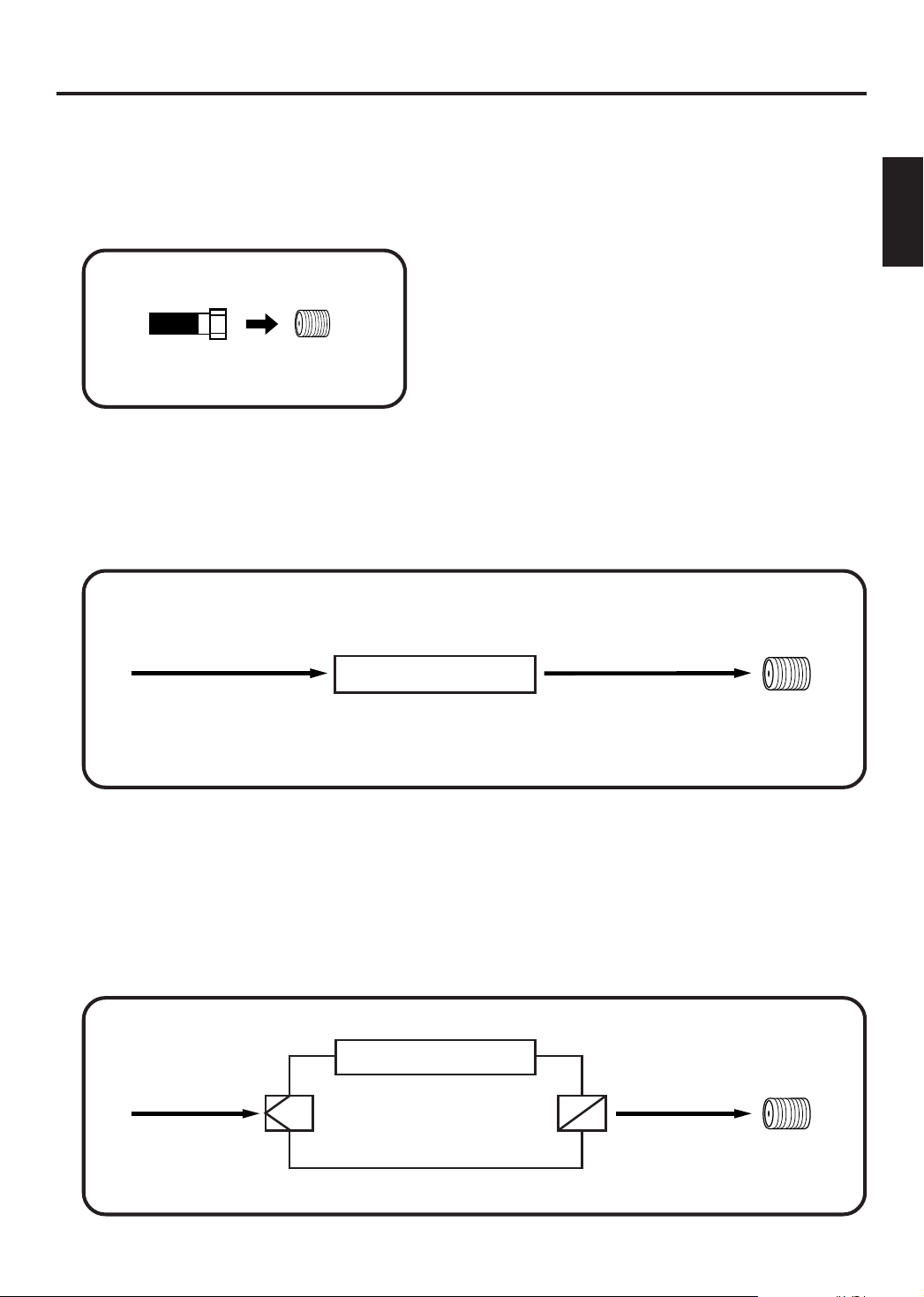
Cable TV connections
This unit has an extended tuning range and can tune most cable channels without using a Cable TV
Converter box. Some Cable TV companies offer “premium pay channels” in which the signal is
scrambled. Descrambling these signals for normal viewing requires the use of a descrambler device
which is generally provided by the Cable TV company.
FOR SUBSCRIBERS TO BASIC CABLE TV SERVICE
RF IN
jack
75 ohm
Coaxial Cable
FOR SUBSCRIBERS TO SCRAMBLED CABLE TV SERVICE
If you subscribe to a Cable TV service which requires the use of a Converter/Descrambler box, connect the
incoming 75 ohm Coaxial Cable to the Converter/Descrambler box. Using another 75 ohm Coaxial Cable,
connect the output jack of the Converter/Descrambler box to the RF IN Jack on the unit. Follow the connections
shown below. Set the unit to the output channel of the Converter/Descrambler box (usually channel 3 or 4) and
use the Converter/Descrambler box to select channels.
For basic cable service not requiring a Converter/Descrambler
box, connect the 75 ohm Coaxial Cable directly to the RF IN
Jack on the back of the unit.
ENGLISH
RF IN
Incoming 75 ohm
CABLE TV Cable
Converter/
Descrambler
75 ohm Cable to unit
jack
FOR SUBSCRIBERS TO UNSCRAMBLED BASIC CABLE TV SERVICE WITH
SCRAMBLED PREMIUM CHANNELS
If you subscribe to a Cable TV service in which basic channels are unscrambled and premium channels require the
use of a Converter/Descrambler box, you may wish to use a signal Splitter and an A/B Switch box (available from
the Cable TV company or an electronics supply store). Follow the connections shown below. With the switch in the
“B” position, you can directly tune any nonscrambled channels on your unit. With the switch in the “A” position, tune
your unit to the output of the Converter/Descrambler box (usually channel 3 or 4) and use the Converter/Descrambler
box to tune scrambled channels.
Incoming 75 ohm
CABLE TV Cable
Splitter
Converter/
Descrambler
A/B Switch
75 ohm Cable
A
B
to unit
RF IN
jack
9
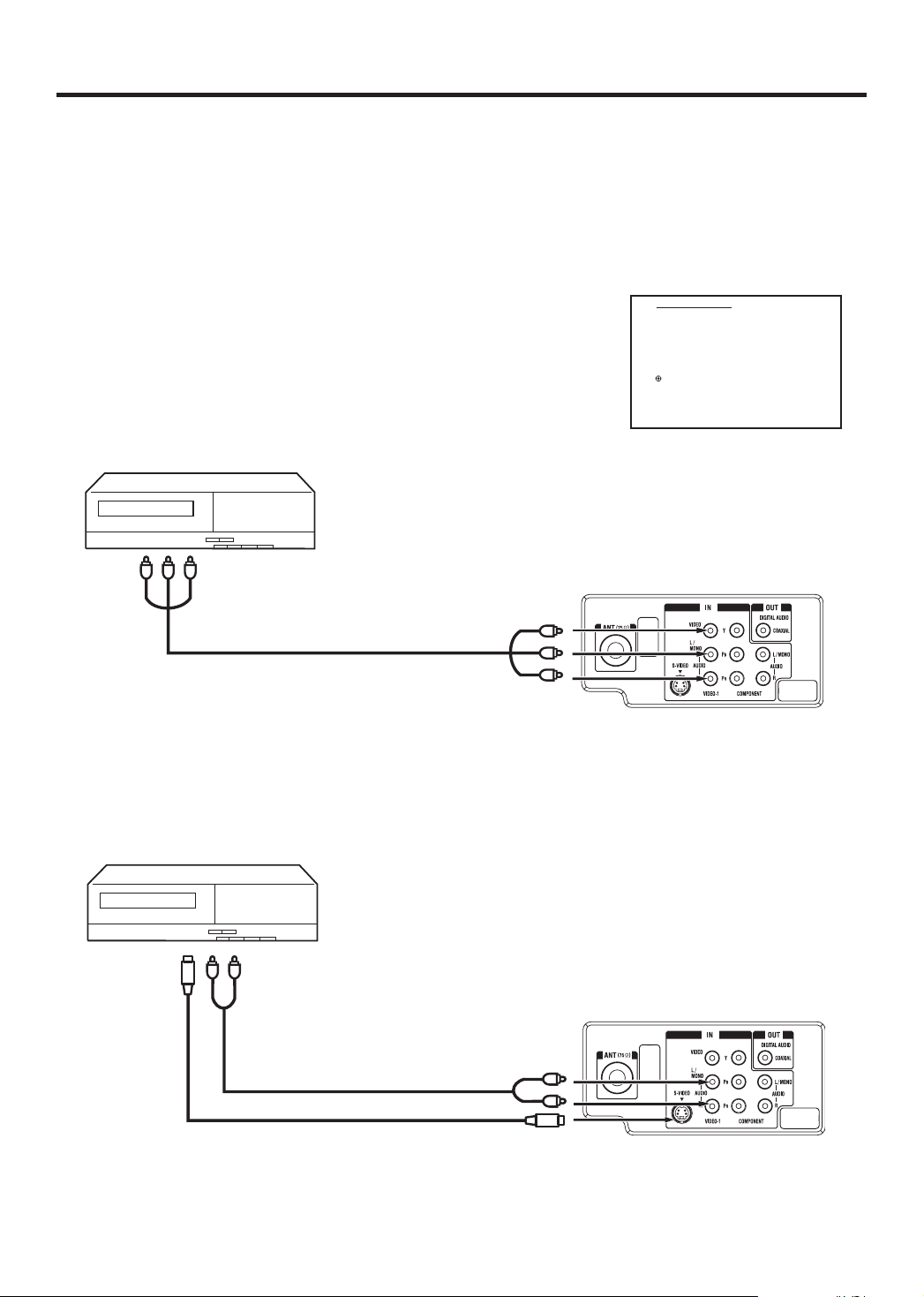
Connections to other equipment
The exact arrangement you use to interconnect various video and audio components to the TV is dependent on
the model and features of each component. Check the Owner's Manual provided with each component for the
location of video and audio inputs and outputs.
The connection diagrams below are offered as suggestions. You may need to modify them to accommodate
your particular assortment of components. The diagrams are intended to show component video and audio
interconnections only.
Selecting the video input source
Press TV/AV to view a signal from another device connected to your TV, such
as a VCR or DVD player. You can select ANT, VIDEO1, VIDEO2 (on the front
panel), or COMPONENT depending on which input jacks you used to connect
your devices.
Pressing TV/AV on the remote control displays the current signal source
(press TV/AV again or 0-3 to change).
To connect the TV to a VCR
To Audio/Video OUT
SOURCE SELECTION
0. ANT
1. VIDEO1
2. VIDEO2
3. COMPONENT
/0-3 : SELECT
Audio/Video cord (not supplied)
To AUDIO/VIDEO IN
Rear of the TV
To connect the TV to a VCR with an S-Video cord
If you connect a VCR with a S-VIDEO cord to the S-VIDEO IN jack on the rear of the TV, you must also connect
the audio cords to the AUDIO IN jacks on the rear of the TV. The S-VIDEO cord only carries the video signal.
The audio signal is separate.
To S-Video OUT To Audio OUT
Audio cord (not supplied)
S-Video cord (not supplied)
NOTE:
When the S-video cord and the video cord are connected to each jack at the same time, the S-video cord takes
precedence over the video cord.
To AUDIO IN
To S-VIDEO IN
Rear of the TV
10
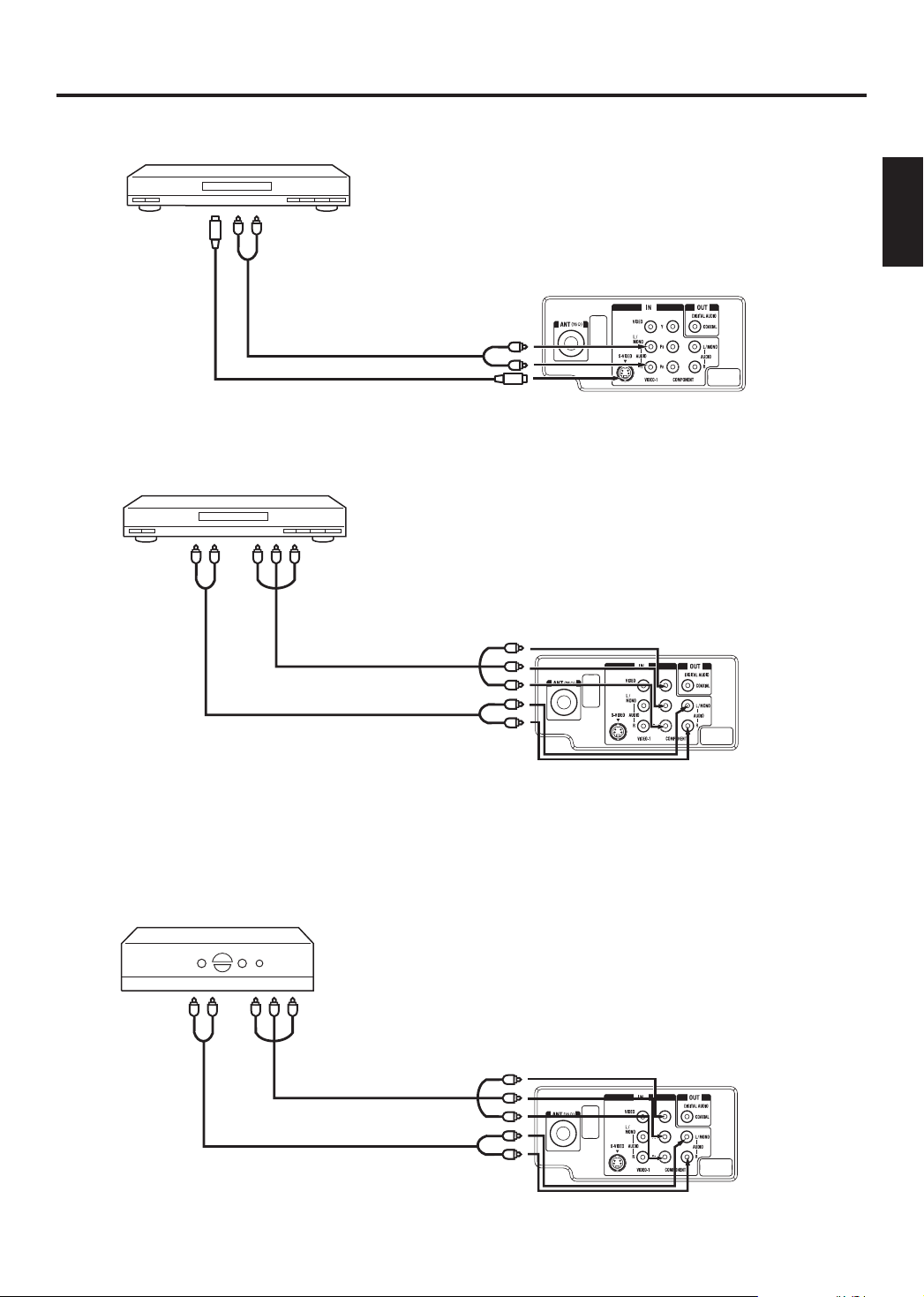
Connections to other equipment (continued)
To connect the TV to a DVD player/Satellite receiver
If your DVD player or Satellite receiver has a S-Video out jack, connect cords as shown.
To S-Video OUT
To Audio OUT
To AUDIO IN
Audio cord (not supplied)
S-Video cord (not supplied)
To S-VIDEO IN
Rear of the TV
To connect the TV to a DVD player with component video
If your DVD player has component video out jacks, connect your TV to a DVD player using a component video
cord. It can greatly enhance picture quality and performance.
YPBP
Audio cord (not supplied)
To Component OUTTo Audio OUT
R
Video cord (not supplied)
ENGLISH
To COMPONENT IN
Rear of the TV
NOTE:
This unit is only capable of displaying 480i interlaced signal when connected to a digital device with component
video outputs. If you input a 480p, 720p or 1080i signal to the component video inputs, “COMPONENT” will be
displayed on a black screen. If this screen appears, set the digital device’s component output to 480i.
To connect the TV to a DTV receiver/set-top box
If you connect a DTV receiver/set-top box, connect your TV to it by using a component video cord.
YPBP
R
To Component OUTTo Audio OUT
Video cord (not supplied)
Audio cord (not supplied)
To COMPONENT IN
Rear of the TV
11
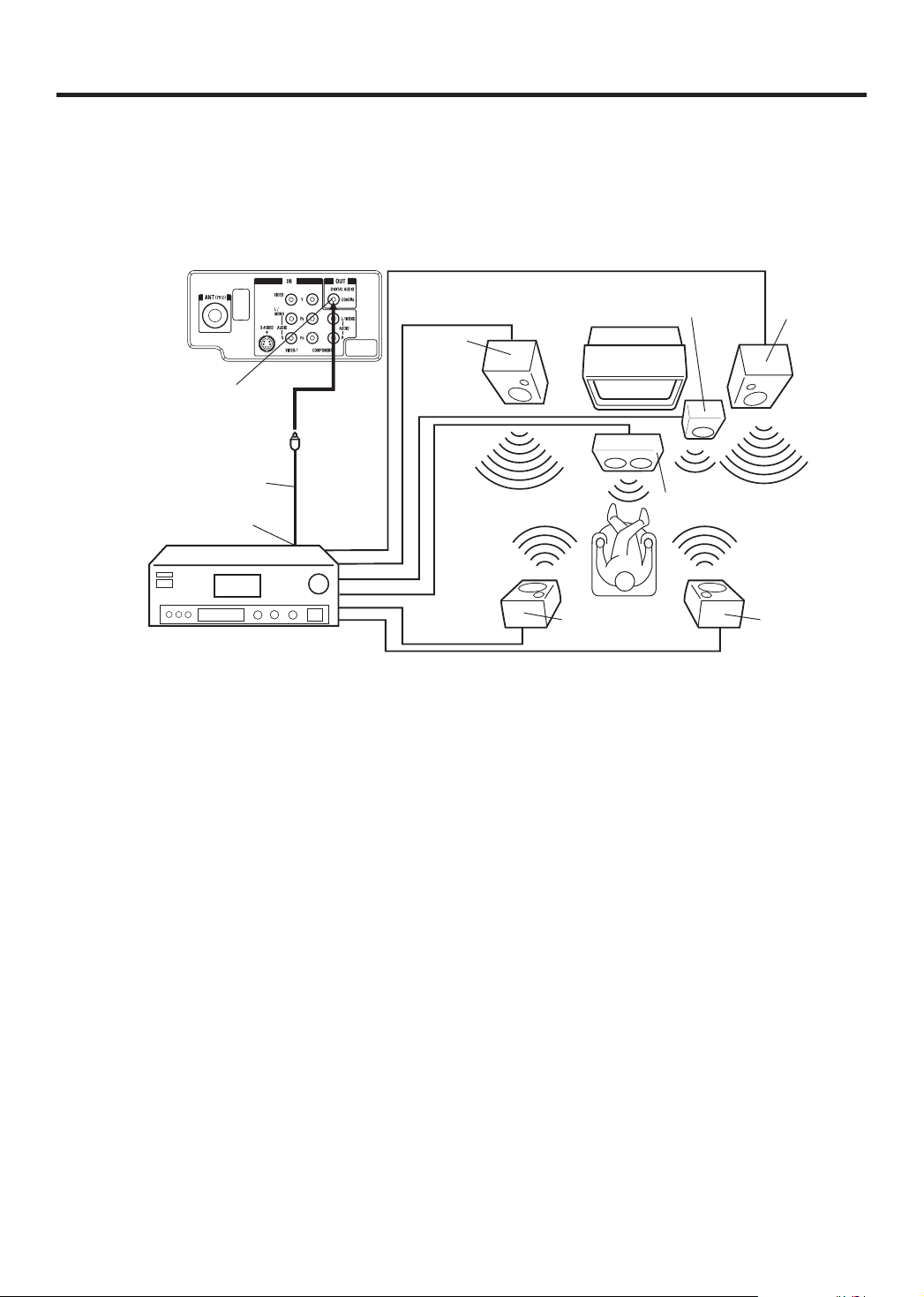
Connections to other equipment (continued)
Using an AV Amplifier with built-in digital surround
If you are using an Amplifier with built-in digital surround sound as follows, you can enjoy various audio systems
including Dolby Digital Surround audio that sounds just like the movie.
Connect an AV amplifier with built-in Dolby Digital decoder, or etc as shown below.
Rear of the TV
Front
Speaker
(Right)Subwoofer
COAXIAL DIGITAL
AUDIO OUTPUT
Coaxial digital cable
(not supplied)
To Coaxial Digital
Audio Input
TV
Front
Speaker
(Left)
Center Speaker
AV Amplifier with built-in digital surround
decoder as listed above
Surround
Speaker (Left)
Surround
Speaker
(Right)
* Manufactured under license from Dolby Laboratories. “Dolby” and the double-D symbol are trademarks of Dolby
Laboratories.
NOTE:
When you make the connection above, on the AV Amplifier, do not set DOLBY DIGITAL to DOLBY DIGITAL “ON”.
If you do, a loud noise will emit from the speakers possibly causing damage to your hearing or to the speakers.
12
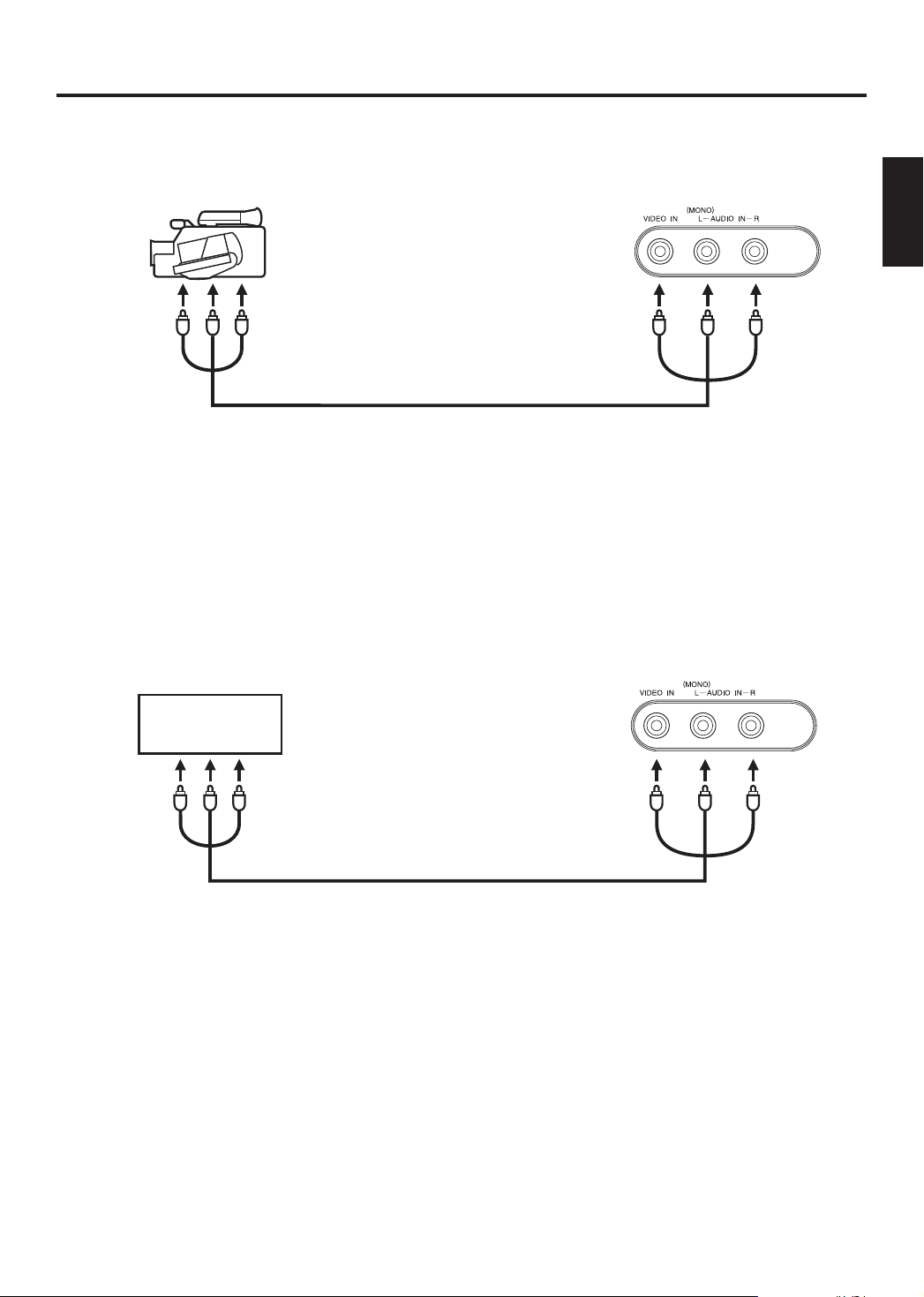
Connections to other equipment (continued)
To connect the TV to a camcorder
To playback from a camcorder, connect the camcorder to the TV as shown.
Front of the TV
To Audio/Video OUT
Audio/Video cord (not supplied)
To connect the TV to a Game
The TV can also be used as a display device for many video games. However, due to the wide variety of signals
generated by these devices and subsequent hook-up variations required, they have not all been included in the
suggested connection diagrams. You'll need to consult each component's Owner's Manual for additional
information.
ENGLISH
TV GAME
Front of the TV
To Audio/Video OUT
Audio/Video cord (not supplied)
13
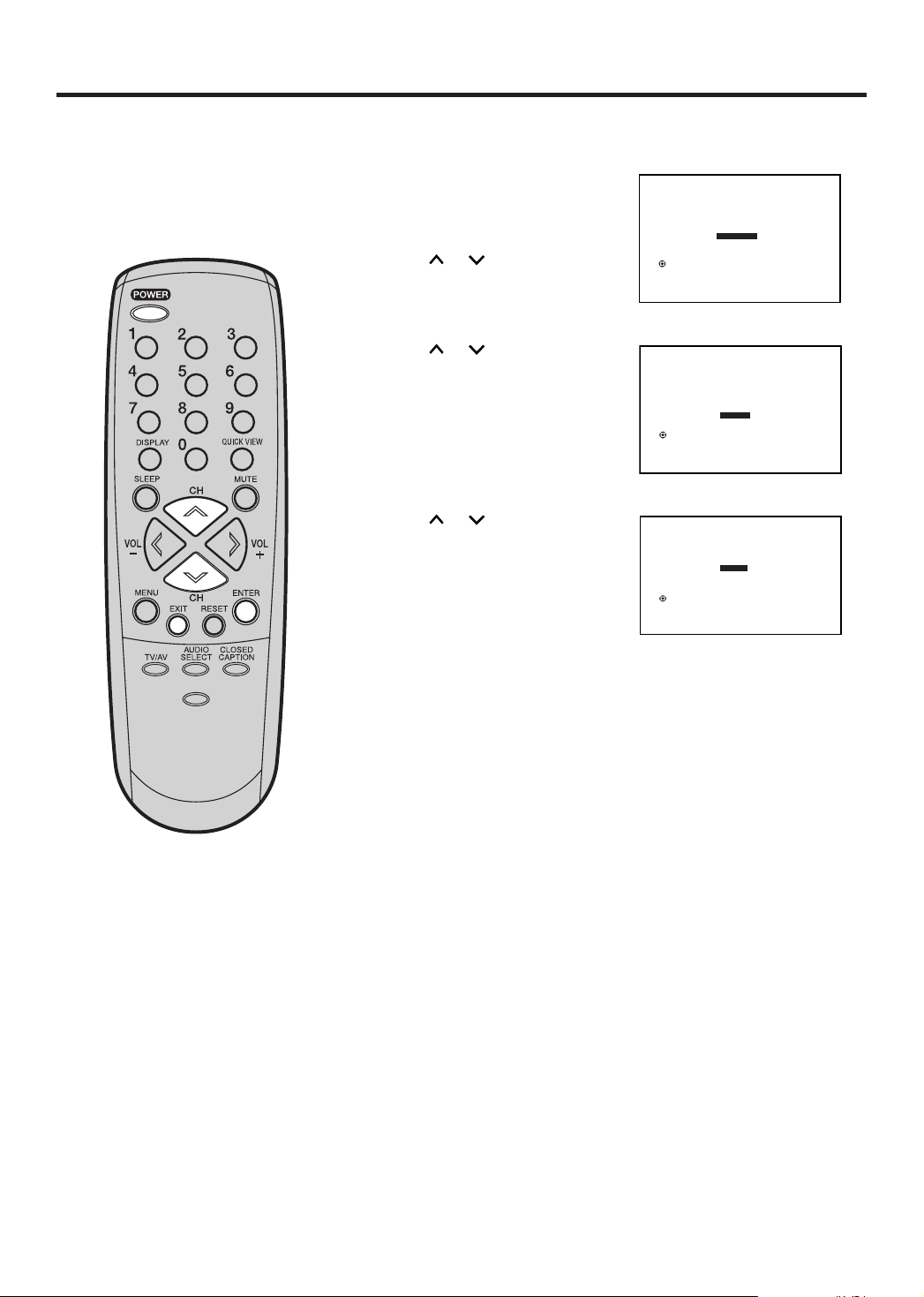
Starting setup
:SELECT ENTER : SET
LANGUAGE / LANGUE / IDIOMA
ENGLISH
FRANÇAIS
ESPAÑOL
:SELECT ENTER : SET
CHANNEL PLAN
TV
CABLE
:SELECT ENTER : SET
AUTO SETUP
START
CANCEL
The STARTING SETUP menu appears
the first time you turn on the TV, and
assists you to select the menu
language, specify the TV/CABLE
setting, and program your channels
automatically.
-/
IMPORTANT: Make sure that the antenna or cable TV system
connection is made!
1
Press POWER. The starting
setup function begins and
the Language setup menu
appears on the screen.
Press
or
to select
your desired language, then
press ENTER.
2
Press
or
to select “TV”
or “CABLE”, then press
ENTER.
Press or to select “
3
START”, then press ENTER.
If you select “CANCEL” and
press ENTER, the
STARTING SETUP stops
and changes to the TV
screen.
PICTURE
SIZE
Now the “AUTO SETUP” starts. After the starting setup is com-
4
pleted, the TV channel appears on the screen.
• Depending on the reception condition, it may take approximately
10 minutes to complete memorizing digital cable channels.
Please be patient.
NOTE:
If you press EXIT in the process of “AUTO SETUP”, the STARTING
SETUP stops and changes to the normal screen.
When you make a menu selection, your changes occur immediately.
•
You do not have to press EXIT to see your changes.
• When you are finished programming the menus, press EXIT.
14
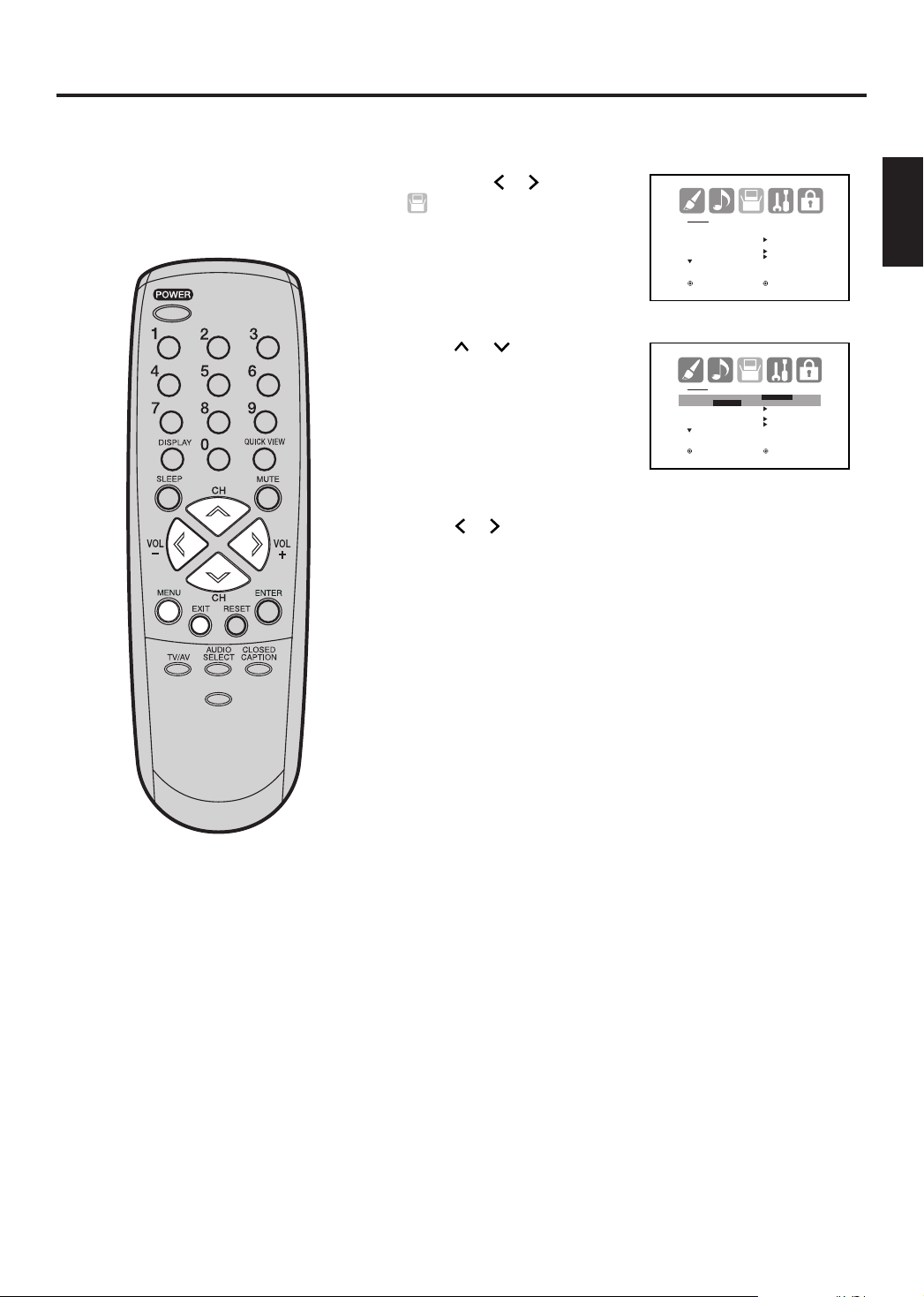
SETUP
LANGUAGE ENGLISH
CLOCK SET
TV/CABLE CABLE
AUTO CH MEMORY
ADD/DELETE
:SELECT :ADJUST
SETUP
LANGUAGE ENGLISH
ENGLISH/ FRANÇAIS /ESPAÑOL
CLOCK SET
TV/CABLE CABLE
AUTO CH MEMORY
ADD/DELETE
:SELECT :ADJUST
Setting the language
You can choose from three different
languages (English, French and
Spanish) for the on-screen displays.
-/
Press MENU. The menu screen will appear.
1
Then press or
2
(SETUP) menu.
Press
3
or
to select
to select “
LANGUAGE”.
Press or to select the desired language: English
4
(ENGLISH), French (FRANÇAIS) or Spanish (ESPAÑOL).
Press EXIT to return to the normal screen.
5
ENGLISH
PICTURE
SIZE
NOTE:
If no buttons are pressed for more than
15 seconds, the MENU screen will return to normal TV-operation automatically.
15
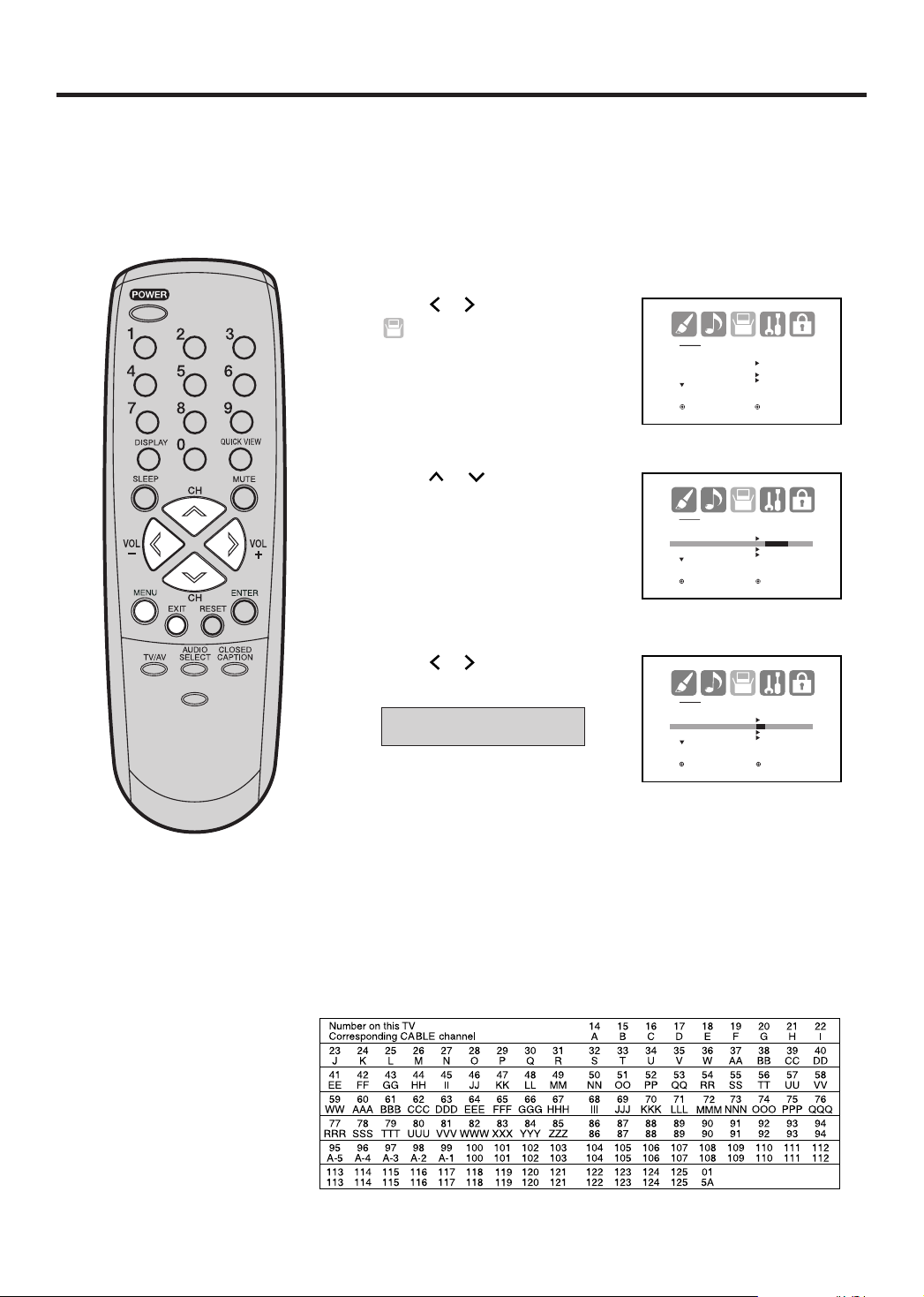
Memorizing channels
This TV is equipped with a channel memory feature which allows channels to skip up or down to the next
channel set into memory, skipping over unwanted channels. Before selecting channels, they must be programmed into the TV’s memory. This TV can receive up to 250 VHF/UHF channels and 500 cable TV channels.
To use this TV with an antenna, set the TV/CABLE menu option to the TV mode. When shipped from the factory,
this menu option is in the CABLE mode.
TV/CABLE selection
Press MENU. The menu screen will appear.
1
Press
2
-/
Press or to select “
3
or to select
(SETUP) menu.
SETUP
LANGUAGE ENGLISH
CLOCK SET
TV/CABLE CABLE
AUTO CH MEMORY
ADD/DELETE
:SELECT :ADJUST
TV/CABLE”.
SETUP
LANGUAGE ENGLISH
CLOCK SET
TV/CABLE TV/CABLE
AUTO CH MEMORY
ADD/DELETE
:SELECT :ADJUST
Press or to select “TV”
PICTURE
SIZE
4
or “CABLE”.
TV
CABLE - CABLE TV channels
- VHF/UHF channels
SETUP
LANGUAGE ENGLISH
CLOCK SET
TV/CABLE TV/CABLE
AUTO CH MEMORY
ADD/DELETE
:SELECT :ADJUST
16
5
Press EXIT to return to the normal screen.
CABLE CHART
The chart below is typical of many cable system channel allocations.
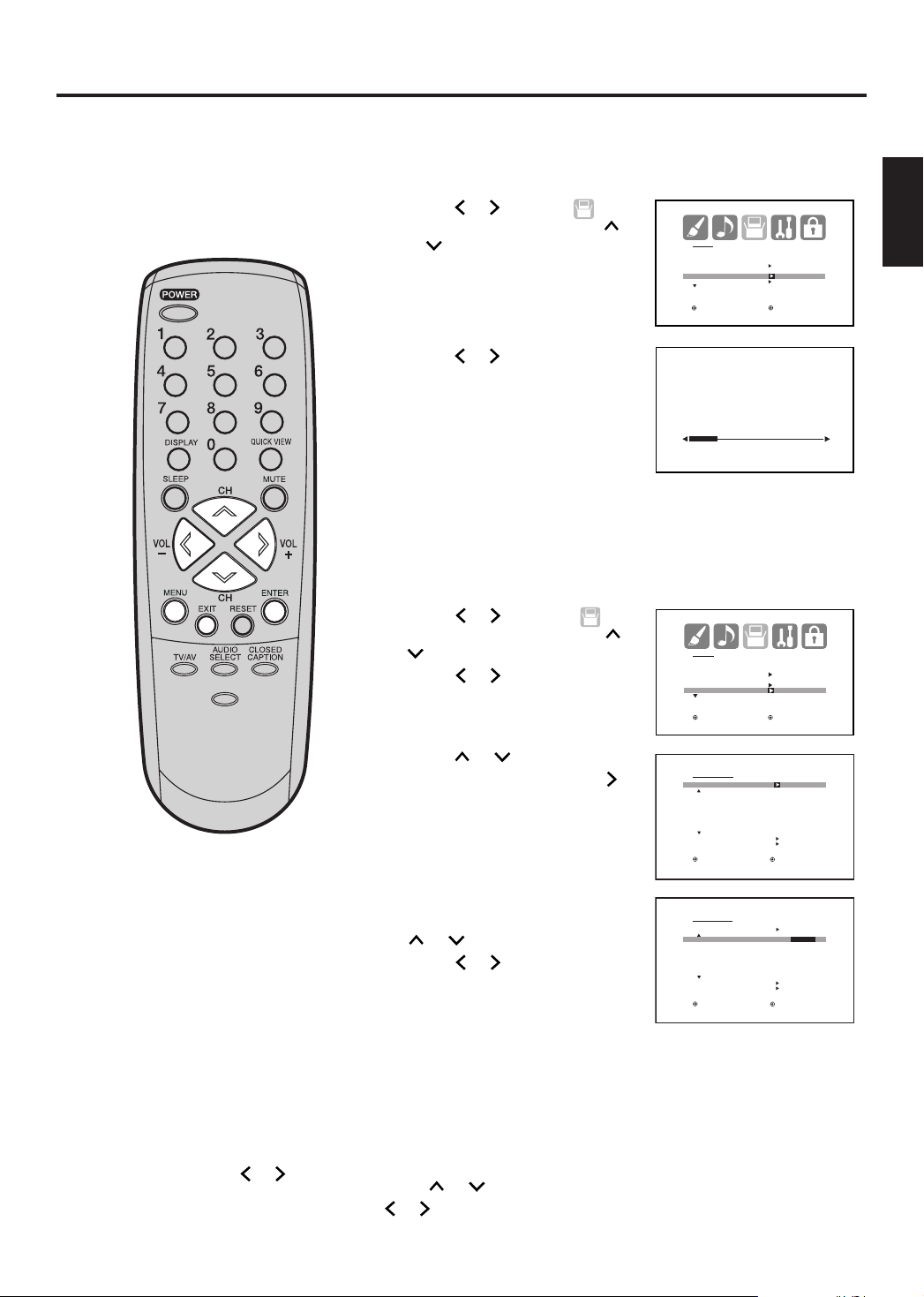
Memorizing channels (continued)
Automatic memory tuning
Press MENU. The menu screen will appear.
1
Press
2
(SETUP) menu, then press
or to select “AUTO CH
MEMORY”.
Press
3
memorizing all the channels
available in your area.
-/
• Depending on the reception
or to select
or . The TV will begin
condition, it may take
SETUP
LANGUAGE ENGLISH
CLOCK SET
TV/CABLE CABLE
AUTO CH MEMORY
ADD/DELETE
:SELECT :ADJUST
AUTO CH MEMORY
EXIT : CANCEL
PROGRAMMING NOW
PLEASE WAIT
ENGLISH
approximately 10 minutes to
complete memorizing digital
cable channels, please be patient.
To add/delete channels
Press MENU. The menu screen will appear.
1
Press or to select
2
PICTURE
SIZE
(SETUP) menu, then press or
to select “ADD/DELETE”.
Press or . The ADD/
DELETE menu will appear.
SETUP
LANGUAGE ENGLISH
CLOCK SET
TV/CABLE CABLE
AUTO CH MEMORY
ADD/DELETE
:SELECT :ADJUST
NOTES:
●
Some new channels may be
appeared. So, it is recommended
to do the “AUTO CH MEMORY”
procedure periodically.
●
To return from ADD/DELETE menu
to SETUP menu, select “SETUP
MENU”, then press or .
Press or to select
3
“ADD/DELETE”, then press .
Select the desired channel to
4
be memorized or deleted using
or
.
Press or to select “ADD”
or “DELETE”, whichever
function you want to perform.
Repeat step 4 for other channels you want to add or delete, then
5
ADD/ DELETE
ADD/ DELETE
CH SIGNAL
1 ANALOG DELETE
2 ANALOG ADD
3 ANALOG DELETE
4 ANALOG DELETE
5 ANALOG ADD
5-001 DIGITAL ADD
5-002 DIGITAL ADD
CLEAR ALL
SETUP MENU
:SELECT :ADJUST
ADD/DELETE
ADD/DELETE
CH SIGNAL
1 ANALOG ADD/DELETE
2 ANALOG ADD
3 ANALOG DELETE
4 ANALOG DELETE
5 ANALOG ADD
5-001 DIGITAL ADD
5-002 DIGITAL ADD
CLEAR ALL
SETUP MENU
:SELECT :ADJUST
press ENTER.
Press EXIT to return to the normal screen.
6
CLEAR ALL
All channels are deleted from the channel memory.
Press
or .
or
to select “CLEAR ALL” in step 2 above, then press
17
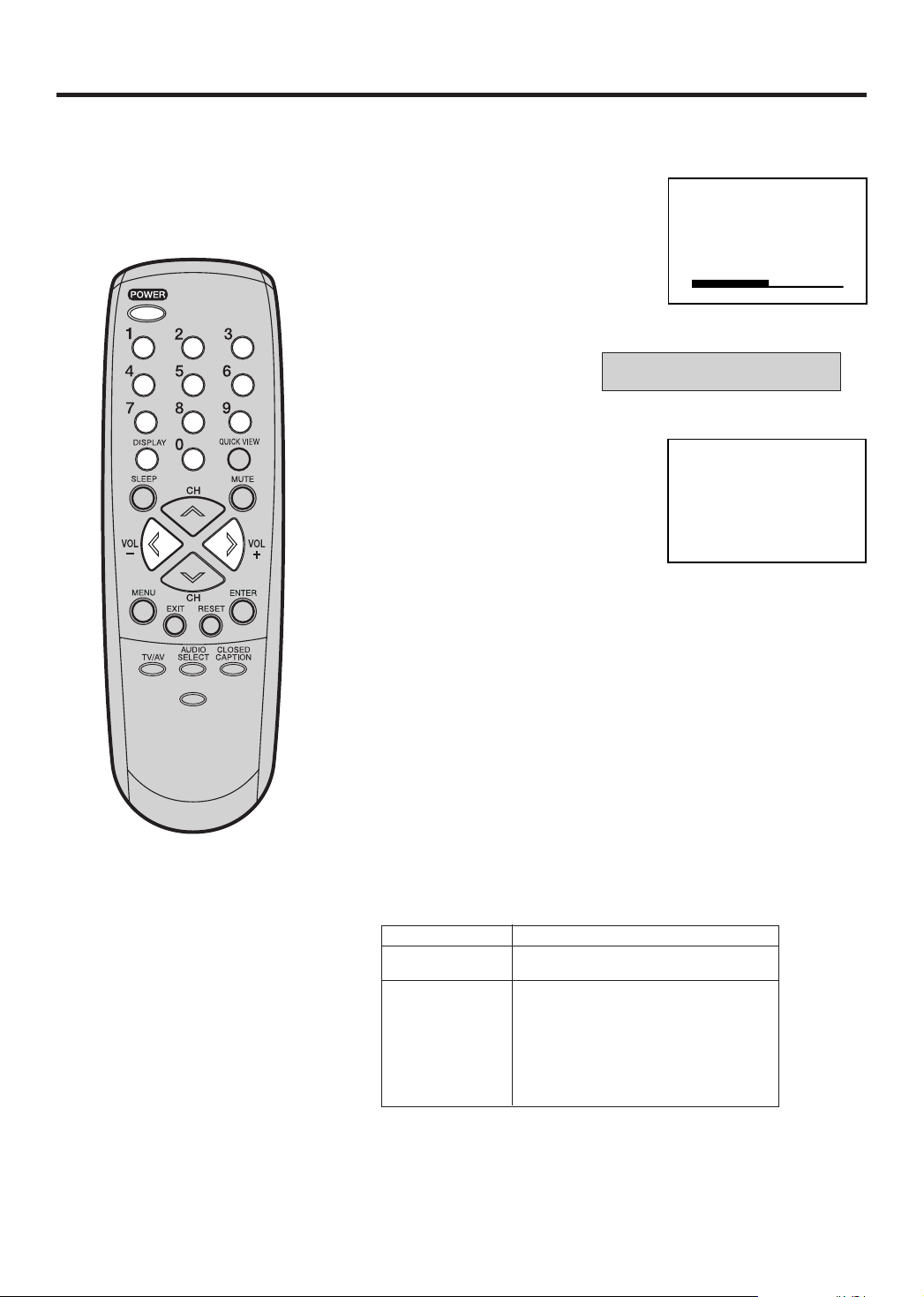
TV operation
To turn on the TV, press POWER.
1
Adjust the volume level by pressing
2
VOL + or – . The volume level will be
indicated on the screen by green
bars. As the volume level increases,
so do the number of bars. If the
volume decreases, the number of
green bars also decreases.
Set the TV/CABLE menu
3
option to the appropriate
position (see page 16).
VOLUME 32
TV - VHF/UHF channels
CABLE - CABLE TV channels
-/
PICTURE
SIZE
NOTES:
If a channel with no broadcast is
•
selected, the sound will automatically be muted.
•
If a station being viewed stops
broadcasting, the TV will automatically shut itself off after 15 minutes.
Press the Direct Channel Selection
4
buttons to select the channel.
TO SELECT ANALOG CHANNELS
1-9: Press 0 twice, then 1-9 as
needed. Example, to select
channel 2, press 0 0 2.
10-99: Press 0, then the remaining 2 digits. Example, to se-
lect channel 12, press 0 1 2.
100-125: Press the 3 digits in order. Example, to select channel
120, press 1 2 0.
TO SELECT DIGITAL CHANNELS
Press the first 3 digits, then press the “–/DISPLAY” button,
followed by the remaining 3 digits.
Example, to select channel 015-001, press 0 1 5 – 0 0 1.
• It will be displayed as “AUDIO ONLY”, when the channel has
only an audio content.
• It will be displayed as “DIGITAL CHANNEL SIGNAL
STRENGTH IS LOW”, when a digital signal is weak.
• It will be displayed as “DIGITAL CHANNEL IS SCRAMBLED”,
when a subscription channel is received.
VHF/UHF/CABLE CHANNELS
TV CABLE
VHF
2-13
UHF
14-69
VHF
2-13
STD/HRC/IRC
14-36 (A) (W)
37-59 (AA) (WW)
60-85 (AAA) (ZZZ)
86-94 (86) (94)
95-99 (A-5) (A-1)
100-125 (100) (125)
01 (5A)
ABCD
ANT
12
18
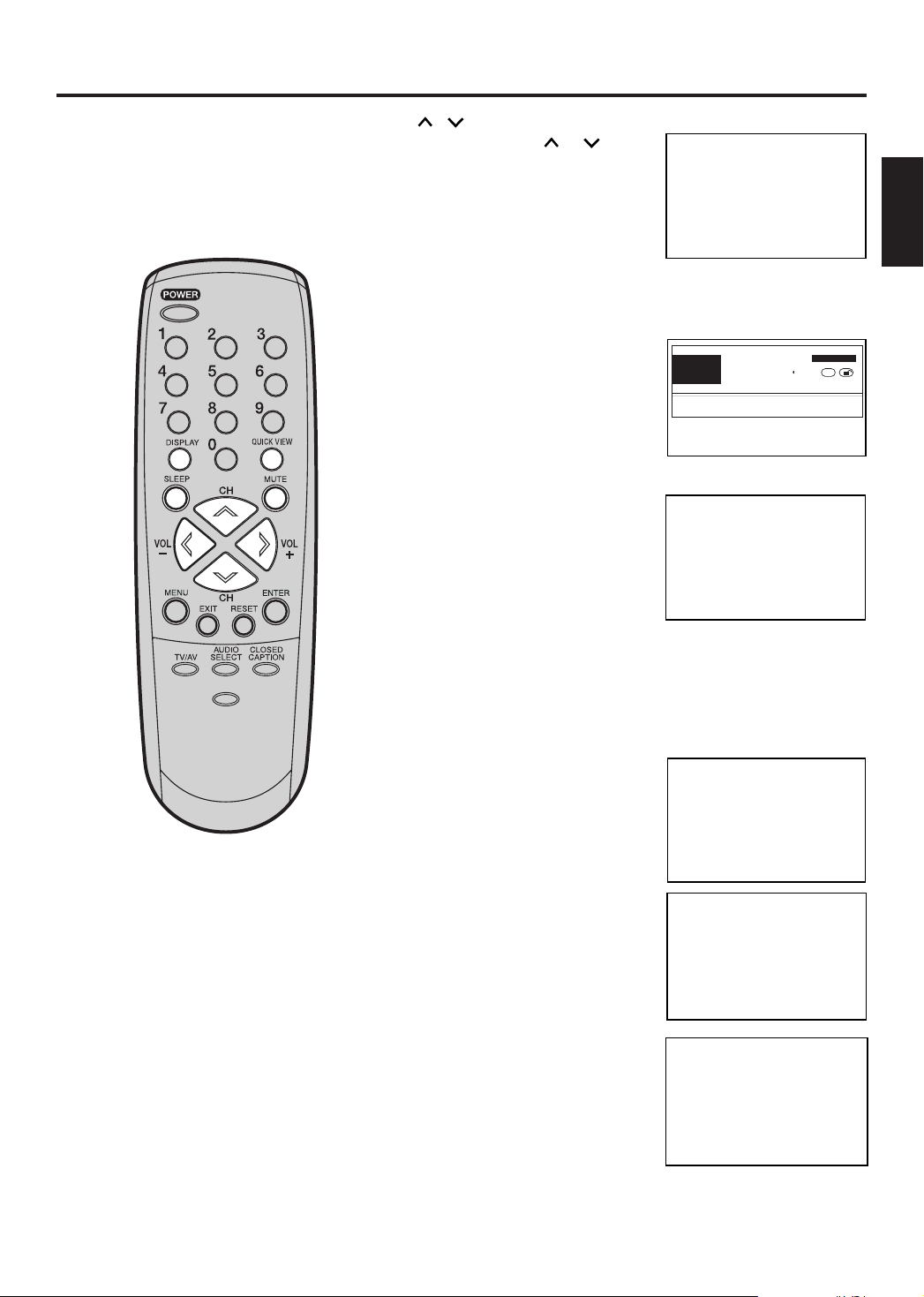
TV operation (continued)
STEREO
SAP
TV-PG L V
ON TIMER 8:30AM
OFF TIMER 11:30PM
SLEEP TIMER 2h00m
ANT
ABCD
CABLE
7
CLOCK12:00AM MON
4:3
/
CH
Press and release CH or . The
channel automatically stops at the
next channel set into memory.
For proper operation, before selecting
channels, they should be set into the
memory. See pages 16 and 17
“Memorizing channels”.
DISPLAY
Press -/DISPLAY to display the current information on the screen.
When the TV receives a digital signal, press
15-1
once, the digital information will appear.
• Broadcast program name
• Station name
• Remaining time
• Audio language • Program name
-/
• V-CHIP RATING • V-Chip mark
•
Closed Caption mark
Press -/DISPLAY again, the analog
information will appear.
• Clock
• Channel number or VIDEO mode
selected
• Channel label (if preset)
•
Stereo or SAP (second audio program)
audio status
• Content rating
PICTURE
SIZE
• On timer, Off timer, Sleep time (if preset)
• Picture size
Press -/DISPLAY again to clear the call display.
Monoscope_4801_1
Remaining Time 0:20
CH-1
TV-14
No program information is available.
English
ANT
ABCD
12
12:00 PM
CC
ENGLISH
NOTE:
When the TV receives an analog
signal, -/DISPLAY shows only
analog information.
QUICK VIEW
This button allows you to go back to the
last channel selected by pressing
QUICK VIEW. Press QUICK VIEW
again to return to the last channel you
were watching.
ABCD
ANT
7
MUTE
Press MUTE to switch off the sound.
The unit’s sound will be silenced and
“MUTE” will appear on the screen. The
sound can be switched back on by pressing
this button again or one of the VOL + or
– buttons.
MUTE
SLEEP
To set the unit to turn off after a
preset amount of time, press
SLEEP on the remote control. The
clock will count up 10 minutes for
each press of the SLEEP
(0h00m, 0h10m, ...1h50m, 2h00m).
After the sleep time is
programmed, the display will
appear briefly every ten minutes to remind you that the sleep timer is
operating. To confirm the sleep timer setting, press SLEEP and the
remaining time will be displayed for a few seconds. To cancel the
sleep timer, press SLEEP repeatedly until the display turns to
0h00m.
button
SLEEP
2h00m
19
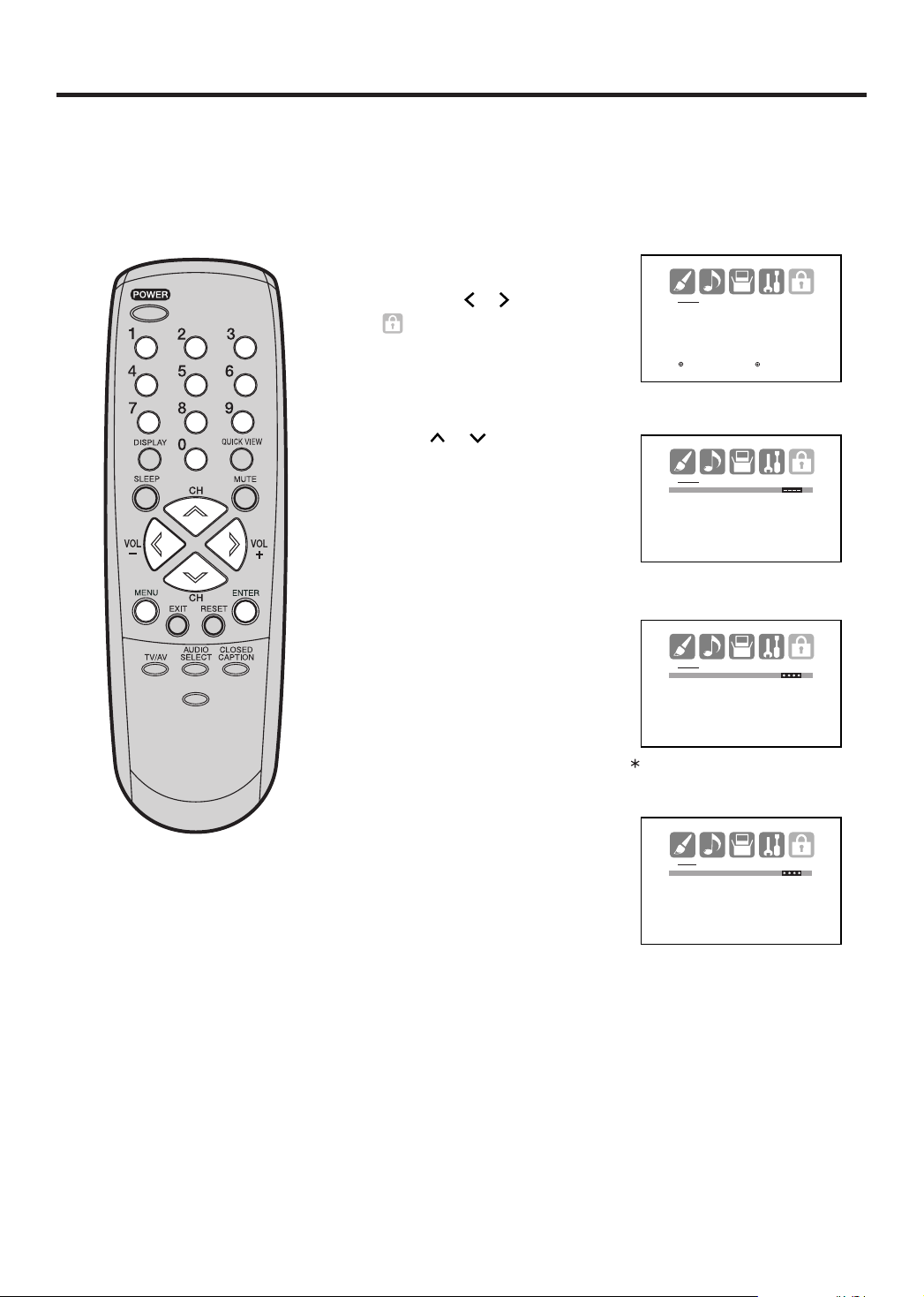
Setting the V-Chip
An age limitation can be set to restrict children from viewing or hearing violent scenes or pictures that
you may choose to exclude. The restriction applies to “TV RATING” and “MOVIE RATING” if this data is
transmitted. You may set this restriction separately. To use the V-Chip function, you must register a
password.
To register a password
Press MENU. The menu
1
screen will appear.
Then press
or to select
(LOCKS) menu.
LOCKS
V-CHIP SET
LOCK
FRONT PANEL LOCK
NEW PASSWORD
:SELECT :ADJUST
-/
Press or to display
2
the password entering
LOCKS
NEW PASSWORD
[0-9] : SELECT ENTER : SET
LOCKS
NEW PASSWORD
[0-9] : SELECT ENTER : SET
EXIT : END
EXIT : END
PICTURE
SIZE
mode.
Select and enter a password
3
(4 digits)
buttons (0-9),
using the number
then press
ENTER.
“ ” appears instead of the number.
Enter the same password
4
again to confirm, then press
ENTER.
The password is now
LOCKS
CONFIRM PASSWORD
registered and the V-Chip
menu will appear on the
[0-9] : SELECT ENTER : SET
EXIT : END
screen.
NOTES:
• If you forget the password, contact
Customer Service at 1-800-289-0980
for assistance. Your original remote
control will be required.
• To avoid forgetting the password, write
it down and keep it in a safe place.
20
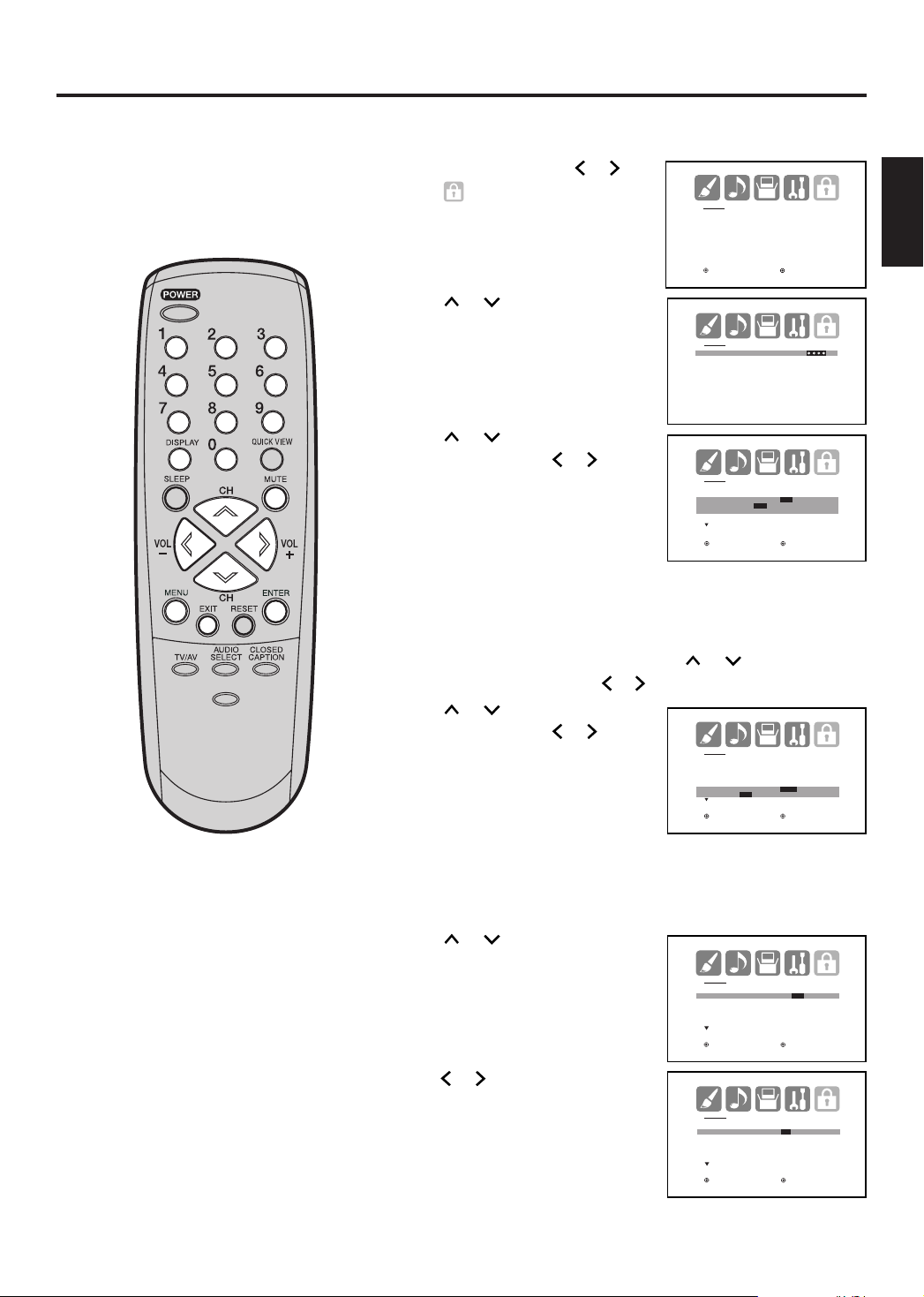
Setting the V-Chip (continued)
To set the V-CHIP
Press MENU, then press or to
1
select
(LOCKS) menu.
LOCKS
V-CHIP SET
LOCK
FRONT PANEL LOCK
NEW PASSWORD
:SELECT :ADJUST
ENGLISH
-/
PICTURE
SIZE
To use the TV after the TV is
protected.
When a program is received that is
blocked by the V-Chip, press MUTE
and enter the password, then press
ENTER. When the password is
entered correctly the protection will
be temporarily overridden. If the TV
is turned off, or the channel is
changed the V-Chip restriction will be
reactivated.
NOTE:
The V-Chip function is activated only
on programs and input sources that
have the rating signal.
2
Press
or
to display the
password entering mode. Use
number buttons (0-9) to enter your
password, then press ENTER. The
LOCKS
PASSWORD
LOCKS menu appears.
[0-9] : SELECT ENTER : SET
3
Press
RATING”. Then press
display the desired rating.
OFF : TV RATING is not set
TV-Y : All children
TV-Y7 : 7 years old and above
or
to select “TV
or to
LOCKS
V-CHIP SET
V-CHIP OFF
TV RATING OFF
OFF/TV-Y/TV-Y7/TV-G
TV-PG/TV-14/ TV-MA
MOVIE RATING OFF
:SELECT :ADJUST
TV-G : General audience
TV-PG : Parental guidance
TV-14 : 14 years old and above
TV-MA : 17 years old and above
• When you select TV-Y7, TV-PG, TV-14 or TV-MA, press
or
-/DISPLAY to explain the rating. Press
to select the
desired rating you want. Press or to select the setting “ON” or “OFF”.
Press or to select “MOVIE
4
RATING”. Then press or to
display the desired rating.
OFF : MOVIE RATING is not set
G:All ages
PG : Parental guidance
LOCKS
V-CHIP SET
V-CHIP OFF
TV RATING OFF
MOVIE RATING OFF
OFF/G/PG/PG-13/R/NC17/X
:SELECT :ADJUST
PG-13 : Parental guidance less
than 13 years old
R:Under 17 years old Parental guidance suggested
NC17 : 17 years old and above
X:Adult only
Press
5
Press or to select “ON”.
6
or
to select “V-CHIP”.
LOCKS
V-CHIP SET
V-CHIP ON/OFF
TV RATING OFF
MOVIE RATING OFF
:SELECT :ADJUST
Your settings are now set into
memory.
Press EXIT to return to the normal screen.
7
LOCKS
V-CHIP SET
V-CHIP ON/OFF
TV RATING OFF
MOVIE RATING OFF
:SELECT :ADJUST
EXIT : END
21
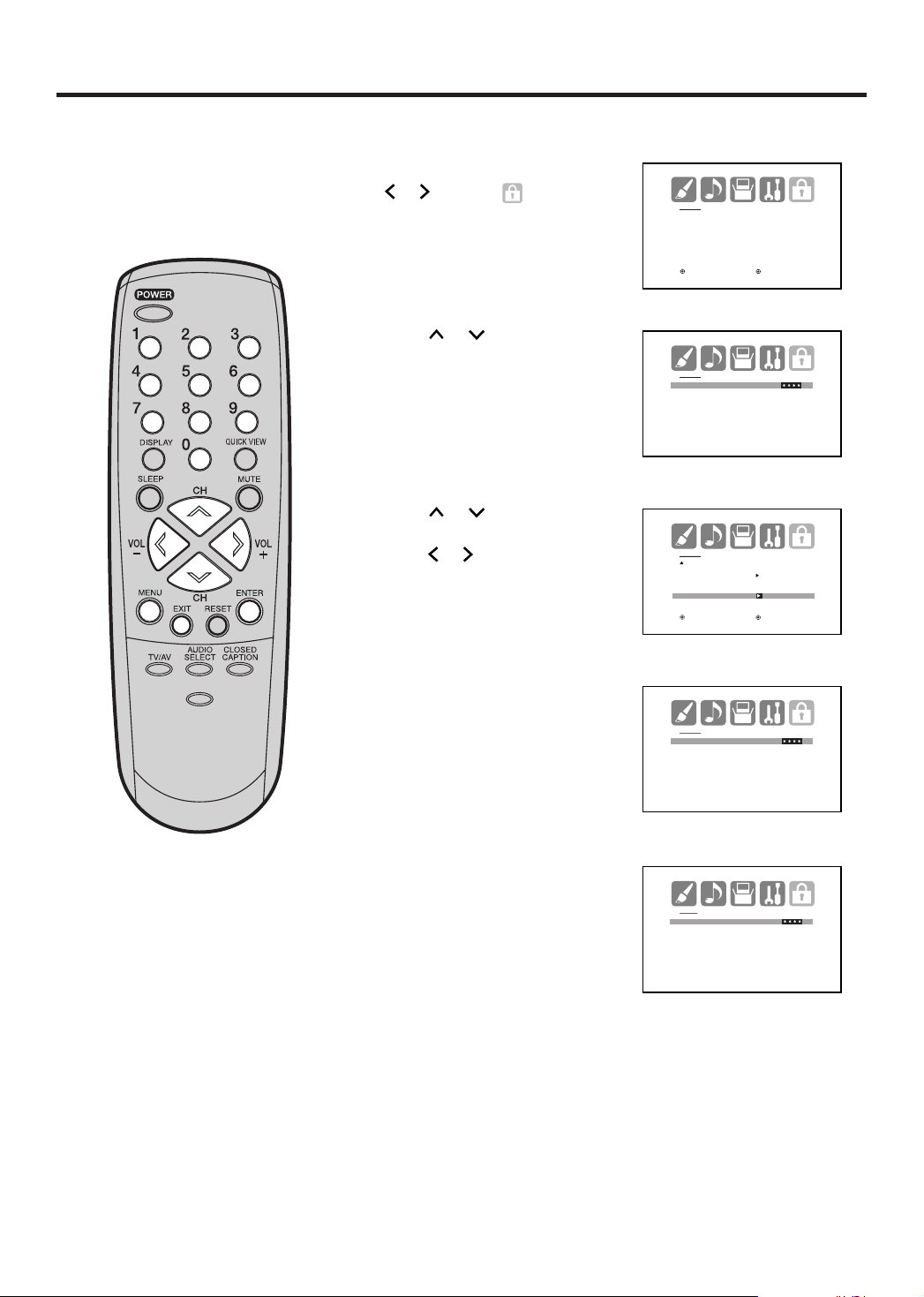
LOCKS
NEW PASSWORD
[0-9] : SELECT ENTER : SET
EXIT : END
LOCKS
CONFIRM PASSWORD
[0-9] : SELECT ENTER : SET
EXIT : END
LOCKS
PASSWORD
[0-9] : SELECT ENTER : SET
EXIT : END
LOCKS
LOCK
CH LOCK
VIDEO LOCK OFF
FRONT PANEL LOCK OFF
NEW PASSWORD
:SELECT :ADJUST
Setting the V-Chip (continued)
LOCKS
V-CHIP SET
LOCK
FRONT PANEL LOCK
NEW PASSWORD
:SELECT :ADJUST
To change the password
Press MENU, then press
1
or to select
(LOCKS) menu.
2
Press or to display
the password entering
mode. Use the number
buttons (0-9) to enter your
password, then press
-/
ENTER. The LOCKS menu
appears.
3
Press or to select
“NEW PASSWORD”, then
press or .
PICTURE
SIZE
4
Enter a new password
using the number buttons
(0-9), then press ENTER.
5
Enter the same password
again to confirm, then press
ENTER.
6
Press EXIT to return to the normal screen.
22
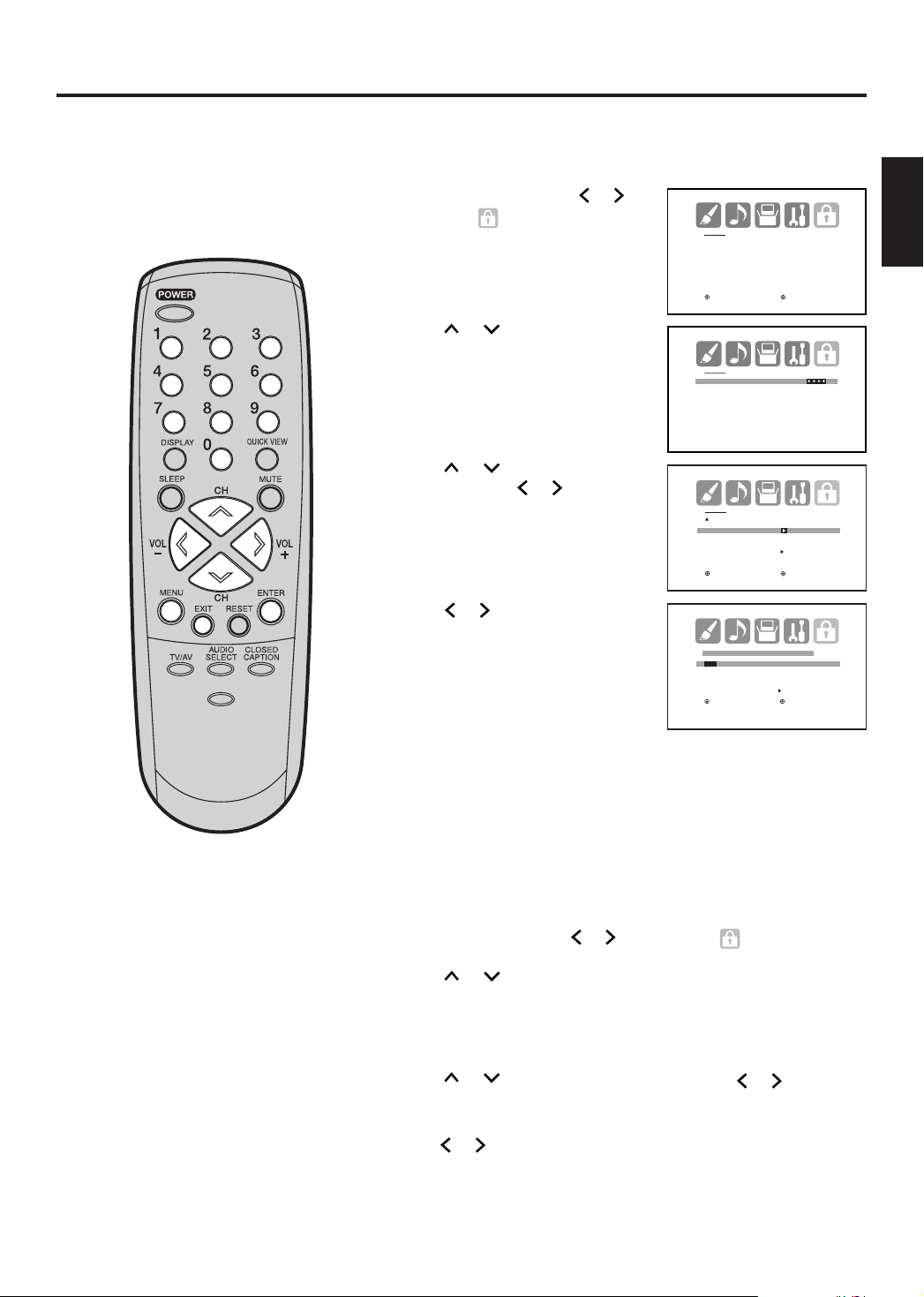
Locking channels
With the CH LOCK feature, you
can lock specific channels. You
will not be able to tune locked
channels unless you clear the
setting. You can choose to lock
up to 12 TV channels.
-/
PICTURE
SIZE
Use the number buttons (0-9) to display the television channel
1
you wish to lock.
Press MENU, then press or to
2
display the
Press or to display the
3
password entering mode. Use the
number buttons (0-9) to enter
your password, then press ENTER.
(LOCKS) menu.
LOCKS
V-CHIP SET
LOCK
FRONT PANEL LOCK
NEW PASSWORD
:SELECT :ADJUST
LOCKS
PASSWORD
The LOCKS menu appears.
Press or to highlight CH
4
LOCK and press
or to display
the CH LOCK menu.
Press or to select the
5
[0-9] : SELECT ENTER : SET
LOCKS
LOCK
CH LOCK
VIDEO LOCK OFF
FRONT PANEL LOCK OFF
NEW PASSWORD
:SELECT :ADJUST
EXIT : END
following:
• SET– to set the channel as one
to be locked. Then press
ENTER.
• CLEAR– to clear all channels
from the list of locked channels.
CH LOCK : CH 2
SET/CLEAR TV CABLE
0 0 0
0 0 0
0 0 0
0 0 0
LOCKS MENU
:SELECT : ADJUST
ENTER : SET EXIT : END
Then press ENTER.
ENGLISH
NOTE:
After programming CH LOCK,
change the channel before
turning off the television. Failure
to do so will cancel the
programming for channels locked
using this procedure.
6
Repeat steps 1 through 5 to lock other channels. When you have
finished locking channels, press EXIT to return to normal viewing.
If you try to tune a locked channel, the TV will not display it, but
will display the nearest unlocked channel.
To unlock channels:
1
Press MENU, then press
2
Press or to display the password entering mode.
3
Use the number buttons (0-9) to enter your password,
then press ENTER. The LOCKS menu appears.
4
Press or to highlight CH LOCK and press or to display
the CH LOCK menu.
5
Press or to highlight CLEAR and clear all channels from the
list of locked channels. Press ENTER.
6
Press EXIT to return to normal viewing.
or to display the (LOCKS) menu.
23
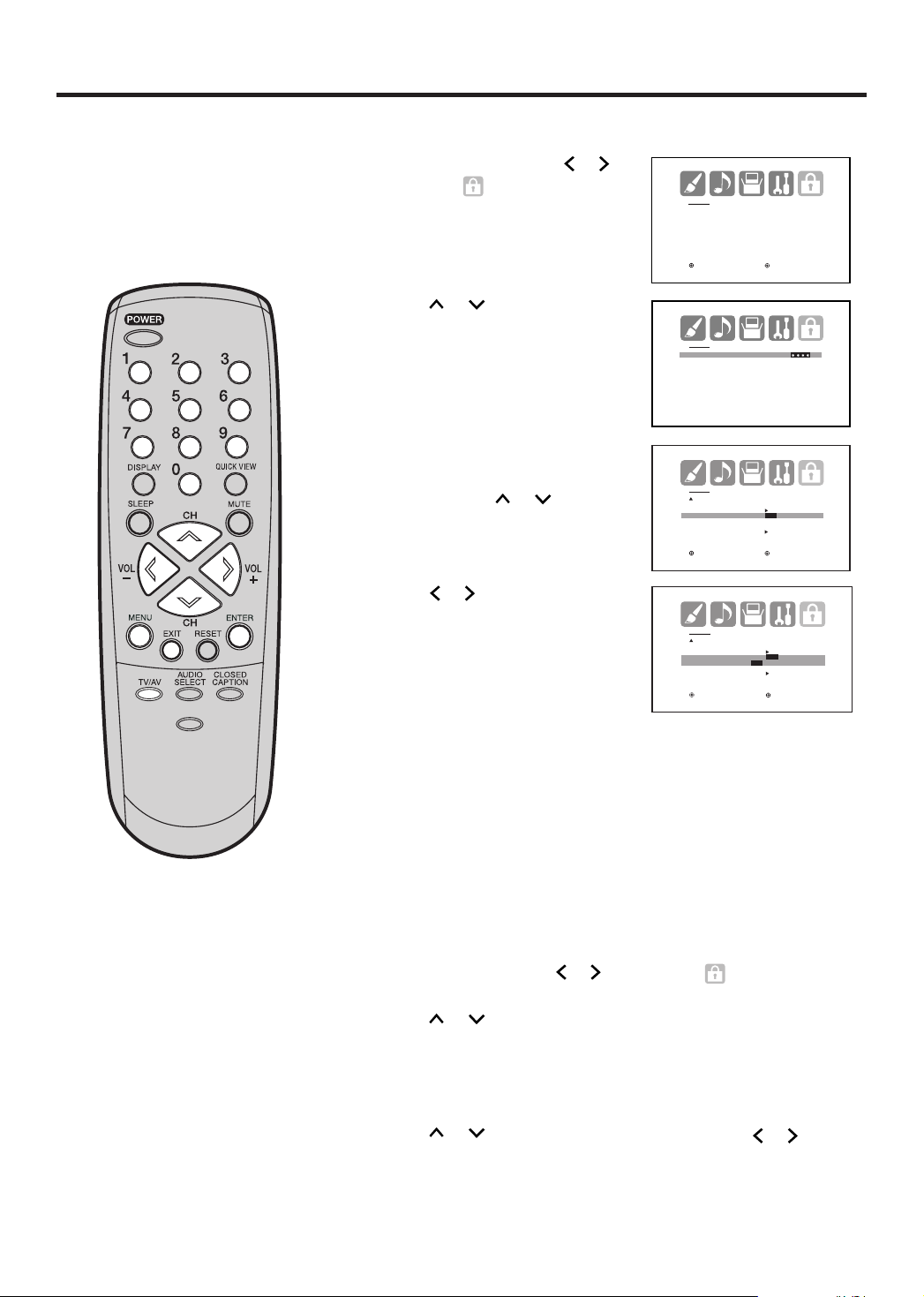
Locking the video inputs
LOCKS
PASSWORD
[0-9] : SELECT ENTER : SET
EXIT : END
LOCKS
V-CHIP SET
LOCK
FRONT PANEL LOCK
NEW PASSWORD
:SELECT :ADJUST
With the VIDEO LOCK feature,
you can lock out the input
sources (VIDEO1, VIDEO2,
COMPONENT) and channels 3
and 4. You will not be able to
select the input sources with the
TV/AV button or Channel buttons
unless you clear the setting.
-/
PICTURE
SIZE
To set up the video lock
Press MENU, then press
1
display the (LOCKS) menu.
Press or to display the
2
password entering mode.
or to
3 Use the number buttons (0-9) to
enter your password, then press
ENTER. The LOCKS menu
appears. Press
or
to
highlight VIDEO LOCK.
4
Press
or to select:
• OFF: Unlocks all video input
sources.
• VIDEO: Locks VIDEO1, VIDEO2,
COMPONENT.
• VIDEO +: Locks VIDEO1,
VIDEO2, COMPONENT, channel
3 and channel 4. This option
should be used if you use the antenna terminal to play a video
tape.
LOCKS
LOCK
CH LOCK
VIDEO LOCK OFF
FRONT PANEL LOCK OFF
NEW PASSWORD
:SELECT :ADJUST
LOCKS
LOCK
CH LOCK
VIDEO LOCK OFF
OFF/VIDEO/VIDEO+
FRONT PANEL LOCK OFF
NEW PASSWORD
:SELECT :ADJUST
NOTE:
After programming VIDEO LOCK,
change the channel or press the
TV/AV Button before turning off
the television. Failure to do so will
cancel the programming for video
inputs locked using this
procedure.
24
5
Press EXIT to return to normal viewing.
To unlock the video inputs
1
Press MENU, then press
2
Press
3
Use the number buttons (0-9) to enter your password,
or
to display the password entering mode.
then press ENTER. The LOCKS menu appears.
4
Press or to highlight VIDEO LOCK and press or to
highlight OFF.
5
Press EXIT to return to normal viewing.
or to display the (LOCKS) menu.
