Illustra IPS02P6ANBTT, IPP02P6ANBTT, IPS02P6OCWTT, IPS02P6BCWTT, IPS02P6OSWTT Configuration User Manual
...
Configuration & User Guide
Illustra Pro PTZ 30x
Illustra 625 PTZ 20x
8200-1199-01 A1

Notice
The information in this manual was current when published. The manufacturer reserves the right to revise and improve its
products. All specifications are therefore subject to change without notice.
Copyright
Under copyright laws, the contents of this manual may not be copied, photocopied, repr oduced, translated or reduced to any
electronic medium or machine-readable form, in whole or in part, without prior written consent of Tyco Security Products. ©
2017 Tyco Security Products. All Rights Reserved.
Tyco Security Products
60 Congress Avenue
Boca Raton, FL 33487 U.S.A.
Customer Service
Thanks you for using Illustra products. We support our products through an extensive worldwide network of dealers. the
dealer through whom you originally purchased this product is your point of contact if you need service or support. Our dealers
are empowered to pr ovide the very best in customer serviceand support. Dealers should contact Tyco Securitry Products s
at (800) 507-6268 or (561) 912- 6259 or on the Web at www.illustracameras.com.
Trademarks
Windows®is a registered trademark of Microsoft Corporation. PS/2® is a registered trademark of International Business
Machines Corporation.
The trademar ks, logos, and service marks displayed on this document are registered in the United States [or other countries].
Any misuse of the trademar ks is strictlyprohibited and T yco Security Products. will aggr essively enforce its intellectual
property rightsto the fullest extent of the law, including pursuit of criminal prosecution wherever necessary. All trademarks not
owned by Tyco Security Products are the property of their respective owners, and ar e used with per mission or allowed under
applicable laws.
Product offerings and specifications are subject to change without notice. Actualproducts may vary from photos. Not all
products include all features. Availabilityvaries by region; contact your salesrepresentative.
License Information
Your use of this product is governed by certain terms and conditions. Please see the detailed license information at the end of
this manual.

Introduction
The Illustra Pro PTZ and Illustra 625 PTZ 20x Cameras (hereafter referred to as the camera)are PTZ high
definition cameras utilizing the latest in IP technologies. ONVIF-compatibility allows interoperability with other
ONVIF-compliant third party NVRs. A built-in web server allows you to configure the camera and stream video
using Internet Explorer version 8 and higher.
Although the camera can operate as a standalone camera on a network, it is intended to be integrated into
sophisticated security solutions. The Feature Plus version of the camera features audio and alarms.
The camera is available in the following configurations:
Illustra Pro PTZ Indoor Model Description Product Codes
illustra 2MP High Performance PTZ, 30x indoor, no bubble, non-vandal, black IPS02P6ANBTT
illustra 2MP High Performance PTZ, Feature Plus, 30x indoor, no bubble, non-vandal,
black
Illustra Pro PTZ Outdoor Model Description Product Codes
illustra 2MP High Performance PTZ, 30x outdoor, clear, vandal, white IPS02P6OCWTT
illustra 2MP High Performance PTZ, 30x outdoor, clear, non-vandal, white IPS02P6BCWTT
illustra 2MP High Performance PTZ, 30x outdoor, smoked, vandal, white IPS02P6OSWTT
illustra 2MP High Performance PTZ, 30x outdoor, smoked, non-vandal, white IPS02P6BSWTT
illustra 2MP High Performance Feature Plus PTZ, 30x outdoor, clear, vandal, white IPP02P6OCWTT
illustra 2MP High Performance Feature Plus PTZ, 30x outdoor, clear, non-vandal, white IPP02P6BCWTT
illustra 2MP High Performance Feature Plus PTZ, 30x outdoor, smoked, vandal, white IPP02P6OSWTT
illustra 2MP High Performance Feature Plus PTZ, 30x outdoor, smoked, non-vandal, white IPP02P6BSWTT
Illustra 625 PTZ Outdoor Model Description Product Codes
Illustra 625 PTZ, 1080p, 20x indoor, no bubble, non-vandal, black ADCi625-P132
IPP02P6ANBTT
Illustra 625 PTZ, 1080p, 20x indoor, Feature Plus, no bubble, non-vandal, black ADCi625-P232
Illustra 625 PTZ, outdoor, Feature Plus, clear, non-vandal, white ADCi625-P222
Illustra 625 PTZ, outdoor, Feature Plus, clear, vandal, white ADCi625-P221
Illustra 625 PTZ, outdoor, Feature Plus, smoked, vandal, white ADCi625-P223
Illustra 625 PTZ, outdoor, Feature Plus, smoked, non-vandal, white ADCi625-P224
Illustra 625 PTZ, outdoor, smoked, vandal, white ADCi625-P123
Illustra Pro PTZ Configuration & User Guide 3

Security Mode Profiles for First Time Connection
Illustra 625 PTZ Outdoor Model Description Product Codes
Illustra 625 PTZ, outdoor, smoked, non-vandal, white ADCi625-P124
Illustra 625 PTZ, outdoor, clear, vandal, white ADCi625-P121
Illustra 625 PTZ, outdoor, clear, non-vandal, white ADCi625-P122
Please refer to the Illustra Cameras website (www.illustracameras.com) to ensure that you have the most current
version of this Configuration and User Guide. Release Notes are also available on the website for each software
release to document any known limitations not covered in this user guide.
Security Mode Profiles for First Time Connection
This Illustra Pro PTZ Camera now has Enhanced Security features that allow for operation in a Standard Security
mode or in Enhanced Security mode.
The Enhanced Security mode of operation is used to control changes to the camera communication protocols
HTTP, HTTPS, FTP, and SMTP. When the camera is in Enhanced Security mode, a complex seven character
Administrator password is required to make changes to these protocols.
Procedure 1-1 Connecting to the Camera for the First Time
Step Action
1 Make appropriate network and power connection (typically PoE).
The camera will automatically get an IP address if connected to a DHCP network. If DHCP addressing
is not available, the camera will use its default fixed address: 192.168.1.168.
2 Find camera(s) on the network using Illustra Connect or another utility; or if using fixed addresses,
connect to the camera on its default address.
3 Enter the default ID and password when prompted—ID: admin, Password: admin.
Note:
Security Profile:
The first time you access the camera ,you will be prompted to use either Standard Security or Enhanced
Security. If you are keeping Standard Security, best practice is to use the Change Password check-box
to immediately change the default password to one unique to your surveillance system.
4 If you select the Enhanced Security option, you will be required and instructed to create a complex
password.
Note:
The password must meet the following requirements:
• Be a minimum of seven characters long.
• Have at least one character from at least three of the following character groups:
• Upper-case letters
4

Using the Camera Controls
• Lower-case letters
• Numeric characters
• Special characters
For additional information on Enhanced Security, refer to Security on Page 79.
Using the Camera Controls
You can use the on-screen controls in the Live Video Pane to control the camera.
GUI Camera Controls
The following diagram provides information on the controls available for on-screen camera control. The camera
control overlay is visible when video is displayed on the Live Video Pane.
- End -
Note:
It is possible for two users to access live viewing at the same time. However only one user may control the
camera at any time. Camera control operates on a "last come, first served" basis. Therefore, when a new user
logs into the camera from a different browser and starts a camera control session, the original user will lose their
camera control session.
Illustra Pro PTZ Configuration & User Guide 5

Using the Camera Controls
Controlling the Camera via Keyboard Shortcuts
You can use the following keyboard shortcuts to control the camera.
Pan Left Pan Right
Tilt Up Tilt Down
Zoom In Zoom Out
Controlling the Camera via Camera Controls
You can use the on-screen controls in the Live Video Pane to control the camera.
Procedure 1-2 Controlling the Camera via the Live Video Pane
Step Action
1 Select to start the live web video.
The live video pane will display the current camera view.
2 Select the camera control item on the overlay to activate the control.
Refer to GUI Camera Controls on Page 5 for information on specific camera controls.
- End -
Controlling the Pan/Tilt Control via Click and Drag
You can use the mouse to control the camera, allowing slower camera movement and maximum accuracy.
Procedure 1-3 Controlling Pan/Tilt via Click and Drag using the Live Video Pane
Step Action
1 Select to start the live web video.
The live video pane will display the current camera view.
6

Using the Camera Controls
2 Move the cursor to the pan and tilt quick control icon in the center of the video pane control.
3 Click and drag the cursor to set the direction and speed of the camera.
• A red arrow will appear showing the direction of camera movement.
• The camera’s movement speed increases as the arrow is moved further from the cursor origin
mark.
Zooming Using the Mouse Scroll Wheel
You can control the zoom function using a scroll wheel mouse.
Procedure 1-4 Zooming via the Mouse Scroll Wheel Using the Live Video Pane
Step Action
1 Select to start the live web video.
The live video pane will display the current camera view.
2 Point the camera at the target as described in Controlling the Camera via Camera Controls on Page 6 or
Controlling the Pan/Tilt Control via Click and Drag on Page 6.
- End -
3 Scroll the mouse wheel upwards (zoom in) and downwards (zoom out).
- End -
Double-click to Center Using the Mouse
Click on the live video pane to automatically center the camera display.
Procedure 1-5 Activate Double-click to Center Using the Mouse
Step Action
1 Select to start the live web video.
The live video pane will display the current camera view.
2 Using the mouse, double-click on the area of interest in the live video pane.
The PTZ will adjust to display the area of interest in the center of the live video pane.
3 Repeat Step 2 to select a new area of interest.
- End -
Illustra Pro PTZ Configuration & User Guide 7

Using the Camera Controls
PTZ to a Selected Area Using the Mouse
Draw a rectangle on the live video pane to have the camera PTZ adjust to the selected area of interest.
Procedure 1-6 Activate PTZ to a Selected Area Using the Mouse
Step Action
1 Select to start the live web video.
The live video pane will display the current camera view.
2 Click and drag on the live video pane to highlight the area to display.
A red outline will appear to show the selected area of interest.
3 Release the mouse button.
The PTZ will adjust to display the area of interest in the center of the live video pane.
4 Repeat Step 2 to select a new area of interest.
- End -
8

Quick Start Menu
When the Quick Start menu is selected, Figure 2-1 Basic Configuration Menu will be displayed.
Note:
When an admin user logs in for the first time the Basic Configuration page will be displayed. After this, on each
login the Video > Video Stream Settings page will be displayed.
The Basic Configuration menu provides access to the most common features required when setting up a camera
for the first time and is only available to an ‘admin’ user. The following tabs are displayed:
• TCP/IP
• Video Stream Settings
• Picture Basic
• Picture Additional
• Date/Time/OSD
Illustra Pro PTZ Configuration & User Guide 9
Figure 2-1 Basic Configuration Menu

TCP/IP
TCP/IP
Configure the IPv4 and IPv6 network settings on the camera.
IPv4
Configure the IPv4 network settings for the camera.
Procedure 2-1 Configure the IPv4 Settings
Step Action
1 Select Setup on the GUI banner to display the setup menus.
2 Select the TCP/IP tab in the Basic Configuration menu.
3 Select the Enable DHCP check box to enable DHCP (Dynamic Host Configuration Protocol) and
disable manual settings.
OR
Deselect Enable DHCP to disable DHCP and allow manual settings to be entered.
The default setting is ‘Enabled’.
4 If Enable DHCP has been disabled:
a Enter the IPv4 Address in the IPv4 Address text box in the form xxx.xxx.xxx.xxx.
The default setting is ‘192.168.1.168’.
b Enter the Network Mask in the Network Mask text box xxx.xxx.xxx.xxx.
The default setting is ‘255.255.255.0’.
c Enter the Gateway IP address in Gateway text box xxx.xxx.xxx.xxx.
d Enter the Primary DNS Server in the Primary DNS Server text box xxx.xxx.xxx.xxx.
5 Select Apply to save the settings.
- End -
IPv6
Enable or disable IPv6 on the camera.
Procedure 2-2 Enable/Disable IPv6
Step Action
1 Select Setup on the GUI banner to display the setup menus.
2 Select the TCP/IP tab in the Basic Configuration menu.
3 Select the IPv6 Enable check box to enable IPv6 on the camera.
OR
Deselect the IPv6 Enable check box to disable IPv6 on the camera.
The default setting is ‘Enabled’.
10

Video Stream Settings
If IPv6 is enabled the Link Local and DHCP address will be displayed beside ‘Current IPv6 Addresses’, if
available.
Video Stream Settings
The camera allows the configuration of two video streams; Stream 1 and Stream 2. These streams can be
configured via the Web GUI, as detailed here, or via the Illustra API.
Opening the Web GUI live video will allow the stream to be shared with the Illustra API and will minimize the
impact on camera resources.
Configuring the Web Video Stream
Adjust the settings for each video stream.
Procedure 2-3 Configure the Video Stream Settings
Step Action
- End -
1 Select Setup on the GUI banner to display the setup menus.
2 Select the Video Streams Settings tab in the Basic Configuration menu.
3 Select either Stream 1 or 2 from the Stream Number drop-down menu.
4 Select the required Codec by selecting the radio buttons:
• H264
• MJPEG
The default setting is ‘H264’.
5 Select the required Resolution from the drop-down menu.
The resolutions available will depend on the Image Source selected:
Stream 1 Stream 2
1920x1080 1920x1080
1600x900 1600x900
1280x720 1280x720
1024x576 1024x576
960x540 960x540
800x450 800x450
Illustra Pro PTZ Configuration & User Guide 11
640x360 640x360
480x270 480x270
320x180 320x180
160x90 160x90

Video Stream Settings
6 Use the slider bar to select the Frame Rate (fps).
The settings are:
• Stream 1 - 1 - 30 fps, default 30.
• Stream 2 - 1 - 30 fps, default 30.
The settings are 1-30, default 30.
7 If MJPEG has been selected, MJPEG Quality will be enabled. Use the slider bar to select the MJPEG
Quality.
The default setting is 50%.
MJPEG has a higher bandwidth requirement than H264; the following provides a recommendation for
quality settings when using MJPEG:
• Maximum possible Quality setting: 100
• Recommended Maximum setting: 90
• Recommended High Quality setting: 75
• Recommended Medium Quality setting: 55
For high resolution we recommend the following reduced limits:
Resolution FPS Recommended Maximum Quality
1920x1080 30 60
1920x1080 15 70
1920x1080 7 80
1600x900 30 65
1600x900 15 75
1600x900 7 85
1280x720 30 70
1280x720 15 80
1280x720 7 90
OR
8 If H264 has been selected in step 4, Rate Control will be enabled. Select the required Rate Control by
selecting the radio buttons:
• VBR (Variable Bit Rate)
• CBR (Constant Bit Rate)
The default setting is ‘VBR’.
a If VBR has been selected, VBR Quality will be enabled. Select the required VBR Quality from the
drop-down menu.
• Highest
• High
• Medium
12

Picture Basic
The default setting is ‘High’.
OR
b If CBR has been selected, CBR Bit Rate will be enabled. Use the slider bar to select the CBR Bit
Picture Basic
Configure the Auto Focus, Auto Iris, Exposure, Wide Dynamic Range (WDR); Defog, and Enhanced Intensity
settings on the camera.
Note:
Defog, and Enhanced Intensity are only available on Illustra Pro cameras
.
• Low
• Lowest
Rate.
The default setting is 1000.
- End -
When Auto Focus and Iris are enabled, the camera automatically compensates for scene changes that affect
focal length (focus) and light levels (iris).
Setting Auto Focus and Auto Iris
Enable or disable auto focus and auto iris.
Procedure 2-4 Enable/Disable Auto Focus and Auto Iris
Step Action
1 Select Setup on the GUI banner to display the setup menus.
2 Select the Picture Basic tab from the Basic Configuration menu.
3 Select the Auto Focus check box to enable auto focus.
OR
Deselect the Auto Focus check box to disable auto focus.
The default setting is ‘Enabled’.
4 Select the Auto Iris check box to enable auto iris.
OR
Deselect the Auto Iris check box to disable auto iris.
The default setting is ‘Enabled’.
Illustra Pro PTZ Configuration & User Guide 13
- End -

Picture Basic
Setting Exposure
Configure the exposure settings for the camera. Automatic Gain Control (AGC) and Open Shutter provide
additional functionality to help compensate for low-light scenes
Automatic Gain Control (AGC)
AGc amplifies the video signal in scenes when there is not enough light to produce full video levels. The maximum
level of AGC is controlled by the Max Gain control. It is adjustable from 0dB (off) to 37dB. As gain is increased,
the sensor noise is also amplified, which can result in more noticeable noise in the image.
Open Shutter
This is a technique that is used for really low light performance applications. It allows the shutter speed to be
slowed down further than normal to allow the sensor to collect more light. The maximum level of Open Shutter is
controlled by the Shutter Speed control. It is adjustable from 1/30 down to ½ second. The slower the Shutter
Speed, the higher the chance for image blur which may affect moving object identification. It is only in effect
during low-light situations where an image would not be obtainable otherwise and does not affect the camera
performance in normal or bright light situations.
Max Gain
The Max Gain setting is an upper limit for how much gain can be increased when AGC is enabled. The trade-off
between picture level (brightness) and noise may be adjusted by setting the Max Gain value. Lower values for
Max Gain setting may result in a darker picture, but with less noise. Higher values for Max Gain setting may result
in a brighter picture, but with more noise.
Procedure 2-5 Configure Exposure Settings
Step Action
1 Select Setup on the GUI banner to display the setup menus.
2 Select the Picture Basic tab from the Basic Configuration menu.
3 Select to start the video stream if it is not already active.
4 Select a AGC/Shutter Setting from the drop-down menu.
• AGC off - produces the cleanest image with the least noise but the worst low-light performance.
• AGC on - good low-light performance with the chance for some noise.
• openshutter - best for low-light performance. However there is a chance for some noise and
some image blur.
The default setting is ‘openshutter’.
Note:
If you require “Real Time” video, open shutter must be turned off to ensure that the resulting video quality
is acceptable for prosecution purposes.
5 If openshutter has been selected in Step 4, Max Exposure will be enabled. Select Max Exposure (sec)
from the drop-down menu:
• 1/2
• 1/4
• 1/8
14

Picture Basic
• 1/15
• 1/30
6 If AGC on or openshutter has been selected in Step 4, Max Gain Exposure will be enabled. Use the slider
bar to select the Max Gain (dB):
The settings are 0-37.
The video pane will update to display the new settings.
Wide Dynamic Range
WDR is a feature that allows viewing of high contrast scenes that include both bright and low light areas in the
same field of view (FOV).
WDR Level allows you to adjust the WDR level to favour a underexposed or overexposed image. By selecting the
lower end of the control the image is underexposed; this provides more detail in areas of brightness, but less detail
in areas of darkness. On the other hand, selecting the higher end of the control overexposes the image which
provides more detail in the dark areas but less detail in the bright areas.
A typical use for this feature would be viewing a scene with both indoor and outdoor lighting conditions
simultaneously, such as a warehouse area with an open bay door.
- End -
Procedure 2-6 Enable/Disable Wide Dynamic Range (WDR)
Step Action
1 Select Setup on the GUI banner to display the setup menus.
2 Select the Picture Basic tab from the Basic Configuration menu.
3 Select a setting from the Enable WDR drop-down menu .
• Off - .
• Auto - .
• True WDR - .
• Advanced WDR -
The default setting is ‘Off’.
- End -
Defog
This is a feature on Illustra Pro models that provides clear images even in environments with low visibility due to
fog or heavy rain. It can be used in a wide range of installation locations for monitoring foggy areas such as
shipping, airports, highways and at high altitudes.
Procedure 2-7 Enable/Disable Defog
Step Action
1 Select Setup on the GUI banner to display the setup menus.
2 Select the Picture Basic tab from the Basic Configuration menu.
3 Select a setting from the Enable Defog drop-down menu .
Illustra Pro PTZ Configuration & User Guide 15

Picture Additional
• Off - .
• Auto - .
• Low - .
• Medium -
• High -
The default setting is ‘Off’.
Enhanced Intensity
The Enhanced Intensity feature on Illustra Pro models allows the camera to produce clear images when there is
normally dark shadows in low light conditions or when there are bright sources of light such as headlights. The
Emphasise Dark option will brighten dark areas while leaving the bright areas untouched enabling clearer images
of shadows. The Ignore Bright option reduces peak ligh levels when bright light and reflections are detected that
would normally result in white out areas in the image
Procedure 2-8 Enable/Disable Enhanced Intensity
Step Action
- End -
1 Select Setup on the GUI banner to display the setup menus.
2 Select the Picture Basic tab from the Basic Configuration menu.
3 Select a setting from the Enhanced Intensity drop-down menu .
• None - .
• Emphasise Dark - .
• Ignore Bright - .
The default setting is ‘None’.
Picture Additional
Configure IR/DayNight Mode; Picture Adjustment including Brightness, Contrast, and Saturation; and White
Balance displayed in the video pane, as well as Electronic Image Stabilization and Frame Noise Reduction.
Note:
Electronic Image Stabilization and Frame Noise Reduction features are only available on Illustra Pro models.
- End -
IR/Day Night Mode
IR/DayNight Mode utilizes a series of specific camera functions to dramatically enhance low light performance.
One of these camera functions, the True TDN mechanism, used when needed, removes an IR Cut Filter (IRCF)
from in front of the imager; this allows the camera to see in black and white (BW) and utilize additional nearinfrared energy found in many lighting sources such as halogen, moonlight, etc.
16

Picture Additional
The preceding, in conjunction with slowing down another camera function, shutter speed, significantly improves
low-light performance—rendering clear images where none could be viewed previously.
IR Mode
When the camera is in B/W mode, it can utilize, or 'see', near-IR illumination—something the human eye cannot
do. This can be extremely powerful when the camera is paired with 850~950nm IR illuminators. With this
combination a scene can be well lit with IR light that the camera can see but people cannot. This is great for areas
where external lighting is not allowed or there is a need for covert security.
Normal, or visible light, and IR light have different focal points. The camera has 3 IR modes to help optimize focus
capabilities and achieve sharper IP pictures when using these light sources. See the following table for
recommended settings for corresponding IR Switching with IR illumination.
IR
Curve
Visible
850nm 850nm IR illuminators.
950nm 950nm IR illuminators.
Normal Lighting – Florescent,
Incandescent, Sunlight, etc
For Lighting Sources Visibility
Day Night Mode
The camera provides a black-and-white (B/W) mode to improve camera performance when the light level falls
below certain thresholds. This allows clear images to be obtained under low-light conditions. There are six
Day/Night settings: Auto High, Auto Mid, Auto Low, Manual, Forced Color, and Forced B/W.
Procedure 2-9 Configuring IR Mode and Day Night Mode
Step Action
1 Select Setup on the GUI banner to display the setup menus.
2 Select the Picture Additional tab from the Basic Configuration menu.
3 Select an IR Mode setting from the drop-down menu:
Both the camera (in Color and BW) and the
human eye can utilize these types of illumination sources.
Only the camera (in BW) can utilize this type
of illumination source. The human eye cannot.
Only the camera (in BW) can utilize this type of illumination source.
The human eye cannot.
• visible - Most common, visible lighting sources.
• 850nm - Ideal for 850nm IR Illuminators.
• 950nm - Ideal for 950nm IR Illuminators.
The default setting is ‘visible’.
4 Select a Day Night Mode setting from the drop-down menu:
• Off - enables full-time color mode.
• On - enables full-time black and white mode.
• Auto High - increases the chance of switching to BWmode as light levels drop.
• Auto Mid - camera will give a good balance of Color and BW depending on the scene.
• Auto Low- camera will adjust between BW and Color depending on light levels. .
The default setting is 'Auto Low'.
Illustra Pro PTZ Configuration & User Guide 17

Picture Additional
Picture Adjustment
Adjust brightness, contrast and saturation of the image displayed on the video pane.
Procedure 2-10 Adjust the Brightness, Contrast and Saturation
Step Action
1 Select Setup on the GUI banner to display the setup menus.
2 Select the Picture Additional tab from the Basic Configuration menu.
3 Select to start the video stream if it is not already active.
The video pane will display the current camera view.
4 Use the slider bars to adjust:
• Brightness
• Contrast
• Saturation (color level)
- End -
The live video pane will update to display the new settings.
The values range from 0% to 100%.
The default values are 50%.
- End -
Procedure 2-11 Restore Picture Adjustment Defaults
Step Action
1 Select Setup on the GUI banner to display the setup menus.
2 Select the Picture Additional tab from the Basic Configuration menu.
3 Select Defaults to restore picture settings to the factory defaults.
The default values are settings are 50%.
- End -
White Balance
White balance (the ability to keep whites looking white) is normally compensated for automatically via the default
Auto White Balance setting.
Manual White Balance is available when specific color temperature settings want to be set and preserved. This
can be done using the red and blue slider adjustments set for optimal viewing.
Procedure 2-12 Configure White Balance
Step Action
18

Picture Additional
1 Select Setup on the GUI banner to display the setup menus.
2 Select the Picture Additional tab from the Basic Configuration menu.
3 Select to start the video stream if it is not already active.
4 Select the required White Balance Mode from the drop-down menu:
Procedure 2-13 Manually Select White Balance
Step Action
The video pane will display the current camera view.
• Auto: Suitable for a normal range of lighting conditions
• Manual: Adjustable red and blue balance (The Red and Blue slider bars will be displayed).
• Sodium: (Illustra Pro only)
• Mercury: (Illustra Pro Only)
The default setting is ‘Auto’.
- End -
1 Select Setup on the GUI banner to display the setup menus.
2 Select the Picture Additional tab from the Basic Configuration menu.
3 Select to start the video stream if it is not already active.
The video pane will display the current camera view.
4 Select Manual from the White Balance Mode drop-down menu.
The Red and Blue slider bars will be displayed.
5 Use the slider bars to adjust the Red and Blue balance.
The live video pane will update to display the new settings.
The red and blue values range from 1% to 100%.
Note:
When Automatic White Balance is first switched from enabled to disabled, the red and blue values
displayed are based on the current feedback values from the camera.
- End -
Electronic Image Stabilization
Electronic Image Stabilization (EIS) on Illustra Pro models can reduce the effect of image shake caused by strong
winds or vehicle vibrations. This ensures a stable picture even at high levels of zoom.
Procedure 2-14 Enable/Disable Electronic Image Stabilization (EIS)
Step Action
Illustra Pro PTZ Configuration & User Guide 19

Date/Time/OSD
1 Select Setup on the GUI banner to display the setup menus.
2 Select Picture Settings from the Video menu.
3 Select the Picture Additional tab.
4 Select the Enable EIS check box to enable Electronic Image Stabilization.
OR
Deselect the Enable EIS check box to disable auto focus.
The default setting is ‘Off’.
Frame Noise Reduction
On Illustra Pro models,the brightness of the object (AGC) in auto mode changes the level of Frame Noise
Reduction.
Procedure 2-15 Enable/Disable Frame Noise Reduction
Step Action
1 Select Setup on the GUI banner to display the setup menus.
- End -
2 Select Picture Settings from the Video menu.
3 Select the Picture Additional tab.
4 Select the Enable Frame Noise Reduction check box to enable Frame Noise Reduction.
OR
Deselect the Enable Frame Noise Reduction check box to disable Frame Noise Reduction.
The default setting is ‘On’.
Date/Time/OSD
Change the camera name and date and time and enable OSD.
Note:
Date and Time can also be configured in the System menu. Refer to Date/Time on Page 107.
Camera Name
- End -
The camera name will be displayed on the GUI banner and the on-screen display for the camera. This name will
also be displayed when using Illustra Connect or ONVIF.
Procedure 2-16 Change the Camera Name
Step Action
20

Date/Time/OSD
1 Select Setup on the GUI banner.
2 Select the Date/Time/OSD tab in the Basic Configuration menu.
3 Enter the name of the camera in the Camera Friendly Name text box.
Date Time
Set the date and time on the camera.
Procedure 2-17 Configuring the Date and Time
Step Action
1 Select Setup on the GUI banner to display the setup menus.
2 Select Date/Time/OSD from the Basic Configuration menu.
3 Select the Time 24-hour check box to enable the 24-hour clock.
- End -
Or
Deselect the Time 24-hour check box to enable the 12-hour clock.
The default setting is ‘24-hour’.
4 Select the Date Display Format from the drop-down menu:
• DD/MM/YYYY
• MM/DD/YYYY
• YYYY/MM/DD
The default setting is ‘YYYY/MM/DD’.
5 Select the Time Zone from the drop-down menu.
The default setting is ‘(GMT-05:00) Eastern Time (US & Canada)
6 Select the Set Time setting by selecting a radio button:
• Manually
• via NTP
The default setting is ‘Manually’.
7 If you select 'Manually' in step 6:
a Select the Date (DD/MM/YYYY) using the drop-down menus.
b Select the Time (HH:MM:SS) using the drop-down menus.
8 If you select 'via NTP' in step 6:
• Enter the NTP Server Name in the text box.
OSD (On-Screen Display)
Within OSD you can choose whether to enable or disable the camera name and/or time in the on-screen display.
Illustra Pro PTZ Configuration & User Guide 21
- End -

Date/Time/OSD
Procedure 2-18 Display or Hide the Camera Name/ Camera Time OSD
Step Action
1 Select Setup on the GUI banner to display the setup menus.
2 Select the Date/Time/OSD tab in the Basic Configuration menu.
3 In the Enable OSD, select the Camera Name check box to display the camera name in the OSD.
4 In the Enable OSD, select the Time check box to display the camera time in the OSD.
5 In the Text Attributes, select the Translucent check box to enable the text attribute in the OSD.
OR
Deselect the Camera Name check box to hide the camera name in the OSD.
The default setting is ‘Disabled’.
OR
Deselect the Time check box to hide the camera time in the OSD.
The default setting is ‘Disabled’.
OR
Deselect the Translucent check box to disable the text attribute in the OSD.
The default setting is ‘Disabled’.
- End -
22

When the video menu is selected, Figure 3-1 Video Menu will be displayed.
Video Menu
The Video Menu provides access to the following camera settings and functions:
• Streams
• Picture Settings
• Date/Time/OSD
• Privacy Zones
Streams
The camera allows the configuration of two video streams; Stream 1 and Stream 2. These streams can be
configured via the Web GUI, as detailed here or via the Illustra API.
Opening the Web GUI live video will allow the stream to be shared with the Illustra API and will minimize the
impact on camera resources.
Video displayed on the live video pane will use the settings configured in Stream 1.
Figure 3-1 Video Menu
Illustra Pro PTZ Configuration & User Guide 23

Configuring the Video Stream
Alarm Video
It is possible to use either Stream 1 or Stream 2 for the on-board recording of alarm video.
Integration with American Dynamics Network Video Recorders
Stream 1 and Stream 2 can be configured via the Web GUI, as detailed here or via the Network Video Recorder
interface. Changes made to the streams via either method will be applied and the video will be displayed
according to the configuration
Opening the Web GUI live view while the Network Video Recorder is recording video will allow the stream to be
shared and will minimize the impact on camera resources.
Integration with other Illustra API Clients
Stream 1 and Stream 2 can be configured via the Web GUI, as detailed here, or via the Illustra API interface.
Changes made to the streams via either method will be applied and the video will be displayed according to the
configuration.
Opening the Web GUI live video will allow the stream to be shared with the Illustra API and will minimize the
impact on camera resources.
Configuring the Video Stream
Adjust the settings for each video stream.
Procedure 3-1 Configure the Video Stream settings
Step Action
1 Select Setup on the GUI banner to display the setup menus.
2 Select Streams from the Video menu.
The Video Stream Settings tab displays.
3 Select either Stream1 or 2 from the Stream Number drop-down menu .
4 Select the required Codec by selecting the radio buttons:
• H264
• MJPEG
The default setting is ‘H264’.
5 Select the required Resolution from the drop-down menu.
The resolutions available will depend on the Image Source selected:
Stream 1 Stream 2
1920x1080 1920x1080
24
1600x900 1600x900
1280x720 1280x720

Configuring the Video Stream
6 Use the slider bar to select the Frame Rate (fps).
The settings are:
• Stream 1 - 1 - 30 fps, default 30.
• Stream 2 - 1 - 30 fps, default 30.
7 If MJPEG has been selected, MJPEG Quality will be enabled. Use the slider bar to select the MJPEG
Quality.
The default setting is 50%.
Stream 1 Stream 2
1024x576 1024x576
960x540 960x540
800x450 800x450
640x360 640x360
480x270 480x270
320x180 320x180
160x90 160x90
MJPEG has a higher bandwidth requirement than H264, the following provides a recommendation for
quality settings when using MJPEG:
• Maximum possible Quality setting: 100
• Recommended Maximum setting: 90
• Recommended High Quality setting: 75
• Recommended Medium Quality setting: 55
For high resolution we recommend the following reduced limits:
Resolution FPS Recommended Maximum Quality
1920x1080 30 60
1920x1080 15 70
1920x1080 7 80
1600x900 30 65
1600x900 15 75
1600x900 7 85
1280x720 30 70
1280x720 15 80
1280x720 7 90
OR
8 If H264 has been selected in step 4, Rate Control will be enabled. Select the required Rate Control by
selecting the radio buttons:
• VBR (Variable Bit Rate)
Illustra Pro PTZ Configuration & User Guide 25

Picture Settings
• CBR (Constant Bit Rate)
The default setting is ‘VBR’.
a If VBR has been selected, VBR Quality will be enabled. Select the required VBR Quality from the
drop-down menu.
• Highest
• High
• Medium
• Low
• Lowest
The default setting is ‘High’.
OR
b If CBR has been selected, CBR Bit Rate will be enabled. Use the slider bar to select the CBR Bit
Rate.
The default setting is 1000.
- End -
Picture Settings
Picture Basic
Configure the Auto Focus, Auto Iris, Exposure, Wide Dynamic Range (WDR); Defog, and Enhanced Intensity
settings on the camera.
Note:
Defog, and Enhanced Intensity are only available on Illustra Pro cameras
.
When Auto Focus and Iris are enabled, the camera automatically compensates for scene changes that effect
focal length (focus) and light levels (iris).
Setting Auto Focus and Auto Iris
Enable or disable auto focus and auto iris.
Procedure 3-2 Enable/Disable Auto Focus and Auto Iris
Step Action
1 Select Setup on the GUI banner to display the setup menus.
2 Select Picture Settings from the Video menu.
3 Select the Picture Basic tab.
4 Select the Auto Focus check box to enable auto focus.
OR
26

Picture Settings
Deselect the Auto Focus check box to disable auto focus.
The default setting is ‘Enabled’.
5 Select the Auto Iris check box to enable auto iris.
OR
Deselect the Auto Iris check box to disable auto iris.
The default setting is ‘Enabled’.
Setting Exposure
Configure the exposure settings for the camera. Automatic Gain Control (AGC) and Open Shutter provide
additional functionality to help compensate for low-light scenes
Automatic Gain Control (AGC)
AGc amplifies the video signal in scenes when there is not enough light to produce full video levels. The maximum
level of AGC is controlled by the Max Gain control. It is adjustable from 0dB (off) to 37dB. As gain is increased,
the sensor noise is also amplified which can result in more noticeable noise in the image.
Open Shutter
- End -
This is a technique that is used for really low-light performance applications. It allows the shutter speed to be
slowed down further than normal to allow the sensor to collect more light. The maximum level of Open Shutter is
controlled by the Shutter Speed control. It is adjustable from 1/30 down to ½ second. The slower the Shutter
Speed, the higher the chance for image blur which may affect moving object identification. It is only in effect
during low-light situations where an image would not be obtainable otherwise and does not affect the camera
performance in normal or bright light situations.
Max Gain
The Max Gain setting is an upper limit for how much gain can be increased when AGC is enabled. The trade-off
between picture level (brightness) and noise may be adjusted by setting the Max Gain value. Lower values for
Max Gain setting may result in a darker picture, but with less noise. Higher values for Max Gain setting may result
in a brighter picture, but with more noise
Procedure 3-3 Configure Exposure Settings
Step Action
1 Select Setup on the GUI banner to display the setup menus.
2 Select Picture Settings from the Video menu.
3 Select the Picture Basic tab.
4 Select to start the video stream if it is not already active.
5 Select a ACC/Shutter Setting from the drop-down menu.
• AGC off - produces the cleanest image with the least noise but the worst low-light performance.
• AGC on - good low-light performance with the chance for some noise.
• openshutter - best for low-light performance. However there is a chance for some noise and
some image blur.
Illustra Pro PTZ Configuration & User Guide 27

Picture Settings
6 If openshutter has been selected in Step 5, Max Exposure will be enabled.. Select Max Exposure (sec)
7 If AGC on or openshutter has been selected in Step5, Max Gain Exposure will be enabled. Use the slider
The default setting is ‘openshutter’.
Note:
If you require “Real Time” video, open shutter must be turned off to ensure that the resulting video quality
is acceptable for prosecution purposes.
from the drop-down menu:
• 1/2
• 1/4
• 1/8
• 1/15
• 1/30
bar to select the Max Gain (dB):
The settings are 0-37.
The video pane will update to display the new settings.
- End -
Wide Dynamic Range
WDR is a feature that allows viewing of high contrast scenes that include both bright and low light areas in the
same field of view (FOV).
WDR Level allows you to adjust the WDR level to favour a underexposed or overexposed image. By selecting the
lower end of the control the image is underexposed; this provides more detail in areas of brightness, but less detail
in areas of darkness. On the other hand, selecting the higher end of the control overexposes the image which
provides more detail in the dark areas but less detail in the bright areas.
A typical use for this feature would be viewing a scene with both indoor and outdoor lighting conditions
simultaneously, such as a warehouse area with an open bay door.
Procedure 3-4 Enable/Disable Wide Dynamic Range (WDR)
Step Action
1 Select Setup on the GUI banner to display the setup menus.
2 Select the Picture Basic tab from the Basic Configuration menu.
3 Select a setting from the Enable WDR drop-down menu .
• Off - .
• Auto - .
• True WDR - .
• Advanced WDR -
The default setting is ‘Off’.
28
- End -

Picture Settings
Defog
This is a feature on Illustra Pro models that provides clear images even in environments with low visibility due to
fog or heavy rain. It can be used in a wide range of installation locations for monitoring foggy areas such as
shipping, airports, highways and at high altitudes.
Procedure 3-5 Enable/Disable Defog
Step Action
1 Select Setup on the GUI banner to display the setup menus.
2 Select the Picture Basic tab from the Basic Configuration menu.
3 Select a setting from the Enable Defog drop-down menu .
• Off - .
• Auto - .
• Low - .
• Medium -
• High -
The default setting is ‘Off’.
- End -
Enhanced Intensity
The Enhanced Intensity featureon Illustra Pro models allows the camera to produce clear images when there is
normally dark shadows in low light conditions or when there are bright sources of light such as headlights. The
Emphasise Dark option will brighten dark areas while leaving the bright areas untouched enabling clearer images
of shadows. The Ignore Bright option reduces peak ligh levels when bright light and reflections are detected that
would normally result in white out areas in the image.
Procedure 3-6 Enable/Disable Enhanced Intensity
Step Action
1 Select Setup on the GUI banner to display the setup menus.
2 Select the Picture Basic tab from the Basic Configuration menu.
3 Select a setting from the Enhanced Intensity drop-down menu .
• None - .
• Emphasise Dark - .
• Ignore Bright - .
The default setting is ‘None’.
Illustra Pro PTZ Configuration & User Guide 29
- End -

Picture Additional
Picture Additional
Configure IR/DayNight Mode; Picture Adjustment including Brightness, Contrast, and Saturation; and White
Balance displayed in the video pane, as well as Electronic Image Stabilization and Frame Noise Reduction.
Note:
Electronic Image Stabilization and Frame Noise Reduction are only available on Illustra Pro models.
Wide Dynamic Range
Wide Dynamic Range (WDR) is a feature that allows viewing of high contrast scenes that include both bright and
low light areas in the same field of view (FOV).
WDR Level allows you to adjust the WDR level to favour a underexposed or overexposed image. By selecting the
lower end of the control the image is underexposed; this provides more detail in areas of brightness, but less detail
in areas of darkness. On the other hand, selecting the higher end of the control overexposes the image which
provides more detail in the dark areas but less detail in the bright areas.
A typical use for this feature would be viewing a scene with both indoor and outdoor lighting conditions
simultaneously, such as a warehouse area with an open bay door.
Procedure 3-7 Enable/Disable Wide Dynamic Range (WDR)
Step Action
1 Select Setup on the GUI banner to display the setup menus.
2 Select Picture Settings from the Video menu.
3 Select the Picture Additional tab.
4 Select the Enable WDR check box to enable wide dynamic range.
OR
Deselect the Enable WDR check box to disable wide dynamic range.
The default setting is ‘Disabled’.
- End -
IR/Day Night Mode
IR/DayNight Mode utilizes a series of specific camera functions to dramatically enhance low light performance.
One of these camera functions, the True TDN mechanism, used when needed, removes an IR Cut Filter (IRCF)
from in front of the imager; this allows the camera to see in black and white (BW) and utilize additional nearinfrared energy found in many lighting sources such as halogen, moonlight, etc.
The preceding, in conjunction with slowing down another camera function, shutter speed, significantly improves
low-light performance—rendering clear images where none could be viewed previously.
IR Mode
When the camera is in B/W mode, it can utilize, or 'see', near-IR illumination—something the human eye cannot
do. This can be extremely powerful when the camera is paired with 850~950nm IR illuminators. With this
30

Picture Additional
combination a scene can be well lit with IR light that the camera can see but people cannot. This is great for areas
where external lighting is not allowed or there is a need for covert security.
Normal, or visible light, and IR light have different focal points. The camera has 3 IR modes to help optimize focus
capabilities and achieve sharper IP pictures when using these light sources. See the following table for
recommended settings for corresponding IR Switching with IR illumination.
IR
Curve
Visible
850nm 850nm IR illuminators.
950nm 950nm IR illuminators.
Normal Lighting – Florescent,
Incandescent, Sunlight, etc
For Lighting Sources Visibility
Day Night Mode
The camera provides a black-and-white (B/W) mode to improve camera performance when the light level falls
below certain thresholds. This allows clear images to be obtained under low-light conditions. There are six
Day/Night settings: Auto High, Auto Mid, Auto Low, Manual, Forced Color, and Forced B/W.
Procedure 3-8 Configuring IR Mode and Day Night Mode
Step Action
1 Select Setup on the GUI banner to display the setup menus.
2 Select Picture Settings from the Video menu.
3 Select the Picture Additional tab.
Both the camera (in Color and BW) and the
human eye can utilize these types of illumination sources.
Only the camera (in BW) can utilize this type
of illumination source. The human eye cannot.
Only the camera (in BW) can utilize this type of illumination source.
The human eye cannot.
4 Select an IR Mode setting from the drop-down menu:
• visible - Most common, visible lighting sources.
• 850nm - Ideal for 850nm IR Illuminators.
• 950nm - Ideal for 950nm IR Illuminators.
The default setting is ‘visible’.
5 Select a Day Night Mode setting from the drop-down menu:
• Off - enables full-time color mode.
• On - enables full-time black and white mode.
• Auto High - increases the chance of switching to BWmode as light levels drop.
• Auto Mid - camera will give a good balance of Color and BW depending on the scene.
• Auto Low- camera will adjust between BW and Color depending on light levels. .
The default setting is 'Auto Low'.
- End -
Illustra Pro PTZ Configuration & User Guide 31

Picture Additional
Picture Adjustment
Adjust brightness, contrast and saturation of the image displayed on the video pane.
Procedure 3-9 Adjust the Brightness, Contrast and Saturation
Step Action
1 Select Setup on the GUI banner to display the setup menus.
2 Select Picture Settings from the Video menu.
3 Select the Picture Additional tab.
4 Select to start the video stream if it is not already active.
The video pane will display the current camera view.
5 Use the slider bars to adjust:
• Brightness
• Contrast
• Saturation (color level)
The live video pane will update to display the new settings.
The values range from 0% to 100%.
The default values are 50%.
- End -
Procedure 3-10 Restore Picture Adjustment Defaults
Step Action
1 Select Setup on the GUI banner to display the setup menus.
2 Select Picture Settings from the Video menu.
3 Select the Picture Additional tab.
4 Select Defaults to restore picture settings to the factory defaults.
The default values are settings are 50%.
- End -
White Balance
White balance (the ability to keep whites looking white) is normally compensated for automatically via the default
Auto White Balance setting.
Manual White Balance is available when specific color temperature settings want to be set and preserved. This
can be done using the red and blue slider adjustments set for optimal viewing.
Procedure 3-11 Configure White Balance
Step Action
32

Picture Additional
1 Select Setup on the GUI banner to display the setup menus.
2 Select Picture Settings from the Video menu.
3 Select the Picture Additional tab.
4 Select to start the video stream if it is not already active.
5 Select the required White Balance Mode from the drop-down menu:
Procedure 3-12 Manually Select White Balance
The video pane will display the current camera view.
• Auto: Suitable for a normal range of lighting conditions
• Manual: Adjustable red and blue balance (The Red and Blue slider bars will be displayed).
• Sodium: (Illustra Pro only)
• Mercury: (Illustra Pro only)
The default setting is ‘Auto’.
- End -
Step Action
1 Select Setup on the GUI banner to display the setup menus.
2 Select Picture Settings from the Video menu.
3 Select the Picture Additional tab.
4 Select to start the video stream if it is not already active.
The video pane will display the current camera view.
5 Select Manual from the White Balance Mode drop-down menu.
The Red and Blue slider bars will be displayed.
6 Use the slider bars to adjust the Red and Blue balance.
The live video pane will update to display the new settings.
The red and blue values range from 1% to 100%.
Note:
When Automatic White Balance is first switched from enabled to disabled, the red and blue values
displayed are based on the current feedback values from the camera.
- End -
Electronic Image Stabilization (EIS)
Electronic Image Stabilization (EIS)on Illustra Pro models can reduce the effect of image shake caused by strong
winds or vehicle vibrations. This ensures a stable picture even at high levels of zoom.
Procedure 3-13 Enable/Disable Electronic Image Stabilization (EIS)
Illustra Pro PTZ Configuration & User Guide 33

Date/Time/OSD
Step Action
1 Select Setup on the GUI banner to display the setup menus.
2 Select Picture Settings from the Video menu.
3 Select the Picture Additional tab.
4 Select the Enable EIS check box to enable Electronic Image Stabilization.
OR
Deselect the Enable EIS check box to disable auto focus.
The default setting is ‘Off’.
Frame Noise Reduction.
The brightness of the object (AGC) in auto mode changes the level of Frame Noise Reduction.
Procedure 3-14 Enable/Disable Frame Noise Reduction
Step Action
- End -
1 Select Setup on the GUI banner to display the setup menus.
2 Select Picture Settings from the Video menu.
3 Select the Picture Additional tab.
4 Select the Enable Frame Noise Reduction check box to enable Frame Noise Reduction.
OR
Deselect the Enable Frame Noise Reduction check box to disable Frame Noise Reduction.
The default setting is ‘On’.
Date/Time/OSD
Change the camera name and date and time and enable OSD.
Camera Name
The camera name will be displayed on the GUI banner and the on-screen display for the camera. This name will
also be displayed when using Illustra Connect or ONVIF.
- End -
Procedure 3-15 Change the Camera Name
Step Action
1 Select Setup on the GUI banner.
2 Select Date/Time/OSD from the Video menu.
The Date/Time/OSD tab displays.
34

Date/Time/OSD
3 Enter the name of the camera in the Camera Friendly Name text box.
Date Time
Set the date and time on the camera.
Procedure 3-16 Configuring the Date and Time
Step Action
1 Select Setup on the GUI banner to display the setup menus.
2 Select Date/Time/OSD from the Video menu.
3 Select the Time 24-hour check box to enable the 24-hour clock.
- End -
The Date/Time/OSD tab displays.
Or
Deselect the Time 24-hour check box to enable the 12-hour clock.
The default setting is ‘24-hour’.
4 Select the Date Display Format from the drop-down menu:
• DD/MM/YYYY
• MM/DD/YYYY
• YYYY/MM/DD
The default setting is ‘YYYY/MM/DD’.
5 Select the Time Zone from the drop-down menu.
The default setting is ‘(GMT-05:00) Eastern Time (US & Canada)
6 Select the Set Time setting by selecting a radio button:
• Manually
• via NTP
The default setting is ‘Manually’.
7 If you select Manually in step 6:
a Select the Date (DD/MM/YYYY) using the drop-down menus.
b Select the Time (HH:MM:SS) using the drop-down menus.
8 If you select via NTP in step 6:
• Enter the NTP Server Name in the text box.
- End -
OSD (On-Screen Display)
Within OSD you can choose to whether to enable or disable the camera name and/or time in the on-screen
display.
Illustra Pro PTZ Configuration & User Guide 35

Privacy Zones
Procedure 3-17 Display or Hide the Camera Name/ Camera Time OSD
Step Action
1 Select Setup on the GUI banner to display the setup menus.
2 Select Date/Time/OSD from the Video menu.
3 In the Enable OSD, select the Camera Name check box to display the camera name in the OSD.
4 In the Enable OSD, select the Time check box to display the camera time in the OSD.
5 In the Text Attributes, select the Translucent check box to enable the text attribute in the OSD.
The Date/Time/OSD tab displays.
OR
Deselect the Camera Name check box to hide the camera name in the OSD.
The default setting is ‘Disabled’.
OR
Deselect the Time check box to hide the camera time in the OSD.
The default setting is ‘Disabled’.
OR
Deselect the Translucent check box to disable the text attribute in the OSD.
The default setting is ‘Disabled’.
Privacy Zones
Privacy Zones are “masked” sections of the camera’s viewing area. These masks prevent operators of the
surveillance system who do not have access to the camera password from viewing these designated zones.
Each zone has four sides, and the zones may overlap to form irregular shapes. The Privacy Zones move in
relation to the camera's pan/tilt position.
The apparent size of the Privacy Zone adjusts automatically as the zoom level is adjusted. Privacy Zones are
useful for high security areas. For example, you might establish a privacy Zone around a safe’s combination, but
still view people approaching or opening the safe. When Privacy Zones are active, the camera's firmware
automatically disables text transparency.
Up to 32 rectangular privacy zones can be used on the camera.
Note:
Areas of the Privacy Zone may be exposed during rapid pan/tilt movements of the camera. To compensate for this
limitation, you may want to program the Privacy Zone to be 20 to 25% larger than the area you want to mask.
- End -
Defining a Privacy Zone
Create a privacy zone on the camera.
36

Privacy Zones
Procedure 3-18 Define a Privacy Zone
Step Action
1 Select Setup on the GUI banner to display the setup menus.
2 Select Privacy Zones from the Video menu.
3 Select to start the video stream if it is not already active.
4 Select . The page updates to display an Add and Cancel button.
5 Use the cursor to locate the start point for the privacy zone and then click and drag on the still image to
6 Release the mouse button.
7 Select Add to save the current privacy zone.
The Privacy Zones tab displays.
The video pane will display the current camera view.
Enter the privacy zone name in the privacy zones Name text box.
define the privacy zone area. As the cursor is moved, a red shape will appear on the image which
highlights the privacy zone.
The selected privacy area will turn yellow.
8 To re-select an alternative area for the privacy zone, select Cancel and repeat from step 4.
Note:
When a new privacy zone is created, it is automatically enabled, refer to Enable/Disable a Privacy Zone
on Page 37 to modify this setting.
- End -
Enabling or Disabling a Privacy Zone
Select a privacy zone to hide or display on the camera.
Procedure 3-19 Enable/Disable a Privacy Zone
Step Action
1 Select Setup on the GUI banner to display the setup menus.
2 Select Privacy Zones from the Video menu.
The Privacy Zones tab displays.
3 Select to start the video stream if it is not already active.
4 The video pane will display the current camera view.
5 Select the corresponding Enabled check box to enable the privacy zone.
OR
6 Deselect the corresponding Enabled check box to disable the privacy zone.
Illustra Pro PTZ Configuration & User Guide 37
- End -

Privacy Zones
Deleting a Privacy Zone
Delete a privacy zone from the camera.
Procedure 3-20 Delete a Privacy Zone
Step Action
1 Select Setup on the GUI banner to display the setup menus.
2 Select Privacy Zones from the Video menu.
The Privacy Zones tab displays.
Select to delete the corresponding privacy zone.
3 You will be prompted to confirm the deletion.
4 Select OK to confirm the deletion.
Or
Select Cancel.
- End -
38

PTZ Settings Menu
When the video menu is selected, Figure 4-1 PTZ Settings Menu will be displayed.
The PTZ Settings Menu provides access to the following camera settings and functions:
• PTZ Parameters
• Preset
• Patterns
• Scans
• Sequences
• Areas
PTZ Parameters
PTZ Parameters
PTZ Parameters allows you to adjust Automatic Flip, Freeze Frame, Return Settings, Set North Position, Zoom
Stops, and Home Position Type.
Figure 4-1 PTZ Settings Menu
Illustra Pro PTZ Configuration & User Guide 39

PTZ Parameters
Automatic Flip
Use the automatic (proportional) “flip” feature when you need to track someone who walks directly under the
camera and continues on the other side. You start the flip by moving the tilt control to its lower limit and holding for
a brief period. When the flip engages, the camera automatically rotates 180°. You may then continue to track the
person as long as the tilt control stays in its lower limit. Once the tilt control is released, the camera resumes
normal operation.
Procedure 4-1 Enable/Disable Automatic Flip
Step Action
1 Select Setup on the GUI banner to display the setup menus.
2 Select PTZ Parameters from the PTZ Settings menu.
3 Select the Automatic Flip check box to enable automatic flip.
Select the PTZ Parameters tab.
OR
Deselect the Automatic Flip check box to disable automatic flip.
The default setting is ‘Enabled’.
- End -
Freeze Frame
If you need to maintain a static image when calling automatic functions, such as presets or patterns, use the
Freeze Frame setting. This prevents the camera movement and lens adjustments being displayed on-screen
while the preset or pattern is being found.
When the Freeze Frame setting is enabled, the scene currently displayed on the video pane will be preserved
(frozen) on-screen until the preset is ready for display. The image then switches smoothly to the new scene. This
may help reduce bandwidth utilization when presets or patterns are used often
Procedure 4-2 Enable/Disable Freeze Frame
Step Action
1 Select Setup on the GUI banner to display the setup menus.
2 Select PTZ Parameters from the PTZ Settings menu.
Select the PTZ Parameters tab.
3 Select the Freeze Frame check box to enable the freeze frame function.
OR
Deselect the Freeze Frame check box to disable the freeze frame function.
The default setting is ‘Disabled’.
- End -
40

PTZ Parameters
Return Settings
When calling a Preset, the camera adopts the settings uniquely created for that Preset. When an operator moves
the camera from its Preset position, the camera can return to global settings only if programmed to do so through
the Return Settings page.
Procedure 4-3 Enable/Disable Return Settings
Step Action
1 Select Setup on the GUI banner to display the setup menus.
2 Select PTZ Parameters from the PTZ Settings menu.
3 Select the corresponding check box to enable the return settings for:
Select the PTZ Parameters tab.
• Return to Auto Focus
• Return to Auto Iris
• Return to Previous
OR
Deselect the corresponding check box to disable the setting.
The default setting is ‘Enabled’.
- End -
Set North
Direction Indicators permit you to understand the approximate pointing position of the camera to an established
reference point. This reference point is called “North” and may correspond to magnetic north (if it is known) or
some other landmark or fixture. When the camera is initially installed, “North” defaults to a pre-defined position (0°
pan/tilt). You may program the “North” position to be any point along the camera’s pan axis.
Procedure 4-4 Set North Position
Step Action
1 Select Setup on the GUI banner to display the setup menus.
2 Select PTZ Parameters from the PTZ Settings menu.
Select the PTZ Parameters tab.
3 Select to start the video stream if it is not already active.
The video pane will display the current camera view.
4 Adjust the camera view as required to locate the north position.
Refer to GUI Camera Controls on Page 5 to make the necessary adjustments.
5 Click Set North to save the current view as the north position.
Illustra Pro PTZ Configuration & User Guide 41
- End -

PTZ Parameters
Zoom Stops
The Zoom Stops define how the digital zoom function is partitioned.
For example the Illustra Pro PTZ 30X Dome has a 30x optical zoom with a 12X digital zoom allowing a maximum
possible zoom of 360X. The camera default setting for the First Stop is 45X and 120X for the Max stop. If the
current zoom level is less than 45X, pressing Zoom In continuously causes the zoom to stop at 45X. If the zoom
level is 45X or greater, pressing Zoom In continuously causes the zoom to stop at the maximum setting of 120X.
The second zoom stop remains in effect until the zoom function is reduced to less than the first zoom stop setting
(45X) and the zoom button is released for one second or longer. To achieve higher zoom levels, change the
maximum zoom setting.
Procedure 4-5 Setting the Zoom Stops
Step Action
1 Select Setup on the GUI banner to display the setup menus.
2 Select PTZ Parameters from the PTZ Settings menu.
Note:
The Zoom Stop will not be used if EIS is enabled.
3 In the Zoom Stops section use the slider to change the First Zoom Stop setting. The slider bar can be
moved left or right using the mouse or for fine adjustments using the left and right arrow keys on the PC
keyboard. The default first stop zoom setting is 45X.
4 Use the slider to change the Max Total Zoom X setting. The Max Zoom setting should always be higher
than the First Zoom setting. The maximum zoom setting is 360X.
- End -
Home
Home allows you to adjust the Home Position Type. The home position is a preset, pattern or scan/sequence that
automatically runs after a designated period of camera inactivity. Use this option if you want to keep a specific
area under surveillance when the camera is not moving or to resume an Intelligent Guard Tour.
Procedure 4-6 Configure the Home Position
Step Action
1 Select Setup on the GUI banner to display the setup menus.
2 Select PTZ Parameters from the PTZ Settings menu.
Select the Home tab.
3 Select the Home Position Type:
• Preset
• Pattern
• Sequence
• Scan
• None
42

Preset
The default is None.
If an action is selected, chose the type of action to perform from the Parameter drop-down menu that is
enabled.
4 Use the slider bar to select the Return Time (mins).
The default is 5.
5 Select Apply to save the settings.
- End -
Procedure 4-7 Clear the Home Position
Step Action
6 Select Setup on the GUI banner to display the setup menus.
7 Select PTZ Parameters from the PTZ Settings menu.
Select the Home tab.
8 Select None from Home Position Type.
9 Select Apply to save the settings.
- End -
Preset
A Preset is a pre-positioned camera scene that you program using the pan, tilt and zoom options. Up to 96 presets
can be programmed on the camera.
Adding a new Preset
Create a new preset position on the camera.
Procedure 4-8 Add a Preset
Step Action
1 Select Setup on the GUI banner to display the setup menus.
2 Select Presets from the PTZ menu.
The Preset tab displays.
3 Select to start the video stream if it is not already active.
The video pane will display the current camera view.
4 Adjust the camera view as required.
• Pan, Tilt and Zoom.
• Focus Mode and Iris Mode.
Refer to Using the Camera Controls on Page 5 to make the necessary adjustments.
Illustra Pro PTZ Configuration & User Guide 43

Preset
5 The following camera controls can be modified and saved as part of the preset and accessed via the
Picture Settings menu:
• White Balance
• Picture Balance
• Wide Dynamic Range (WDR)
• IR/DayNight
• Shutter Limit
6 In a numbered slot on the preset table, select to add the new preset.
7 Enter the preset name in the Preset Name text box.
8 Select Add to save the preset.
OR
Select Cancel.
Viewing a Preset
- End -
View an existing preset position.
Procedure 4-9 View a Preset
Step Action
1 Select Setup on the GUI banner to display the setup menus.
2 Select Preset from the PTZ menu.
The Preset tab displays.
3 Select to start the video stream if it is not already active.
The video pane will display the current camera view.
4 Select to activate the corresponding preset.
The video pane will update to display the selected preset.The preset will display until interrupted by a
camera command, pattern or scan.
- End -
Editing a Preset
Edit an existing preset position.
Procedure 4-10 Edit an existing Preset
Step Action
1 Select Setup on the GUI banner to display the setup menus.
44

Preset
2 Select Preset from the PTZ menu.
The Preset tab displays.
3 Select to start the video stream if it is not already active.
The video pane will display the current camera view.
4 Select to activate the corresponding preset.
The video pane will update to display the selected preset.
5 Select to edit the corresponding preset.
6 Edit the preset name in the Preset Name text box if required.
7 Adjust the camera view as required.
• Pan, Tilt and Zoom.
• Focus Mode and Iris Mode.
Refer to Using the Camera Controls on Page 5 to make the necessary adjustments.
8 The following camera controls can be saved as part of the preset and accessed via the Picture Settings
menu:
• White Balance
• Picture Balance
• Wide Dynamic Range (WDR)
• IR/DayNight
• Shutter Limit
9 Select Add to save the updated preset.
You will be prompted to confirm the update.
10 Select OK to save the changes.
OR
Select Cancel.
Deleting a Preset
Delete an existing preset position from the camera.
Procedure 4-11 Delete a Preset
Step Action
1 Select Setup on the GUI banner to display the setup menus.
2 Select Preset from the PTZ menu.
The Preset tab displays.
3 Select to delete the corresponding preset.
You will be prompted to confirm the deletion.
Illustra Pro PTZ Configuration & User Guide 45

Patterns
4 Select OK to confirm the deletion.
Patterns
A pattern is a series of pan, tilt and zoom movements which can be saved to the camera. A maximum of 16 user
programmable patterns can be programmed for the camera with an unlimited duration.
Note:
1 The Illustra Pro PTZ provides Apple Peel, which is a predefined pattern stored on the camera by default
Note:
You cannot delete a preset while it is associated with another camera function. To remove the preset,
refer to the associated camera function.
OR
Select Cancel.
- End -
that covers the entire viewing area. This pattern slowly pans 360° starting at the ceiling line. It then tilts
30° and pans 360° again, repeating until the entire viewing area is covered. The pattern will repeat
continuously until interrupted by a camera command, preset, scan or alarm.
2 There are two Apple Peel patterns on the camera by default. Apple Peel pattern one is read only and
cannot be edited or deleted. Apple Peel pattern two can be edited and if necessary deleted from the
camera.
.
Adding a Pattern
Create a new pattern.
Note:
A 15 minute time-out period is implemented when adding a pattern. If no command is received within the time-out
period, the Add a Pattern procedure will automatically terminate.
.
Procedure 4-12 Add a Pattern
Step Action
1 Select Setup on the GUI banner to display the setup menus.
2 Select Patterns from the PTZ menu.
3 Select the Record tab.
The Record tab displays.
4 Select to start the video stream if it is not already active.
The video pane will display the current camera view.
46

Patterns
5 Enter the Pattern Name.
6 Select Start.
The Record page will update with an Add and Cancel button.
7 Adjust the camera view as required.
• Pan, Tilt and Zoom.
Refer to Using the Camera Controls on Page 5 to make the necessary adjustments.
8 Select Add to save the pattern.
The pattern name is entered in the table on the Patterns tab.
Or
Select Cancel.
Running a Pattern
Activate an existing pattern.
Procedure 4-13 Run a Pattern
- End -
Step Action
1 Select Setup on the GUI banner to display the setup menus.
2 Select Patterns from the PTZ menu.
The Patterns tab displays.
Select to start the video stream if it is not already active.
The video pane will display the current camera view.
3 Select to activate the corresponding pattern.
4 The video pane will update to display the selected pattern.The pattern will run continuously until
interrupted by a camera command, pattern, scan or alarm.
- End -
Deleting a Pattern
Delete an existing pattern.
Procedure 4-14 Delete a Pattern
Step Action
1 Select Setup on the GUI banner to display the setup menus.
2 Select Patterns from the PTZ menu.
The Patterns tab displays.
3 Select to delete the corresponding pattern.
Illustra Pro PTZ Configuration & User Guide 47

Scans
You will be prompted to confirm the deletion.
Note:
You cannot delete a pattern while it is associated with another camera function. To remove the pattern,
refer to the associated camera function.
4 Select OK to confirm the deletion.
OR
Select Cancel.
Repeating a Pattern
Use this procedure to have a pattern repeat until interrupted by a camera command.
Procedure 4-15 Enable/Disable Repeat a Pattern
Step Action
- End -
1 Select Setup on the GUI banner to display the setup menus.
2 Select Patterns from the PTZ menu.
3 Select the Repeat tab.
The Repeat tab displays.
4 Select the Repeat Pattern check box to allow the selected pattern to repeat continuously.
OR
Deselect the Repeat Pattern check box to allow the selected pattern to run only once.
The default setting is ‘Enabled’.
Scans
A scan allows you to program left and right scan limits to automate surveillance activities. Once these scan limits
are programmed, you can choose to run a smooth scan, stepped scan, or random scan. When active, the scan
repeats until interrupted by a camera command, preset, pattern or alarm.
Setting Scan Limits
- End -
Set left and right scan limits on the camera.
Procedure 4-16 Set Scan Limits
Step Action
1 Select Setup on the GUI banner to display the setup menus.
48

Scans
2 Select Scans from the PTZ menu.
The Scans tab displays.
3 Select to start the video stream if it is not already active.
The video pane will display the current camera view.
4 Adjust the camera view as required to locate the left scan limit.
Refer to Using the Camera Controls on Page 5 to make the necessary adjustments.
5 Select Set Left to set the displayed position as the left limit.
6 Adjust the camera view as required to locate the right scan limit.
7 Select Set Right to set the displayed position as the right limit.
The scan limits have been set and the selected scan will now run within the scan limits set.
8 Select the pause time for a Stepped Scan from the Pause drop-down menu.
The settings are 2-10. The default is 2.
Set Scan Limits to Default Settings
- End -
Return the camera to the default scan settings.
Procedure 4-17 Set Scan Limits to Default Settings
Step Action
1 Select Setup on the GUI banner to display the setup menus.
2 Select Scans from the PTZ menu.
3 Select the Scans tab.
The Scans tab displays.
4 Select Defaults.
The scan limits will default to Left: 0 and Right: 359.
- End -
Activating a Scan
Activate a scan on the camera, this will run using the scan limits saved in Setting Scan Limits.
Procedure 4-18 Activate a Scan
Step Action
1 Select Setup on the GUI banner to display the setup menus.
2 Select Scans from the PTZ menu.
The Scans tab displays.
3 Select to start the video stream if it is not already active.
Illustra Pro PTZ Configuration & User Guide 49

Scans
The video pane will display the current camera view.
(Before activating a scan, refer to Set Scan Limits to Default Settings on Page 49.)
4 Select to activate the corresponding scan.
• Smooth - slowly pans between the left and right scan limits, starting at the left scan limit.
• Stepped - pans slowly, pausing briefly every 10° between the left and right scan limits. Once
• Random - pans randomly between the left and right scan limits. For example, the scan may
5 The video pane will update to display the selected scan.
6 The scan will run continuously until interrupted by a camera command, pattern, preset or alarm.
Motion Tracking
The Motion Tracking feature enables the camera to detect motion in the field of view and once detected track the
motion using the PTZfunctionality of the camera. The Duration setting allows the configuration of the time an
object is tracked once it is detected.
When the right scan limit is reached, the scan reverses
the right scan limit is reached, the scan reverses.
start at 10°, then pan right 40° and pause, pan right 20° and pause, pan left 30° and pause, and
pan right until it reaches the right scan limit.
- End -
Note:
Any changes to the Motion Tracking configuration applies to both Scans and Sequences.
Motion Tracking together with Stepped Scans or Sequences can be used to complete Intelligent Guard Tours.
For more information on Intelligent Guard Tours refer to Appendix A- Intelligent Guard Tour on Page 131.
Motion Tracking can be used with or without Motion Detection enabled.
Note:
It is recommended that Motion Detection is enabled with Intelligent Guard Tour to allow the camera to raise a
Motion Detection Alert to the Network Video Recorder allowing recording of the object being tracked.
To enable Motion Detection refer to Enable or Disable a Motion Detection Alert on Page 68
If Motion Detection is enabled and motion tracking is disabled:
• When a motion start alarm is sent and the camera initiates a PTZ movement, whether manual or by
a Program (e.g. Preset, Pattern, Sequence or Scan), a stop alarm will be forced to “close” the alarm.
If motion detection is enabled, motion tracking is enabled, and a Sequence or Scan started:
• When there is motion, a motion start alarm is sent, motion tracking starts (camera starts using PTZ
functionality to follow the motion). Only when there are 3 seconds of no motion, or the motion
tracking duration expires, is there a motion stop alarm sent. The camera will then resume to the next
set point of the Sequence or Scan.
If motion detection is disabled, motion tracking is enabled, and a Sequence or Scan started:
50

Sequences
• When there is motion, motion tracking starts (camera starts using PTZ functionality to follow the
motion). When there are 3 seconds of no motion, or the motion tracking duration expires, the camera
will then resume to the next set point of the Sequence or Scan.
Enable or Disable Motion Tracking
Motion Tracking can be turned on and turned off when required.
Procedure 4-19 Enable or Disable Motion Tracking
Step Action
1 Select Setup on the GUI banner to display the setup menus.
2 Select Scans from the PTZ menu.
3 In the Motion Tracking section select the Enabled check box to enable Motion Tracking on the camera.
OR
4 In the Motion Tracking section deselect the Enabled check box to disable Motion Tracking on the
camera.
5 Select the required Motion Tracking duration from the Duration (Seconds) drop-down menu.
Sequences
A Sequence is a sequential display of multiple camera Presets. Sequences provide a methodical and effective
way to monitor multiple areas of interest by switching to different Presets automatically.
Sequences are created by identifying Preset views to include in the Sequence and specifying a dwell time that
controls how long each Preset remains on-screen before switching to another Preset.
Up to 16 Sequences can be created, each with 16 steps (Presets)
Adding a Sequence
Create a new sequence on the camera using defined presets. Refer to Add a Preset on Page 43 if no presets have
yet been added to the camera.
Procedure 4-20 Add a Sequence
Step Action
1 Select Setup on the GUI banner to display the setup menus.
- End -
If no presets have been created, refer to Add a Preset on Page 43 before continuing to the next step.
2 Select Sequences from the PTZ menu.
3 Select the Add Sequence tab.
4 Enter the Sequence Name.
5 Select a preset from the Preset Name drop-down menu.
Illustra Pro PTZ Configuration & User Guide 51

Sequences
6 Enter a dwell time in seconds in the Dwell Time (sec) text box.
The settings are 5-500.
7 Select Add.
The preset is now listed as part of the sequence.
8 Repeat steps 5 to 7 to add further presets to the sequence.
Note:
Up to 16 presets can be added to a sequence.
9 Select Apply to save the sequence.
Activating a Sequence
Activate a selected sequence.
Procedure 4-21 Activate a Sequence
- End -
Step Action
1 Select Setup on the GUI banner to display the setup menus.
2 Select Sequences from the PTZ menu.
The Sequences tab displays.
3 Select to start the video stream if it is not already active.
The video pane will display the current camera view.
4 Select to activate the corresponding sequence.
The video pane will update to display the selected sequence.The sequence will run continuously until
interrupted by a camera command, pattern, preset, scan or alarm.
- End -
Editing a Sequence
Edit an existing sequence.
Procedure 4-22 Edit a Sequence
Step Action
1 Select Setup on the GUI banner to display the setup menus.
2 Select Sequences from the PTZ menu.
The Sequences tab displays.
52

Sequences
3 Select to edit the corresponding sequence.
The sequence will open in the Edit Sequence tab.
4 Edit the sequence name in the Sequence Name text box if required.
5 Select to edit the corresponding preset. The following can be edited:
• Preset Name: To add a new preset to the sequence, move to the next available free slot and
select a preset from the Preset Name drop-down menu.
• Dwell time
6 If required, select to remove the corresponding preset from the sequence.
7 Select Add to save the changes
OR
Select Cancel.
8 Select Apply to save the changes.
- End -
Deleting a Sequence
Delete an existing sequence.
Procedure 4-23 Delete a Sequence
Step Action
1 Select Setup on the GUI banner to display the setup menus.
2 Select Sequences from the PTZ menu.
The Sequences tab displays.
3 Select to delete the corresponding sequence.
You will be prompted to confirm the deletion.
4 Select OK to delete the sequence.
Or
Select Cancel.
- End -
Motion Tracking
The Motion Tracking feature enables the camera to detect motion in the field of view and once detected track the
motion using the PTZfunctionality of the camera. The Duration setting allows the configuration of the time an
object is tracked once it is detected.
Note:
Illustra Pro PTZ Configuration & User Guide 53

Sequences
Any changes to the Motion Tracking configuration applies to both Scans and Sequences.
Motion Tracking together with Stepped Scans or Sequences can be used to complete Intelligent Guard Tours.
For more information on Intelligent Guard Tours refer to Appendix A- Intelligent Guard Tour on Page 131.
Motion Tracking can be used with or without Motion Detection enabled.
Note:
It is recommended that Motion Detection is enabled with Intelligent Guard Tour to allow the camera to raise a
Motion Detection Alert to the Network Video Recorder allowing recording of the object being tracked.
To enable Motion Detection refer to Enable or Disable a Motion Detection Alert on Page 68
If Motion Detection is enabled and motion tracking is disabled:
If motion detection is enabled, motion tracking is enabled, and a Sequence or Scan started:
• When a motion start alarm is sent and the camera initiates a PTZ movement, whether manual or by
a Program (e.g. Preset, Pattern, Sequence or Scan), a stop alarm will be forced to “close” the alarm.
• When there is motion, a motion start alarm is sent, motion tracking starts (camera starts using PTZ
functionality to follow the motion). Only when there are 3 seconds of no motion, or the motion
tracking duration expires, is there a motion stop alarm sent. The camera will then resume to the next
set point of the Sequence or Scan.
If motion detection is disabled, motion tracking is enabled, and a Sequence or Scan started:
• When there is motion, motion tracking starts (camera starts using PTZ functionality to follow the
motion). When there are 3 seconds of no motion, or the motion tracking duration expires,the camera
will then resume to the next set point of the Sequence or Scan.
Enable or Disable Motion Tracking
Motion Tracking can be turned on and turned off when required.
Procedure 4-24 Enable or Disable Motion Tracking
Step Action
1 Select Setup on the GUI banner to display the setup menus.
2 Select Sequences from the PTZ menu.
3 In the Motion Tracking section select the Enabled check box to enable Motion Tracking on the camera.
OR
4 In the Motion Tracking section deselect the Enabled check box to disable Motion Tracking on the
camera.
5 Select the required Motion Tracking duration from the Duration (Seconds) drop-down menu.
- End -
54

Areas
Areas
Areas allow sections within the field of view to be labeled. These labels may then be turned on within the Overlay
Settings option. Areas may not overlap. The zoom level affects the size areas may appear.
You may program up to 16 areas on the camera.
Programming an Area
Set an area on the camera.
Procedure 4-25 Program an Area
Step Action
1 Select Setup on the GUI banner to display the setup menus.
2 Select Areas from the PTZ menu.
The Areas tab displays.
3 Select to start the video stream if it is not already active.
The video pane will display the current camera view.
4 In a numbered slot on the areas table, select to add the new area.
5 Enter the area name in the Name text box
6 Adjust the camera view as required to locate the left boundary.
Refer to Using the Camera Controls on Page 5 to make the necessary adjustments.
7 Select Set in the Left column to set the displayed position as the left boundary.
Note:
This must not be less than the right boundary of the previous area.
8 Adjust the camera view as required to locate the right boundary.
9 Select Set in the Right column to set the displayed position as the right boundary.
Note:
This must not be greater than the next area's left boundary.
10 Select Add to save the area.
OR
Select Cancel.
Illustra Pro PTZ Configuration & User Guide 55
- End -

Areas
Editing an Area
Edit the details for an existing area on the camera.
Procedure 4-26 Edit an Area
Step Action
1 Select Setup on the GUI banner to display the setup menus.
2 Select Areas from the PTZ menu.
3 Select to edit the corresponding area.
4 You can make changes to the following:
5 Select Add to save the changes to the area.
The Areas tab displays.
• Name
• Left Boundary
• Right Boundary
OR
Select Cancel.
- End -
Deleting an Area
Delete an existing area from the camera.
Procedure 4-27 Delete an Area
Step Action
1 Select Setup on the GUI banner to display the setup menus.
2 Select Areas from the PTZ menu.
The Areas tab displays.
3 Select the corresponding Delete check box to mark the area for deletion.
OR
4 Deselect the corresponding Delete check box to keep the area.
Note:
Select the Select All check box to mark all areas for deletion.
5 Select Delete to delete the selected areas.
You will be prompted to confirm the deletion.
6 Select OK to confirm the deletion.
56

Areas
OR
Select Cancel.
- End -
Illustra Pro PTZ Configuration & User Guide 57

Events and Actions Menu
When the Events and Actions menu is selected, Figure 5-1 Events and Actions Menu will be displayed.
The Event and Actions Menu provides access to the following camera settings and functions:
• Event Settings
• Event Actions
• Alarms I/O
• Analytics
• Event Logs
• Scheduled Tasks
If using a Feature Plus camera, it will be possible to configure and trigger alarms. All of the preceding menu
options will be available. For a non-Feature Plus camera, only Event Logs and Scheduled Tasks will be available
on the Event and Actions Menu.
Event Settings
Configure the SMTP, FTP, and CIFS details required when setting Event Actions for alarms and analytic alerts.
(This menu option is available only for Feature Plus cameras.)
Figure 5-1 Events and Actions Menu
Illustra Pro PTZ Configuration & User Guide 58

Event Settings
SMTP
Configure the SMTP settings to allow e-mail alerts to be sent from the camera when an alarm or analytic alert is
triggered. SMTP settings must be configured to enable email alerts when using alarms and analytic alerts.
Note:
SMTP settings can also be configured via the Network menu. Refer to SMTP on Page 97
Procedure 5-1 Configure SMTP Settings
Step Action
1 Select Setup on the GUI banner to display the setup menus.
2 Select Event Settings from the Events and Actions menu.
3 Select the SMTP tab.
4 Select the Enable SMTP check box to enable SMTP.
Text boxes on the tab become available for entry.
OR
Deselect the Enable check box to disable SMTP.
The default setting is ‘Disabled’.
Note:
When in Enhanced Security mode, enabling SMTP will require the admin account password.
5 Enter the IP Address of the mail server in the Mail Server text box.
6 Enter the server port in the Server Port text box.
The default setting is ‘25’.
7 Enter the from email address in the From Address text box.
8 Enter the email address to send email alerts to in the Send Email to text box.
9 Select the Use authentication to log on to server check box to allow authentication details to be
entered.
OR
Deselect the Use authentication to log on to server to disable authentication.
The default setting is ‘Disabled’.
10 If ‘Use authentication to log on to server’ check box has been selected:
a Enter the username for the SMTP account in the Username text box.
b Enter the password for the SMTP account in the Password text box.
11 Select Apply to save the settings.
Note:
Refer to Test SMTP Settings on Page 60 to confirm that the SMTP settings are working as expected.
59

FTP
Test SMTP Settings
Test that the settings set in Configure SMTP Settings on Page 59 have been configured correctly.
Procedure 5-2 Test the SMTP Settings
Step Action
1 Select Setup on the GUI banner to display the setup menus.
2 Select Event Settings from the Events and Actions menu.
3 Select the SMTP tab.
4 Select Test.
A sample email will be sent to the specified email address to confirm that SMTP settings are correct.
- End -
- End -
FTP
Configure the FTP settings for the FTP server. This is required to send video files from triggered analytic alerts.
FTP must be configured to enable FTP video alerts when using alarms and analytic alerts.
Note:
FTP settings can also be configured via the Network menu. Refer to FTP on Page 96.
Procedure 5-3 Configure FTP Server Settings
Step Action
1 Select Setup on the GUI banner to display the setup menus.
2 Select Event Settings from the Events and Actions menu.
3 Select the FTP tab.
4 Select the Enable check box to enable FTP.
Text boxes on the tab become available for entry.
OR
Deselect the Enable check box to disable FTP.
The default setting is ‘Disabled’.
Note:
When in Enhanced Security mode, enabling FTP will require the admin account password.
5 If required, select the Secure FTP check box.
Illustra Pro PTZ Configuration & User Guide 60
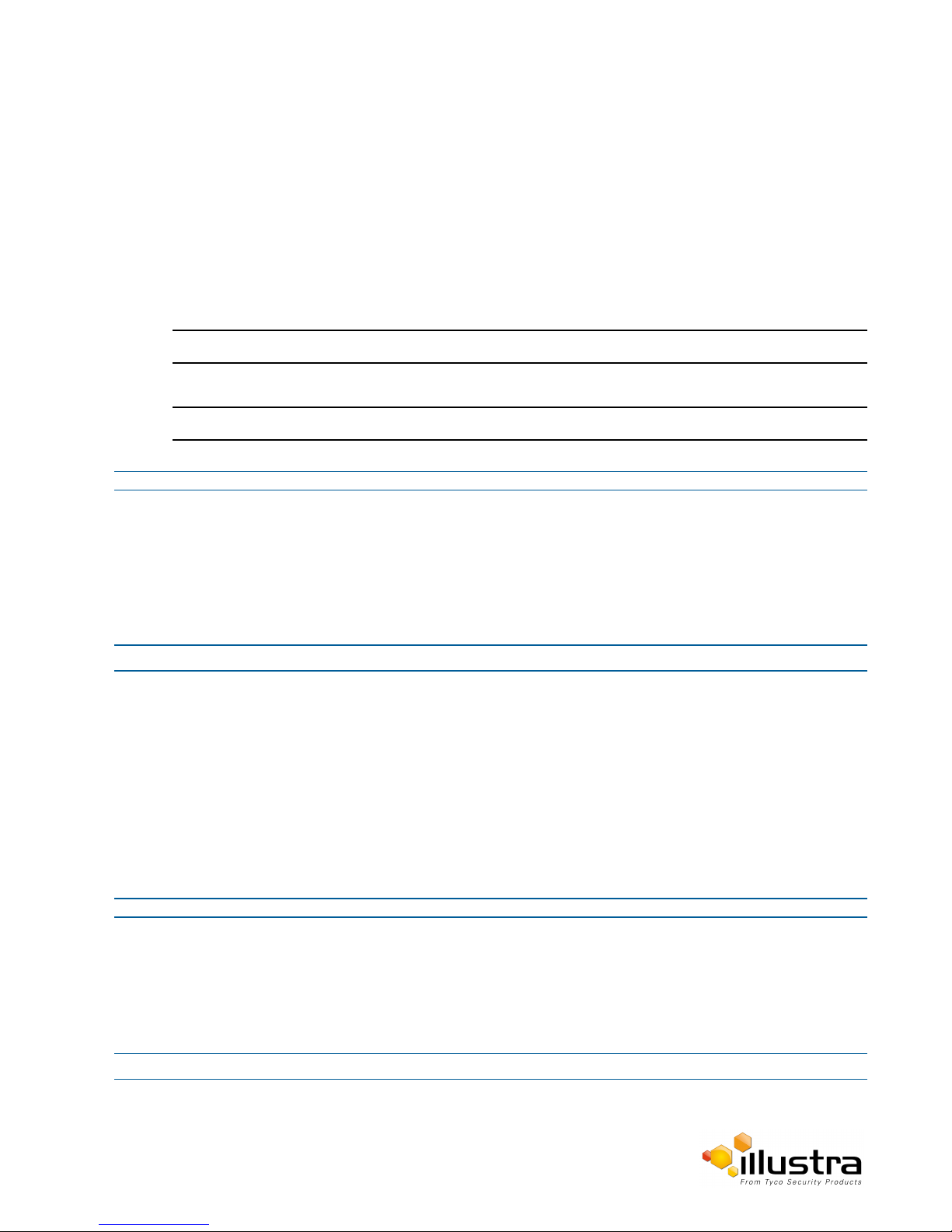
FTP
The default setting is ‘Disabled’.
6 Enter the IP address of the FTP Server in the FTP Server text box.
7 Enter the FTP port in the FTP Port text box.
The default setting is 21.
8 Enter the FTP username in the Username text box.
9 Enter the FTP password in the Password text box.
10 Enter the FTP upload path in the Upload Path text box.
Note:
When entering the upload path the following format should be used '//<name of ftp directory>/<folder>'
Note:
Refer to Test FTP Settings on Page 61 to confirm that the FTP settings are working as expected.
- End -
File Transfer Rate
The File Transfer Rate can be limited and a max transfer rate assigned to manage the amount of FTP bandwidth
used.
Procedure 5-4 Configure the FTP Transfer Rate
Step Action
1 Select Setup on the GUI banner to display the setup menus.
2 Select FTP from the Network menu.
3 Select the Limit Transfer Rate check box to limit the FTP transfer rate.
OR
Deselect the Limit Tranfer Rate check box to disable limited FTP transfer.
The default setting is ‘Enabled’.
4 Enter the Max Transfer Rate in the Max Transfer Rate (Kbps) text box.
The default setting is 50.
- End -
Test FTP Settings
Test that the settings set in Configure FTP Server Settings on Page 60 have been configured correctly.
Procedure 5-5 Test the FTP Settings
Step Action
1 Select Setup on the GUI banner to display the setup menus.
61
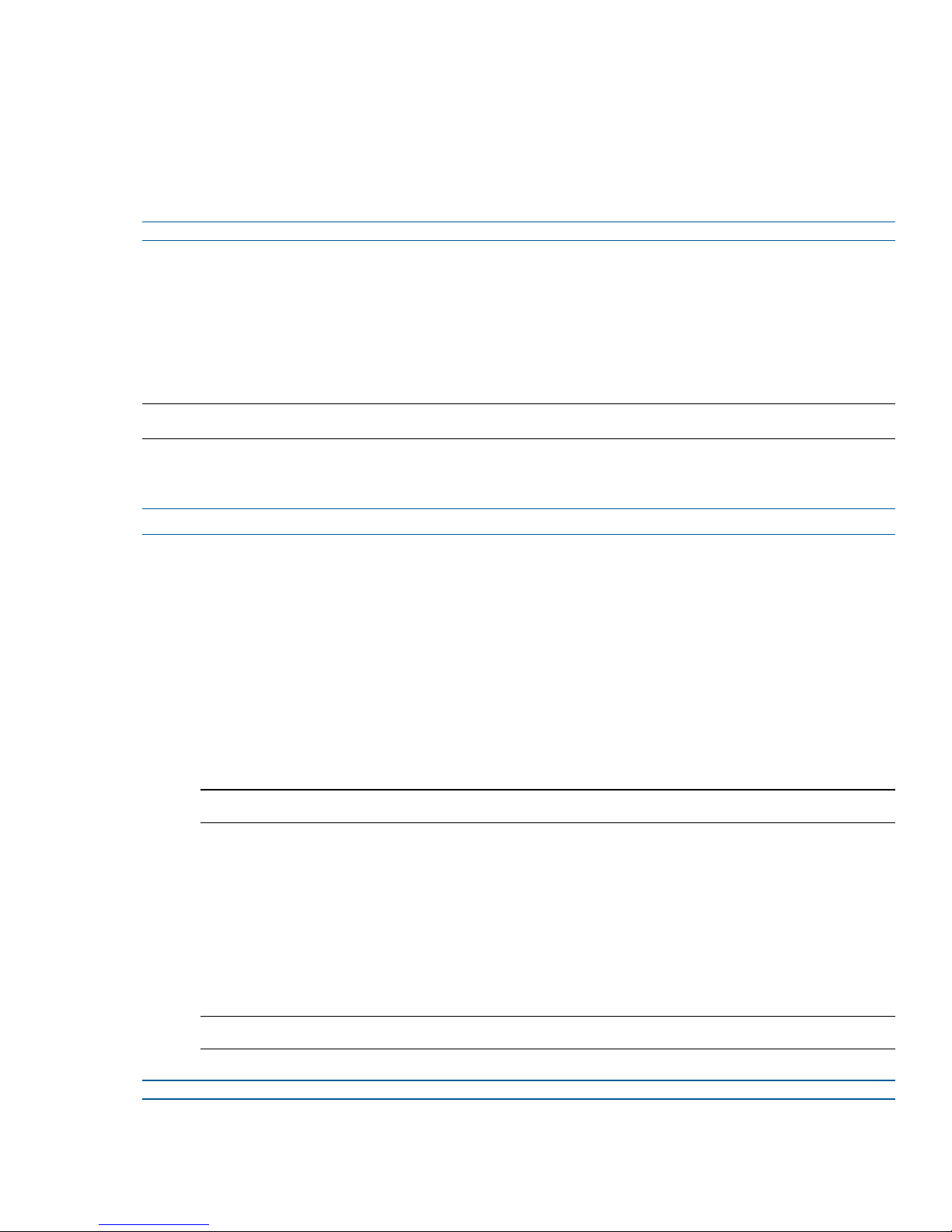
FTP
2 Select Event Settings from the Events and Actions menu.
3 Select the FTP tab.
4 Select Test.
A sample text file will be sent to the specified FTP destination to confirm that FTP settings are correct.
- End -
CIFS
Configure the CIFS settings to allow files generated from the camera to be directed to network attached file
storage via the Common Internet File System (CIFS) protocol. This supplements existing distribution methods
such as FTP, SMTP, and email.
Note:
CIFS settings can also be configured via the Network menu. Refer to CIFS on Page 100
Procedure 5-6 Configure CIFS Settings
Step Action
1 Select Setup on the GUI banner to display the setup menus.
2 Select Event Settings from the Events and Actions menu.
3 Select the CIFS tab.
4 Select the Enable CIFS check box to enable CIFS.
Text boxes on the tab become available for entry.
OR
Deselect the Enable check box to disable CIFS.
The default setting is ‘Enabled’.
Note:
When in Enhanced Security mode, enabling CIFS will require the admin account password.
5 Enter the network path in the Network Path text box.
6 Enter the domain name in the Domain Name text box.
7 Enter the username in the Username text box.
8 Enter the password in the Password text box.
9 Select Apply to save the settings.
Note:
Refer to Test CIFS Settings on Page 63 to confirm that the CIFS settings are working as expected.
Illustra Pro PTZ Configuration & User Guide 62
- End -

Event Actions
Test CIFS Settings
Test that the settings set in Configure CIFS Settings on Page 62 have been configured correctly.
Procedure 5-7 Test the CIFS Settings
Step Action
1 Select Setup on the GUI banner to display the setup menus.
2 Select Event Settings from the Events and Actions menu.
3 Select the CIFS tab.
4 Select Test.
A sample text file will be sent to the specified CIFS destination to confirm that CIFS settings are correct.
Event Actions
The camera can be commanded to carry out a specified operation when an Alarm input or analytic alert is
triggered. These are defined using event actions. Up to five event actions can be configured on the camera. (This
menu option is available only for Feature Plus cameras.)
- End -
Note:
Scheduled tasks, alarms and manual camera control will always begin when they are selected or scheduled to
start. None of these camera actions have a priority over any of the others.
The event action can be used to configure any combination of the following actions:
• Record a clip to a microSD Card.
• Send an external alarm via email that includes alarm detail, where to retrieve the AVI video file and one
JPEG picture of the event if recording MJPEG to microSD Card. (If MJPEG is not being recorded on
microSD Card, then no JPEG picture will be sent.)
• Send an AVI video file to a pre-configured external FTP server. The video file will contain pre and post
alarm video buffer.
Note:
A microSD Card must be inserted in order to send SMTP email, video files and images from triggered analytic
alerts.
• PTZ action: none or a stored preset, pattern, sequence or scan.
• The result of this PTZ action will continue until another PTZ, scheduled task or return home command is
received. A PTZ command from the Web GUI or ONVIF will be responded to immediately, possibly
interrupting the programmed PTZ action. A PTZ action from a different digital input will also be done
immediately. PTZ commands originating from a scheduled task only interrupt the alarm PTZ action if
more than 30 seconds has passed since the triggering. Otherwise, they get delayed.
63

Event Actions
Creating an Event Action
Configure an event action which can be triggered by an analytic alert.
Note:
To have an alert trigger a recording, send an Email or a video file to an FTP server, you must have already
configured the Record, SMTP and FTP settings. Refer to the related configuration sections.
Procedure 5-8 Create an Event Action
Step Action
1 Select Setup on the GUI banner to display the setup menus.
2 Select Event Actions from the Events and Actions menu.
3 Select an entry on the event actions list and enter a descriptive event action name in the Name text box.
4 Select the Record check box to enable the Record Settings configured in the Configure Record Settings
on Page 119.
5 Select the Email check box to send and e-mail to the email address configured in the Configure SMTP
Settings on Page 59.
6 Select the FTP check box to send a video file to the FTP details configured in the Configure FTP Server
Settings on Page 60.
7 Select the CIFS check box to send a video file to the SFTP details configured in the Configure CIFS
Settings on Page 62.
8 Select the recorded audio clip to be played back from the Audio Playback drop-down menu.
Note:
1. If Record is selected, the AVI clip will be saved to the microSD card and it will have to be removed
from the camera to view the video file.
2. AVI clips can only be sent via FTP if a microSD card has been installed and FTP has been selected.
3. The selected pre and post event duration buffer will be included in any video clips sent via FTP.
9 Select a PTZ Action:
• None
• preset
• pattern
• scan
• sequence
The default setting is 'None'.
10 If an action is selected, choose the specific PTZ action to perform from the PTZ Parameter drop-down
menu.
Illustra Pro PTZ Configuration & User Guide 64
- End -

Event Actions
Editing a Event Action
Modify the details of an existing event action.
Procedure 5-9 Edit an Event Action
Step Action
1 Select Setup on the GUI banner to display the setup menus.
2 Select Event Actions from the Events and Actions menu.
3 Select an entry in the event actions list; the following can be edited:
• Name
• Record - Enable/Disable
• Email - Enable/Disable
• FTP - Enable/Disable
• Audio Playback - select the required audio clip
• PTZ Action - select the required action.
- End -
Alarms I / O
(This menu option is available only for Feature Plus cameras.)
The camera provides four alarm inputs. By connecting alarm devices, such as smoke alarms, twilight sensors, or
motion sensors, to these inputs, you can enhance the usability of your video surveillance system.
• For 15 seconds after being triggered, any additional individual input changes on that alarm source will
only be logged and not generate any other action. This is to reduce the likelihood that any oscillating
alarm source—such as a door simply vibrating in the wind—cause a series of alarms to be generated.
• Input alarms are triggered upon change of state—either from opened to closed or from closed to open.
The camera will report the current state of each input alarm (open or closed) as well as an active or
inactive status in the alarm configuration page. Active alarms will also be visible in the Event Log. Refer
to Event Log on Page 68.
• The triggering of any input alarm will affect scheduled tasks and delay them until at least 30 seconds
has passed since the last digital alarm input was triggered.
Alarm Actions
The following alarm actions can be triggered by any alarm input:
• Activate the digital output contact. This stays active until the alarm is acknowledged and cleared by
an operator.
• Send an external alarm WS-Event that includes alarm details.
• Send an external alarm via email that includes alarm detail, where to retrieve the AVI video file and
one JPEG picture of the event if recording MJPEG to local storage. (If MJPEG is not being recorded
on local storage, then no JPEG picture will be sent.)
• Send an audio file via the camera. If a speaker has been connected to the audio output on the
camera, the file can be played as the alarm is triggered.
65

Event Actions
Procedure 5-10 Creating an Alarm
Step Action
1 Select Setup on the GUI banner to display the setup menus.
2 Select Alarm I/O from the Event and Actions menu.
3 Enter the alarm name in the Alarm Input Name text box.
4 Select the Enabled check box to enable the alarm
• Send an AVI video file to a pre-configured external FTP server. The video file will contain pre and
post alarm video buffer and audio if enabled and supported, as outlined above.
Note:
1. An active internal alarm only resets when the input state changes to “normal.” A manual reset is not
available.
2. A microSD Card must be inserted to send an SMTP email, video files, audio and images from triggered
alarms.
OR
De-select the Enabled check box to disable the alarm.
5 Select when the alarm is required to be activated from the Normal drop down menu—when the dry
contact is open or closed.
6 Select the Output check box to enable alarm output.
OR
Deselect the Output check box to disable alarm output.
7 Select the required configured fault action from the Action drop down menu.
- End -
Procedure 5-11 Enable/Disable an Alarm
Step Action
1 Select Setup on the GUI banner to display the setup menus.
2 Select Alarm I/O from the Event and Actions menu.
3 Select the Enabled check box to enable the corresponding alarm.
OR
Deselect the Enabled check box to disable the corresponding alarm.
- End -
Enable or Disable Alarm Output
Alarm Output allows the alarm to activate a digital output as an action. For example, this digital output could be
linked to an electrical device,such as a security light or siren.
Illustra Pro PTZ Configuration & User Guide 66

Analytics
Procedure 5-12 Enable/Disable Alarm Output
Step Action
1 Select Setup on the GUI banner to display the setup menus.
2 Select Alarm I/O from the Event and Actions menu.
3 Select the Output check box to enable alarm output.
OR
Deselect the Output check box to disable alarm output.
- End -
Procedure 5-13 Clearing Alarm Output
Step Action
1 Select Setup on the GUI banner to display the setup menus.
2 Select Alarm I/O from the Event and Actions menu.
3 Under Alarm Ouput, select the Apply button to Clear Active Output.
The Alarm Output will be cleared.
Analytics
Analytics is a feature which detects and tracks objects in video. Analytics supported are Motion Detection and
Motion Tracking.
Motion Detection
Motion detection can be used to trigger an Event Action. When enabled, motion detection is applied to the fullscreen field of view. When the camera is moving for PTZ operations, motion detection is suppressed.
Motion Detection Best Practices
To ensure you get the highest quality results when using Motion Detection on the camera it is recommended that
you adhere to the following:
- End -
• An object exhibiting motion needs to be at least 8x8 pixels in size to be detected.
• The color of the object (in gray scale) should be approximately 10-15% different than the background.
• Try not to point cameras into sunlight, because high brightness will prevent detection of movement of
bright objects such as a person with a white shirt.
67

Event Logs
• Avoid areas with persistent motion, such as trees, blinking lights, or spinning signs, by using an
appropriate region of interest. For scenes like these it is recommended to lower the motion sensitivity
level.
Enable or Disable a Motion Detection Alert
Motion detection can be turned on and turned off when required.
Procedure 5-14 Enable or Disable a Motion Detection Alert
Step Action
1 Select Setup on the GUI banner to display the setup menus.
2 Select Analytics from the Events and Actions menu.
3 Select the Motion Detection tab.
4 Select the Enable motion detection check box to enable Motion Detection on the camera.
OR
Deselect the Enable motion detection check box to disable Motion Detection on the camera.
5 Select the sensitivity from the Sensitivity drop-down menu:
The default setting is 'High'.
6 Select the fault (Event) action from the Action drop-down menu.
This Event action will be activated when motion is detected in the field of view.
See Create an Event Action on Page 64if a fault action has not yet been defined.
7 Select Apply to save the configuration.
Event Logs
Event Log
When events are triggered the resulting alarms are displayed in the Event Log with the following information:
• Highest
• High
• Medium
• Low
• Lowest
- End -
• # - details the event index.
• Event - this will be listed as ‘MotionDetected’.
• Date created - the time and date when the motion detection was triggered.
Illustra Pro PTZ Configuration & User Guide 68

Event Logs
• Component - internal software component that raised the fault for a motion detection alert. This will be
• Severity - indicates how serious the fault is. Motion detection alerts are listed as ‘Warning’.
• Detail - extra information that supplements the motion detection alert.
• Delete - remove the motion detection alert notification from the fault table.
Procedure 5-15 Display Event Log
Step Action
Procedure 5-16 Delete Current Events
listed as ANALYTICS.
1 Select Setup on the GUI banner to display the setup menus.
2 Select Event Logs from the Events and Actions menu.
The Event Log tab displays.
Triggered motion detection alerts will be displayed.
- End -
1 Select Setup on the GUI banner to display the setup menus.
2 Select Event Logs from the Event and Actions menu.
3 Select the Event Log tab.
4 Select the corresponding Delete check box to mark the motion detection alert for deletion.
OR
Deselect the corresponding Delete check box to keep the motion detection alert.
Note:
You can select the Select All check box to mark all motion detection alerts displayed in the list for
deletion.
5 Select Delete to delete the selected motion detection alerts.
You will be prompted to confirm the deletion.
6 Select OK to confirm the deletion.
OR
Select Cancel.
- End -
Fault Log
Any system or environmental faults experienced by the camera are displayed in the Fault Log with the following
information:
• # - details the fault index.
• Fault - a description of the fault.
69

Event Logs
• Date created - the time and date when the fault occurred.
• Component - internal software component that raised the fault.
• Severity - indicates how serious the fault is. The following are supported, in increasing order of severity:
• Detail - extra information that supplements the fault description.
• Delete -remove the fault from the fault table.
System Faults
The following system faults may be raised:
• DiskUsage(Warning) - this warning is raised when the disk utilisation rises above the threshold value
• PowerSupplyAlarm(Error) - this fault is raised when one or more of the internal DC power supplies
ENVM (Environmental Monitor) Component
Clear, Warning, Critical and Error.
“threshold2” held in SYSM.conf. Once an alarm is generated and the disk utilization decreases 1%
below the threshold value, the fault is then automatically cleared. The default threshold value is 80%.
voltage level is either too high or too low. Once an alarm is generated and the DC power voltage goes
back into the proper range, the fault is automatically cleared.
The following environmental faults can be raised by the ENVM (Environmental Monitor) component:
• TemperatureTooHigh (Warning) - this fault is raised when the internal temperature of the enclosure is
equal to or exceeds the value MAX_TEMPERATURE held in ENVM.conf. Once an alarm is generated
and the temperature drops to a level 1 degree below the MAX_TEMPERATURE value, the fault is
automatically cleared. This is to avoid transient changes in temperature around the threshold.
• TemperatureTooLow (Warning) - a fault is raised when the internal temperature of the enclosure is
equal to or is below the value MIN_TEMPERATURE held in ENVM.conf. Once an alarm is generated
and the temperature drops to a level 1 degree above the MIN_TEMPERATURE value, the fault is
automatically cleared. This is to avoid transient changes in temperature around the threshold.
Procedure 5-17 Display Current Faults
Step Action
1 Select Setup on the GUI banner to display the setup menus.
2 Select Event Logs from the Event and Actions menu.
3 Select the Fault Log tab.
- End -
Procedure 5-18 Delete Current Faults
Step Action
1 Select Setup on the GUI banner to display the setup menus.
2 Select Event Logs from the Events and Actions menu.
Illustra Pro PTZ Configuration & User Guide 70

Scheduled Tasks
3 Select the Fault Log tab.
4 Select the corresponding Delete check box to mark the fault for deletion.
5 Select Delete to delete the selected faults.
6 Select OK to confirm the deletion.
OR
Deselect the corresponding Delete check box to keep the fault.
Note:
You can select the Select All check box to mark all faults displayed in the list for deletion.
You will be prompted to confirm the deletion.
OR
Select Cancel.
- End -
Scheduled Tasks
Schedule tasks to include specific situations or events; you can set up a regular schedule or a custom schedule.
Schedules could be set for the camera to perform a task from Monday to Friday with a different task for weekend
or holiday operation.
Note:
Scheduled tasks, alarms and manual camera control will always begin when they are selected or scheduled to
start. None of these camera actions have a priority over any of the others. If a camera action is in progress and a
new action is selected or activated, the previous action will stop before the new action is started.
Creating a Scheduled Task
Create a new scheduled task.
Procedure 5-19 Create a Scheduled Task
Step Action
1 Select Setup on the GUI banner to display the setup menus.
2 Select Scheduled Tasks from the Events and Actions menu.
3 Select the Add Task tab.
4 Enter a task name in the Name text box.
5 Select a start time from the Start Time (HH:MM) drop-down menu.
Use 24hr clock.
6 Select the Task Frequency:
71

Scheduled Tasks
7 Select the Action:
• Every day
• Week days - If week days is selected, you will be required to choose the days on which the
task will run.
From Select week days, select the check box beside the day to add that day to the task fre-
quency.
• Days of month - If Days of month is selected, you will be required to enter a numerical value
for the day separated by a comma. For example, to run on the 4th, 10th, 21st and 25th days of
the month enter 4,10,21,25.
Enter the days in the Enter days (1,2,3) text box.
The default setting is 'Every day'.
• Preset
• Pattern
• Sequence
• Scan
• None
The default setting is None'.
If an action is selected, choose the specific action to perform from the Action Parameter drop-down
menu.
8 Select Apply.
9 The Scheduled Tasks tab displays with the list of tasks currently set on the camera.
- End -
Editing a Scheduled Task
Edit the details for an existing scheduled task.
Procedure 5-20 Edit a Scheduled Task
Step Action
1 Select Setup on the GUI banner to display the setup menus.
2 Select Scheduled Tasks from the Events and Actions menu.
3 Select the Scheduled Tasks tab.
4 Select to edit the corresponding task
The task will open in the Edit Task tab.
5 You can make changes to the following:
• Task Name
• Start Time (HH:MM)
• Task Frequency
• Action
Illustra Pro PTZ Configuration & User Guide 72

Scheduled Tasks
6 Select Apply to save the changes
Deleting a Scheduled Task
Delete an existing scheduled task.
Procedure 5-21 Delete a Scheduled Task
Step Action
1 Select Setup on the GUI banner to display the setup menus.
2 Select Scheduled Tasks from the Events and Actions menu.
3 Select the Scheduled Tasks tab.
4 Select the corresponding Delete check box to mark the scheduled task for deletion.
OR
Deselect the corresponding Delete check box to keep the scheduled task.
Note:
- End -
Select the Select All check box to mark all tasks for deletion.
5 Select Delete to delete the selected scheduled tasks
You will be prompted to confirm the deletion.
6 Select OK to confirm the deletion.
OR
Select Cancel.
- End -
73

Applications
When the Applications menu is selected, Figure 6-1 Applications Menu will be displayed.
Figure 6-1 Applications Menu
The Applications Menu provides access to the following and functions:
• Applications
• License
Applications support allows for the upload of binary files that will add custom functionality and value to the
camera. Applications are uploaded through the web GUI.
These applications will be licensed by American Dynamics using a licensing facility.
Applications
Procedure 6-1 Upload an Application
Step Action
1 Select Setup on the GUI banner to display the setup menus.
2 Select the Applications menu.
The Applications tab displays.
3 Select the Browse button for the Select package to upload text box to navigate to the application file.
Illustra Pro PTZ Configuration & User Guide 74

The Choose file dialog will be displayed.
4 Navigate to the location where the application has been saved.
5 Select the application file and then select the Open button.
6 Select Upload.
The upload process will start.
- End -
Available Applications
A list of applications currently installed and running are displayed. Each can be started, stopped and removed.
Procedure 6-2 Start, Stop or Remove an Application
Step Action
1 Select Setup on the GUI banner to display the setup menus.
2 Select the Applications menu.
The Applications tab displays.
3 Select the corresponding Application check box to Start, Stop, or Remove.
4 Select one of the following options:
a Start to start the application running.
b Stop to stop the application running.
c Remove to remove the application.
- End -
License
License files for applications are uploaded using the licensing webpage. Available licenses are listed displaying
their application ID and their license expiry date.
Procedure 6-3 Upload a License File
Step Action
1 Select Setup on the GUI banner to display the setup menus.
2 Select License from the Applications menu.
3 Select the Browse button for the Select package to upload text box to navigate to the license file.
The Choose file dialog will be displayed.
4 Navigate to the location where the license file has been saved.
5 Select the license file then select the Open button.
6 Select Upload.
The upload process will start.
75
- End -

exacqVision Edge
exacqVision Edge (also refereed to as edge server) is used for recording video to the edge storage of exacqVision.
If you use the camera’s own recording program this feature would not be required.
The exacqVision Edge features can be accessed by selecting Setup then Applications via the web GUI.
Checking if exacqVision Edge is Installed via the GUI
When the exacqEdge server is installed the following image will be displayed. When the Record Settings tab is
selected a dialog will display alerting you that 'Recording is disabled because of some apps running in the
camera'.
Install exacqVision Edge
exacqVision Edge can be installed by purchasing an SDcard with the eqacqVision server and license. Please
speak to your Tyco Security integrator to purchase this card.
Illustra Pro PTZ Configuration & User Guide 76
Figure 6-2

Procedure 6-1 Install exacqVision Edge Server using Purcahsed SDCard with
exacqVision Server
Step Action
1 Insert the SD card before powering up your camera.
2 The edge server will automatically be installed when the camera starts for the first time.
3 Select Setup then Applications to confirm the exacqVision Edge Version.
- End -
Procedure 6-2 Install exacqVision Edge Server using the Camera GUI
Step Action
1 Insert a blank SD card into the camera.
2 Select Setup then Applications.
3 Select Browse and navigate to the selected file required for the upload.
4 Select Upload this will install the edge server on the PC.
Note:
You will have to select Start under the Stop/Start tab to run the edge server even if the edge server has been
installed.
- End -
How to use the Edge Server
When selected via Setup and Applications the exacq server will be listed as seen in Figure 1-1. Both the
Installed and Running state will be listed as Yes.
Note:
When the SD card is not detected for example when there is no SD card in the camera, it has been improperly
mounted, or a error has been found on the SDcard itself, there will be an error message displayed when you click
the Start button to run the edge server. If this happens, insert the SDcard or format and properly mount the card
on the camera.
The edge server can be started by selecting Start and stopped by selecting Stop.
Note:
If the camera reboots when the status of the edge server is listed as Stopped, it will be necessary to select Start
as the edge server cannot automatically run unless manually started.
77

Update the exacqVisionServer
When a new version is released you can update your existing exacqVsion Server.
Procedure 6-3 Update an Application
Step Action
1 Select Setup, Applications then Upload Application. The Upload tab will display.
2 Select Browse. Navigate to where the new firmware files has been saved.
3 Select the new firmware file and select Start. The existing firmware will be replaced by the new firmware
version.
- End -
Uninstall the exacqVision Server
The exacqVision Server can be uninstalled if required.
Procedure 6-4 Uninstall the exacqVisionServer
Step Action
1 Select Setup, Applications.
2 Select the eqacqVisionEdge Version.
3 Select Remove.
4 You will be prompted to confirm the removal, select Yes. The exacqVision server will be removed and the
camera will reboot.
Note:
You must unmount or remove the SDcard if the edge server files are on the SD card otherwise when the camera
reboots the edge sever files will be re-installed.
- End -
Formatting the SDCard
If the SDCard which has the files for the edge server is in use and requires formatting you must first Stop the
edge server and then format the card. When the camera reboots the edge server files will be installed and
operational.
Illustra Pro PTZ Configuration & User Guide 78

When the Security menu is selected, Figure 7-1 Security Menu will be displayed.
Security
The Security Menu provides access to the following camera settings and functions:
• Security Status
• Users
• HTTP/HTTPS
• IEEE 802.1x
• Firewall
• Remote Access
• Session Timeout
Security Status
In this section you are able to configure security features for the camera and modify the communication protocols
that are used.
Figure 7-1 Security Menu
Illustra Pro PTZ Configuration & User Guide 79

Security Status
Note:
Any changes in the Security section, either changes to the Security Mode or individual protocol, are logged in the
Security Log.
Enhanced Security
Admin users may change the Security Mode of the camera from Standard Security to Enhanced Security.
Procedure 7-1 Enable Enhanced Security
Step Action
1 Select Setup on the GUI banner to display the setup menus.
2 Select Security Status from the Security menu.
3 Select the Security Overview tab.
4 Select the Enable Enhanced Security check box to enable this option.
OR
Deselect the Enable check box to disable enhanced security.
The default setting is ‘Disabled’.
The Security Warning dialog box displays.
5 Enter the current password in the Current Password text box.
6 Enter the new password in the New Password text box.
Note:
The password for enhanced security must meet the following requirements:
• Be a minimum of seven characters long.
• Have at least one character from at least three of the following character groups:
• Upper-case letters
• Lower-case letters
• Numeric characters
• Special characters
7 Reenter the new password in the Confirm Password text box.
8 Click Apply.
Note:
Any changes to the Security Mode are logged in the Security Log.
80
- End -

Security Status
Procedure 7-2 Disable Enhanced Security
Step Action
1 Select Setup on the GUI banner to display the setup menus.
2 Select Security Status from the Security menu.
3 Select the Security Overview tab.
4 Deselect the Enable Enhanced Security check box to disable enhanced security.
5 Click Apply.
Note:
When in Enhanced Security, changing the security mode will require the admin account password.
Note:
Any changes to the Security Mode are logged in the Security Log.
- End -
Setting Communication Protocols
This section allows you to modify the communication protocols that are used.
Procedure 7-3 Enable/Disable Communication Protocols
Step Action
1 Select Setup on the GUI banner to display the setup menus.
2 Select Security Status from the Security menu.
3 Select the Security Overview tab.
4 Select the HTTP check box to enable HTTP.
The default setting is ‘Enabled’.
5 Select the HTTPS check box to enable HTTPS.
The default setting is ‘Enabled’.
6 Select the FTP check box to enable FTP.
The default setting is ‘Disabled’.
7 Select the Dyn DNS check box to enable Dyn DNS .
The default setting is ‘Disabled’.
8 Select the SMTP check box to enable SMTP.
The default setting is ‘Disabled’.
9 Click Apply.
Illustra Pro PTZ Configuration & User Guide 81

Users
Security Log
The security log records any changes made to the security mode or to individual protocol.
Procedure 7-4 Display Security Log
Step Action
1 Select Setup on the GUI banner to display the setup menus.
2 Select Security Status from the Security menu.
3 Select Refresh to refresh the log for the most up-to-date information.
Note:
• When in Enhanced Security, changes to individual protocols will require the admin account
password.
• Any changes to individual protocol are logged in the Security Log.
- End -Sec
Select the Security Log tab.
- End -
Procedure 7-5 Filter the Security Log
Step Action
1 Select Setup on the GUI banner to display the setup menus.
2 Select Security Status from the System menu.
Select the Security Log tab.
3 Enter the number of lines of the log file you would like to view in the Lines (from the end of the log file)
text box.
4 Enter the word or phrase that you would like to search for in the Filter (only lines containing text) text
box.
5 Select Refresh to refresh the log for the most up-to-date information that meets the filter parameters.
6 Select Clear to empty the log of its current entries. (You will be required to enter your password to do
this.)
- End -
Users
In this section you are able to add a user, change a user password and delete a user account. There are three
levels of access: admin, operator and user. (Refer to Appendix C: User Account Access on Page 135 for details
on the features that are available to each role.)
82

Users
Note:
The default Username and Password are both admin. To maintain security, you should change the password on
the admin account.
View Current User Accounts
View a list of the current user accounts assigned to the camera.
Procedure 7-6 View User Accounts
Step Action
1 Select Setup on the GUI banner to display the setup menus.
2 Select Users from the Security menu.
The current user accounts assigned to the camera will be displayed on the User tab.
Add User
- End -
Add a new user account to allow access to the camera.
Procedure 7-7 Add a User
Step Action
1 Select Setup on the GUI banner to display the setup menus.
2 Select Users from the Security menu.
3 Select the Add User tab.
4 Enter a User Name in the Name text box.
The username must start with a letter and can be followed by any alphanumeric values (a-z, A-Z, 0-9) and
the following special characters, underscore(_), dash(-), or dot(.)
5 Select a Role from the drop-down menu:
• admin
• operator
• user
The default setting is 'admin'.
Refer to Appendix C: User Account Access on Page 135 for features available to each role.
6 Enter a password in the Password text box.
The password must start with an alphanumeric character and is case sensitive; it can contain
alphanumeric characters with a length of between 4 and 32 characters.
Note:
When the system is in enhanced security mode, the password must meet the following requirements:
Illustra Pro PTZ Configuration & User Guide 83

Users
• Be a minimum of seven characters long.
• Have at least one character from at least three of the following character groups:
• Upper-case letters
• Lower-case letters
• Numeric characters
• Special characters.
7 Enter the same password in the Confirm Password text box.
8 Select Apply to save the settings.
The new user account will now be displayed in the Users list on the Users tab.
Changing the User Accounts Password
Change the password of an existing user account.
- End -
Procedure 7-8 Change User Password
Step Action
1 Select Setup on the GUI banner to display the setup menus.
2 Select Users from the Security menu.
3 Select the Change Password tab.
4 Select the user account from the Name drop-down menu.
5 Enter the current password for the user account in the Current Password text box.
6 Enter the new password for the user account in the New Password text box.
The password is case sensitive and can contain alphanumeric characters with a length of between 4 and
32 characters.
7 Enter the same new password in the Confirm New Password text box.
8 Select Apply to save the settings.
- End -
Delete a User Account
Delete a user account from the camera.
Note:
The default ‘admin’ account cannot be deleted.
Procedure 7-9 Delete a User Account
84

HTTP/HTTPS
Step Action
1 Select Setup on the GUI banner to display the setup menus.
2 Select Users from the Security menu.
The Users tab displays.
3 Select to delete the corresponding user account.
You will be prompted to confirm the deletion.
4 Select OK to delete.
OR
5 Select Cancel.
HTTP/HTTPS
You can select this option to use HTTP, HTTPS or both. The camera will automatically create an SSL certificate
file to use for HTTPS. It is possible to upload a custom SSL certificate if validation is required.
- End -
Procedure 7-10 Specify HTTP Method
Step Action
1 Select Setup on the GUI banner to display the setup menus.
2 Select HTTP/HTTPS from the Security menu.
The HTTP/HTTPS tab displays.
3 Select the HTTP Method using the radio buttons
• HTTP
• HTTPS
• Both
The default is Both.
- End -
Procedure 7-11 Add a HTTPS Certificate
Step Action
1 Select Setup on the GUI banner to display the setup menus.
2 Select HTTP/HTTPS from the Security menu.
The HTTP/HTTPS tab displays.
3 Select the Browse button for the Select certificate file text box to navigate to the certificate location.
The Choose file dialog will be displayed.
Illustra Pro PTZ Configuration & User Guide 85

IEEE 802.1x
4 Navigate to the location where the HTTP/HTTPS certificate has been saved.
5 Select Upload.
6 Select OK to confirm the upload.
Delete a HTTPS Certificate
If you delete the existing certificate, it will be replaced by a temporary substitute. The current browser session will
be lost and you will be required to log back in to the camera Web GUI.
Select the file and select Open.
Note:
The certificate needs to match the camera ‘host name’.
You will be prompted to confirm that you would like to upload the HTTP/HTTPS certificate.
OR
Select Cancel.
- End -
Procedure 7-12 Delete a HTTPS Certificate
Step Action
1 Select Setup on the GUI banner to display the setup menus.
2 Select HTTP/HTTPS from the Security menu.
The HTTP/HTTPS tab displays.
3 Select Delete.
The camera will display a “Restarting HTTPS Service” page with a progress bar showing the deletion
progress.
4 When the deletion has completed, the camera will return to the log in page.
IEEE 802.1x
The IEEE 802.1x security feature provides port based network access control—i.e., securing corporate networks
from the attachment of unauthorized devices.
Authentication is carried out through use of the Extensible Authentication Protocol (EAP). Both PEAP and TLS
methods are supported.
- End -
.
Procedure 7-13 Configure IEEE 802.1x Security
Step Action
86

Firewall
1 Select Setup on the GUI banner to display the setup menus.
2 Select IEEE 802.1x from the Security menu.
The EAP Settings tab is displayed.
3 Select the Enable IEEE802.1x check box to enable IEEE802.1x security .
OR
4 De-select the Enable IEEE802.1x check box to disable IEEE802.1x security.
The default is 'enabled'.
5 Select the EAPOL Version from the drop-down menu.
6 Select the EAP Method using the radio buttons.
7 Enter the EAP identity name in the EAP Identify textbox.
8 Select Upload to navigate to the CA Certificate location.
The Choose file dialog will be displayed.
9 Navigate to the location where the certificate has been saved.
Select the file and select Open.
10 Select Upload.
The upload process will start.
11 If PEAP is selected:
Firewall
Configure the Basic Filtering and Address Filtering for the firewall.
(Select View to review the certificate or Delete to remove it.)
• Enter the required PEAP Password.
OR
• If TLS is selected -
a Select Upload to navigate to the Client Certificate location.
The Choose file dialog will be displayed.
b Navigate to the location where the certificate has been saved.
c Select the file and select Open.
d Select Upload.
The upload process will start.
(Select View to review the certificate or Delete to remove it.)
e Enter the required Private Key Password.
- End -
Basic Filtering
Enable or disable basic filtering for the camera including:
• ICMP (Internet Control Message Protocol) Blocking
Illustra Pro PTZ Configuration & User Guide 87

Firewall
• RP (Reverse Path) Filtering
• SYN Cookie Verification.
Procedure 7-14 Enable/Disable Basic Filtering
Step Action
1 Select Setup on the GUI banner to display the setup menus.
2 Select Firewall from the Security menu.
Select the Basic Filtering tab.
3 Select the ICMP Blocking check box to enable ICMP blocking.
OR
Deselect the ICMP Blocking check box to disable ICMP blocking.
The default setting is ‘Disabled’.
4 Select the RP Filtering check box to enable the RP filtering.
OR
Deselect the RP Filtering check box to disable.
The default setting is ‘Disabled’.
5 Select SYN Cookie Certification check box to enable SYN cookie certification.
OR
Deselect the SYN Cookie Certification check box to disable.
The default setting is ‘Disabled’.
- End -
Address Filtering
Configure the IP or MAC addresses that are denied access to the camera.
Procedure 7-15 Enable/Disable and Configure Address Filtering
Step Action
1 Select Setup on the GUI banner to display the setup menus.
2 Select Firewall from the Security menu.
3 Select the Address Filtering tab.
4 Select Off to disable address filtering completely.
OR
Select Allow to allow address filtering for specified addresses
OR
Select Deny to deny address filtering for specific addresses.
The default setting is ‘Off’.
88

Firewall
5 If address filtering has been set to Allow or Deny:
a Enter an IP or MAC Address to allow/deny in the IP or MAC Address text box in the following
format xxx.xxx.xxx.xxx.
Note:
CIDR (Classless Inter-Domain Routing) is supported when using address filtering. If using a CIDR
address use the following format xxx.xxx.xxx.xxx/xx.
b Select Add.
6 Select Apply to save the settings.
Editing an Address Filter
Edit an existing address filter.
Procedure 7-16 Edit an Address Filter
Step Action
- End -
1 Select Setup on the GUI banner to display the setup menus.
2 Select Firewall from the Security menu.
3 Select the Address Filtering tab.
4 Edit the IP or MAC Address in the IP or MAC Address text box.
5 Select Add to save the IP or MAC Address in the table.
6 Select Apply to turn address filtering on.
- End -
Deleting an Address Filter
Delete an existing address filter.
Procedure 7-17 Delete an Address Filter
Step Action
1 Select Setup on the GUI banner to display the setup menus.
2 Select Firewall from the Security menu.
3 Select the Address Filtering tab.
4 Select to delete the corresponding address filter.
Illustra Pro PTZ Configuration & User Guide 89
- End -

Remote Access
Remote Access
SSH Enable
Enables Secure Shell access into the camera if remote access is permitted by the camera network. This will also
enable American Dynamics Level 3 Technical Support to diagnose any problems on the camera.
Note:
It is recommended to keep SSH Enable disabled. This function should only be enabled when it is requested by
American Dynamics Level 3 Technical Support.
Procedure 7-18 Configure SSH
Step Action
1 Select Setup on the GUI banner to display the setup menus.
2 Select Remote Access from the Security menu.
The Remote Access tab displays.
3 Select the SSH Enable check box to enable SSH.
OR
Deselect SSH Enable check box to disable SSH.
The default setting is ‘Disabled’.
- End -
ONVIF
The Web GUI allows ONVIF functionality to be managed at a high level. ONVIF Discovery Mode and User
Authentication can be enabled or disabled.
• ONVIF Discovery Mode allows enabling or disabling discovery of the camera via ONVIF.
• ONVIF User Authentication allows the camera to accept ONVIF commands from all users or only
authenticated users. Enabling User Authentication ensures the camera will only execute commands
from authenticated users.
The separation of Discovery Mode and User Authentication allows the camera to be set up in a configuration that
suits requirements for the network and users. The preferred discovery method for the camera is Illustra Connect,
and this utilizes ONVIF discovery. It is therefore recommended that ONVIF Discovery Mode always be enabled.
ONVIF Discovery Mode
Enable or disable ONVIF discovery on the camera.
Procedure 7-19 Enable/Disable ONVIF Discovery Mode
Step Action
90

Remote Access
1 Select Setup on the GUI banner to display the setup menus.
2 Select Remote Access from the Security menu.
3 Select the ONVIF Discovery Mode check box to enable ONVIF Discovery Mode.
ONVIF User Authentication
Note:
• To utilize ONVIF User Authentication, there must be at least one admin level user in the ONVIF service.
• When in Enhanced Security mode, editing ONVIF User Authentication will require the admin account
password.
The Remote Access tab displays.
OR
Deselect ONVIF Discovery Mode check box to disable ONVIF Discovery Mode.
The default setting is ‘Enabled’.
- End -
Procedure 7-20 Enable/Disable ONVIF User Authentication
Step Action
1 Select Setup on the GUI banner to display the setup menus.
2 Select Remote Access from the Security menu.
The Remote Access tab displays.
3 Select the ONVIF User Authentication check box to enable ONVIF User Authentication.
OR
Deselect ONVIF User Authentication check box to disable ONVIF User Authentication.
The default setting is ‘Enabled’.
- End -
Illustra Pro PTZ Configuration & User Guide 91

Session Timeout
Session Timeout
Session timeout specifies the number of minutes that a web session can remain idle before it is automatically
terminated.
92

Session Timeout
Procedure 7-21 Set a Session Timeout time
Step Action
1 Select Setup on the GUI banner to display the setup menus.
2 Select Session Timeout from the Security menu.
3 Use the slider bar to select the Session Timeout (mins).
The Session Timeout tab displays.
The default setting is 15 minutes.
- End -
Illustra Pro PTZ Configuration & User Guide 93
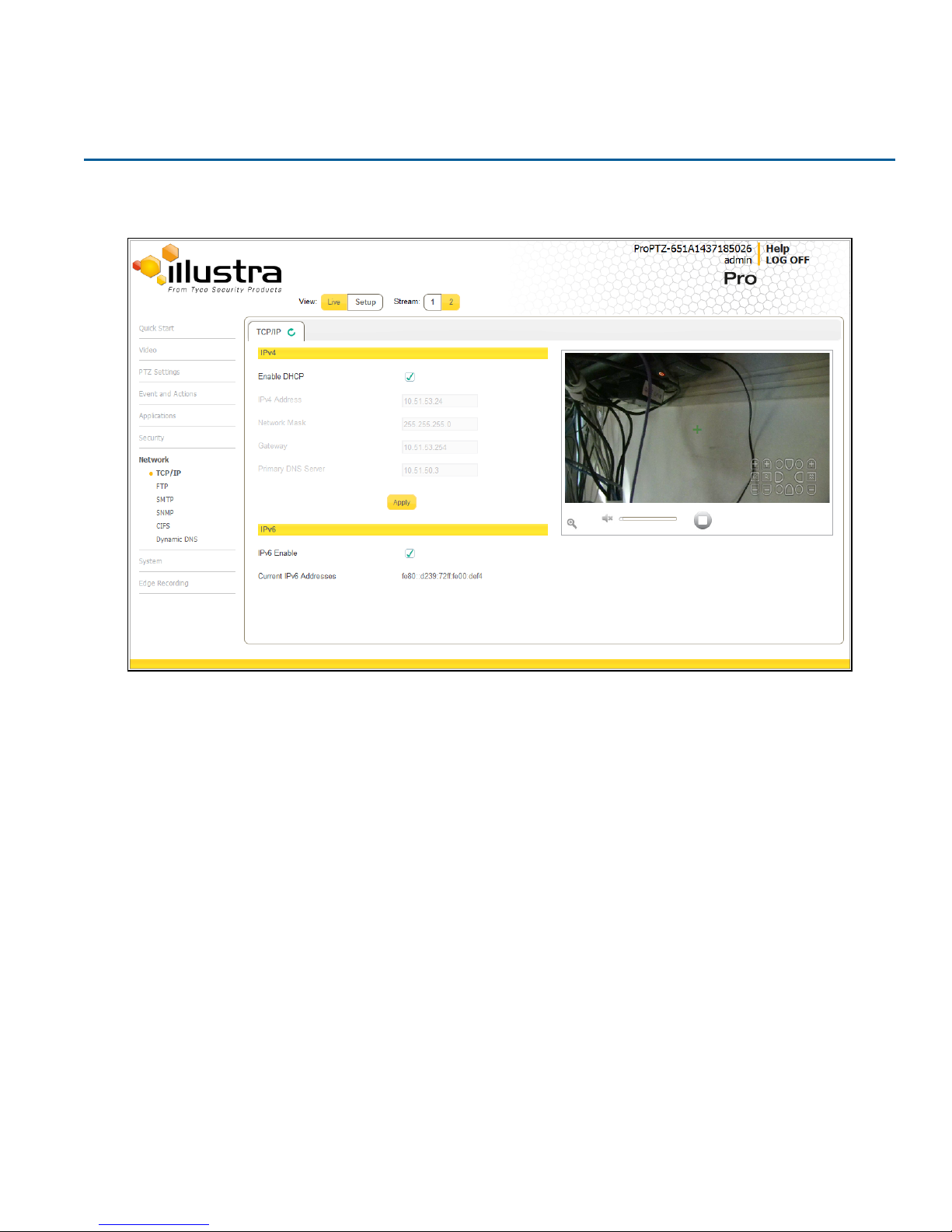
When the Network menu is selected, Figure 8-1 Network Menu will be displayed.
Network Menu
The Network Menu provides access to the following camera settings and functions:
• TCP/IP
• FTP
• SMTP
• SNMP
• CIFS
• Dynamic DNS
TCP/IP
Configure the IPv4 and IPv6 settings on the camera.
IPv4
Configure the IPv4 settings for the camera.
Figure 8-1 Network Menu
Illustra Pro PTZ Configuration & User Guide 94

TCP/IP
Procedure 8-1 Configure the IPv4 Settings
Step Action
1 Select Setup on the GUI banner to display the setup menus.
2 Select TCP/IP from the Network menu.
3 Select the Enable DHCP check box to enable DHCP (Dynamic Host Configuration Protocol) and
disable manual settings.
OR
Deselect Enable DHCP to disable DHCP and allow manual settings to be entered.
The default setting is ‘Enabled’.
4 If Enable DHCP has been disabled:
a Enter the IPv4 Address in the IPv4 Address text box in the form xxx.xxx.xxx.xxx.
The default setting is ‘192.168.1.168’.
b Enter the Network Mask in the Network Mask text box xxx.xxx.xxx.xxx.
The default setting is ‘255.255.255.0’.
c Enter the Gateway IP address in Gateway text box xxx.xxx.xxx.xxx.
d Enter the Primary DNS Server in the Primary DNS Server text box xxx.xxx.xxx.xxx.
5 Select Apply to save the settings.
- End -
IPv6
Enable or disable IPv6 on the camera.
Procedure 8-2 Enable/Disable IPv6
Step Action
1 Select Setup on the GUI banner to display the setup menus.
2 Select TCP/IP from the Network menu.
3 Select the IPv6 Enable check box to enable IPv6 on the camera.
OR
Deselect the IPv6 Enable check box to disable IPv6 on the camera.
The default setting is ‘Enabled’.
If IPv6 is enabled, the Link Local and DHCP address will be displayed beside ‘Current IPv6 Addresses’,
if available.
- End -
95

FTP
FTP
Configure the FTP settings for the FTP server. This is required to send video files from triggered analytic alerts.
FTP must be configured to enable FTP video alerts when using alarms and analytic alerts.
Note:
FTP settings can also be configured via the Events and Actions menu. Refer to FTP on Page 60.
Procedure 8-3 Configure FTP Server Settings
Step Action
1 Select Setup on the GUI banner to display the setup menus.
2 Select FTP from the Network menu.
The FTP tab displays.
3 Select the Enable check box to enable FTP.
Text boxes on the tab become available for entry.
OR
Deselect the Enable check box to disable FTP.
The default setting is ‘Disabled’.
Note:
When in Enhanced Security mode, enabling FTP will require the admin account password.
4 Enter the IP address of the FTP Server in the FTP Server text box.
5 Enter the FTP port in the FTP Port text box.
The default setting is 21.
6 Enter the FTP username in the Username text box.
7 Enter the FTP password in the Password text box.
8 Enter the FTP upload path in the Upload Path text box.
Note:
When entering the upload path the following format should be used '//<name of ftp directory>/<folder>'
Note:
Refer to Test FTP Settings on Page 97 to confirm that the FTP settings are working as expected.
Illustra Pro PTZ Configuration & User Guide 96
- End -

SMTP
File Transfer Rate
The File Transfer Rate can be limited and a max transfer rate assigned to manage the amount of FTP bandwidth
used.
Procedure 8-4 Configure the FTP Transfer Rate
Step Action
1 Select Setup on the GUI banner to display the setup menus.
2 Select FTP from the Network menu.
3 Select the Limit Transfer Rate check box to limit the FTP transfer rate.
OR
Deselect the Limit Tranfer Rate check box to disable limited FTP transfer.
The default setting is ‘Enabled’.
4 Enter the Max Transfer Rate in the Max Transfer Rate (Kbps) textbox.
The default setting is 50.
- End -
Test FTP Settings
Test that the settings set in Configure FTP Server Settings on Page 96 have been configured correctly.
Procedure 8-5 Test the FTP Settings
Step Action
1 Select Setup on the GUI banner to display the setup menus.
2 Select FTP from the Network menu.
The FTP tab displays.
3 Select Test.
A sample text file will be sent to the specified FTP destination to confirm that FTP settings are correct.
SMTP
Configure the SMTP settings to allow e-mail alerts to be sent from the camera when an alarm or analytic alert is
triggered.
Note:
- End -
SMTP settings must be configured to enable email alerts when using alarms and analytic alerts. SMTP can also
be configured via the Events and Actions menu. Refer to SMTP on Page 59.
Procedure 8-6 Configure SMTP Settings
97

SMTP
Step Action
1 Select Setup on the GUI banner to display the setup menus.
2 Select SMTP from the Network menu.
The SMTP tab displays.
3 Select the Enable SMTP check box to enable SMTP.
Text boxes on the tab become available for entry.
OR
Deselect the Enable check box to disable SMTP.
The default setting is ‘Disabled’.
Note:
When in Enhanced Security mode, enabling SMTP will require the admin account password.
4 Enter the IP Address of the mail server in the Mail Server text box.
5 Enter the server port in the Server Port text box.
The default setting is ‘25’.
6 Enter the from email address in the From Address text box.
7 Enter the email address to send email alerts to in the Send Email to text box.
8 Select the Use authentication to log on to server check box to allow authentication details to be
entered.
OR
Deselect the Use authentication to log on to server to disable authentication.
The default setting is ‘Disabled’.
9 If ‘Use authentication to log on to server’ check box has been selected:
a Enter the username for the SMTP account in the Username text box.
b Enter the password for the SMTP account in the Password text box.
10 Select Apply to save the settings.
Note:
Refer to Test SMTP Settings on Page 98 to confirm that the SMTP settings are working as expected.
- End -
Test SMTP Settings
Test that the settings set in Configure SMTP Settings on Page 97 have been configured correctly.
Procedure 8-7 Test the SMTP Settings
Step Action
Illustra Pro PTZ Configuration & User Guide 98

SMTP
1 Select Setup on the GUI banner to display the setup menus.
2 Select SMTP from the Network menu.
The SMTP tab displays.
3 Select Test.
A sample email will be sent to the specified email address to confirm that SMTP settings are correct.
- End -
SNMP
The camera introduces support for the Simple Network Management Protocol making it easier to manage on an IP
network.
The SNMP support includes support for V2 and V3. Using V2 means no authentication is required to access the
data and results are unencrypted. V3 offers enhanced encryption and authentication security features.
Procedure 8-8 Configure SNMP Settings
Step Action
1 Select Setup on the GUI banner to display the setup menus.
2 Select SNMP from the Network menu.
3 Enter a location reference in the Location text box.
4 Enter an SNMP managing contact reference in the Contact text box.
5 If using V2:
a Select the Enable V2 check box.
b Enter the authorized ID for reading SNMP data in the Read Community text box.
c Enter the Trap Community.
d Enter the Trap Address.
e Select Apply.
OR
If using V3:
a Select the EnableV3 check box.
b Enter the Read User.
c Select the Security Level from the drop down menu:
- noauth: No authentication / no encryption.
- auth: Authentication / no encryption. A user password is required. It is symmetrically encrypted
using either MD5 or SHA.
- priv: Authentication / encryption. A user password is required, symmetrically encrypted using
either MD5 or SHA. A data encryption password is required, symmetrically encrypted using either
DES or AES.
d Select the Authentication Type using the radio buttons: MD5 or SHA.
e Enter the Authentication Password
f Select the EncryptionType using the radio buttons: DES or AES.
g Enter the Encryption Password
99

SMTP
h Select Apply.
SNMP Heartbeat
Enable or disable the SNMPHeartbeat.
Procedure 8-9 Configure SNMP Heartbeat
Step Action
1 Select Setup on the GUI banner to display the setup menus.
2 Select SNMP from the Network menu.
3 Select the Heartbeat tab.
4 Select the Enable Heartbeat check box to enable Heartbeat.
OR
Deselect the Enable Heartbeat check box to disable Heartbeat.
5 Drag the Heartbeat Interval (secs) slider to set the heartbeat interval.
- End -
- End -
CIFS
Configure the CIFS settings to allow files generated from the camera to be directed to network attached file
storage via the Common Internet File System (CIFS) protocol. This supplements existing distribution methods
such as FTP, SMTP, and email.
Note:
CIFS settings can also be configured via the Events and Actions menu. Refer to CIFS on Page 62
Procedure 8-10 Configure CIFS Settings
Step Action
1 Select Setup on the GUI banner to display the setup menus.
2 Select Event Settings from the Events and Actions menu.
3 Select the CIFS tab.
4 Select the Enable CIFS check box to enable CIFS.
Text boxes on the tab become available for entry.
OR
Deselect the Enable check box to disable CIFS.
The default setting is ‘Enabled’.
Illustra Pro PTZ Configuration & User Guide 100
