Page 1

IT188B
INSTRUCTION MANUAL
Contents
Warnings and Precautions ............................................................................... 2
Important Safety Instructions ............................................................................ 3
In the Box & Features ....................................................................................... 4
Powering the Unit & Changing the Remote Battery ......................................... 5
Setting the Clock .............................................................................................. 6
Docking and Playing an iPod............................................................................ 7
Tuning the AM/FM Radio & Saving Radio Stations to the Units Memory ......... 8
Composite Video Output & Stereo RCA Output ............................................... 9
Using the Stereo RCA Inputs.......................................................................... 10
Mounting the Unit to a Wall .............................................................................11
Location of Controls & Control Denitions ................................................. 12-19
Service Information......................................................................................... 20
Page 2
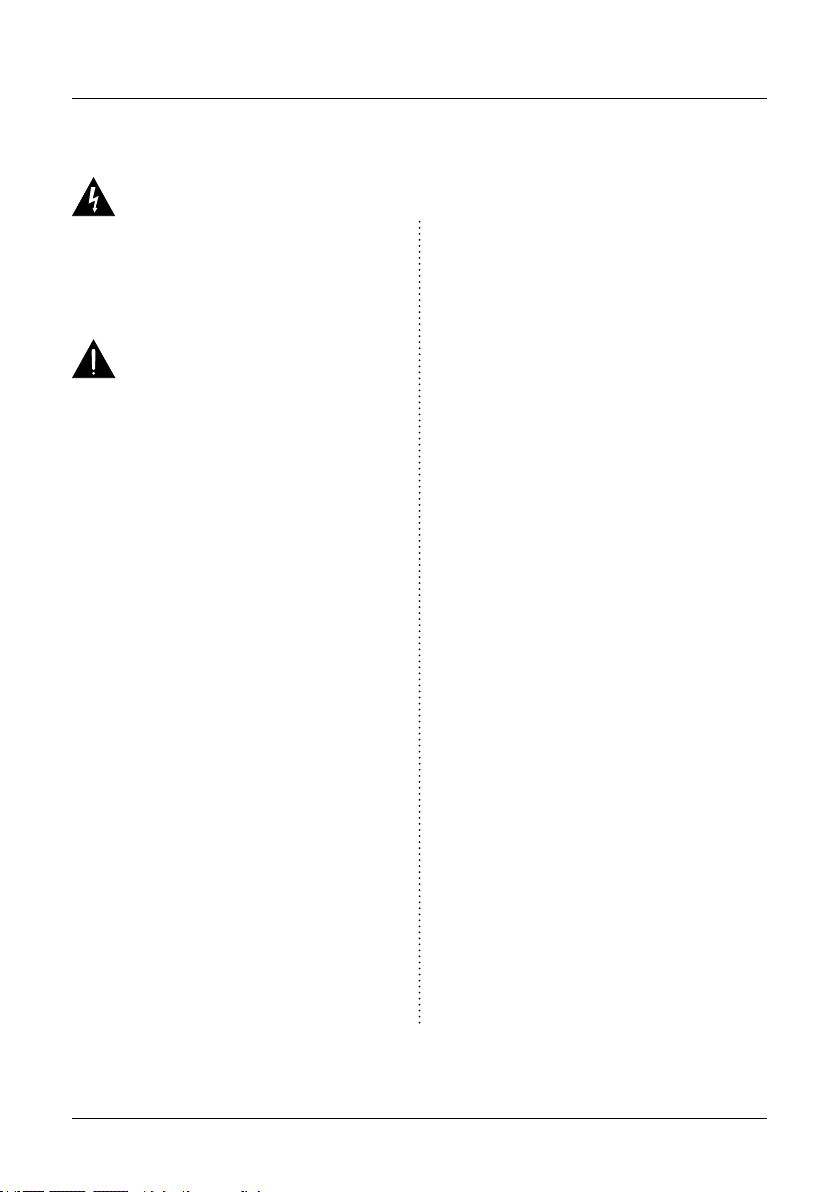
Warnings and Precautions
TO PREVENT FIRE OR SHOCK HAZARDS, DO NOT EXPOSE THIS UNIT TO
RAIN OR MOISTURE.
This symbol, located on back or bottom of the unit, is
intended to alert the user to the presence of uninsulated
“dangerous voltage” within the product’s enclosure that
may be of sufcient magnitude to constitute a risk of
electric shock to persons.
This symbol, located on back or bottom of the unit, is
intended to alert the user to the presence of important
operating and maintenance (servicing) instructions in
the literature accompanying the appliance.
CAUTION: TO PREVENT ELECTRIC SHOCK,
MATCH WIDE BLADE OF PLUG TO WIDE SLOT,
FULLY INSERT.
To reduce the risk of electric shock, do not remove
cover (or back). There are no user-serviceable parts
inside. Please refer any servicing to qualied service
personnel.
WARNING: Changes or modications to this unit
not expressly approved by the party responsible for
compliance could void the user’s authority to operate
the equipment.
WARNING: Danger of explosion if the remote
control’s batteries are incorrectly installed. Replace
only with the same or equivalent battery.
WARNING: Use of this unit near uorescent lighting
may cause interference regarding use of the remote. If
the unit is displaying erratic behavior move away from
any uorescent lighting, as it may be the cause.
NOTE: This equipment has been tested and found to
comply with the limits for a Class B digital device,
pursuant to Part 15 of the FCC Rules. These limits
are designed to provide reasonable protection against
harmful interference in a residential installation. This
equipment generates, uses, and can radiate radio
frequency energy and, if not installed and used in
accordance with the instructions, may cause harmful
interference to radio communications. However, there
is no guarantee that interference will not occur in a
particular installation. If this equipment does cause
harmful interference to radio or television reception,
which can be determined by turning the equipment
off and on, the user is encouraged to try to correct the
interference by one or more of the following measures:
• Reorient or relocate the receiving antenna.
• Increase the separation between the equipment and
receiver.
• Connect the equipment into an outlet on a circuit
different from that to which the receiver is
connected.
• Consult the dealer or an experienced radio/TV
technician for help.
2
Page 3
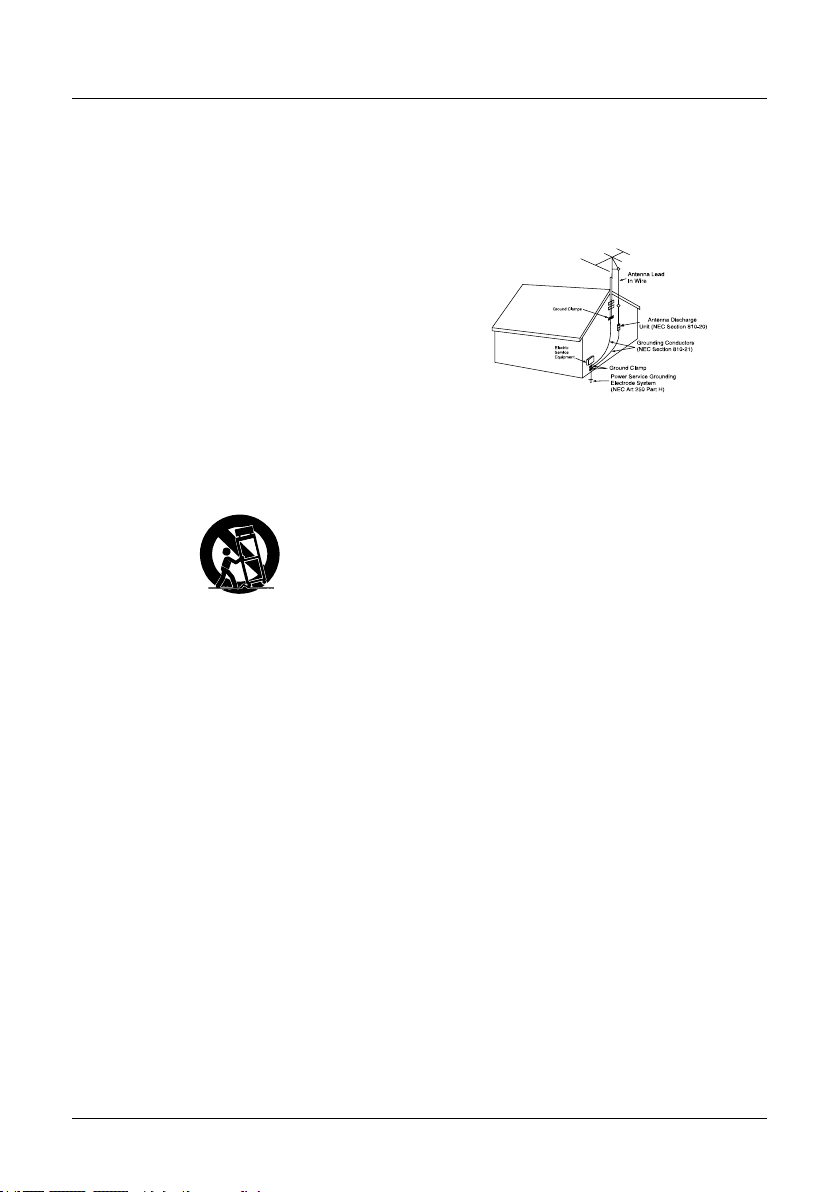
Important Safety Instructions
1. Read Instructions - All the safety and operating instruction should be read
before the product is operated.
2. Retain Instructions - The safety and operating instruction should be
retained for future reference.
3. Heed Warnings - All warning on the product and in the operating
instructions should be adhered to.
4. Follow instructions - All operating and use instructions should be
followed.
5. Cleaning - Unplug this product from the wall outlet before cleaning. Do
not use liquid cleaners or aerosol cleaners. Use a damp cloth for cleaning.
6. Attachments - Do not use attachments not recommended by the product
manufacturer as they may cause hazards.
7. Water and Moisture - Do not use this product near water - for example,
near a bath tub, wash bowl, kitchen sink, or laundry tub; in a wet basement,
or near a swimming pool, and the like.
8. Accessories - Do not place this product on an unstable cart, stand tripod,
bracket, or table. The product may fall, causing serious injury to a child
or adult, and serious damage to the product. Use only with a cart, stand,
tripod, bracket, or table recommended by the manufacturer, or sold with
the product. Any mounting of the product should follow the manufacturer’s
instructions, and should use a mounting accessory recommended by the
manufacturer.
9. A product and cart combination should be moved with care. Quick stops,
excessive force, and uneven surfaces may cause the appliance and cart
combination to overturn.
10. Ventilation - Slots and openings in the cabinet are provided for
ventilation and to ensure reliable operation of the product and to protect it
from overheating, and these openings must not be blocked or covered. The
openings should never be blocked by placing the product on a bed, sofa,
rug, or other similar surface. This product should not be placed in a built-in
installation such as a bookcase or rack unless proper ventilation is provided
or the manufacturer’s instruction have been adhered to.
11. Power Sources - This product should be operated only from the type of
power source indicated on the marking label. If you are not sure of the type
of power supply to your home, consult your product dealer or local power
company. For products intended to operate from battery power, or other
sources, refer to the operating instruction.
12. Grounding or Polarization - This product may be equipped with a
polarized alternating-current line plug (a plug having one blade wider than
the other). This plug will t into the power outlet only one way. This is a
safety feature. If you are unable to insert the plug fully into the outlet, try
reversing the plug. If the plug should still fail to t, contact your electrician
to replace your obsolete outlet. Do not defeat the safety purpose of the
polarizes plug.
Alternate Warnings - This product is equipped with a three-wire groundingtype plug, a plug having a third (grounding) pin. This plug will only t into
a grounding-type power outlet. This is a safety feature. If you are unable
to insert the plug into the outlet, contact your electrician to replace your
obsolete outlet. Do not defeat the safety purpose of the grounding-type
plug.
13. Power-Cord Protection - Power supply cords should be routed so that
they are not likely to be walked on or pinched by items placed upon or
against them, paying particular attention to cords at plugs, convenience
receptacles, and point where they exit from the product.
14. Protective Attachment Plug - The product is equipped with an
attachment plug having overload protection. This is a safety feature. See
Instruction Manual for replacement or resetting of protective device. If
replacement of the plug is required, be sure the service technician has
used a replacement plug specied by the manufacturer that has the same
overload protection as the original plug.
15. Outdoor Antenna Grounding - If an outside antenna is connected to
the receiver, be sure the antenna system is grounded so as to provide some
protection against voltage surges and built-up static charges. Article 810 of
the National Electrical Code, ANSI/NFPA 70, provides information with
regard to proper grounding of the mast and supporting structure, grounding
of the mast and supporting structure, grounding of the lead-in wire to an
antenna-discharge unit, size of grounding conductors, location of antennadischarge unit, connection to grounding electrodes, and requirements for the
grounding electrode.
See gure:
16. Lightning - For added protection for this product during a lightning
storm, or when it is left unattended and unused for long periods of time,
unplug it from the wall outlet and disconnect the antenna or cable system.
This will prevent damage to the product due to lightning and power-line
surges.
17. Power Lines - An outside antenna system should not be located in the
vicinity of overhead power lines or other electric light or power circuits,
or where it can fall into such power lines or circuits. When installing
an outside antenna system, extreme care should be taken to keep from
touching such power lines or circuits as contact with them might be fatal.
18. Overloading - Do not overload wall outlets, extension cords, or integral
convenience receptacles as this can result in a risk of re or electric shock.
19. Object and Liquid Entry - Never push objects of any kind into this
product through openings as they may touch dangerous voltage points or
short-out parts that could result in a re or electric shock. Never spill liquid
of any kind on the product.
20. Servicing - Do not attempt to service this product yourself as opening
or removing covers may expose you to dangerous voltage or other hazards.
Refer all servicing to qualied service personnel.
21. Damage Requiring Service - Unplug this product from the wall outlet
and refer servicing to qualied service personnel under the following
conditions:
a) When the power-supply cord or plug is damaged,
b) If liquid has been spilled, or objects have fallen into the product,
c) If the product has been exposed to rain or water,
d) If the product does not operate normally by following the operating
instructions. Adjust only those controls that are covered by the operating
instructions as an improper adjustment of other controls may result in
damage and will often require extensive work by a qualied technician to
restore the product to its normal operation.
e) If the product has been dropped or damaged in any way, and
f) When the product exhibits a distinct change in performance - this
indicates a need for service.
22. Replacement Parts - When replacement parts are required, be sure the
service technician has used replacement parts specied by the manufacturer
or have the same characteristics as the original part. Unauthorized
substitutions may result in re, electric shock, or other hazards.
23. Safety Check - Upon completion of any service or repairs to this
product, ask the service technician to perform safety checks to determine
that the product is in proper operating condition.
24. Wall or Ceiling Mounting - The product should be mounted to a wall or
ceiling only as recommended by the manufacturer.
25. Heat - The product should be situated away from heat sources such as
radiators, heat registers, stoves, or other products (including ampliers)
that produce heat.
3
Page 4
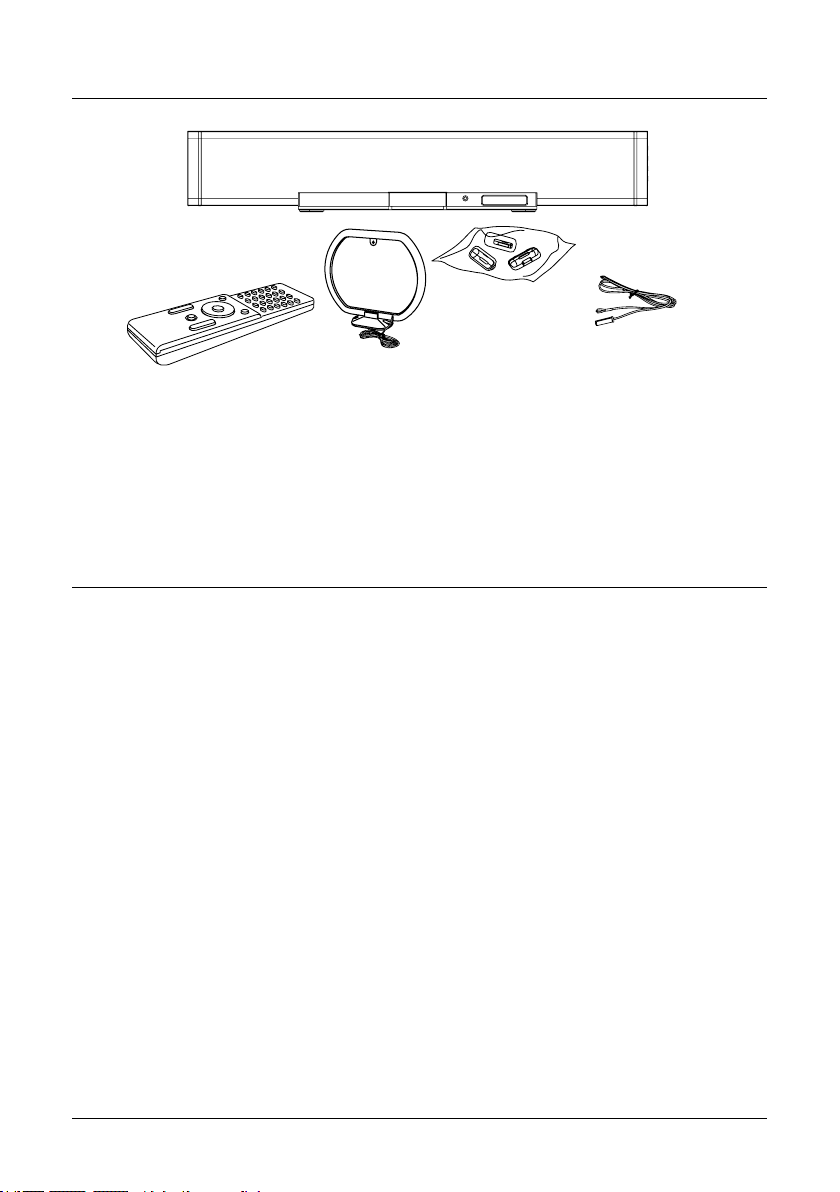
In the Box
Remote Control
AM Antenna
Brackets for iPod
AM and FM Antennas
Remote Control, Remote Batteries, included
Wall-Mount Hardware and Instructions
Features
• Docking Station for iPod®
• Certied iPod Connector installed for
iPod docking.
• Recharge Circuit for iPod/mini/nano/
photo/video
• Controls connected iPod players
• Electronic Volume Control
• Motorized iPod Docking Drawer
• Wall-Mountable (Mounting Hardware
included)
• iPod Authentication IC
• 2.1 Channel Speaker System
• Magnetically Shielded Full-Range
Stereo Speakers
• Subwoofer built in
• Built-in Amplier
• Digital Tune AM/FM Radio
• Direct Access Tuning
• 10 Station Memory Presets
iPod Brackets
FM Antenna
• Digital Clock with Adjustable Timer
• LCD Display with White Backlight
• Video Out Jack for iPod photo & video
versions, RCA type
• Line-In jack for other Audio Players,
3.5mm
• 2- Aux-In jacks for other Audio Players
• Subwoofer Output Jack
• A/V Output
• Remote Control
• Full-Feature Remote Control operates
Unit & iPod
• Direct Access Radio Station Tuning
• Bass & Treble Level Function
• Remote Batteries included
• AC: Built-In AC Cord
4
Page 5
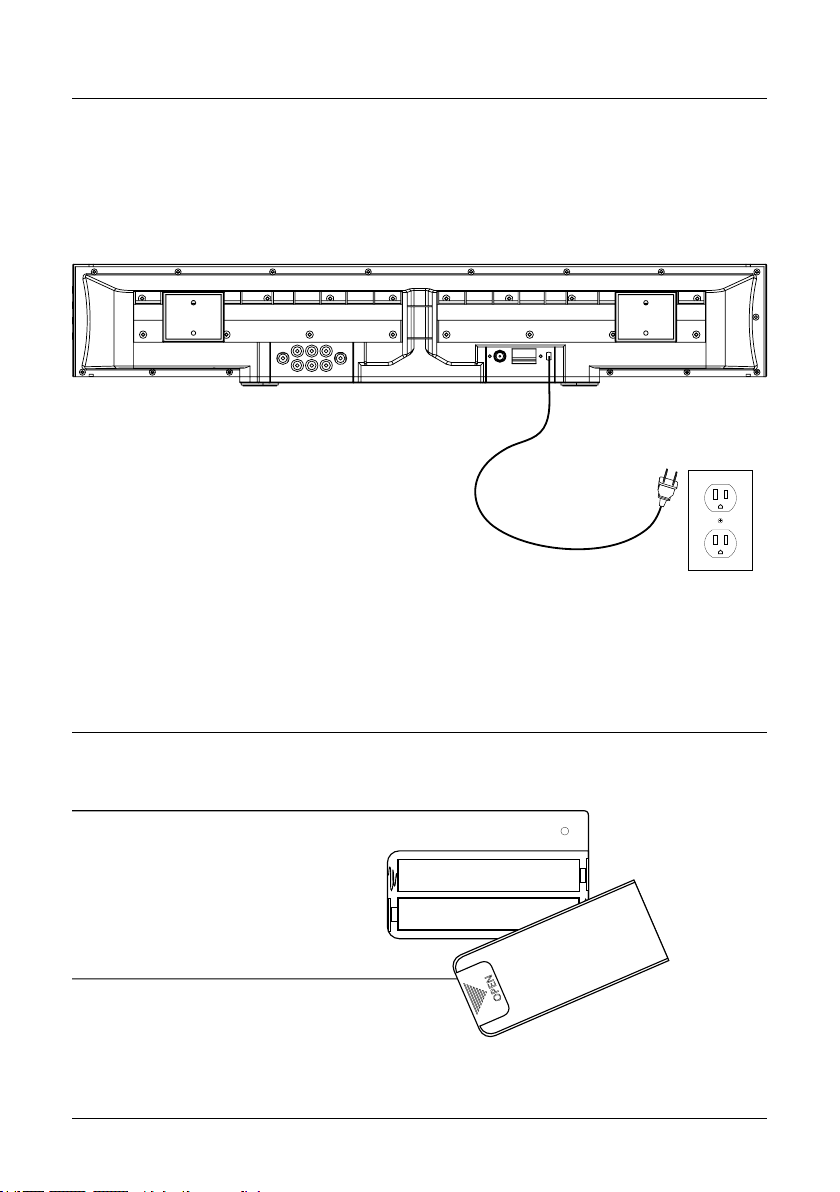
Powering the Unit
AC 120V~60Hz
Changing the Remote Battery
WARNING: Danger of explosion if the remote control’s batteries are incorrectly installed. Replace only
with the same or equivalent battery.
AAA Battery
AAA Battery
1. To access the battery, slide the battery cover off in the direction of the arrow above the word “Open”.
2. Replace the old battery with an equivalent new battery (AAA Batteries).
5
Page 6
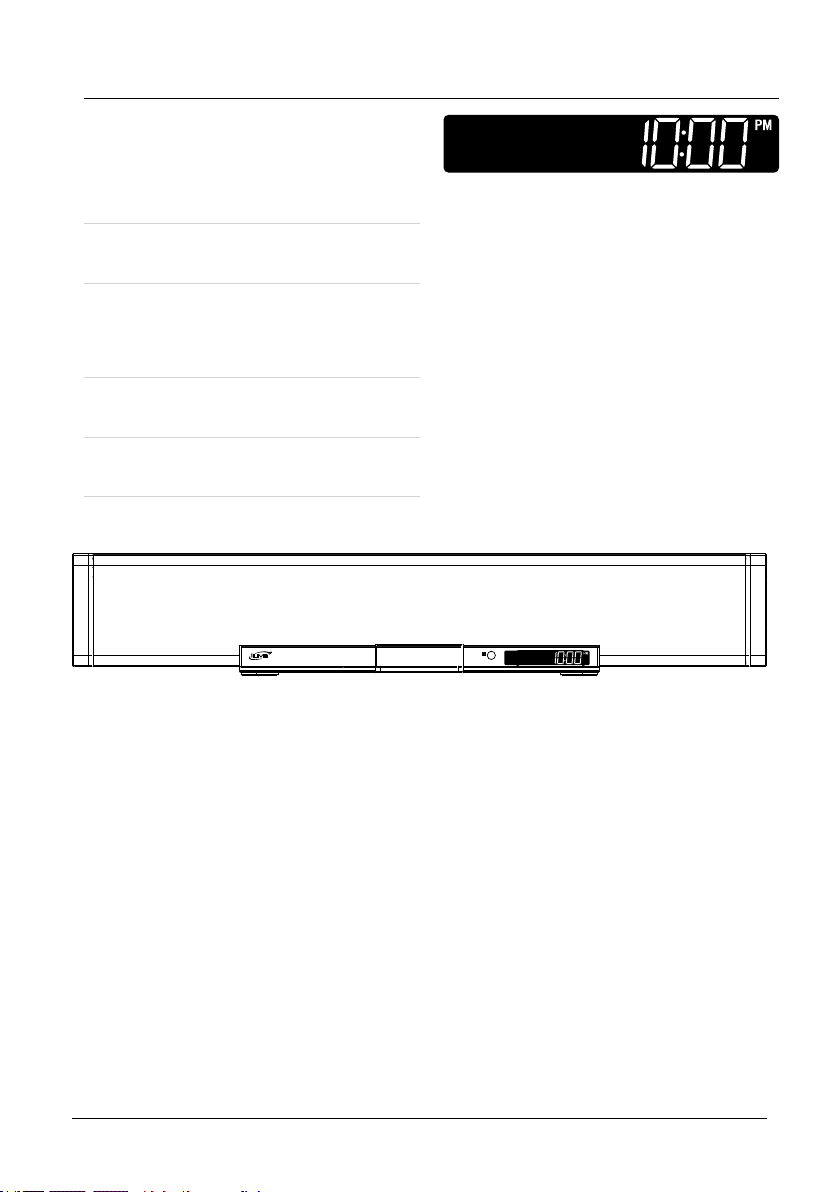
Setting the Clock
1. With the unit powered off, press the
Time Set Button on the remote.
The hour will begin to blink,
indicating that it can be adjusted.
2. Press the FWD and REV Buttons to
adjust the hour.
3. Press the Time Set Button.
The minute will begin to blink,
indicating that it can be adjusted.
4. Press the FWD and REV Buttons to
adjust the minute.
5. Press the Time Set Button to save the
set time.
6
Page 7

Docking an iPod
Playing an iPod
1. Locate the numbered Bracket that ts
the iPod that will be docked.
Each included Bracket has a number
on it, indicating which iPod model
that bracket is compatible with. See
the separate bracket chart page to
identify which bracket is needed.
2. Snap the Bracket into place over
the iPod connector in the Docking
Station.
All Brackets will only t one way onto
the Dock.
When inserting an iPod nano (rst
or second generation), slide the
Dock connection on the unit so that it
matches the opening on the iPod nano
(rst or second generation).
3. Connect the iPod to the iPod
connector inside the Docking
Station.
Once an iPod is connected to the
Docking Station, the unit will play
and charge the docked iPod.
1. Connect an iPod to the Docking
Station. (See “Docking an iPod”)
2. Press the Power Button to turn the
unit on.
3. Press the Source Button to switch the
unit to iPod Mode.
4. Press the Play/Pause Button to begin
playing the docked iPod.
5. Turn the Volume Buttons to increase
or decrease the volume of the unit.
6. Press the REV and FWD Buttons to
skip tracks. Press and hold the REV
and FWD Buttons to search through
individual tracks.
7. Press the Chapter, Album, or
Playlists Buttons on the remote
to navigate through the chapters,
albums, or playlists on a docked iPod.
8. Press the Directional Buttons and
Select Button on the remote to
navigate the iPod’s menu and make
selections.
9. Press the Repeat/ST Button to turn
the repeat option on the docked
iPod, off or on. Press the Repeat/ST
Button once to repeat the current
audio track and twice to repeat an
entire album or playlist.
10. Press the Menu Button on the remote
to access the docked iPod’s menu
Please note, if the docked iPod is not
updated with the latest firmware from
Apple, it may not function properly
with the unit.
7
Page 8

Tuning the AM/FM Radio
1. Turn the unit on by pressing the
Power Button.
2. Press the Source Button to switch the
unit to radio mode.
An AM or FM will appear on the LCD
Display to indicate radio mode.
3. Press the Tuning Buttons to tune the
AM or FM radio.
4. Press the Volume Buttons to adjust
the volume of the audio output from
the unit.
Saving AM/FM Radio Stations to the Units Memory
1. Tune the AM/FM Radio to the desired radio frequency.
2. Press and hold the Play Button.
The LCD display will show “MEM 01”. (“MEM” will ash)
3. Press the Play Button repeatedly to select from MEM 01 to MEM 10.
4. Press and hold the Play Button to save the current radio frequency to the selected
memory station.
5. Press the Play Button repeatedly to select stored radio stations.
Saving AM/FM Radio Stations using the Remote
1. Tune the AM/FM Radio to the desired radio frequency.
2. Press and hold the Menu Button.
The LCD display will show “MEM 01”. (“MEM” will ash)
3. Press the Menu Button repeatedly to select from MEM 01 to MEM 10.
4. Press and hold the Menu Button to save the current radio frequency to the
selected memory station.
5. Press the Menu Button repeatedly to select stored radio stations.
8
Page 9

Composite Video Output & Stereo RCA Output
When connecting two products
using an RCA Cable, match the
colored ports with the same colored
connection. (Red to Red, White to
White, and Yellow to Yellow)
1. Connect the RCA Cable to the Stereo
RCA Outputs and RCA Composite
Video Output on the unit, and to the
audio/video inputs on the Television.
2. Turn the unit on by pressing the
Power Button.
3. Change the television to the correct
audio/video input setting.
4. Audio and video played through the
unit will now be seen and heard on
the connected television.
Audio In Video In
Line Input
1. Plug one end of a 3.5 mm mini-phono cable (not included) or a 3.5 mm miniphono to RCA cable (not included) into the Line Input on the unit.
2. Plug the other end of the cable into the audio output/headphone output on an Mp3
Player or Other Audio Source.
3. Press the Power Button to turn the unit on.
4. Press the Source Button to switch the unit to AV 2 mode.
5. Audio played from the Mp3 Player or Other Audio Source will now be heard on
the unit.
If connecting to the headphone output of an audio source, the source’s volume
controls may need to be adjusted for optimal sound.
9
Page 10

Using the Stereo RCA Inputs
When connecting two products
using an RCA Cable, match the
colored ports with the same colored
connection. (Red to Red, White to
White, and Yellow to Yellow)
1. Connect a stereo RCA cable (not
included) to the Stereo RCA Inputs
on the unit and the stereo RCA
outputs on a television or sound
system.
Television, DVD Player,
Set-Top Box, or Game System
2. Turn the unit on by pressing the
Power Button.
3. Press the Source Button to change
the unit to AV1 if the stereo RCA
cable is connected to IN1. Change
the unit to AV2 if the stereo RCA
cable is connected to IN2.
4. Audio played through the connected
television or sound system will now
be heard through the unit.
Audio Out Audio Out
10
Page 11

Mounting the Unit to a Wall
1. Decide whether or not to use spacers
behind the wall mount brackets.
The included spacers can be used in
combination to adjust unit’s distance
from the wall in order to match a
mounted Flat-Panel TV. The spacers
are 1/4”, 1/2”, 3/4”, 1”. When using
the 1/2”, 3/4”, or 1” spacers, longer
screws must be purchased.
2. Locate 2 studs in the wall.
Most houses have the studs spaced on
16 inch centers.
3. Screw the wall mount brackets into
two parallel studs using two screws in
each bracket.
4. Be sure that the wall mount brackets
are level with each other.
5. Hang the unit onto the secured wall
mount brackets.
To ensure a reliable and sturdy
installation, please consult a
professional installer before mounting
the unit to a wall.
WALL
STUD
Wall Mount Bracket
16 inches
STUD
11
Page 12

Location of Controls
1
2
3
4
5
6
7
8
9
12
Page 13

Control Denitions
1 Motorized Dock for iPod
The Motorized Dock for iPod automatically opens and closes when the Eject
Button is pressed.
2 Volume Buttons
Press the Volume Buttons to adjust the volume of the audio output from the unit
3 Tuning Buttons
Press the Tuning Buttons to adjust the AM or FM radio frequency.
4 Line Input (mini-phono 3.5mm)
Use the Line Input to connect an MP3 or other audio source player to the unit.
The unit must be in AV 2 mode for the Line Input to work.
5 LCD Display
The LCD Display displays all of the system and menu information.
6 Power Button
Press the Power Button to turn the unit off and on.
7 Source Button
Press the Source Button to switch between AM/FM radio, iPod, AV1, and AV2
modes.
8 Play/Pause Button
Press the Play/Pause Button to play or pause an iPod. In radio mode, press the
Play/Pause Button repeatedly to cycle through the saved radio stations.
9 iPod Drawer Button
Press the iPod Drawer Button to open or close the Motorized Dock for iPod.
13
Page 14

Location of Controls
10
11
12
13
14
15
14
RESET
16
Page 15

Control Denitions
10 AM Antenna Connection
Connect an AM antenna to the AM Antenna Connection to receive AM radio
reception on the unit.
11 Composite Video Output
Use the Composite Video Output to connect the unit to a television, and view
videos or photos from a docked iPod on the connected television.
12 FM Antenna Connection
Connect an FM antenna to the FM Antenna Connection to receive FM radio
reception on the unit.
13 Stereo RCA Outputs
Use the Stereo RCA Outputs to connect an audio system to the unit, and to play
audio from the unit through the connected audio system.
14 Subwoofer Output
Use the Subwoofer Output to connect an external subwoofer to the unit.
15 Stereo RCA Inputs
Use the Stereo RCA Inputs to connect a TV, DVD player, camcorder, or game
system to the unit, and to play audio from the connected device through the unit.
16 Reset Button
Press the Reset Button using a paper clip or like object to restore the unit to it’s
default settings.
15
Page 16

Location of Controls
17
18
19
21
22
23
SLEEP
MUTE
FUNCTION
REPEAT/ST
MENU
VOLUME
CLOCK VIEW/
DIMMER
25
26
27
28
2920
24
16
BASSTREBLE
TIME SET
Page 17

Control Denitions
17 Mute Button
Press the Mute Button to decrease the audio output volume on the unit entirely.
18 Power Button
Press the Power Button to turn the unit off and on.
19 Number Keypad
Use the Number Keypad to tune the AM or FM radio to a specic station.
20 Album Buttons
Press the Album Buttons to cycle through albums on a docked iPod.
21 Chapter Buttons
Press the Chapter Buttons to cycle through chapters on a docked iPod.
22 Sleep Button
Press the Sleep Button to activate the sleep timer. Using the FWD Button, the sleep
timer can be set anywhere from 10 to 240 minutes, in 10 minute increments.
23 Directional Buttons (REV, FWD, Skip, Search, Tuning, and Navigation)
Press the Directional Buttons to navigate through a docked iPod’s menus.
• Press the REV and FWD Buttons to skip backwards and forwards through media
on a docked iPod. Press and hold the REV and FWD Buttons to search through an
individual media le on a docked iPod.
• Press the TUN Buttons to tune the AM or FM radio.
24 Treble Buttons
Press the Treble Buttons to adjust the treble of the unit.
25 Source Button
Press the Source Button to switch between AM/FM radio, iPod, AV1, and AV2 modes.
26 iPod Drawer Button
Press the iPod Drawer Button to open or close the Motorized Dock for iPod.
27 Menu Button
Press the Menu Button to return to a previous menu on a docked iPod. In radio mode,
press the Menu Button to cycle through saved radio stations.
28 Repeat/ST Button
Press the Repeat Button to repeat a single track or an entire album from a docked iPod.
• Press the ST Button to switch the FM radio between stereo and mono.
29 Volume Buttons
Press the Volume Buttons to adjust the volume of audio output of the unit
17
Page 18

Location of Controls
MUTE
FUNCTION
SLEEP
REPEAT/ST
TIME SET
MENU
VOLUME
CLOCK VIEW/
DIMMER
BASSTREBLE
30
31
32
33
34
18
Page 19

Control Denitions
30 Playlist Button
Press the Playlist Buttons to cycle through playlists on a docked iPod.
31 Clock View/Dimmer/Random Button
Press the Clock View Button to view the clock when in radio mode.
• Press and hold the Dimmer Button to dim the LCD Display.
• Press the Random Button to play songs randomly in iPod mode.
32 Select Button
Press the Select Button to make selections on a docked iPod.
33 Bass Buttons
Press the Bass Buttons to adjust the bass of the unit.
34 Play/Pause/Time Set Buttons
Press the Play/Pause Button to play or pause an iPod.
• With the unit powered off, press the Time Set Button to set the clock. Use the REV
and FWD Buttons to adjust the hour and minute when setting the clock.
19
Page 20

Parts Information
Address: 2116 Carr Street, St. Louis MO, 63106
Phone: 1-314-621-2881
Fax: 1-314-588-1805
Email: partsinfo@dpi-global.com
Service Information
Address: 2116 Carr Street, St. Louis MO, 63106
Phone: 1-314-621-2881
Fax: 1-314-588-1805
Email: customerservice@iLive.net
Website: www.iLive.net
Version: v.061008
To download this Instruction Manual in English, Spanish, or French visit the Support
section at www.ilive.net.
Para descargar este manual de instrucción en inglés, español, o francés visite la sección
de la ayuda en www.ilive.net.
Pour télécharger ce manuel d’instruction en anglais, espagnol, ou le Français visitez la
section de soutien à www.ilive.net.
© 2008 Digital Products International (DPI, Inc.)
All other trademarks appearing herein are the property of their respective owners.
