Page 1
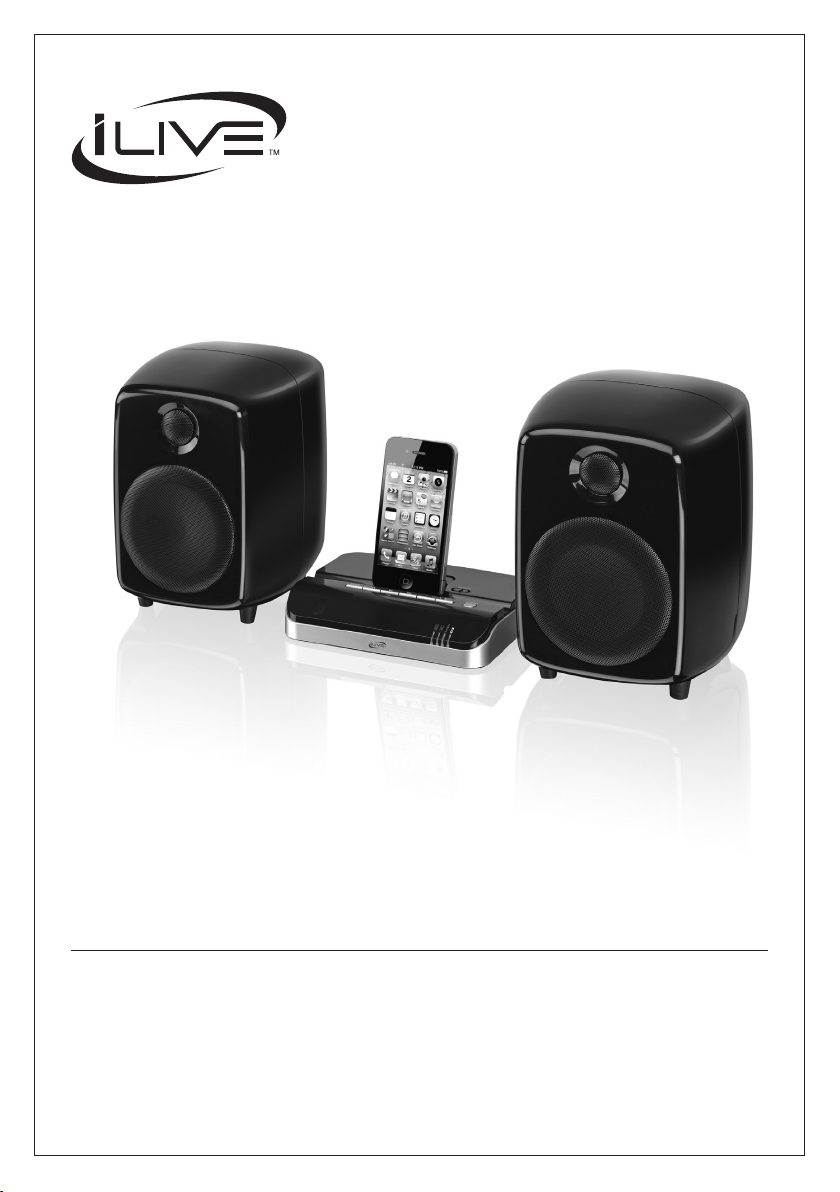
USER’S GUIDE
V: 538-01
ISDB752B
Bluetooth Dock and Speakers
For the most up-to-date version of this User’s Guide, go to
www.iLiveElectronics.com
Page 2
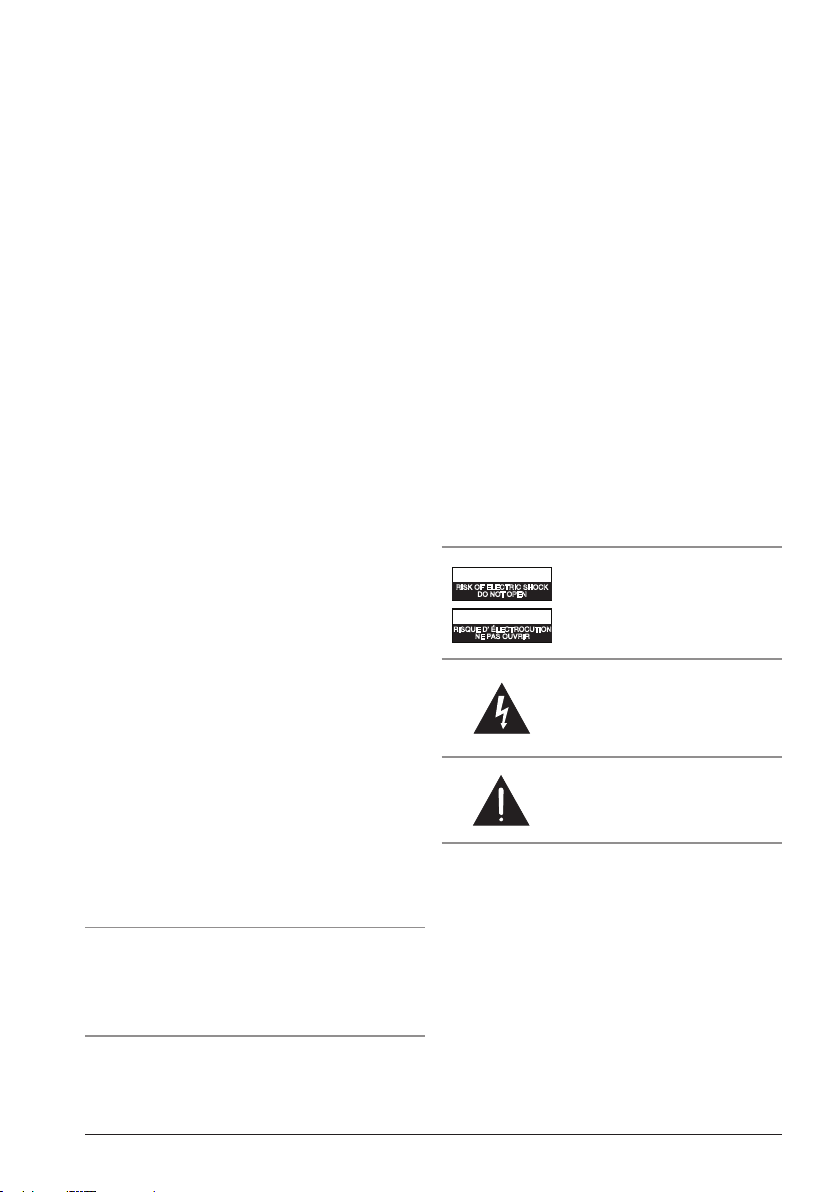
Warnings and Precautions
• CAUTION: TO PREVENT ELECTRIC SHOCK,
MATCH WIDE BLADE OF PLUG TO WIDE SLOT,
FULLY INSERT.
• WARNING:To reduce the risk of re or electric shock,
do not expose this apparatus to rain or moisture.
• AVERTISSEMENT: Pour réduire le risque d’incendie
ou de choc électrique, ne pas exposer cet appareil sous la
pluie et l’humidité.
• CAUTION: Use of any controls or adjustments or
performance of procedures other than those herein
specied may result in hazardous radiation exposure.
• WARNING: Changes or modications to this unit
not expressly approved by the party responsible for
compliance could void the user’s authority to operate the
equipment.
• WARNING: Do not place the unit on top of any soft,
porous, or sensitive surfaces to avoid damaging the
surface. Use a protective barrier between the unit and
surface to protect the surface.
• WARNING: Use of this unit near uorescent lighting
may cause interference regarding use of the remote. If
the unit is displaying erratic behavior move away from
any uorescent lighting, as it may be the cause.
• CAUTION:Danger of explosion if battery is incorrectly
replaced. Replace only with the same or equivalent type.
• PRÉCAUTION: Danger d’explosion si les piles sont
remplacées de façon incorrect. Remplacer les piles
seulement par le même type de pile ou l’équivalent.
• WARNING:The battery, batteries, and battery pack
shall not be exposed to excessive heat such as sunshine,
re, or the like.
• WARNING:Lithium batteries, like all rechargeable
batteries are recyclable and should be recycled or
disposed of in normal household waste. Contact your
local government for disposal or recycling practices in
your area. They should never be incinerated since they
might explode.
• WARNING: Shock hazard - Do Not Open.
• AVIS: RISQUE DE CHOC ÉLECTRIQUE - NE PAS
OUVRIR
Mains Plug or Direct plug-in adapter is used as disconnect
device and it should remain readily operable during intended
use. In order to disconnect the apparatus from the mains
completely, the Mains Plug or Direct plug-in adapter should
be disconnected from the mains socket outlet completely.
La che d’alimentation ou adaptateur de courant est utilisé
comme dispositif de déconnexion et doit rester accessible
pendant l’utilisation. Pour mettre l’appareil hors tension, la
che ou adaptateur de courant doit être débranché de la prise
de courant.
Do not mix old and new batteries.
Do not mix alkaline, standard (carbon-zinc), or rechargeable
(ni-cad, ni-mh, etc) batteries.
No mezcle baterías viejas y nuevas.
No mezcle baterías alcalinas, estándar (carbono-zinc) o
recargables (ni-cad, ni-mh, etc.).
CAUTION
RISK OF ELECTRIC SHOCK
DO NOT OPEN
ATTENTION
RISQUE D' ÉLECTROCUTION
NE PAS OUVRIR
WARNING: TO REDUCE THE RISK
OF ELECTRIC SHOCK, DO NOT
REMOVE COVER (OR BACK).
NO USER-SERVICEABLE PARTS
INSIDE. REFER SERVICING TO
QUALIFIED SERVICE PERSONNEL.
The lightning ash with arrowhead symbol,
within an equilateral triangle, is intended to
alert the user to the presence of uninsulated
"dangerous voltage" within the product's
enclosure that may be of sufcient magnitude to
constitute a risk of electric shock to persons.
The exclamation point within an equilateral
triangle is intended to alert the user to
the presence of important operating and
maintenance (servicing) instructions in the
literature accompanying the appliance.
WARNING: The remote control supplied with this
product contains a button-cell battery that could be
accidentally ingested by children. Do not leave buttoncell batteries accessible to children. If swallowed,
promptly see doctor and call (202) 625-3333.
2
Page 3
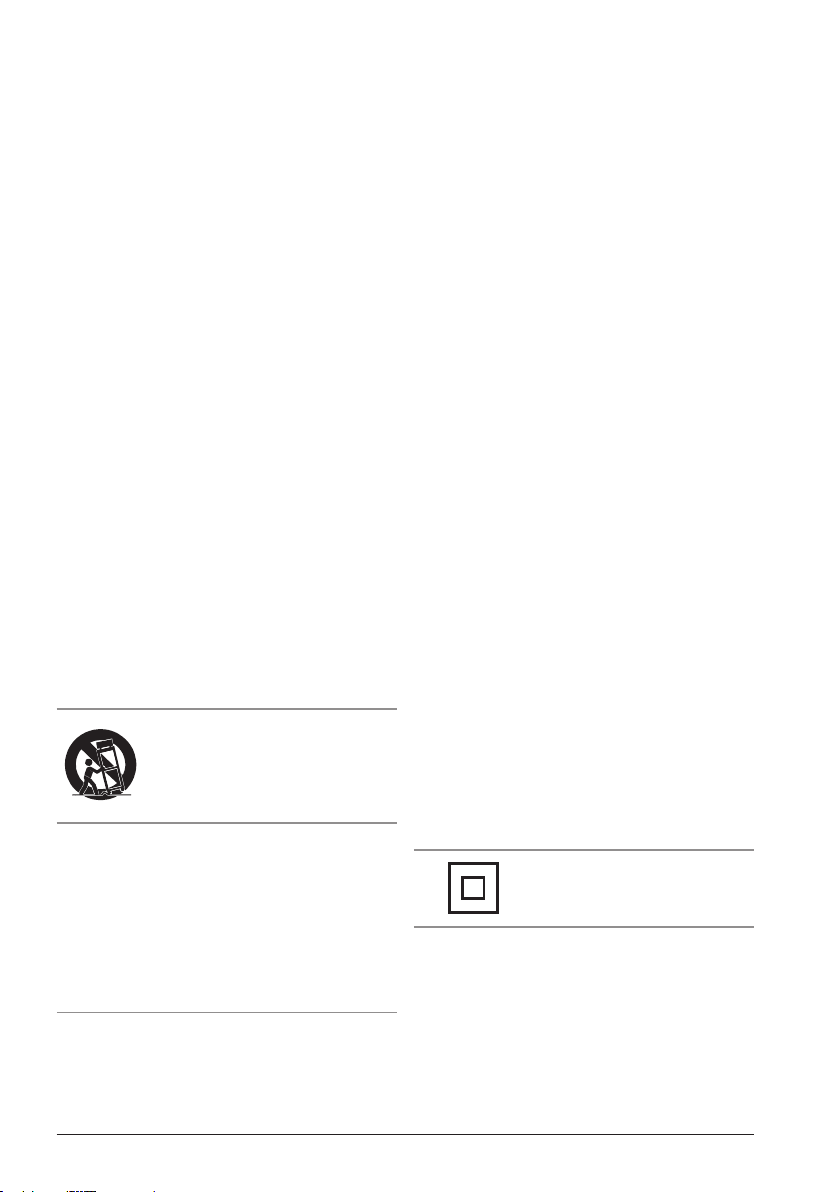
Important Safety Instructions
1. Read these Instructions.
2. Keep these Instructions.
3. Heed all Warnings.
4. Follow all instructions.
5. Do not use this apparatus near water.
6. Clean only with a dry cloth.
7. Do not block any ventilation openings. Install in
accordance with the manufacturer’s instructions.
8. Do not install near any heat sources such as
radiators, heat registers, stoves, or other apparatus
(including ampliers) that produce heat.
9. Do not defeat the safety purpose of the polarized
or grounding - type plug. A polarized plug has two
blades with one wider than the other. A grounding
type plug has two blades and a third grounding
prong. The wide blade or the third prong are
provided for your safety. When the provided plug
does not t into your outlet, consult an electrician
for replacement of the obsolete outlet.
10. Protect the power cord from being walked on or
pinched particularly at plugs, convenience receptacles,
and the point where they exit from the apparatus.
11. Only use attachments/accessories
specied by the manufacturer.
12.
Use only with a cart, stand, tripod,
bracket, or table specied by the
manufacturer, or sold with the apparatus.
When a cart is used, use caution when
moving the cart/apparatus combination to
avoid injury from tip-over.
13. Unplug this apparatus during lightning storms
or when unused for long periods of time.
14. Refer all servicing to qualied service personnel.
Servicing is required when the apparatus has
been damaged in any way, such as power-supply
cord or plug is damaged, liquid has been spilled
or objects have fallen into the apparatus, the
apparatus has been exposed to rain or moisture,
does not operate normally, or has been dropped.
FCC Warnings
WARNING: Changes or modications to this unit not
expressly approved by the party responsible for compliance
could void the user’s authority to operate the equipment.
NOTE: This equipment has been tested and found to comply with
the limits for a Class B digital device, pursuant to Part 15 of the FCC
Rules. These limits are designed to provide reasonable protection
against harmful interference in a residential installation. This
equipment generates, uses, and can radiate radio frequency energy
and, if not installed and used in accordance with the instructions,
may cause harmful interference to radio communications. However,
there is no guarantee that interference will not occur in a particular
installation. If this equipment does cause harmful interference to
radio or television reception, which can be determined by turning
the equipment off and on, the user is encouraged to try to correct
the interference by one or more of the following measures:
• Reorient or relocate the receiving antenna.
• Increase the separation between the equipment and receiver.
• Connect the equipment into an outlet on a circuit different
from that to which the receiver is connected.
• Consult the dealer or an experienced radio/TV technician for help.
Additional Warnings
• The apparatus shall not be exposed to dripping or
splashing and that no objects lled with liquids,
such as vases, shall be placed on apparatus.
L’appareil ne doit pas être exposé aux écoulements
ou aux éclaboussures et aucun objet ne contenant de
liquide, tel qu’un vase, ne doit être placé sur l’objet.
• Battery shall not be exposed to excessive heat
such as sunshine, re or the like.
Les piles ne doivent pas être exposées à de forte chaleur, tel qu’à
la lumière du soleil, au feu ou autres choses de semblable.
• Caution marking is located at the rear or bottom of the apparatus.
Attention marquage est situé sur le paneau
arrière ou inférieur de l’unité.
• The marking information is located at the
rear or bottom of apparatus.
Le marquage est situé sur le paneau arrière ou inférieur de l’unité.
This symbol indicates that this
product incorporates double insulation
between hazardous mains voltage
and user accessible parts.
Special note: When placing your unit on a
lacquered or natural nish, protect your furniture
with a cloth or other protective material.
Customer Support: 1-888-999-4215 3
Page 4
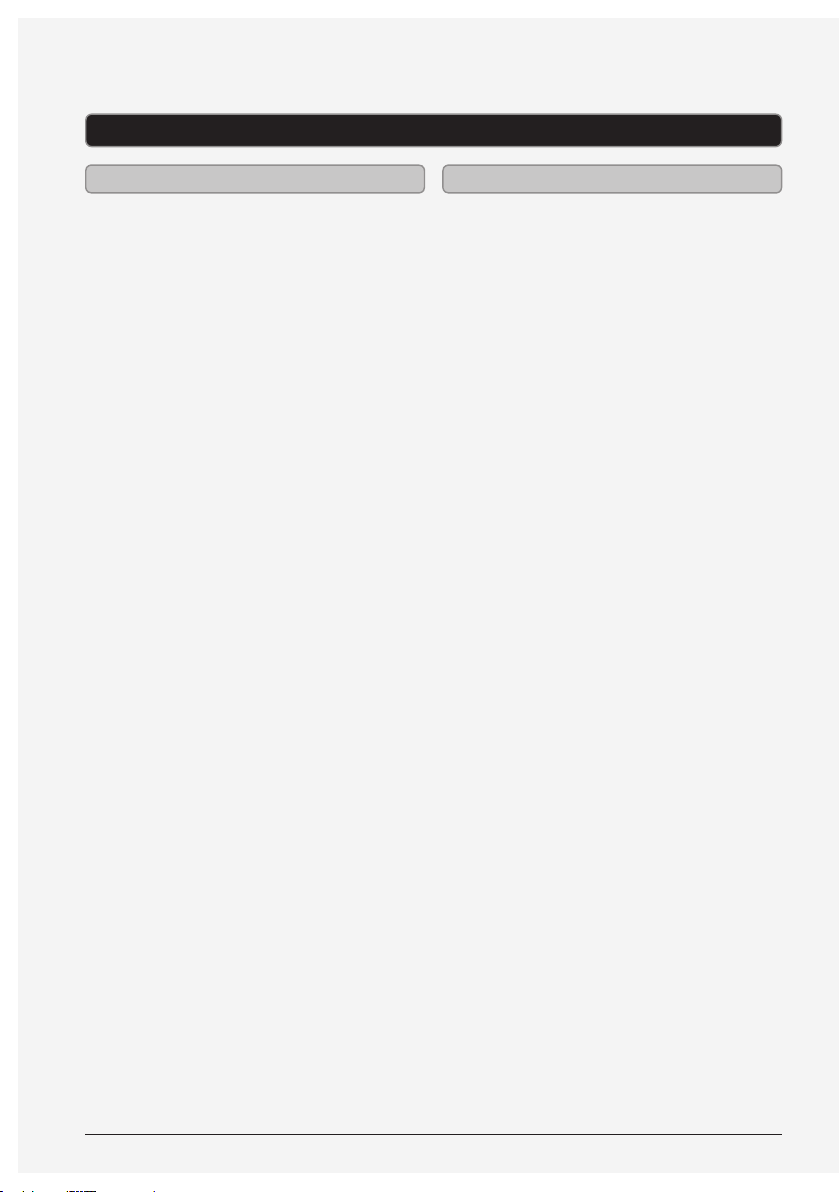
Bluetooth Dock and Speakers
Features Included
• Plays and charges docked
iPod, iPhone, and iPad
• iPad authentication IC
• iPod, iPhone, and iPad controls
• Made for iPod, iPhone, and iPad
• Supports Bluetooth v2.1
• Supports prole A2DP (Advanced
Audio Distribution Prole)
• Wireless range: 33 feet
• 3.5mm audio input
• Component video output for
docked iPods/iPhones
• Digital volume control
• LED pairing indicator
• LED Bluetooth indicator
• Full-function remote
• Detachable stereo speakers
• AC power input: requires an AC/
DC power adapter (included)
• Remote control: requires a
CR2025 battery (pre-installed)
• Component video cable
• AC/DC power adapter
4
Page 5

Table of Contents
Bluetooth Dock and Speakers ...................................................... 4
Features
Included
Table of Contents .................................................................. 5
Introduction ...................................................................... 6
Setup ............................................................................. 8
Power
Remote
Connecting the Speakers and RCA Audio Inputs .................................... 8
Connecting the Speakers
iPod and iPhone ................................................................... 9
Docking an iPod, iPhone or ipad
Playing a Docked iPod or iPhone
Bluetooth Setup .................................................................. 10
Pairing a Bluetooth Device
Playing Audio Wirelessly
Video output and Line in. . . . . . . . . . . . . . . . . . . . . . . . . . . . . . . . . . . . . . . . . . . . . . . . . . . . . . . . . . 11
Using the Component Video Output
Using the 3.5mm Audio Input
Company Information ............................................................12
International Support
Contact Information
Compatibility
Warranty
Green Initiative
Customer Support: 1-888-999-4215 5
Page 6

Introduction
Dock for iPod,
iPhone or iPad
SOURCE
Release
Adjust to release
the dock from a
Power
Press to turn the
unit on or o.
locked position.
RELEASE
LINE IN
POWER
iPod
PAIR
BLUETOOTH
VOLUME
PAIR
Source
Press to switch
between Line
in, iPod and
Bluetooth modes.
Skip/Search
Press to skip between
tracks, or press
and hold to search
through tracks.
Pair/Play/Pause
Press and hold to
begin connecting a
Bluetooth device.
Press to play or
Volume
Press to adjust
the volume.
pause a track.
6
Page 7

Power
Press to turn the
unit on or o.
Menu
Press to access
the menu.
Play/Pause
Press to play or
pause a track.
Repeat
Press to repeat
a track.
Mute
Press to mute
the volume.
MUTE
REPEAT
VIDEO
SOURCE
ENTERMENU
SHUFFLE
Source
Press to switch
between Line
in, iPod and
Bluetooth modes.
Enter
Press to make
a selection.
Skip/Search
Press to skip between
tracks, or press
and hold to search
through tracks.
Video
Press to output
iPod video to a
connected television.
VOLUME
Volume
Press to adjust
the volume.
DC IN 13VY Pb/Cb Pr/Cr
LINE IN
Shue
Press to play a
random track.
Note: The Menu/
Repeat/Shue/Video/
Enter buttons are
only for iPod mode.
R LSPEAKER
OUT
Line InComponent Out
Speaker
Connections
Customer Support: 1-888-999-4215 7
Page 8

Setup
DC IN 13VY Pb/Cb Pr/Cr
R LSPEAKER
OUT
LINE IN
Power
DC power input: requires an AC/
DC power adapter (included)
Remote
Remote control: requires 1 CR2025
battery (pre-installed)
WARNING: The remote control’s button
cell battery contains mercury. Do not
put in the trash, instead recycle or
dispose of as hazardous waste.
CR2025
OPEN
PUSH
3V
CR 2025
LITHIUM BATTERY
Connecting the Speakers and RCA Audio Inputs
Connecting the Speakers
Connect the included speakers to the
corresponding speaker connections
on the back of the speaker system.
LINE IN
CR2025
CR 2025
3V
LITHIUM BATTERY
DC IN 13VY Pb/Cb Pr/Cr
R LSPEAKER
OUT
OPEN
PUSH
Left
Speaker
Speaker
(R)
(L)
Right
8
Page 9

SOURCE
VOLUME
PAIR
POWER
RELEASE
SOURCE
VOLUME
PAIR
POWER
RELEASE
iPod and iPhone
Docking an iPod, iPhone or ipad
1. Connect the iPod or iPhone to
the connector inside the Dock
for iPod, iPhone or iPad.
2. If the connector has been
moved into a downward locked
position, slide the Release latch
to the right so it is upright.
3. When the speaker is plugged
in, using AC power, the docked
iPod or iPhone will charge.
Playing a Docked iPod or iPhone
1. Follow the instructions for
Docking an iPod or iPhone.
2. Press the Pair/Play/Pause
button to begin playing the
docked iPod, iPhone or iPad.
Customer Support: 1-888-999-4215 9
Page 10

Bluetooth Setup
SOURCE
VOLUME
PAIR
POWER
RELEASE
Pairing a Bluetooth Device
1. Power on the unit by pressing
the Power button.
2. Press the Source button to
switch to Bluetooth Mode.
3. Press and hold the Pair button.
4. The Pairing Indicator will ash blue
and a voice will say “Speaker is Pairing”.
When pairing, remain within
3 feet of the unit.
5. Using the native controls on your
Bluetooth device, select the “ISDB752”
in your Bluetooth settings to pair.
If your device requests a password,
enter the default password “ 0 0 0 0 ”.
Refer to the user’s manual for your
specic device for instructions on pairing
and connecting Bluetooth devices.
6. When successfully paired and
connected, the Pairing Indicator
will display a solid blue light and a
voice will say “Speaker is paired”.
After initial pairing, the unit
will stay paired unless unpaired
manually by the user or erased
due to a reset of the device.
If your device should become unpaired,
follow the above steps again.
If any pairing issues should occur, unpair the unit on your Bluetooth device
and follow the above steps again.
To rest a Bluetooth device on the unit,
gently press down the Dock Connector
until it stays in place. Slide the Release
latch to return it to an upright position.
Playing Audio Wirelessly
1. Follow the instructions for
Pairing a Bluetooth Device.
2. Use the native controls on
the connected Bluetooth
Device to select a track.
3. To play, pause or skip the selected
track, use the native controls
on the connected Bluetooth
Device or press the Pair/Play/
Pause or Skip/Search buttons.
4. Audio played through the connected
Bluetooth device will now be
heard through the speakers.
10
Page 11

Video output and Line in
The Component Video Output
will only output video from a
docked iPod, iPhone or iPad.
1. Connect a component video cable
(not included) to the Component
Video Output and a television.
2. Adjust the connected television
to the proper input setting.
3. Press the Video button on the remote.
4. Video from a docked iPhone/iPod/iPad
can now be played through the bar
speaker to the connected television.
Using the 3.5mm Audio InputUsing the Component Video Output
Requires a 3.5mm audio cable
(not included)
1. Connect a 3.5mm audio cable
to the Line In on the speaker
and an audio output on an MP3
player or other audio source.
2. Press the Source button to
switch to Line In Mode.
3. Use the native controls on the
connected MP3 player or other
audio source to play and control
audio played through the speaker.
Customer Support: 1-888-999-4215 11
Page 12

Company Information
International Support
To download this User’s Guide in
English, Spanish, or French, or to
get answers to frequently asked
questions, visit the support section
at www.iLiveElectronics.com.
Para descargar este Manual del
Usuario en inglés, español y francés, o
para obtener respuestas a preguntas
frecuentes, visite la sección de apoyo
en www.iLiveElectronics.com.
Pour télécharger ce guide de l’utilisateur
en anglais, espagnol ou français, ou pour
obtenir des réponses à des questions
fréquemment posées, consultez la rubrique
d’assistance sur www.iLiveElectronics.com.
Contact Information
Email Support: prodinfo@dpiinc.com
Email Parts: partsinfo@dpiinc.com
Phone Support: 1-888-999-4215
Website: www.iLiveElectronics.com
Compatibility
To get information on which iPod, iPhone,
or iPad products are compatible with this
product, go to: www.iLiveElectronics.com
Warranty
For Warranty Information and the most
up-to-date version of this User’s Guide,
go to: www.iLiveElectronics.com
Green Initiative
Environmental Commitment to ‘Protect
for Today and Sustain for Tomorrow’
On a continual basis DPI, Inc. is making
eorts to sustain the environment
and improve the recyclability of
its products and packaging.
Focusing on “protecting for today and
sustaining for tomorrow” DPI, Inc. has
committed to reducing packaging size,
increasing the usage of recyclable plastics,
and ensuring that packaging and manuals
are made with up to 85% recycled material.
In addition to material consideration, DPI,
Inc. has also focused on the ner details that
positively impact the environment such as
employing the usage of soy-based inks.
DPI, Inc. also ensures that the factories
that produce the company’s wide
variety of consumer electronics adhere
to environmentally friendly air and
water restrictions. This is yet another
example that every step of the way
DPI, Inc. is making eorts to lessen
any impact on the environment.
In 2011 DPI, Inc. also began conversations
with Energy Star in order to ensure
that the consumer electronics being
produced meet high standards of energy
eciency. The ultimate goal is keeping
energy costs for consumers low while
providing quality, feature-rich products.
Copyright © 2012 Digital Products International (DPI, Inc.) | All other trademarks appearing herein are
the property of their respective owners. Specications are subject to change without notice
