Page 1

X6
Google™, Google Maps™, Gmail™, YouTube™
and Play Store™ are trademarks of Google Inc.
IMAGES AND SCREENSHOTS USED IN THIS MANUAL MAY DIFFER FROM YOUR PRODUCT.
DESCRIPTIONS IN THIS MANUAL ARE BASED ON DEFAULT SETTINGS. INFORMATION IN THIS
MANUAL MAY CHANGE WITHOUT ANNOUNCEMENT.
Page 2

User Manual
2
User guide for safe and efficient usage
Use and maintenance
ATTENTION!
Please, use only compatible accumulator, charger and accessories with this device. Use of
any other type of accessories may void warranty, and also can be dangerous.
Don’t disassemble this device. If it needs servicing, please go to a qualified service. Warranty
repairs are done by AKAT Kft. with changing spare parts, panels, to new or reconditioned
ones (If their performance is the same as the original parts).
Keep away your phone from electric devices like TV, radio and computer. Keep away your
phone from heat sources like radiator and cooker.
Don’t drop your phone!
Don’t expose to shock or punch.
Switch off your phone where the rules prescribe. For example your phone can disturb
medical devices in hospitals.
Don’t touch your phone with wet hand, while you charging it. It may cause electric shock or
your phone can be damaged.
Don’t charge your phone next to flammable materials, because the phone can heat up and
may cause fire. Don’t use any chemicals to clean your device. Don’t charge your phone on
soft furniture.
Please charge your device in well ventilated place. Don’t expose it to big amount of smoke
and dust. Don’t store your phone next to credit cards or any other electric card, because it
can damage the information on the magnetic stripe.
Don’t touch the screen with sharp object, because it can damage your phone. Don‘t expose
your phone to the effect of any liquid or moisture. Be careful with the accessories. Don’t
touch the antenna unnecessarily.
If the screen is broken or damaged, don’t use it, don’t touch it and don’t try to remove or
repair it. Warranty void if the screen is broken or damaged by wrong usage.
Your mobile is an electronic device, which generates heat during operation. If the device is
in direct contact with your skin for a long time, it can cause pain or even small burn injury, so
be careful when you use it, and after the usage.
Page 3
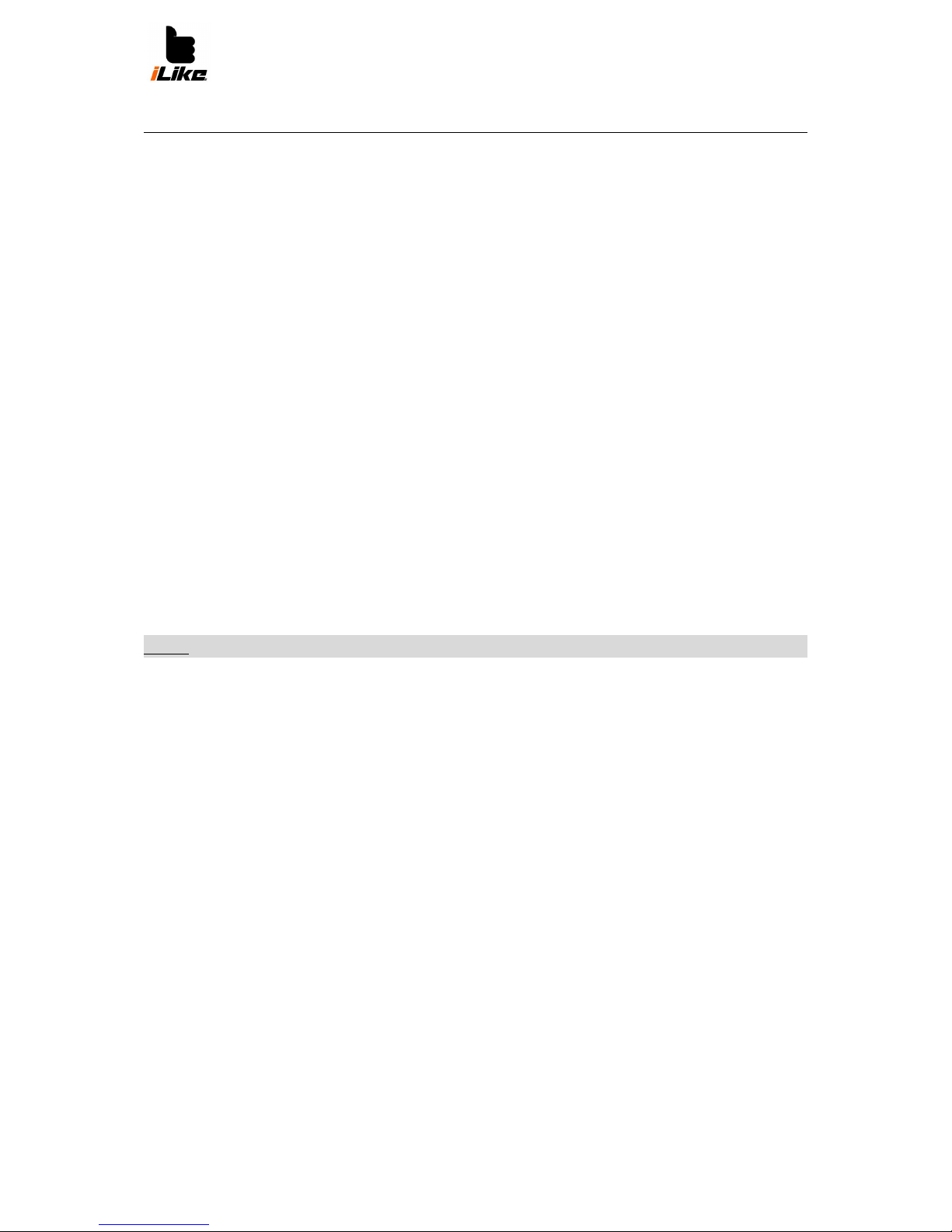
User Manual
3
Efficient mobile usage
Every mobile’s performance can be influenced by interference. Don’t use your phone near
medical devices without permission. Don’t keep your mobile in your upper pocket of your
shirt, if you have a pacemaker. Mobiles can also disturb hearing aids.
Road safety
Be informed about the rules of mobile usage while driving in a particular region. Don’t use
hand-held mobile while driving. Pay attention only on the road. If the road conditions require,
pull over before using your phone.
Energy of radiofrequency can disturb your car’s electric systems e.g. car radio or safety
systems.
If your car has airbags, don’t put any wireless device in its way. It may damage the airbag, or
cause serious injury.
If you are listening to music on the streets, set the volume on a safe value, so you can hear
what’s happening around you. It’s especially important near roads.
To avoid hearing loss
To avoid hearing loss, don’t listen to your headphones on a high volume level for a long time.
Don’t switch on or off your phone near to your ear.
We suggest setting the music’s and notifications’ volume to a decent level.
If you can’t hear other people because of your headphones, turn the volume down; if you
can’t hear your phone because of the environment, turn the volume up.
NOTE: High volume and air pressure from headphones can cause hearing loss.
Glass parts
Some parts of the mobile are made of glass. Glass can break, if the phone falls on a hard
surface or be hit. If the screen is broken or damaged, don’t use it, don’t touch it and don’t try
to remove it. Don’t use it until it’s repaired by a qualified service.
Blasting Areas
Don’t use your phone at blasting areas.
Be informed about restrictions and follow the rules.
Hazardous Areas
Don’t use your phone on patrol stations. Don’t use the device near fuel and chemicals. Don’t
travel combustible gases, liquids or explosives in your vehicle’s part where you store your
phone and its accessories.
Airplanes
Wireless devices can cause interference on planes.
Before you get in a plane, switch off your phone.
Don’t even use it on the ground, without the permission of the flight crew.
Page 4
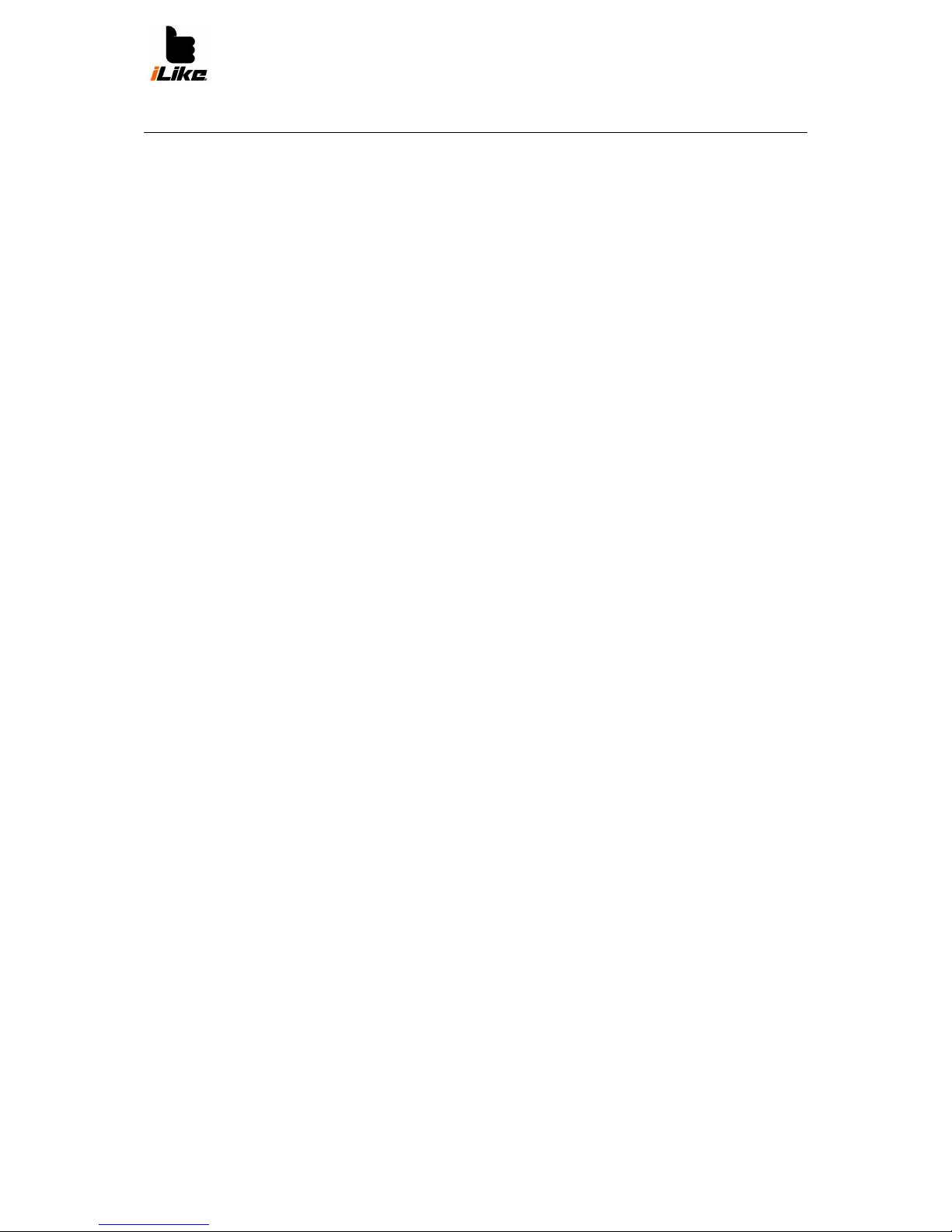
User Manual
4
Children
Keep away the phone from children. The device contains small parts, which can cause
drowning.
Emergency calls
Sometimes emergency calls may not available from every mobile network. Don’t rely only on
your phone in emergency situations. Ask your mobile service provider for more information.
Use and maintenance of accumulator
Before charging you don’t have to discharge the accumulator. Differently from other types of
accumulators, there isn’t any memory effect that could danger the performance of the
accumulator.
Use only iLike accumulators and chargers. The original iLike chargers are designed for
maximizing the lifetime of the battery. If the accumulator doesn’t give the same performance,
you have to change it for a new. An accumulator can be charged hundreds of times.
If you haven’t used your phone for a long time, you should fully charge it for the maximum
performance.
Do not expose the charger to direct sunlight, and don’t use it in damp places like bathrooms.
Don‘t store the accumulator at hot or cold places, because it can reduce performance.
If you exchange your accumulator for the wrong type, it might blow up.
Recycle batteries as the factory’s instructions say. Please recycle them if you can. Don’t treat
it like household waste.
If the battery needs changing, contact AKAT Kft.
Pull out the charger after your phone is fully charged, to avoid unnecessary electricity usage.
The battery’s actual lifetime depends on the network usage, settings of the device, usage
habits and environmental factors.
Make sure that no sharp object will contact with the battery. It can cause fire.
Page 5

User Manual
5
Disposal of old devices
Crossed out trash can symbolizes that the device complies with 2002/96/EK EU
directive.
Scrapped electric devices have to be collected selectively from household waste.
Selective waste collection can protect environment from pollution.
If you need more information about disposal of old devices, learn environmental
protection laws, or contact your seller.
Disposal of old batteries
Crossed out trash can symbolizes that the device complies with 2006/66/EK EU
directive.
It also contains mercury (Hg) (at least 0.0005%), cadmium (Cd) (at least 0.002%)
and lead (Pb) (at least 0.004%), if their chemical symbols are listed.
Scrapped electric devices have to be collected selectively from household waste.
Selective waste collection can protect environment from pollution.
If you need more information about disposal of old devices, learn environmental
protection laws, or contact your seller.
Page 6
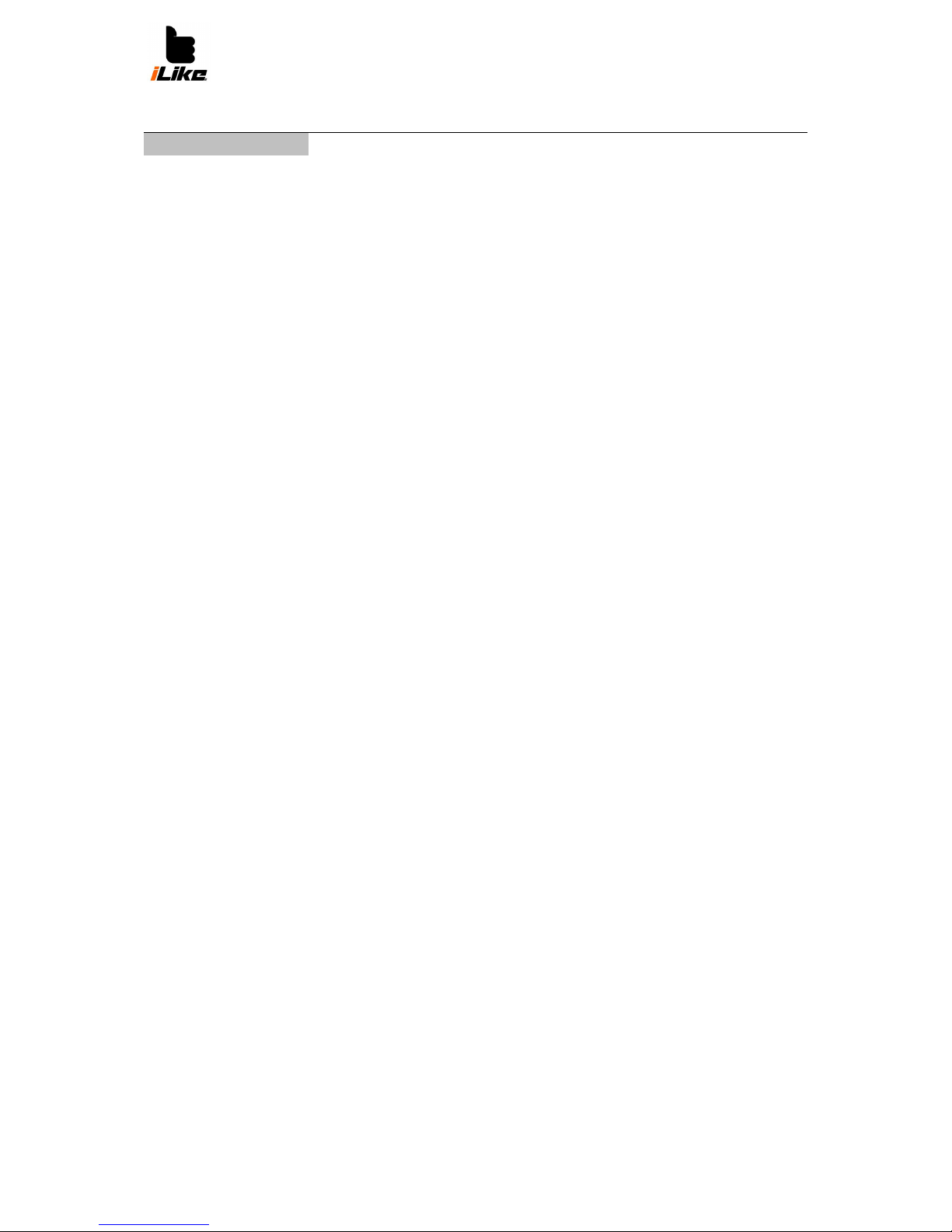
User Manual
6
General information
Please read this before usage
If you have a problem with your device, please read this manual before you contact the
service center. Maybe you will find the solution for your problem.
Phone memory
If the available phone memory is fewer than 2 MB the phone can’t receive new messages.
Check the memory and delete files, apps or messages in this case.
Removing apps
Tap Settings > Applications
You can scroll down and choose the app that you want to delete.
Optimizing battery life
Lengthen battery life with controlling applications running in the background. You can stop
unnecessary apps and functions, so they won‘t use your phone’s power sources.
Switch off radio communication tools like Wi-Fi, Bluetooth, GPS, if you don’t use them.
Decrease screen light, use shorter lighting period.
Switch off Google Mail™, Calendar, Contacts and other apps running in the background.
Monitoring battery status
Tap Settings>Battery
Time of battery usage can be seen on the screen. It shows that when you have charged your
device, or if it’s still contacted, then it shows how long your phone could work before charging.
It also shows which application consumes the most.
Use of folders
You can combine more apps in a folder.
Open source apps and operation systems
If you don’t use the original factory provided operation system, your device may
malfunctioning, and warranty void.
Download applications only from safe sources like Google Play, to protect your device and
your private data. Some applications which are not installed well, may won’t work, or cause
serious issues. Uninstall these apps, and delete all of their data and settings.
Open apps and shift between them
Android devices can run more apps at the same time. Before opening an app, you don’t have
to close the opened app. You can shift between running apps. Android manages all your
apps. It can stop or start apps if it’s needed, so in standby mode, apps are not running in the
background unnecessarily.
Page 7
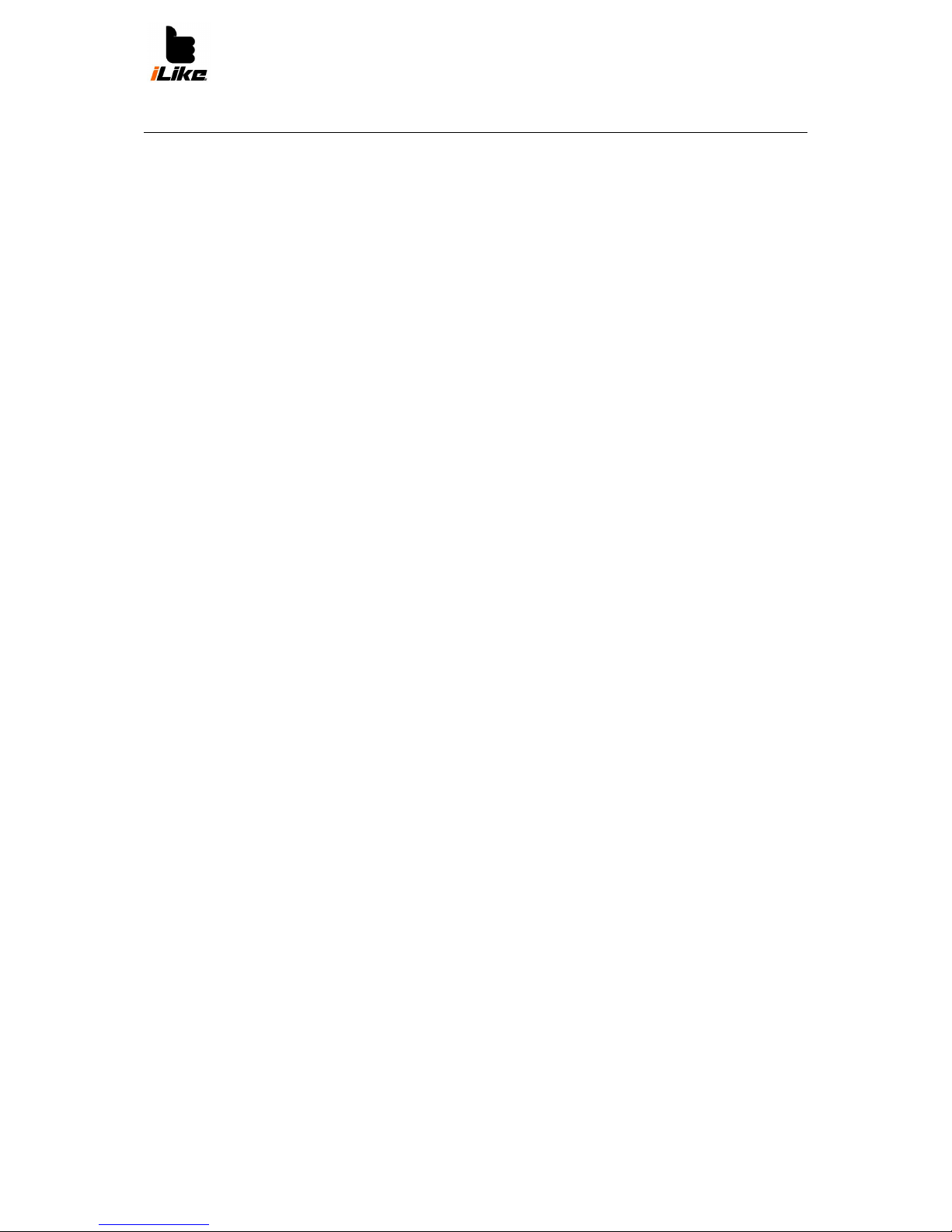
User Manual
7
Recent apps
Hold the Home button.
Stop applications
Tap Settings>Applications>Running apps
Scroll down, tap an app, then tap Stop.
Calling
Hold the phone vertically when calling. Don’t damage the back of the phone, because it can
influence the performance.
Don’t touch the lower side of the phone where the antenna is located while calling or sending
data.
Freezing screen
If the screen freezes when you use it:
- Take out the battery, put it back, and then switch on the phone.
- Switch off the phone with holding the power button for 10 seconds.
If it still doesn’t work, contact our service center
Page 8
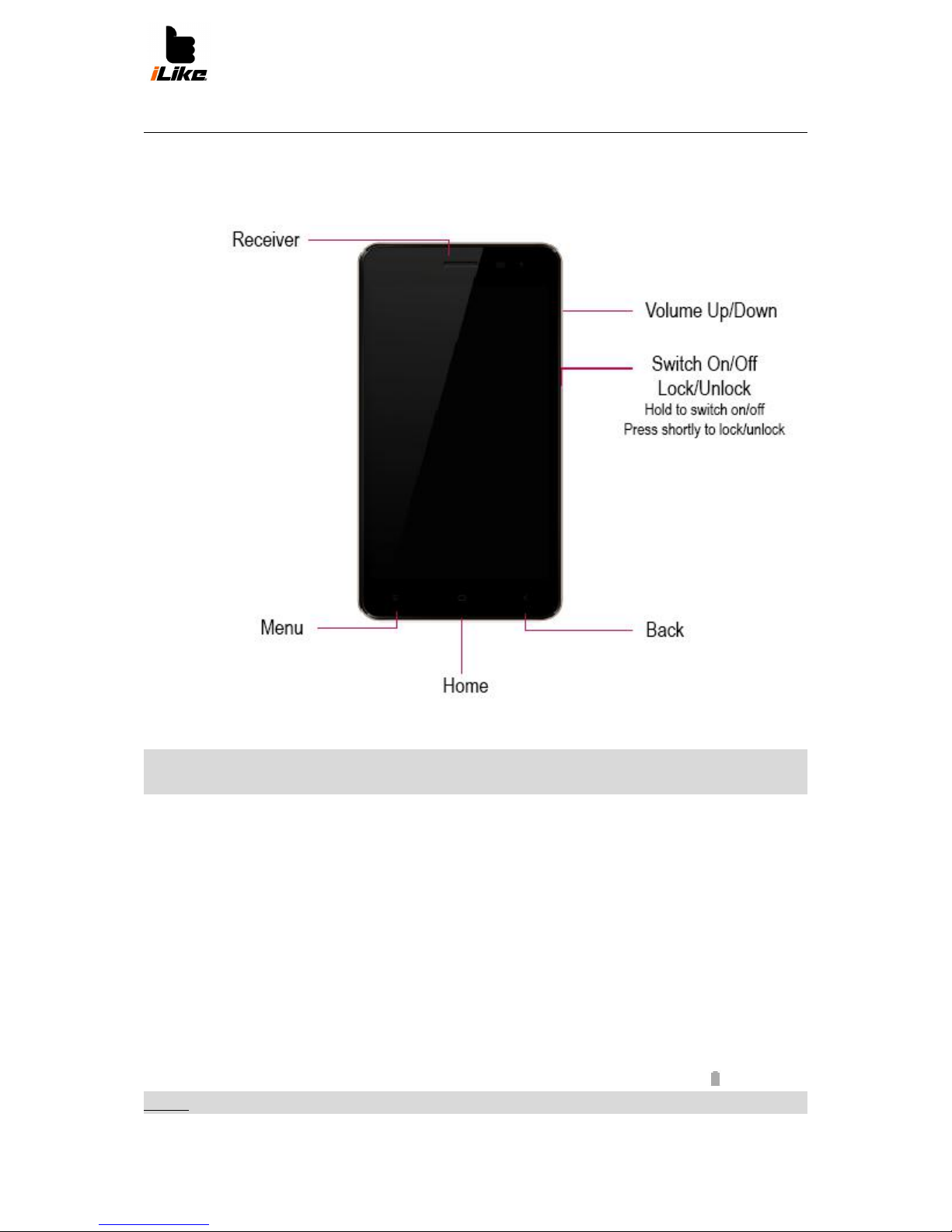
User Manual
8
Parts of the phone
Hold the power button to switch on the phone. Hold the power button for 3 seconds to switch
off the phone, and then tap Switch off.
ATTENTION!
If you put weight on the phone or sit on it, the LCD screen can break.
Inserting SIM card and battery
Before you start to use your phone, you have to make some adjustments.
Inserting SIM card:
1. For removing the back of the phone, hold it strongly, with your other hand pick off it
with the help of the little groove on it.
2. Put the SIM card into the SIM card slot. Gold contacts on the SIM card should look
downwards.
3. Put in the battery.
4. Put back the back cover.
Charging the phone
Insert charger to your phone, then contact it to main power. Fully charged sign:
NOTE: For the longer life of the battery, you have to fully charge your phone at the first time.
Page 9
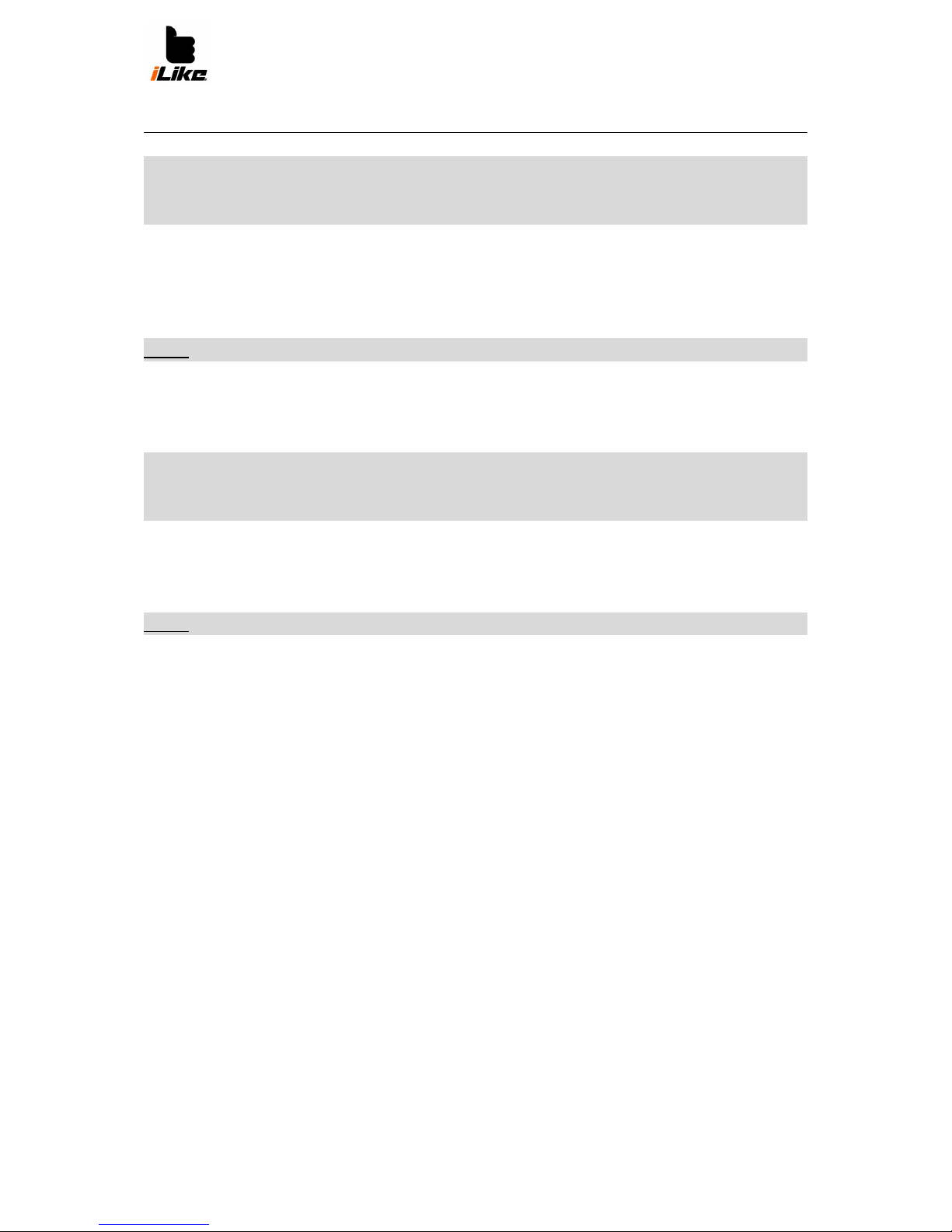
User Manual
9
ATTENTION!
Only use charger made for these types of phones. They are designed for maximizing battery
life. Other chargers may not charge the phone fully as soon as its own charger.
Inserting memory card
Insert your microSD into the memory card slot. Make sure that the gold contacts look
downwards.
NOTE: The phone can read up to 32 GB microSD memory cards.
Removing memory card
Push the memory card and it will pop out from the slot.
ATTENTION!
Don’t remove memory card when your phone is switched on. It can be harmful for the
memory card and the phone, and you may lose data.
Formatting memory card
If you can’t use your memory card, try to format it.
NOTE: All data will be deleted from the memory card, when you format it.
Open Applications menu
1. Scroll to Settings option and tap it.
2. Scroll to Storage and tap it.
3. Tap formatting SD card, and confirm your intention.
4. If you’ve set a screen lock before, you have to enter it, then choose Delete everything.
After formatting is done, you can use your memory card.
Screen locking and unlocking
If you don’t use your device for a while, the screen will switch off, and the keys will locked, so
they won’t be pressed accidently, and the battery will last longer.
If there are apps running in the background when the screen is locked, they use the power of
the battery, and they might use the mobile internet, so we suggest closing these apps.
For unlocking the screen press the power button, then pull up the lock icon on the screen.
For locking the screen press the power button.
Unique screen lock
You can setup your own screen lock. Your phone will ask a code when you want to unlock
your phone.
AKAT Kft. is not responsible for security codes, personal data, or any other damage caused
by illegal software.
Page 10

User Manual
10
Set up unlock with dragging
Tap
Settings>Screen lock
Set up an unlock pattern
1. Tap then choose Settings>Security>Screen lock> Pattern
2. Follow the instructions and samples, and then tap Next.
3. Draw a pattern with your finger. You have to touch at least 4 points.
4. Choose Next.
5. To confirm it, draw the same pattern again.
6. Tap Confirm.
Unlock with PIN
1. Tap then choose Settings>Security>Screen lock>PIN
2. Add a numeric PIN then tap Next.
3. Write in the same PIN again, and then tap OK.
Unlock with password
1. Tap then choose Settings>Security>Screen lock>Password
2. Add an alphanumeric password then tap Next.
3. Write in the same password again, then tap OK.
NOTE: It’s really important to remember your unlock pattern/PIN/password. After 5 wrong try,
you can’t use your device. If you forget your unlock pattern/PIN/password, contact our
service center.
Home screen
Tips for using the touch screen
In this section you can read some tips for navigation.
Short touch – Menu/option, opening apps.
Long touch – Open options menu, or move a specific item by taping, holding and dragging it.
Slow scrolling – To scroll a list, drag your finger on the screen in the correct direction.
Fast scrolling – Drag your finger fast on the screen then let off it immediately.
Page 11

User Manual
11
NOTE: Tap the center of every icon. Don’t press it too hard. The screen is sensitive enough
to sense fine, but definite touches.
Home screen
To switch panels scroll left or right. You can personalize your panels with applications,
widgets, and backgrounds.
NOTE: Depending on your service provider, some icons/texts might be different on your
phone. On the lower part of the home screen, you can see the fast buttons. They can open
often used functions.
If you want to start a calling, tap .
Deleting an item from the home screen
Tap and hold a specific item, then pull it to X Delete.
To open messages, tap Messages icon. Here you
can send new messages.
Touch Contacts to open your contacts list.
Tap Applications to open applications. You can see
all installed apps here. Tap any app you want to open.
Personalizing Home screen
You can personalize the home screen with adding
apps, downloads, widgets or wallpapers.
If you want to add an app to the home screen, go to
Applications menu. Tap and hold the app you want.
Seconds later the home screen appears, and you can
place the app.
Getting back to recently used apps
Hold Home, then in the pop up window you can
choose the app you want. To get back to previous
app, tap Back.
Notifications
Notifications are on the upper part of the screen. If
you pull it down twice, you can reach more functions.
You can check Brightness, Wi-Fi, Bluetooth, Airplane
mode, Settings, Auto rotate of the screen, Flashlight, Data connection enabling etc.
Screen keyboard
With Screen keyboard you can write texts. Keyboard will be automatically appearing if you
have to write something. To open the keyboard manually, touch the text field where you want
to write.
Use of the keyboard
Page 12

User Manual
12
Tap once if you want the first letter to be a capital letter. Tap twice if you want all following
letter to be capitals.
Shift between letters, numbers and symbols. Hold for Settings.
Space
Enter
Backspace
Accents
Hold a letter to choose other forms of it. For example hold “a” then choose “á”.
Status bar
Status bar uses different icons to show e.g. signal strength, new messages, battery status,
and Bluetooth and other data transfer’s active status.
This table contains meanings of icons on the status bar.
Page 13

User Manual
13
NOTE: These icons can be different at some service providers or in some regions.
Page 14

User Manual
14
Google account
Log into your Google account, and set up how you want to use Google’s services at the first
start.
Setting up Google account
Log into your Google account, or create a new account at
Applications>Settings>Accounts>Add account.
If you already have an account, tap Google, enter your e-mail address and password, the tap
Log in.
After you set up your Google account, your device will be automatically synchronized with
your online Google account. You can find your contacts, Gmail messages, calendar, and
details of apps and internet services in your phone (It depends on your synchronizing
settings). You can also use Gmail and other Google services after logging in.
Important
Some applications like Calendar use only the first added Google account. If you want to use
more google accounts with your phone, log in to the account wherewith you want to use
these apps. If you haven’t logged in to your account and start an app that needs a Google
account (e.g. Gmail), it will ask you to log in, or create a Google account.
If you want to use a company account, you might have to follow their IT department’s
instructions.
Page 15

User Manual
15
Connecting to networks and other devices
Wi-Fi
You can reach wireless internet connection for free via Wi-Fi, if there is Wi-Fi coverage.
Connecting to Wi-Fi Networks
If you want to use Wi-Fi connection, you have to connect to a Wi-Fi network. There are some
open networks, which you can connect easily. Other networks are hidden or coded. For these you
have to configure your phone.
Switch off Wi-Fi connection, when you don’t use it. You can save battery power with this.
NOTE: If there isn’t Wi-Fi connection or you switched it off, your mobile service provider
might charge fees for using the mobile internet.
Switching on Wi-Fi and connecting
Tap Menu > Settings > Wi-Fi
Switch on Wi-Fi, and then search for Wi-Fi networks.
There is a lock icon next to coded networks.
Tap a network to connect to the internet, and write in its password if needed, then tap
Connect. Wi-Fi icons show Wi-Fi status on Status Bar.
Bluetooth
Use the appropriate app for sending via Bluetooth, not the Bluetooth menu like on most
mobiles.
NOTE: AKAT Kft. is not responsible for losing data, disconnection and security of personal
data, while sending/receiving via Bluetooth.
Make sure that you only share/receive information with secure devices.
Barriers between the two Bluetooth devices can shorten operating range.
Switching on Bluetooth and pairing devices
Before connecting, you have to pair your phone with the other device.
1. Tap Menu>Settings>Bluetooth
2. Switch on Bluetooth, tap Search devices. You will see the list of Bluetooth devices
near you. If you can’t see the device you want to pair your phone with, check that if
the other device is in a visible status, then search again on your phone.
3. Choose the other device from the list. If the pairing is successful, your device will
contact to it.
NOTE: Some devices (e.g. headphones) have Bluetooth PIN codes (i.e. 0000). If the other
device has a PIN, your phone will ask it before pairing.
Page 16

User Manual
16
Sending data via Bluetooth
1. Choose an item (e.g. contact, calendar event, file) from applications or downloads
menu.
2. Choose sending via Bluetooth.
NOTE: Choosing this option can be different by the type of the data.
3. Search and pair your device with the other, then start sending.
Receiving data via Bluetooth
If you want to make your phone visible for other devices, tap
Menu>Settings>Bluetooth>switch Bluetooth On.
NOTE: You can set up in the Menu, how long your device will be visible after switching on
Bluetooth.
Choose Pairing option to confirm data receiving.
Sharing your mobile internet via Wi-Fi
You can share your mobile internet via Wi-Fi. Switch on the Wi-Fi hotspot. For creating a
mobile hotspot you will need a proper mobile internet connection. Devices connected to your
mobile hotspot, will use your internet connection. Your mobile internet data transfer is
probably limited, and you may have to pay more for the service if other people use your
connection. Performance depends on your internet connection and the number of connected
users. If you don’t use a password, anybody will be able to use your internet.
You can find more information about internet sharing on http:// www.android.com/tether.
Setting up a Wi-Fi hotspot
Tap Menu>Settings>Other>Sharing and Wi-Fi hotspots>Wi-Fi hotspot>choose the options
you want.
Renaming and protecting Wi-Fi hotspot
You can change your Wi-Fi network’s name (SSID) and you can set up a password for it.
1. Tap Menu>Settings
2. Tap Other>Wi-Fi hotspot
3. Tap Set up Wi-Fi hotspot.
You can change here the SSID. Others will see this name when they are searching for
Wi-Fi.
In Security menu you can set up a Pre-Shared Key (PSK), or WiFi Protected Access 2
(WPA2) protocol. If you tap WPA2 PSK security option, you can setup a password. This
password will be asked from the hotspot’s users.
4. Tap Save.
Page 17

User Manual
17
Connecting to computer via USB
You can send and receive data via USB from your
computer.
1. Connect your phone to a computer with a USB
cable.
2. Tap Connect USB Storage. The computer will
automatically recognize your phone.
3. Now you can view your files on the computer,
copy/paste or delete them.
4. If you are finished data transfer, disconnect
your device safely from computer.
Page 18

User Manual
18
Calls
Start a call
Tap . With the numeric keyboard write in the phone number you want to call. To delete a
number tap . Tap to start the call. Tap to end the call.
TIP For international calls if you want to write “+” hold
key.
Start a video call
Tap . For video calling tap Video calling button.
If you don’t want to use the loudspeaker, tap the loudspeaker icon and contact your
headphones.
While you are waiting for the called person, you will see your picture. After the other person
answers the phone, he or she will appear on your screen.
Tap to end the call.
Hide: Change the picture of you to another picture.
Dial: Dialing phone number
Hold: Pausing video call
Mute: Muting video call
Speaker: Switch on/off speaker
Video call options
Snapshot – Take a picture from the other person
Change camera – You can switch between front and back camera
Record – You can record a video of the calling
Calling partners
1. Tap Contacts icon.
2. Choose a partner from the list. Search it by writing in your partner’s name’s first
letters.
3. After you choose the partner you can start the call with tapping .
Answer or decline a call
Tap to answer a call.
Tap to decline a call.
Call log
Tap and choose Call log option.
You can review all your callings here.
Page 19

User Manual
19
TIP
• You can tap any previous call and watch its details (date, time, length).
• Tap Menu>Delete to delete all information.
Set volume of calls
If you want to change the volume of the calls, use the volume buttons on the side of the
phone during a call.
Start another call
During a call, tap Menu>Add a call, and dial in a number. You can reach last calls by tapping
, or you can search your contacts by tapping .
To start the call, tap . Both calls will appear on the screen. You will hold the previous call
with this.
You can choose calls by tapping their number. You can start a conference call by tapping .
To finish an active call, tap End.
NOTE: You have to pay for all calls you’ve started.
Page 20

User Manual
20
Contacts
You can add partners to your contacts and you can synchronize their data with Google or
other data synchronization supporting accounts.
Search a partner
On home screen tap Contacts .
Tap Search contacts option, and write in the name on the keyboard.
Add a partner
Tap .
Choose Add partner option.
Choose where you want to save it. If you have more accounts you have to choose wherewith
you want to use it (e.g. phone/Google).
Tap one category then type in the partner’s data.
Tap Finish save the contact.
You can create a contact on the dialing pad too:
Tap > .
Dial a number then tap Menu>Add to contacts
Choose where you want to save it. If you have more accounts, you have to choose
wherewith you want to use it (e.g. phone/Google).
Tap one category then type in the partner’s data.
Tap Finish to save the contact.
Add a contact to your favorites
Tap .
Tap a contact to view its details. Tap the star icon to add it to your favorites.
Page 21

User Manual
21
Sending/Receiving messages
You can manage your SMS and MMS messages through one simple menu.
Sending messages
1. Tap Messages icon on home screen then tap
New message icon.
2. Add your partner’s name or phone number.
When you start to type in your partner’s name,
possible addressees will appear, and you can
choose. You can add more addressees if you
want.
3. Now you can start to write your message in New
message field.
NOTE: If you send your message to more people, you
have to play for as many messages as addressees you
have.
4. For adding attachment tap “+”.
5. Choose the SIM card you want to use.
Using emoticons
Make your messages more expressive with emoticons.
Tap Emoticons when you write a message.
NOTE: If you get a message during a call, you will hear
a tone.
ATTENTION!
• Message limit is 160 characters. It can be different by languages and SMS coding.
• If you add a picture or sound to the message, it will be automatically an MMS message, so
you have to pay the price of an MMS.
Merge messages
You can see your messages with a partner in time order, so it’s easy to search older
messages.
Page 22

User Manual
22
E-mail
With the help of E-mail app, you can read your non-Gmail e-mails. This app supports POP3,
IMAP and Exchange types.
Ask your service provider or your system administrator for more information.
Using your E-mail account
When you first start the E-mail app, setup wizard will pop up. It will help you to setup your email account.
Adding more e-mail accounts
Tap Applications>E-mail>Account options
You can add more accounts, and switch between them.
Deleting an e-mail account
Tap Applications>E-mail>Tap the account you want to delete>Delete account.
E-mail screen
Tap an account to view its messages. You can mark the account wherewith you want to send
your messages.
Tap to open an account’s folders.
Your phone will download only the new messages to your phone.
Folders of accounts
Every account has its folders: Incoming messages, Sent messages, Drafts. You may have
more folders, depending on your account.
Sending an e-mail
1. Tap icon in the e-mail app.
2. Type in the addressee.
When you start type in the address, your contacts will appear, and you can choose
from them.
3. You can send copy or secret copy of your e-mail to others, and attach files if you want.
4. Type in the message.
5. Tap . If you are offline, your phone will store your message, and send it when you
connect to the internet.
TIP You can setup e-mail notifications. You will hear a tone when you got a new message.
Page 23

User Manual
23
Camera
Tap Applications>Camera, to open camera app.
Taking a picture
1. Open camera app.
2. Move your phone to see what you
want to photograph.
3. Tap Take photo to take the
picture.
NOTE: Pictures made in dark places
might have shade problems.
4. You can find your photos in the
Gallery. You can share it via
Bluetooth, e-mail, message or
other supported apps.
NOTE: MMS messages cost additional
money.
Saved pictures
Tap the picture in Gallery to see options.
You can delete, view, edit, crop, share
and set as wallpaper your pictures.
TIP Scroll it left or right to see other
pictures.
Video
You can change resolution, coding and speed at recording videos.
Saved videos
1. Tap Applications>Video Player
2. If you tap the video once, it will start playing. If you hold your finger on the screen you
can reach more options like Delete, Details. If you tap the video during playback, you
will see sharing function in the upper range.
Adjusting volume during playback
Use the volume buttons on the side of the phone, to adjust volume.
Page 24

User Manual
24
Multimedia
Saving music and videos on the phone
Connect your phone to your computer with a USB cable. Copy your files to the SD card or to
the phone storage. When you are copying music or videos please respect their copyrights.
Damaged or incorrectly coded files can cause harm to your phone.
Playing videos
Search for the video in Video player then tap it to start playing.
Music Player
Your phone has a preinstalled music player. To play music with it go to Applications and tap
Music item.
Playing music
1. Open music player
2. Tap Songs
3. Tap the song you want.
4. Pause
5. Next Song
6. Previous Song
7. You can adjust volume with the volume buttons on the side of the phone, while you
are playing the music.
Hold your finger on the song to view its options. These options are: Play, Add to playlist, Set
as ringtone, Delete, Search.
Tap Menu to reach these options: Play all, Shuffle play, Sound effects, Search.
Playlists
You can make groups for your songs with playlists. Songs will be played after each other in
order or shuffle.
Creating a playlist
1. Tap and hold your finger on a song.
2. Tap Add to playlist
3. Tap New
4. Name the playlist then tap OK.
Delete a song from a playlist
1. Open Playlist
2. Tap and hold your finger on the song you want to delete. Then tap Delete.
Page 25

User Manual
25
Rename or delete playlists
1. Tap Playlists
2. Tap and hold your finger on a playlist then tap Delete or Rename.
NOTE: You may have to buy a licenses for copying music to your phone. Before
downloading/copying new files to your phone, learn about your country’s laws.
Page 26

User Manual
26
Accessories
Alarm
1. Tap Applications on home screen then tap Clock item.
2. To add a new alarm, tap the clock icon on left and set the time of the alarm.
3. Make other adjustments if you need, then tap OK.
4. Tap Off to delete the alarm, or tap Menu if you want to modify it.
Calculator
1. Tap Applications on home screen then tap Calculator item.
2. For standard calculations use the panel you see (+, -, x, or ÷) then tap =.
3. For more complicated calculations tap Menu> Special panel, then choose an option.
Creating a new event in Calendar
NOTE: For using the Calendar, you have to log in to a Google account.
1. Tap Applications on home screen then tap Calendar item.
2. To view an event, tap the date of it. The events on a specific date can be seen under
the calendar in month view. For details, tap the event. If you want to add an event tap
Menu.
3. Tap New event field and type in the event name. Check the date of the event and add
the start and the end of it.
4. Tap Location to add a location to the event.
5. If you want to write notes to the event, tap Description field.
6. To repeat the event tap Repeat then set the Reminder option if needed.
7. Tap Finish to save the event to the calendar. A colored square will show the event. If
you set the time of the event, an alarm will sound.
Change view of the calendar
1. Tap Applications on home screen then tap Calendar item.
2. On the upper left of the screen tap button. This shifts between Day, Week or
Month view.
Downloads
You can reach your downloaded files here.
1. Tap Applications on home screen then, tap Downloads item.
2. Tap one category (internet or other downloads) then tap the file you need.
FM radio
The phone has a built in FM radio that you can listen through headphones or the loudspeaker.
NOTE: You have to use your headphone to listen to the radio in every case. It acts like an
antenna.
Sound recorder
Page 27

User Manual
27
You can record sounds with the phone.
Recording
1. Tap Applications on home screen, then tap Sound recorder item.
2. Tap to start recording.
3. Tap to stop recording.
NOTE: To reach your recordings tap Menu.
Page 28

User Manual
28
Settings
Data usage
You can check actual data usage, allow/deny mobile internet connection and set a limit to
mobile data transfer.
Tap Menu to reach more options like Automatic synchronization and Mobile hotspots.
SIM options
You can configure your call settings.
Fix phone numbers – You can set up fix phone numbers, which can be called from your
phone. You will need your SIM’s PIN2 code for this operation. After you set up a fix number
list, you will be able to call only these numbers from your phone.
Voicemail
You can choose your mobile service provider’s voicemail service. You can get this number
from your service provider.
Call transfer
You can choose to transfer calls every time or transfer only if the line is busy or dead.
Other Settings
Caller ID – show or not to show your number when you call someone.
Call waiting – If it’s active you can receive other calls during a call (also depends on your
service provider).
Airplane mode – You can switch off all your wireless connection with airplane mode.
1. In Wireless settings tap Other then switch on Airplane mode.
2. Tap again if you want to switch it off.
Mobile networks
You can choose network mode, mobile service and Access point name (APN).
Audio profiles
Sound notifications: General, Silent, Vibration, Outdoor mode. You can also manage audible
and touch notifications.
Volume – You can set the volume anytime with the buttons on the side of the phone.
Ringtone – Choose the sound of an incoming call.
General notification – Choose a notification sound for new messages, calendar events etc.
Vibration – Check it if you want vibration at incoming calls and notifications.
Dialing sound – Check if you want dialing tone.
Notification sound – Choose if you want to hear sounds when you tap buttons, icons and
other screen elements.
Screen lock sound – Choose if you want to hear a sound when you lock or unlock your
screen.
Page 29

User Manual
29
Touch vibration – Choose if you want vibration when you tap buttons on the screen.
Appearance
Background – You can choose it from Gallery, Backgrounds, Live and video backgrounds.
Brightness – Sets the lightness of the screen.
Rotation – Rotation or keep standing view.
Sleep mode – The time before the screen goes black.
Font size – Choose the font size you like.
Storage
You can check your system memory’s used and free part. You can choose the default writing
storage.
Delete telephone memory – Choose to delete all data from phone storage.
Removing SD card – Tap to remove SD card securely.
Delete SD card memory – Choose to delete all data from microSD.
Applications
You can view your installed apps’ details, stop apps and disable installing downloaded apps.
Tap Downloaded, SD card, Running apps or All for more information.
Accounts
With Accounts and Synchronize options, you can add, delete and manage Google and other
supported accounts. With these options you can set that the apps synchronize themselves,
send data by their own scheduling. You can set up how they send and receive data, and set
automatic scheduling. Gmail, Calendar and other applications can have their own settings for
synchronization. Tap Add account for a new account.
Location
In Location menu you can make your adjustments about location settings. You can provide
your location for location based apps like Maps.
Security
With Security options you can configure the security of your phone and its data.
Lock screen – Choose an option for locking your phone.
SIM lock – You can set switch on/off PIN protection and you can change your PIN code.
Show password characters – Shows the characters of the password for a short time, when
you type them.
Device-admins – Adding and deleting device managers.
Unknown sources – Allow installation of non-Play store apps.
Checking applications – You can switch this on, if you want blocking or warning when you
want to install apps, which may be harmful to your phone.
Automatic start – Here you can allow apps, to start automatically when the system is booting.
Page 30

User Manual
30
Authorize Applications – Here you can manage your applications’ permissions.
Language and input
Choose which keyboard you want to use.
Pointer speed – Sets the speed of the pointer
Backup and reset
Back up data – Backs up your apps’ data, Wi-Fi passwords and other settings on Google
servers.
Automatic Restore – When reinstalling an app restore backed up settings and data.
Factory reset – Erases all data from phone memory.
Date and time
You can set the date and time, and their formats.
Accessibility
It can help blind and low vision people. You can also simplify the usage of the phone.
About phone
You can view here system update, status of the phone, legal information, and the version of
your phone’s software.
Page 31

User Manual
31
Specification
Processor QUAD CORE 1.3 GHz
RAM 1GB
Memory 8GB
Memory expansion up to 32GB
Operation system Android 5.1
SIM Dual SIM
Display size 6” HD IPS
Display resolution 1280*720
Front camera 3.2 MP
Back camera 8.0 MP
FM radio yes
Wi-Fi yes
Bluetooth yes
GPS yes
Battery capacity 2800mAh
Page 32

User Manual
32
Troubleshooting
In this section you will find some possible errors and their possible solution. There might be
some problems you can’t solve. In this case contact your service provider.
Message
Possible reason
Possible solution
SIM error
There’s no SIM card or you put
it in a wrong way.
Make sure that you put in the SIM card
correctly.
No network
connection
Weak sign or you are out of
your service provider’s network
range.
Go near the window or outside. Check your
service provider’s network coverage map.
Check your SIM card, if it’s older than 6-12
months; go to your service provider.
Can’t call
Dial error; new SIM card in the
phone; don’t have credit on
your SIM.
Validate your SIM. Go to your service
provider, ask about limits or restore limits
with PIN 2.
Can’t switch on the
phone
You may press the button for
only a short time.
Battery needs charging.
Battery’s contacts are dirty.
Press power button for at least 2 seconds.
Charge your battery.
Clean battery’s contacts.
Charging failure
Battery low
Charge your battery
Temperature is too high or low
Check that if your phone charges at normal
temperature.
Contact problem
Check your charger and phone’s USB
socket.
There’s no voltage
Plug in to another power connector
Charger problem
Replace your charger
Not its own charger
Use only original charger
Battery problem
Replace your battery
Number is not
approved
Fixed number list is active.
Switch it off in settings.
Can’t send/receive
messages and
pictures
Memory is full
Delete some messages
Can’t open files
Not supported file format
Download an app which supports that
format.
Can’t read microSD
Not supported file system
Format the microSD in FAT 32.
Phone freezes
Periodic software problem
Take out the accumulator, put it back and
switch on the phone.
No sound
Silent mode
Check that if your phone is in silent mode.
