Page 1
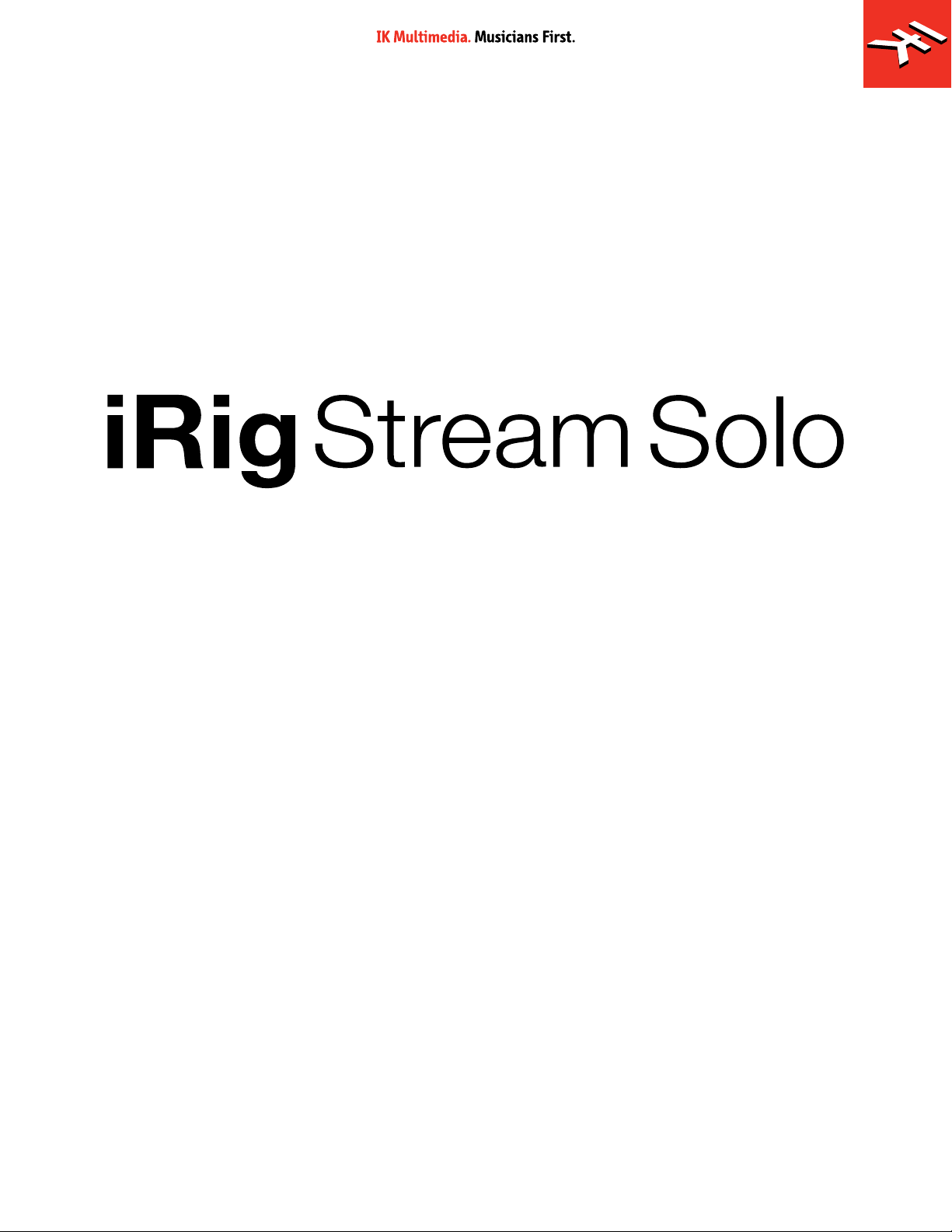
3-in, mono out streaming audio interface
USER MANUAL
Page 2
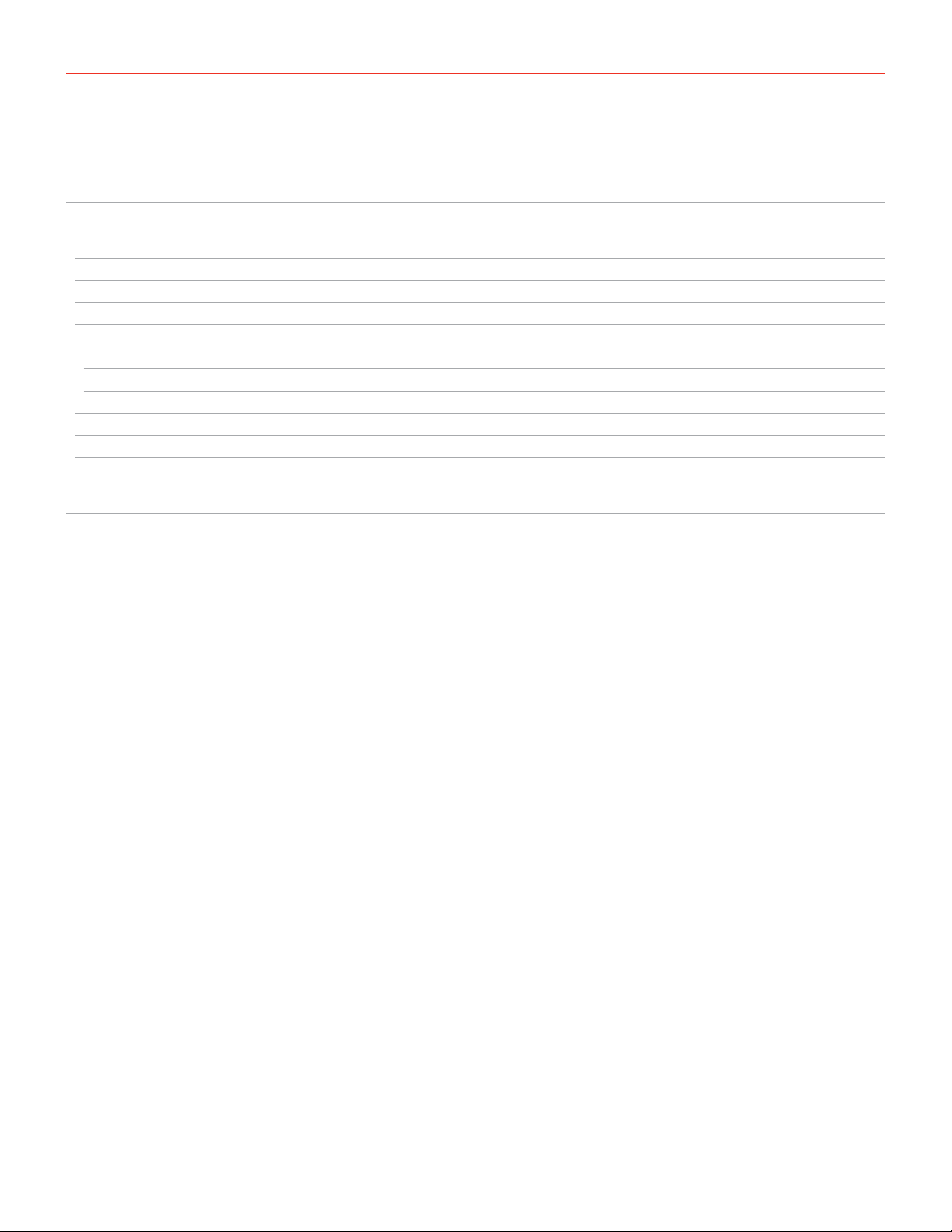
Contents
Table of Contents
Contents 2
English 3
iRig Stream Solo 3
Register your iRig Stream Solo 3
Installation and setup 4
Connection examples 9
Connecting headset/phones 9
Connecting line level signal to the RCA inputs 10
Using the loopback function 11
Troubleshooting 11
Specifications 12
Warranty 13
Support and more info 13
Regulatory 14
2
Page 3
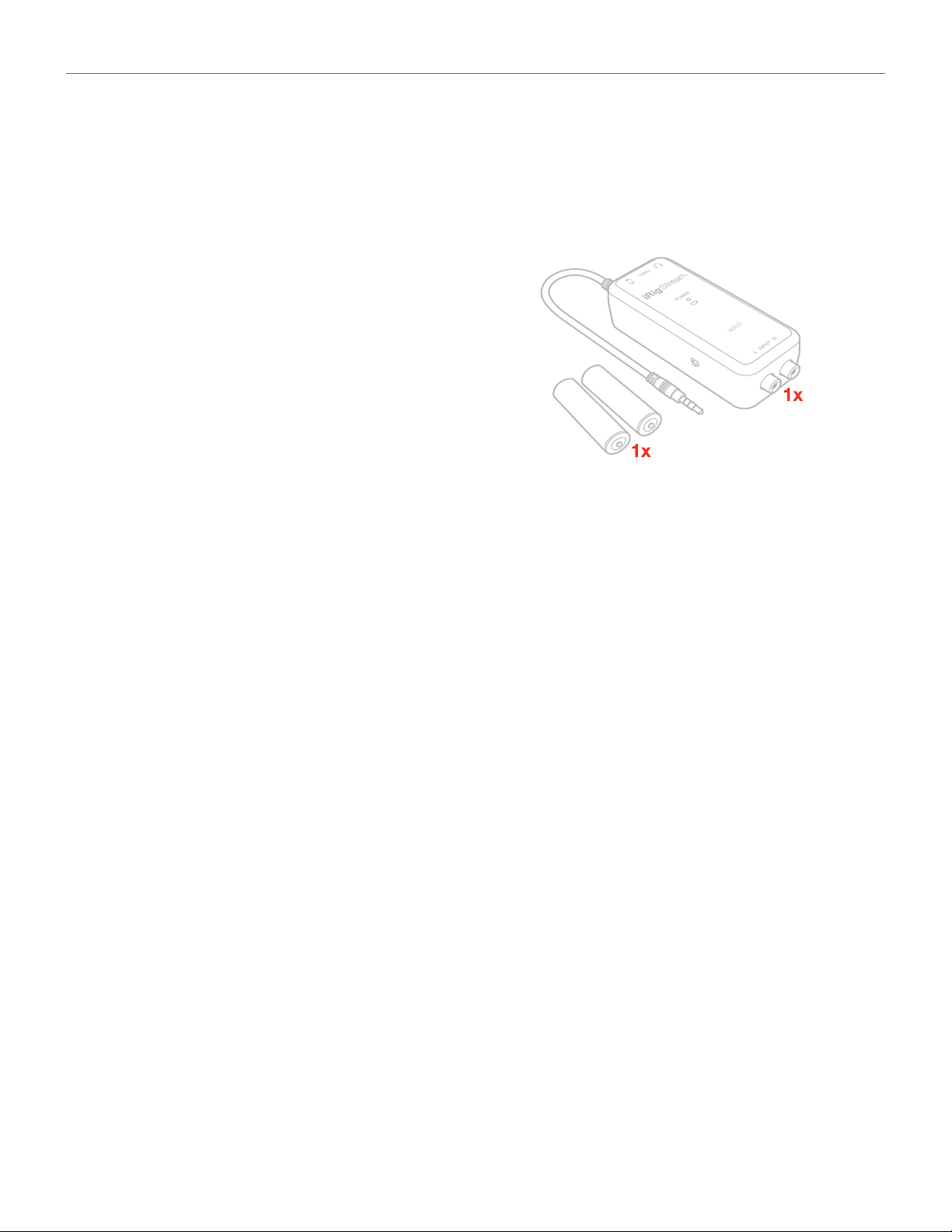
English
iRig Stream Solo
Thank you for purchasing iRig Stream Solo.
Your package contains:
• iRig Stream Solo.
• 2xAA batteries.
• Registration Card.
iRig Stream Solo is an easy-to-use audio interface for iPhone, iPad and Android that lets you connect up to 3
distinct sources and mix them into your stream. Connect mixers or keyboards, your earbuds or iRig mics, and
even audio played right on your device, and mix them together into a signal that’s optimized for streaming and
sent straight to your favorite apps.
It’s all you need to start streaming in a compact and battery-powered format.
Register your iRig Stream Solo
By registering, you can access technical support, activate your warranty and receive free JamPoints™ which will
be added to your account. JamPoints™ allow you to obtain discounts on future IK purchases! Registering also
keeps you informed of all the latest software updates and IK products.
Register at: www.ikmultimedia.com/registration
3
Page 4
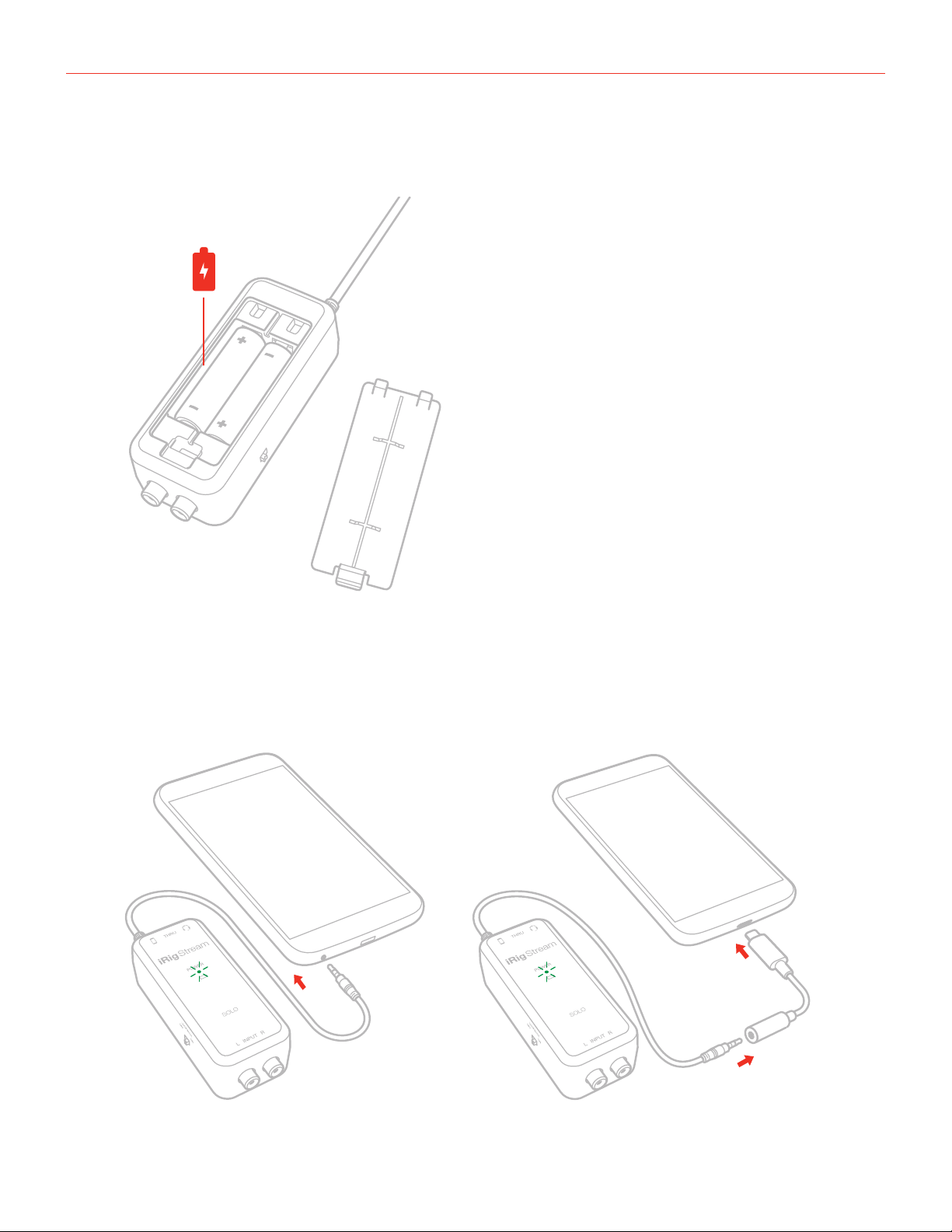
English
Installation and setup
1. Insert the supplied AA batteries into the battery compartment of iRig Stream Solo.
2. Connect the iRig Stream Solo to the host device headphone socket. You will require a suitable adaptor (not
supplied) if your phone or tablet does not provide a headphone socket. If there is sufficient battery power (ie.
with new batteries) the LED in the iRig Stream Solo will display green.
*Not included
*
GREEN
GREEN
4
Page 5
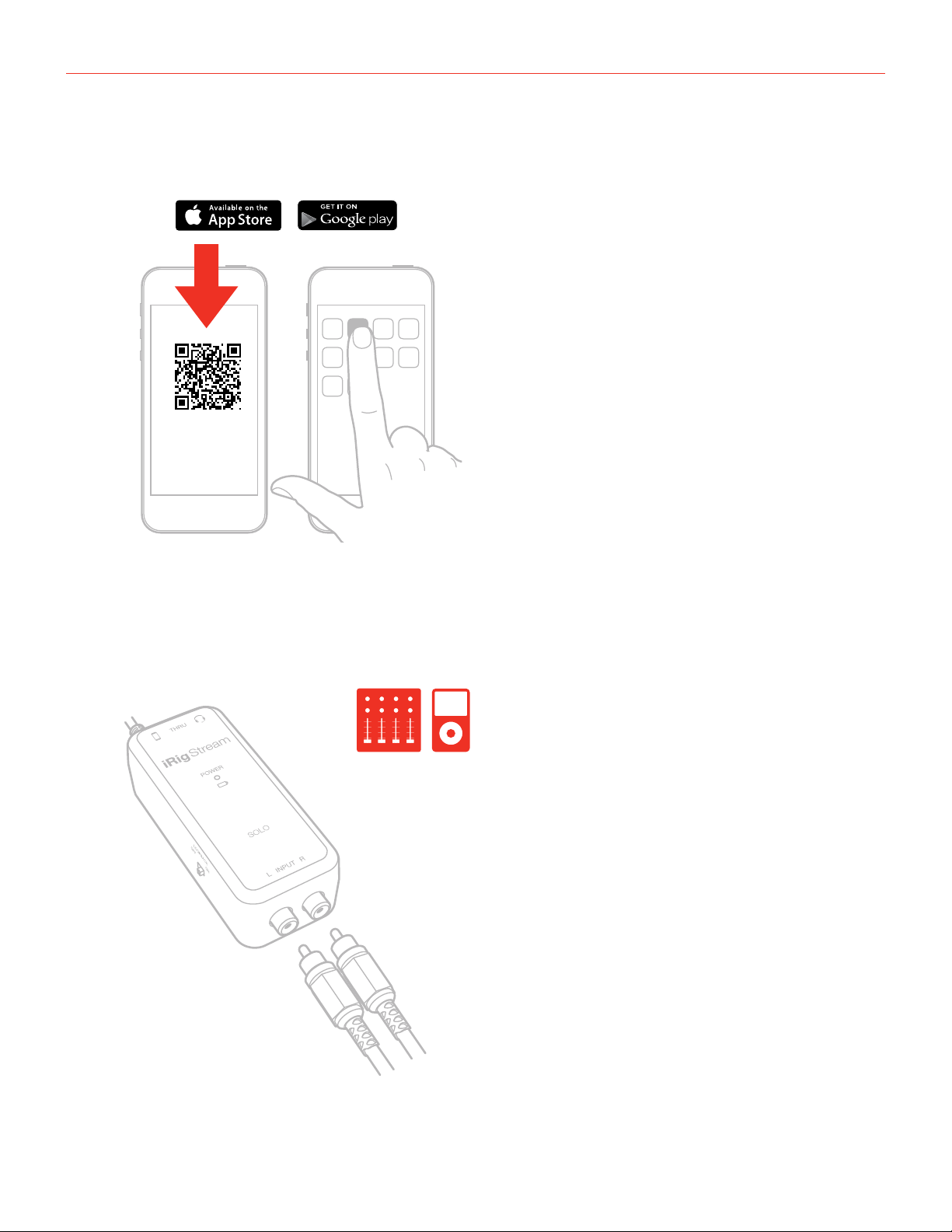
English
3. Download and launch the app.
iRig Recorder
LE
ikdownloads.com/irigstreamsolo
4. Connect any line level signal (such as from an audio mixer) to the two front RCA input sockets. To adjust the
volume of the device connected to these connectors, use the volume controls of that device and the Stream
Level thumbwheel on side of iRig Stream Solo.
RCA
5
Page 6

English
5. Connect a TRRS headset (compatible with CTIA standard) or an iRig analog microphone to the 1/8”
Headset/Phone jack. You can adjust the microphone level with the Stream Level thumbwheel and the
headphone level with the HP Level thumbwheel. Alternatively, you can directly connect a pair of headphone
to the Headset/Phone jack and set its level with the HP Level thumbwheel.
1/8"
TRS
1/8"
TRRS
6
Page 7

English
6. The main Level knob lets you control the overall audio input streaming level coming from the RCA line input
and from the (eventually) connected microphone/headset. Check the input level meter on the app you are
using to record (like iRig Recorder). This level meter should peak as high as possible but should never reach
the maximum or clipping level.
STREAM
LEVEL
7. Connect an external mixer, PA or any other device with a line input to the THRU output port. This is a mono
line level output that carries the mix of the RCA and headset input. Please note that the level of this output
won’t be controlled by the Stream Level thumbwheel.
THRU
7
Page 8

English
9. With the Loopback function turned on, the audio that is input to the iRig Stream Solo from your host via
TRRS is returned back to the host. Also in this case, the main Level knob will control the overall level that is
recorded.
OFF
LOOPBACK
10. When the battery level is low the LED will turn on RED. Replace the batteries as soon as possible.
LOOPBACK
ON
RED
LOW
8
Page 9

English
Connection examples
Here are some examples of connecting mic or line level signals to iRig Stream Solo.
Connecting headset/phones
1/8"
TRS
Connect a TRRS headset (compatible with CTIA standard) or an iRig analog microphone to the 1/8” Headset/
Phone jack. You can adjust the microphone level with the Stream Level thumbwheel and the headphone level
with the HP Level thumbwheel. Alternatively, you can directly connect a pair of headphone to the Headset/
Phone jack and set its level with the HP Level thumbwheel.
1/8"
TRRS
9
Page 10

English
Connecting line level signal to the RCA inputs
RCA
It is possible to connect any line level source to the RCA inputs. This signal can come from an mp3 player, a
computer or an audio mixer. The main Stream Level thumbwheel adjusts the overall volume that is recorded. To
adjust the volume of the device connected to the RCA inputs, use the volume controls of the device.
IMPORTANT: please note that these are line level inputs and not PHONO inputs so, PHONO signal, needs to be
converted to a LINE LEVEL signal before to be connected.
10
Page 11

English
Using the loopback function
OFF
LOOPBACK
With the LOOPBACK function turned on, the audio that is input to the iRig Stream Solo from your host via TRRS
is returned back to the host. The main Stream Level thumbwheel will control the overall level that is recorded.
LOOPBACK
ON
Troubleshooting
Sound is distorted.
Check that the input level on iRig Stream Solo has been set properly: if your recording sounds distorted you
may need to decrease the Stream Level with the dedicated thumbwheel
A “phasing” sound is present while monitoring the incoming signal.
In order to monitor the incoming audio with apps and software that do not allow for audio input monitoring,
a direct monitoring function is always enabled on iRig Stream Solo. If a “phasing” effect is present, you can
disable the input monitoring from your recording app. For more details about its monitoring function, refer to the
documentation for your audio software.
11
Page 12

English
Specifications
Common
Power: 2x AA batteries
Metering: Battery status LED
Device Connection: captive 1/8” / 3.5mm TRRS jack - CTIA/AHJ wiring standard
Dimensions: 45 x 105 x 34 mm
Weight (without batteries): 74g
Line input
Connector: 2x RCA (unbal.) Left/Right
Nominal Input Level: -10 dBV
Head Room: 9 dB
Input Impedance: 15 kOhms
Frequency Response: from 20 Hz to 20 kHz (-3 dB)
Headset/Phone
Connector: 1/8” TRRS jack (CTIA wiring standard)
Supply voltage: >= 2,5 V
Microphone gain: Fixed at 27dB
Headphone frequency response: from 20 Hz to 20 kHz (-3 dB)
Microphone frequency response: from 50 Hz to 20 kHz (-3 dB)
Headphone Level control: numbered thumbwheel
Thru out
Connector: 1/8” TRS jack
Frequency Response: rom 20 Hz to 20 kHz (-3 dB)
Battery Life
+50 hours (Alkaline batteries)
12
Page 13

English
Warranty
Please visit:
www.ikmultimedia.com/warranty
for the complete warranty policy.
Support and more info
www.ikmultimedia.com/support
www.irigstreamsolo.com
13
Page 14

Regulatory
IK Multimedia
IK Multimedia Production Srl
Via dell’Industria 46, 41122 Modena, Italy
Phone: +39-059-285496 - Fax: +39-059-2861671
IK Multimedia US LLC
590 Sawgrass Corporate Pkwy, Sunrise, FL 33325
Phone: (954) 846-9101 - Fax: (954) 846-9077
IK Multimedia Asia
TB Tamachi Bldg. 1F, MBE #709,
4-11-1 Shiba, Minato-ku, Tokyo 108-0014
www.ikmultimedia.com/contact-us
“Made for iPod,” “Made for iPhone,” and “Made for iPad” mean that an electronic accessory has been designed to connect specically to iPod, iPhone, or iPad, respectively, and has been certied by
the developer to meet Apple performance standards. Apple is not responsible for the operation of this device or its compliance with safety and regulatory standards. Please note that the use of this
accessory with iPod, iPhone, or iPad may affect wireless performance.
iRig® Stream Solo is trademark property of IK Multimedia Production Srl. All other product names and images, trademarks and artists names are the property of their respective owners, which are in no
way associated or afliated with IK Multimedia. iPad, iPhone, iPod touch Mac and Mac logo are trademarks of Apple Computer, Inc., registered in the U.S. and other countries. Lightning is a trademark
of Apple Inc. App Store is a service mark of Apple Inc.
2021/10/04
14
