Page 1

USB pedalboard controller/audio interface for
iOS, Mac, PC.
USER MANUAL
Page 2
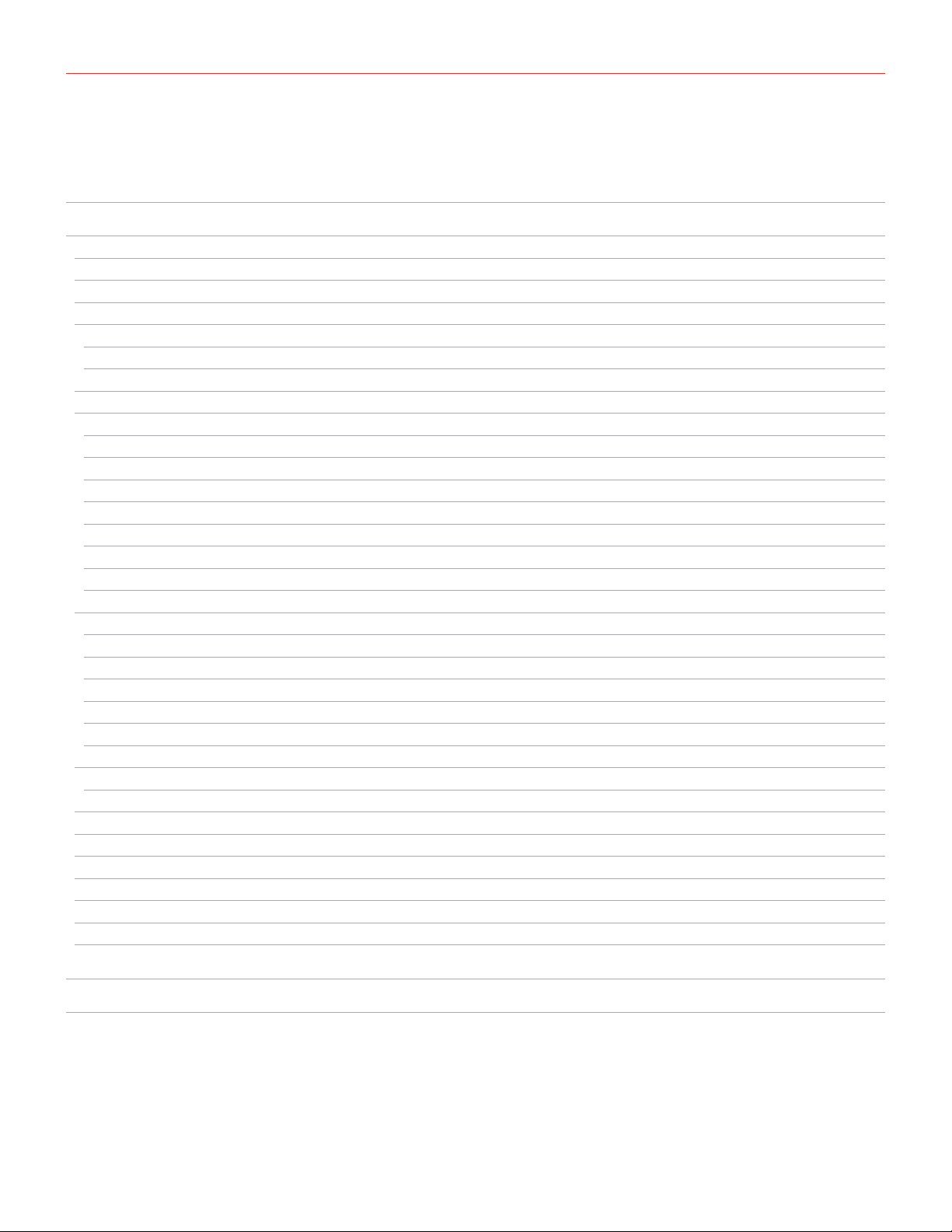
Contents
Table of Contents
Contents 2
English 3
Power adapter information 3
iRig Stomp I/O 3
Register your iRig Stomp I/O 4
1 Installation and setup 4
1.1 iOS Devices 4
1.2 MAC/PC 8
2 Operating modes 9
3 Live Mode 10
3.1 Using iRig Stomp I/O with AmpliTube 10
3.2 Preset mode 10
3.3 Stomp mode 12
3.4 Expression pedal 13
3.5 Looper 13
3.6 Tuner 14
3.7 Tap tempo 15
3.8 MIDI IN/OUT ports 15
4 Audio/MIDI interface and foot controller 15
4.1 Using iRig Stomp I/O as a generic MIDI controller 15
4.2 Default mode 16
4.3 Stomp mode 16
4.4 Expression pedal 17
4.5 Tap tempo 17
4.6 MIDI IN/OUT ports 17
5 Stand alone MIDI foot controller 18
5.1 Using iRig Stomp I/O as stand alone controller (no computer required) 18
6 Pedal calibration 18
7 External pedal inputs 18
8 Audio meters 18
9 Bootloader 19
10 Specifications 19
Warranty 20
Support and more info 20
Regulatory 21
2
Page 3
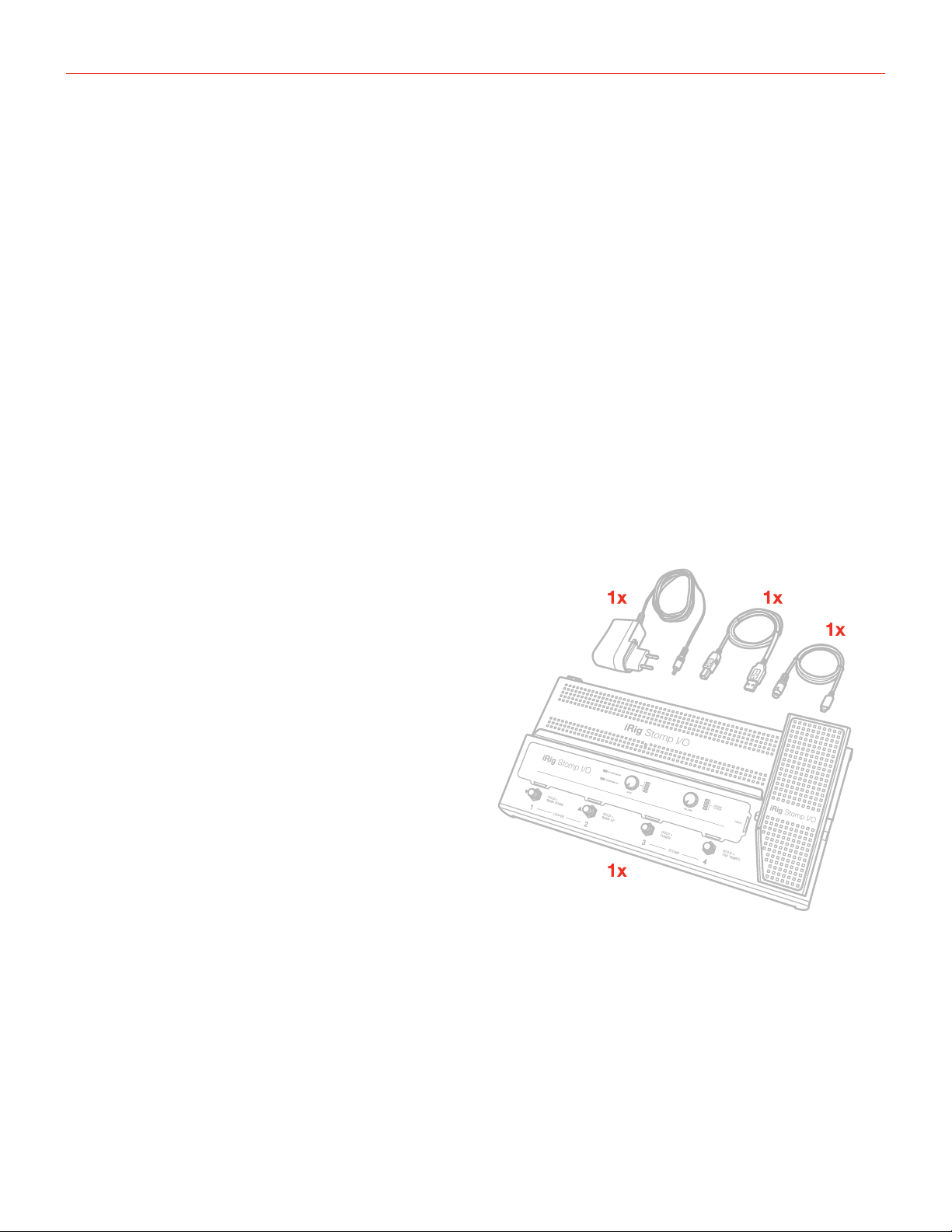
English
Power adapter information
Use only the specified AC adaptor you can buy at: www.ikmultimedia.com/irigpsu3a
Use only the specified AC adaptor (iRig PSU 3A) and make sure the line voltage at the installation matches the
input voltage specified on the AC adaptor’s body.
IK Multimedia will not be responsible of any damage caused by usage of any AC adaptor other than the
specified one (iRig PSU 3A).
The usage of AC adaptors other than the specified one (iRig PSU 3A) could compromise the user experience in
terms of:
• Safety risk
• Apple device charging performances
• Noise performances
iRig Stomp I/O
Thank you for purchasing iRig Stomp I/O.
Your package contains:
• iRig Stomp I/O
• Lightning Cable
• USB Cable
• PSU
• Quick Start Guide
• Registration Card
iRig Stomp I/O is a guitar pedal board that works as an high quality MFi audio interface with onboard physical
controls. iRig Stomp I/O is the perfect controller for AmpliTube: it has two main function modes, Stomp and
Default. In Stomp mode you can turn on and off stomps in AmpliTube; in default mode you can surf among the
AmpliTube presets. iRig Stomp I/O can be also used as a standard MIDI controller for other app/SW: indeed,
you can send MIDI control change messages and MIDI program change messages that allows you to control
other hosts. And thanks to the external MIDI IN/OUT ports you can also connect external MIDI devices. Also,
you can use iRig Stomp I/O as a stand-alone controller (without an host connected) to command external
pedals or effects that accepts MIDI messages. The DC input barrel provides power to the iRig Stomp I/O when
connected to an iOS device and at the same time charges the connected device. When connected to a Mac/PC
all the needed power is provided by the USB.
3
Page 4
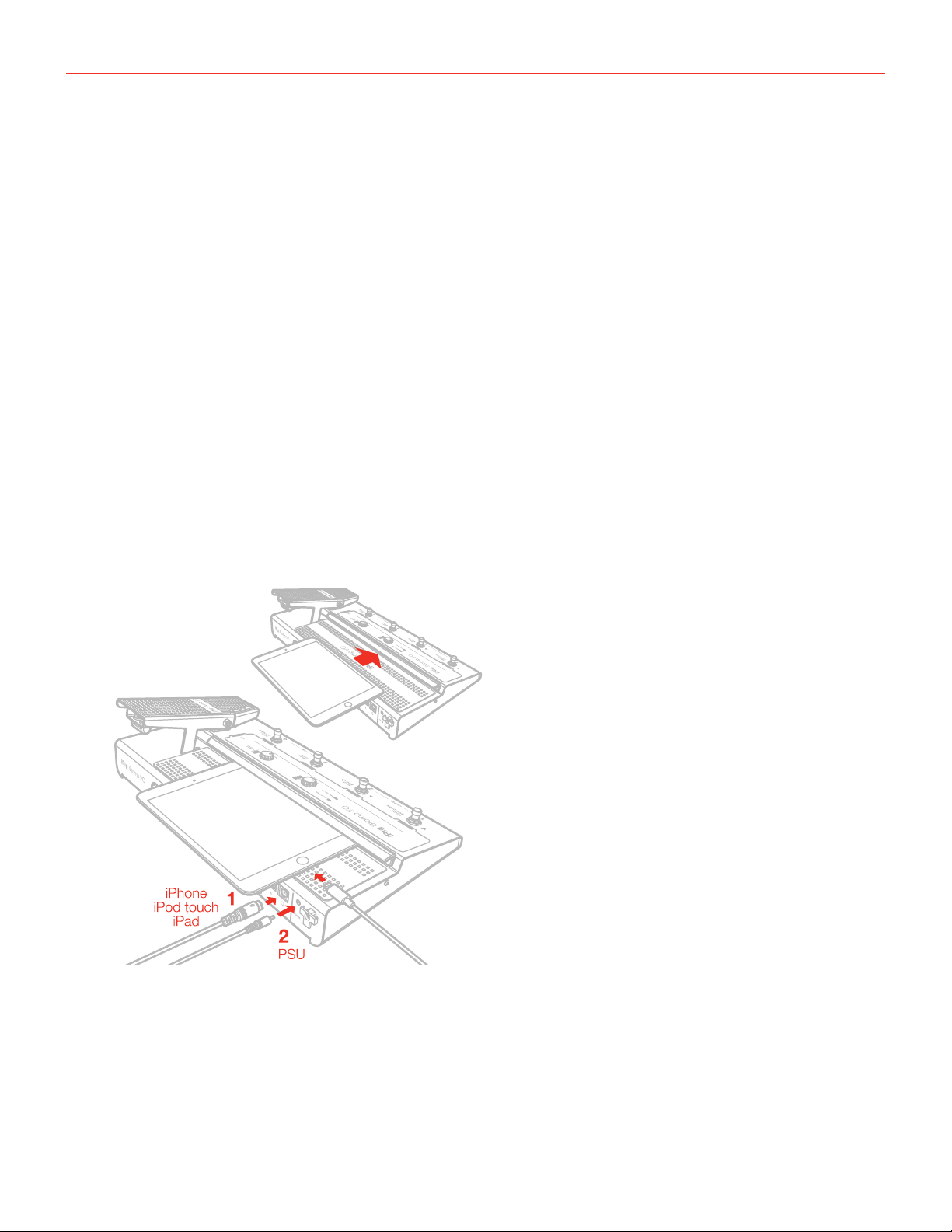
English
Register your iRig Stomp I/O
By registering, you can access technical support, activate your warranty and receive free JamPoints™ which will
be added to your account. JamPoints™ allow you to obtain discounts on future IK purchases! Registering also
keeps you informed of all the latest software updates and IK products.
Register at: www.ikmultimedia.com/registration
1 Installation and setup
iRig Stomp I/O can be USB bus powered or powered with the external PSU (included).
iOS: when connected to an iOS Device the external PSU is needed. The external PSU will charge the iOS
Device’s battery. The USB port can supply power (to the iRig Stomp I/O) when connected to iOS devices (iOS
device will not be charged).
USB: typically, when connected to an USB host (MAC, Windows), all the needed power is provided by the host. If
the connected host is not capable to provide the required power the PSU may be needed.
1.1 iOS Devices
1. Connect the Mini-DIN to Lightning cable to the iRig Stomp I/O port and to the iOS device port.
4
Page 5

English
2. Download and launch AmpliTube App;
3. Connect a microphone or an instrument to the input combo jack. If the microphone you are using requires
external phantom power, activate the 48V switch.
5
Page 6

English
4. Adjust the input level with the gain potentiometer.
5. Connect a mixer, an amplifier or a PA system to the stereo line outputs. It is possible to control the output
volume with the Volume potentiometer on the top panel. These are floating balanced output. This kind of
output approximately simulates a floating transformer winding; if both hot and cold outputs are driving signal
lines, then the outputs are balanced, as if a centre- tapped output transformer were being used. This system
has the advantage that it can give the same level into either a balanced or unbalanced input without rewiring
connectors. These kind of outputs are also perfect to route the onstage signal to a mixer without the need of
a DI box, ensuring a loud and pristine signal.
6
Page 7
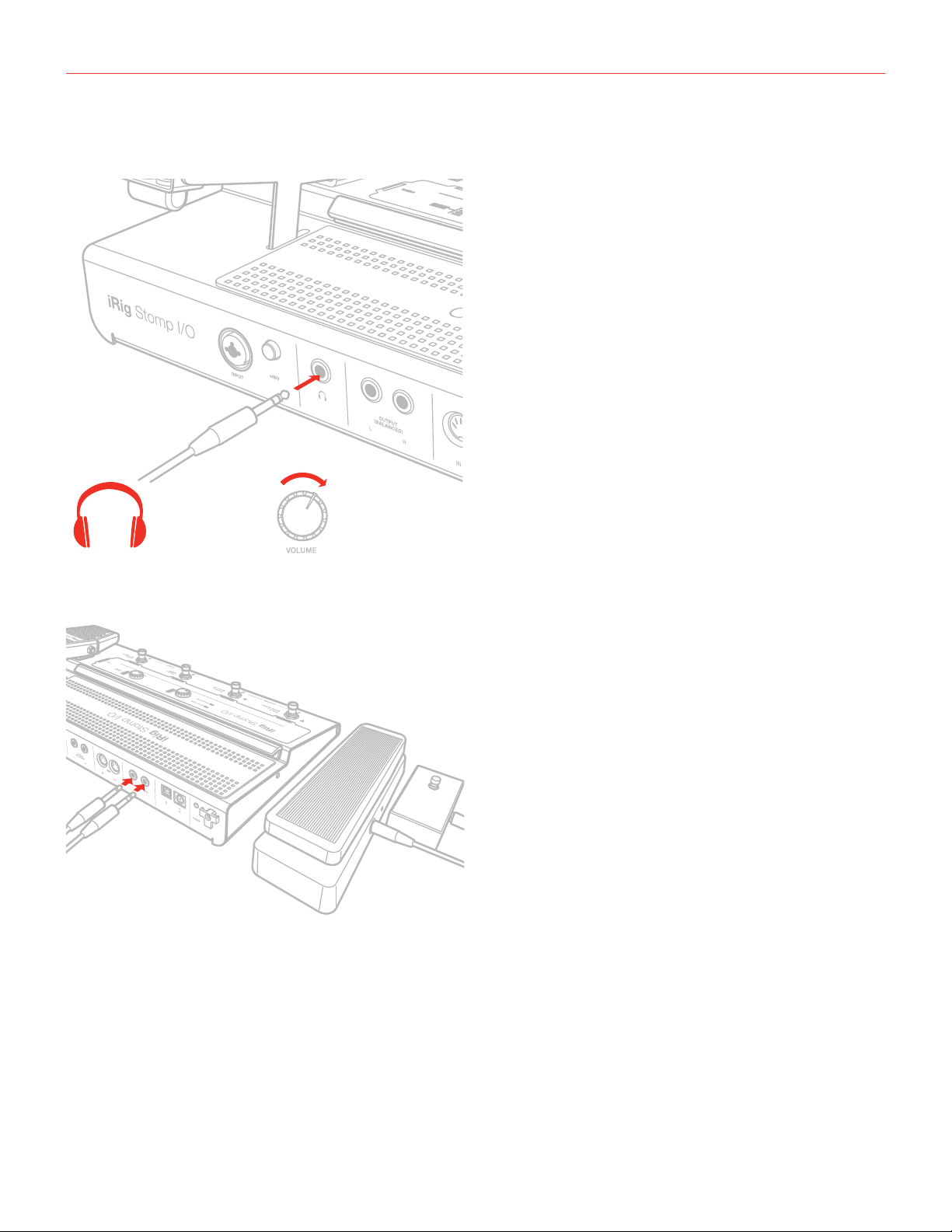
English
6. Connect your headphones to the headphone output. It is possible to control the output volume with the
Volume potentiometer on the top panel.
7. If needed, connect up to two footswitch/expression pedals to the TRS connector on iRig Stomp I/O.
8. If needed, you can connect external MIDI devices to the physical MIDI ports (Input/Output).
7
Page 8

English
1.2 MAC/PC
1. Connect the USB cable to the iRig Stomp I/O port and to a free USB port on your MAC/PC (the required
power is supplied by the USB host).
2. Download and launch the AmpliTube App.
3. Connect a microphone or an instrument to the input combo jack. If the microphone you are using requires
external phantom power, activate the 48V switch. Adjust the input level with the gain potentiometer.
4. Connect a mixer, an amplifier or a PA system to the stereo line outputs. It is possible to control the output
volume with the Volume potentiometer on the top panel.
5. Connect your headphones to the headphone output. It is possible to control the output volume with the
Volume potentiometer on the top panel.
6. If needed, connect up to two footswitch/expression pedals to the TRS connector on iRig Stomp I/O.
7. If needed, you connect external MIDI devices to the physical MIDI ports (Input/Output).
8
Page 9

English
2 Operating modes
iRig Stomp I/O can operate as:
• dedicated controller for AmpliTube app. When connected to AmpliTube, the iRig Stomp I/O allows you to
recall presets (Default mode) or turn on/off pedals in the AmpliTube chain (Stomp mode). It is also possible
to control the Looper and the Tuner on AmpliTube;
• generic Audio/MIDI interface and foot controller. With a generic host, you can use iRig Stomp I/O as a
generic MIDI controller. This allows you to send generic MIDI messages to the host;
• stand-alone MIDI foot controller. With no device connected, the iRig Stomp I/O can be used to send MIDI
messages thru the MIDI out port.
9
Page 10

English
3 Live Mode
3.1 Using iRig Stomp I/O with AmpliTube
When connected to a device running AmpliTube you can access to a full set of controls. Below we describe the
operational mode when the app/software AmpliTube is running.
USB MIDI port
Make sure to have selected “iRig Stomp IO Control” as MIDI IN/OUT port.
3.2 Preset mode
Switch combination Function MIDI message sent
Pressing Switch 3+4 >1sec. Stomp Mode/Preset Mode CC#39 val 0
MIDI CH 1
The iRig Stomp I/O has two main modes: Preset and Stomp. To switch between the two, simply press
simultaneously footswitches 3 and 4 for more than 1 second. When in Stomp mode, the LED on the top panel
will light up red.
Launch AmpliTube and tap on the LIVE section:
10
Page 11

English
The LIVE section will appear in the preset (default) mode:
In this mode, the 4 footswitches send Program Change (PC) messages in bank of four (e.g.: from 0 to 3). By
pressing and holding the footswitch 2 for more than 1 second the bank increase of 1. Now the 4 footswitches
send PC messages increased of one bank (e.g: from 4 to 7). By pressing and holding the footswitch 1 for more
than 1 second the bank decrease of 1. Now the 4 footswitches send PC messages decreased of one bank (e.g.:
they’ll return to send PC 0 to 3). The banks can be increased until reach PC 127.
Each time a bank up/down is performer all the 4 LED of the footswitches turn on in sequence (from 1 to 4 in
case of a bank up; from 4 to 1 in case of a bank down).
This mode is particularly useful to navigate among the AmpliTube presets.
When
released
send
When hold
for >1 sec
send
Switch 1 Switch 2 Switch 3 Switch 4 Virtual
Switch
Bank PC A Bank PC B Bank PC C Bank PC D CC#26 –
toggle mode
Bank Down –
CC#25
Bank Up –
CC#24
Tuner ON/OFF
CC#32
MIDI CH 1
Tap tempo --- ---
Pedal
CC#11
11
Page 12

English
3.3 Stomp mode
Switch combination Function MIDI message sent
Pressing Switch 3+4 >1sec. Stomp Mode/Preset Mode CC#39 val 127
MIDI CH 1
The iRig Stomp I/O has two main modes: Preset and Stomp. To switch between the two, simply press
simultaneously footswitches 3 and 4 for more than 1 second. When in Stomp mode, the LED on the top panel
will light up red.
Launch AmpliTube and tap on the LIVE section. Switch to Stomp Mode by pressing the switch simultaneously
switches 3 and 4: the LIVE section will turn in Stomp Mode.
In this mode, the 4 footswitches send MIDI Control Change (CC) messages in order to switch on/off stomps in
the AmpliTube path. Changing presets one by one is also possible by holding footswitch 1 or 2.
When
released
send
When hold
for >1 sec
send
Switch 1 Switch 2 Switch 3 Switch 4 Virtual
Switch
CC#20 toggle mode
Preset Down
– CC#91
CC#21 toggle mode
Preset Up –
CC#90
CC#22 - toggle
mode
Tuner ON/OFF
CC#32
MIDI CH 1
12
CC#23 toggle mode
Tap tempo --- ---
CC#26 –
toggle mode
Pedal
CC#11
Page 13

English
The 5 footswitch’s LEDs show you the current status of the stomp’s slot in AmpliTube:
Empty slot
Stomp off
Stomp on
The footswitches 1 to 5 correspond to the first four slots in AmpliTube, plus the pedal slot. If the slot in
AmpliTube is empty, corresponding LED is Off; if the slot have a stomp in it, but it is off, then the corresponding
LED in On green; if the slot have a stomp in it, and it is on, then the corresponding LED in On red.
LED off
LED green
LED red
3.4 Expression pedal
The on-board expression pedal send a MIDI Control Change message (CC#11) and it can be used to control, for
example, a Wah pedal inserted in the AmpliTube rig ; the virtual switch (CC#26) turns on/off the Wah pedal.
When a Wah pedal is loaded in the AmpliTube rig, it will be automatically inserted in the slot n.5 and it will be
controlled by the on-board expression pedal.
3.5 Looper
Switch combination Function MIDI message sent
Pressing Switch 1+2 >1sec. Looper On/Off CC#27 – toggle mode
MIDI CH 1
To access the AmpliTube looper press simultaneously footswitches 1 and 2 for more than 1 second (the same
for exit the looper).
13
Page 14

English
When iRig Stomp I/O is in looper mode, the 4 footswitches act as:
Footswitch Function Message sent
SW 1 Selects previous track CC#28 and CC#58 when holding for >1 sec.
SW 2 Selects next track CC#29 and CC#59 when holding for >1 sec.
SW 3 Start-Stop recording/stop playback
of the selected track
SW 4 (Holding for >1sec.) Delete selected track CC#31 and CC#61 when holding for >1 sec.
MIDI CH 1
Footswitch LED 3 shows you the status of the track:
Function LED status
Track armed LED blinking (red)
Track in recording LED steady on (red)
Track in playback LED steady on (green)
Track empty LED off
Track recorded but not in
playback
LED blinking (green)
CC#30 and CC#60 when holding for >1 sec.
3.6 Tuner
Switch combination Function MIDI message sent
Holding Switch 3 >1sec. Tuner On CC#32 – toggle mode
MIDI CH 1
To access the AmpliTube tuner press and hold footswitch 3 for more than 1 second (to exit the Tuner press any
of the 4 footswitches).
14
Page 15

English
When iRig Stomp I/O is in tuner mode the footswitche’s LEDs show the tuning status.
Tuning LED status
Note tuned LEDs 2 and 3 turned on (green)
Note low in tune LED 2 turned on (red)
Note very low in tune LED 1 and 2 turned on (red)
Note up in tune LED 3 turned on (red)
Note very up in tune LED 3 and 4 turned on (red)
3.7 Tap tempo
Switch combination Function MIDI message sent
Holding Switch 4 >1sec. Tap tempo On/Off CC#41 – toggle mode
MIDI CH 1
To access the AmpliTube tap tempo press and hold footswitch 4 for more than 1 second (to exit press switch 1,
2 or 3). When iRig Stomp I/O is in tap tempo, use the footswitch 4 to tapping the tempo. Each pression of the
Switch 4 will send a Sysex:
0xF0 0x7E 0x00 0x21 0x1A 0x01 0x03 0x41 0x50 (0x31 0x32 0x33 0x34)* 0xF7
* (example) corresponding to 132,4 bpm
3.8 MIDI IN/OUT ports
With AmpliTube running you can use the physical MIDI IN/OUT ports to send or receive MIDI messages from/to
external MIDI devices.
On the MIDI OUT port will be sent all the MIDI messages generated by the iRig Stomp I/O; the MIDI IN port will
send the MIDI messages to AmpliTube.
4 Audio/MIDI interface and foot controller
4.1 Using iRig Stomp I/O as a generic MIDI controller
With a generic host (i.e: without AmpliTube), you can use iRig Stomp I/O as a generic MIDI controller. This allows
you to send generic MIDI messages to the host. As generic controller you can use the default and the stomp
mode: the looper and the tuner mode will not work.
USB MIDI port
Make sure to have selected “iRig Stomp IO Port 1” as MIDI IN/OUT port.
15
Page 16

English
4.2 Default mode
Switch combination Function MIDI message sent
Pressing Switch 3+4 >1sec. Stomp Mode/Default Mode CC#39 val 0
MIDI CH 1
The iRig Stomp I/O has two main modes: Default and Stomp. To switch between the two, simply press
simultaneously footswitches 3 and 4 for more than 1 second. When in Stomp mode, the LED on the top panel
will light up red.
When in default mode, as generic controller, the 4 footswitches send Program Change (PC) messages in bank of
four (e.g.: from 0 to 3). By pressing and holding the footswitch 2 for more than 1 second the bank increase of 1
position. Now the 4 footswitches send PC messages increased of one bank (e.g: from 4 to 7). By pressing and
holding the footswitch 1 for more than 1 second the bank decrease of 1 position. Now the 4 footswitches send
PC messages decreased of one bank (e.g.: they’ll return to send PC 0 to 3). The banks can be increased until
reach PC 127.
Each time a bank up/down is performer all the 4 LED of the footswitches turn on in sequence (from 1 to 4 in
case of a bank up; from 4 to 1 in case of a bank down).
When
released
send
When hold
for >1 sec
send
Switch 1 Switch 2 Switch 3 Switch 4 Virtual
Switch
Bank PC A Bank PC B Bank PC C Bank PC D CC#26 –
toggle mode
Bank Down –
CC#25
Bank Up –
CC#24
Disabled Tap tempo --- ---
MIDI CH 1
Pedal
CC#11
4.3 Stomp mode
Switch combination Function MIDI message sent
Pressing Switch 3+4 >1sec. Stomp Mode/Default Mode CC#39 val 127
MIDI CH 1
The iRig Stomp I/O has two main modes: Default and Stomp. To switch between the two, simply press
simultaneously footswitches 3 and 4 for more than 1 second. When in Stomp mode, the LED on the top panel
will light up red.
When in stomp mode, as generic controller, the 4 footswitches send MIDI Control Change (CC) messages that
can be freely assigned to any control on the host.
16
Page 17

English
Switch 1 Switch 2 Switch 3 Switch 4 Virtual
Switch
When
released
send
When hold
for >1 sec
send
The 4 footswitch’s LEDs turn on Red when a CC value 127 is sent from the Stomp I/O and turn off when a CC
value 0 is sent from the Stomp I/O.
CC#20 toggle mode
CC#91 CC#90 Disabled Tap tempo --- ---
CC#21 toggle mode
CC#22 - toggle
mode
MIDI CH 1
CC#23 toggle mode
CC#26 –
toggle mode
Pedal
CC#11
4.4 Expression pedal
The on-board expression pedal send a MIDI Control Change message (CC#11) and it can be freely assigned to
any control on the host, as well the virtual switch (CC#26).
4.5 Tap tempo
Switch combination Function MIDI message sent
Holding Switch 4 >1sec. Tap tempo On/Off CC#41 – toggle mode
MIDI CH 1
When iRig Stomp I/O is in tap tempo, use the footswitch 4 to tapping the tempo. Each pression of the Switch 4
will send a Sysex:
0xF0 0x7E 0x00 0x21 0x1A 0x01 0x03 0x41 0x50 (0x31 0x32 0x33 0x34)* 0xF7
* (example) corresponding to 132,4 bpm
4.6 MIDI IN/OUT ports
As generic controller you can use the physical MIDI IN/OUT ports to send or receive MIDI messages from/to
external MIDI devices.
On the MIDI OUT port will be sent all the MIDI messages generated by the iRig Stomp I/O and by the host; the
MIDI IN port will send the MIDI messages to the host.
17
Page 18

English
5 Stand alone MIDI foot controller
5.1 Using iRig Stomp I/O as stand alone controller (no computer required)
With no device connected, the iRig Stomp I/O can be used to send MIDI messages thru the MIDI OUT port.
Messages sent are the same of generic MIDI controller, but all the MIDI messages are routed to the MIDI OUT
port.
To use the iRig Stomp I/O as a stand alone controller, keep pressed the footswitch 1 while connecting the
external PSU: to indicate that iRig Stomp I/O has been initialized in stand alone mode, all the 4 footswitch’s
LEDs blink red 3 times and the red LEDs of the meters turn on red.
In this mode, all the message sent are the same as per paragraph 4 of this manual (Audio/MIDI interface and
foot controller), with exception of the tap tempo message that’s not sent. The unit will start up in this mode
each time it will be powered on: to exit the stand alone mode keep pressed footswitch 1 while connecting the
external PSU.
6 Pedal calibration
The on-board expression pedal is factory calibrated to offer the best experience. Nevertheless, a user pedal
calibration may be required. Before to perform the pedal calibration, bring the pedal to its minimum position. To
start the calibration process keep pressed the footswitch 3 while powering up iRig Stomp I/O. When the iRig
Stomp I/O is in pedal calibration the pedal’s LED blink alternatively in red and green: move the expression pedal
from its minimum to its maximum (please note that the calibration does not consider the virtual switch). To end
the calibration, press any of the footswitches: if the calibration ended up successfully the pedal’s LED blinks for
few seconds green, otherwise it will blinks for few seconds red to indicate that something gone wrong during
the procedure.
7 External pedal inputs
iRig Stomp I/O sports two external pedal inputs that can be used to connect expression pedals or sustain
pedals.
The external pedal inputs send:
Expression Pedal 1 CC#12
Expression Pedal 2 CC#13
Sustain Pedal 1 CC#64 - momentary action
Sustain Pedal 2 CC#65 - momentary action
MIDI CH 1
8 Audio meters
iRig Stomp I/O sports an input level meter to keep monitored the audio input signal, and a device output meter
to keep monitored the signal coming from the connected host.
18
Page 19

English
9 Bootloader
To access to the bootloader (only needed for firmware update), keep pressed the footswitch 4 while power up
iRig Stomp I/O.
10 Specifications
Common
Conversion: 24-bit A/D, 24-bit D/A
Sampling Rate: 44.1 kHz, 48 kHz, 88.2 kHz and 96 kHz
Power: USB bus powered (when used with a computer) or DC IN
Device Connection: USB B-Type and Mini-DIN
Enclosure: metal sheet
Microphone Input
Connector: balanced female 3-pin XLR. Pin 2: hot / Pin 3: cold / Pin 1: ground
Microphone Input Level: from 6 mVpp to 1.4 Vpp
Microphone Input Impedance: 3.2 kOhms
Gain Range: 46 dB
Phantom Power: +48V ± 4V
Frequency Response: 20 Hz – 20kHz +/-1.5dB
Input Noise: -100 dB RMS
Instrument Input
Connector: unbalanced, Hi-Z, TS 1/4” Jack. Tip: signal / Shield: ground
Instrument Input Level: from 30mVpp to 6.9Vpp
Instrument Input Impedance: 1MOhms
Gain Range: approx 27dB
Frequency response: 20 Hz – 20kHz +/-1.5dB
Input Noise: -100 dB RMS
Stereo Headphone Output
Connector: 1/4” TRS Jack. Tip: right / Ring: left / Shield: ground
Headphone Level control: potentiometer
Headphone Output Power: 100mW into 50Ohms
Stereo Line Output
Connector: 2x balanced female 1/4” TRS Jack. Tip: hot / Ring: cold / Shield: ground
19
Page 20

English
Maximum Output Level: +13 dBu into 600 Ohms balanced load
Frequency Response: from 10 Hz to 21 kHz (+/- 0.2dB)
Output Dynamic Range: 102 dB(A)
Output Impedance: 150 Ohms balanced
Floating Balanced Outputs
MIDI Input/Output
Connector: 2x 5-pin DIN
Warranty
Please visit:
www.ikmultimedia.com/warranty
for the complete warranty policy.
Support and more info
www.ikmultimedia.com/support
www.irigstompio.com
Apple is not responsible for the operation of this device or its compliance with safety and regulatory standards.
20
Page 21

Regulatory
FCC statement
This device complies with Part 15.107 and 15.109 Class B of the FCC Rules CFR47:
October 2010.
Operation is subject to the following two conditions:
1. This device may not cause harmful interference.
2. This device must accept any interference received, including interference that may
cause undesired operation.
Changesormodicationsnotexpresslyapprovedbythepartyresponsiblefor
compliance could void the user’s authority to operate the equipment.
“Made for iPod,” “Made for iPhone,” and “Made for iPad” mean that an electronic accessory has been designed to connect specically to iPod, iPhone, or iPad, respectively, and has been certied by
the developer to meet Apple performance standards. Apple is not responsible for the operation of this device or its compliance with safety and regulatory standards. Please note that the use of this
accessory with iPod, iPhone, or iPad may affect wireless performance.
iRig® Stomp I/O, iGrand Piano™ and SampleTank® are trademarks property of IK Multimedia Production Srl. All other product names and images, trademarks and artists names are the property of
their respective owners, which are in no way associated or afliated with IK Multimedia. iPad, iPhone, iPod touch Mac and Mac logo are trademarks of Apple Computer, Inc., registered in the U.S. and
other countries. Lightning is a trademark of Apple Inc. App Store is a service mark of Apple Inc.
2018/04/10
21
