Page 1

Universal audio/MIDI interface
USER MANUAL
Page 2
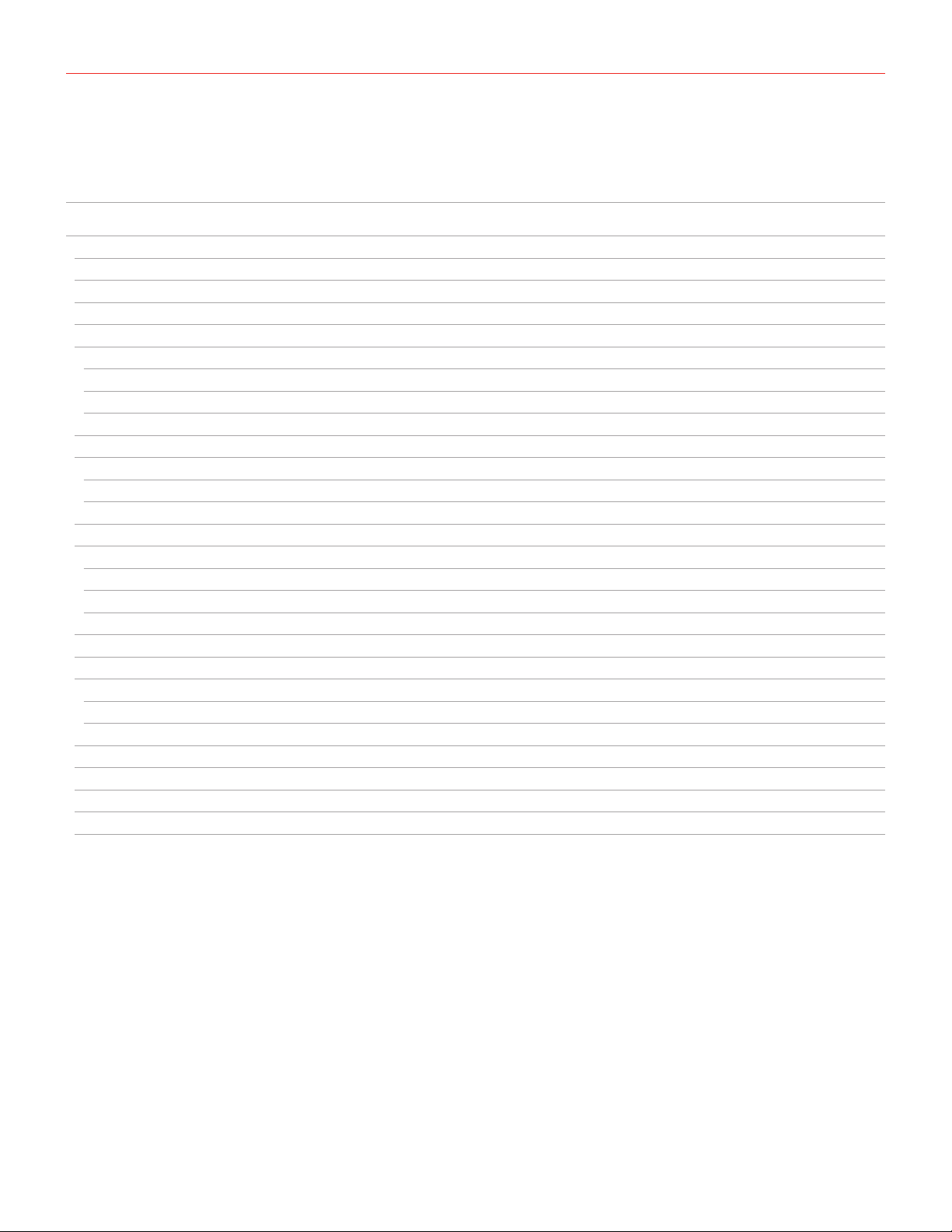
Contents
Table of Contents
Contents 2
English 3
Safety information 3
iRig Pro DUO 3
Register your iRig Pro DUO 3
iRig Pro DUO overview 4
Installation and setup 5
Battery life 5
iOS/Android devices 6
Mac/PC 10
Connecting external power supply 10
iRig Pro DUO LEDs 11
Status / Audio level LEDs 11
Phantom and MIDI LEDs 11
Direct monitoring 12
Connecting microphones 12
Dynamic microphones 13
Condenser microphones 13
Ribbon microphones 14
Connecting instruments 15
Connecting monitors and headphones 15
MIDI IN/OUT 15
MIDI IN 15
MIDI OUT 16
Setting input gain on iRig Pro DUO 16
Troubleshooting 17
Specifications 18
Warranty 19
Support and more info 19
2
Page 3
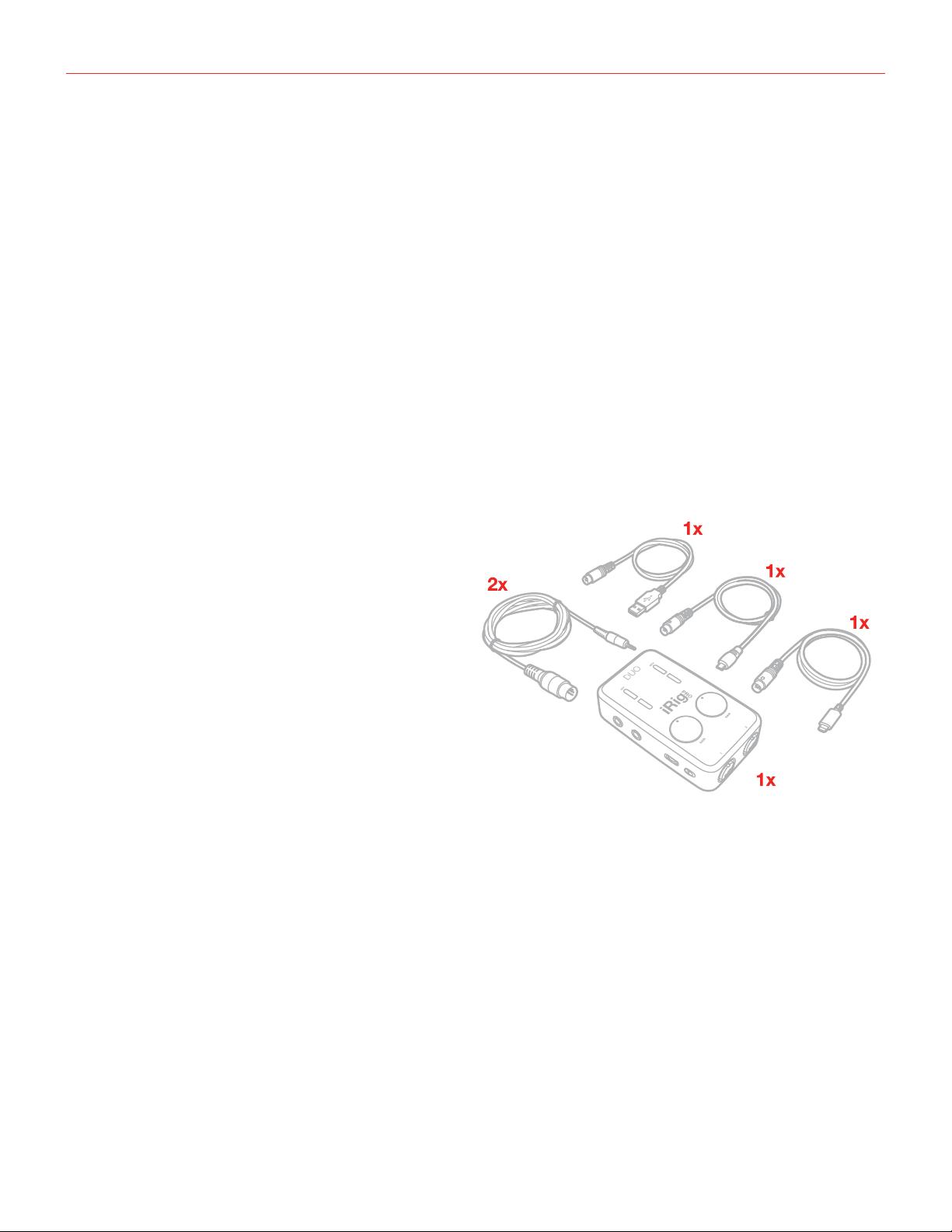
English
Safety information
CAUTION: RISK OF EXPLOSION IF BATTERY IS REPLACED BY AN INCORRECT TYPE. DISPOSE OF USED
BATTERIES ACCORDING TO THE INSTRUCTIONS.
iRig Pro DUO can ONLY be used with:
• Consumer grade non-rechargeable CARBON-ZINC batteries
• ALKALINE batteries
• Consumer grade Ni-MH rechargeable batteries
iRig Pro DUO
Thank you for purchasing iRig Pro DUO.
Your package contains:
• iRig Pro DUO
• 2 AA batteries (alkaline)
• Mini-DIN to Lightning cable
• Mini-DIN to USB cable
• Mini-DIN to micro-USB OTG cable
• Quick start guide
• Registration card
iRig Pro DUO is a universal mobile 2 channel audio and MIDI interface with an ultra-compact and highly portable
enclosure, that packs all the necessary connections for making and recording high-quality music on the go with
iOS/Android or Mac/PC. On iOS and Mac iRig Pro DUO is plug-and-play, simply connect it to the host device
and it’s ready to start recording (on Windows based DAWs, Asio4All needs to be installed for latency control).
iRig Pro DUO is powered by the internal batteries when connected to an iOS/Android device, or by the
computer when connected to a MAC/PC. It comes with 2 analog inputs, MIDI I/O, headphone output and line
outputs.
Register your iRig Pro DUO
By registering, you can access technical support, activate your warranty and receive free JamPoints™ which will
be added to your account. JamPoints™ allow you to obtain discounts on future IK purchases! Registering also
keeps you informed of all the latest software updates and IK products.
Register at: www.ikmultimedia.com/registration
3
Page 4
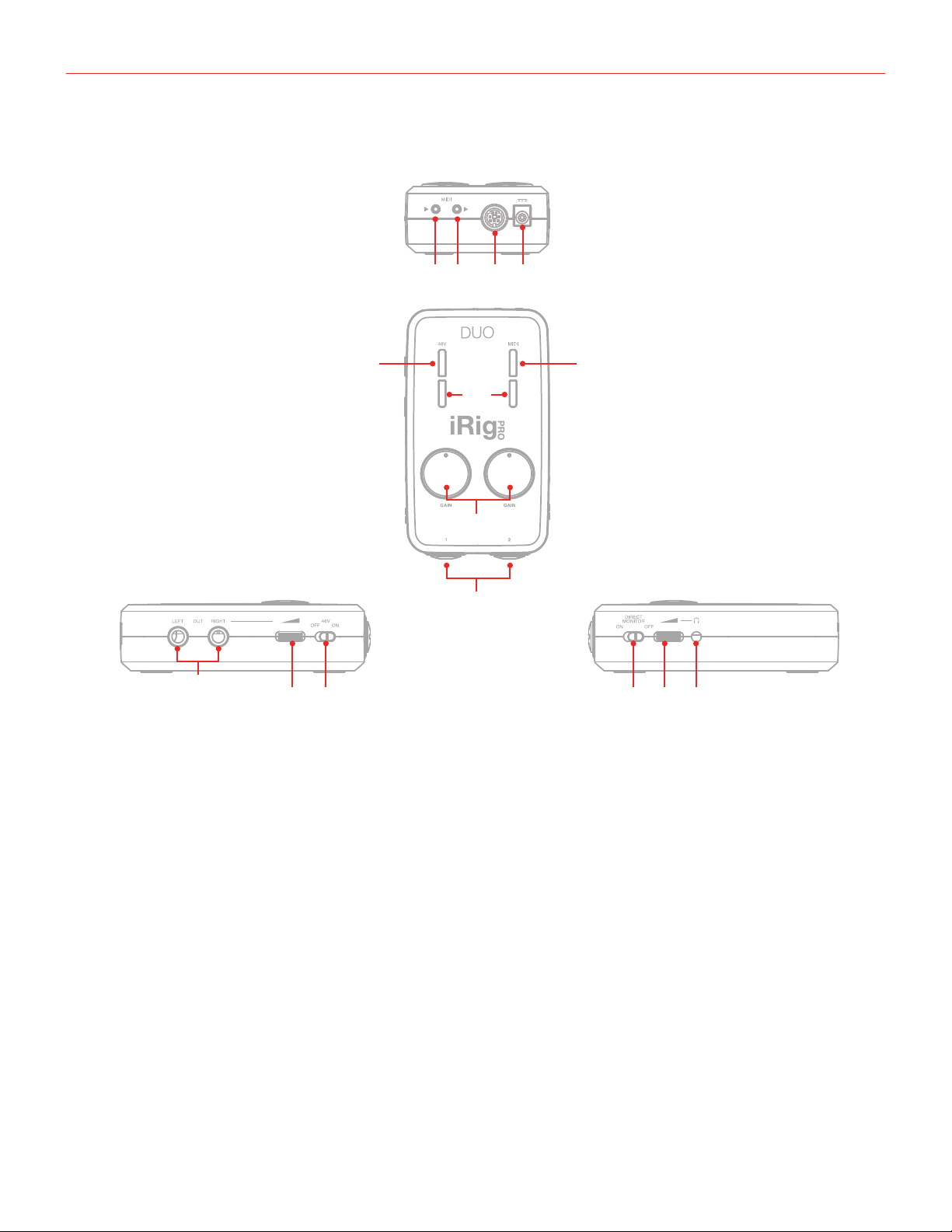
English
iRig Pro DUO overview
1213 14 15
4 5
3
7
1. Microphone/Instrument inputs
2. Input gain knobs
3. Audio level/Status LEDs
4. Phantom power (+48V) LED
5. MIDI LED
6. Headphone output
7. Main line outputs
8. Direct monitor switch
9. Phantom power (+48V) switch
2
1
68 10911
10. Headphone level control
11. Main output level control
12. Mini-DIN device port
13. MIDI IN port
14. MIDI OUT port
15. 9V DC IN
4
Page 5
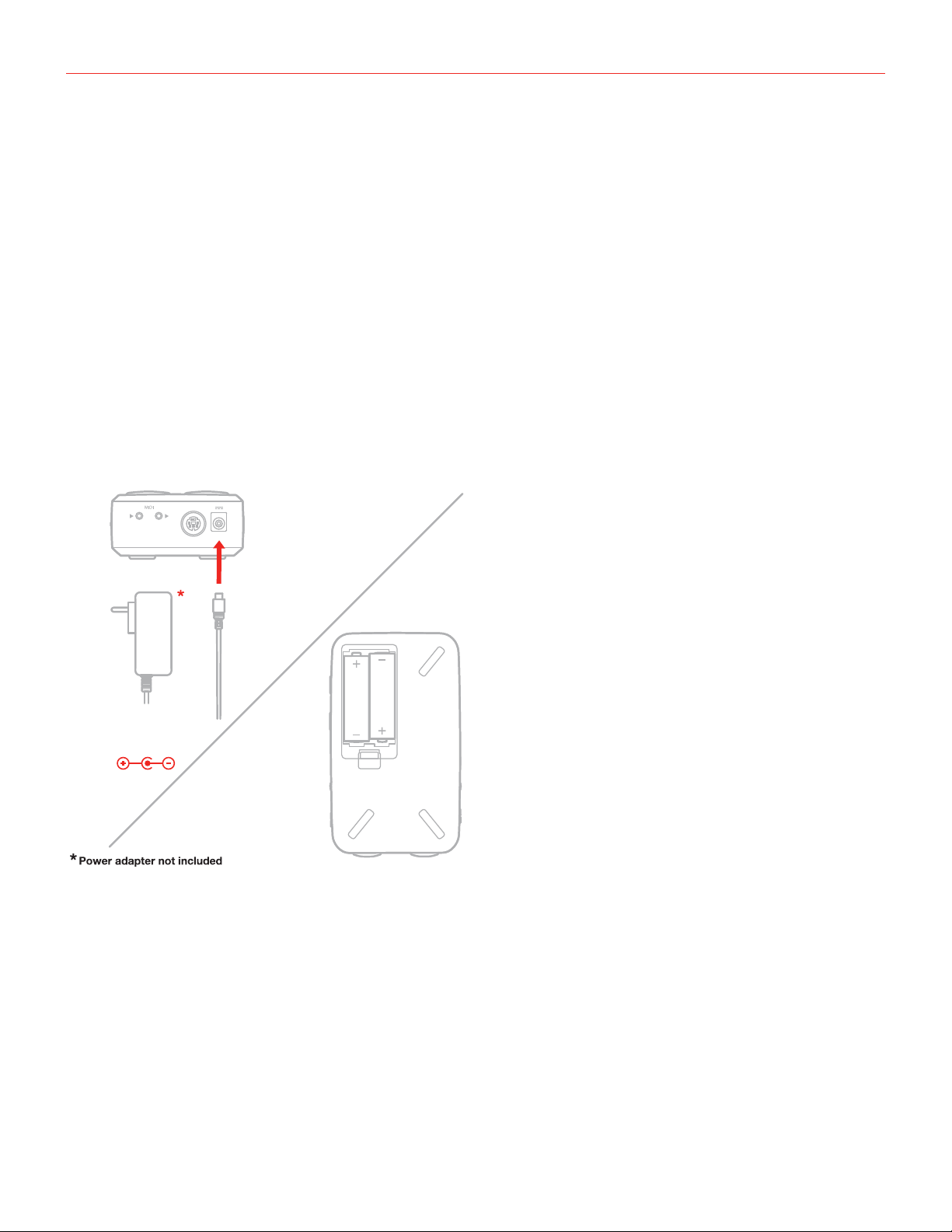
English
Installation and setup
For iOS users: when working with iOS devices, iRig Pro DUO only works when powered by two AA batteries.
See specifications about battery life. Insert the included AA batteries in the battery compartment on the bottom
side of iRig Pro DUO. If you want to play for a long time, you can connect the DC In port on iRig Pro DUO to an
external 9VDC - 500mA (minimum) PSU, for unlimited playing time without a battery.
IMPORTANT: the external power supply will NOT charge the device’s battery.
For MAC/PC and Android users: when connected to an USB class compliant host, iRig Pro DUO can be
powered as follow:
• By internal AA batteries;
• USB powered, ONLY if the host device is capable of providing enough current. When connected to Android
devices, we recommend that you use the internal batteries or the external PSU to avoid running out of
battery life;
• By external 9V PSU (no matter if batteries are installed).
IMPORTANT: iRig Pro DUO is powered by
batteries even when it is connected to a USB port.
This allows it to work even with USB ports that can
only provide a small amount of current. If you want
your iRig Pro DUO to be powered by the USB port
9VDC
from 500mA up
please remember to REMOVE the batteries from it.
Battery life
Recording - Max load*: 3 hours, 30 minutes (NiMH rechargeable); 45 minutes (Alkaline)
Playback - Min load**: 10 hours (NiMH rechargeable); 3 hours (Alkaline)
*Max load condition is as follow: both inputs connected to two 1,5mA phantom powered loads, input gains set
to maximum, outputs set to maximum.
**Min load condition is as follow: music playing, phantom power OFF.
5
Page 6
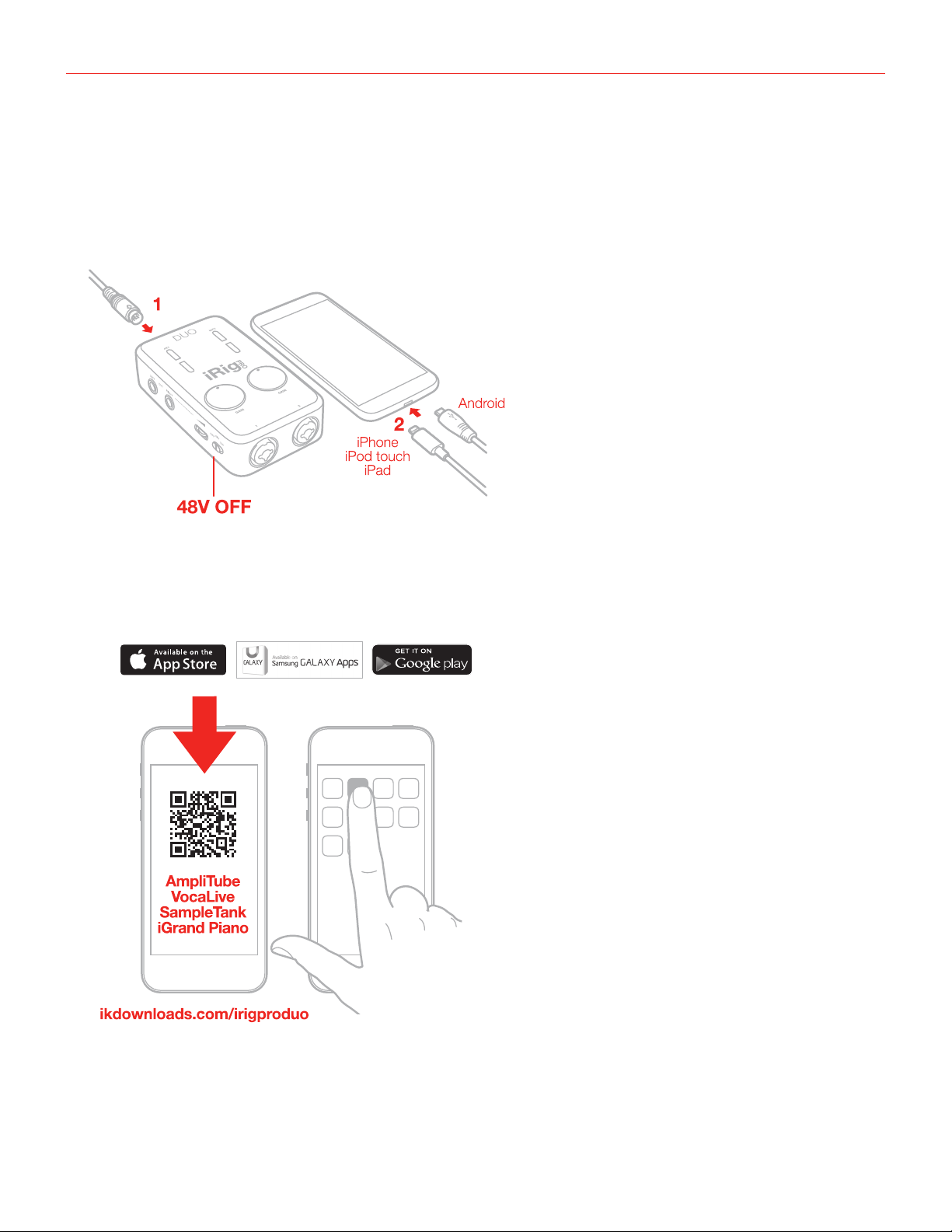
English
iOS/Android devices
1. Connect the included Lightning or OTG cable to iRig Pro DUO Mini-DIN port.
2. Connect the Lightning or OTG cable to your iOS or Android device. Make sure phantom power is turned off
by setting the phantom power switch to the OFF position. Check that the phantom power LED is OFF.
3. If you have not done so already, download the AmpliTube, VocaLive, iRig Recorder and SampleTank apps
from the App Store (both free and full versions are available), Google Play or Samsung Store, and launch the
one that best fits your music and audio needs. iRig Pro DUO is compatible with any other app that supports
digital audio input from the 30-pin or Lightning connectors.
6
Page 7

English
4. If you are using a microphone connect it using an XLR cable to one of the iRig Pro DUO microphone inputs.
5. If you are using an instrument like a guitar or a bass, connect it using a regular ¼” guitar cable to one of the
iRig Pro DUO instrument inputs.
7
Page 8

English
6. To play MIDI compatible apps from an external controller, use the included MIDI cable to connect your
controller’s MIDI OUT port to iRig Pro DUO’s MIDI IN port. Always check the specific MIDI input settings in
your app to make sure that the app is ready to receive incoming MIDI data.
7. To control an external MIDI device from an app, use the included MIDI cable to connect the MIDI OUT
port of the iRig Pro DUO to the MIDI IN port of the external device. Always check for specific MIDI output
settings in your app to make sure they are set to transmit MIDI data.
8
Page 9

English
8. Connect your headphones to the Headphone Output jack on iRig Pro DUO and set its level via the
dedicated volume wheel.
9. Connect your mixer or powered speakers to the Main Line Output jacks on iRig Pro DUO and set its level via
the dedicated volume wheel. These outputs are high quality balanced outputs, so you don’t need to use any
DI box when connecting to a PA or Mixer onstage.
9
Page 10

English
Mac/PC
1. Connect the included USB cable to iRig Pro DUO’s Mini-DIN connector.
2. Connect the USB cable to a free USB port on your Mac/PC.
3. Make sure phantom power is turned off by setting the Phantom Power switch to the OFF position. Check
that the phantom power LED is OFF.
4. If you are using a microphone connect it using an XLR cable to one of the iRig Pro DUO microphone inputs.
5. Ifyouareusinganinstrumentlikeaguitarorabass,connectitusingaregular1⁄4”guitarcabletooneofthe
iRig Pro DUO instrument inputs.
6. Launch AmpliTube or any other Core Audio-compatible application and select iRig Pro DUO as the input
device from your system’s audio preferences.
7. Connect your headphones to the headphone output jack on iRig Pro DUO and set its level via the dedicated
volume wheel.
8. Connect your mixer or powered speakers to the Main Line Output jacks on iRig Pro DUO and set its level via
the dedicated volume wheel.
Connecting an external power supply
If you want to play for an extended period of time when connected to your iOS device, you can connect the DC
In port on iRig Pro DUO to an external power supply (not included), this way you don’t need to worry about iRig
Pro DUO’s battery life. You can use any guitar pedal power supply unit: 9VDC - 500mA
IMPORTANT: the external power supply will NOT charge the device’s battery.
10
Page 11

English
iRig Pro DUO LEDs
The four LEDs on iRig Pro DUO give you important information about the unit’s operative status. Each status is
indicated by a different color.
Status / Audio level LEDs
For each channel iRig Pro DUO will show the audio signal level and the status of the unit as follow:
• Both LEDs Off: iRig Pro DUO is not connected to any power source.
• Both LEDs Dark blue: iRig Pro DUO is connected and in standby mode.
• Ch. LED Bright blue: iRig Pro DUO is connected and a signal is present at the input of the corresponding
channel.
• Ch. LED Green: The input signal of the corresponding channel is low.
• Ch. LED Orange: The input signal of the corresponding channel is OK.
• Ch. LED Red: The input signal of the corresponding channel is too high.
Phantom and MIDI LEDs
The two upper LEDs show the phantom power and MIDI status.
Phantom LED
• Off: phantom power is OFF
• Flashing Blue: phantom power is powering ON. To avoid audio bumps iRig Pro DUO is muted while
phantom power is turning ON, so it is normal to not hear any signal until this LED turns steady BLUE when
turning on +48V phantom power.
• Steady Blue: phantom power is ON
• Flashing Red: internal AA batteries are LOW! Before iRig Pro DUO shuts down this LED will start blinking.
This means that the battery level is low and it should be replaced as soon as possible.
!
11
Page 12

English
MIDI LED
• Off: iRig Pro DUO is not receiving any MIDI messages.
• Blinking Blue: iRig Pro DUO is transmitting MIDI messages.
• Blinking Red: iRig Pro DUO is receiving MIDI messages.
Direct monitoring
When recording an audio signal into your audio software, there is often a slight delay before it reaches the
outputs of the software and iRig Pro DUO. This delay, called latency, is caused by the computer processing
required to convert and record audio. Since this delay can be distracting, iRig Pro DUO provides a direct
monitoring path from the inputs to the outputs, which is activated by the Direct Monitor switch. When Direct
Monitoring is enabled, the input signal is mixed with the output signal from your audio software and routed
directly to both the Line and Headphone outputs. This lets you hear the “live” inputs without latency. The Direct
Monitor switch has no effect on what is being recorded by your software. When using the Direct Monitor feature,
make sure any software monitoring option for direct (or “low latency”) monitoring is disabled. Disabling low
latency monitoring prevents “double-monitoring” of input audio signals when using the Direct Monitoring feature.
When “double-monitoring” occurs, there will be an increase in volume and an undesirable “phasing” sound. For
more details about its monitoring function, refer to the documentation for your audio software.
Connecting microphones
Always connect microphones to iRig Pro DUO with XLR-to-XLR balanced cables. This will ensure a pristine and
clean performance from your microphone with iRig Pro DUO.
NOTE: In your audio software, select the appropriate iRig Pro DUO input (1 or 2) as the source of the track you
will be recording to. Adjust the channel gain knob until you have a sufficient audio signal without clipping.
12
Page 13

English
Dynamic microphones
Before connecting dynamic microphones make sure phantom power is turned OFF. Check that the Phantom
Power switch is in the OFF position and that the Phantom LED is turned off.
Condenser microphones
Most condenser microphones require external phantom power. If phantom power is ON, switch it OFF, and then
connect your microphone. Turn phantom power ON only after the microphone is connected. Once it’s turned
ON, check that the phantom power LED has become blue (it will flash for a few seconds before staying on). If
the LED doesn’t turn blue, check that working batteries are inserted in the iRig Pro DUO’s battery compartment
on the bottom side, and that an application that is using iRig Pro DUO is open. Phantom power will NOT turn
ON if iRig Pro DUO is in standby (status LED lit up dark blue).
13
Page 14

English
Ribbon microphones
Before connecting a ribbon microphone, turn OFF phantom power and check the microphone’s operating
instruction manual to see if it requires it. Most ribbon microphones don’t require phantom power, and some can
even be damaged by it. If you’re in doubt just leave it OFF. If the microphone won’t work, check its user manual,
it may need phantom power. Please note that when +48V phantom power is turned on, it works on both
channels simultaneously. It is not possible to turn +48V phantom power on one channel only.
14
Page 15

English
Connecting instruments
Connect your guitars, basses or any other mono instruments to the instrument inputs on iRig Pro DUO using an
1⁄4”plugunbalanced(TSor“mono”)guitarcord.
IMPORTANT:theinstrumentinputoniRigProDUOwillNOTworkifacablewithbalanced(TRSor“stereo”)1⁄4”
plug is used.
NOTE: In your audio software, select the appropriate iRig Pro DUO input (1 or 2) as the source of the track you
will be recording to. Adjust the channel gain knob until you have sufficient audio signal without clipping.
Connecting monitors and headphones
• Connect a pair of active studio monitors or an audio amplifier to the 1/4” Line Output jacks labeled LeftRight. If your monitor inputs or amplifier inputs are the RCA type, use 1/4” to RCA cables or adapters to
make the connection.
• Connect headphones to the 1/8” output jack and adjust its level via the headphone thumbwheel.
MIDI IN/OUT
MIDI IN
• Connect the 2.5mm-to-MIDI cable to the iRig Pro DUO MIDI IN port and to the MIDI OUT port on your
keyboard or controller.
• Open a Core MIDI compatible application on your iOS device or on your computer and set “iRig Pro DUO”
as the MIDI input device.
• When iRig Pro DUO is receiving MIDI messages the MIDI LED will blink blue.
15
Page 16

English
MIDI OUT
• Connect the 2.5mm-to-MIDI cable to the iRig Pro DUO MIDI OUT port and to the MIDI IN port on, for
example, your sound module.
• Open a Core MIDI compatible application on your iOS device or on your computer.
• When iRig Pro DUO is sending MIDI messages the MIDI LED will blink blue.
Setting input gain on iRig Pro DUO
When talking or singing into your microphone, or when playing your instrument, check the audio level/status
LED of the corresponding channel on iRig Pro DUO.
• If the LED is alternating between BLUE and GREEN, or is always GREEN, you should increase the iRig Pro
DUO input gain by rotating the GAIN control clockwise.
• If the LED sometimes flashes RED, you should decrease the iRig Pro DUO input gain by rotating the GAIN
control counter-clockwise.
• When your gain setting is optimal, the LED should alternate between GREEN and ORANGE while you play
or sing.
16
Page 17

English
Troubleshooting
Sound is distorted.
You’re probably overloading the input. Check that the input gain on iRig Pro DUO is set properly. If the Audio
Level LED is red when you play your instrument or sing or talk into a mic, decrease the input gain as described
in this guide.
I don’t get any sound.
In order for iRig Pro DUO to turn on, a Core Audio-compatible audio app must first be launched on your iOS
device or Mac.
iOS: be sure you are using an app that works with audio input from the 30-pin or Lightning dock connector.
Mac: be sure you have set “iRig Pro DUO” as the audio or MIDI input device on the audio app you are using.
Phantom power doesn’t turn ON.
Check that you have inserted working AA batteries in iRig Pro DUO’s battery compartment, or that you’ve
connected iRig Pro DUO to an external power supply.
I can’t get any sound from my condenser microphone.
Your microphone may need phantom power. Turn phantom power on by moving the iRig Pro DUO switch to the
ON position and check that the Phantom LED has turned on.
I can’t get any sound from my guitar / instrument input.
iRigProDUOonlyworkswith1⁄4”MONOguitarcables.Neverusestereo(TRS)plugscablesastheiRigPro
DUO instrument inputs will be muted.
When I connect iRig Pro DUO to my computer or Android device I get a message that says that this
device needs more power and the USB port will be disabled. How can I use my iRig Pro DUO on my host
device?
This means your USB host device is not capable of providing the necessary current. Please install two AA
batteries in iRig Pro DUO in order to use it with this USB host.
I have connected iRig Pro DUO to my iPhone or iPad but it doesnt’ turn ON.
iRig Pro DUO only works with AA batteries when connected to iOS devices.
I use iRig Pro DUO onstage and get buzzes and noises when connected to a PA system or main mixer.
Always connect iRig Pro DUO outputs with balanced TRS cables to balanced line inputs. This way your signal
will always be perfectly clear.
I do remote recording with my iPad using iRig Pro DUO and two condenser microphones and the iRig
Pro DUO’s battery life is very short under these conditions.
Use rechargeable high-performance AA batteries from 1,900 mA/h up. iRig Pro DUO will last approx 3.5 hours in
these recording conditions.
17
Page 18

English
Specifications
Microphone Input
Microphone Inputs: 2x balanced, XLR. Pin 2: hot / Pin 3: cold / Pin 1: ground
Microphone Input Level: from 6 mVpp to 1.4 Vpp
Microphone Input Impedance: approx 2 kOhms
Gain Range: 48 dB
Phantom Power: +48V ± 4V
Frequency Response:
• from 5 Hz to 21 kHz (-3dB) Gain @ min
• from 30 Hz to 21 kHz (-3dB) Gain @ max
Input Noise:
• -103 dB(A) Gain @ min
• -86 dB(A) Gain @ max
Instrument Input
Instrument Inputs: 2x unbalanced, Hi-Z, TS 1/4” Jack, Tip: signal / Shield: ground
Instrument Input Level: from 30 mVpp to 6.9 Vpp
Instrument Input Impedance: 1 MOhms
Gain Range: 27 dB
Frequency Response:
• from 2 Hz to 21 kHz (-3dB) Gain @ min
• from 5 Hz to 21 kHz (-3dB) Gain @ max
Input Noise:
• -104 dB(A) Gain @ min
• -102 dB(A) Gain @ max
Line Output
Line Outputs: 2x balanced, TRS 1/4” Jack, Tip: hot / Ring: cold / Shield: ground
Floating Balanced Outputs with automatic level compensation when working in unbalanced mode
Maximum Output Level: +16 dBu into 600 Ohms balanced load
Instrument Input Impedance: 1 MOhms
Frequency Response: from 10 Hz to 21 kHz (-3dB)
Output Dynamic Range: 106 dB(A)
Output Impedance: 150 Ohms balanced
18
Page 19

English
Common
AD and DA Resolution: 24-bit
Sampling Rate: 44.1 kHz and 48 kHz
Power: USB bus power, battery power (2xAA), or DC power supply (9VDC - 500mA min. positive outside - not
included)
Metering: Multicolor LED
Size: 75mm/2.95” x 127mm/5” x 37mm/1.46”
Weight: 197.2g/6.96oz (batteries excluded)
Battery Life:
• Recording - Max load*: 3 hours, 30 minutes (NiMH rechargeable); 45 minutes (Alkaline)
• Playback - Min load**: 10 hours (NiMH rechargeable); 3 hours (Alkaline)
*Max load condition: both inputs connected to two 1,5mA phantom powered loads, input gains set to
maximum, outputs set to maximum.
**Min load condition is as follow: music playng, phantom power OFF.
Warranty
Please visit:
www.ikmultimedia.com/warranty
for the complete warranty policy.
Support and more info
www.ikmultimedia.com/support
www.irigproduo.com
Apple is not responsible for the operation of this device or its compliance with safety and regulatory standards.
19
Page 20

“MadeforiPod,”“MadeforiPhone,”and“MadeforiPad”meanthatanelectronicaccessoryhasbeen designedtoconnectspecicallytoiPod,iPhone,oriPad,respectively,andhasbeencertied
by the developer to meet Apple performance standards. Apple is not responsible for the operation of this device or its compliance with safety and regulatory standards. Please note that the use of
this accessory with iPod, iPhone, or iPad may affect wireless performance.
iRig® Pro Duo, AmpliTube®, iRig® Recorder, VocaLive®, SampleTank® are trademarks property of IK Multimedia Production Srl. iPad, iPhone, iPod touch, Retina and Mac are trademarks of Apple
Inc., registered in the U.S. and other countries. iPad Air, iPad mini, and Lightning are trademarks of Apple Inc. All other trademarks are property of their respective owners.
2017/02/13
20
