Page 1

Ikelite SLR-DC Housing
S
trobe
M
ount
Rubber
Handle
Q
uick-Release
S
trobe
M
ount
G
ear Sleeve
D
rive Gear
Z
oom
C
ontrol
Lid Snap
M
ode
D
ial
Lens
Release
Main Dial
L
id
S
nap
Shutter
Release
Port Lock
Aluminum Tray
P
ort
O
pening
Lid
Snap
Quick
Release
Button
External Strobe Connector
and Waterproof Cap
Viewfinder Port
[D] Playback
[E] Erase
[F] AF Point Select
[
G] ISO
[
H] AF Mode
[
I] Set
A
B
C
D
E
F
G
H
J
M
I
K
L
Lens
Release
Zoom
AE/FE Lock
DOF
Preview
[A] Display
[B] Menu
[C] Jump
[
J] White Balance
[
K] Meteriing Mode
[
L] Drive Mode
[
M] Conversion
C
ircuitry Mode
Camera
Tray
Camera
Mounting
Bolt
Gear
Sleeve
Port
O'ring
Optional
Port
Lid
Snap
Back O’ring
Power
Switch
Shutter
Release
Mode Dial
Main Dial
AE Lock
Lift
Push For ward
Lid Snap Lock
Front of Camera/Tray
DS50 / DS51 / DS80
DS125 / DS200
Camera Tray
O‘ring
Mounting Bolt
Strobe ID Switch
DOF Pre view
Control
i n s t r u c t i o n m a n u a l
#6871.40 for Canon EOS Digital RebelXTi, 400D
Congratulations on your purchase of an Ikelite Digital Camera
Housing. Ikelite has over 40 years of experience in the underwater
photographic and lighting market. Our products are designed and
built in the USA by Ikelite for both the professional and amateur
photographer.
The clear housing permits instant visual inspection of the camera
and all sealing surfaces as well as complete monitoring of controls
and camera LCD screens.
Ikelite Digital Housings are slightly negative in salt water for
stability. This housing has been water pressure tested at the
factory. Housing is pressure tested to 200’ (60m).
FRONT VIEW
BACK VIEW
2
SIDE VIEW
.
3
OOppeenniinngg tthhee HHoouussiinngg
Lid Snaps have a
To open, push Lid Snap Lock
forward and lift as shown.
Keep pressure on the Lid
Snap so it does not fly open
quickly.
Some lid snaps have a lot of
spring tension once they go over center, have a firm grip on the
lid snap. Lid Snaps may be opened one at a time.
LLoocckk
.
DDiissaabbllee LLCCDD AAuuttoo OOffff BBeeffoorree IInnssttaalllliinngg tthhee CCaammeerraa
If the LCD Auto Off is Enabled, the LCD will turn Off when
the camera is installed in the housing. To use the LCD when
the camera is in the housing go to the camera menu and set
LCD Auto Off to the Disable Mode.
IInnssttaalllliinngg tthhee CCaammeerraa
Remove the back from the
housing. The mounting tray
for the camera is secured to
the housing back. Position
the camera and lens on the
tray and secure it with the
mounting bolt which
threads into the camera’s
tripod socket.
Realign the depth-of-field
preview button control.
NNOOTTEE::
Strobe ID Switch located
on bottom of camera tray.
SSeettttiinngg tthhee CCoonnvveerrssiioonn CCiirrccuuiittrryy SSttrroobbee IIDD SSwwiittcchh..
On the bottom of the camera tray is a
switch for setting the DS Substrobe ID.
Set the switch to the Model of DS
Substrobe being used, SD125 or DS51.
• When using dual strobes of different
models such as a DS51 and a DS125, set
the ID switch to DS51.
4
Page 2
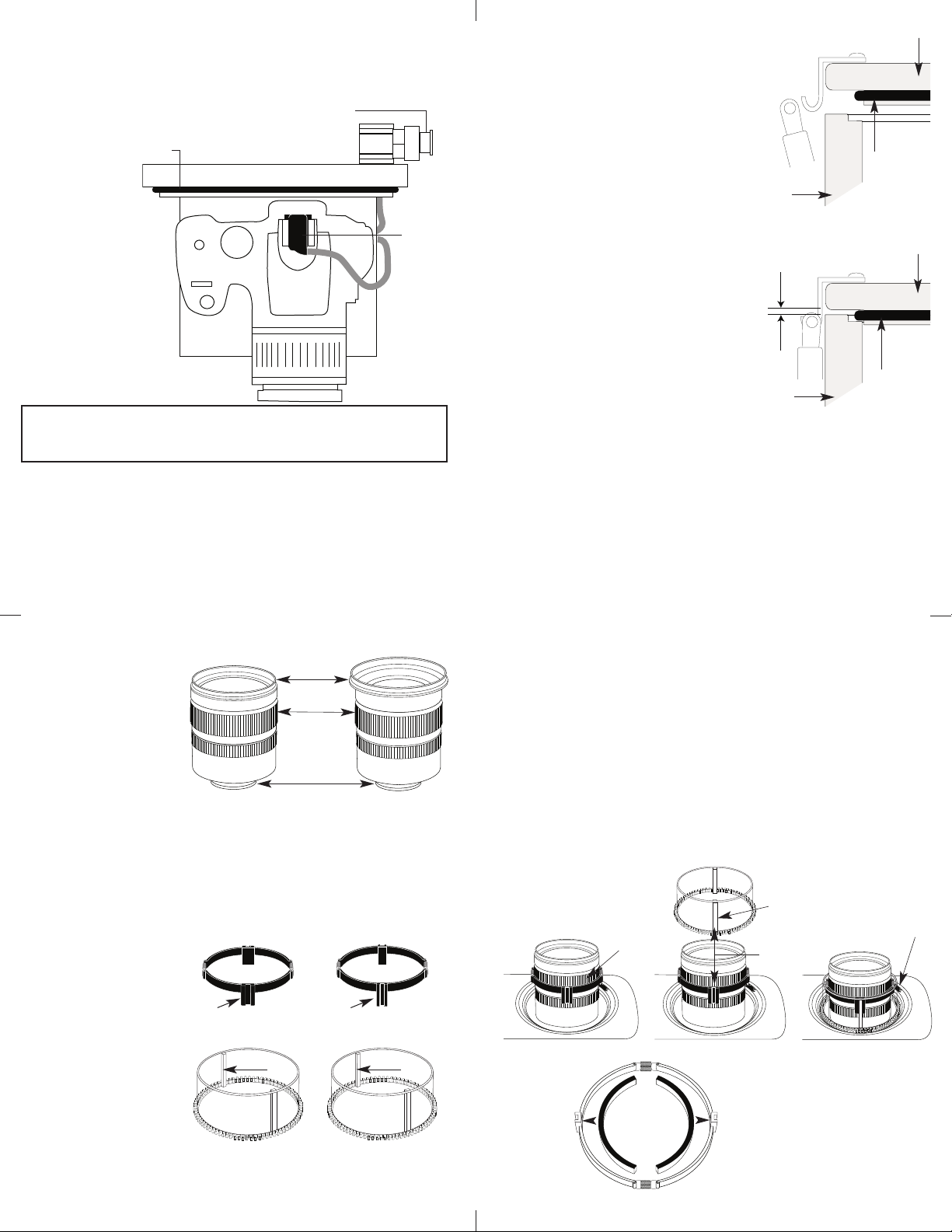
FFllaasshh CCoonnnneeccttiioonn ffoorr EExxtteerrnnaall SSttrroobbees
O
'ring
H
ousing Back
Camera
H
ot Shoe
C
onnector
External Strobe Connector
W
aterproof Cap
Figure A-Type 1 Lens
s
When using an external strobe connect the housings Hot Shoe
Connector, slide the connector into the hot shoe of the camera
from the back of the camera as shown. Slide the connector
forward until
it stops. This
an be done
c
after the
camera is
secured with
he mounting
t
bolt.
CCaauuttiioonn:
:
Do not remove the External Strobe Connector’s waterproof cap
unless an external sync cord is going to be plugged in.
IInnssttaalllliinngg CCaammeerraa iinn HHoouussiinng
g
Before installing the camera, pull out on the controls in the front
section of the housing. This will allow the camera to slide in
easier. Once the camera is installed and the lid snaps have been
closed, return the controls to their operating position.
CClloossiinngg tthhee HHoouussiinng
g
housing back
1. Place housing face down in your lap.
. Check to see that there is an o’ring
2
on the housing back and that it is
clean and in its proper location.
3. Guide the back onto the housing.
he o’ring should touch the housing
T
all the way around. There should
o’ring
be an even gap all the way around
between the housing and the
housing
housing back.
4. Lift the lid snaps so they are
extended and place the lid snap into
the hook on the housing back.
housing back
5. To close the housing push
down on the lid snaps until
they snap into place . Lid
snaps on opposite sides of
even gap
all 4 sides
the housing should be closed
at the same time. Be sure they
are down far enough to engage
the lock.
DDoouubbllee cchheecckk
- Once the housing is
housing
o’ring
closed, check the o’ring seal. Check the gap between the
housing back and the housing, it should be even all the way
around.
Look through the clear plastic back at the o’ring. You should see a
darkened area where the o’ring is compressed against the
housing back. If you do not see an even black compression seal
all the way around the back, open the lid snaps, reseat the
housing back and close the lid snaps. Visually check the seal again.
5
PPrreeppaarriinngg ttoo IInnssttaallll ZZoooomm CCllaammpp && GGeeaarr SSlleeeevvee
Determine the type
of lens being used
on the camera.
Type 1 Lenses have
a lens opening that
is NOT larger in
diameter than the
((FFiigg.. 11))
zoom ring.
Type 2 Lenses have a lens
.
Type 1 lens Type 2 lens
(Figure 1) (Figure 2)
opening that IS larger in diameter than the zoom ring.
lens
opening
zoom
ring
bayonet
mount
ZZoooomm CCllaammppss && GGeeaarr SSlleeeevveess IInncclluuddeedd wwiitthh HHoouussiinngg
There are 2 different
Zoom Clamps and
Gear Sleeves
provided with the
housing. Start with
the suggested Zoom
Clamp and Gear
Sleeve depending
on the Type of
lens being used.
((FFiigg.. AA oorr BB))
See
Normally used with
Type 1 lens (Fig.1)
#9059.8 small diameter clamp:
For use with #0073 sleeve
wide
grooved
extension
tabs
+
thick ribs
#9059.9 large diameter clamp:
For use with #0073.1 sleeve
narrow
grooved
extension
((FFiigg.. 22))
Normally used with
Type 2 lens (Fig.2)
#5509.28 Package
+
tabs
thin r ibs
6
IInnssttaalllliinngg tthhee ZZoooomm CCllaammpp && GGeeaarr SSlleeeevvee OOnn tthhee TTyyppee 11 LLeennsseess
IInnssttaalllliinngg tthhee ZZoooomm CCllaammpp
The Zoom Clamp has springs so it can be expanded to fit over
the Zoom ring of the lens as shown in
Clamp with the extension tabs toward the rear element of the
lens. After installing the Zoom Clamp, check that when rotating
the Zoom Clamp it rotates the Zoom ring on the lens. If the
Zoom Clamp is not tight enough to rotate the Zoom ring on the
lens, remove the Zoom Clamp and install the rubber strips
(supplied) to the inside of the Zoom Clamp as shown
.
Two thicknesses of rubber strips are provided. Start by installing
the thinnest rubber strips, if the Zoom Clamp still is not tight
enough use the thicker rubber strips. Reinstall the Zoom Clamp.
Type 1 lens
mounted
to camera
zoom
ring
Figure C Figure D Figure E
((FFiigg.. CC))
gear sleeve
ribs
align with
groove in
zoom clamp
extension
tab
. Install the Zoom
((FFiigg.. FF))
.
mesh
gear sleeve ribs
with black housing
drive gear
#0073 sleeve: Use with
small diameter zoom clamp
#9059.8
Figure A
7
#0073.1 sleeve: Use with
large diameter zoom clamp
#9059.9
Figure B
apply
rubber strips
to inside of
clamp
Figure F
8
Page 3

TOP OF HOUSING
T
ype 2 Installation: Figure 1
TOP OF HOUSING
IInnssttaallll tthhee GGeeaarr SSlleeeevvee
TOP OF HOUSING
After the Zoom Clamp is installed, lower the appropriate Gear
Sleeve over the Zoom Clamp aligning the Gear Sleeve ribs with the
sleeve/
gear sleeve
black housing
d
((FFiigg..DD && EE))
mesh
ith
w
rive gear
grooves in the Zoom Clamps extended tabs as shown
Note that the ribs of the Gear Sleeve should slide freely in the
grooves of the Zoom Clamp. If the Gear Sleeve does not slide
freely, remove any rubber strips on the inside of the Zoom Clamp,
if no rubber strips are installed then try using the Zoom Clamp
and Gear Sleeve for Type 2 lenses in the #5509.28 package.
Lower the Gear Sleeve into the port opening of the housing so
the teeth on the Gear Sleeve mesh with the teeth on the housing
rive Gear
D
((FFiigg.. GG))..
hen the port is installed it will lock the Gear
W
Sleeve in place. After installing the port, rotate the housings
Zoom Control Knob to see that the Gear Sleeve is properly
rotating the lenses Zoom ring.
black housing
drive gear
Figure G
9
IInnssttaalllliinngg tthhee ZZoooomm CCllaammpp && GGeeaarr SSlleeeevvee OOnn TTyyppee 22 LLeennsseess
Due to the larger diameter of lens opening on Type 2 lenses, the
.
Zoom Clamp and Gear Sleeve need to be installed from the rear
bayonet end) of the lens. Use the housings Lens Release Control
(
and remove the camera lens from the camera body.
IInnssttaalllliinngg tthhee ZZoooomm CCllaammpp
The Zoom Clamp has springs so
it can be expanded to fit over the
Zoom ring of the lens as shown
((FFiigg.. II))
in
with the extension tabs toward
the rear element of the lens. After
installing the Zoom Clamp, check
that when rotating the Zoom
Clamp it rotates the
Zoom ring on the
lens. If the Zoom
Clamp is not tight
enough to rotate
the Zoom ring on
the lens, remove
the Zoom Clamp
and install the rubber
strips (supplied) to the inside of
the Zoom Clamp as shown
Two thickness of rubber strips
are provided. Start by installing
the thinnest rubber strips, if the
Zoom Clamp still is not tight
enough use the thicker rubber
strips. Reinstall the Zoom Clamp.
. Install the Zoom Clamp
((FFiigg.. HH))
10
.
igure I
F
apply
rubber strips
o inside of
t
clamp
Figure H
Type 2
lens
zoom
ing
r
lamp
c
align
oom clamp
z
extension
rooved
g
tab with
ear sleeve
g
ribs
IInnssttaalllliinngg tthhee GGeeaarr SSlleeeevvee
After the Zoom Clamp is installed.
Place the Gear Sleeve in the port opening of the housing
Lower the lens through the Gear Sleeve, aligning the grooves in
the Zoom Clamp with the ribs on the Gear Sleeve. Note that the
ribs of the Gear Sleeve should slide freely in the grooves of the
Zoom Clamp. If the Gear Sleeve does not slide freely, remove any
rubber strips on the inside of the Zoom Clamp
((FFiigg.. HH))
thinner rubber strips. Reinstall the Zoom Clamp on the lens and
lower the lens through the Gear Sleeve, aligning the grooves in
the Zoom Clamp with the ribs on the Gear Sleeve. Remount the
lens to the camera body, make sure the lens is locked into the
camera body. Position the Gear Sleeve teeth so they mesh with
((FFiigg.. JJ))
the housing drive gear
. When the port is installed it will
lock the Gear Sleeve in place After installing the port, rotate the
housings Zoom Control Knob to see that the Gear Sleeve is
properly rotating the lenses Zoom ring.
black housing
sleeve/
drive gear
gear sleeve
black housing
or use
mesh
with
drive gear
((FFiigg.. II))
IInnssttaalllliinngg tthhee PPoorrtt
.
There are two port locks on
the front of the housing.
Port Lock
Release
Button
(See housing front) Each
port lock has a Release
Button, lift the release
button and slide each Port
Lock away from the port
Locked Position
Lift Release
Button to
Unlock
opening. In the unlocked
position the Release Button
will remain in the up
position as shown.
Unlocked Position
Pull Back to
Disengage
Port
To prepare the port for installation, remove the port o’ring and
lightly lubricate it. The port seal is a side-to-side seal and
requires the o’ring to be lightly lubricated for easy installation.
Put a small amount of lubricant on your fingers and draw the
o’ring through your fingers to lightly lubricate it. Do not stretch
the o’ring. Check that the lip of the port where the o’ring fits
and the sealing surface on the housing are clean. Place the port,
with o’ring into the housing’s port opening. Press down on the
port firmly and evenly until you feel the port slide into place.
Continue to push down on the port and push each port lock
forward until it clicks into place. It may help to slightly rotate
the port as you push in on the port lock. When the port lock
clicks into place the Release Button will drop down against the
port lock.
Check around the perimeter of the port seal to see that the
o’ring is properly sealed and not extruded.
Figure J
11
12
Page 4

IInnssttaalllliinngg tthhee PPoorrtt ccoonntt.
ikelite
SubstrobeSubstrobe
MOD-NC
F
-1-2-3
M
••••
MODE
-2
-1 +1 +2
TTL
••••
Red LEDs (Compensation)
Mode &
Compensation
Buttons
Manual Mode
Yellow LED
TTL Mode
Yellow LED
33
.
TToo RReemmoovvee PPoorrtt
To remove the port lift up on each Release Button and slide the
port lock away from the port.
PPoorrtt SSeeaall IInnssiiddee VViieeww
If the port is installed before the
camera is inserted into the housing,
ook on the inside of the housings at
l
the port seal. Check to see that the
o’ring is properly sealed as shown in
figure 1 and not extruded as shown
in figure 2.
CCaauuttiioonn:
:
After installing the port, turn the Zoom Control knob on the
housing. If the Zoom Control is difficult to turn, the gear sleeve
may be warped. If so reduce or omit any rubber installed on the
Zoom Clamp. (Fig.H on pg.11).
use of the #5509.28 package may be required. (See page 7)
If the Zoom Clamp is still warped,
Fig. 1
Fig. 2
UUssiinngg EExxtteerrnnaall SSttrroobbees
This housing has Conversion Circuitry built into the camera
ray. When used with Ikelite DS Substrobes the Conversion
t
Circuitry provides real Canon eTTL flash exposure with over and
under-exposure compensation of two f-stops in half-stop
increments.
The Consversion Circuitry also offers Manual exposure control
with 3 1/2 f-stops of under-exposure control in 1/2 stop
increments.
The Conversion Circuitry is powered by the Ikelite DS Substrobe
when connected to the housing with the #4103.51 single or
#4103.52 dual sync cord.
ee page 12 for DS Substrobe compatibility with the Conversion
S
Circuitry.
s
13
UUssiinngg EExxtteerrnnaall SSttrroobbeess CCoonntt..
UUssiinngg tthhee CCoonnvveerrssiioonn CCiirrccuuiittrryy
•• MMooddee aanndd CCoommppeennssaattiioonn BBuuttttoonnss
The Conversion Circuitry default is set to TTL. To switch between
TTL and Manual Modes depress both Mode Buttons at the same
time and keep them depressed until you see the desired Yellow
LED Mode illuminate.
•• TTTTLL MMooddee
illuminated). TTL Mode is the default setting. When the DS
Substrobe is powered ON the yellow TTL LED will illuminate.
None of the Red LEDs will illuminate. This indicates that NO (+)
plus or (-) minus compensation is selected. Depress the Mode
buttons to select +/- compensation. Note that the TTL +/compensation values are in the yellow bar with the heading TTL.
•• MMaannuuaall MMooddee
the M is illuminated). When the Manual Mode is selected the Red
LED directly below the F (full power) will illuminate. Note that
the Manual minus (-) compensation values are in the black bar
with the heading M.
(indicated when the yellow LED directly below TTL is
(indicated when the yellow LED directly below
((SSeett DDSS SSuubbssttrrbbooee ttoo TTTTLL mmooddee))
((SSeett DDSS SSuubbssttrrbbooee ttoo TTTTLL mmooddee))
15
14
NNOOTTEE:: DDSS SSuubbssttrroobbee UUpp--ddaattee mmaayy bbee rreeqquuiirreedd..
DDSS5511 SSuubbssttrroobbeess
• DS51 SubStrobes with a Serial Number below 63,850 can not be
updated to operate with the eTTL Conversion Circuitry.
• DS51 SubStrobes with a Serial Number between 63,850 and
69,999 operate with the eTTL Conversion Circuitry, but require
update to provide optimum performance.
• DS51 Substrobe with a Serial Number of 70,000 or higher or
with one of the two following labels in the battery compartment
provide optimum performance with the eTTL Conversion
Circuitry.
DDSS112255 SSuubbssttrroobbeess
• DS125 Substrobes with a Serial Number below 2,500 must be
updated to operate correctly with the eTTL Conversion Circuitry.
• DS125 Substrobes with a Serial Number between 2,501 and
4,900 operate with the eTTL Conversion Circuitry but require
update to provide optimum performance.
• DS125 Substrobe with a Serial Number of 5,000 or higher or
with one of the two following labels in the battery compartment
provide optimum performance with the eTTL Conversion
Circuitry.
FFoorr SSuubbssttrroobbee UUpp--DDaattee::
Contact Ikelite for information.
serial number
16
serial number
Page 5

UUssiinngg EExxtteerrnnaall SSttrroobbeess CCoonntt.
Measure
.
UUssiinngg IIkkeelliittee NNoonn--DDSS SSuubbssttrroobbeess ((SSuubbssttrroobbee 5500,, 110000AA,,
220000,, 440000)) wwiitthh tthhiiss HHoouussiinngg..
The Conversion Circuitry is automatically disabled when used
with a Non-DS Substrobe. These Substrobes can be used in their
manual mode utilizing any power settings provided on the
Substrobe.
UUssiinngg NNoonn IIkkeelliittee SSttrroobbeess wwiitthh tthhiiss HHoouussiinngg..
The Conversion Circuitry is automatically disabled when used
ith a Non Ikelite Strobe. These strobes can be used in their
w
manual mode utilizing any power settings provided on the strobe.
LLuubbrriiccaannttss
1. Ikelite provides silicone lubricant with the housing. We
recommend that you use only Ikelite lubricant as some other
brands may cause the o’ring to swell and not seal properly.
2. Use only enough lubricant to lightly cover control shafts and
o’rings. Wipe off any excess lubricant with a clean cloth.
Lubricant is not a sealant, it is used to reduce friction. Excessive
lubricant can collect sand and dirt which may interfere with
proper sealing.
SSttrroobbee AArrmms
This housing offers two types of arm mounting systems. The
op of the rubber handles utilize Ikelite’s Quick-Release Arm,
t
available with the SA-100R Arm system.
The bottom of the rubber handles have a wing nut that accepts
the Ikelite Tray Mount. The Tray Mount comes with the Ikelite
A-125 Arm system and the SA-100T Arm system.
S
s
PPrree--DDiivvee YYoouurr SSyysstteemm
t is recommended that you take the complete system into a
I
swimming pool before use in open water. This will give you a
chance to become familiar with the handling and operation of
your housing and strobe(s).
CCAAUUTTIIOONN
NNeevveerr uussee sspprraayy lluubbrriiccaannttss aass tthhee pprrooppeellllaanntt iinnggrreeddiieenntt ccaan
ccaauussee tthhee ppllaassttiicc hhoouussiinngg ttoo ccrraacckk.
.
17
OOppttiioonnaall AAcccceessssoorriieess
LLeeaadd WWeeiigghhtt ##00990066..5588
The buoyancy of the system will depend on the size and
number of strobes used as well as the weight of the camera.
Ideally the system should be slightly negative in the
environment in which it will be used. If you need to add weight
to the system, an optional lead weight is available. To add the
lead weight remove the (2) screws from the bottom of the
aluminum tray. Place the lead weight into the pocket of the
aluminum tray and reattach.
IIkkeelliittee LLuubbee ##00 118844..11
PPoorrtt OO’’rriinngg ##00 110055
HHoouussiinngg BBaacckk OO’’rriinngg ##00113322..5599
While both the Port and Back o’rings should last quite some time
it is best to carry a spare in case one becomes damaged or lost.
SSttoorriinngg tthhee HHoouussiinngg
When the housing is going to be stored for a prolonged period it
should be soaked in a mild soap solution, rinsed and dried
thoroughly. Remove the back and port from the housing.
Remove the back and port o’rings, lightly lubricate them and
place them in a plastic zip-lock bag. Place the plastic bag inside
the housing for storage. Operate the push buttons periodically.
n
18
PPoorrtt IInnffoorrmmaattiioonn
While we have included a list of our ports and a short list of Canon
Lenses and port recommendations we suggest visiting our web site
for the latest information on lenses and port recommendations.
•With the lens on the camera extended to
full length, measure from front of camera
to face of lens.
•Select the appropriate port based on the
lens type and length.
•Maximum lens diameter accommodated
is 8.4cm (3.3")
•Maximum lens diameter when using
zoom or focus clamp 7.1cm (2.8")
CChhoooossiinngg aa PPoorrtt
DDOOMMEE PPOORRTT
#5503........Wide angle 28mm to 17mm
or lens up to 7.6cm (3") in length
#5503.20 ..Nikon 18 & 20mmD lenses
#5503.50 ..Lens 7.6-10.1cm (3-4")
#5503.55....Lens 8.9-11.4cm (3.5-4.5")
#5503.80 ..Lens 10.1-12.7cm (4-5")
#5503.81....Nikkor 28-105mm lens only
#5503.85 ..Lens 12.7-15.2cm (5-6")
Some zoom lenses may require the addition of a +diopter close-up lens.
(Available from camera store).
19
SUPERWIDE DOME PORT
Superwide lens 110° to 170°. Not compatible with the SLR-MD housing
due to vignetting.
#5503.15 ........Lens up to 6.3cm (2.5")
20
Page 6

PPoorrttss CCoonnttiinnuueedd
FLAT PORT
For standard, macro, and telephoto lenses.
Due to refraction flat ports reduce the angle-of -coverage of a lens
and at the same time enlarge the image. This makes the flat port
deal when using standard, macro or zoom lenses to shoot small
i
subjects. Note that if a port is long enough to accommodate the
full length of a 1:1 macro lens, the lens may vignette when used at
infinity. If access to the lens' full range is desired, then select a
ome port instead.
d
LAT PORT
F
#5501. . . . . Lens up to 6.3cm (2.5")
#5502. . . . . Lens 6.3-8.9cm (2.5-3.5")
#5502.41 . . Lens 7.9-10.4cm (3.1-4.125")
#5505. . . . . Lens 8.9-11.4cm (3.5-4.5")
#5505.45 . . Lens 10.4-13cm (4.1-5.125")
#5505.5 . . . Lens 11.4-14cm (4.5-5.5")
#5505.58 . . Lens 13-15.5cm (5.1-6.125")
FLAT PORT WITH FOCUS
For long lenses whose focus collar extends beyond the housing
focus. Telephoto lenses longer than 135mm are not recommended.
#5506 . . . Lens 8.9-11.4cm (3.5-4.5")
#5506.5 . Lens 11.4-14cm (4.5-5.5")
5507 . . . . Lens 14-16.5cm (5.5-6.5")
5508 . . . . Lens 16.5-19cm (6.5-7.5")
5508.05 . Nikor 105mm lens only
21
LLeennss && PPoorrtt RReeccoommmmeennddaattiioonnss
CCaannoonn LLeennsseess............................................................................................DDoommee................................FFllaatt PPoorrtt................................FFllaatt PPoorrtt ww//FFooccuus
14mm EF 1:2.8 ..............................5503 (1)
15mm Fisheye ..............................5503.15
20mm ............................................5503
24mm ............................................5503
28mm ............................................5503 ............5501
35mm ............................................5503 ............5501
50mm Macro 1:2.8........................5503.50 ........5505
100mm Macro ..............................NR................5505.5
100mm EF Macro 1:2.8................NR................5505.58(4)
100mm USM Macro 1:2.8............NR................5505.45 ............5508.45
16-35mm USM ..............................5503.55(2)
17-35 Ultrasonic ............................5503.50 (2)
17-40mm USM ..............................5503.50(2)
18-55 EF-S ......................................5503
*20-35mm......................................5503.50
*20-35 Ultrasonic ..........................5503 (2)
*22-55 Ultrasonic ..........................5503.50(2)
*24-85mm......................................5503.50
*28-70mm......................................5503.85 (3)
*28-80mm ....................................5503.50
*28-80mm USM ............................5503.50(2)
28-105mm EF USM II ..................5503.55(2)
*28-105mm USM ..........................5503.80(2)
*35-80mm......................................5503 ............5502
*35-135mm ....................................5503.80
SSiiggmmaa AAFF ((CCaannoonn))................................................DDoommee....................FFllaatt PPoorrt
*28-105mm f/2.8-4........................5503.80(2)
(*) Zoom lenses that do not focus to 12” require a +4 diopter close-up lens
be added to the lens when used underwater behind a dome port.
(1) Port shade may have to be removed to avoid vignetting.
(2) Lens requires special zoom clamps and focus sleeve #550 9.28.
(3) Lens diameter does not allow zoom operation in the housing.
(4) Auto or Manual focus must be selected before closing the housing.
Requires special zoom clamp and focus sleeve #5509.28 for manual focus.
22
t
s
MMaaiinntteennaannccee
The Ikelite Housing should be given the same care and attention as
your other photographic equipment. In addition to normal
maintenance we recommend that the housing be returned to
Ikelite periodically to be checked and pressure tested.
DDoo NNoott
1.
prolonged periods. Heat may damage the camera.
DDoo NNoott
2.
3. Before using the housing, always check the tightness of the
ssccrreeww
Check each
they are tight. There is a slight chance that either could vibrate
loose during travel.
4. Keep the back and port o’ring clean and lightly lubricated. To
lubricate remove the o’ring from the back. Put a small amount
of lkelite lubricant on your fingers. Draw the o’ring through
your fingers to apply a light coating of lubricant. Only apply
enough lubricant to make the o’ring feel slick.
tthhee oo’’rriinngg
o’ring from drying out and will help to show a dark sealing line
when the housing back is properly sealed.
5. Keep the area where the o’ring fits and the sealing surface clean.
6. Rinse the housing exterior thoroughly in fresh water after each
salt water use. Depress push buttons several times during rinse.
Dry with a soft cloth. Dry port to eliminate water spotting.
After several uses in salt water soak the housing in a mild soap
solution, rinse and dry.
CCAAUUTTIIOONN::
iinnggrreeddiieenntt ccaann ccaauussee tthhee ppllaassttiicc hhoouussiinngg ttoo ccrraacckk.
leave the camera and housing in direct sunlight for
ship the camera in the housing.
in each control knob.
ccoonnttrrooll ggllaanndd
penetrating the housing to make sure
DDoo NNoott ssttrreettcchh
. This light coating of lubricant will help to keep the
NNeevveerr uussee sspprraayy lluubbrriiccaannttss aass tthhee pprrooppeellllaanntt
.
23
sseett
CCoonnttrrooll MMaaiinntteennaannccee
Ikelite controls are designed to provide years of reliable service
with minimal maintenance.
1. Push button controls require no maintenance other than rinsing
in fresh water after saltwater use. If a push button control
becomes difficult to push or if it sticks when depressed, soak the
housing in luke warm fresh water. After a few minutes operate
the push button. If this does not correct the problem, return the
housing to Ikelite for maintenance.
2. Some of the controls have long shafts. These controls can be
lubricate shaft
housing
pull out to
expose shaft
pulled out, exposing the shaft (see drawing).
To lubricate the control, gently pull on the knob until the
stainless steel shaft is exposed. Lightly lubricate the shaft, then
move the shaft in and out several times. This will lubricate the
x’ring in the Ikelite control gland. This should be done before
using the housing after a prolonged storage period, or once a
week when the housing is in use.
24
Page 7

3. Some of the controls have a short shaft and cannot be pulled
out exposing the shaft for lubrication. In the unlikely event one
f these controls sticks or becomes difficult to operate you can
o
remove the control from the housing and lubricate it, or return
the housing to Ikelite for maintenance. To remove the control,
loosen the set screw in the knob (allen wrench required);
emove the knob. If there is salt or dirt build-up on the exposed
r
control shaft, clean the shaft. Open the housing and gently slide
the control shaft out of the control gland. Clean and lightly
lubricate the shaft, including the end of the shaft. Slide the
shaft back into the control gland and gently slide it back and
forth a few times without fully removing the shaft from the
gland. Replace the knob, NOTE the flat area on the shaft, the
set screw in the knob should tighten down against the flat area
on the control so the knob does not turn on the shaft.
control
shaft
Flat
Tighten set screw down
against this area when
replacing the knob.
housing
Lubricate end of shaft
before reinserting into
gland
gland
Loosen set screw
(allen wrench required)
GGeenneerraall TTiipps
s
1. You should completely assemble and test your set-up in a
wimming pool before using it in openwater.
s
2. It is a good idea to start each photo dive with a fully charged
battery(s) in the camera and strobes.
3. As soon as you enter the water, take a moment and check the
housing to see that it is properly sealed.
. Next, check to see if there are any bubbles on the face of the
4
port. If there are, take your finger and remove them. If there
are bubbles on the lens port they can produce soft focus spots
in your photographs.
5. Set Image Resolution to the Highest JPG format available or
RAW. Higher resolution setting are required for printing. High
resolution images can easily be reduced in size with software
and retain their original quality. A Low resolution image can be
enlarged with software but much of the quality will be lost.
6. Digital images are usually transferred to the computer where
their appearance can be fine tuned. Many of the image
manipulation programs make you think you can magically
correct any image taken and make a good picture. One thing to
be aware of is that if an image is overexposed that some of the
color information in the file is missing. If the color is missing
you cannot adjust it. If images are underexposed the color and
detail may be there, it is just dark, and you can adjust it to some
degree. So if you error in exposure it is better to have the image
slightly underexposed than overexposed.
25
PPhhoottoo TTiippss
1. The number one rule in underwater photography is eliminate
as much water between camera and subject as possible. Get
as close as you can to the subject, then use the zoom. If you
are using flash, subjects beyond 6 feet (1.8m)will not have
much color.
2. Digital cameras have a slight lag time between when you press
the shutter release button and the camera actually takes the
picture. It only takes a slight amount of pressure to trip the
shutter, if the shutter doesn’t trip immediately don’t push down
harder on the shutter control as you may damage the camera.
Hold the camera steady a second or two after pressing the
shutter release button.
3. Do not shoot down on subjects as they will quite often blend
into the background and be difficult to see in the photograph.
Shoot subjects straight on or shoot up at a slight angle using
the blue water as a contrasting background.
4. Underwater flash is used to restore the warmer colors filtered
out by the water as well as to illuminate the subject.
5. For balanced lighting meter the background and set the camera
aperture accordingly. Use TTL, adjust the strobe’s power
settings, or move the strobe closer or farther away to properly
expose the subject with the chosen camera aperture.
26
IIkkeelliittee LLiimmiitteedd WWaarrrraannttyy
All Ikelite products are warranted against any manufacturing
defects for a period of one year from the date of purchase.
Defective products should be returned prepaid to Ikelite. Ikelite
will, at its discretion, repair or replace such products, and will
return to customer prepaid. All other claims, of any nature,
including but not limited to bulb failure are not covered. Except as
mentioned above, no other warranty expressed or implied, applies
to this Ikelite product.
RReettuurrnniinngg PPrroodduuccttss ffoorr SSeerrvviiccee
Ikelite is most interested in preforming any service to assure that
all products perform as intended. For repair or service, return the
product to the address below with your name, address, phone
number and a brief description of the problem. Evidence of
purchase date must be provided to obtain warranty service.
IIkkeelliittee UUnnddeerrwwaatteerr SSyysstteemmss
5500 WW 3333rrdd SSttrreeeett
IInnddiiaannaappoolliiss,, IINN 4466220088 UUSSAA
331177--992233--44552233
27
eemmaaiill:: iikkeelliittee@@iikkeelliittee..ccoomm
wwwwww..iikkeelliittee..ccoomm
DDiiggiittaall 66887711..4400--0022--00660077
