Page 1
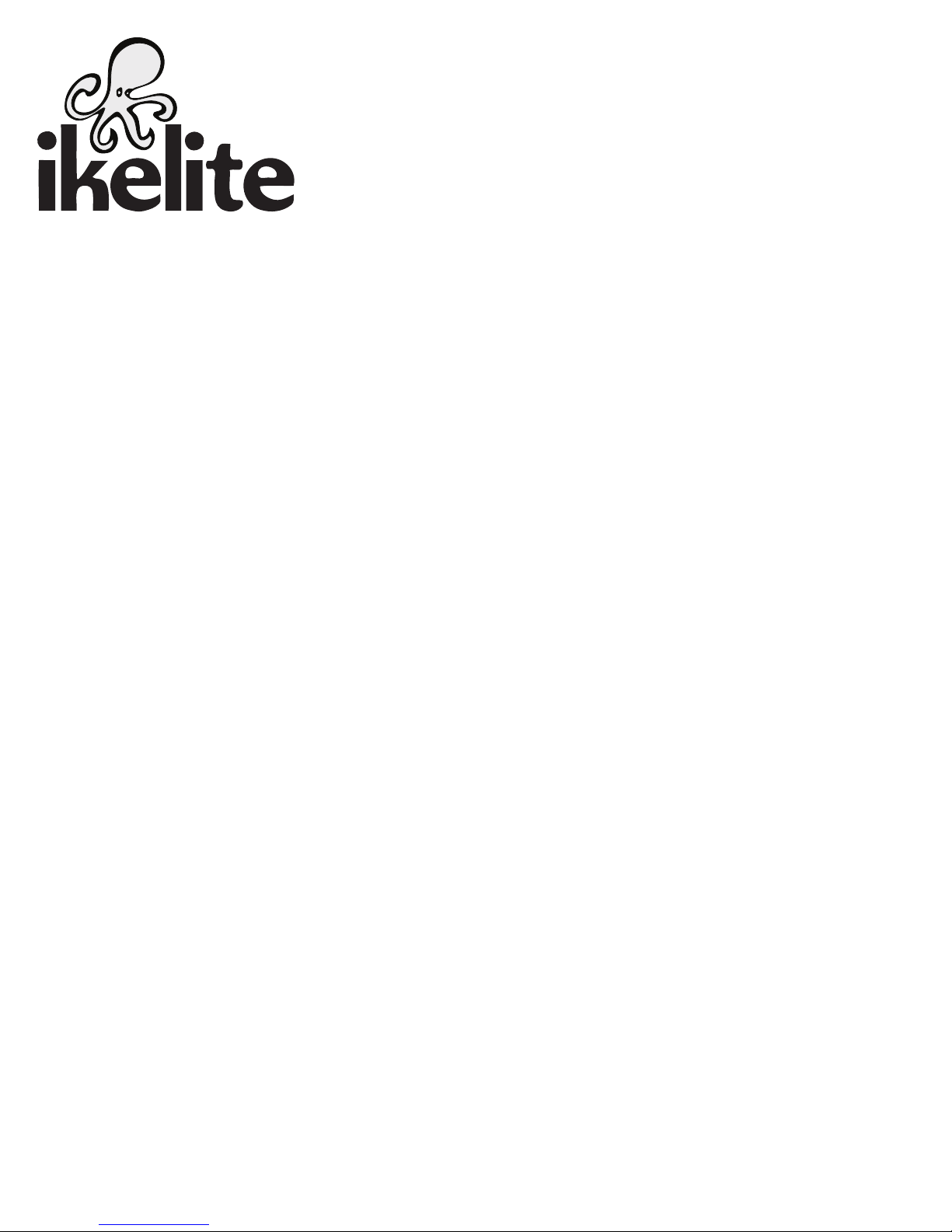
Underwater Housing for Canon EOS M10
Product Number 6973.10
Product Registration
Please register your product at ikelite.com within 15 days of purchase. Our
product registration database is the best way for us to contact you in the
event of a product update or recall.
Page 2
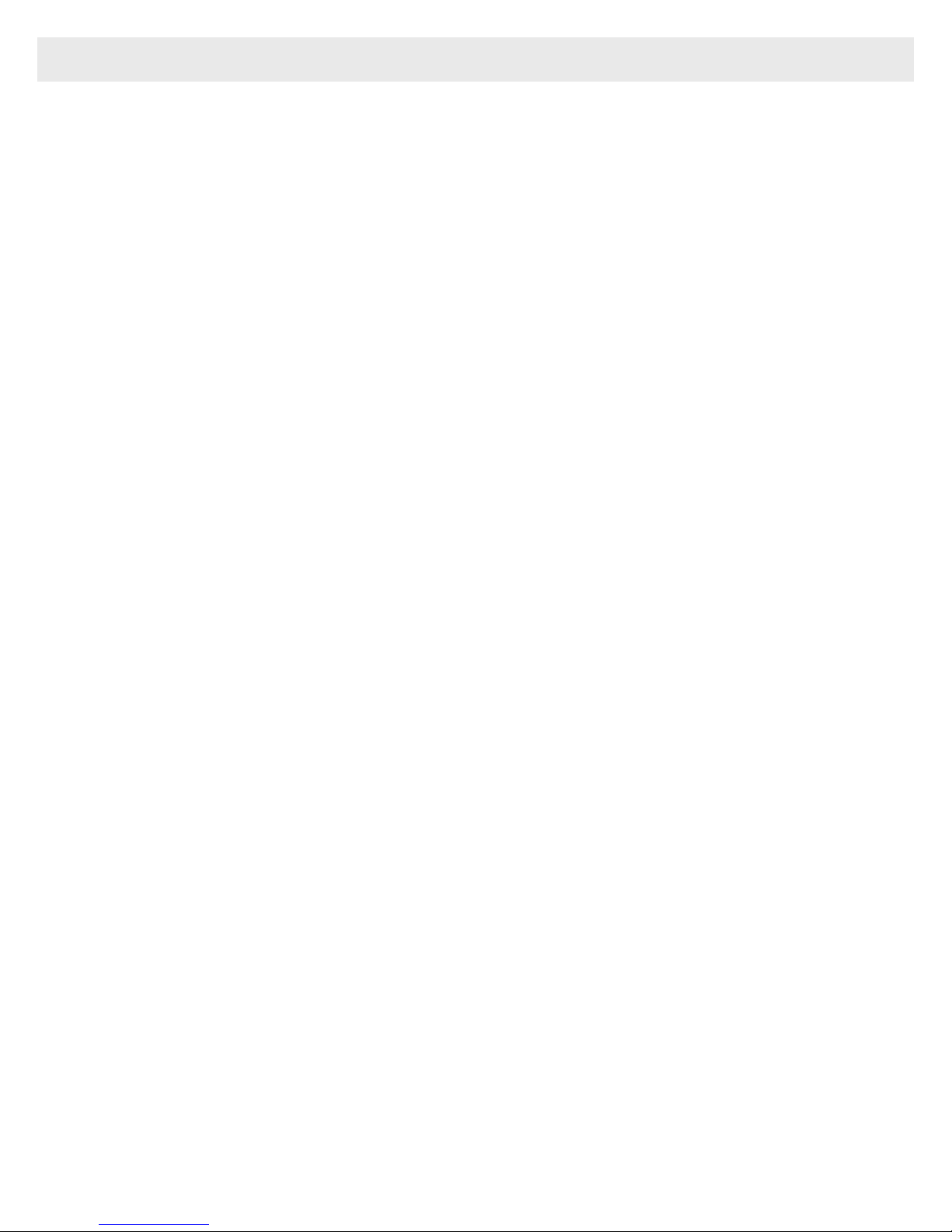
Table of Contents
PREPARATION .......................................................................P. 3
SPECIFICATIONS - no camera installed ................................P. 4
INCLUDED in the BOX ...........................................................P. 4
Parts of the Housing - Front View ............................................P. 5
Parts of the Housing - Back View ............................................P. 6
HOUSING and CAMERA SETUP STEPS ..............................P. 7
STEP 1 - Camera Setup ..........................................................P. 7
STEP 2 - Opening the Housing ...............................................P. 8
STEP 3 - Install Camera in Housing ........................................P. 8 - 10
STEP 4 - Closing the Housing .................................................P. 11
STEP 5 - Attaching the Lens Port ............................................P. 11
STEP 6 - Entering the Water ...................................................P. 12
Removing the Camera from the Housing ................................P. 12
STROBE COMPATIBILITY and USE .....................................P. 13
Strobe Compatibility ................................................................P. 13
Fiber Optic Cord Compatibility.................................................P. 13
Attach Fiber Optic Cord to the Housing ...................................P. 14
Using Fiber Optic Strobes .......................................................P. 15
Using the Camera’s Built-in Flash ...........................................P. 15
RECOMMENDED ACCESSORIES and ATTACHMENTS .....P. 15
SPARE PARTS .......................................................................P. 16
MAINTENANCE ......................................................................P. 16
Lens Port .................................................................................P. 16
O-ring Storage .........................................................................P. 16
2
Page 3
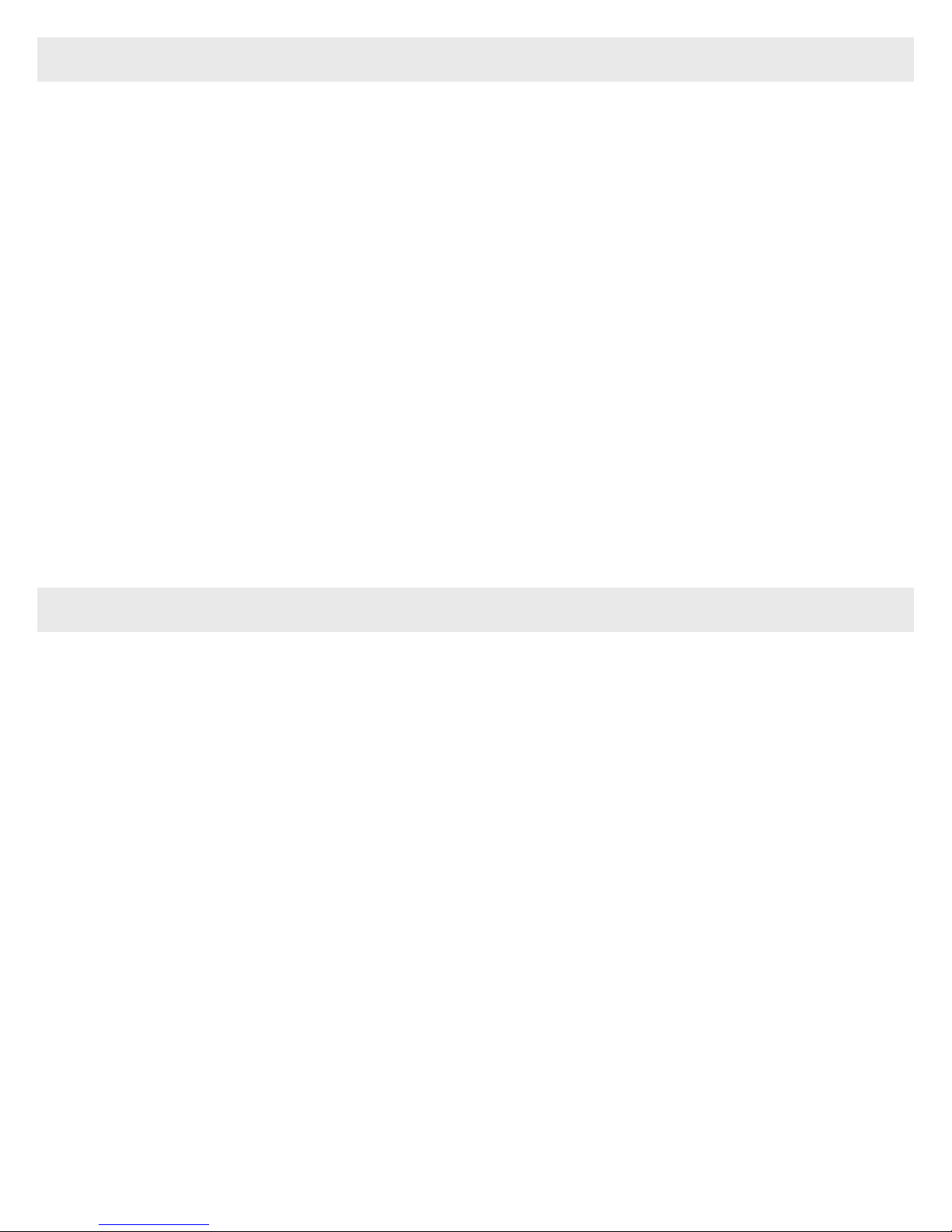
Table of Contents - continued
Lubricant ..................................................................................P. 17
Housing Maintenance ..............................................................P. 17 - 18
Control Maintenance ...............................................................P. 19 - 22
PHOTO TIPS ...........................................................................P. 23
TROUBLESHOOTING ............................................................P. 24 - 26
CUSTOMER SUPPORT ..........................................................P. 26
LIMITED WARRANTY ............................................................P. 30
RETURNING PRODUCTS FOR SERVICE .............................P. 31
PREPARATION
This product has been water pressure tested at the factory and is
depth rated to 200 ft (60m). Thoroughly inspect and immerse the empty
housing completely in water before installing a camera. If any fogging
occurs or droplets of water enter the housing, do not install a camera.
Clean the main housing o-ring and retest to make sure that the housing is
watertight. Refer to the Troubleshooting section, page 24.
Please read your camera manual thoroughly to have a full understanding of
each camera function.
If you are new to underwater photography, be sure to read the Photo Tips
section, page 23.
3
Page 4
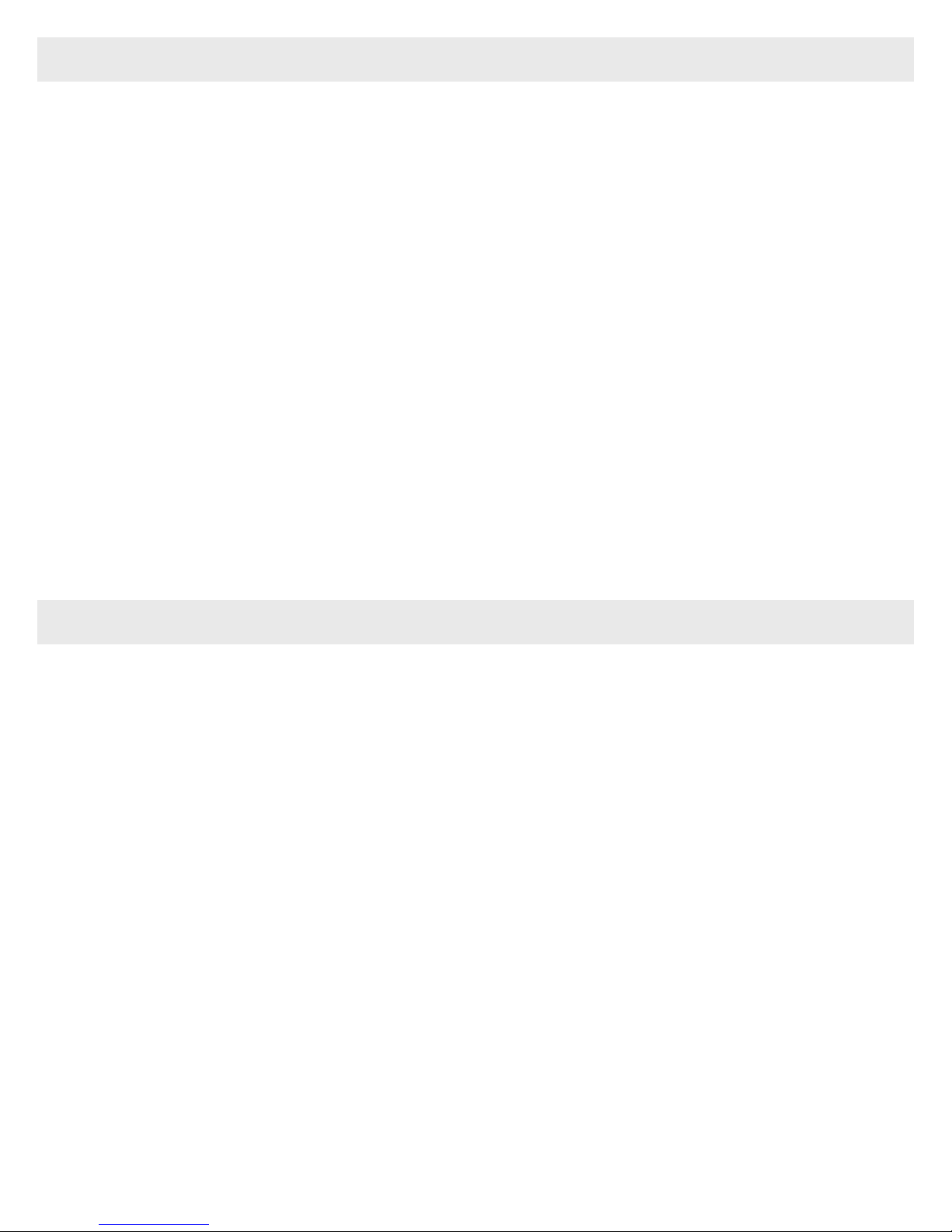
SPECIFICATIONS - no camera installed
• 200 ft (60m) depth rating
• Controls for all camera functions except Mobile Device Connection Button
• Slightly negative buoyancy in fresh water. Actual buoyancy varies
depending on choice of lens and port.
• 1/4-20 thread tray mounting with 3-inch (76mm) spacing
• Weight 3.2 lb (1.4 kg)
• Dimensions 9.75 x 6.5 x 6.5 in (247 x 165 x 165 mm)
• ABS-PC, acrylic, and acetyl construction
INCLUDED in the BOX
• Housing
• Accessory Package (includes 1cc silicone lube, hex head wrench and extra
control tips)
4
Page 5
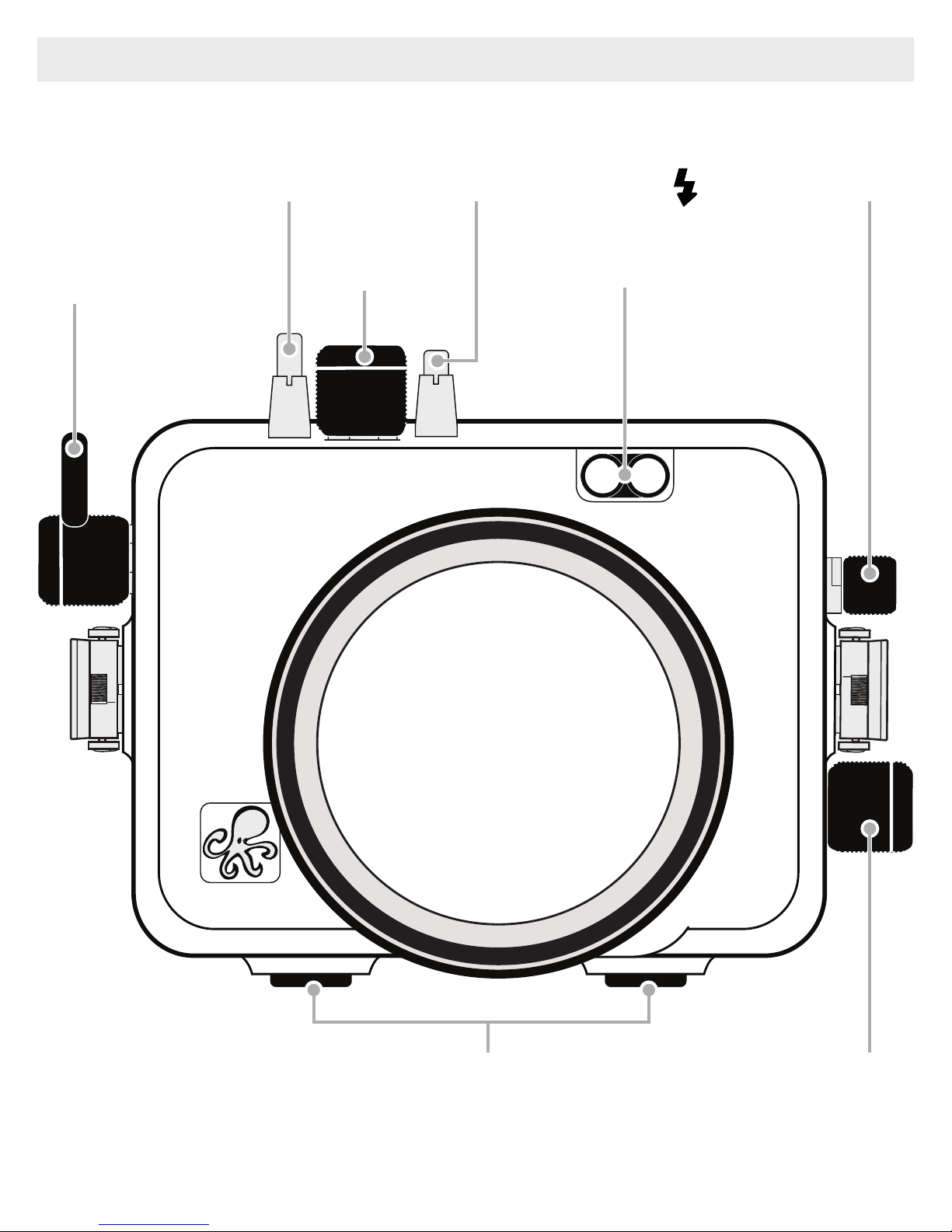
Parts of the Housing - Front View
Movie Button Flash Pop Up SwitchPower Button
Shutter
Button
Front Dial
Fiber Optic Ports
1/4-20 External Tray Mounts
Lens Release Button
5
Page 6
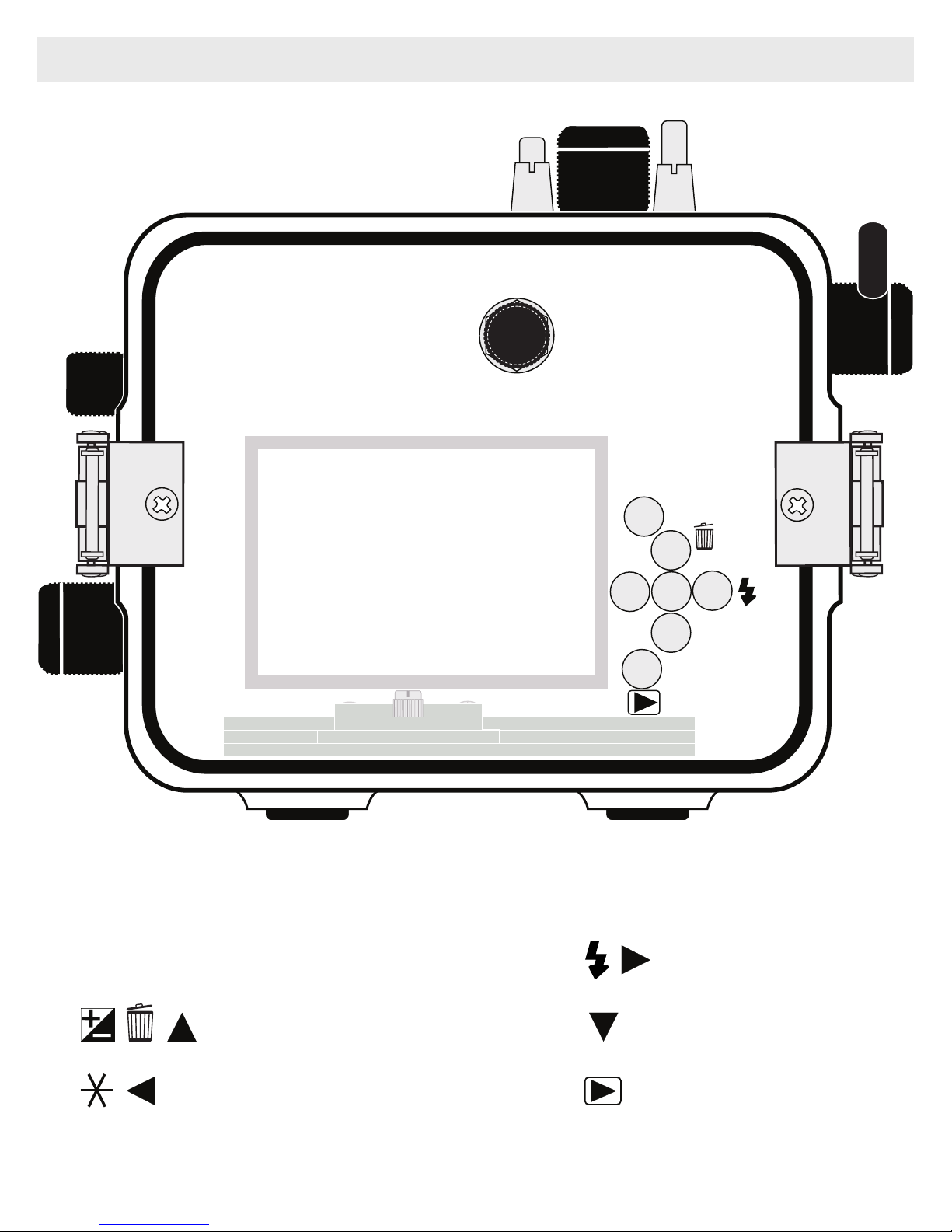
Parts of the Housing - Back View
1
MENU
1. Mode Dial
2. MENU Button
2
3
6
54
INFO
7
8
5. Q.SET / Center Button
6. Macro / Right Button
3. Exp. Comp./Single-erase/Up
4. AE Lock / Left Button
6
7. INFO / Down Button
8. Playback / Right Button
Page 7
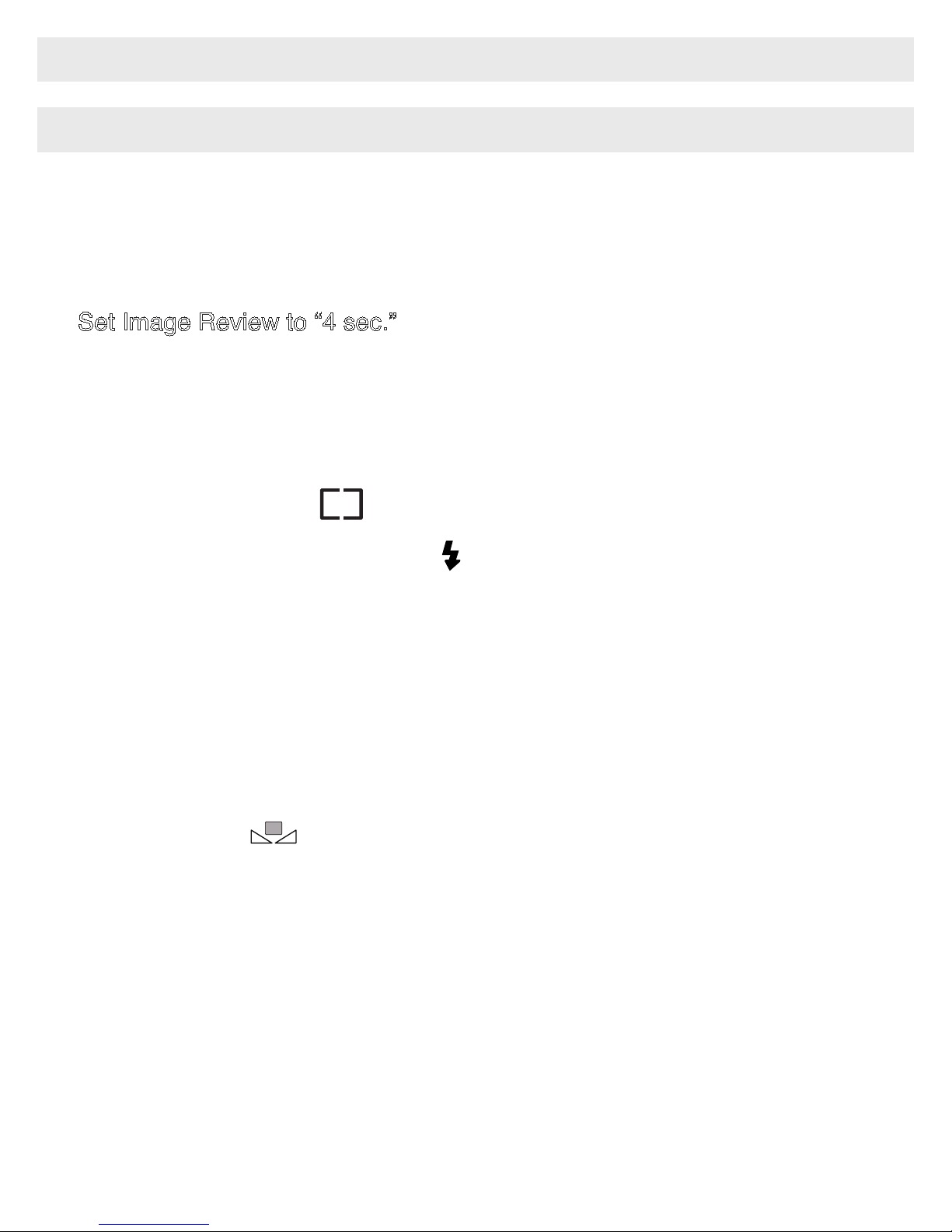
HOUSING and CAMERA SETUP STEPS
Step 1 - Initial Camera Setup
1. Insert a fully charged camera battery
2. Insert and properly format a memory card.
3. Set Rec.Mode to “Av” or “M.”
4. Set Image Review to “4 sec.”
5. Set AF operation to “ONE SHOT” and AF method to “1-point AF.”
6. Set Continuous AF and AF-assist beam to “Off.”
7. Set ISO to “200.”
8. Set Metering Mode to “Center Weighted Avg.”
9. In Flash Control: Set Flash ring to “On” and Red-eye reduc. to “Off.”
10. Set Power Saving - Auto Power Down to “Off.”
11. Set Time Zone, Date/Time.
12. Set White Balance to “AWB.” Always use auto white balance (AWB) when
using a strobe/ash. When recording video, AWB can still be used, but
for more accurate and consistent colors we recommend setting “Custom
White Balance” .
- Camera settings not mentioned should be set to the user’s preference.
- Some settings may change based on your shooting environment.
7
Page 8
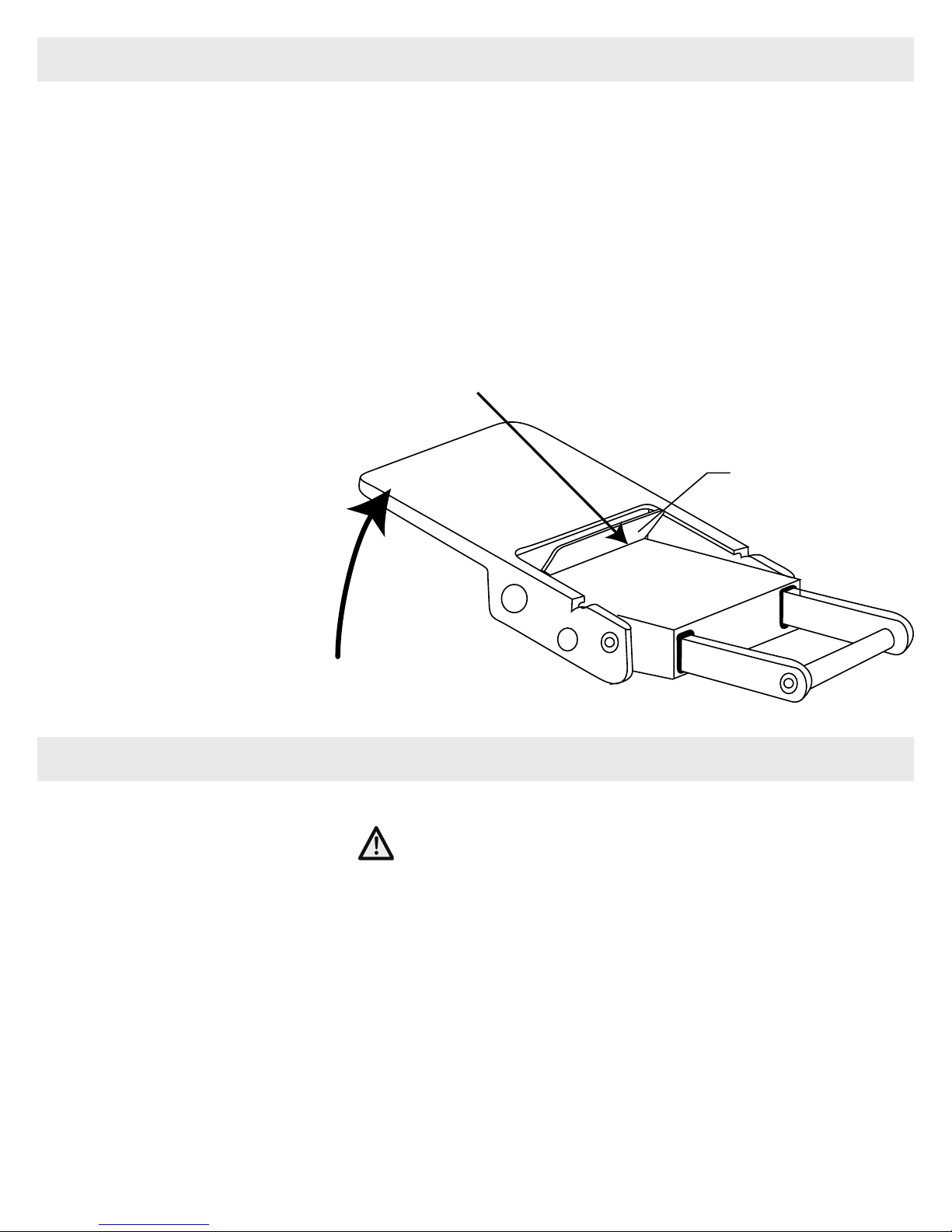
Step 2 - Opening the Housing
Lid Snaps have a Lock.
1. Push Lid Snap Locks forward and lift as shown. Open opposing Lid Snaps
simultaneously. Keep pressure on the Lid Snaps so they do not y open
quickly. Some Lid Snaps have a lot of spring tension once they go over
center, so keep a rm grip on each Lid Snap. Lid Snaps may also be
opened one at a time.
2. Remove the Housing Back.
Push Forward
Lid
Snap
Lock
Lift
Step 3 - Install Camera in Housing
1. Make sure the camera battery is fully charged and a SD memory card is
inserted into the camera. Save existing photos on a separate storage
device before formatting SD Card.
2. Pull top housing control knob up for more clearance.
3. The Mounting Plate is secured to the inside bottom of the housing. The
camera Mounting Tray slides into the Mounting Plate. Use your index
nger and thumb to pull the Mounting Tray away from the Mounting Plate,
Diagram A, page 9. Use your other thumb to apply opposite pressure
against the bottom of the housing to assist in removal of the Tray if
necessary.
8
Page 9
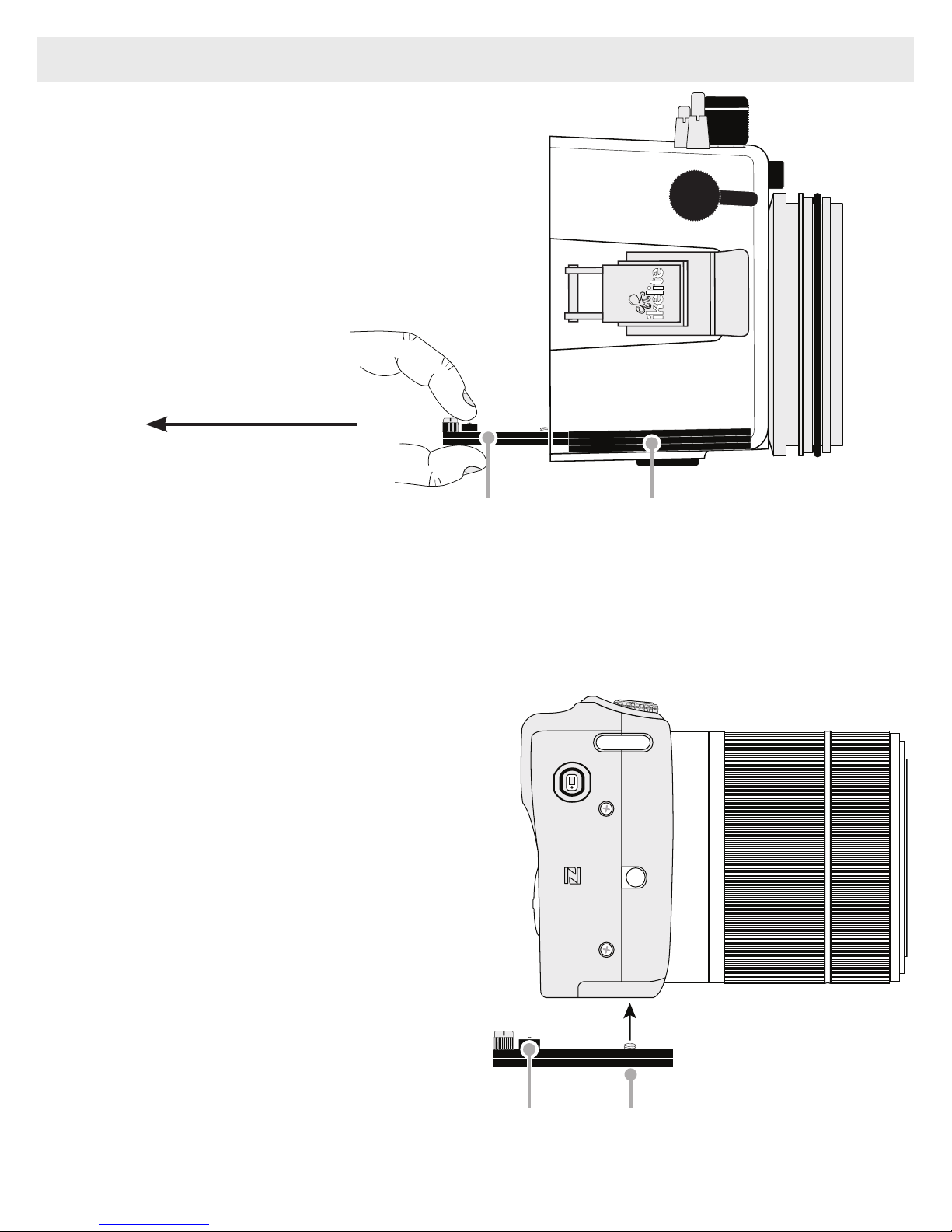
Step 3 - Install Camera in Housing - continued
Diagram A
Pull to Remove
Mounting Tray Mounting Plate
4. Using a coin or at head
screwdriver (preferred), secure
the camera Mounting Tray
to the camera tripod mount,
Diagram B. Tighten camera
rmly to avoid movement on
tray. The Mounting Tray only
attaches one way with the
Mounting Tray Tab to the back
of the camera.
An additional 1/4-20-inch tray
hole allows attachment to a
land tripod stand.
Diagram B
Mounting Tray Tab
Tighten here
9
Page 10

Step 3 - Install Camera in Housing - continued
5. Gently slide the camera with Mounting Tray back into the Mounting Plate,
Diagram C, page 10. Using your thumbs, push against the Mounting Tray
until it stops sliding forward into the Mounting Plate. Give the Tray an extra
push to make sure it is properly seated all the way forward in the Mounting
Plate and no housing controls are in the way.
Diagram C
10
Push Camera and
Mounting Tray all
the way forward into
Mounting Plate
Mounting Plate
Page 11

Step 4 - Closing the Housing
1. Make sure the o-ring is clean
Lid Hook
and in its proper location on
the back of the housing.
2. Place the back onto the
housing front.
3. Place each lid snap into the
corresponding hook on the
housing back.
4. Push lid snaps simultaneously
Even gap on
all 4 sides
Lid Snap
O-ring
toward the housing front until
they are at against the housing and the lock has engaged.
5. Check the o-ring seal. The o-ring should form a solid uniform line around
the back of the housing, denoting a good seal. There will be a small even
gap around the housing between the housing back and front.
Step 5 - Attaching the Lens Port
A compatible lens port is required for waterproof operation. Never
submerge the housing without a lens port attached.
1. Lightly lubricate the o-ring on the port base. When properly lubricated, the
o-ring should have an even, slightly shiny appearance. Wipe off any excess
lubricant. Lubricant prevents the o-ring from rolling or extruding, however, it
is not a sealing mechanism.
2. If using a gear sleeve, place it on the port base with the teeth side outward.
3. Slide the lens port onto the housing port base and press evenly down
toward the housing until it stops. There should be a very thin, even gap
between the bottom of the port and the housing front.
4. If using a dome shade, rotate the lens port gently so that the wider
extensions are oriented on the top and bottom. If the shade is misaligned, it
may cause vignetting (dark shadows in the corner of the image).
5. Finger-tighten the three thumbscrews until they stop. Do not overtighten.
11
Page 12

Step 6 - Entering the Water
Before entering the water, turn the camera ON and operate each of the
housing controls to get a feel for using the camera in the housing.
As soon as you enter the water, take a moment and check to see that the
housing is properly sealed. Using your nger, wipe away any air bubbles
on the face of the lens port. If possible, rst water test the housing with no
camera inside to assure a safe and watertight environment.
Removing the Camera from the Housing
1. Thoroughly dry housing.
2. Remove the housing back, see Step 2, Opening the Housing, Page 8.
3. Pull on the Thumb Screw with your index nger. Slowly and gently pull the
camera backward to separate from housing, Diagram D. Continue pulling
the camera backward and remove from housing. We recommend doing this
procedure on a desktop or solid at surface to avoid dropping the camera.
If you are nished using the housing, remove the Mounting Tray from the
camera bottom and slide it back into the Housing Mounting Plate. For
storage and travel, remove the back o-ring and place in a small plastic bag.
Place the bag inside the housing and reattach the housing back.
Note: The camera MUST be removed from the housing when changing a
camera battery or SD card.
Diagram D
Gently pull backward
on the Mounting Tray
Tab to remove
12
Thumb Screw
Page 13

STROBE COMPATIBILITY and USE
Strobe Compatibility
• AF35 .................................. not compatible
• DS50 ................................. yes, above serial number 70000
• DS51 ................................. yes
• DS125 ............................... yes, above serial number 5000
• DS160, DS161 .................. yes
• DS200 ............................... yes, above serial number 7163
• Non-Ikelite ......................... yes (in most cases), manual ash exposure only
• Built-in ............................... no
Fiber Optic Cord Compatibility
• Ikelite 4501 Fiber Optic Coiled Cord
• INON Optical D Cable “Non-wireless type” L-Connector
• Sea&Sea Fiber Optic Cable (L-type) Product No. 50107
• Olympus UW Fiber Optic Cable PTCB-E02
• Nauticam Optical Fiber Cable No. 26211 Nauticam to INON
• Nauticam Optical Fiber Cable No. 26212 Nauticam to Sea&Sea
13
Page 14

Attach Ikelite Fiber Optic Cord to the Housing
The Ikelite Housing features a Fiber Optic Port on the housing front. The
Port is designed to accept standard ber optic cords.
1. Lightly lubricate the Sync Cord O-rings. Use ONLY Ikelite lubricant (supplied
with housing). Other lubricants may cause the o-rings to swell and seal
improperly.
2. Line up one of the cord ends with one of the open corresponding Fiber
Optic Ports. Insert and push Sync Cord into the port until it stops. Cord
End Base should be ush with Fiber Optic Port. Either Cord End may be
attached to a component.
3. Attach other end of the cord to your strobe.
Cord End Base
Diagram E
Fiber Optic Cord
14
Page 15

Using Fiber Optic Strobes
1. Attach Fiber Optic Cord(s) to the housing Fiber Optic Port(s) next to the
housing port, Diagram E, page 14.
2. Extend camera ash.
Using the Camera’s Built-in Flash
The built-in camera ash can only be used to trigger ber optic strobes.
The ash alone will NOT illuminate subjects underwater.
RECOMMENDED ACCESSORIES and ATTACHMENTS
Optional Tray + Release Handle 9523.63
The optional aluminum tray with release handle
comes with the necessary hardware to mount to
your Ikelite housing.
Optional Tray + Dual Handles 9523.64
Attaching an optional Tray + Dual Handles
will add stability and gripping point(s) for
comfortable use of the housing. Add a
second strobe to eliminate shadows and
evenly light your subjects.
MADE IN USA
MADE IN USA
Go to ikelite.com for a complete list of accessories for your housing.
15
Page 16

SPARE PARTS - available through Ikelite or any Ikelite Dealer
• 0110 Main o-ring
• 9104.5 Waterproof bulkhead cap
• 0200 Port cover
• 0184.2 Silicone lubricant 2cc reclosable tube
MAINTENANCE
Lens Port
Treat the glass in the lens port as a camera lens. After use, rinse and
gently dry the outside lens port to avoid water spotting. To clean, use a mild
soap solution or lens cleaner. It is NOT necessary to remove the Port for
cleaning. Do not rinse the inside of the Port.
Do not use alcohol or window cleaner on the Lens Port.
O-ring Storage
When storing the housing, remove the main housing o-ring. Lightly lubricate
the o-ring until it appears shiny and place in a small resealable plastic bag.
Use only Ikelite lubricant. Place the bag inside the housing and store until
needed.
16
Page 17

Lubricant
Ikelite provides silicone lubricant with the housing. We recommend you use
only Ikelite lubricant on Ikelite products. Other brands may cause the main
housing o-ring to swell and not seal properly.
Use only enough lubricant to lightly cover the main housing o-ring or
lubricate a sticky control. Wipe off any excess lubricant with a clean cloth.
Lubricant is not a sealant; it is used to reduce friction. Excessive lubricant
can collect sand and dirt which may interfere with proper sealing.
CAUTION:
Never use spray lubricants as the propellant ingredient can
cause the plastic housing to crack or o-rings to swell.
Housing Maintenance
Your Ikelite Digital Housing should be given the same care and attention
as your other photographic equipment. In addition to normal maintenance,
we recommend that the housing be returned to Ikelite periodically to be
checked and pressure tested.
- DO NOT leave the camera and housing in direct sunlight for prolonged
periods. Heat may damage the camera.
- DO NOT ship the camera in the housing.
- Before using the housing, always check the tightness of the set screw in
each control knob. Check each control gland penetrating the housing to
make sure they are tight. There is a slight chance that either could vibrate
loose during travel.
- Keep the main housing o-ring clean and lightly lubricated. To lubricate,
remove the o-ring from the back. Put a small amount of lkelite lubricant on
your ngers. Pull the o-ring through your ngers to apply a thin coating of
lubricant. Only apply enough lubricant to make the o-ring feel slick.
DO NOT stretch the o-ring.
17
Page 18

Housing Maintenance - continued
This light coating of lubricant will help to keep the o-ring from drying out
and will help to show a dark sealing line when the housing back is properly
sealed.
- Keep area where the o-ring ts and sealing surface of the housing clean.
- Rinse the housing exterior thoroughly in fresh water after each saltwater
use. Depress push buttons repeatedly in fresh water to eliminate trapped
saltwater. Dry with a soft cloth. Dry lens port to eliminate water spotting.
After several uses in saltwater, soak the housing exterior in a mild soap
solution; rinse and dry before storing. When storing the housing, remove
the back o-ring, lightly lubricate, and place in a plastic bag. Place the plastic
bag with o-ring inside the housing for safe keeping.
- If removing a housing push button, Do Not re-use the E-clip. Contact Ikelite
for replacement E-clips (part 0319.12).
- Leave lid snaps in the open position when not using the housing for
extended periods.
- Always disassemble and clean optional Tray/Handle(s) before storage.
18
Page 19

Control Maintenance
Ikelite controls are designed to provide years of reliable service with
minimal maintenance.
Push button controls normally require no maintenance other than rinsing
in freshwater after saltwater use. Depress each push button in fresh
water several times to eliminate trapped saltwater. If a push button control
becomes difcult to push or if it sticks when depressed, soak the housing in
luke warm fresh water. After a few minutes, operate the push button. If this
does not correct the problem, return the housing to Ikelite for maintenance.
If you are on a trip and unable to return the housing immediately, a push
button may be lubricated by pressing and holding the push button all the
way in. Then, use your nger or other small non-metal object to place a
small amount of lube at the base of the shaft inside the housing.
Press and release the push button
several times until the lube is worked
up into the o-ring.
After completing this procedure, close
Diagram I
the housing and submerge it in water
without the camera inside.
Check the
control for watertightness.
Apply Ikelite
Lube Here
19
Page 20

Control Maintenance - continued
In the unlikely event one of the control shafts sticks or becomes difcult to
operate, you can remove the control from the housing and lubricate it, or
return the housing to Ikelite for maintenance.
Your housing may feature both round and hex style control glands. To
remove a control in a round style gland, Diagram J, page 22, loosen the
set screw in the knob (hex head wrench required); remove the knob. If there
is salt or dirt build-up on the exposed control shaft, clean the shaft. Open
the housing and gently slide the control shaft out of the control gland. Clean
and lightly lubricate the shaft and o-rings, including the large end of the
shaft.
If there is a shutter spring on the Control Shaft, make sure it is in its proper
position. Rotate the Shaft back and forth slightly to aid installation back into
the Control Gland. Replace the knob with the Set Screw over the Control
Flat. The Set Screw in the knob should be tightened down against the at
area on the Control Shaft so the knob does not turn on the shaft.
- Some of the controls have long shafts and feature a hex style control gland.
These controls can be pulled out, exposing the shaft, Diagram K, page 22.
To lubricate the control, gently pull on the knob until the stainless steel
shaft is exposed. Lightly lubricate the shaft, then move the shaft in and out
several times. This will lubricate the x-ring in the Ikelite control gland. This
should be done before using the housing after a prolonged storage period,
or once a week when the housing is in constant use.
20
Page 21

Control Maintenance - continued
- Some of the controls have a short shaft and cannot be pulled out exposing
the shaft for lubrication. In the unlikely event one of these controls sticks or
becomes difcult to operate you can remove the control from the housing
and lubricate it, or return the housing to Ikelite for maintenance. To remove
the control, Diagram L, page 22, loosen the set screw in the knob (hex
head wrench required); remove the knob. If there is salt or dirt build-up on
the exposed control shaft, clean the shaft. Open the housing and gently
slide the control shaft out of the control gland. Clean and lightly lubricate
the shaft, including the end of the shaft. Slide the shaft back into the control
gland and gently slide the shaft back and forth a few times without fully
removing the shaft from the gland. Replace the knob noting the at area
on the shaft. The set screw in the knob should tighten down against the at
area on the control, so the knob does not turn on the shaft.
Close housing without a camera inside and water pressure test in a
bathtub or swimming pool. Rotate* the knobs to make sure the housing is
watertight and the gland was installed properly. Check all controls while the
housing is submerged.
*Caution: If your housing has a shutter spring, DO NOT rotate the shutter
control more than 1/16th of a rotation, otherwise, you may accidentally bend
the shutter spring or cause the spring to “pop off” the control shaft.
21
Page 22

Control Maintenance - continued
Lubricate end of shaft
before reinserting into
Diagram J
gland
Control
Shaft
O-rings
Tighten set screw down against this
at area when replacing the knob
Diagram K
Loosen Set Screw
(Hex Head Wrench Required)
Knob
Control Gland
Housing
Lubricate Shaft
Housing
Tighten set screw down against this
at area when replacing the knob
Diagram L
Control
Shaft
Lubricate end of shaft
Pull out shaft
to expose shaft
Control Gland
Loosen Set Screw
(Hex Head Wrench Required)
before reinserting into
gland
22
Page 23

PHOTO TIPS
- The number one rule in underwater photography is to eliminate as much
water between the camera and subject as possible. Get as close as you
can to the subject, then use the zoom. If you are using ash for still photos,
subjects beyond 6 ft (1.8m) will not have much color regardless of strobe
power.
- Photograph in clear water; do not stir up the sand or silty bottom. If
backscatter becomes a problem in the environment you are photographing,
an external ash will help eliminate much of the backscatter or small oating
debris in the water which reects light.
- Many digital cameras have a slight lag time between when you press the
shutter release button and the camera actually takes the picture. Hold the
housing steady a second or two after pressing the shutter release button.
- Do not shoot down on subjects as they will quite often blend into the
background and be difcult to see in the photograph. Shoot subjects
straight on or shoot up at a slight angle using the blue water as a
contrasting background.
- When using daylight or ash, if your camera consistently over or
underexposes the image, you may want to adjust your camera’s exposure
compensation or ash exposure compensation settings.
- If you error in exposure, it is better to have the image slightly underexposed
rather than overexposed. An overexposed image is missing color
information which cannot be adjusted in a photo processing program. A
slightly underexposed image has color information that can be adjusted.
- It is important to respect all living creatures underwater, including people,
marine life, and coral. While we encourage people to get close to their
subjects when taking a photograph, they should not touch, lie on, or in any
way disturb the things they nd underwater.
23
Page 24

TROUBLESHOOTING
Problem
Push buttons or
controls are sticky
or hard to operate
Solution
- Remove the camera and rinse the closed housing
in fresh water. Vigorously press each push button
in and out several times to release any trapped
saltwater or debris.
- Press a sticky push button all the way in and
place a small amount of lube on the small end of
the push button shaft at it’s base. Release and
depress the push button several times to distribute
the lube, Diagram I, page 19.
- If a larger gland style control is sticky, grab the
control knob, pull it out, and then push back in. If
still sticky, see the Control Maintenance section,
Image is over/
underexposed,
or a corner of the
image is dark
pages 19-22.
- Return housing to Ikelite for routine maintenance.
- Check that the built-in ash or external strobe is
ring when taking a picture. Camera ash should
be forced “on.”
- When using an external strobe, make sure it is
turned on, set properly, and its battery is charged.
- Check any corded connection points.
- Change camera shutter speed or aperture.
- Move closer to or further away from the subject.
- Adjust Exposure Compensation .
- Adjust Flash Exposure Compensation .
24
Page 25

Problem
Solution
Camera does not
take a picture
Housing is hard to
close
- Install a fully charged battery.
- There is not enough available light for the camera
to properly focus. Add a focusing light or strobe
with a built-in focusing or video light to your
system.
- Select a center focus point in your camera menu.
- Make sure the camera is mounted properly in the
housing and controls/cord are out of the way.
- Main housing o-ring is not seated properly.
Fogging occurs on
the Lens Port
- Humid air is trapped inside the housing.
The camera produces heat and may condense
any trapped moisture forming fog on the lens port.
Close the housing in an air-conditioned room or
vehicle, or in front of an air-conditioner.
- The housing should not be in direct sunlight for an
extended period of time.
- Purchase desiccant packs also known as
moisture munchers from a local camera store.
Place one or two new packs in your housing
before each day of diving.
- If moisture or water droplets are present around
the controls or sealing areas, return the housing
to Ikelite for evaluation.
- Clean the main housing o-ring and sealing
surface of the housing
25
Page 26

Problem Solution
1
Pictures are too
blue or too green
- Move in closer to your subject when taking a
picture.
- Strobe is not ring. Check corded connection
points.
- Use custom manual
white balance. Reset for
each working depth or when attaching a
color correcting lter to the camera lens.
- Add an external strobe when NOT using a color
correcting lter.
CUSTOMER SUPPORT
Please read the troubleshooting section of this instruction manual before
contacting Ikelite Customer Support.
Ikelite Underwater Systems
Service Department
50 West 33rd St.
Indianapolis, IN 46208 USA
Email: ikelite@ikelite.com
Phone: 317-923-4523
26
Page 27

LIMITED WARRANTY
This Ikelite product is warranted against any manufacturing defects for a
period of one (1) year from the original date of purchase. Defective products
should be returned to Ikelite postage paid. Ikelite will, at its sole discretion,
repair or replace such products, and will return to customer postage paid.
All other claims of any nature are not covered. Except as mentioned above,
no other warranty expressed or implied applies to this Ikelite product.
RETURNING PRODUCTS FOR SERVICE
Ikelite is most interested in performing any service to ensure that all
products perform as intended. Evidence of purchase date must be provided
to obtain warranty service.
No prior authorization is required. You may return directly to us or through
your dealer. Please include a brief description of the problem, any relevant
email correspondence, and/or instructions on what you want us to do.
Always include name, shipping address, email address, and phone number
inside of the package. Send postage paid to:
Ikelite Underwater Systems
Attention: Service Department
50 West 33 Street
Indianapolis, IN 46208 USA
No reimbursements for postage paid will be issued.
You may also want to insure the package.
Returning Products for Service - outside the United States
For the separate international customs documentation form that you
complete to accompany the shipment, please state or designate that the
enclosed products were originally manufactured in the USA and are being
returned to the manufacturer for repair service. Value of the equipment
listed for customs purposes should be zero.
27
Page 28

PRODUCT REGISTRATION
Please go to ikelite.com to register your Ikelite housing within 15 days of
purchase.
Ikelite Underwater Systems
50 West 33rd Street
Indianapolis, IN 46208 USA
ikelite.com
© 2016 Ikelite Underwater Systems
6973.10_Canon_M10_1-0416
