Page 1
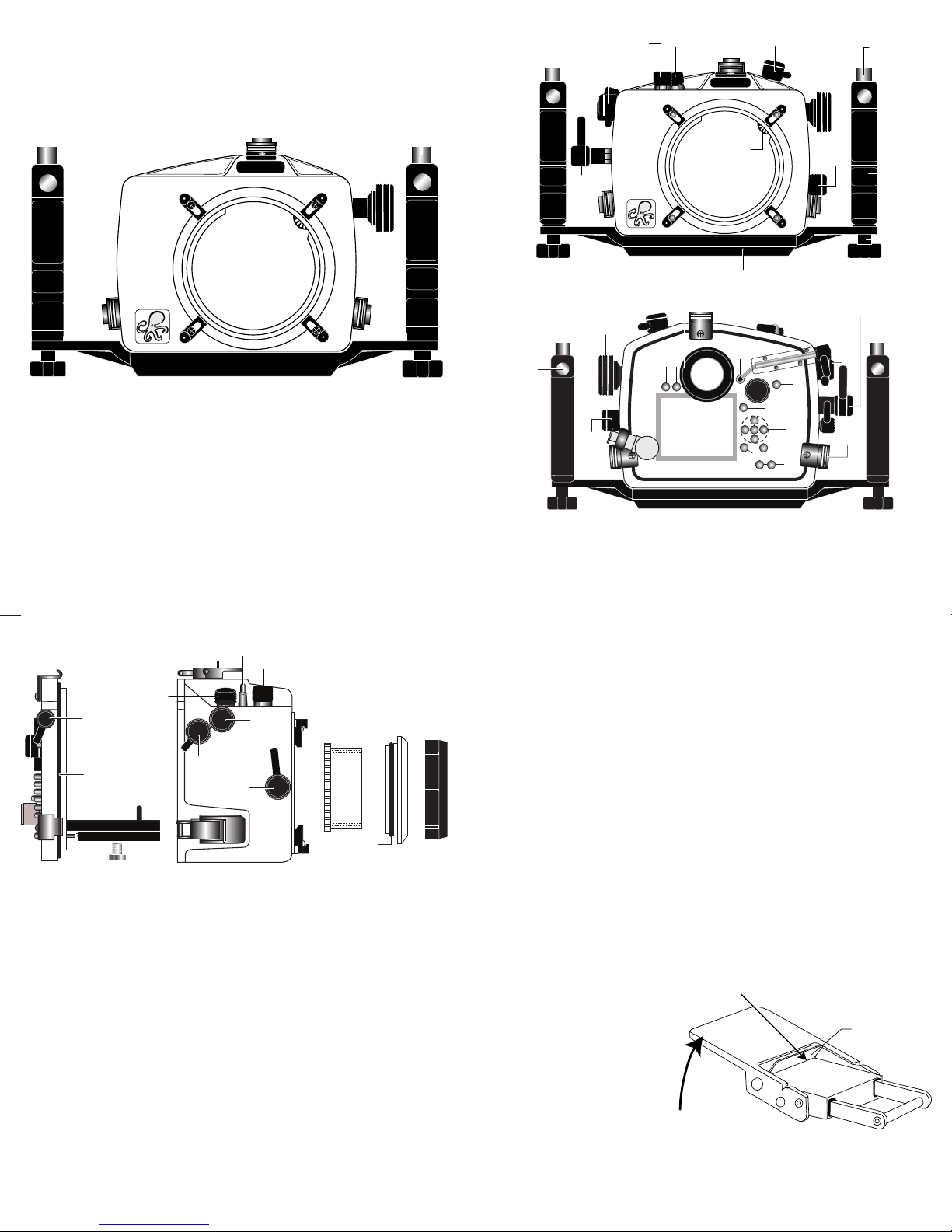
Power Switch
Strobe
Mount
Rubber
Handle
Quick-Release
Strobe Arm
Mount
Zoom
Control
Lid
S
nap
Lens
Release
L
id
Snap
Shutter
Release
Port Lock
Aluminum Tray
IKELITE
Lid
S
nap
Mode-dial
Flash Button
Gear Sleeve
D
rive Gear
P
ort
O
pening
Main-dial
AEL/
AFL
Quick
Release
Button
Viewfinder Port
[D] Live View/Movie Shooting
[E] “Av”Aperture, +/[F] AF Point Select, Magnify
[G] Quick Control Button
[H] Cross Keys
[ I ] Playback Button
[J] Erase Button
[K] TTL Mode Buttons
Lens
Release
Zoom
Control
[A]
External Strobe Connector
and Waterproof Cap
[B] Menu Button
[C] Display Button
Sh
u
tte
r
R
e
l
e
as
e
E
B
I
F
C
D
G
H
Lid
Snap
A
J
K
Camera Tray
Camera
Mounting
Bolt
Gear
Sleeve
Port
O'ring
Optional
Port
Lid
Snap
Back O’ring
Power
Switch
Shutter
Release
Mode Dial
Main Dial
AE/FE Lock
ISO
Live View/
Movie Shooting
Lift
Push For ward
Lid Snap Lock
Ikelite SLR-DC Housing
Port Lock
I
KELITE
i n s t r u c t i o n m a n u a l
#6871.55 for Canon EOS Digital Rebel T2i,
Canon EOS 550D, Canon Kiss X4,
Congratulations on your purchase of an Ikelite Digital Camera
Housing. Ikelite has decades of experience in the underwater
photographic and lighting market. Our products are designed and
built in the USA by Ikelite for both the professional and amateur
photographer.
FRONT VIEW
The clear housing permits instant visual inspection of the camera
and all sealing surfaces as well as complete monitoring of controls
and camera LCD screens.
This housing has been water pressure tested at the factory to 200’
(60m).
SIDE VIEW
Initial Camera Setup
- Insert a fully charged battery.
- Insert memory card (1GB or greater capacity recommended).
- Set the mode dial to “M” manual.
- Set shutter speed to 1/60th second or 1/125th second for fast
- Set aperture to F8 for general photography or F22 for macro
- Set Quality to highest jpeg setting “L” or RAW.
- Set ISO to 100 and Meter to “center-weighted”.
- Disable “LCD auto-off” in the camera menu settings.
- If using auto-focus in “Live-View”, use “Quick-Mode”.
moving subjects.
photography (close-ups).
NOTE: Auto-focus will not be as good in “Live-View” mode.
3
BACK VIEW
2
Initial Camera Setup (cont.)
- Disable “Auto Lighting Optimizer”.
- Set auto-focus mode to “One Shot”.
- Set “Hightlight Tone Priority” to “OFF”.
- Disable “Red-eye reduction”.
- Set “Auto power off” to 4 minutes.
Disable LCD Auto Off Before Installing the Camera
If the LCD Auto Off is Enabled, the LCD will turn Off when
the camera is installed in the housing. To use the LCD when
the camera is in the housing, go to the camera menu and set
LCD Auto Off to the Disable Mode.
Opening the Housing
Lid Snaps have a
lift as shown. Keep
pressure on the Lid
Snap so it does not
fly open quickly.
Some lid snaps have
a lot of spring
tension once they go
over center, so have
a firm grip on the lid
snap. Lid Snaps may
be opened one at a
time.
Lock
. To open, push Lid Snap Lock forward and
4
Page 2
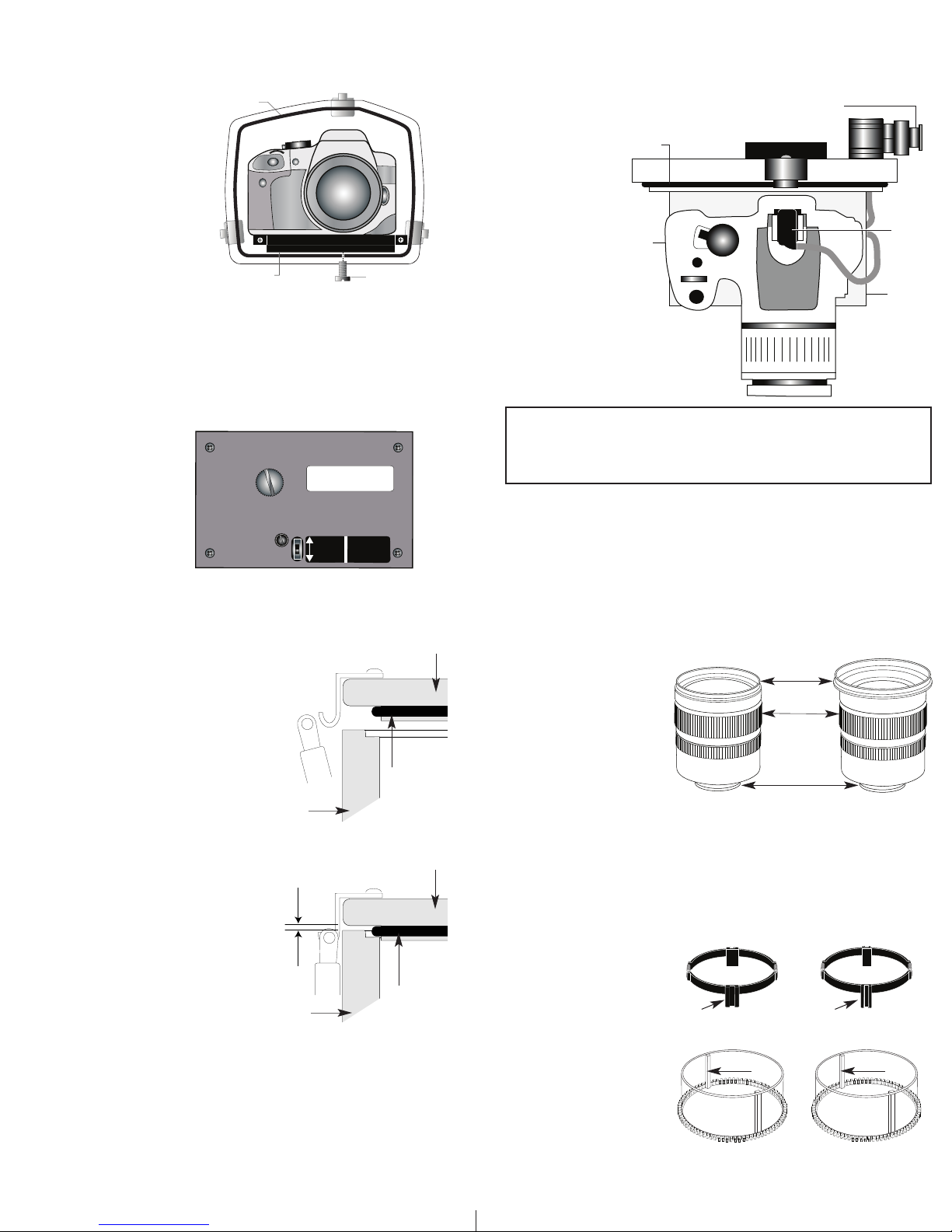
O'ring
H
ousing Back
C
amera
Hot Shoe
C
onnector
External Strobe Connector
Waterproof Cap
Mounting
Tray
Figure A-Type 1 Lens
Installing the Camera
1
2
5
1
6
0
/
1
6
1
D
S
D
S
S
e
t
D
S
S
u
b
s
t
r
o
b
e
s
t
o
T
T
L
M
o
d
e
5
0
/
5
1
2
0
0
8
0
TIGHTEN HOLDOWN BOLT
W
ITH COIN
OR SCREWDRIVER
O
‘ring
M
ounting Bolt
C
amera Tray
E
OS
CANON
R
EBEL
T
2i
Remove the back from the housing. The mounting tray for the
camera is secured to the housing back. Position the camera and
ens on the tray, and
l
then secure it with the
mounting bolt which
threads into the
amera’s tripod socket.
c
Use a flathead
screwdriver
(recommended) or coin
to tighten the mounting
bolt so the camera
bottom is flush against
the tray.
NOTE:
Conversion Circuitry Strobe ID Switch is located on bottom
of camera tray.
Setting the Conversion Circuitry Strobe ID Switch.
On the bottom of the camera tray is a switch for setting the DS
Substrobe ID. Set the switch to the Model of DS Substrobe being
used.
• When using dual
strobes of different
models such as a
DS51 and a DS161,
set the ID switch to
DS51 or the smaller
strobe.
5
Flash Connection for External Strobes
When using an external strobe, connect the housing hotshoe
connector. Slide the connector into the hotshoe mount on the
camera from the back of the camera as shown. Slide the
connector
forward until
it stops. This
can be done
before or after
the camera is
secured with
the mounting
bolt.
Caution:
Do not remove the External Strobe Connector’s waterproof cap
unless an external sync cord is going to be plugged in. Do not
remove waterproof cap or sync cord underwater.
Installing Camera in Housing
Before installing the camera, pull out on the controls in the front
section of the housing. This will allow the camera to slide in more
easily. Once the camera is installed and the lid snaps have been
closed, return the controls to their operating position.
6
Closing the Housing
housing back
1. Place housing face down in your lap.
2. Check to see that there is an o’ring
on the housing back that is clean
and in its proper location.
3. Guide the back onto the housing.
The o’ring should touch the housing
all the way around. There should
be an even gap all the way around
between the housing and the
housing
housing back.
4. Lift the lid snaps so they are
extended and place the lid snap into
the corresponding hook on the
housing back
housing back.
5. To close the housing, push
down on the lid snaps until
they snap into place . Lid
snaps on opposite sides of
the housing should be closed
at the same time. Be sure they
are down far enough to engage
the lid-snap lock.
Double check
Check the gap between the housing back and the housing, it
should be even all the way around.
Look through the clear plastic back at the o’ring. You should see a
darkened area where the o’ring is compressed against the
housing back. If you do not see an even black compression seal
all the way around the back, open the lid snaps, reseat the
housing back, and then close the lid snaps. Visually check the seal
- Once the housing is closed, check the o’ring seal.
even gap
all 4 sides
housing
again.
7
o’ring
o’ring
Preparing to Install Zoom Clamp & Gear Sleeve
Determine the type
of lens being used
on the camera.
Type 1 Lenses have
a lens opening that
is NOT larger in
diameter than the
(Fig. 1)
zoom ring.
Type 2 Lenses have a lens
.
Type 1 lens Type 2 lens
(Figure 1) (Figure 2)
opening that IS larger in diameter than the zoom ring.
lens
opening
zoom
ring
bayonet
mount
Zoom Clamps & Gear Sleeves Included with Housing
There are 2 different
Zoom Clamps and
Gear Sleeves
provided with the
housing. Start with
the suggested Zoom
Clamp and Gear
Sleeve depending
on the Type of
lens being used.
(Fig. A or B)
See
Normally used with
Type 1 lens (Fig.1)
#9059.8 small diameter clamp:
For use with #0073 sleeve
wide
grooved
extension
small diameter zoom clamp
+
tabs
thick ribs
#0073 sleeve: Use with
#9059.8
Figure A
8
Normally used with
Type 2 lens (Fig.2)
#5509.28 Package
#9059.9 large diameter clamp:
For use with #0073.1 sleeve
narrow
grooved
extension
tabs
#0073.1 sleeve: Use with
large diameter zoom clamp
#9059.9
Figure B
(Fig. 2)
+
thin r ibs
.
Page 3
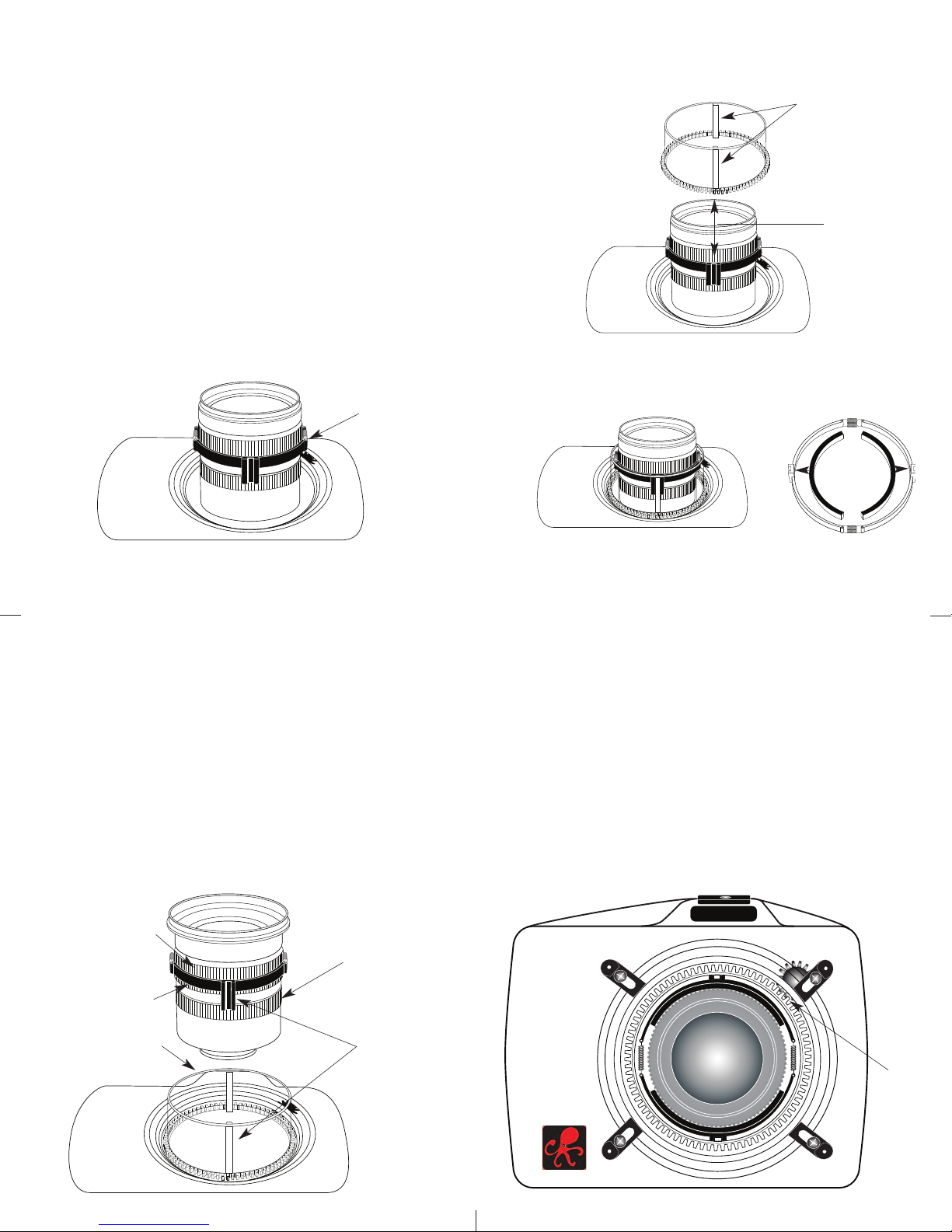
Installing the Zoom Clamp & Gear Sleeve On the Type 1 Lenses
T
ype 1 Installation: Figure A
Type 1 Installation: Figure B
Type 2 Installation: Figure 1
TOP OF HOUSING
IKELITE
The Zoom Clamp has springs so it can be expanded to fit over
the Zoom Ring of the lens as shown in
nstall the Zoom Clamp with the extension tabs toward the rear
I
element of the lens. After installing the Zoom Clamp and Gear
Sleeve
(Fig. D & E)
, install the Lens Port and rotate the Zoom
Ring on the lens. If the Zoom Ring and Gear Sleeve do not mesh
roperly, install the rubber strips (supplied) to the inside
p
diameter of the Zoom Clamp as shown
Two thicknesses of rubber strips are provided. Start by installing
the thinnest rubber strips. If the Zoom Clamp still is not tight
nough and meshes improperly with the Gear Sleeve, use the
e
thicker rubber strips. Reinstall the Zoom Clamp, Sleeve. Mesh
Gear Sleeve teeth with Black Housing Drive Gear
12)
and then install the Lens Port. After installing the port
13 & 14)
, rotate the housing Zoom Control Knob to see that the
Gear Sleeve is properly rotating the lens Zoom ring.
ype 1 lens
T
ounted
m
o camera
t
(Fig. C)
(Fig. F)
.
.
(Fig. G - Page
zoom
ring
(pages
Type 1 Lenses (cont.)
Figure D
ear Sleeve
G
ribs
r
lign with
A
Zoom Clamp
rooved tabs
g
apply
ubber strips
to inside of
clamp
Figure C
9
Installing the Zoom Clamp & Gear Sleeve On Type 2 Lenses
Due to the larger diameter lens opening on Type 2 lenses, the
Zoom Clamp and Gear Sleeve need to be installed from the rear
(bayonet end) of the lens. Use the housing Lens Release Control
and remove the camera lens from the camera body, after the
camera and lens have been installed in the housing.
Place the Gear Sleeve in the housing opening as shown.
Install the black Zoom Clamp on the Lens Zoom Ring and lower
the lens into the housing opening. Make sure the Zoom Clamp
grooved tabs align with the Gear Sleeve ribs. If necessary,
install rubber strips to expand the Zoom Clamp so it meshes
properly with the Gear Sleeve. Bayonet lens into camera body
and align Gear Sleeve teeth with Black Housing Gear Teeth.
Lens Zoom Ring
Type 2 lens
Lens Manual
Focus Ring
Figure E
Figure F
10
Intalling Zoom Clamp/Sleeve on Type 2 Lenses (cont.)
Before installing the lens port and checking operation, make sure
the teeth on the Gear Sleeve mesh with the teeth on the housing
Drive Gear
14)
, it will lock the Gear Sleeve in place. After installing the port,
(shown below).
When the port is installed
(pages 13 &
rotate the housing Zoom Control Knob to see that the Gear
Sleeve is properly rotating the Lens Zoom ring.
Manual Focusing Note:
Ikelite DSLR housings are designed for auto-focus DSLR
cameras and lenses. Manual focusing is not recommended. If
you desire to manually focus a lens, the zoom clamp must be
moved onto the lens Manual Focus Ring and you must use the
housing zoom control knob to manually focus. This will result in
loss of zoom capability.
Figure G
Zoom Clamp
Gear Sleeve
11
Align
Zoom Clamp
grooved
tabs with
Gear Sleeve
ribs
12
Mesh
Gear Sleeve
teeth with
Black Housing
Drive Gear
Page 4

Installing the Port
There are four port locks on
the front of the housing
(See Fig. G - page 12)
ort lock has a Release
p
Button. Lift the release
button and slide each Port
Lock away from the port
opening. In the unlocked
position, the Release Button
will remain in the up
position as shown.
o prepare the port for installation, remove the port o’ring and
T
lightly lubricate it. The port seal is a side-to-side seal and
requires the o’ring to be lightly lubricated for easy installation.
Put a small amount of lubricant on your fingers and pull the
’ring through your fingers to lightly lubricate it. Do not stretch
o
the o’ring. Check that the lip of the port where the o’ring fits
and the sealing surface on the housing are clean. Place the port,
with o’ring, into the housing port opening. Press down on the
port firmly and evenly until you feel the port slide into place.
Continue to push down on the port and push each port lock
forward until the lock fully engages. It may help to slightly
rotate the port as you push in on the port lock. Visually inspect
the port lock and confirm that the Port Lock Release Button is
seated flush against the Port Lock Body. Do not rely on an
audible "click" to indicate that the lock is engaged.
Check around the perimeter of the port seal to see that the
o’ring is properly sealed and not extruded
. Each
ocked Position
L
ift Release
L
utton to
B
nlock
U
ull Back to
P
isengage
D
ort
P
(See Fig 2 - page 14).
Port Lock
Release
Button
Installing the Port (cont.)
To Remove Port
To remove the port, lift up on each Release Button and slide the
port lock away from the port.
Port Seal Inside View
If the port is installed before the
camera is inserted into the housing,
look from the inside of the housing
at the port seal. Check to see that the
o’ring is properly seated as shown in
figure 1 and not extruded as shown
in figure 2.
Caution:
After installing the port, turn the Zoom Control knob on the
housing. If the Zoom Control is difficult to turn, the gear sleeve
may be warped. If necessary, reduce or omit any rubber installed
on the Zoom Clamp
(See Fig.F - pg.10)
warped, use of the #5509.28 package may be required.
(See page 8)
Fig. 1
Fig. 2
.
If the Zoom Clamp is still
NOTE: (lens ports)
A lens port must be secured to the housing before entering the
water. Ikelite DSLR housings DO NOT come with a lens port. You
must select the correct port for each lens you will be using
underwater. For complete lens/port information and
compatibility with your Ikelite system, go to
www.ikelite.com
13
Housing Conversion Circuitry
This housing has Conversion Circuitry built into the camera tray
(Page 5)
Circuitry provides real Canon eTTL flash exposure with over and
under-exposure compensation of two f-stops in half-stop
increments.
The Conversion Circuitry also offers 8 manual power settings in
1/2 stop increments.
The Conversion Circuitry is powered by the Ikelite DS Substrobe
when connected to the housing with the #4103.51 single or
#4103.52 dual sync cord.
See
Circuitry.
. When used with Ikelite DS Substrobes, the Conversion
page 19
for DS Substrobe compatibility with the Conversion
14
Using the Conversion Circuitry
(Set DS Substrobe to TTL mode)
• Mode and Compensation Buttons
The Conversion Circuitry default is set to TTL. To switch between
TTL and Manual Modes, depress both Mode Buttons at the same
time and keep them depressed until you see the desired Yellow
LED Mode illuminate.
• TTL Mode
(indicated when the yellow LED directly below TTL is
illuminated). TTL Mode is the default setting. When the DS
Substrobe is powered ON, the yellow TTL LED will illuminate.
None of the Red LEDs will illuminate. This indicates that no (+)
plus or (-) minus compensation is selected. Depress the Mode
buttons to select +/- compensation. Note that the TTL +/compensation values are in the yellow bar with the heading TTL.
• Manual Mode
(indicated when the yellow LED directly below
the M is illuminated). When the Manual Mode is selected, the
Red LED directly below the F (full power) will illuminate. Note
that the Manual minus (-) compensation values are in the black
bar with the heading M.
allow the strobe power to be varied in manual mode ).
(Set DS Substrobe to TTL mode. This will
Using Non-Ikelite or Ikelite Non-DS Substrobes
(Substrobe 50, 100A, 200, 400) with this Housing.
The Conversion Circuitry is automatically disabled when used
with a Non-Ikelite or Non-DS Substrobe. These Substrobes can be
used in their manual mode utilizing any power settings provided
on the Substrobe.
15
16
Page 5

i
k
e
l
i
t
e
S
U
B
S
T
R
O
B
E
D
S
5
1
ikelite
Using Ikelite DS Digital Strobes
B
a
tt
w
/L
i
t
e
O
f
f
O
n
O
n
w
/
L
i
t
e
T
T
L
F
u
l
l
F
u
e
l
G
u
a
g
e
R
e
a
d
y
L
i
g
h
t
3
2
1
-
2
-
3
-
4
-
1
D
S
DS
SO
S
ikelite
ikelite
Substrobe
Substrobe
MOD-NC
ikelite
Substrobe
Substrobe
MOD-NC
For the best underwater photographic results, we recommend
adding an external DS-digital strobe connected to the housing with
a #4103.51 TTL Sync Cord and a SA-100 Ball/Socket Arm
(Page 18)
Ikelite DS series Substrobes are industry favorites for their warm,
even coverage and lightning fast recycle time. Being farther from
the camera lens, the optional DS Substrobe aids in reducing the
illumination of particles in the water and helps to eliminate
backscatter.
Substrobe DS51
The DS51's intensity and angle of coverage make it equally suited
for macro and general photography. The strobe's wide-angle
diffuser increases the angle-of-coverage up to 80 degrees, softens
the light, and helps to reduce backscatter.
Substrobe DS51
Actual Size
8 cm dia x 12 cm
3.2" dia x 4.7"
DS161 Movie Substrobe
The DS161 Movie Substrobe combines all of the functionality of our
renowned DS160 with a powerful 500 lumen LED video light.
Three super-bright LEDs are arranged behind a special optical
element to provide 45 degrees angle of coverage free of hotspots.
17
DS161 (cont.)
The DS161 flash covers
the equivalent of an
.
18mm lens or 100
degrees w/diffuser
installed. It is the ideal
choice when using
wide angle lenses
greater than 80 degrees.
It also features a 1.5
second recycle time and
225 flashes per full
charge.
SA-100 Ball/Socket Arm
The SA-100 system #4086.61
with its 1" diameter ball is ideal
underwater. The #9571.3
extended stem mount allows
easy attachment of the EV
controller or flashlight mount,
and drops right into the release
handle. The arm system allows
easy strobe placement from
macro close-up to wide angle.
The complete system removes
with a push of the handle
button.
DS161 Movie Substrobe
Actual Size
9.6 cm dia x 17.9 cm
3.75" dia x 7"
SA-100 Ball/Socket
Arm #4086.61
#9571.3 Extended
Stem Mount (included
with SA-100
Ball/Socket arm)
18
NOTE: DS Substrobe Update information
DS50 Substrobes
• DS50 SubStrobes with a Serial Number below 63,850 can not be
updated to operate with the Conversion Circuitry.
• DS50 SubStrobes with a Serial Number between 63,850 and
69,999 operate with the Conversion Circuitry, but require an
update to provide optimum performance.
• DS50 Substrobes with a Serial Number of 70,000 or higher, or
with one of the two following
labels in the battery
compartment provide
optimum performance with
the Conversion Circuitry and
do not need an update.
DS125 Substrobes
• DS125 Substrobes with a Serial Number below 2,500 must be
updated to operate correctly with the Conversion Circuitry.
• DS125 Substrobes with a Serial Number between 2,501 and
4,900 will operate with the Conversion Circuitry, but require an
update to provide optimum performance.
• DS125 Substrobes with a Serial Number of 5,000 or higher, or
with one of the two
following labels in the
battery compartment,
provide optimum
performance with the
Conversion Circuitry and do
not need an update.
To Update Your Substrobe:
Send to the Ikelite address on the back page of this manual or
contact Ikelite for more information.
serial number
serial number
19 20
Recommended Strobe Packages
DS51 Substrobe Package #3944.51
System with Ikelite TTL sync cord.
Add a second Substrobe DS51: #3944.52
Arm System with Ikelite dual TTL sync cord.
DS160 Substrobe Package #3944.90
System and 1.5 hour Smart Charger with Ikelite TTL sync cord.
Add a second Substrobe DS160: #3944.92
SA-100 Arm System and Ikelite dual TTL sync cord.
DS161 Movie Substrobe Package #3945.01 (Recommended)
#4086.61 SA-100 Arm System and 1.5 hour Smart Charger with
Ikelite TTL sync cord.
Add a second DS161 Movie Substrobe: #3945.02
SA-100 Arm System and dual Ikelite TTL sync cord.
DS200 Substrobe Package #3944.60
System and 1.5 hour Smart Charger with Ikelite TTL sync cord.
includes #4086.61 SA-100 Arm
includes #4086.61 SA-100
includes #4086.61 SA-100 Arm
includes #4086.61
includes
includes #4086.61
includes #4085.26 Arm
Please Read If Using an EV-Controller
TTL flash control is not available when using an EV-Controller,
and therefore an EV Controller is not recommended for use
with this housing.
NOTE:
The EV-Controller cannot be used as a slave. If hard-wired
to the housing, set the EV-Controller to Non pre-flash.
Page 6

Lubricants
1. Ikelite provides silicone lubricant with the housing. We
recommend that you use only Ikelite lubricant. Other brands
ay cause the o’ring to swell and not seal properly.
m
. Use only enough Ikelite lubricant to lightly cover control shafts
2
and o’rings. Wipe off any excess lubricant with a clean cloth.
Lubricant is not a sealant and is used to reduce friction.
Excessive lubricant can collect sand and dirt which may
nterfere with proper sealing.
i
Note:
Lubricant is not needed on the main housing o’ring to
maintain a housing seal, however, lightly lubricating this o’ring
an extend it’s life and aid in seeing a good housing seal. Too
c
much lube can attract debris increasing the potential for a leak.
CAUTION:
Never use spray lubricants as the propellant ingredient
can cause the plastic housing to crack. Use ONLY Ikelite
lubricant.
Pre-Dive Your System
It is recommended that you take the complete system into a
swimming pool before use in open water. This will give you a
chance to become familiar with the handling and operation of
your housing and strobe(s).
Housing Accessory Mounting Points
The top of the SLR-DC housing features a 1/4-20 threaded
mounting point for the attachment of a focus light, video light
or other lightweight accessories.
The bottom of the SLR-DC housing tray also features three
1/4-20 threaded mounting points for attachment of a tripod or
other accessories.
21
Optional Accessories
#5512.68 O-ring Kit (Recommended) Includes:
Ikelite Lube #0184.1
Port O’ring #0105
Housing Back O’ring #0132.59
Storing the Housing
hen the housing is going to be stored for a prolonged period it
W
should be soaked in a mild soap solution, rinsed, and dried
thoroughly. Remove the back and port from the housing.
Remove the back and port o’rings, lightly lubricate them and
lace them in a plastic zip-lock bag. Place the plastic bag inside
p
the housing for storage. Operate the push buttons periodically.
Complete information regarding Ikelite products and optional
accessories available at
www.ikelite.com
22
Control Maintenance
Ikelite controls are designed to provide years of reliable service
with minimal maintenance.
1. Push button controls require no maintenance other than rinsing
in fresh water after saltwater use. If a push button control
becomes difficult to push or if it sticks when depressed, soak the
housing in luke warm fresh water. After a few minutes, operate
the push button. If this does not correct the problem, return the
housing to Ikelite for maintenance.
2. Some of the controls have long shafts. These controls can be
pulled out, exposing the shaft
To lubricate the control, gently pull on the knob until the
stainless steel shaft is exposed. Lightly lubricate the shaft, then
move the shaft in and out several times. This will lubricate the
x-ring in the Ikelite control gland. This should be done before
using the housing after a prolonged storage period, or once a
week when the housing is in constant use.
3. Some of the controls have a short shaft and cannot be pulled
out exposing the shaft for lubrication. In the unlikely event one
of these controls sticks or becomes difficult to operate you can
remove the control from the housing and lubricate it, or return
the housing to Ikelite for maintenance. To remove the control
(Diagram A - Page 24)
wrench required); remove the knob. If there is salt or dirt buildup on the exposed control shaft, clean the shaft. Open the
housing and gently slide the control shaft out of the control
gland. Clean and lightly lubricate the shaft, including the end of
the shaft.
, loosen the set screw in the knob (allen
(Diagram B - page 24)
.
Control Maintenance (cont.)
3. Slide the shaft back into the control gland and gently slide it
back and forth a few times without fully removing the shaft
from the gland. Replace the knob noting the flat area on the
shaft. The set screw in the knob should tighten down against
the flat area on the control, so the knob does not turn on the
shaft.
control
Tighten set screw down
against this flat area
when replacing the knob.
housing
housing
Lubricate end of shaft
before reinserting into
gland
Diagram A
gland
Loosen set screw
lubricate shaft
pull out to
expose shaft
23
Diagram B
24
Page 7

General Housing Maintenance
Your Ikelite Housing should be given the same care and attention
as your other photographic equipment. In addition to normal
maintenance, we recommend your housing be returned to Ikelite
(every 2-3 years or 50 dives), to be checked and pressure tested.
Do Not
1.
prolonged periods. Heat may damage the camera.
Do Not
2.
3. Before using the housing, always check the tightness of the
screw
Check each
they are tight. There is a slight chance that either could vibrate
loose during travel.
4. Keep the back and port o’ring clean and lightly lubricated. To
lubricate, remove the o’ring from the back. Put a small amount
of lkelite lubricant on your fingers. Pull the o’ring through your
fingers to apply a light coating of lubricant. Only apply enough
lubricant to make the o’ring feel slick.
This light coating of lubricant will help to keep the o’ring from
drying out and will help to show a dark sealing line when the
housing back is properly sealed.
5. Keep the area where the o’ring fits and the sealing surface clean.
6. Rinse the housing exterior thoroughly in fresh water after each
salt water use. Depress push buttons several times during rinse.
Dry with a soft cloth. Dry port to eliminate water spotting.
After several uses in salt water, soak the housing in a mild soap
solution, rinse, and dry.
7. Although not recommended, if it is necessary to remove a
housing push button,
for replacement E-clips (part #0319.12).
CAUTION:
ingredient can cause the plastic housing to crack. Use ONLY
Ikelite lubricant.
leave the camera and housing in direct sunlight for
ship the camera in the housing.
n each control knob.
i
control gland
penetrating the housing to make sure
Do Not stretch the o’ring
Do Not
re-use the E-clip. Contact Ikelite
Never use spray lubricants as the propellant
25
set
General Tips
1. You should completely assemble and test your system in a
swimming pool before using it in open water.
. It is a good idea to start each photo dive with a fully charged
2
battery in the camera and strobe(s).
3. As soon as you enter the water, take a moment and check the
housing to see that it is properly sealed. Next, check to see if
here are any bubbles on the face of the port. If there are, take
t
your fingers and remove them. If there are bubbles on the lens
port they can produce soft focus spots in your photographs.
4 Set Image Resolution to the Highest Jpeg format available or
RAW. Higher resolution settings are required for printing. High
resolution images can easily be reduced in size with software
and retain their original quality. A Low resolution image can be
enlarged with software but much of the quality will be lost.
5. ISO 100 and “center-weighted averaging” metering are
.
recommended.
6. Digital images are usually transferred to the computer where
their appearance can be fine tuned. Many of the image
manipulation programs make you think you can magically
correct any image taken and make a good picture. One thing to
be aware of is that if an image is overexposed, some of the
color information in the file is missing. If the color is missing
you cannot adjust it. If images are slightly underexposed, the
color and detail may be there, but a little dark, which you can
adjust to some degree. So if you error in exposure, it is better to
have the image slightly underexposed rather than overexposed.
NOTE:
When taking a picture in Live View mode with Video
enabled, ISO and other camera settings may be over-ridden.
Strobe(s) will not fire when camera is in “Video” mode.
26
Photo Tips
1. The number one rule in underwater photography is to eliminate
as much water between camera and subject as possible. Get
as close as you can to the subject, then use the zoom. If you
are using flash, subjects beyond 6 feet (1.8m)will not have
much color, regardless of the strobe’s power.
2. Many digital cameras have a slight lag time between when you
press the shutter release button and when the camera actually
takes the picture. It only takes a slight amount of pressure to
operate the shutter. If the shutter doesn’t trip immediately,
don’t push down harder on the shutter control, as you may
damage the camera. Hold the camera steady a second or two
after pressing the shutter release button.
3. Do not shoot down on subjects as they will quite often blend
into the background and be difficult to see in the photograph.
Shoot subjects straight on, or shoot up at a slight angle using
the blue water as a contrasting background.
4. Underwater flash is used to restore the warmer colors filtered
out by the water as well as to illuminate the subject.
5. For balanced lighting, meter the background and set the camera
aperture accordingly. Use TTL, adjust the strobe’s power
settings, or move the strobe closer or farther away to properly
expose the subject with the chosen camera aperture.
6. Avoid shooting into the sun. This can cause unwanted reflections
or underexposed subjects.
Ikelite Limited Warranty
All Ikelite products are warranted against any manufacturing
defects for a period of one year from the original date of purchase.
Defective products should be returned prepaid to Ikelite. Ikelite
will, at its discretion, repair or replace such products, and will
return to customer prepaid. All other claims of any nature are not
covered. Housing is pressure tested and warranted to 200’ (60m)
maximum underwater depth. Except as mentioned above, no other
warranty expressed or implied, applies to this Ikelite product.
Returning Products for Service
Ikelite is most interested in performing any service to assure that
all products perform as intended. For repair or service, return the
product to the address below with your name, address, phone
number and a brief description of the problem. Evidence of
purchase date must be provided to obtain warranty service.
Normal service turnaround time is approximately 2-3 weeks.
Ikelite Underwater Systems
50 W 33rd Street
Indianapolis, IN 46208 USA
When returning products, send “attn. Repair Dept.”
317-923-4523
“general questions” e-mail: ikelite@ikelite.com
www.ikelite.com
27
Canon Digital Rebel #6871.55-02-0111
