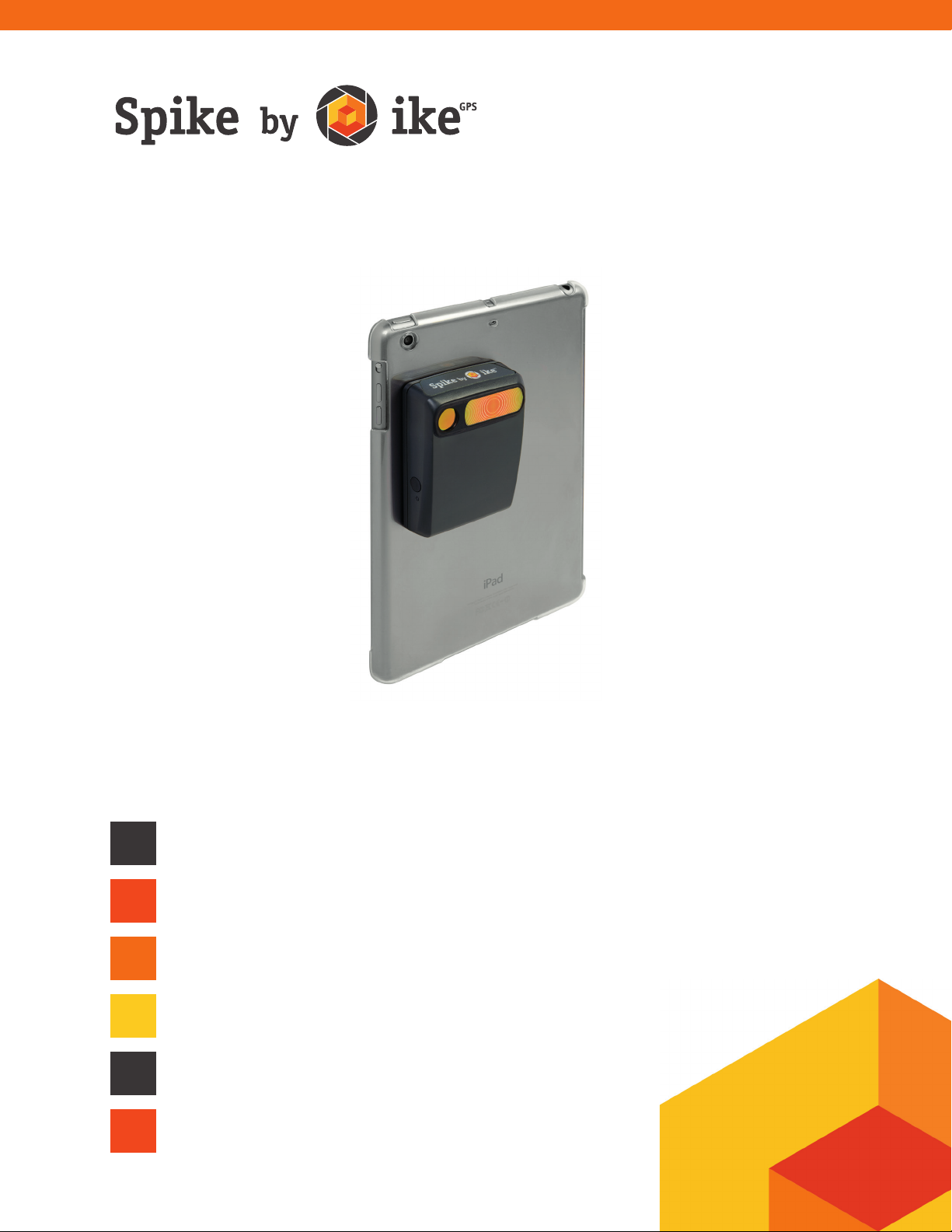
User Manual
(as of Spike iOS version 1.9.7 and Android 1.5.0)
This User Manual will guide you through the steps to set up
your Spike and take measurements.
1
2
3
4
5
6
Mounting Your Spike
Installing the Spike App
Starting Up
Measuring With Your Spike
Exporting & Sharing
Spike Icon Guide
Spike User Manual v1.5
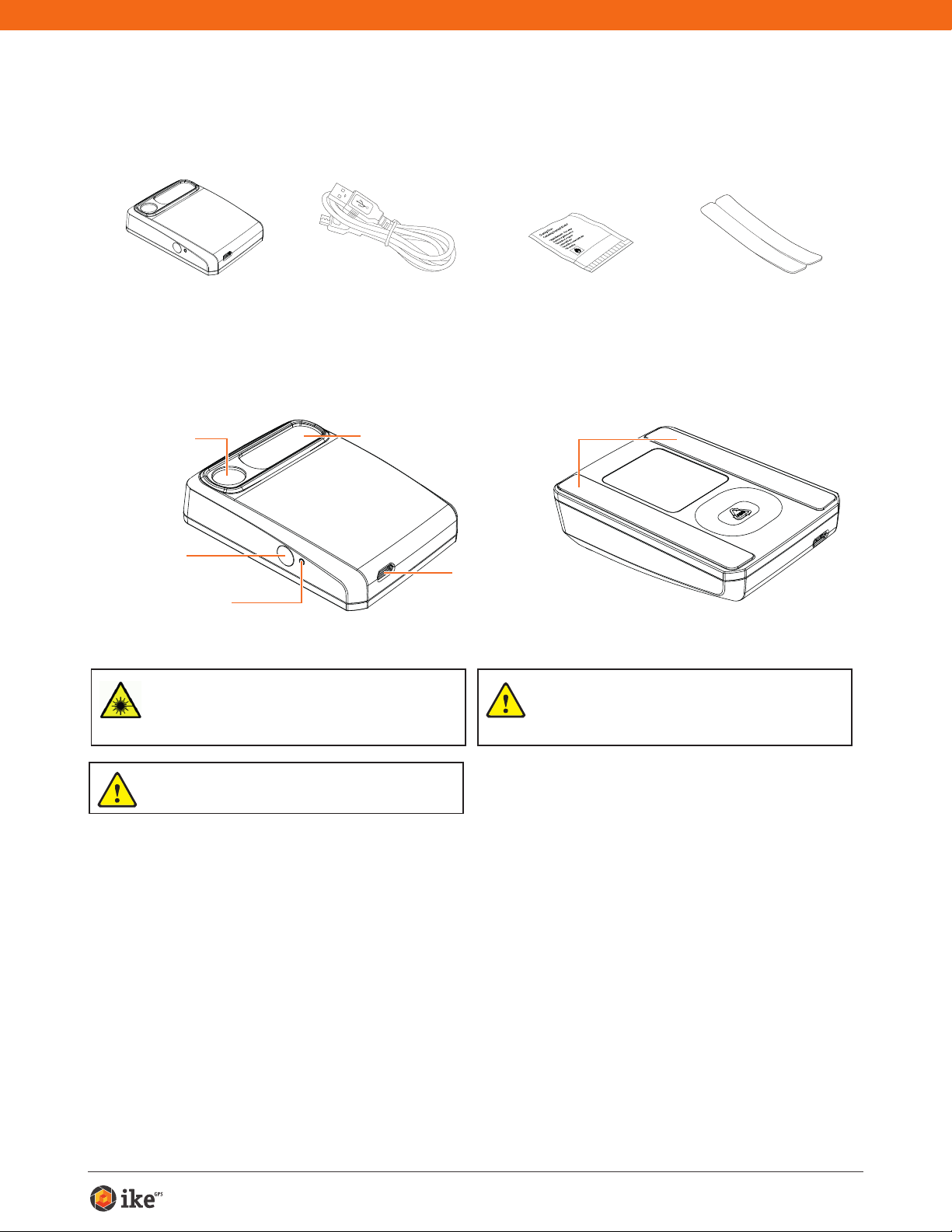
What’s in the Box
Packaged and Distributed by:
Health Pak Ltd
Auckland, NZ
Spike Unit Extra double sided
Laser Transmit
Lens
Power Button
LED Indicator
WARNING This device contains an eye safe class 1 laser product.
Invisible laser radiation is emitted from (and received into) the front
apertures. Avoid staring into the laser beam. This product complies
with IEC60825-1 Ed 2.0 and 21CFR1040.10 except for deviations
pursuant to Laser Notice No.50, dated July 26 2001.
USB Cable for
charging
Receive Lens
Micro USB
Charging Port
Cleaning Tissue to
clean the mounting
surface (contains
Isopropyl alcohol)
Adhesive Strips
WARNING This equipment complies with FCC radiation exposure
limits set forth for an uncontrolled environment. In order to avoid the
possibility of exceeding the FCC radio frequency exposure limits,
human proximity to the antenna shall not be less than 20cm during
normal operation.
adhesive tape for
mounting to another
Smartphone case
CAUTION Use of controls or adjustments, or performance of
procedures other than those specied herein may result in
hazardous radiation exposure.
For Technical Support
Visit the Spike Support Center for FAQs, video tutorials, resources, and to
contact technical support: www.ikegps.com/support
Contact Technical Support:
support@ikegps.com
toll-free: +1 844 445 3477 ext 3
Spike User Manual 2
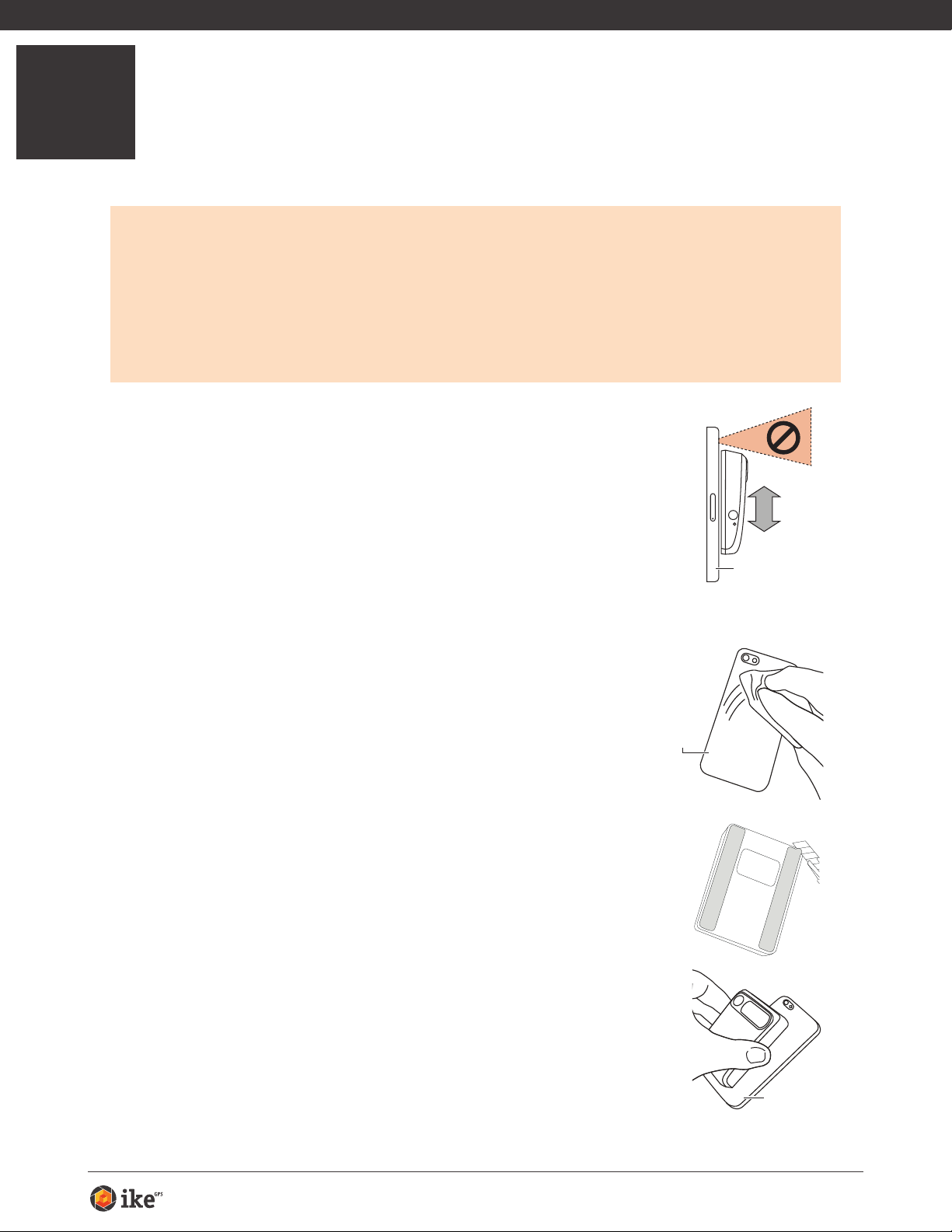
1
case
Mounting Your Spike
IMPORTANT TO NOTE...
Mount your Spike to a Smartphone or Tablet case. You may wish to use two
•
cases - one with Spike attached to it and the other for general day-to-day use.
We recommend attaching your Spike to a hard case with a at back. It will not
•
attach securely to a soft or curved back design.
Optimal surfaces to attach Spike to are metal and hard plastic surfaces.
•
1 Find the best location for your Spike on the
back of your Smartphone or Tablet case.
• Place Spike close to the camera, but ensure that Spike
does not obstruct the view from your camera or ash.
• For Tablets, Spike may be orientated in a position that is
most comfortable when holding your Tablet in landscape.
• To verify, start your camera app and hold your Spike
against the back of your Smartphone or Tablet to validate
correct placement.
Smartphone case
2 Use the Cleaning Tissue provided to thoroughly
clean the area on the back of your case where
Spike will be attached.
Important: Do not use the Cleaning Tissue to clean
lenses as it may cause damage.
3 On the back of your Spike, peel off the protective
backing to expose the adhesive tape.
• Use a sharp knife to lift the edge of the backing strip.
• The adhesive tape adheres best at room temperature.
4 Make sure the cleaned area on your case is
completely dry, then position Spike onto your
case, and press down rmly for approximately
60 seconds.
• Allow approximately 1 hour for useable bond strength.
• Ultimate bond strength is dependent upon the amount
of adhesive-to-surface contact developed. Be sure to
press rmly to develop this bond strength.
Smartphone
case
Smartphone
Spike User Manual 3
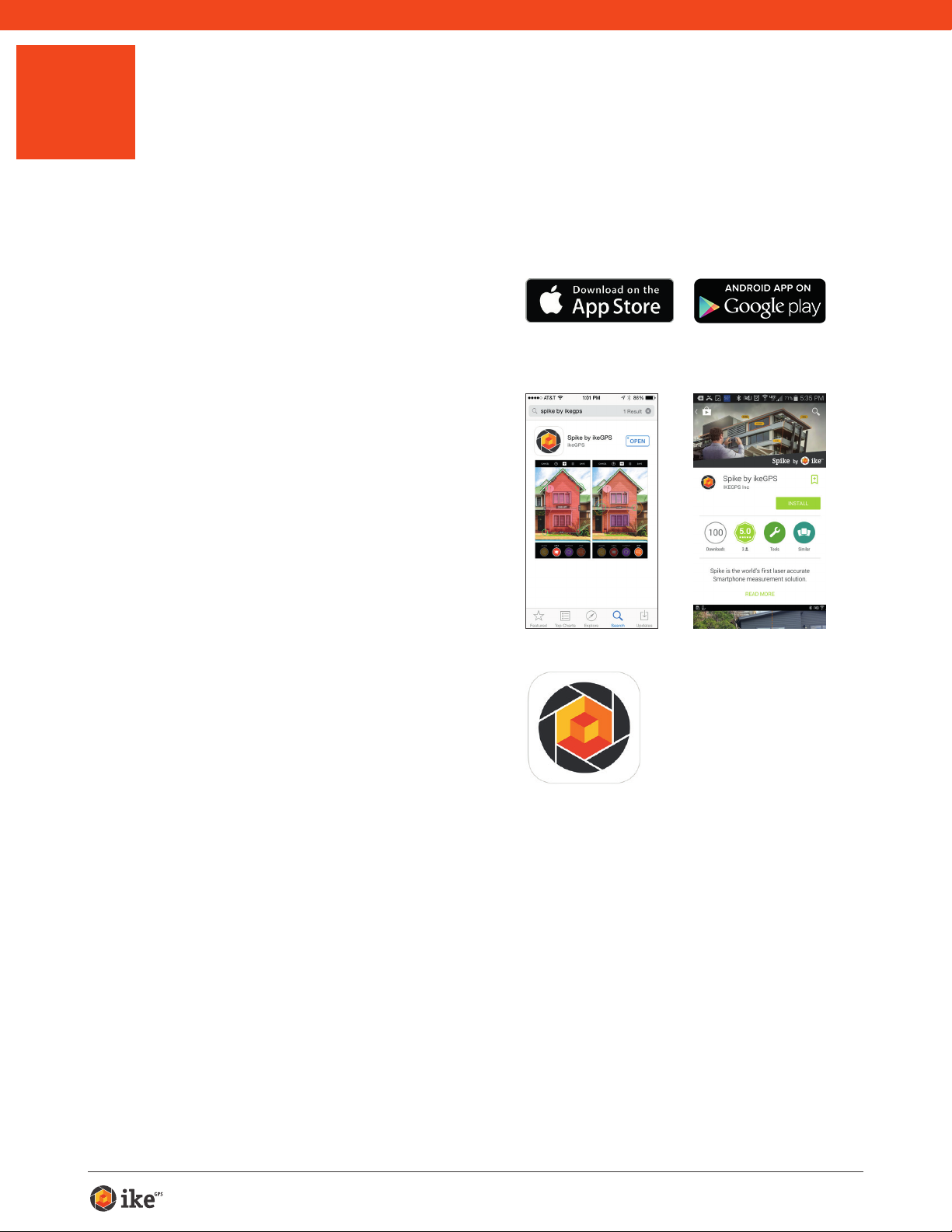
2
Installing the Spike App
The Spike app is available for download from the App Store or Google Play.
1 On your Smartphone or tablet,
launch the App Store or Google
Play.
2 Within the search box, search for
Spike by ikeGPS.
3 Follow the instructions to
download and install the app on
your Smartphone or Tablet.
4 Once installed, the Spike app icon
will appear.
5 Create your Spike account.
• Online: Visit www.ikegps.com and
click on the Spike Customer Login
button. Then sign up for your Spike
account by entering an email and
password.
• Spike Mobile App: Go into the
Settings, scroll to the Cloud section,
and then sign up for an account.
6 Once you have signed up for a
Spike account, you can log in at any
time by visiting www.ikegps.com
and clicking on the Spike Customer
Login button.
Spike User Manual 4
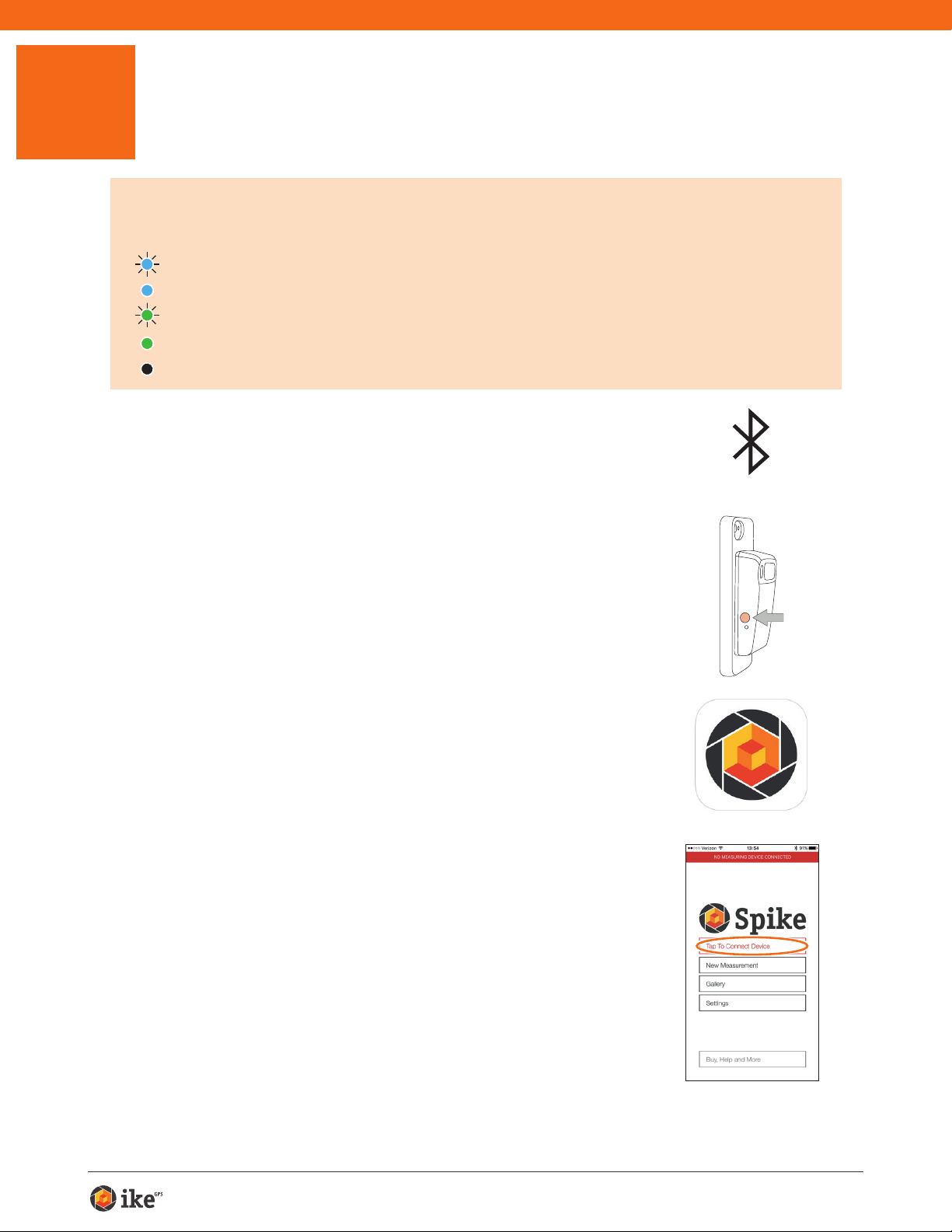
3
Off: Power off
Starting Up
IMPORTANT TO NOTE...
The LED indicator shows the status of your Spike:
Blue flashing: Spike discoverable over Bluetooth
Blue on: Spike connected to Smartphone
Green flashing: Spike charging
Green on: Spike fully charged
1 Turn on Bluetooth on your Smartphone or Tablet.
2 On your Spike, press the Power button.
• The LED indicator ashes blue indicating that the
Spike is discoverable over Bluetooth.
• If the LED indicator remains off, Spike may need
charging.
3 On your Smartphone, tap on the Spike app to
launch it.
4 Tap on Tap To Connect Device. Then select
your Spike unit name to pair it with your
Smartphone or Tablet.
If no unit name appears, check that the Spike unit’s LED
indicator is ashing blue (see Step 2).
TIP: After connecting your Spike, go into the Spike app settings
and select your preferred units of measurements: feet,
inches, meters, or centimeters.
Spike User Manual 5

Aligning the Spike Laser
➋
Done
X: 5
6'9"
Y: 0
➌➌
➊
Before using your Spike, you need to ensure that the laser is aligned with
the camera of your Smartphone or Tablet.
1 In the Spike app, go to the Settings, and select Align Laser.
2 Rest your Smartphone on top of a at, hard
surface, such as a table top. Then hold your
Smartphone vertically and aim it towards two
objects that are at different distances, for
example the edge of a door. Ensure that the
closest object has a vertical edge.
• The distance between the two objects should be
at least 15 feet (5 meters).
• You can use the vertical edge of an open door
and the wall of the room behind it.
3 Slowly move your Smartphone sideways ➊
and check that the distance measurement ➋
changes when the crosshair in the center of
the screen moves on and off the vertical edge.
EDGE OF DOOR
Settings Laser Calibration
9'1"
X: 0 Y: -15
4 If the measurement changes at the point where
the crosshair moves on and off the vertical
edge, your laser is correctly aligned. If this
does not happen at the correct point, tap on
the left and right blue arrows ➌ to adjust to the
correct point.
5 Turn your Smartphone horizontally
and aiming at the same two objects,
repeat steps 3 and 4 to align the
laser horizontally.
TIP: Video tutorials can be found in the Spike Support Center.
Visit www.ikegps.com/support
Settings Laser Calibration
EDGE OF DOOR
9'1"
-15
Y:
X:
0
Spike User Manual 6
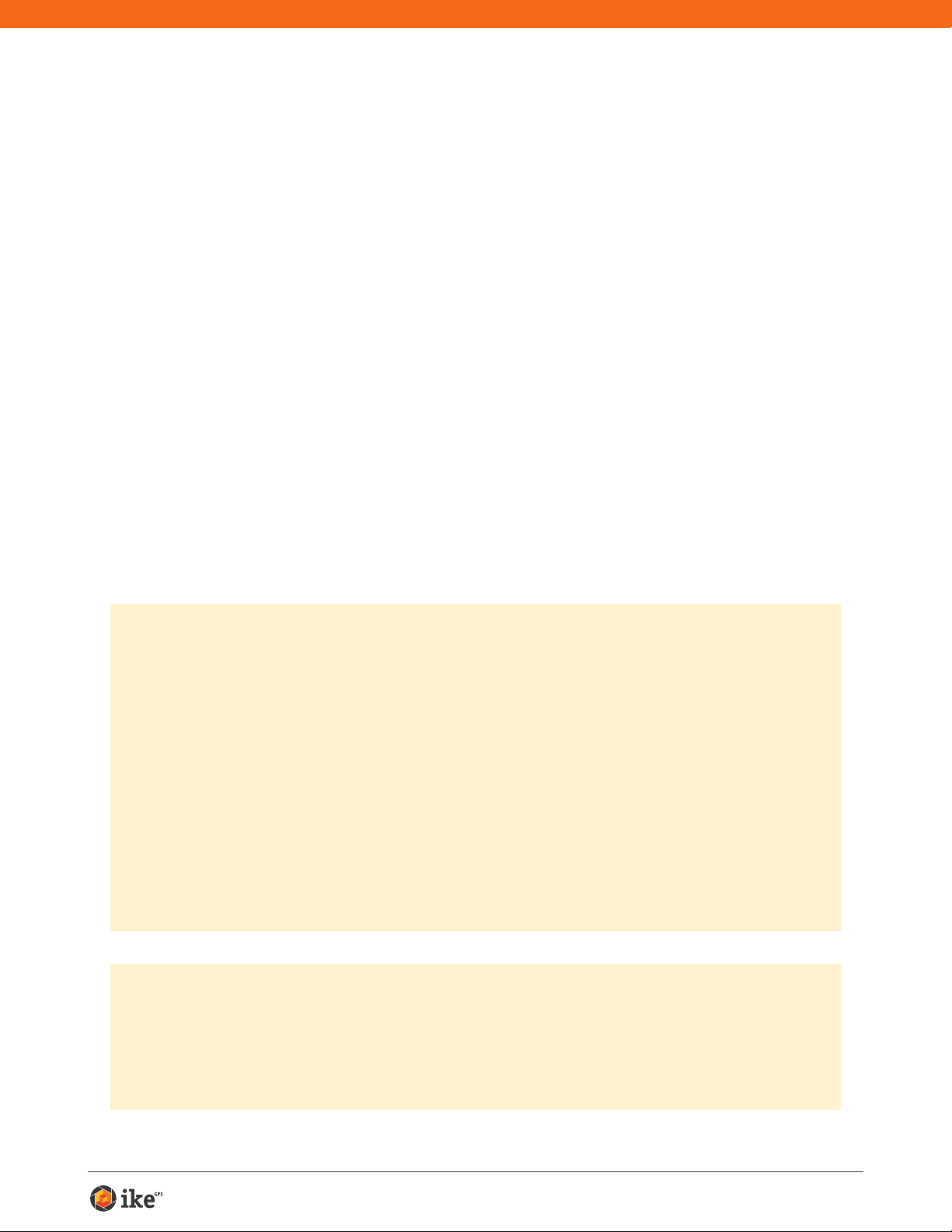
Calibrating Your Compass
Calibrating your compass is only required if you intend to capture the
location of your target (latitude, longitude, altitude), and export KMZ les.
You need to ensure that your Smartphone or Tablet’s compass is calibrated
so your target’s location can be accurately captured.
1 In the Spike app, go to the Settings, and select Calibrate Compass.
2 Follow the calibration steps as they appear on your screen. You
will be prompted to rotate your Smartphone or Tablet as indicated.
Make sure to face north, that your movements are smooth and
steady, and that each separate rotation is approximately 10
seconds.
We recommend calibrating your compass before capturing target location(s) in a
new area.
TIP: Video tutorials can be found in the Spike Support Center. Visit www.ikegps.com/
support
Charging Your Spike
Your Spike has an internal battery that requires charging. After setting up your Spike,
we recommend charging your Spike for approximately 3 hours.
1 Connect the USB cable provided to the micro USB charging port on the bottom
of your Spike.
2 Connect the other end of the USB cable to any device that can charge USB
devices (e.g. computer, wall charger, etc). The LED indicator will ash while
charging.
3 The LED indicator will turn green when Spike is fully charged. Disconnect the
USB cable and store in a safe place.
Turning Your Spike Off
Your Spike will automatically turn off after 1 minute of inactivity. Alternatively, you can
turn it off manually by holding down the Power button for 5 seconds until the blue
LED indicator turns off.
Spike User Manual 7
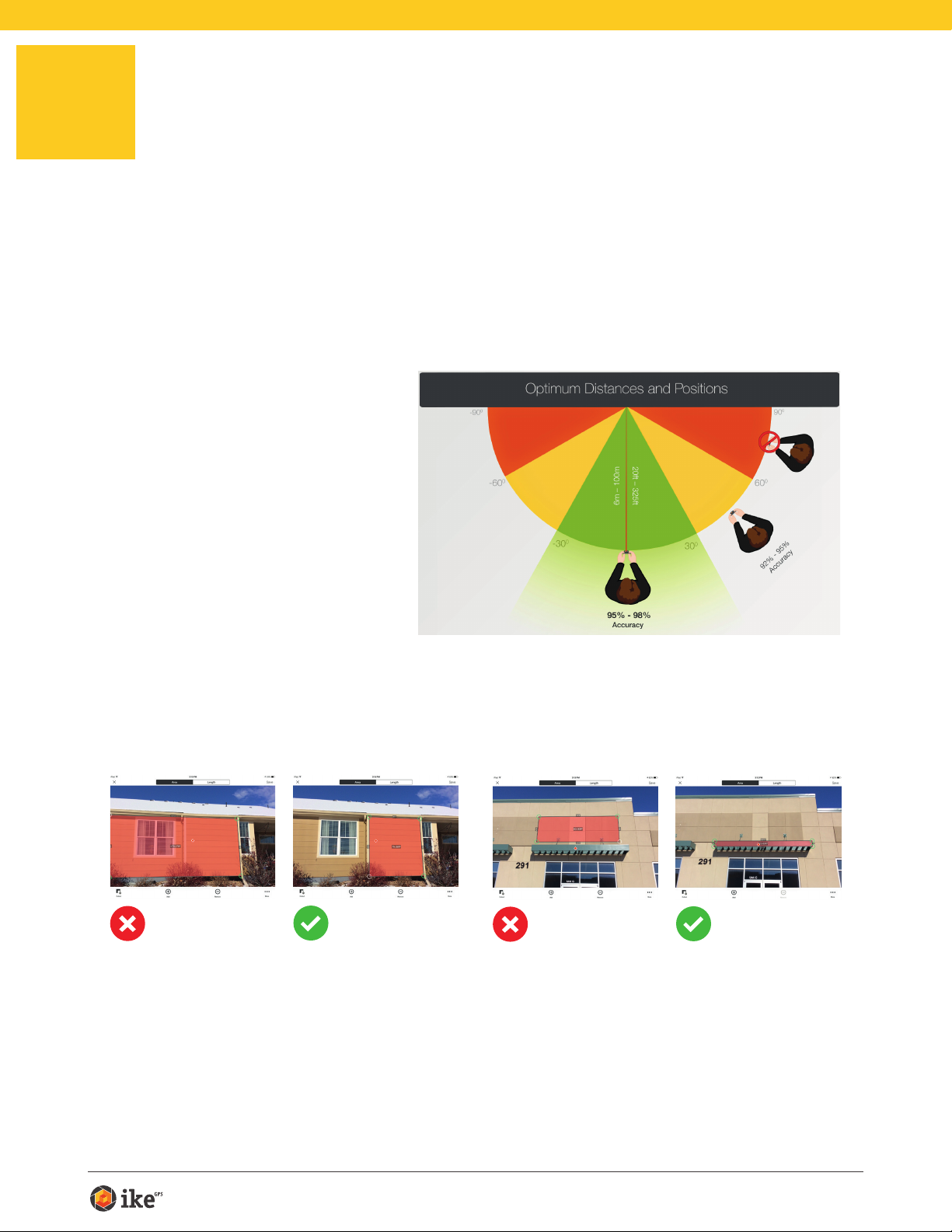
4
Measuring With Your Spike
To measure accurately with your Spike, you need to ensure that:
1) Your target is a at surface and is all on the same plane.
2) Your target is or has a rectangular shape on it (to align the object).
3) Your laser (cross-hair on the screen) is pointed at your target. The cross-
hair should be on a solid surface and not a window.
4) You are perpendicular
to the target. Photo
measurements taken
from the optimal position
typically see an accuracy
of ± 3%. Please reference
the following target
distance and positioning
guide when taking a Spike
photo.
You cannot measure an object or objects that are on different planes.
Below are some examples.
The bump out
and the side of
the house are on
different planes,
so you cannot
measure the wall
if the laser was
pointed at the
bump out.
The bump out
is on the same
plane that the
laser was pointed
at (red dot), so
measurements
will have higher
accuracy.
The awning and
the wall are not on
the same plane,
so you cannot
measure the wall
if the laser was
pointed at the
awning.
The awning is
on the same
plane that the
laser was pointed
at (red dot), so
measurements
will have higher
accuracy.
Spike User Manual 8
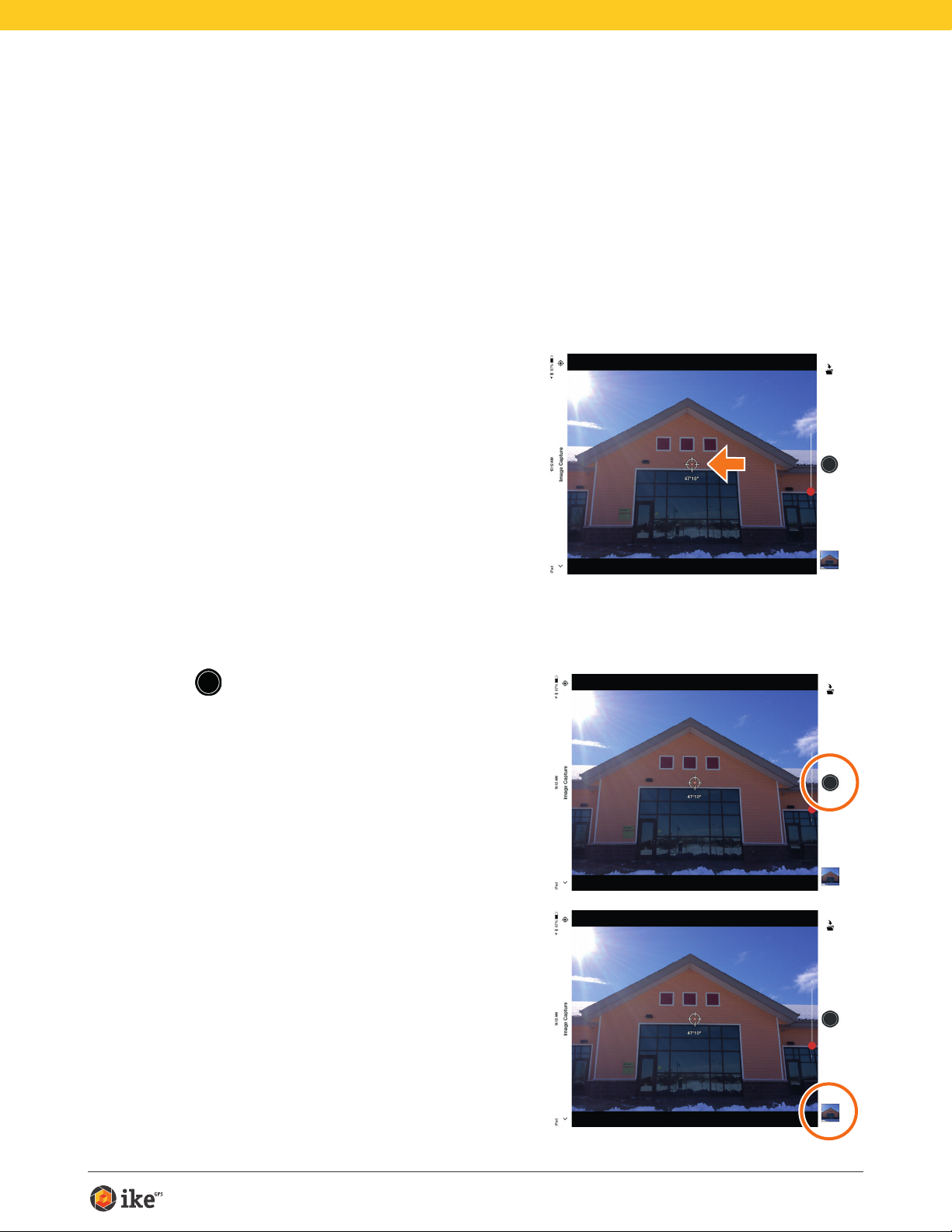
Taking a Photo of the Object to Measure
To measure an object, you need to take a photo of it rst. Be sure to aim the
laser (crosshair on the screen) directly at the object you wish to measure.
1 On your Smartphone, ensure that the Spike
app is open and connected to your Spike.
Refer to Section 2 “Starting Up” for details.
2 Point your Smartphone at the
object you wish to measure,
ensuring that the crosshair is on
the target.
• The object you wish to measure must
be on the same surface or plane that
you are aiming the crosshairs (laser) at.
• Ensure the crosshair is on a solid
surface and not on a window or hole.
• Use the zoom slider so you can better
view the crosshair location on your
target, or when you are positioned at
a distance from your target.
3 Tap on the screen to take a
picture.
4 Tap on the small preview image
to display the photo you have just
taken.
Spike User Manual 9
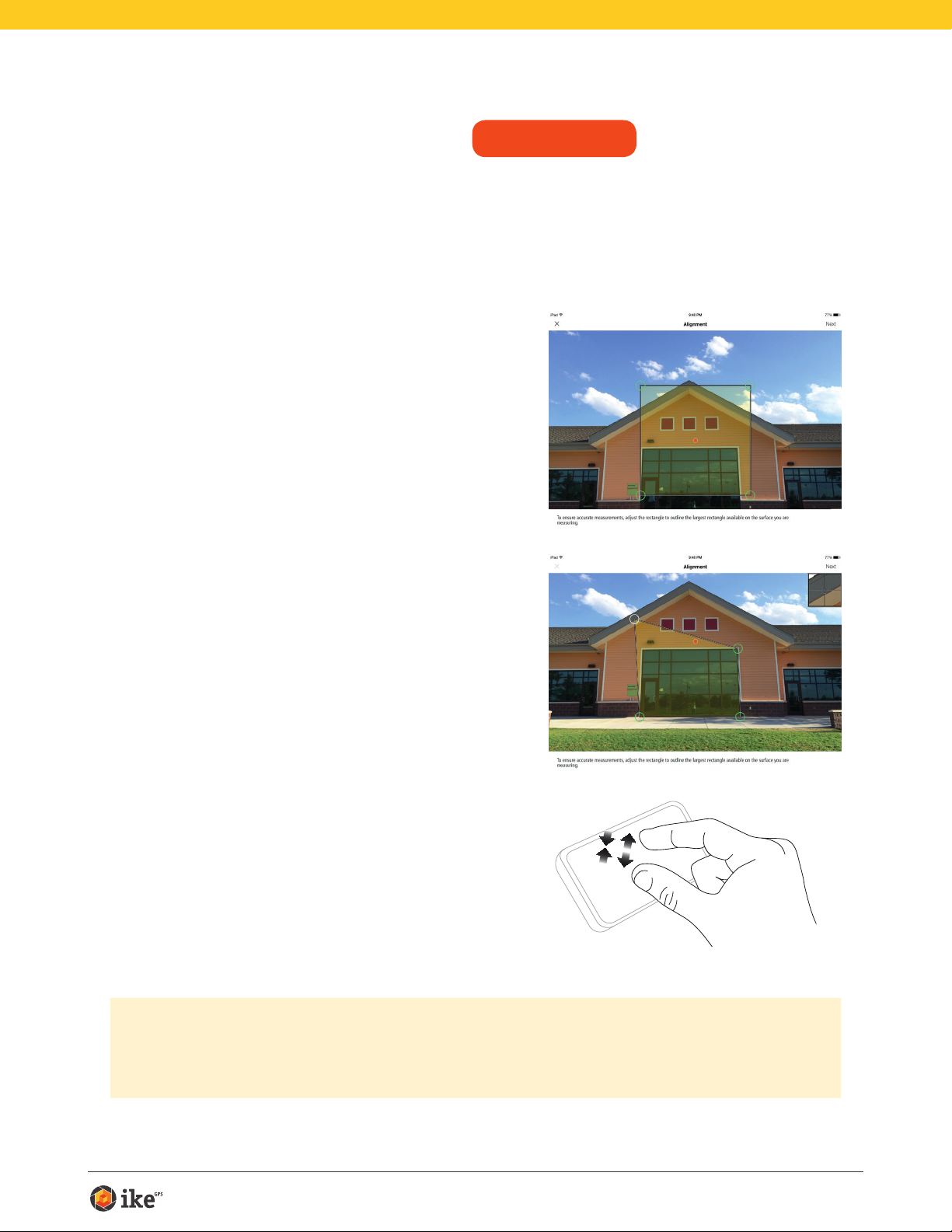
Aligning to the Object
SPIKE MOBILE APP
Before you can measure an object, you need to set the surface’s perspective
by outlining a large rectangle on it. This identies and corrects the horizontal
and vertical angle from which the photo was taken. Your target must be or
must contain a rectangular shape so that the object can be aligned.
1 When measuring a photo for the
rst time, you will be in alignment
mode by default.
A rectangular shape will appear over
your target.
2 Drag the anchors of the rectangle
to align them to the extreme
corners of the surface you want
to measure.
• Use the zoom window to help you
align the anchors precisely to
the corners of your object.
TIP: You may also use your ngers
to Pinch & Zoom on the photo to
better view the object.
IMPORTANT TO NOTE...
Measurement anchors are the circles that you drag to create the shapes you want to
measure, such as a rectangle or line.
Spike User Manual 10

Aligning to the Object
SPIKE ONLINE TOOLS
Before you can measure an object, you need to set the surface’s perspective
by outlining a large rectangle on it. This identies and corrects the horizontal
and vertical angle from which the photo was taken. Your target must be or
must contain a rectangular shape so that the object can be aligned.
1 From the Gallery, click on the
photo you would like to measure.
A rectangular shape will appear over
your target.
2 Drag the anchors of the rectangle
to align them to the extreme
corners of the surface you want
to measure.
• Use the zoom window to help you
align the anchors precisely to
the corners of your object.
TIP: You may also use the zoom slider
to better view your object.
Spike User Manual 11
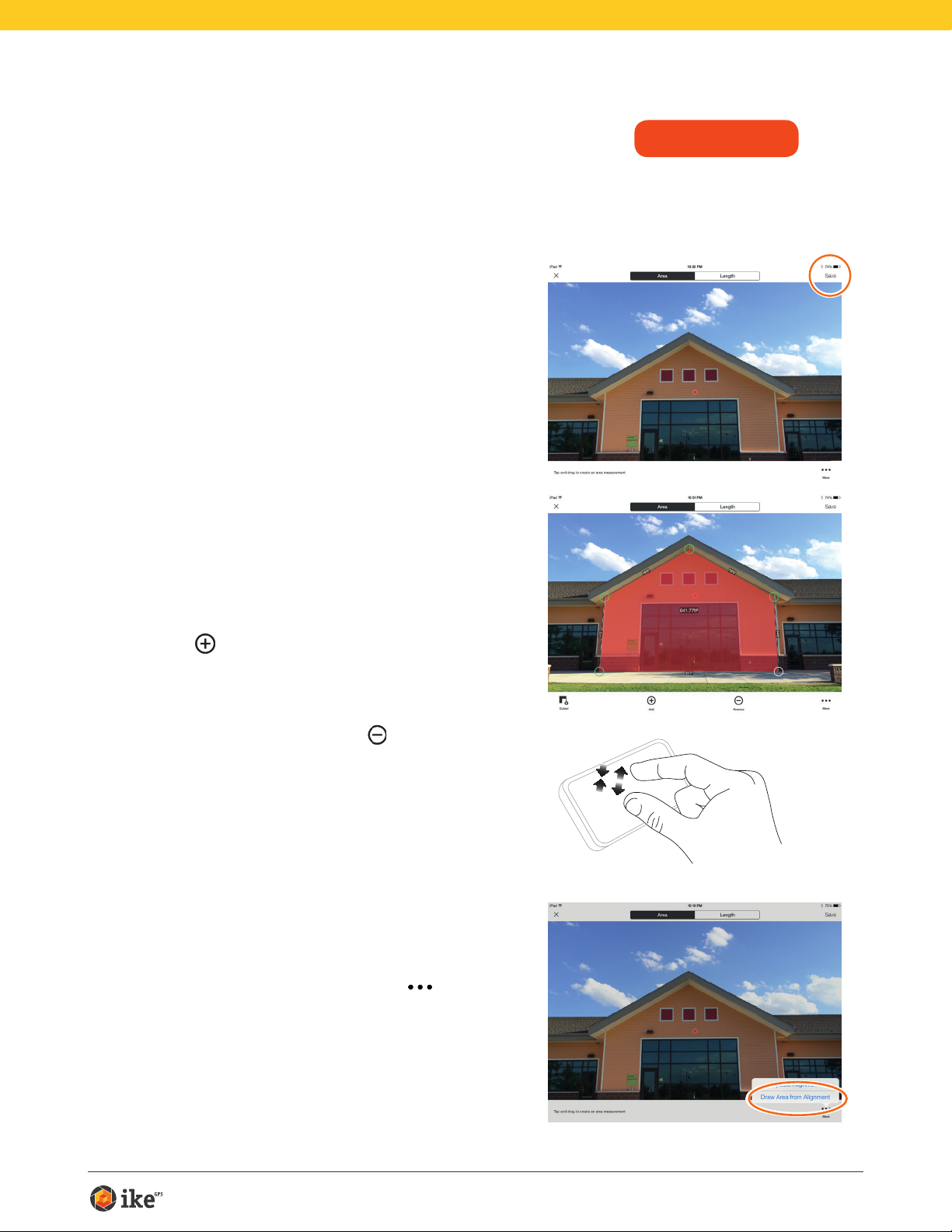
Measuring the Area of the Object
SPIKE MOBILE APP
Once you have aligned the perspective of your object, you can measure the
area of your object.
1 After you have drawn the
alignment rectangle, tap Next to
measure an area.
2 Tap and drag to create an area
rectangle.
• Use the zoom window to help you align
the anchors precisely to the corners of
your object.
• You can add more anchors by selecting
and then tapping anywhere on a
line. Drag the new anchor to create a
polygon.
• To delete anchors, tap on an anchor to
select it, then tap on
TIP: You may also use your ngers to
Pinch & Zoom on the photo to better
view the object.
to delete it.
3 Alternatively, you can select to
copy your alignment rectangle as
your area rectangle.
To select this option, tap on , and
select Draw Area From Alignment.
Spike User Manual 12
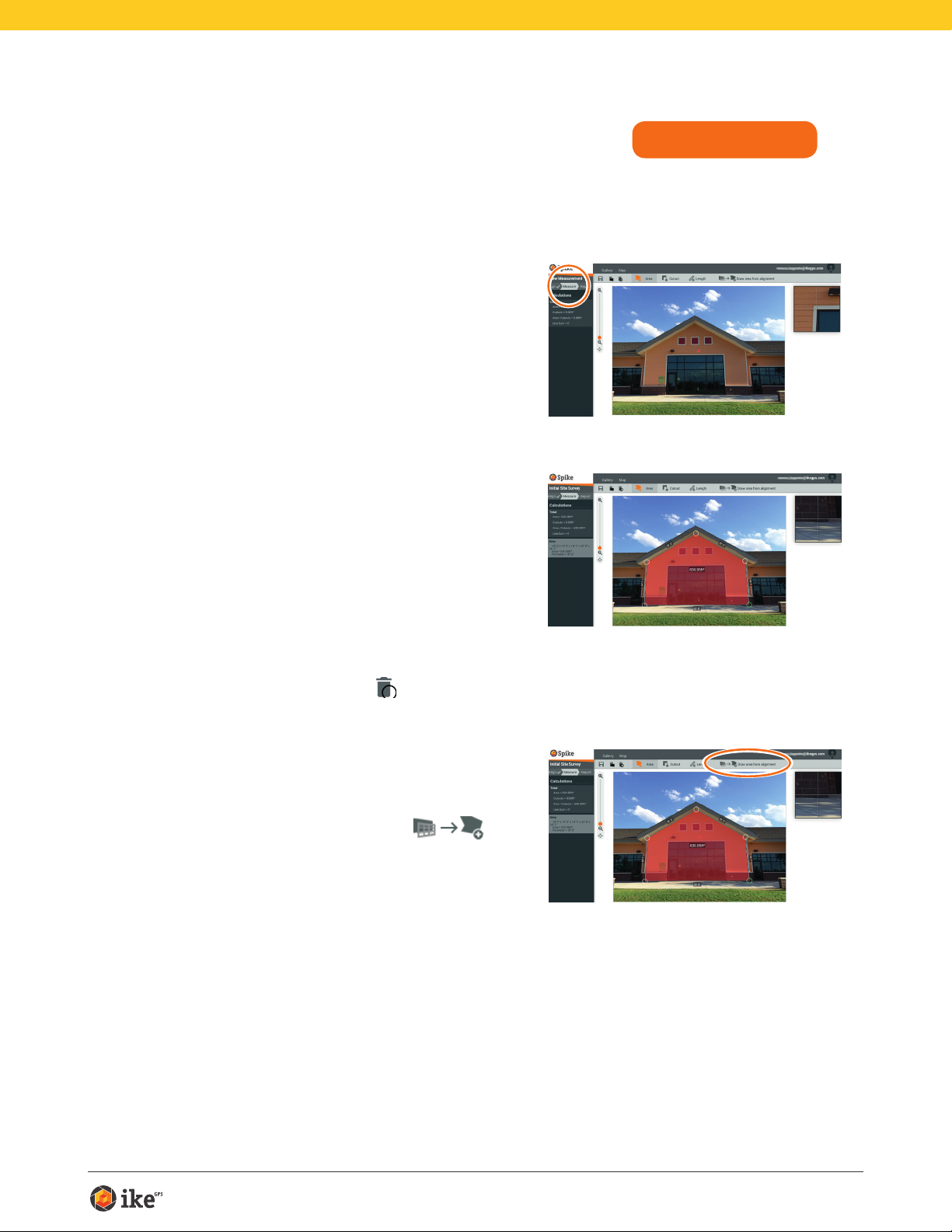
Measuring the Area of the Object
SPIKE ONLINE TOOLS
Once you have aligned the perspective of your object, you can measure the
area of your object.
1 Click on Measure on the left
side of your screen to take
measurements.
2 Click and drag to create an area
rectangle.
• Use the zoom window to help you align
the anchors precisely to the corners of
your object.
• You can add more anchors by clicking
anywhere on a line. Drag the new
anchor to create a polygon.
• To delete anchors, tap on an anchor to
select it, then click on
to delete it.
3 Alternatively, you can select to
copy your alignment rectangle as
your area rectangle.
To select this option, click on .
Spike User Manual 13

Cutting Out a Section of Your Object
SPIKE MOBILE APP
You can cut out a section of your object that you do not want included in
the total measurement of the object area. For example, you may want to
measure the surface area of a wall without including the area of windows or
doors. Alternatively, the cutout tool can be used to measure additional areas
on your object.
1 Tap on
and then tap and drag
to create a cutout rectangle.
2 Drag the anchors of the
rectangular shape to align them to
the section of the object you want
to cut out.
• Use the zoom window to help you
align the anchors precisely to the
corners of the cutout object.
• You can add more anchors by
selecting
anywhere on a line. Drag the new
anchor to create a polygon.
• To delete anchors, tap on an anchor
to select it, then tap on
• The screen will display the new area
measurement excluding the cutout
section.
TIP: You may also use your ngers
to Pinch & Zoom on the photo to
better view the object.
and then tapping
to delete it.
Spike User Manual 14

Cutting Out a Section of Your Object
SPIKE ONLINE TOOLS
You can cut out a section of your object that you do not want included in
the total measurement of the object area. For example, you may want to
measure the surface area of a wall without including the area of windows or
doors. Alternatively, the cutout tool can be used to measure additional areas
on your object.
1 Click on
and then click and
drag to create a cutout rectangle.
2 Drag the anchors of the
rectangular shape to align them to
the section of the object you want
to cut out.
• Use the zoom window to help you
align the anchors precisely to the
corners of the cutout object.
• You can add more anchors by clicking
anywhere on a line. Drag the new
anchor to create a polygon.
• To delete anchors, tap on an anchor
to select, then click on
• The calculations column will display
the new area measurement excluding
the cutout section.
to delete it.
Spike User Manual 15

Measuring a Length
SPIKE MOBILE APP
1 To measure a length, tap on
Length at the top of the screen.
2 Tap and drag to create a line.
Adjust anchors as needed.
• Use the zoom window to help you
align the line precisely to the edges of
your object.
• The length of your object will display
on the screen.
• Draw connecting lines by tapping on
and then tapping and dragging on
one of the line anchors.
• To add another line, tap
to create a line.
• To delete anchors or lines, tap on an
anchor to select it, then tap
TIP: You may also use your ngers
to Pinch & Zoom on the photo to
better view the object.
and drag
.
Spike User Manual 16
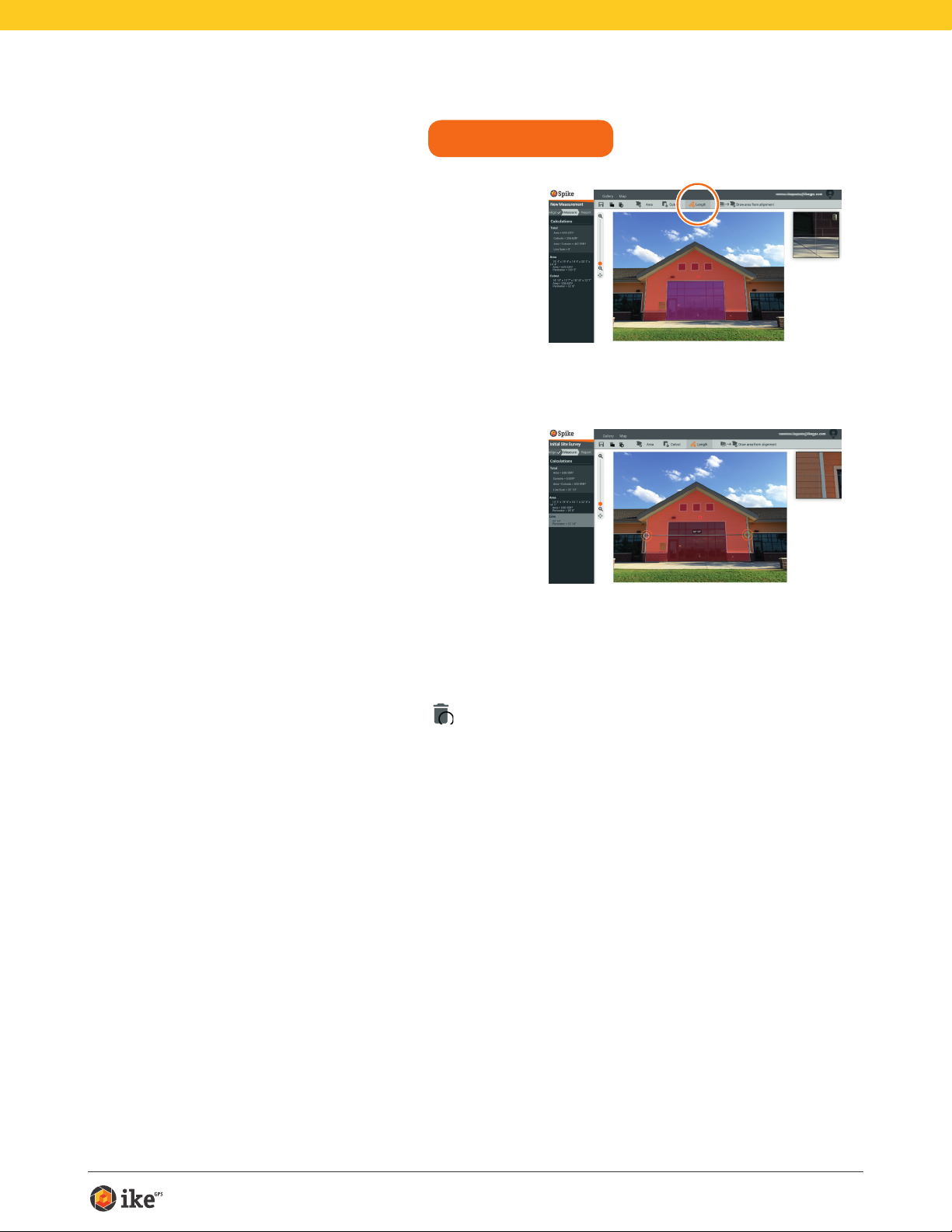
Measuring a Length
SPIKE ONLINE TOOLS
1 To measure a length, click on
Length at the top of the screen.
2 Click and drag to create a line.
Adjust anchors as needed.
• Use the zoom window to help you
align the line precisely to the edges of
your object.
• The length of your object will display
on the screen.
• Draw connecting lines by dragging the
anchors.
• To add another line, click and drag to
create a line.
• To delete anchors or lines, tap on an
anchor to select it, then click
.
Spike User Manual 17
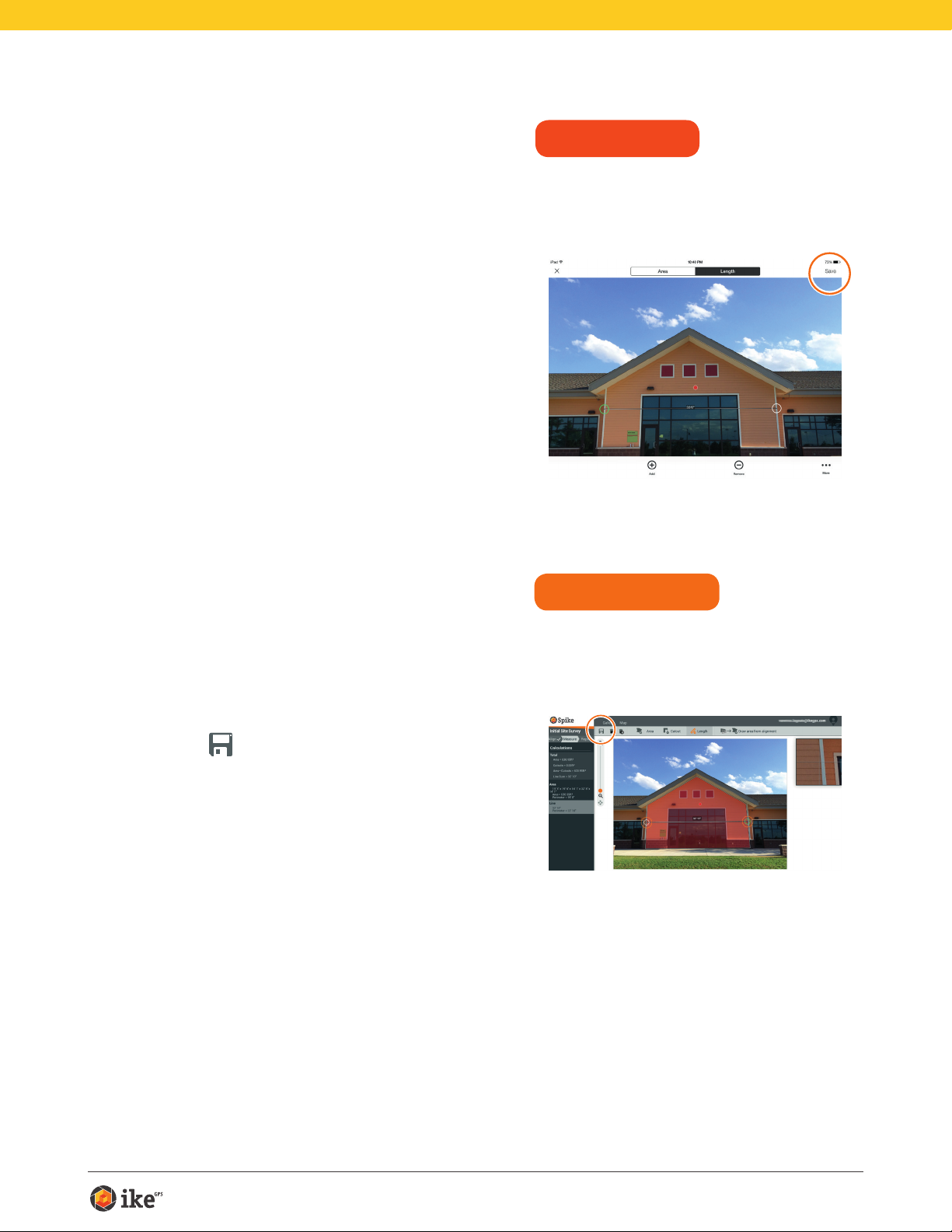
Saving Your Measurements
Once you are done taking measurements or making edits, be sure to save
your photo. All saved photos are placed in the Gallery.
1 To save your measurements,
tap Save.
SPIKE MOBILE APP
Saving Your Measurements
Once you are done taking measurements or making edits, be sure to save
your photo. All saved photos are placed in the Gallery.
1 To save your measurements,
click
You must save your edits before
returning to the Gallery, or the edits will
not be saved.
.
SPIKE ONLINE TOOLS
Spike User Manual 18

Using the Gallery
SPIKE MOBILE APP
Use the Gallery to access all saved photos. From the gallery you can view,
edit, export, or delete your saved photos.
1 In the app home screen, select
Gallery.
You can view photos that are stored
within your Spike app, or on the Spike
cloud.
2 Photos may be organized in folders.
To add a new folder, tap and then
name your folder.
3 From the Gallery, you can also
upload photos to the cloud
or
download photos from the cloud
.
Spike User Manual 19

Using the Gallery
SPIKE ONLINE TOOLS
Use the Gallery to access all saved photos.
1 Once logged in, you will be in the
Gallery by default.
2 To add a folder, click on New
Folder and then name your folder.
To rename a folder, double click on the
name.
3 From the Gallery, you can view,
edit, move, export, or delete a
photo.
Spike User Manual 20

5
Exporting and Sharing
Measurements are saved with the photo and can be exported as different
le formats and shared.
Exporting
A photo can be exported as a JPG, PDF, KMZ, and Spike le. For Android
only, HTML is also an option. The Spike le is a compressed ZIP le,
which contains three Spike photos (JPG without measurements, JPG with
measurements and a thumbnail JPG), and an XML le with measurement and
location data.
In addition, a photo can be exported to the online, cloud-based Spike
tools. By uploading a photo to the cloud, you can view, edit, measure, and
download Spike photos using your browser.
1 Access the Gallery and tap on the
photo you want to export.
2 Then tap the Share or Export
button, and select an export format.
Select Upload to cloud to export
the photo to the online Spike tools.
SPIKE MOBILE APP
3 Once a Spike photo has been
uploaded to the cloud, the photo
can be accessed from the Spike
Customer Login button on
www.ikegps.com.
Sharing
Photos can be shared via email or
through various installed apps, such
as Airdrop, Google Drive, Dropbox,
Evernote, etc.
SPIKE MOBILE APP
Spike User Manual 21

Exporting
SPIKE ONLINE TOOLS
A photo and measurements can be exported as a JPG (photo only), PDF
report, or a sharable URL. There are two options for the JPG export: with
measurements or image only. The URL can be shared with anyone, such as
coworkers, customers, or partners. Guests will be able to view the shared
report, and Spike online users will be able to import the photo into their own
gallery.
1 After you are done taking
measurements, click on Report on
the left side of your screen.
2 Then select your export format:
• Click on to print or save a PDF.
• Click on to download a JPG with
measurements or image only.
• Click on
report.
to share a URL of your
Spike User Manual 22

6
Spike Icon Guide
Capturing a Photo Using the Spike Mobile App
Tap to capture a photo of the object you want to measure.
Indicates whether there is a GPS lock with your Smartphone or Tablet.
Represents the Spike laser. Point the crosshairs at the object you want to
measure.
Select the folder where you would like to save your photos.
Displays a thumbnail of last photo you captured.
Taking Measurements with the Spike Mobile App
Measure the area of a polygon. Anchors can be added or deleted
to create the desired polygon shape. Length measurements are also
calculated.
Measure straight lengths. Additional lengths can be added by selecting
and dragging a new line. Lines can be connected by selecting
on an anchor, and then dragging to extend a line.
, tapping
Exclude areas from your main measurement by using the cutout tool.
Alternatively, use the cutout tool to measure additional areas on your
photo.
Add additional cutout areas and lines. Highlight and then drag to create
a new area or line.
Delete anchors. Tap on an anchor to select it, then tap the icon to
delete that anchor. To delete a shape, delete all of the anchors.
Save measurements and changes. Photo and measurements are saved
within the Gallery.
Tap for additional options.
Spike User Manual 23

Using the Spike Mobile App Gallery
Displays all the folders and images that are saved locally within the Spike
mobile app.
Displays all the folders and images that are saved to your Spike online
account.
Tap to add a new folder locally.
Upload photos to measure from your desktop using the online tools.
Select to download photos from your online account.
Delete photos from your gallery.
Tap to delete a folder, rename a folder, or set a current folder.
Spike User Manual 24

Taking Measurements From Your Desktop
Set the surface’s perspective by outlining a rectangle on the surface you
want to measure. This identies and corrects the horizontal and vertical
angle from which your photo was taken.
Select to copy your alignment rectangle as your area rectangle.
• Measure the area of a polygon. Anchors can be added by clicking
anywhere on a line or deleted
Length measurements are also calculated.
• Exclude areas from your main measurement by using the cutout tool.
Alternatively, use the cutout tool to measure additional areas on your
photo.
• Measure straight lengths. Additional lengths can be added by dragging
a new line. Lines can be connected by dragging the anchors.
Delete anchors. Tap on an anchor to select it, then tap the trash can to
delete that anchor.
Delete shapes or lengths. Tap on the shape, or select the measurement
from the left calculations list, and then tap on the trash can to delete the
shape or length.
to create the desired polygon shape.
Save measurements and any changes. Photo and measurements are saved
within the Gallery.
View and export reports.
Print a report or save as a PDF.
Download the photo as a JPG, with or without the measurements.
Copy and paste a URL of your report. If opened by a user without a Spike
account, the user can view and print the report. If opened by another user
with an online account, the user can import the image into their gallery.
Spike User Manual 25

Using the Gallery From Your Desktop
View a report of one of your photos.
Tap to select the photo(s) you want to delete.
Delete a photo.
Exclude areas from your main measurement by using the cutout tool.
Alternatively, use the cutout tool to measure additional areas on your
photo.
The default name of a photo is “New Measurement’. To rename, double
click and enter a name.
Add a new folder.
Delete a selected folder.
Spike User Manual 26

Basic Technical Specications
Camera
Laser
Rangender
3G/4G
Compass
Device and OS* iOS 8.0+ & Android 4.4+ / Smartphone or Tablet
Size and Weight 3.30in (h) x 2.35in (w) x .82in (d) / 2.05 ounces
Battery Internal Li-ion battery
Connectivity Bluetooth Smart 4.0 – Bluetooth low energy
Range 6 – 650 feet (2 - 200 meters)
Laser Accuracy ± 3% (905nm, Class 1 eye safe laser)
Photo Measure Accuracy ± 3% (if positioned perpendicular to target)
Units Feet and Meters
Resolution Dependent on Smartphone digital camera
Output Formats JPG, PDF, KMZ, Spike le (HTML – Android only)
* For a list of supported devices, visit www.ikegps.com/support
Spike User Manual 27
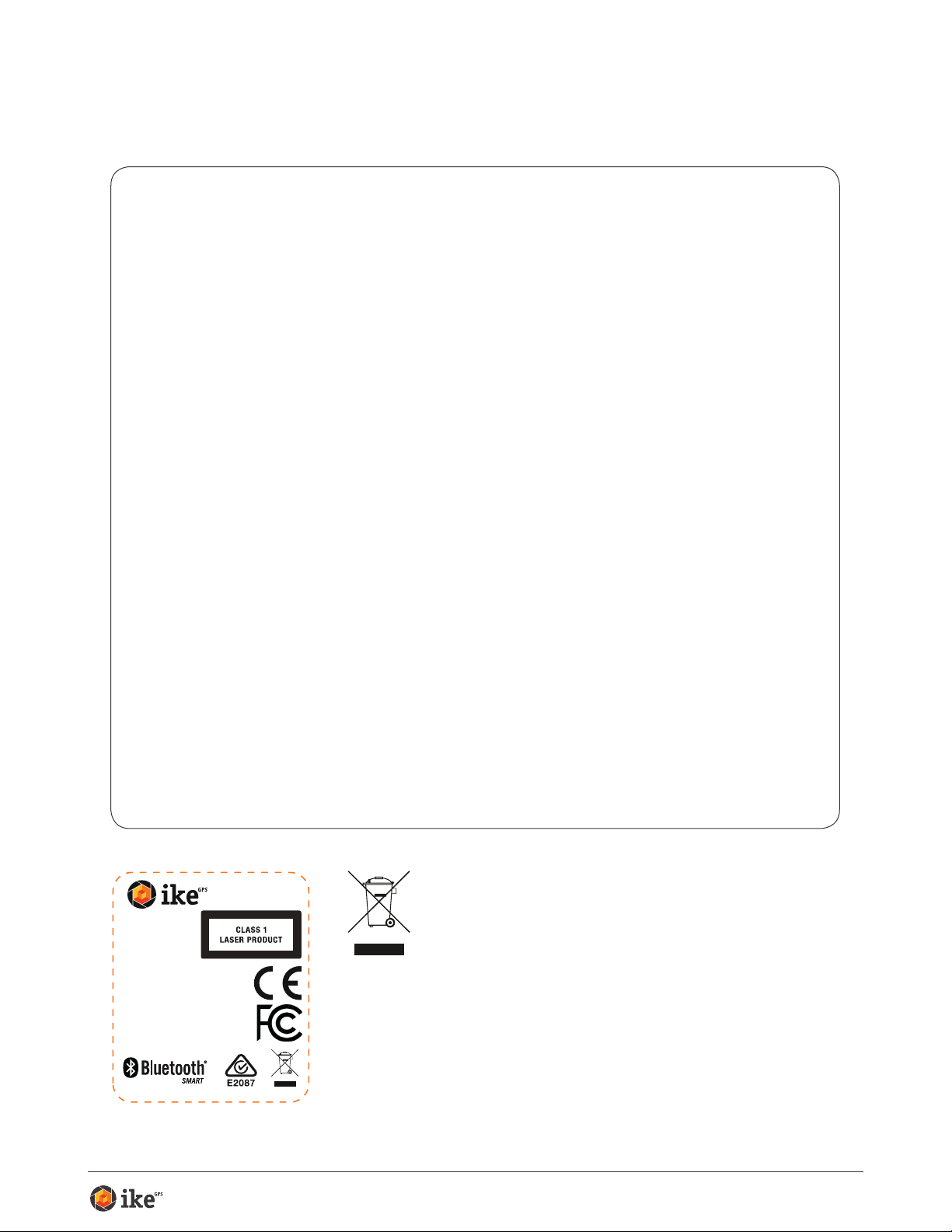
Compliance
Federal Communication Commission Interference Statement
This device complies with Part 15 of the FCC Rules. Operation is subject to the following two conditions:
(1) This device may not cause harmful interference, and (2) this device must accept any interference
received, including interference that may cause undesired operation.
This equipment has been tested and found to comply with the limits for a Class B digital device,
pursuant to Part 15 of the FCC Rules. These limits are designed to provide reasonable protection
against harmful interference in a residential installation. This equipment generates, uses and can
radiate radio frequency energy and, if not installed and used in accordance with the instructions, may
cause harmful interference to radio communications. However, there is no guarantee that interference
will not occur in a particular installation. If this equipment does cause harmful interference to radio
or television reception, which can be determined by turning the equipment off and on, the user is
encouraged to try to correct the interference by one of the following measures:
• Reorient or relocate the receiving antenna.
• Increase the separation between the equipment and receiver.
• Connect the equipment into an outlet on a circuit different from that to which the receiver is connected.
• Consult the dealer or an experienced radio/TV technician for help.
FCC Caution: Any changes or modications not expressly approved by the party responsible for
compliance could void the user’s authority to operate this equipment.
This transmitter must not be co-located or operating in conjunction with any other antenna or transmitter.
Radiation Exposure Statement:
This equipment complies with FCC radiation exposure limits set forth for an uncontrolled environment.
This equipment should be installed and operated with minimum distance 20cm between the radiator
& your body.
Note: The country code selection is for non-US model only and is not available to all US model. Per
FCC regulation, all WiFi product marketed in US must xed to US operation channels only.
ikeGPS Contact Information
350 Interlocken Blvd, Suite 250
Broomeld, CO 80021, USA
ofce: +1 303 222 3218
Model: Spike
Part No.: 940-02000
42 Adelaide Rd
42 Adelaide Rd
Wellington, NZ
Wellington, NZ
www.ikegps.com
www.ikegps.com
5VDC 350mA
Complies with 21 CFR
1040.10 and 1040.11 except
for deviations pursuant to
Laser Notice No. 50,
dated June 24, 2007
Contains FCC ID: QOQBLE112
Contains IC: 5123A-BGTBLE112
By ensuring this product is disposed of correctly, you will help prevent
potential negative consequences for the environment and human health,
which could otherwise be caused by inappropriate waste handling of
this product. The recycling of materials will help to conserve natural
resources. For more detail on how to recycle your Spike please visit
Disposal of Old Electrical & Electronic Equipment
(Applicable in the European Union)
This symbol on the product or on its packaging indicates that
this product shall not be treated as household waste.
Instead it shall be returned, at no cost to you, to ikeGPS.
www.ikegps.com/support and submit a request for collection. ikeGPS
MADE IN NEW ZEALAND
will coordinate the collection of the unit from you with our logistics service
provider at no additional cost to you.
Spike User Manual 28

Industry Canada Statement:
This device complies with RSS-210 of the Industry Canada Rules. Operation is subject to the following
two conditions: (1) This device may not cause harmful interference, and (2) this device must accept any
interference received, including interference that may cause undesired operation.
Ce dispositif est conforme à la norme CNR-210 d’Industrie Canada applicable aux appareils radio
exempts de licence. Son fonctionnement est sujet aux deux conditions suivantes: (1) le dispositif ne
doit pas produire de brouillage préjudiciable, et (2) ce dispositif doit accepter tout brouillage reçu, y
compris un brouillage susceptible de provoquer un fonctionnement indésirable.
Radiation Exposure Statement:
This equipment complies with IC radiation exposure limits set forth for an uncontrolled environment.
This equipment should be installed and operated with minimum distance 20cm between the radiator
& your body.
Déclaration d’exposition aux radiations:
Cet équipement est conforme aux limites d’exposition aux rayonnements IC établies pour un
environnement non contrôlé. Cet équipement doit être installé et utilisé avec un minimum de 20 cm de
distance entre la source de rayonnement et votre corps.
ikeGPS Contact Information
350 Interlocken Blvd, Suite 250
Broomeld, CO 80021, USA
ofce: +1 303 222 3218
Europe - EU Declaration of Conformity
This device complies with the essential requirements and other relevant provisions
of the R&TIE Directive 1999/5/EC. The following test methods have been applied
in order to prove presumption of conformity with the essential requirements of the
R&TIE Directive 1999/5/EC:
• EN 60950-1/A12: 2011
• EN 300 328 V1.8.1: 2012
Electromagnetic compatibility and Radio spectrum Matters (ERM); Wideband Transmission systems;
Data transmission equipment operating in the 2,4 GHz ISM band and using spread spectrum
modulation techniques; Harmonized EN covering essential requirements under article 3.2 of the
R&TIE Directive
• EN 301 489-1 V1.9.2: 2011
Electromagnetic compatibility and Radio Spectrum Matters (ERM); ElectroMagnetic Compatibility
(EMC) standard for radio equipment and services; Part 1: Common technical requirements
• EN 301 489-17 V2.2.1: 2012
Electromagnetic compatibility and Radio spectrum Matters (ERM); ElectroMagnetic Compatibility
(EMC) standard for rad io equipment and services; Part 17: Specic conditions for 2,4 GHz wideband
transmission systems and 5 GHz high performance RLAN equipment
• EN 62479:2010
Assessment of the complia nce of low power electronic and electrical equipment with the basic
restrictions related to human exposure to electromagnetic elds (10 MHz to 300 GHz)
For additional compliance information, please visit www.ikegps.com/support.
Copyright © 2014 ike
GPS
Spike User Manual 29
