Iiyama Vision Master Pro 452, Vision Master Pro 452 MA901U, Vision Master 452 MF901U User Manual
Page 1

ENGLISH
TABLE OF CONTENTS
SAFETY PRECAUTIONS............................................
1
1
3
3
FOR YOUR SAFETY............................................................
USER MANUAL
Thank you very much for choosing the iiyama Vision Master color monitor.
We recommend that you take a few minutes to read carefully through this brief but
comprehensive manual before installing and switching on the monitor. Please keep
this manual in a safe place for your future reference.
CUSTOMER SERVICE................................................
CLEANING...................................................................
BEFORE YOU OPERATE THE MONITOR..........................
FEATURES..................................................................
INSTALLATION OF MONITOR STAND........................
OPERATING THE MONITOR................................................
ADJUSTMENT MENU CONTENTS
..............................
POWER MANAGEMENT FEATURE.............................
TROUBLE SHOOTING........................................................
APPENDIX............................................................................
4
4
4
4
5
5
6CONNECTING YOUR MONITOR.................................
ACCESSORIES...........................................................
13
15
15
16
17
17
7
8
12
PRESET MODES.........................................................
CONNECTOR PIN ASSIGNMENT.................................
SPECIFICATIONS: MA901U.......................................
SPECIFICATIONS: MF901U........................................
MA901U
MF901U
FRANCAIS
NEDERLANDS
SVENSKA
DEUTSCH
ENGLISH
FOR WINDOWS 95/98/2000 USERS..........................
LOCATION OF CONTROLS........................................
Page 2

ENGLISH
Congratulations!
You have just purchased a TCO’99 approved and labelled
product! Your choice has provided you with a product
developed for professional use. Your purchase has also
contributed to reducing the burden on the environment and
also to the further development of environmentally adapted
electronics products.
Why do we have environmentally labelled computers?
In many countries, environmental labelling has become an established method for encouraging the adaptation
of goods and services to the environment. The main problem, as far as computers and other electronics
equipment are concerned, is that environmentally harmful substances are used both in the products and
during their manufacture. Since it is not so far possible to satisfactorily recycle the majority of electronics
equipment, most of these potentially damaging substances sooner or later enter nature.
There are also other characteristics of a computer, such as energy consumption levels, that are important
from the viewpoints of both the work (internal) and natural (external) environments. Since all methods of
electricity generation have a negative effect on the environment (e.g. acidic and climate-influencing
emissions, radioactive waste), it is vital to save energy. Electronics equipment in offices is often left
running continuously and thereby consumes a lot of energy.
What does labelling involve?
This product meets the requirements for the TCO’99 scheme which provides for international and environmental
labelling of personal computers. The labelling scheme was developed as a joint effort by the TCO (The
Swedish Confederation of Professional Employees), Svenska Naturskyddsforeningen (The Swedish Society
for Nature Conservation) and Statens Energimyndighet (The Swedish National Energy Administration).
Approval requirements cover a wide range of issues: environment, ergonomics, usability, emission of
electric and magnetic fields, energy consumption and electrical and fire safety.
The environmental demands impose restrictions on the presence and use of heavy metals, brominated and
chlorinated flame retardants, CFCs (freons) and chlorinated solvents, among other things. The product
must be prepared for recycling and the manufacturer is obliged to have an environmental policy which must
be adhered to in each country where the company implements its operational policy.
The energy requirements include a demand that the computer and/or display, after a certain period of
inactivity, shall reduce its power consumption to a lower level in one or more stages. The length of time to
reactivate the computer shall be reasonable for the user.
Labelled products must meet strict environmental demands, for example, in respect of the reduction of
electric and magnetic fields, physical and visual ergonomics and good usability.
Below you will find a brief summary of the environmental requirements met by this product. The complete
environmental criteria document may be ordered from:
TCO Development
SE-114 94 Stockholm, Sweden
Fax: +46 8 782 92 07
Email (Internet): development@tco.se
Current information regarding TCO’99 approved and labelled products may also be obtained via the Internet,
using the address: http://www.tco-info.com/
Page 3

ENGLISH
Environmental requirements
Flame retardants
Flame retardants are present in printed circuit boards, cables, wires, casings and housings. Their purpose
is to prevent, or at least to delay the spread of fire. Up to 30% of the plastic in a computer casing can
consist of flame retardant substances. Most flame retardants contain bromine or chloride, and those flame
retardants are chemically related to another group of environmental toxins, PCBs. Both the flame retardants
containing bromine or chloride and the PCBs are suspected of giving rise to severe health effects, including
reproductive damage in fish-eating birds and mammals, due to the bio-accumulative
*
processes. Flame
retardants have been found in human blood and researchers fear that disturbances in foetus development
may occur.
The relevant TCO’99 demand requires that plastic components weighing more than 25 grams must not
contain flame retardants with organically bound bromine or chlorine. Flame retardants are allowed in the
printed circuit boards since no substitutes are available.
Cadmium
**
Cadmium is present in rechargeable batteries and in the colour-generating layers of certain computer
displays. Cadmium damages the nervous system and is toxic in high doses. The relevant TCO’99
requirement states that batteries, the colour-generating layers of display screens and the electrical or
electronics components must not contain any cadmium.
Mercury
**
Mercury is sometimes found in batteries, relays and switches. It damages the nervous system and is toxic
in high doses. The relevant TCO’99 requirement states that batteries may not contain any mercury. It also
demands that mercury is not present in any of the electrical or electronics components associated with the
labelled unit.
CFCs (freons)
The relevant TCO’99 requirement states that neither CFCs nor HCFCs may be used during the manufacture
and assembly of the product. CFCs (freons) are sometimes used for washing printed circuit boards. CFCs
break down ozone and thereby damage the ozone layer in the stratosphere, causing increased reception on
earth of ultraviolet light with e.g. increased risks of skin cancer (malignant melanoma) as a consequence.
Lead
**
Lead can be found in picture tubes, display screens, solders and capacitors. Lead damages the nervous
system and in higher doses, causes lead poisoning. The relevant TCO’99 requirement permits the inclusion
of lead since no replacement has yet been developed.
* Bio-accumulative is defined as substances which accumulate within living organisms
** Lead, Cadmium and Mercury are heavy metals which are Bio-accumulative.
Page 4

ENGLISH
CE MARKING DECLARATION OF CONFORMITY
This Color Data Monitor complies with the requirements of the EC Directive 89/336/EEC “EMC Directive”
and 73/23/EEC “Low Voltage Directive” as amended by Directive 93/68/EEC.
The electro-magnetic susceptibility has been chosen at a level that gives correct operation in residential
areas, business and light industrial premises and small-scale enterprises, inside as well as outside of the
buildings. All places of operation are characterized by their connection to the public low voltage power supply
system.
n We reserve the right to change specifications without notice.
n All trademarks used in this user manual are the property of their respective owners.
n As an E
NERGY STAR
®
Partner, iiyama has determined that this product meets the ENERGY STAR® guidelines for
energy efficiency.
Page 5

ENGLISH
FOR YOUR SAFETY
SAFETY PRECAUTIONS
WARNING
STOP OPERATING THE MONITOR WHEN YOU SENSE TROUBLE
If you notice any abnormal phenomena such as smoke, strange sounds or fumes, unplug the
monitor and contact your dealer or iiyama service center immediately. Further use may be dangerous
and can cause fire or electric shock.
NEVER REMOVE THE CABINET
High voltage circuits are inside the monitor. Removing the cabinet may expose you to the danger of
fire or electric shock.
DO NOT PUT ANY OBJECT INTO THE MONITOR
Do not put any solid objects or liquids such as water into the monitor. In case of an accident, unplug
your monitor immediately and contact your dealer or iiyama service center. Using the monitor with
any object inside may cause fire, electric shock or damage.
INSTALL THE MONITOR ON A FLAT, STABLE SURFACE
The monitor may cause an injury if it falls or is dropped.
DO NOT USE THE MONITOR NEAR WATER
Do not use the monitor where water may be splashed or spilt on the monitor as it may cause fire
or electric shock.
OPERATE UNDER THE SPECIFIED POWER SUPPLY
Be sure to operate the monitor only with the specified power supply. Use of an incorrect voltage
will cause malfunction and may cause fire or electric shock.
CAUTION
INSTALLATION LOCATION
Do not install the monitor where sudden temperature changes may occur, or in humid, or dusty or
smoky areas as it may cause fire, electric shock or damage. You should also avoid areas where
the sun shines directly on the monitor.
DO NOT PLACE THE MONITOR IN A HAZARDOUS POSITION
The monitor may topple and cause injury if not suitably located. Please also ensure that you do not
place any heavy objects on the monitor, and that all cables are routed such that children may not
pull the cables and possibly cause injury.
FOR YOUR SAFETY 1
PROTECT THE CABLES
Do not pull or bend the power cable and signal cable. Do not place the monitor or any other heavy
objects on the cables. If damaged, the cables may cause fire or electric shock.
ADVERSE WEATHER CONDITIONS
It is advisable not to operate the monitor during a heavy thunder storm as the continual breaks in
power may cause malfunction. It is also advised not to touch the plug in these circumstances as
it may cause electric shock.
Page 6

ENGLISH
CAUTION
MAINTAIN GOOD VENTILATION
Ventilation slots are provided to keep the monitor from overheating. Covering the slots may cause
fire. To allow adequate air circulation, place the monitor at least 10 cm (or 4 inches) from any walls.
Do not remove the tilt stand when operating the monitor. Ventilation slots on the cabinet bottom will
be blocked and the monitor may overheat if the stand is removed. This may cause fire or damage.
Operating the monitor on its back, side, upside down or on a carpet or any other soft material may
also cause damage.
DISCONNECT THE CABLES WHEN YOU MOVE THE MONITOR
When you move the monitor, turn off the power switch, unplug the monitor and be sure the signal
cables are disconnected. If you do not disconnect them, it may cause fire or electric shock.
It is recommended that two people are used when moving the monitor.
UNPLUG THE MONITOR
If the monitor is not in use for a long period of time it is recommended that it is left unplugged to avoid
accidents.
HOLD THE PLUG WHEN DISCONNECTING
To disconnect the power cable or signal cable, always pull it by the plug. Never pull on the cable
itself as this may cause fire or electric shock.
DO NOT TOUCH THE PLUG WITH WET HANDS
Pulling or inserting the plug with wet hands may cause electric shock.
DO NOT PUT FLOPPY DISKS NEAR THE MONITOR
Magnetic data recordings such as on a floppy disk may disappear if they are placed on or near the
monitor as the degauss circuit causes a strong momentary magnetic field.
WHEN YOU INSTALL THE MONITOR ON YOUR COMPUTER
Be sure the computer is strong enough to hold the weight of the monitor, otherwise, you may
damage your computer.
OTHERS
ERGONOMIC RECOMMENDATIONS
To eliminate eye fatigue, do not operate the monitor against a bright background or in a dark room.
For optimal viewing comfort, the monitor should be just below eye level and 40-60 cm (16-24
inches) away from your eyes. When using the monitor over a prolonged time, a ten minute break
every hour is recommended as looking at the screen continuously can cause eye strain.
MAGNETIC FIELD INFLUENCE
Place the monitor away from TV, speaker systems or any other source of strong magnetic fields.
The monitor may be noisy or the screen's output may be distorted as a result of interference from
other appliances.
2 FOR YOUR SAFETY
Page 7

ENGLISH
NOTE
If you have to return your unit for service and the original packaging has been
discarded, please contact your dealer or iiyama service center for advice or
replacement packaging.
n
FOR YOUR SAFETY 3
n
CUSTOMER SERVICE
CLEANING
CABINET
CRT
WARNING
CAUTION
NOTE
Stains can be removed with a cloth lightly moistened with a mild detergent solvent.
Then wipe the cabinet with a soft dry cloth.
It is recommended that a soft clean cloth be used to remove smudges (such as
fingerprints) from the CRT.
For safety reasons, turn off the power switch and unplug the monitor before you
clean it.
n
If you drop any materials or liquids such as water into the monitor when cleaning,
unplug the power cable immediately and contact your dealer or iiyama service
center.
n
The CRT screen is protected by an anti-reflection & anti-static coating. Do not
scratch or rub the screen with a hard object, as this could damage the coating.
n
Never use any of the following strong solvents. These will damage the cabinet and
the CRT.
n
Thinner
Benzine
Abrasive cleaner
Spray-type cleaner
Wax
Acid or Alkaline solvent
Page 8

ENGLISH
4 BEFORE YOU OPERATE THE MONITOR
BEFORE YOU OPERATE THE MONITOR
Crisp, Clear Display for Windows® or Macintosh
Supports Resolutions up to 1600×1200
FEATURES
n
n
ACCESSORIES
Simple Three Button Operation with Advanced High Resolution On Screen
Display System
Windows
®
95/98/2000 Plug & Play Compliant
Power Management (E
NERGY STAR
®
, VESA DPMS and Nutek 803299 Compliant)
Space Saving, Compact Case Design
Ergonomic Design: TCO ’99 and MPR 3 Approved
The following accessories should be included in the Vision Master packaging. Please ensure that
all of them are enclosed.
Power Cable
User Manual
K
K
K
K
K
K
K
An optional USB Hub Stand is available for your Vision Master color monitor to enable it to act as
a central connection between a USB compliant computer and peripherals. Please contact your
local iiyama dealer or regional iiyama office for the optional part below.
n USB Hub Stand S-HS71
Supports Refresh Rate up to 85Hz at 1280×1024K
FOR WINDOWS 95/98/2000 USERS
NOTE For additional information on how to download the driver for your monitor, please
access one of the internet sites noted above.
n
Windows 95/98/2000 Monitor Information File for iiyama monitors may be obtained via the Internet,
using the address: http://www.iiyama.co.uk
Page 9
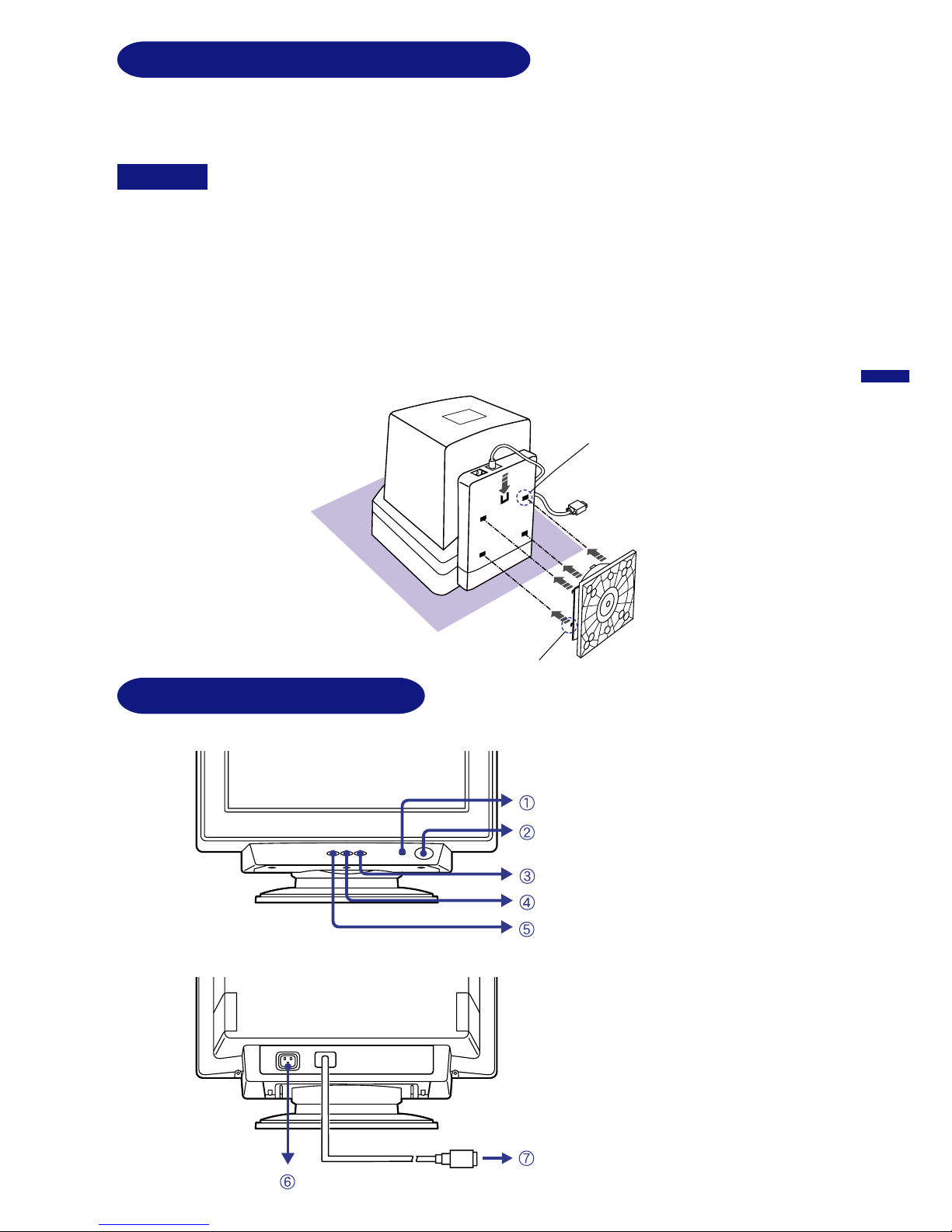
ENGLISH
BEFORE YOU OPERATE THE MONITOR 5
LOCATION OF CONTROLS
AC Connector
(AC IN)
F
G
Signal Cable for VGA Connection
(Fixed)
Power Indicator
Power Switch
A
Menu Button
+ Button
– Button
C
E
B
D
Front
Back
INSTALLATION OF MONITOR STAND
Slot
Slot
Tab
Tab
Install the monitor stand on a stable surface. The monitor may cause injury or
damage if it falls or is dropped.
n
CAUTION
The monitor is designed for using with the tilt stand installed. Be sure to install the tilt stand before
operating the monitor.
Do not give a strong impact to the monitor. It may cause damage.
n
Unplug the monitor before installation to avoid electric shock or damage.
n
Ensure that the monitor is switched off.
A
B
Spread a soft cloth on a stable surface and put the monitor carefully face down.
C
Insert the tabs of the stand into the four slots located on the monitor bottom and slide the
stand forward until it fixes in place.
Page 10

ENGLISH
Ensure that both the computer and the monitor are switched off.
CONNECTING YOUR MONITOR
A
B
Connect the computer to the monitor with the signal cable. (See page 17 for CONNECTOR
PIN ASSIGNMENT.)
C
Connect the Power Cable to the monitor first and then to the power supply.
The signal cables used for the connection vary by the type of computers you use. An
incorrect connection may cause serious damage to both the monitor and the computer.
The cable supplied with the monitor is for a standard 15 pin VGA connector. If a
special cable is required please contact your local iiyama dealer or regional iiyama
office.
Make sure you tighten the finger screws at each end of the signal cable.
n
n
NOTE
For connection to Macintosh computers, contact your local iiyama dealer or regional
iiyama office for a suitable adaptor.
n
6 BEFORE YOU OPERATE THE MONITOR
Page 11

ENGLISH
OPERATING THE MONITOR 7
OPERATING THE MONITOR
The iiyama Vision Master has been preset at the factory with the signal timings listed on page 17
in
PRESET MODES to create the best picture. If an incorrect picture appears during the operation,
adjust the image by following the procedure below to get the desired picture.
After selecting an item in the Main Menu, the adjustments and settings
are made in the Sub-Menu.
For example, to adjust the horizontal screen size, select
(Screen Control) on the Main Menu by using the +/– Buttons. The
Sub-Menu appears when you press the Menu Button.
B
The On Screen Display disappears in optional setting seconds after you stop pressing the
buttons while performing an adjustment. (See page 10 for OSD Off Timer.)
n
n
NOTE
Select (H-Size) on the Sub-Menu by using the +/– Buttons. An
adjustment scale will turn white when you press the Menu Button.
Use the +/– Buttons to adjust the horizontal screen size. See
ADJUSTMENT MENU CONTENTS on next pages for further information.
C
(
Adjustments for Size, Position, Pin-Cushion and Trapezoid are saved for each signal timing.
Except for these adjustments, all other adjustments such as Color, Parallelogram, Convergence,
Moire and Landing have only one setting which applies to all signal timings.
Main Menu appears on the screen when you press the Menu
Button.
H-Size
Screen Control
-
+
50
Adjustment icon
Adjustment menu
presently selected
The line shows the
progress of the
adjustment being
made.
|||||||||||||||||||||||||
·························
Screen Control
Menu
RB
FUNC
Adjustment icon
Adjustment menu
presently selected
NOTE
n (Landing) is only available on MA901U.
Page 12
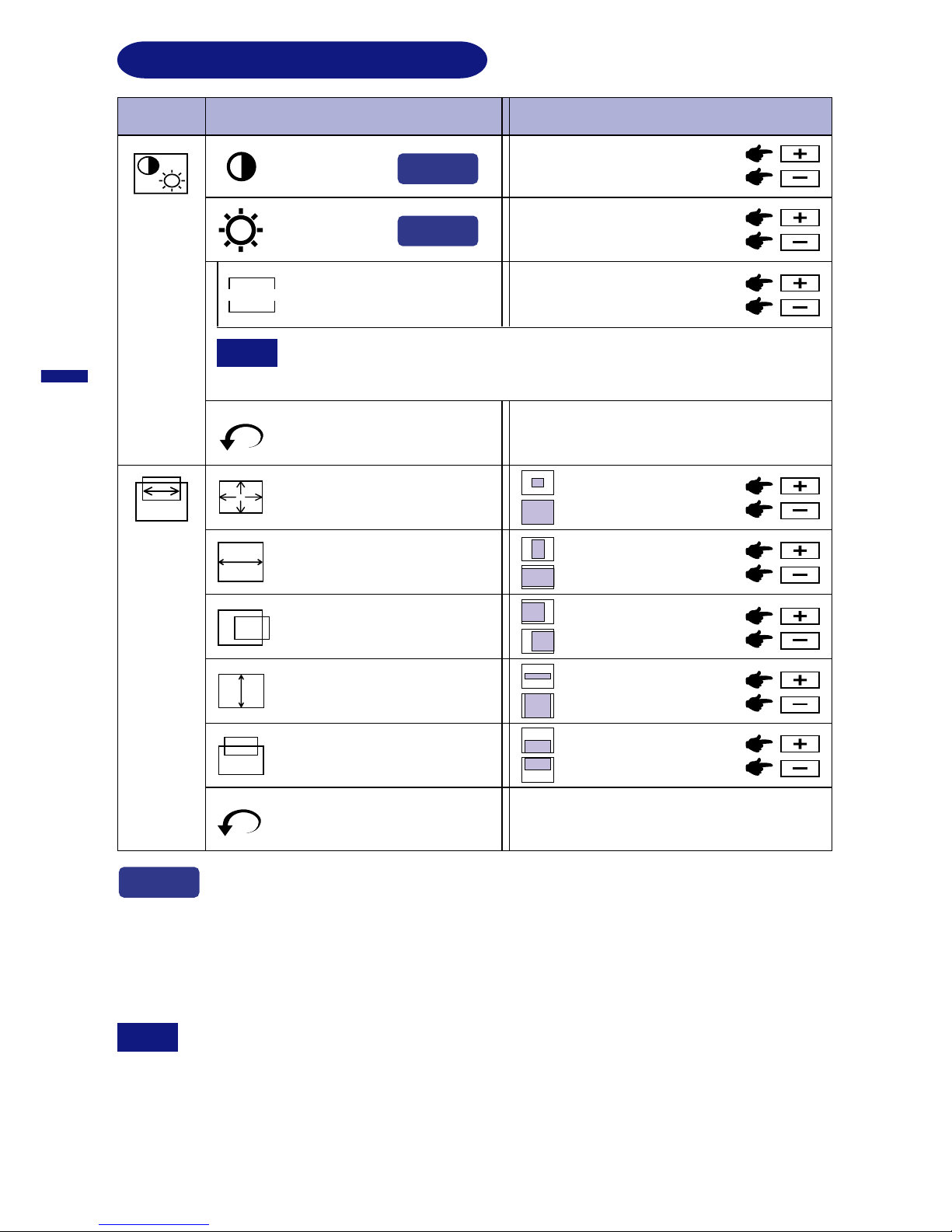
ENGLISH
8 OPERATING THE MONITOR
ADJUSTMENT MENU CONTENTS
Main Menu Sub-Menu
Too dull
Too intense
Too dark
Too bright
NOTE
Color
Control
Problem / Option Button to Press
Color temperature is adjustable between approximately 10000K and 4500K.
The factory preset is 9300K.
Return to Menu
H-Size
H-Position
V-Size
V-Position
Return to Main Menu.
Zoom
Too small
Too large
Too far to the left
Too far to the right
Too small
Too large
Too low
Too high
Return to Menu
Return to Main Menu.
Contrast
Brightness
Color Temp.
COLOR
Reddish white
Bluish white
Screen
Control
Too small
Too large
You can skip the Menu pages and display an adjustment scale directly by using the
following button operations.
l Contrast: Press the +/– Buttons when the Menu is not displayed.
l Brightness: Press the +/– Buttons and then the Menu Button continuously when the
Menu is not displayed.
SWITCHING CONTRAST / BRIGHTNESS ADJUSTMENT
To switch between Contrast and Brightness adjustments, press the Menu Button
within 2 seconds after pressing the +/– Buttons during the direct adjustments above.
NOTE
n
The On Screen Display disappears approx. 3 seconds after you stop pressing the
buttons while performing the direct adjustment, irrespective of OSD Off Timer setting.
(See page 10 for OSD Off Timer.)
n
Direct
Direct
Direct
Page 13
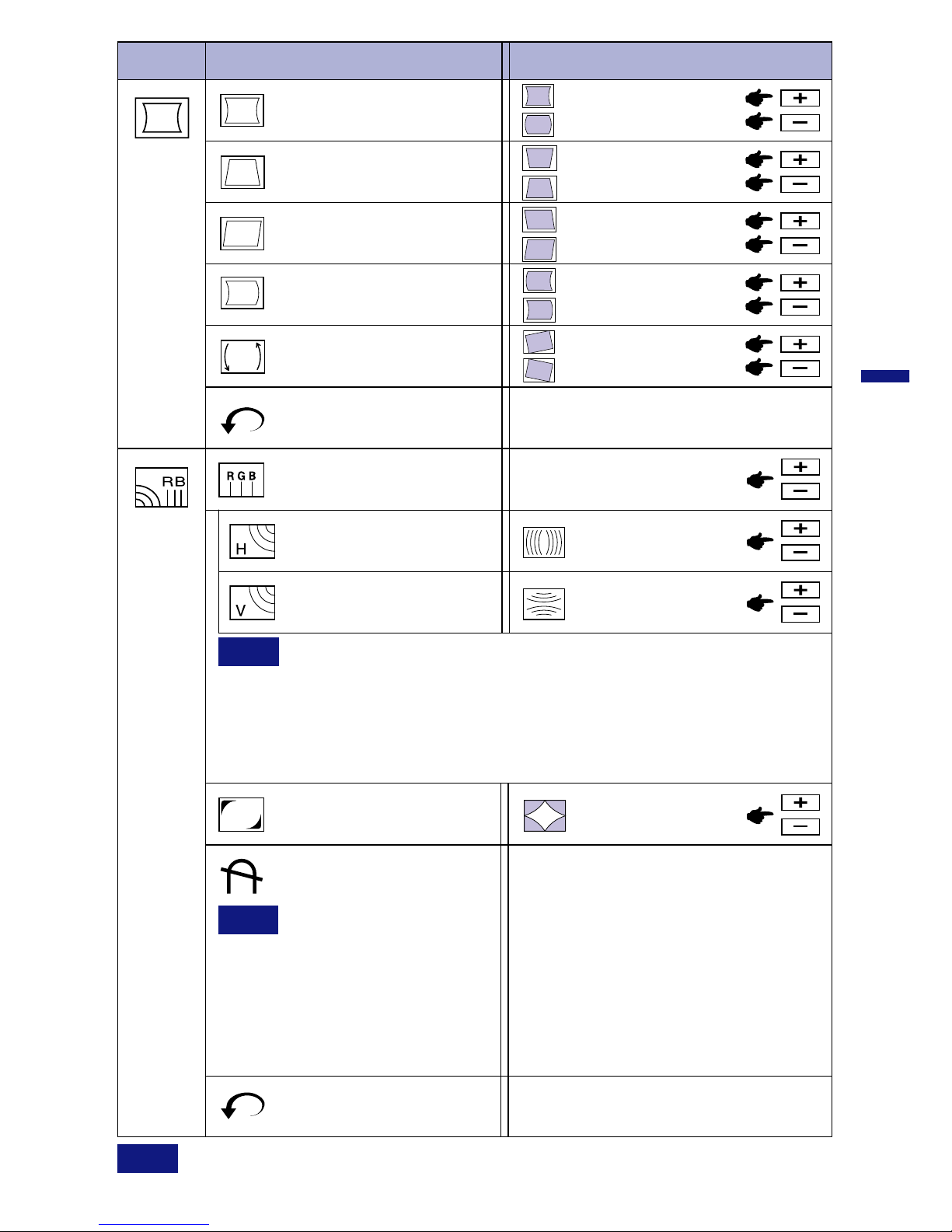
ENGLISH
Main Menu Sub-Menu
Problem / Option Button to Press
Tilt
H-Convergence*
1
H-Moire
V-Moire*
2
To correct tilt
Return to Menu
Return to Menu Return to Main Menu.
Pin-Cushion
Parallelogram
Return to Main Menu.
To correct distortion
To correct distortion
To correct distortion
To correct distortion
Shape
Picture
Quality
To correct misconvergence
for vertical lines
NOTE
To correct vertical
wavy lines
Moiré is the result of interference between the phosphor layout and the
video signal. By changing the horizontal and vertical size, the moiré can be reduced.
You may find the moiré more noticeable depending on the Desktop Pattern you
select. In this case, change the desktop pattern. If moiré is still noticeable, use this
function to reduce the effect. The picture may shake if extreme moiré correction is
performed.
To correct horizontal
wavy lines
NOTE
Every time the monitor is switched on,
the monitor is automatically degaussed.
But occasionally the colors change when
moving or swiveling the monitor. In this
case, first try the “Raster Rotation”
adjustment. If the problem persists, select
Degauss.
NOTE
Degauss should not be
repeated continuously.
Wait at least
30 minutes between degaussing
operations. While degaussing, the
picture shakes and a
low sound
occurs but this does not indicate a
problem, it is normal.
Degauss
OPERATING THE MONITOR 9
Raster Rotation*
2
To correct
discoloration
*1 Only available on MA901U.
*2 Only available on MF901U.
Trapezoid
Pin-Balance
Page 14

ENGLISH
10 OPERATING THE MONITOR
Main Menu Sub-Menu
Problem / Option Button to Press
OSD H-Position
OSD V-Position
Function
Deutsch
Français
Nederlands
Svenska
Language
English
English
German
French
Dutch
Swedish
Japanese
Lockout
All adjustment items except this function
are locked out.
OSD Off Timer
3 5 15 30 45 sec
You can set the OSD display time to any
one of the above 5 settings.
Japanese
Too far to the left
Too far to the right
Too low
Too high
On
Of f Lockout is canceled.
Top-Left
Top-Right
Bottom-Left
Bottom-Right
To correct
discoloration
To correct
discoloration
To correct
discoloration
To correct
discoloration
Return to Menu Return to Main Menu.
Landing*
1
Raster Rotation
To correct
discoloration
NOTE
*1 Only available on MA901U.
Page 15
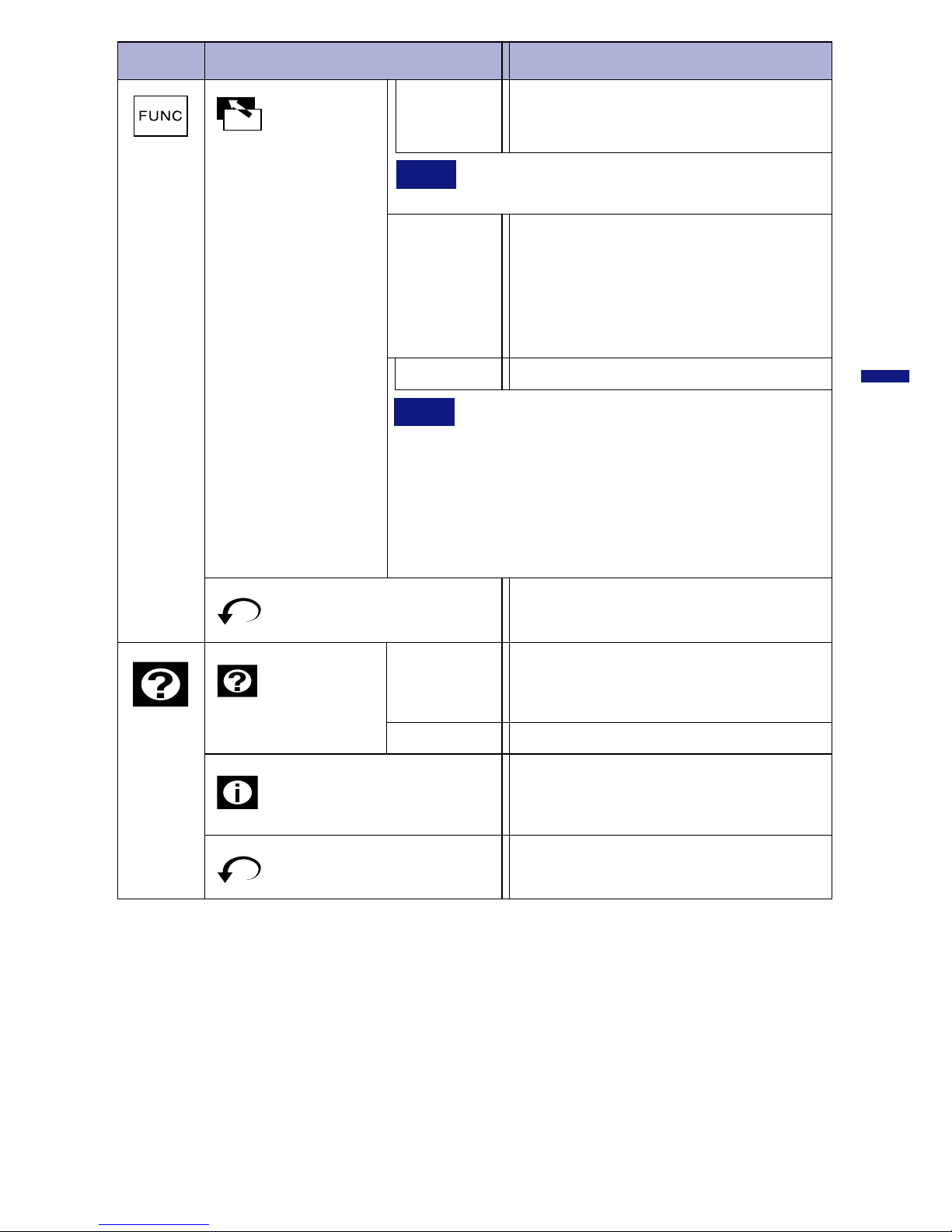
ENGLISH
Main Menu Sub-Menu
Option
Help
Information
Help
Off
On
The online balloon help is off.
Every time you select the sub-menu icon,
the online balloon help appears to indicate
the menu contents or adjustment procedure.
The model name, the serial number and
the current horizontal scan frequency
and vertical refresh rate is displayed.
Return to Menu
Return to Main Menu.
Return to Menu
Return to Main Menu.
NOTE
Performing this operation resets any adjustment
data made by the user to the factory-preset
frequencies. The following settings made by the
user for signals other than the factory-preset
timings remain unchanged.
H-Size V-Size Pin-Cushion
H-Position V-Position Trapezoid
Factory-preset data is restored.
OPERATING THE MONITOR 11
Any changes are automatically saved in
the memory when the On Screen Display
disappears.
Save Recall
Auto
Turning off the power should be avoided while
using the Menu.
NOTE
Manual
Every time the adjustment is performed,
“Save the changes?” appears on the
screen. Select “Yes” to save the
adjustment data. Select “No” to cancel
the adjustment data so that
the screen
returns to the former condition.
Reset
Function
Page 16

ENGLISH
12 OPERATING THE MONITOR
Even when using the power management mode, the monitor consumes electricity. Turn
off the Power Switch whenever the monitor is not used, during the night and weekends,
to avoid unnecessary power consumption.
NOTE
Stand-by Mode
When the H-sync signal from the computer is off, the monitor enters into Stand-by Mode which
reduces the power consumption to less than 15W. The screen becomes dark, and the power
indicator turns to orange. From Stand-by Mode, the screen reappears instantaneously when
the keyboard or the mouse is touched again.
Suspend Mode
When the V-sync signal from the computer is off, the monitor enters into Suspend Mode which
reduces the power consumption to less than 15W. The screen becomes dark, and the power
indicator turns to orange. From Suspend Mode, the screen reappears instantaneously when
the keyboard or the mouse is touched again.
Active-off Mode
When the H and V sync signals from the computer are off, the monitor enters into Active-off
Mode which reduces the power consumption to less than 3W. The screen becomes dark, and
the power indicator turns to orange. From Active-off Mode, the screen reappears in 10 seconds
when the keyboard or the mouse is touched again.
The power management feature of this product complies with every power saving requirement of
ENERGY STA R®, VESA DPMS and Nutek 803299. When activated, it automatically reduces
unnecessary power consumption of the monitor when your computer is not in use.
To use the feature, the monitor needs to be connected to a VESA DPMS compliant computer. These
are the three power management steps the monitor takes as described below. The required
settings, including the timer setting, should be made by the computer.
n
n
n
POWER MANAGEMENT FEATURE
Page 17

ENGLISH
The screen
position is not in
the center.
The signal timing of the computer is within the specification of the
monitor.
The screen is
too bright or too
dark.
The screen is
shaking.
Check if there are any sources of strong magnetic fields such as TV,
speakers, etc. nearby.
If yes, remove them from the area of the monitor or change the position/
direction of the monitor to avoid magnetic field interference.
The power voltage is within the specification of the monitor.
The signal timing of the computer is within the specification of the monitor.
Moiré correction is working properly.
C
D
E
The video output level of the computer is within the specification of the
monitor.
The screen may be too bright due to the video output level difference of
the computer. In this case, adjust the Contrast.
TROUBLE SHOOTING
If the monitor fails to operate correctly, please follow the steps below for a possible solution.
1.
Perform the adjustments described in OPERATING THE MONITOR, depending on the problem
you have.
2. Consult the following charts if you cannot find an appropriate adjustment item in OPERATING
THE MONITOR or if the problem persists.
If you are experiencing a problem which is not described below or you cannot correct the
problem, discontinue using the monitor and contact your dealer or iiyama service center for
further assistance.
3.
Problem Check
The picture does
not appear.
(Power indicator
does not light up.)
The Power Cable is firmly seated in the socket.
The Power Switch is turned ON.
The AC socket is live. Please check with another piece of equipment.
o
o
o
If the blank screen saver is in active mode, touch the keyboard or the mouse.
Increase the Contrast and/or Brightness.
The computer is ON.
The Signal Cable is properly connected.
The signal timing of the computer is within the specification of the monitor.
(Power indicator
is orange.)
The screen is not
synchronized.
The Signal Cable is properly connected.
The signal timing of the computer is within the specification of the monitor.
The video output level of the computer is within the specification of the
monitor.
A
B
(Power indicator
is green.)
If the monitor is in power management mode, touch the keyboard or the
mouse.
The computer is ON.
The Signal Cable is properly connected.
The signal timing of the computer is within the specification of the monitor.
o
o
o
o
o
o
o
o
o
o
o
o
o
o
o
o
o
o
TROUBLE SHOOTING 13
Page 18
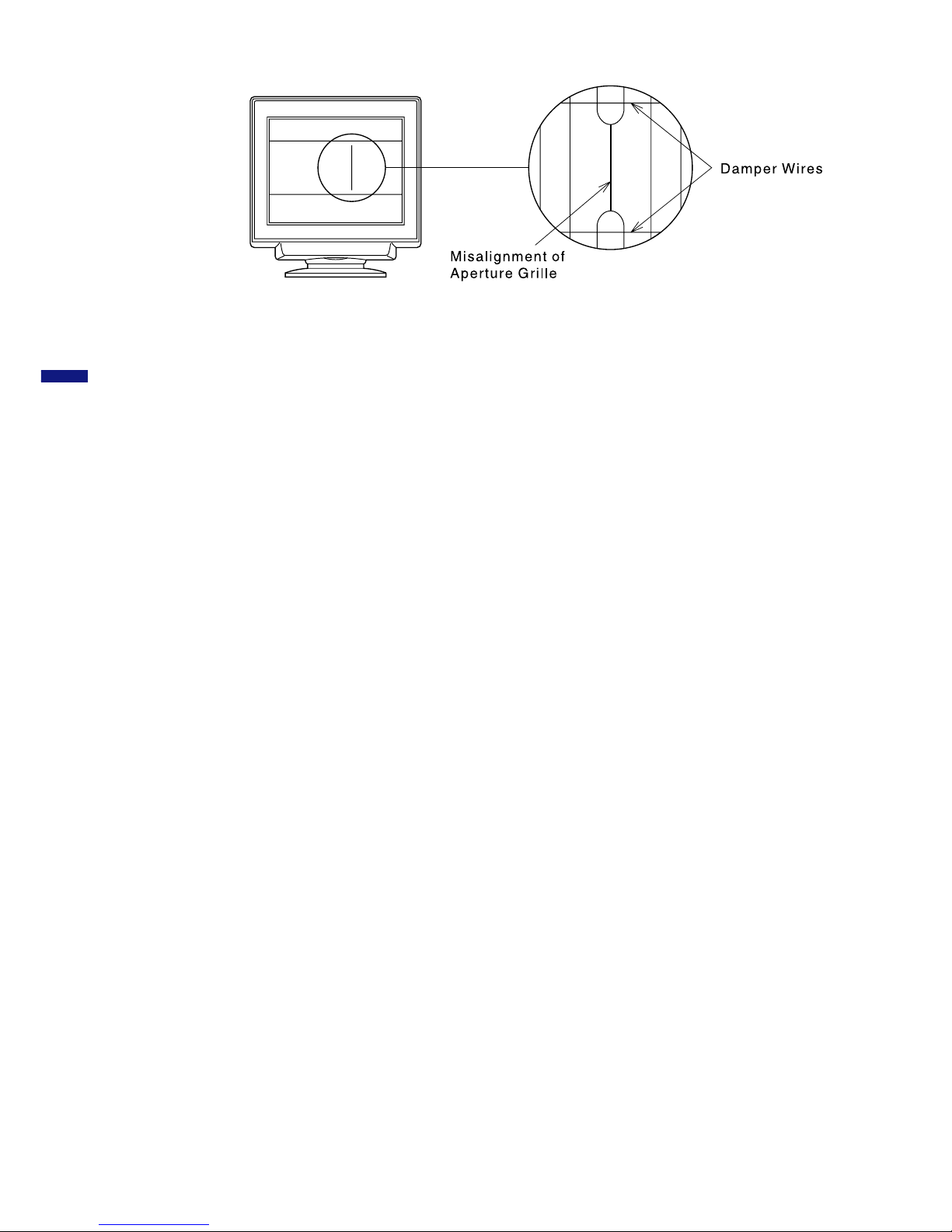
ENGLISH
Normal phenomenon on ‘DiamondtronTM NF’ monitors
Misalignment of Aperture Grille
Due to the nature of the DiamondtronTM NF CRT, in rare cases, a misalignment of the aperture grille
may happen by the shock or vibration caused during transportation. If a black vertical line appears
on the screen, apply a light shock to the side of the monitor with your hand. If the problem persists,
follow the procedure below.
Display a full white picture and inspect the problem area.
Display a high-white picture that covers the problem area to shoot a strong electron beam.
Leave it for a while, until the problem disappears.
Damper Wires
The two faint horizontal lines that may be visible on the screen are actually the shadows of steel
wires called
Damper Wires. All DiamondtronTM NF CRT based monitors have these wires for
structural reasons.
A
B
MA901U
14 TROUBLE SHOOTING
Page 19

ENGLISH
APPENDIX 1 5
SPECIFICATIONS: MA901U
APPENDIX
19" (18.0" / 46cm viewable), Aperture Grille pitch Center: 0.25mm,
Edges: 27mm, Diamondtron
TM
NF, 90 degree deflection,
Short persistence phosphor, Anti-reflection & Anti-static coating
CRT
160MHz dot clock
Horizontal: 30.0-96.0kHz, Vertical: 50-180Hz
Right / Left: 45 degrees each, Up: 15 degrees, Forward: 5 degrees
TTL, Positive or Negative
TTL, Positive or Negative
Separate sync:
Composite sync:
10 maximum
Factory-presets:
User defined settings:
6
230VAC, 50/60Hz, 0.6A
110W maximum in normal use
Power management Stand-by mode: 15W maximum
Suspend mode: 15W maximum
Active-off mode: 3W maximum
450×456.5×445.5mm/17.7×18.0×17.5" (W×H×D), 22kg/48.5lbs
Operating: Temperature
Humidity
Storage: Temperature -20 to 60°C / -4 to 140°F
Humidity
Analog: 0.7Vp-p (Standard), 75Ω, Positive
0 to 35°C / 32 to 95°F
Sync Frequency
Video Bandwidth
Input Connector
Plug & Play
Input Sync Signal
Input Video Signal
Standard Screen Size
Number of Signal
Storage
Power Source
Power Consumption
Tilt-Swivel Angle
Dimensions, Net Weight
Environmental
Considerations
10 to 80% (no condensation)
5 to 90% (no condensation)
Approvals
TCO ’99, CE, TÜV-GS / MPR3(prEN50279) / ISO 9241-3/ISO 9241-7/
ISO 9241-8, PTB
D-Sub mini 15pin
VESA DDC2B™
1280 × 1024 at 85Hz
Recommended Resolution
360mm W × 270mm H / 14.2" W × 10.6" H
445.5mm/17.5"
450mm/17.7"
274.5mm/10.8"
456.5mm/18"
371mm/14.6"
366mm/14.4"
34mm/1.3"
Page 20
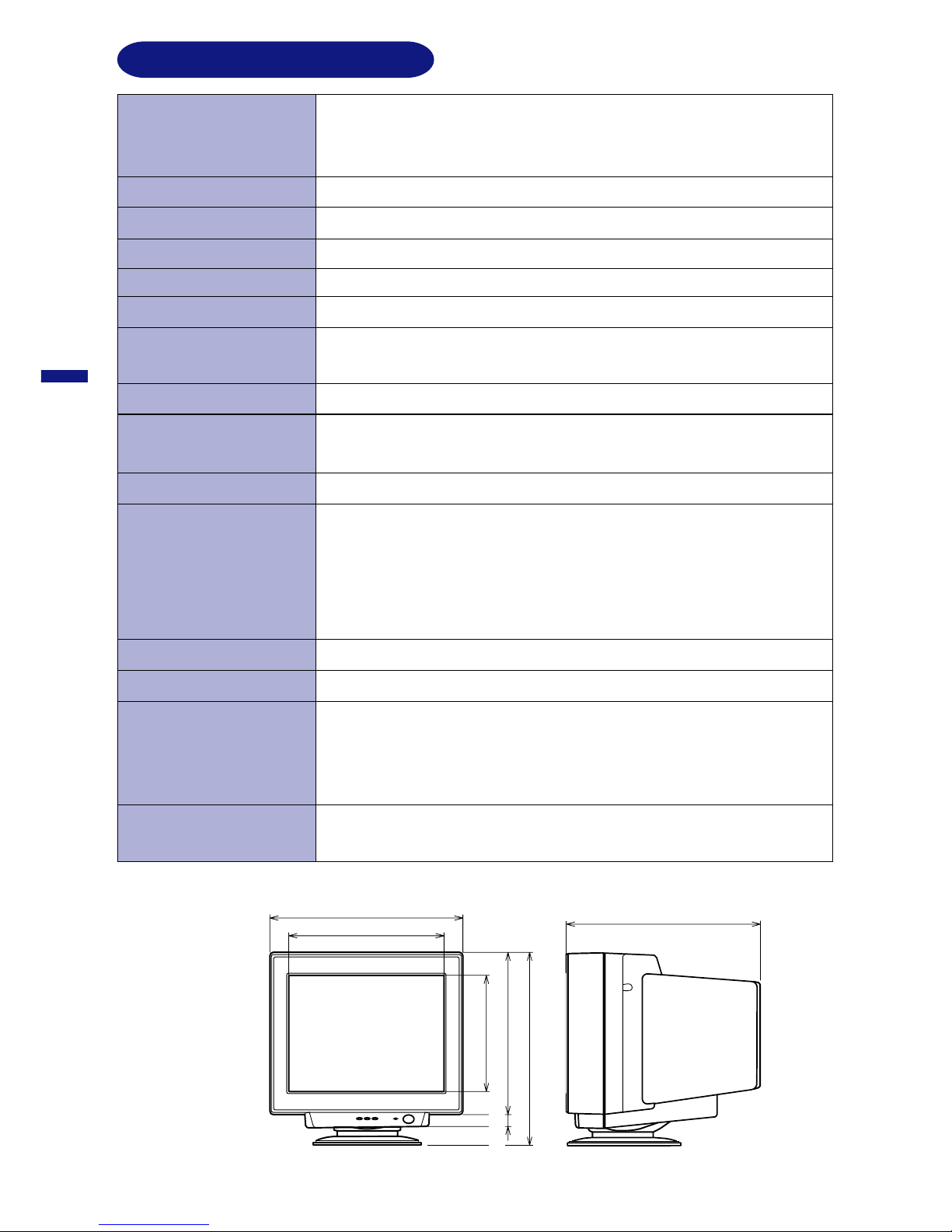
ENGLISH
SPECIFICATIONS: MF901U
19" (18.0" / 46cm viewable), Dot pitch 0.25mm (Horizontal: 0.21mm),
Flat square tube, 90 degree deflection,
Short persistence phosphor, Anti-reflection & Anti-static coating
CRT
160MHz dot clock
Horizontal: 30.0-96.0kHz, Vertical: 50-180Hz
Right / Left: 45 degrees each, Up: 15 degrees, Forward: 5 degrees
TTL, Positive or Negative
Separate sync:
Composite sync:
10 maximum
Factory-presets:
User defined settings:
6
450×456.5×445.5mm/17.7×18.0×17.5" (W×H×D), 21kg/46.3lbs
Operating: Temperature
Humidity
Storage: Temperature -20 to 60°C / -4 to 140°F
Humidity
Analog: 0.7Vp-p (Standard), 75Ω, Positive
0 to 35°C / 32 to 95°F
Sync Frequency
Video Bandwidth
Input Connector
Plug & Play
Input Sync Signal
Input Video Signal
Standard Screen Size
Number of Signal
Storage
Power Source
Power Consumption
Tilt-Swivel Angle
Dimensions, Net Weight
Environmental
Considerations
10 to 80% (no condensation)
5 to 90% (no condensation)
Approvals
TCO ’99, CE, TÜV-GS / MPR3(prEN50279) / ISO 9241-3/ISO 9241-7/
ISO 9241-8, PTB
D-Sub mini 15pin
VESA DDC2B™
1280 × 1024 at 85Hz
Recommended Resolution
360mm W × 270mm H / 14.2" W × 10.6" H
16 APPENDIX
230VAC, 50/60Hz, 0.6A
110W maximum in normal use
Power management Stand-by mode: 15W maximum
Suspend mode: 15W maximum
Active-off mode: 3W maximum
445.5mm/17.5"
450mm/17.7"
274.5mm/10.8"
456.5mm/18"
371mm/14.6"
366mm/14.4"
34mm/1.3"
TTL, Positive or Negative
Page 21

ENGLISH
9
Input Signal
* Compliant to VESA DDC.
CONNECTOR PIN ASSIGNMENT
D-Sub mini 15pin Connector
Input Signal
3
Red video
Green video
8
Pin
1
2
4
5
6
7
Pin
Blue video
Green video ground
Blue video ground
10
11
12
Data line (SDA) *
13
Ground
Ground
H-Sync / HV-Sync
V-Sync
15
14
Red video ground
Clock line (SCL) *
PRESET MODES
The following chart indicates the Factory Preset Modes.
Additional adjustments may be required to the factory-presets, because the signal
timings vary depending on the type of graphics board you use.
NOTE
1
2
3
4
5
6
Positive
Positive
Negative
Negative
Positive
1024×768 @85Hz
800×600 @85Hz
640×480 @85Hz
640×480 @60Hz
640×400 @70Hz
59.9Hz
53.67kHz
Sync Polarity
Vertical
Frequency
Horizontal
Frequency
VESA Timing Name
Positive
31.47kHz Negative
43.27kHz 85.0Hz Negative
85.1Hz
68.68kHz
85.0Hz Positive
PositivePositive85.0Hz91.15kHz 1280×1024 @85Hz
H
V
31.47kHz 70.0Hz Negative
APPENDIX 1 7
