Iiyama ProLite TE5564MIS, ProLite LE5564S, ProLite TH5564MIS User Manual
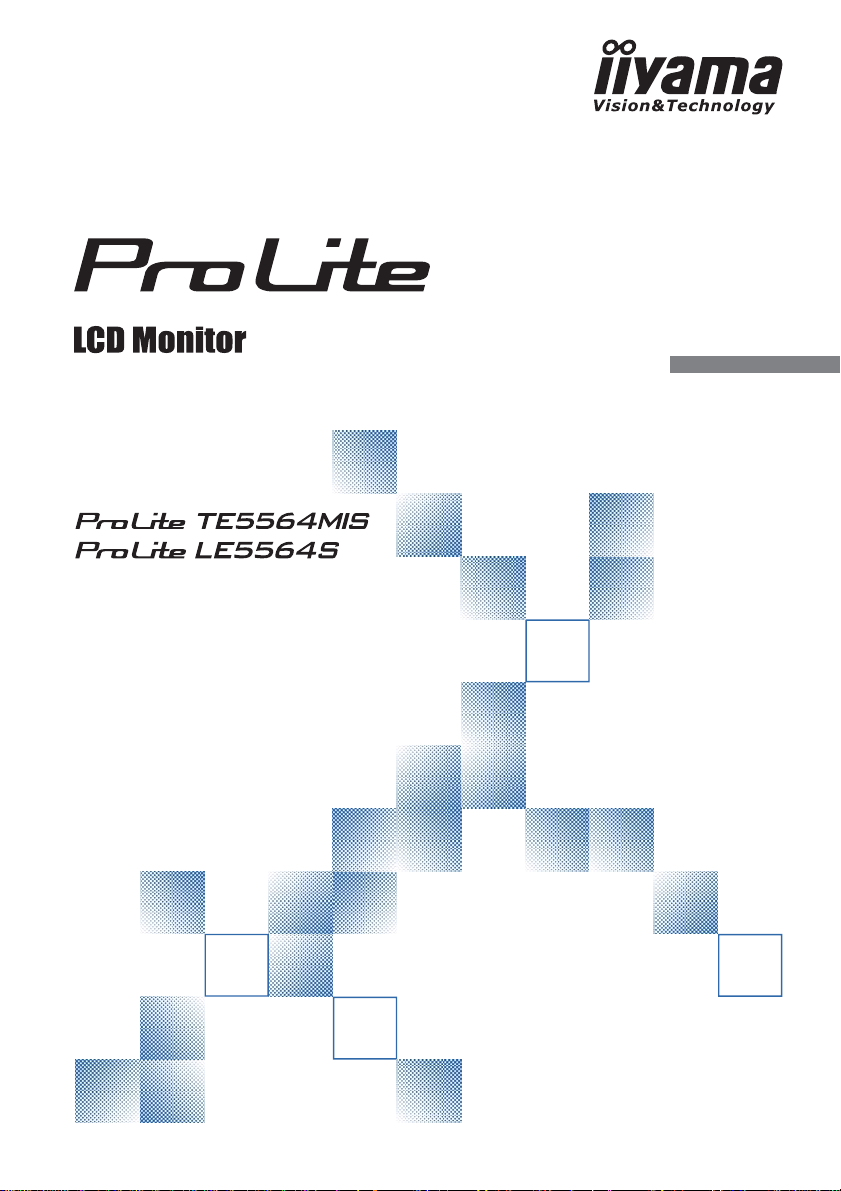
USER MANUAL
Thank you very much for choosing the iiyama
LCD monitor.
We recommend that you take a few minutes
to read this comprehensive manual carefully
before installing and switching on the monitor.
Please keep this manual in a safe place for
your future reference.
ENGLISH
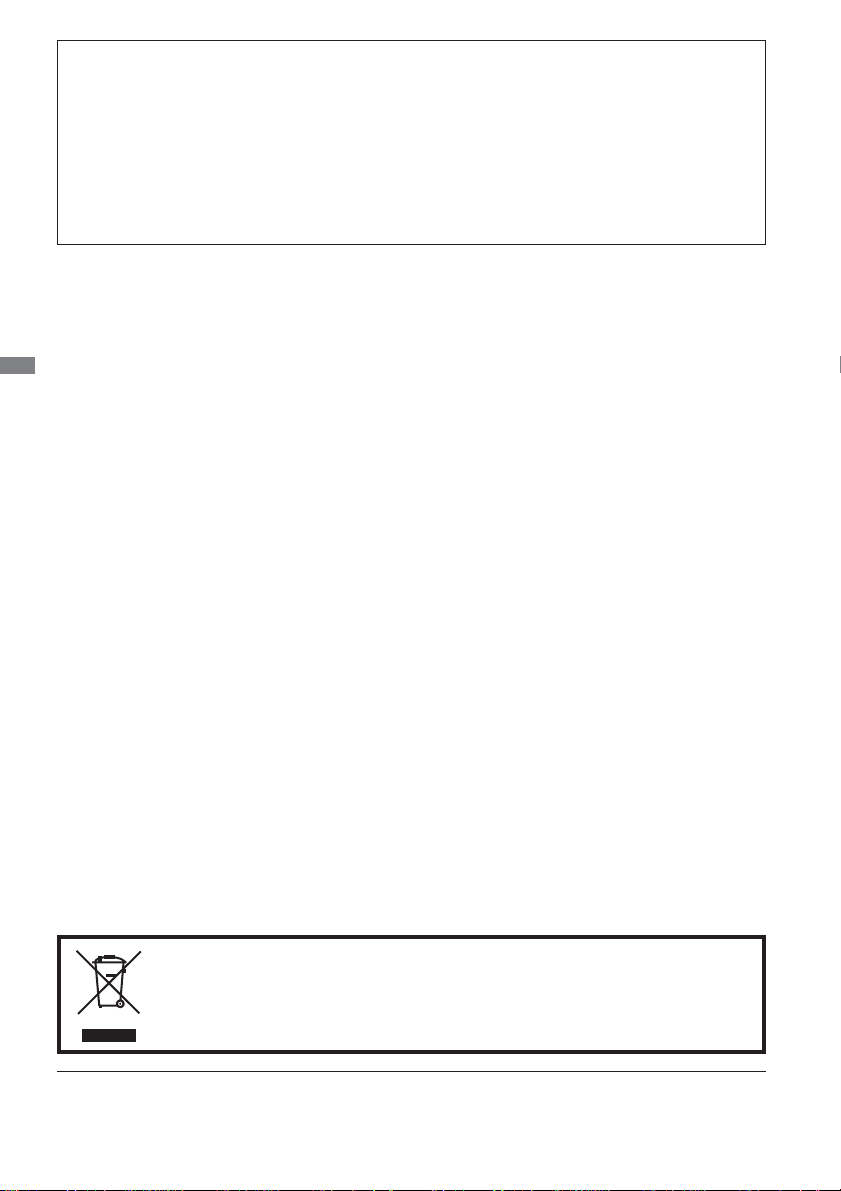
CE MARKING DECLARATION OF CONFORMITY
This LCD monitor complies with the requirements of the EC/EU Directive 2004/108/EC “EMC
Directive”, 2006/95/EC “Low Voltage Directive” and 2011/65/EU “RoHS Directive”.
Warning
This is a class A product. In a domestic environment this product may cause radio interference in
which case the user may be required to take adequate measures.
IIYAMA CORPORATION: Wijkermeerstraat 8, 2131 HA Hoofddorp, The Netherlands
ENGLISH
We recommend recycling of used product. Please contact your dealer or iiyama
service center. Recycle information is obtained via the Internet, using the
address: http://www.iiyama.com
You can access the Web page of different countries from there.
We reserve the right to change specifi cations without notice.
All trademarks used in this user manual are the property of their respective owners.

TABLE OF CONTENTS
FOR YOUR SAFETY ............................................................................1
SAFETY PRECAUTIONS................................................................1
SPECIAL NOTES ON LCD MONITORS .........................................3
CUSTOMER SERVICE ...................................................................4
CLEANING ......................................................................................4
BEFORE YOU OPERATE THE MONITOR ..........................................5
FEATURES......................................................................................5
CHECKING THE CONTENTS OF THE PACKAGE ........................5
UNPACKING ...................................................................................6
SPECIAL NOTES ON : ProLite TE5564MIS ...................................6
CONTROLS AND CONNECTORS : MONITOR ..............................7
INSTALLATION ...............................................................................9
CONTROLS AND CONNECTORS : REMOTE CONTROL ...........11
PREPARING THE REMOTE CONTROL.......................................12
BASIC OPERATION ......................................................................13
CONNECTING YOUR MONITOR .................................................16
COMPUTER SETTING .................................................................18
OPERATING THE MONITOR .............................................................19
ADJUSTMENT MENU CONTENTS ..............................................21
SCREEN ADJUSTMENTS ............................................................29
POWER MANAGEMENT FEATURE .............................................32
TROUBLE SHOOTING ......................................................................33
RECYCLING INFORMATION .............................................................34
APPENDIX ........................................................................................35
SPECIFICATIONS : ProLite TE5564MIS ......................................35
SPECIFICATIONS : ProLite LE5564S ..........................................36
DIMENSIONS : ProLite TE5564MIS .............................................37
DIMENSIONS : ProLite LE5564S .................................................37
COMPLIANT TIMING ....................................................................38
PAP SUPPORT SCREEN TABLE .................................................39
ENGLISH
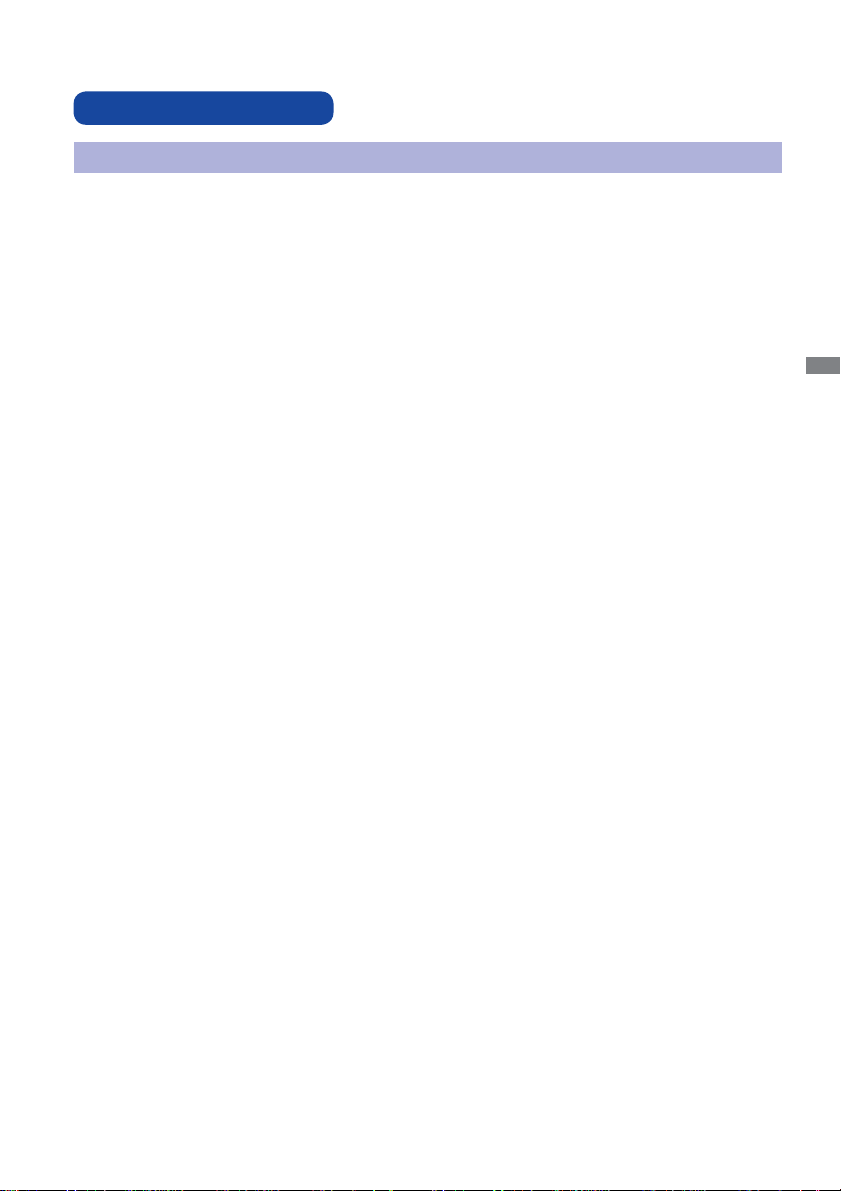
FOR YOUR SAFETY
SAFETY PRECAUTIONS
WARNING
STOP OPERATING THE MONITOR WHEN YOU SENSE TROUBLE
If you notice any abnormal phenomena such as smoke, strange sounds or fumes, unplug the
monitor and contact your dealer or iiyama service center immediately. Further use may be
dangerous and can cause fi re or electric shock.
NEVER REMOVE THE CABINET
High voltage circuits are inside the monitor. Removing the cabinet may expose you to the danger of
fi re or electric shock.
DO NOT PUT ANY OBJECT INTO THE MONITOR
Do not put any solid objects or liquids such as water into the monitor. In case of an accident, unplug
your monitor immediately and contact your dealer or iiyama service center. Using the monitor with
any object inside may cause fi re, electric shock or damage.
INSTALL THE MONITOR ON A FLAT, STABLE SURFACE
The monitor may cause an injury if it falls or is dropped.
DO NOT USE THE MONITOR NEAR WATER
Do not use where water may be splashed or spilt onto the monitor as it may cause fi re or electric
shock.
OPERATE UNDER THE SPECIFIED POWER SUPPLY
Be sure to operate the monitor only with the specifi ed power supply. Use of an incorrect voltage will
cause malfunction and may cause fi re or electric shock.
ENGLISH
PROTECT THE CABLES
Do not pull or bend the power cable and signal cable. Do not place the monitor or any other heavy
objects on the cables. If damaged, the cables may cause fi re or electric shock.
ADVERSE WEATHER CONDITIONS
It is advisable not to operate the monitor during a heavy thunder storm as the continual breaks in
power may cause malfunction. It is also advised not to touch the plug in these circumstances as it
may cause electric shock.
FOR YOUR SAFETY 1
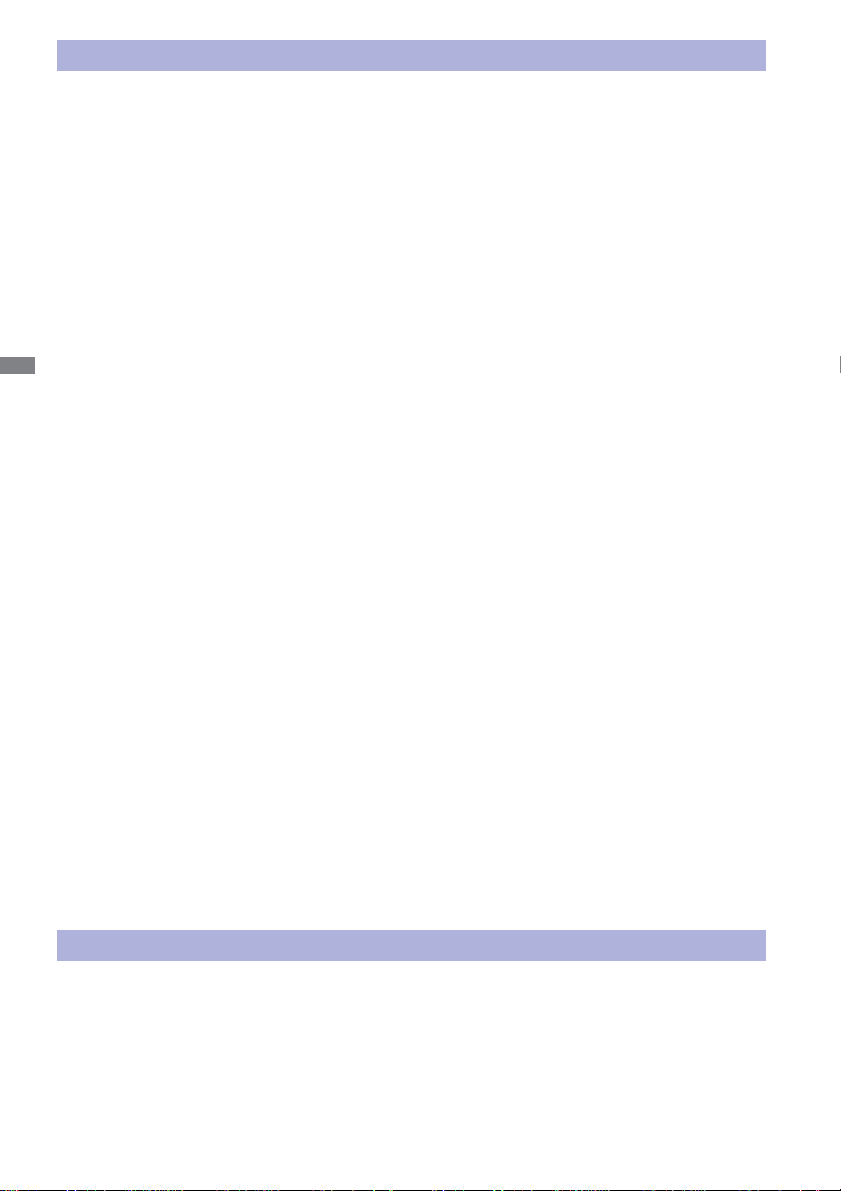
CAUTION
INSTALLATION LOCATION
Do not install the monitor where sudden temperature changes may occur, or in humid, dusty or
smoky areas as it may cause fi re, electric shock or damage. You should also avoid areas where the
sun shines directly on the monitor.
DO NOT PLACE THE MONITOR IN A HAZARDOUS POSITION
The monitor may topple and cause injury if not suitably located. Please also ensure that you do not
place any heavy objects on the monitor, and that all cables are routed such that children may not
pull the cables and possibly cause injury.
MAINTAIN GOOD VENTILATION
Ventilation slots are provided to keep the monitor from overheating. Covering the slots may cause
ENGLISH
fi re. To allow adequate air circulation, place the monitor at least 10 cm (or 4 inches) from any walls.
Do not remove the tilt stand when operating the monitor. Ventilation slots on the back of the
cabinet will be blocked and the monitor may overheat if the stand is removed. This may cause fi re
or damage. Operating the monitor on its back, side, upside down or on a carpet or any other soft
material may also cause damage.
DISCONNECT THE CABLES WHEN YOU MOVE THE MONITOR
When you move the monitor, turn off the power switch, unplug the monitor and be sure the signal
cable is disconnected. If you do not disconnect them, it may cause fi re or electric shock.
UNPLUG THE MONITOR
If the monitor is not in use for a long period of time it is recommended that it is left unplugged to
avoid accidents.
HOLD THE PLUG WHEN DISCONNECTING
To disconnect the power cable or signal cable, always pull it by the plug. Never pull on the cable
itself as this may cause fi re or electric shock.
DO NOT TOUCH THE PLUG WITH WET HANDS
Pulling or inserting the plug with wet hands may cause electric shock.
WHEN YOU INSTALL THE MONITOR ON YOUR COMPUTER
Be sure the computer is strong enough to hold the weight of the monitor, otherwise, you may
damage your computer.
REMARK FOR 24/7 USAGE
This product is not specifi cally designed for 24/7 usage. (Recommended operating time is 12 hours/
Day.)
OTHERS
ERGONOMIC RECOMMENDATIONS
To eliminate eye fatigue, do not operate the monitor against a bright background or in a dark room.
For optimal viewing comfort, the monitor should be just below eye level and 40-60 cm (16-24 inches)
away from your eyes. When using the monitor over a prolonged time, a ten minute break every hour
is recommended as looking at the screen continuously can cause eye strain.
2 FOR YOUR SAFETY
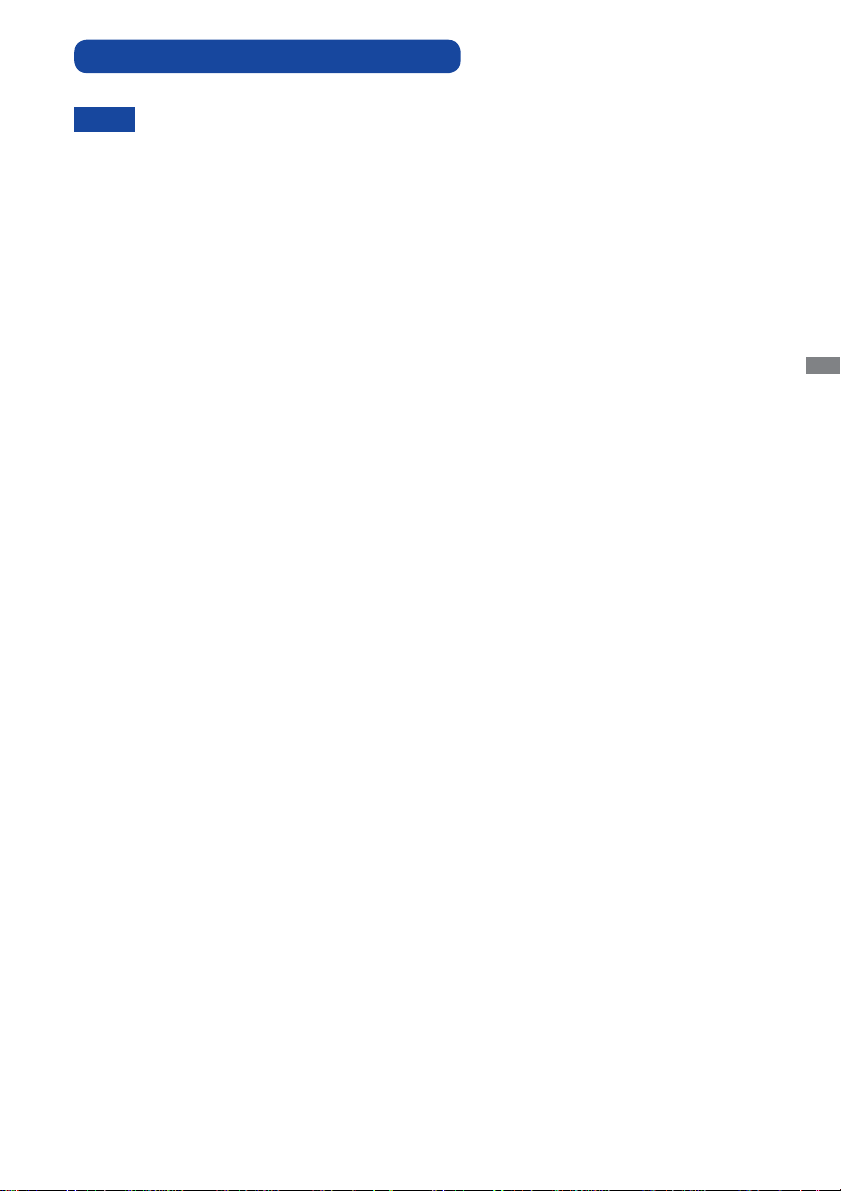
SPECIAL NOTES ON LCD MONITORS
The following symptoms are normal with LCD monitors and do not indicate a problem.
NOTE
When you fi rst turn on the LCD monitor, the picture may not fi t in the display area
because of the type of computer that is used. In this case, adjust the picture position
to the correct position.
Due to the nature of the backlight, the screen may fl icker during initial use. Turn off
the Power Switch and then turn it on again to make sure the fl icker disappears.
You may fi nd slightly uneven brightness on the screen depending on the desktop
pattern you use.
Due to the nature of the LCD screen, an afterimage of the previous screen may
remain after switching the image, when the same image is displayed for hours. In
this case, the screen is recovered slowly by changing the image or turning off the
Power Switch for hours.
Contact your dealer or iiyama service center for the backlight replacement when the
screen is dark, fl ickering or not lighting up. Never attempt to replace it by yourself.
Max. non-stop operating time and conditions
(1) If a static image is displayed continuously, it is recommended to disrupt it with a
motion picture.
(2) It is recommended to periodically change the background colour and background
image.
Recommended operating time is 8 hours/Day.
(3)
(4) If the screen is active for a longer period of time, it is recommended to
I. Run the screensaver (motion picture or black pattern)
II. Power off the system for a while
(5) Make sure that the screen is suitably ventilated, or is used in conjunction with
climate control system if installed into any bespoke cabinets.
(6) We strongly recommend an active cooling system with fans for long operating times,
especially for high luminance LCD models.
This LCD cannot be used outdoors.
This LCD cannot be used with the screen facing upwards.
If you use a cable longer than the supplied one, the picture quality is not guaranteed.
Touch function can be disrupted if the USB cable length exceeds 3m.
ENGLISH
FOR YOUR SAFETY 3
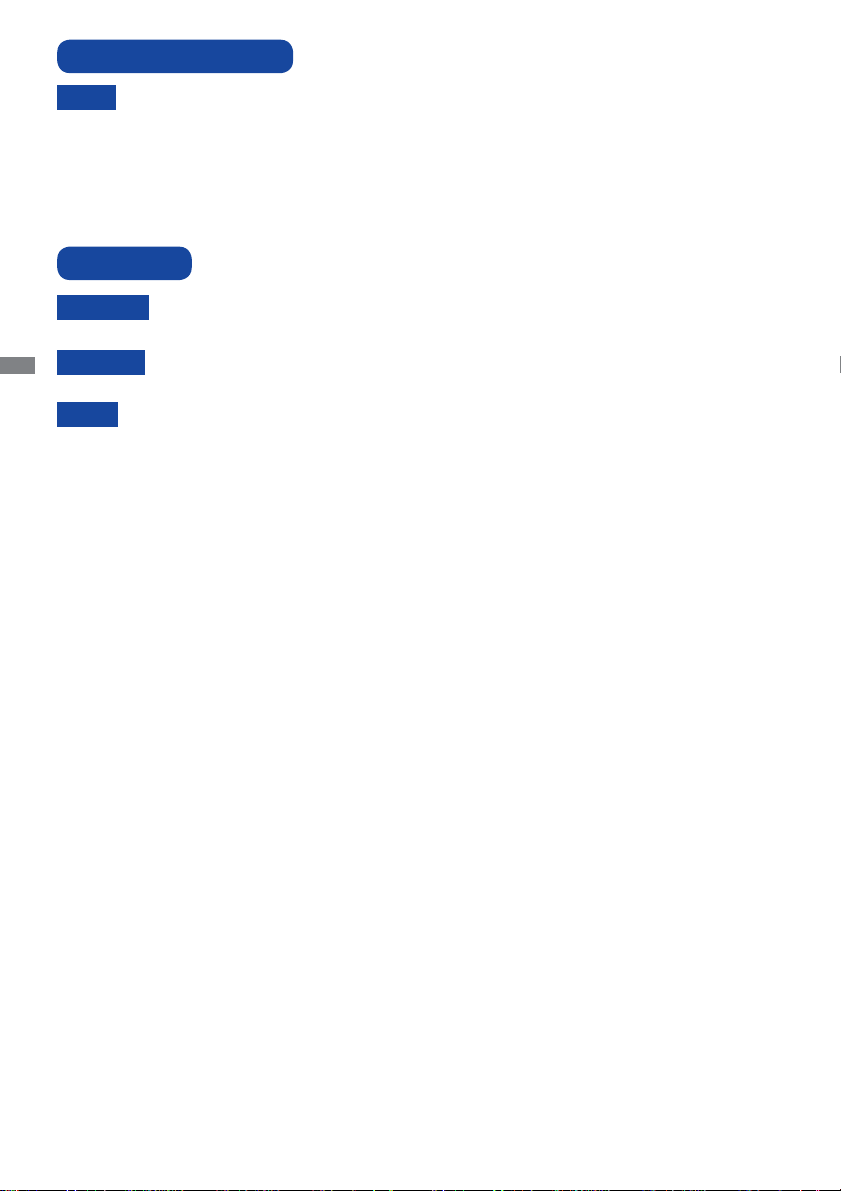
CUSTOMER SERVICE
NOTE
CLEANING
WARNING
ENGLISH
CAUTION
NOTE
CABINET
LCD
SCREEN
If you have to return your unit for service and the original packaging has been
discarded, please contact your dealer or iiyama service center for advice or
replacement packaging.
If you drop any materials or liquids such as water into the monitor when cleaning,
unplug the power cable immediately and contact your dealer or iiyama service center.
For safety reasons, turn off the power switch and unplug the monitor before you
clean it.
To protect the LCD panel, do not scratch or rub the screen with a hard object.
Never use any of the following strong solvents. These will damage the cabinet and
the LCD screen.
Thinner Benzine Abrasive cleaner
Spray-type cleaner Wax Acid or Alkaline solvent
Touching the cabinet with any product made from rubber or plastic for a long time
may cause degeneration or loss of paint on the cabinet.
Stains can be removed with a cloth lightly moistened with a mild detergent solvent.
Then wipe the cabinet with a soft dry cloth.
Periodic cleaning with a soft dry cloth is recommended.
Don't use tissue paper etc. because these will damage the LCD screen.
4 FOR YOUR SAFETY

BEFORE YOU OPERATE THE MONITOR
FEATURES
Supports Resolutions up to 1920 × 1080
High Contrast 1400:1 (Typical: without Touch panel) / Brightness 350cd/m2
(Typical: without Touch panel)
Digital Character Smoothing
Automatic Set-up
Stereo Speakers
2 × 12W Stereo Speakers
Plug & Play VESA DDC2B Compliant
Windows
Power Management (VESA DPMS Compliant)
VESA Mounting Standard (400mm×400mm) Compliant
®
95/98/2000/Me/XP/Vista/7/8 Compliant
ENGLISH
CHECKING THE CONTENTS OF THE PACKAGE
The following accessories are included in your package. Check to see if they are enclosed with
the monitor. If anything is missing or damaged, please contact your local iiyama dealer or regional
iiyama offi ce.
Power Cable*
USB Cable
iiyama Logo Sticker
Quick Start Guide
CAUTION
1
1
*
The rating of the Power Cable enclosed in 120V area is 10A/125V. If you are using
a power supply higher than this rating, then a power cable with a rating of 10A/
250V must be used. However, all guarantees and warranties are void for any
problems or damage caused by a power cable not supplied by iiyama.
*2 Accessory for ProLite TE5564MIS.
VGA(D-sub) Signal Cable DVI-D Signal Cable
Remote Control
Logo Guider
Touch Pen*2
Safety Guide
BEFORE YOU OPERATE THE MONITOR 5
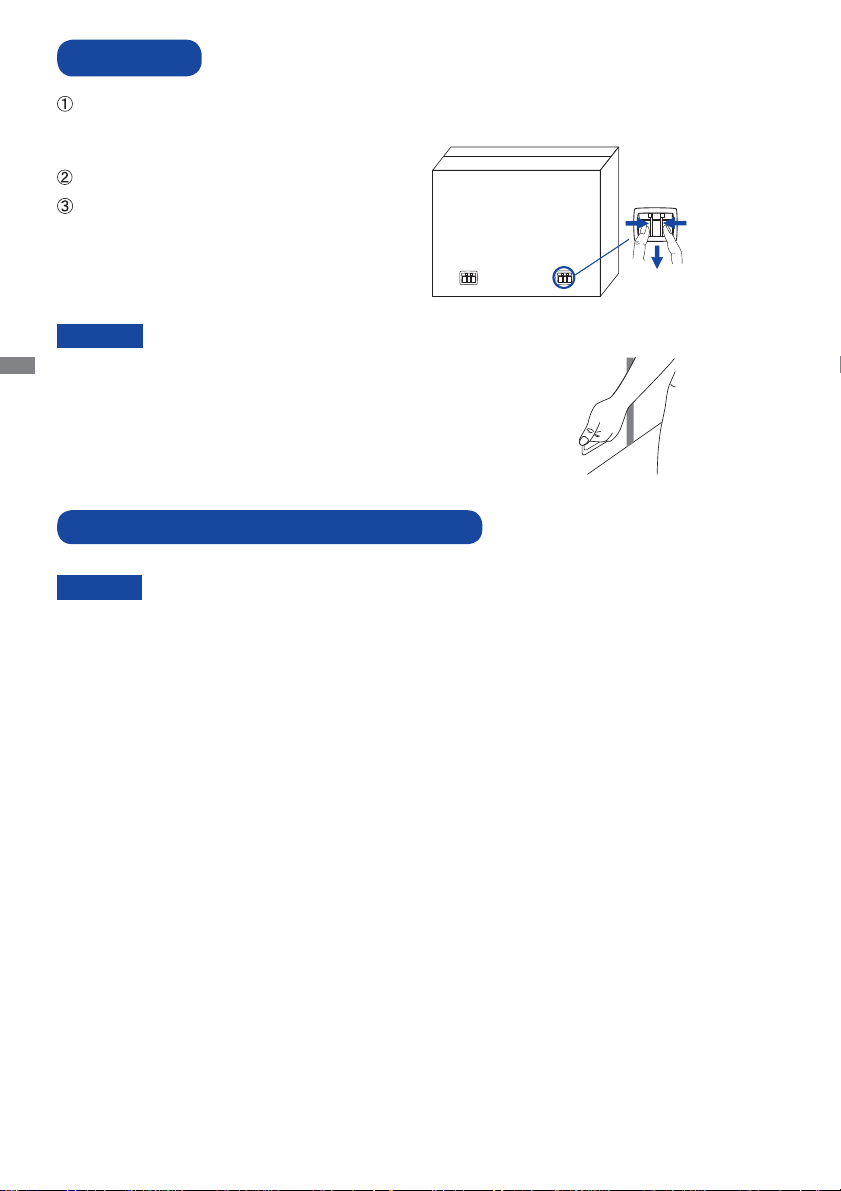
UNPACKING
Before unpacking your monitor, prepare a stable, level, and clean surface near a wall outlet.
Set the LCD Monitor box in an upright position and open from the top of the box before removing
the top cushions.
Remove the carton holders.
Remove the top cushion and take
the accessories box and the Monitor out.
Pinch and Pull the Knob.
CAUTION
ENGLISH
Moving the monitor requires at least two people. If not, it may drop
and could result in a serious injury.
When moving/shipping the monitor, please hold by the carton holders.
SPECIAL NOTES ON : ProLite TE5564MIS
CAUTION
Permanent damage can occur if Sharp Edged, Pointed or Metal items are used to activate Touch.
This could invalidate any remaining warranty.
We recommend you use a plastic stylus (tip R0.8 or over) or fi nger.
6 BEFORE YOU OPERATE THE MONITOR

CONTROLS AND CONNECTORS : MONITOR
<Back Controller>
VIDEO
SOURCE
/ -
/ +
ENTER / VIDEO SOURCE Enter/Input Select Button
MENU Menu Button
Up Button
/ - Left / - Button
/ + Right / + Button
Power Button
<Front>
Down Button
ENGLISH
Green Normal Operation
Flash : Power Management (Power Save : Low)
Power Indicator
Red
Lighting : If turn off the Power Button on the Remote
Control and the Back Controller. Power
Management (Power Save : High)
Off Power Off
Remote Sensor Remote Sensor
Detects ambient lighting conditions around the Monitor
Ambient Light Sensor
and adjusts screen brightness automatically when the
Ambient Light Sensor function is activated.
BEFORE YOU OPERATE THE MONITOR 7
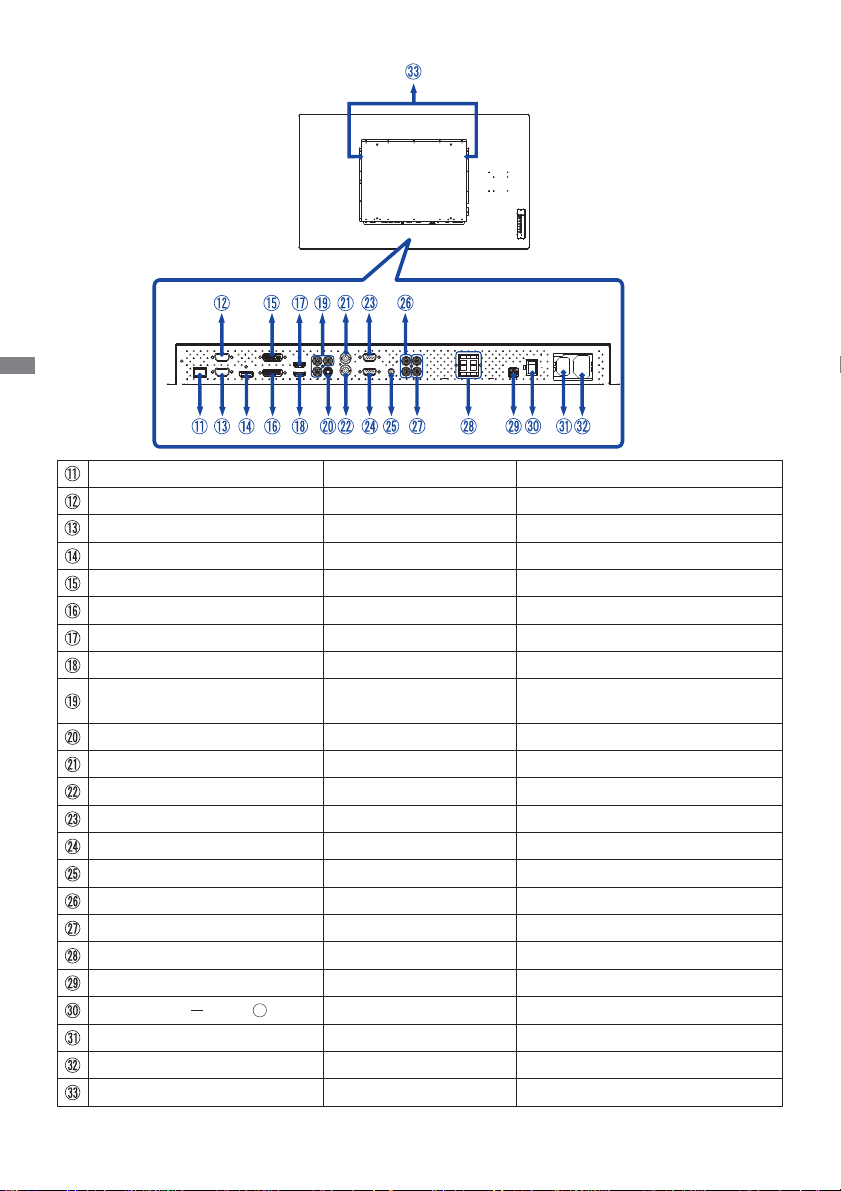
ENGLISH
RJ45 RJ45 RJ45 Connector
RS232C OUT D-SUB 9pin
RS232C IN D-SUB 9pin
DisplayPort (DP) DisplayPort DisplayPort Connector
DVI OUT DVI-D 24pin DVI-D 24pin Connector
DVI IN DVI-D 24pin DVI-D 24pin Connector
HDMI2 HDMI
HDMI1 HDMI
COMPONENT
VIDEO (VIDEO IN)
S-Video Mini Din 4pin
AV OUT BNC Video Connector
AV IN BNC Video Connector
VGA OUT VGA(D-sub) mini 15pin VGA(D-sub) mini 15pin Connector
VGA IN VGA(D-sub) mini 15pin VGA(D-sub) mini 15pin Connector
AUDIO IN1 (PC Audio In) Mini Jack
AUDIO IN2 RCA L/R
AUDIO OUT RCA L/R
SPEAKERS OUT Jack External Speakers Connector
USB* USB Touch USB Connector
AC SWITCH (ON) / (OFF) MAIN POWER Main Power Switch
AC IN AC-INLET AC Connector (AC-IN)
AC OUT AC-OUTLET
SPEAKERS Speakers
* Available for ProLite TE5564MIS only.
8 BEFORE YOU OPERATE THE MONITOR
<Back>
RS232C Connector
RS232C Connector
HDMI Connector
HDMI Connector
RCA G/B/R Component Video Connector
S-Video Connector
Audio Connector
Audio Connector
Audio output Connector
AC Connector (AC-OUT)
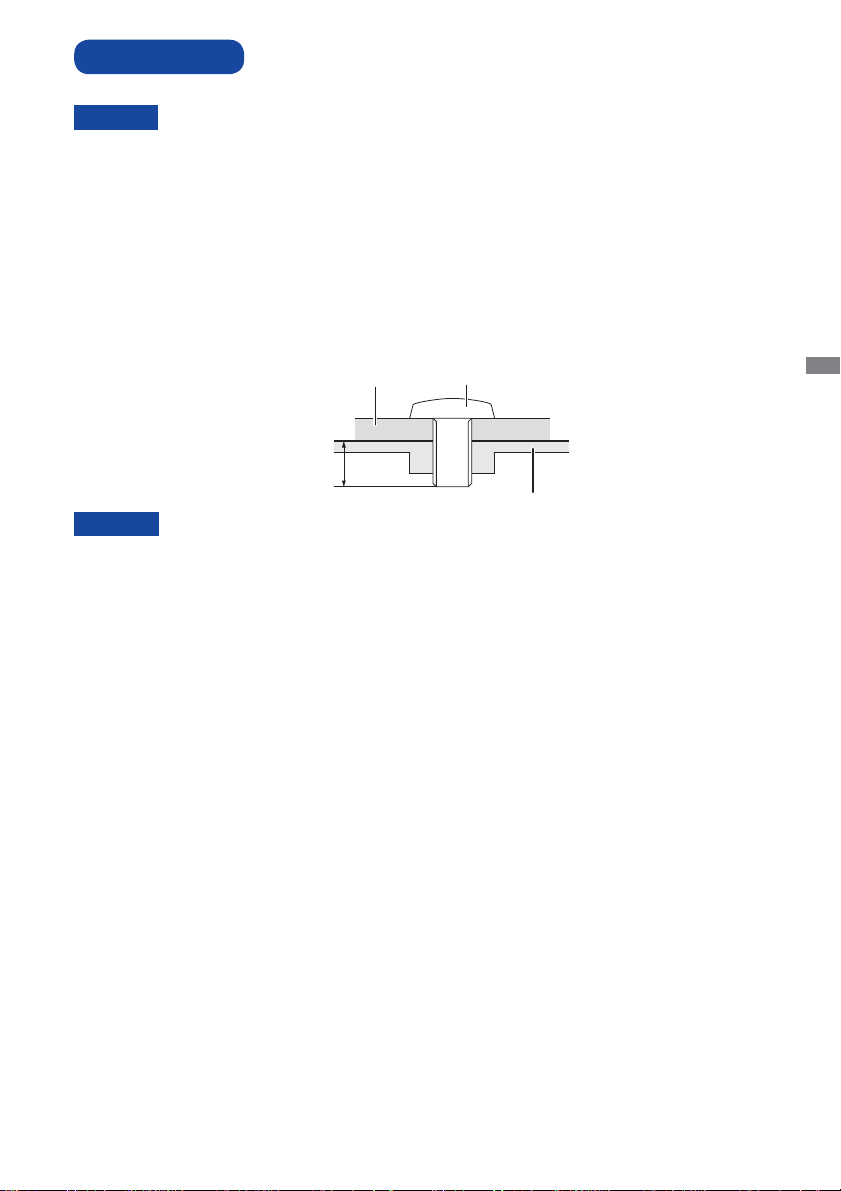
INSTALLATION
CAUTION
Follow the manual instructions for the type of mount you have selected. Refer all servicing to
qualifi ed service personnel.
Moving the monitor requires at least two people.
Before installing, please make sure the wall is strong enough to hold the necessary weight of the
display and the mount.
[WALL MOUNTING]
Mounting Stage
L
CAUTION
When using the wall mounting, consideration of thickness of the mounting stage needs to be taken.
Tighten the M8 Screw with washer which “L” length is 10mm to fasten the monitor. Using a screw
longer than this may cause electric shock or damage because it may contact with the electrical parts
inside the monitor.
Screw
Chassis
ENGLISH
BEFORE YOU OPERATE THE MONITOR 9
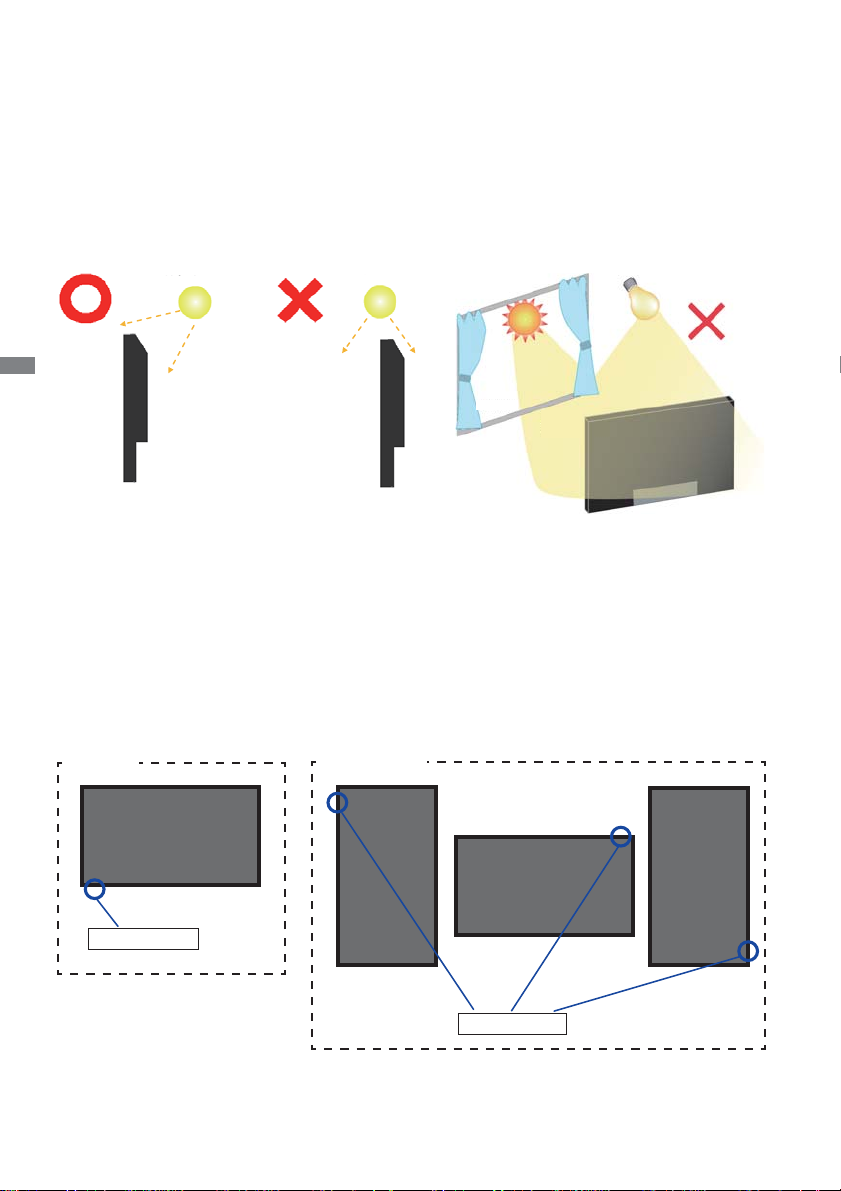
[INSTALLATION NOTE]
The touch kit of this monitor is an optical device that utilizes infrared light source and sensitive
sensors for touch detection.
Notice the incident light that contains large quantities of infrared light may affect touch screen
operation and performance.
Please install it with care as follows to ensure reliable touch performance.
Intense light / Specular light / Focus spotlight / Wide spread light / Direct sunlight / Indirect sunlight
from the window and/or the glass door. / Not install the touch monitor right under the light source.
*Available for ProLite TE5564MIS only.
Light source
Light source
ENGLISH
Front Front
Side
[ROTATING THE DISPLAY]
It is designed to be compatible in landscape mode.
Available
Not Available
A
Landscape
Side
A
Windows
Direct
Sunlight
A
Light
source
A
Power indicator
10 BEFORE YOU OPERATE THE MONITOR
Power indicator
