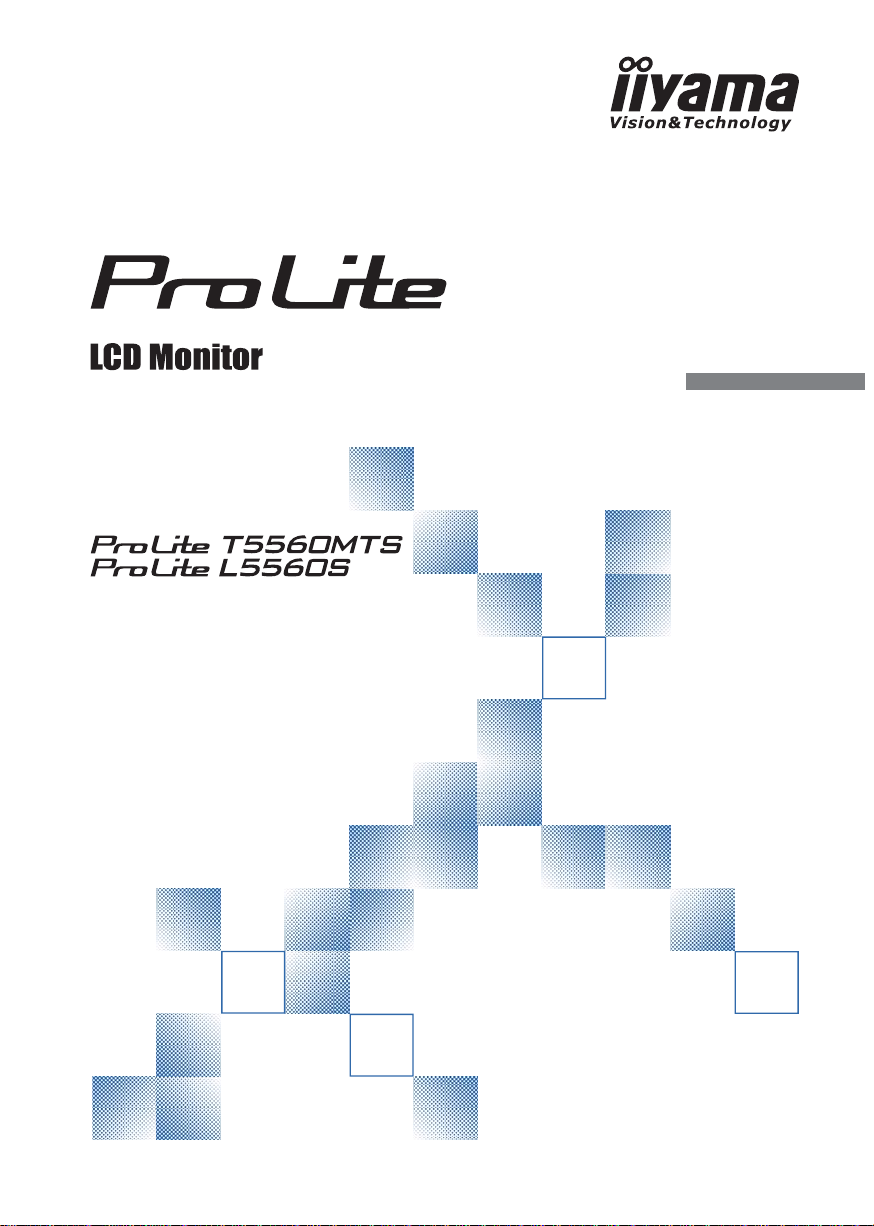
USER MANUAL
Thank you very much for choosing the iiyama
LCD monitor.
We recommend that you take a few minutes
to read this comprehensive manual carefully
before installing and switching on the monitor.
Please keep this manual in a safe place for
your future reference.
ENGLISH
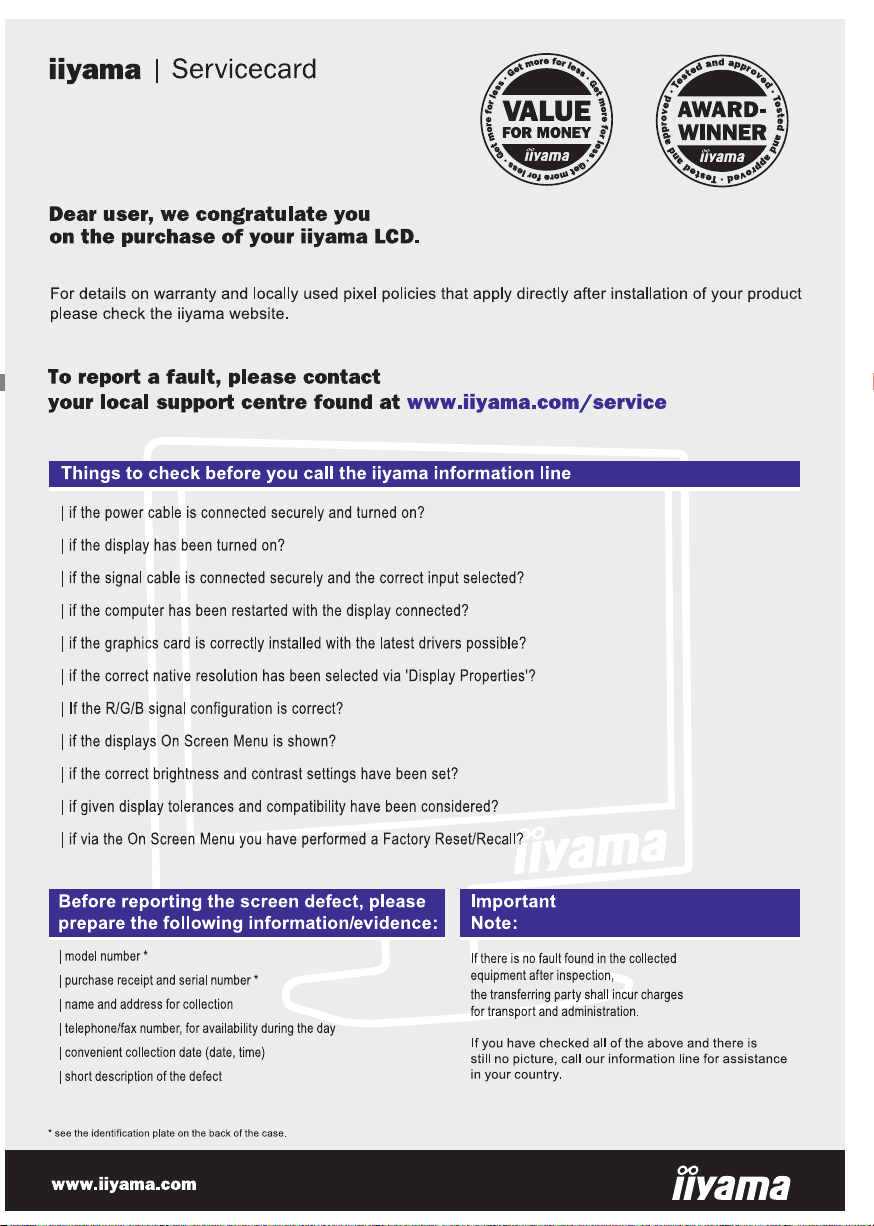
ENGLISH
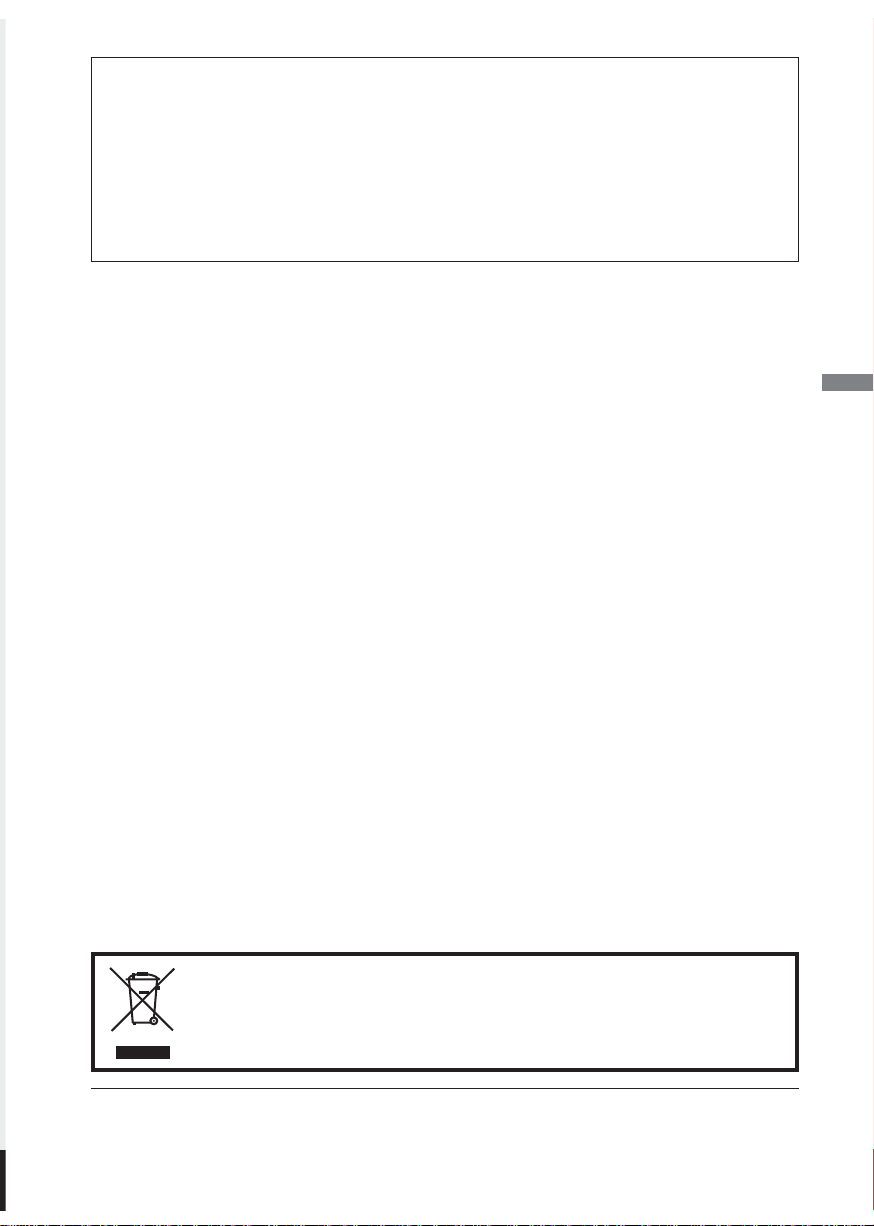
CE MARKING DECLARATION OF CONFORMITY
This LCD monitor complies with the requirements of the EC Directive 2004/108/EC “EMC Directive”
and 2006/95/EC “Low Voltage Directive”.
Warning
This is a class A product. In a domestic environment this product may cause radio interference in
which case the user may be required to take adequate measures.
IIYAMA CORPORATION: Breguetlaan 8, 1438BC Oude Meer The Netherlands
ENGLISH
We recommend recycling of used product. Please contact your dealer or iiyama
service center. Recycle information is obtained via the Internet, using the address:
http://www.iiyama.com
You can access the Web page of different countries from there.
We reserve the right to change specifi cations without notice.
All trademarks used in this user manual are the property of their respective owners.
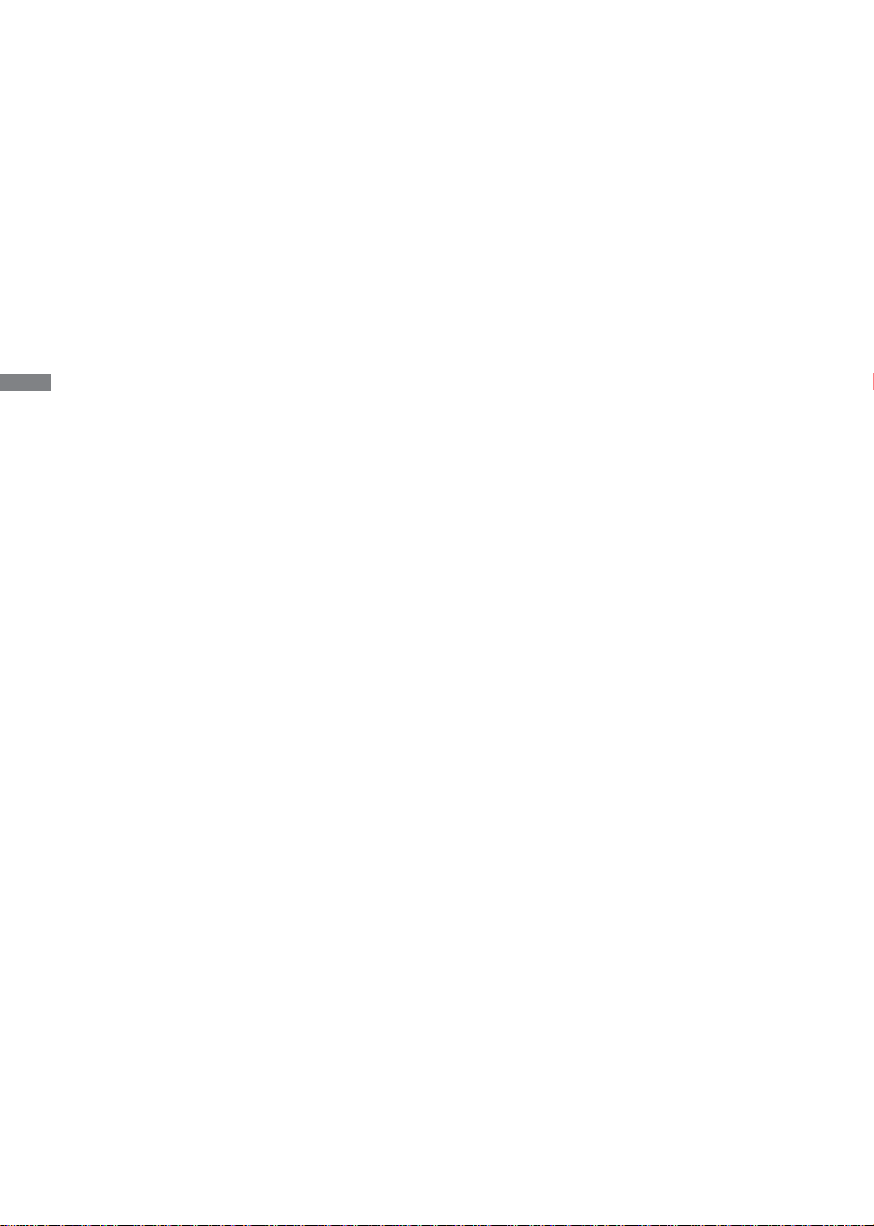
ENGLISH
TABLE OF CONTENTS
FOR YOUR SAFETY ..........................................................................1
SAFETY PRECAUTIONS ..............................................................1
SPECIAL NOTES ON LCD MONITORS .......................................3
CUSTOMER SERVICE .................................................................3
CLEANING ....................................................................................3
BEFORE YOU OPERATE THE MONITOR ........................................4
FEATURES ....................................................................................4
CHECKING THE CONTENTS OF THE PACKAGE ......................4
UNPACKING .................................................................................5
SPECIAL NOTES ON : ProLite T5560MTS...................................5
CONTROLS AND CONNECTORS : MONITOR ............................6
INSTALLATION .............................................................................9
CONTROLS AND CONNECTORS : REMOTE CONTROL .........10
PREPARING THE REMOTE CONTROL .....................................11
BASIC OPERATION ....................................................................12
CONNECTING YOUR MONITOR ...............................................15
COMPUTER SETTING ...............................................................17
OPERATING THE MONITOR ...........................................................18
ADJUSTMENT MENU CONTENTS ............................................20
SCREEN ADJUSTMENTS ..........................................................31
POWER MANAGEMENT FEATURE ...........................................34
TROUBLE SHOOTING ....................................................................35
RECYCLING INFORMATION ...........................................................36
APPENDIX ......................................................................................37
SPECIFICATIONS : ProLite T5560MTS ......................................37
SPECIFICATIONS : ProLite L5560S ...........................................38
DIMENSIONS ..............................................................................39
COMPLIANT TIMING ..................................................................40
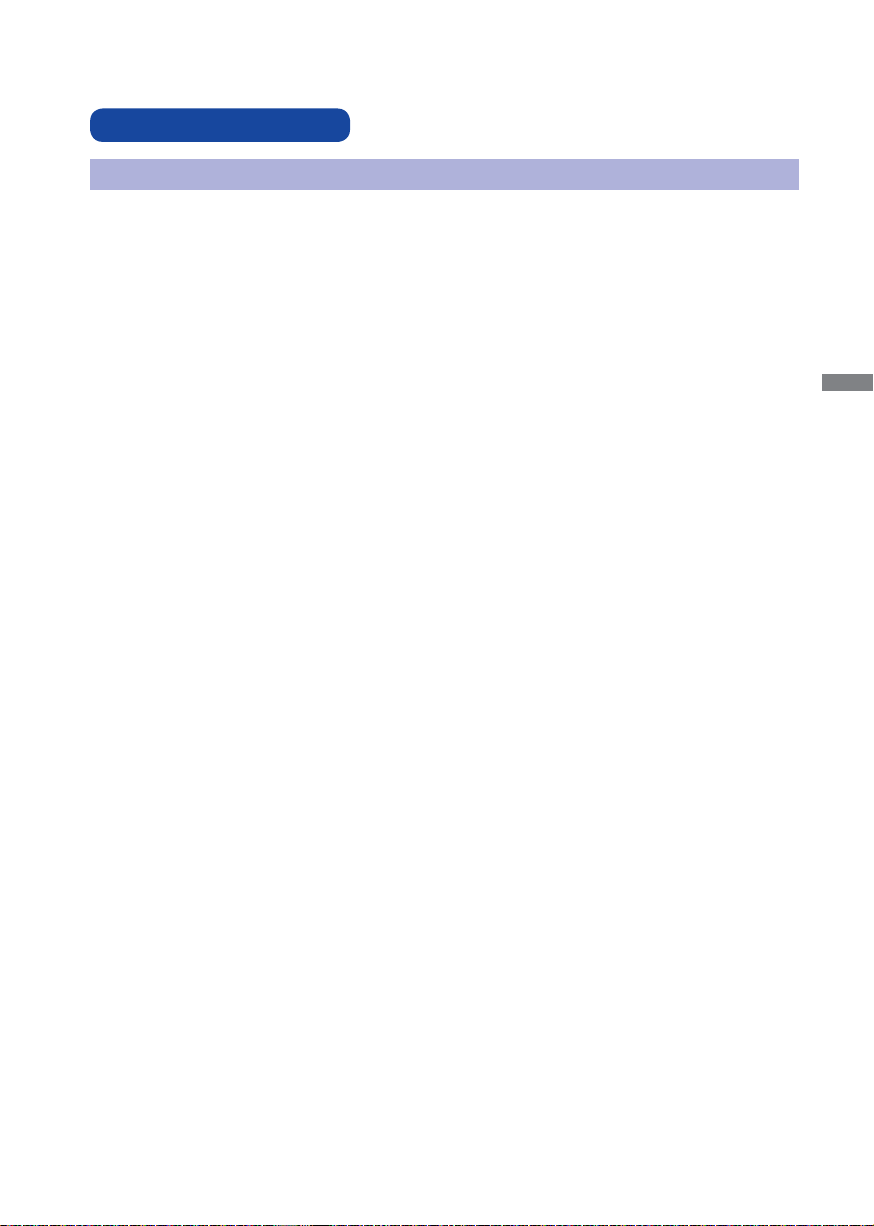
FOR YOUR SAFETY
SAFETY PRECAUTIONS
WARNING
STOP OPERATING THE MONITOR WHEN YOU SENSE TROUBLE
If you notice any abnormal phenomena such as smoke, strange sounds or fumes, unplug the monitor
and contact your dealer or iiyama service center immediately. Further use may be dangerous and can
cause fi re or electric shock.
NEVER REMOVE THE CABINET
High voltage circuits are inside the monitor. Removing the cabinet may expose you to the danger of fi re
or electric shock.
DO NOT PUT ANY OBJECT INTO THE MONITOR
Do not put any solid objects or liquids such as water into the monitor. In case of an accident, unplug
your monitor immediately and contact your dealer or iiyama service center. Using the monitor with any
object inside may cause fi re, electric shock or damage.
INSTALL THE MONITOR ON A FLAT, STABLE SURFACE
The monitor may cause an injury if it falls or is dropped.
DO NOT USE THE MONITOR NEAR WATER
Do not use where water may be splashed or spilt onto the monitor as it may cause fi re or electric
shock.
OPERATE UNDER THE SPECIFIED POWER SUPPLY
Be sure to operate the monitor only with the specifi ed power supply. Use of an incorrect voltage will
cause malfunction and may cause fi re or electric shock.
ENGLISH
PROTECT THE CABLES
Do not pull or bend the power cable and signal cable. Do not place the monitor or any other heavy
objects on the cables. If damaged, the cables may cause fi re or electric shock.
ADVERSE WEATHER CONDITIONS
It is advisable not to operate the monitor during a heavy thunder storm as the continual breaks in
power may cause malfunction. It is also advised not to touch the plug in these circumstances as it may
cause electric shock.
FOR YOUR SAFETY 1
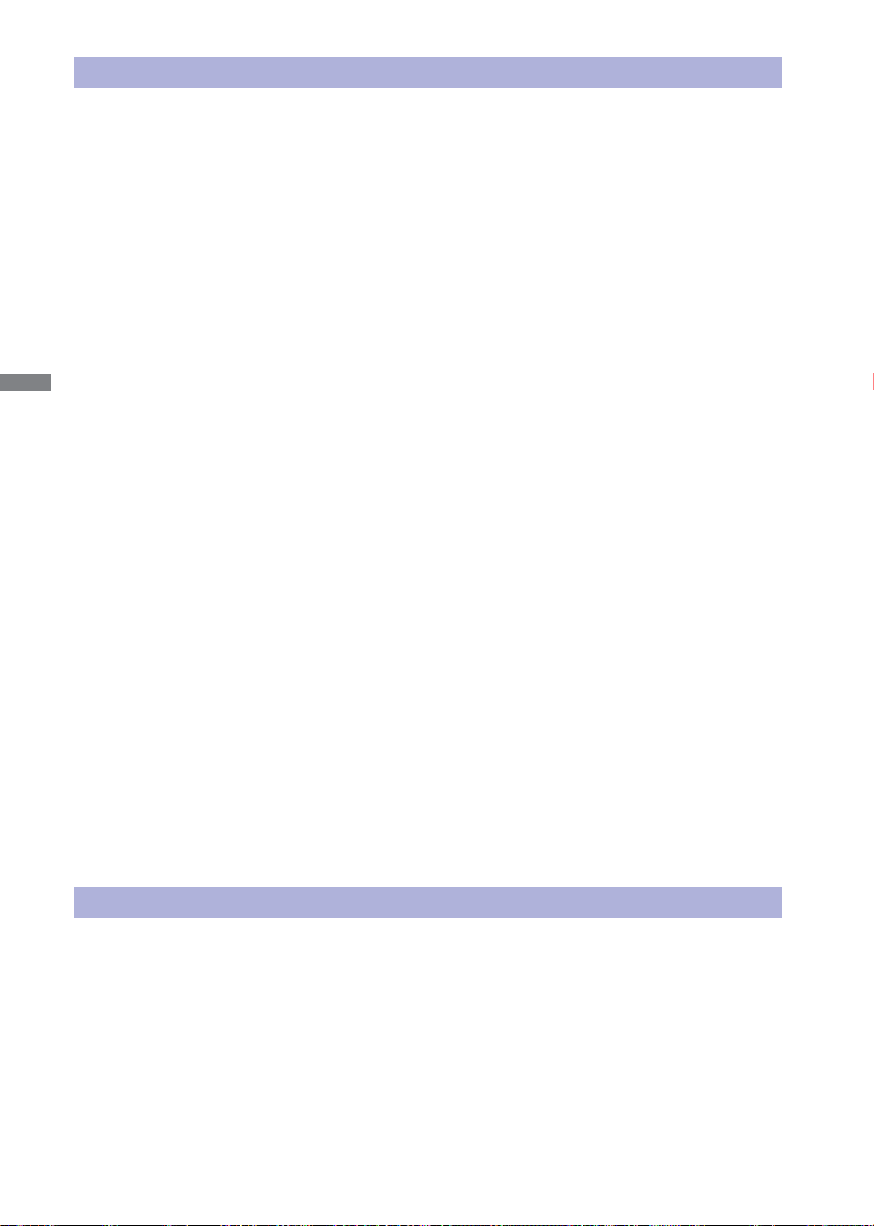
CAUTION
INSTALLATION LOCATION
Do not install the monitor where sudden temperature changes may occur, or in humid, dusty or smoky
areas as it may cause fi re, electric shock or damage. You should also avoid areas where the sun
shines directly on the monitor.
DO NOT PLACE THE MONITOR IN A HAZARDOUS POSITION
The monitor may topple and cause injury if not suitably located. Please also ensure that you do not
place any heavy objects on the monitor, and that all cables are routed such that children may not pull
the cables and possibly cause injury.
MAINTAIN GOOD VENTILATION
Ventilation slots are provided to keep the monitor from overheating. Covering the slots may cause fi re.
ENGLISH
To allow adequate air circulation, place the monitor at least 10 cm (or 4 inches) from any walls.
Do not remove the tilt stand when operating the monitor. Ventilation slots on the back of the cabinet
will be blocked and the monitor may overheat if the stand is removed. This may cause fi re or damage.
Operating the monitor on its back, side, upside down or on a carpet or any other soft material may also
cause damage.
DISCONNECT THE CABLES WHEN YOU MOVE THE MONITOR
When you move the monitor, turn off the power switch, unplug the monitor and be sure the signal cable
is disconnected. If you do not disconnect them, it may cause fi re or electric shock.
UNPLUG THE MONITOR
If the monitor is not in use for a long period of time it is recommended that it is left unplugged to avoid
accidents.
HOLD THE PLUG WHEN DISCONNECTING
To disconnect the power cable or signal cable, always pull it by the plug. Never pull on the cable itself
as this may cause fi re or electric shock.
DO NOT TOUCH THE PLUG WITH WET HANDS
Pulling or inserting the plug with wet hands may cause electric shock.
WHEN YOU INSTALL THE MONITOR ON YOUR COMPUTER
Be sure the computer is strong enough to hold the weight of the monitor, otherwise, you may damage
your computer.
OTHERS
ERGONOMIC RECOMMENDATIONS
To eliminate eye fatigue, do not operate the monitor against a bright background or in a dark room.
For optimal viewing comfort, the monitor should be just below eye level and 40-60 cm (16-24 inches)
away from your eyes. When using the monitor over a prolonged time, a ten minute break every hour is
recommended as looking at the screen continuously can cause eye strain.
2 FOR YOUR SAFETY
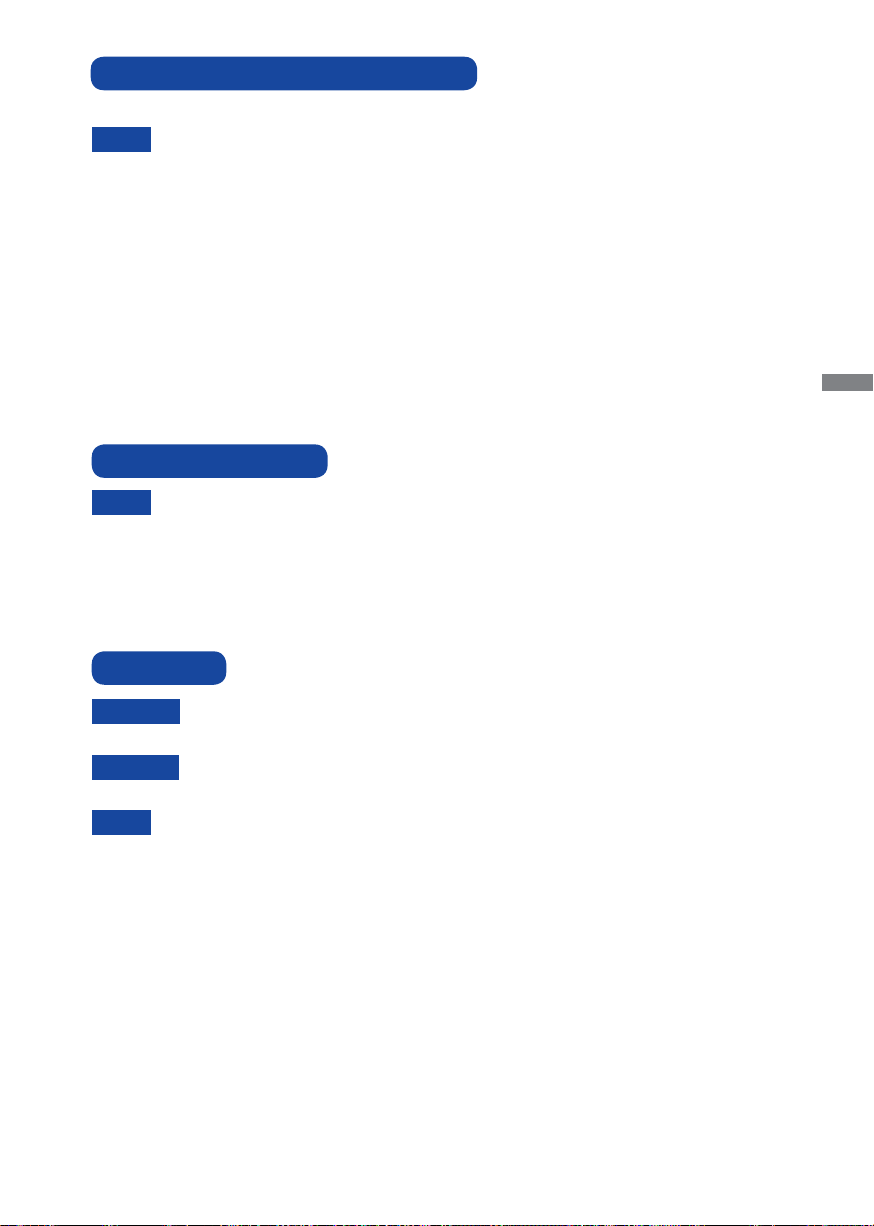
SPECIAL NOTES ON LCD MONITORS
The following symptoms are normal with LCD monitors and do not indicate a problem.
When you fi rst turn on the LCD monitor, the picture may not fi t in the display area
NOTE
because of the type of computer that is used. In this case, adjust the picture position
to the correct position.
Due to the nature of the backlight, the screen may fl icker during initial use. Turn off the
Power Switch and then turn it on again to make sure the fl icker disappears.
You may find slightly uneven brightness on the screen depending on the desktop
pattern you use.
Due to the nature of the LCD screen, an afterimage of the previous screen may
remain after switching the image, when the same image is displayed for hours. In this
case, the screen is recovered slowly by changing the image or turning off the Power
Switch for hours.
Contact your dealer or iiyama service center for the backlight replacement when the
screen is dark, fl ickering or not lighting up. Never attempt to replace it by yourself.
CUSTOMER SERVICE
ENGLISH
NOTE
CLEANING
WARNING
CAUTION
NOTE
CABINET
LCD
SCREEN
The fl uorescent light used in the LCD monitor may have to be periodically replaced.
For the warranty coverage on this component, please check with local iiyama service
center.
If you have to return your unit for service and the original packaging has been
discarded, please contact your dealer or iiyama service center for advice or
replacement packaging.
If you drop any materials or liquids such as water into the monitor when cleaning,
unplug the power cable immediately and contact your dealer or iiyama service center.
For safety reasons, turn off the power switch and unplug the monitor before you clean
it.
To protect the LCD panel, do not scratch or rub the screen with a hard object.
Never use any of the following strong solvents. These will damage the cabinet and the
LCD screen.
Thinner Benzine Abrasive cleaner
Spray-type cleaner Wax Acid or Alkaline solvent
Touching the cabinet with any product made from rubber or plastic for a long time may
cause degeneration or loss of paint on the cabinet.
Stains can be removed with a cloth lightly moistened with a mild detergent solvent. Then
wipe the cabinet with a soft dry cloth.
Periodic cleaning with a soft dry cloth is recommended.
Don't use tissue paper etc. because these will damage the LCD screen.
FOR YOUR SAFETY 3
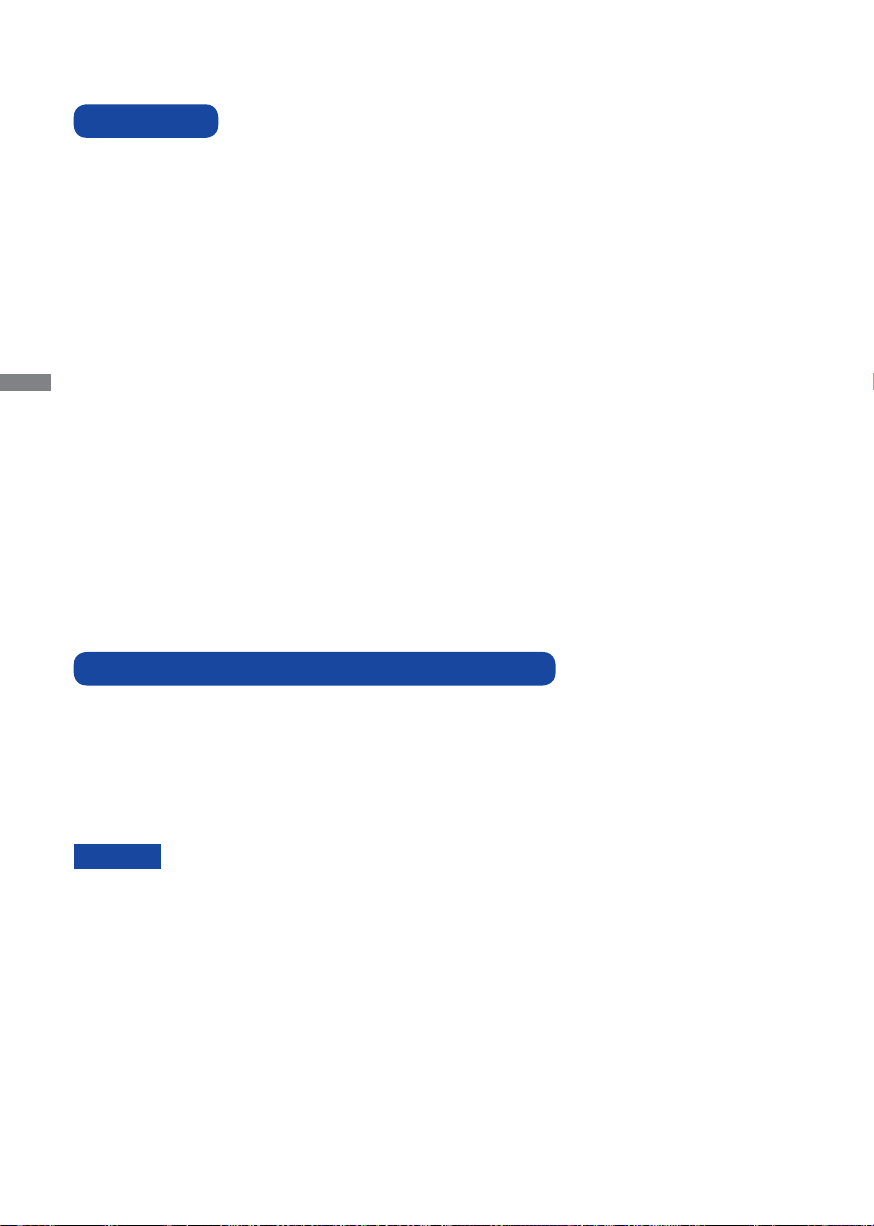
BEFORE YOU OPERATE THE MONITOR
FEATURES
Supports Resolutions up to 1920 × 1080
High Contrast 3000:1 (Typical: with Touch panel) / Brightness 350cd/m
with Touch panel) : ProLite T5560MTS
High Contrast 4000:1 (Typical) / Brightness 450cd/m
Digital Character Smoothing
Automatic Set-up
Stereo Speakers
ENGLISH
2 × 10W Stereo Speakers
Plug & Play VESA DDC2B Compliant
Windows
Power Management (VESA DPMS Compliant)
VESA Mounting Standard (600mm×300mm, 600mm×400mm) Compliant
®
95/98/2000/Me/XP/Vista/7 Compliant
2
(Typical) : ProLite L5560S
2
(Typical:
CHECKING THE CONTENTS OF THE PACKAGE
The following accessories are included in your package. Check to see if they are enclosed with the
monitor. If anything is missing or damaged, please contact your local iiyama dealer or regional iiyama
offi ce.
Power Cable*
USB Cable*
iiyama Logo Sticker
CAUTION
4 BEFORE YOU OPERATE THE MONITOR
1
2
1
The rating of the Power Cable enclosed in 120V area is 10A/125V. If you are using
*
a power supply higher than this rating, then a power cable with a rating of 10A/
250V must be used. However, all guarantees and warranties are void for any
problems or damage caused by a power cable not supplied by iiyama.
*2 Accessory for ProLite T5560MTS.
D-Sub Signal Cable
Remote Control
Safety Guide
HDMI Cable
Touch Pen*
Quick Start Guide
2
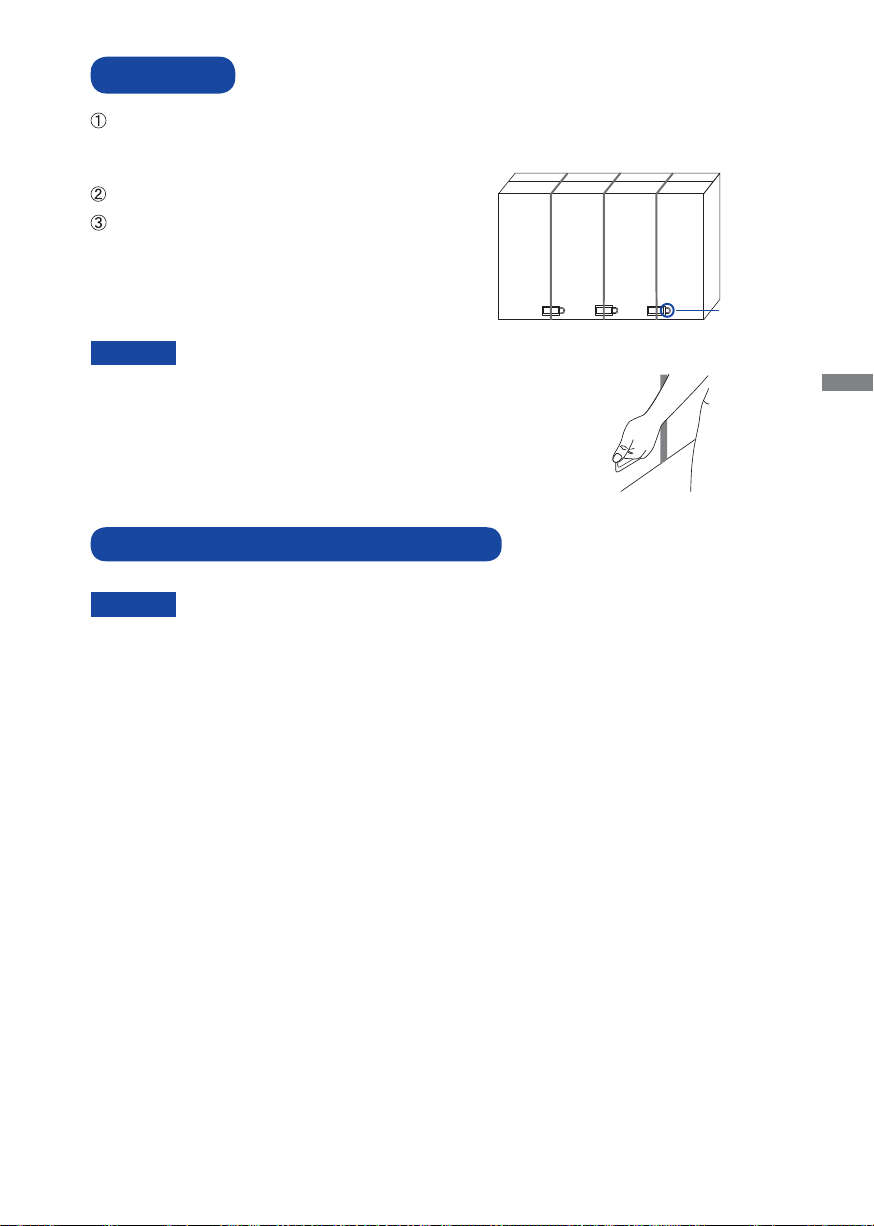
UNPACKING
Before unpacking your monitor, prepare a stable, level, and clean surface near a wall outlet.
Set the LCD Monitor box in an upright position and open from the top of the box before removing
the top cushions.
Remove the white handle(s) and cut the banding.
Remove the top cushion and take the accessories bag
and the Monitor out.
Pull the handle
CAUTION
Moving the monitor requires at least two people. If not, it may drop and
could result in a serious injury.
When moving/shipping the monitor, please hold by the white handles.
SPECIAL NOTES ON : ProLite T5560MTS
CAUTION
Permanent damage can occur if Sharp Edged, Pointed or Metal items are used to activate Touch.
This could invalidate any remaining warranty.
We recommend you use a plastic stylus (tip R0.8 or over) or fi nger.
ENGLISH
BEFORE YOU OPERATE THE MONITOR 5
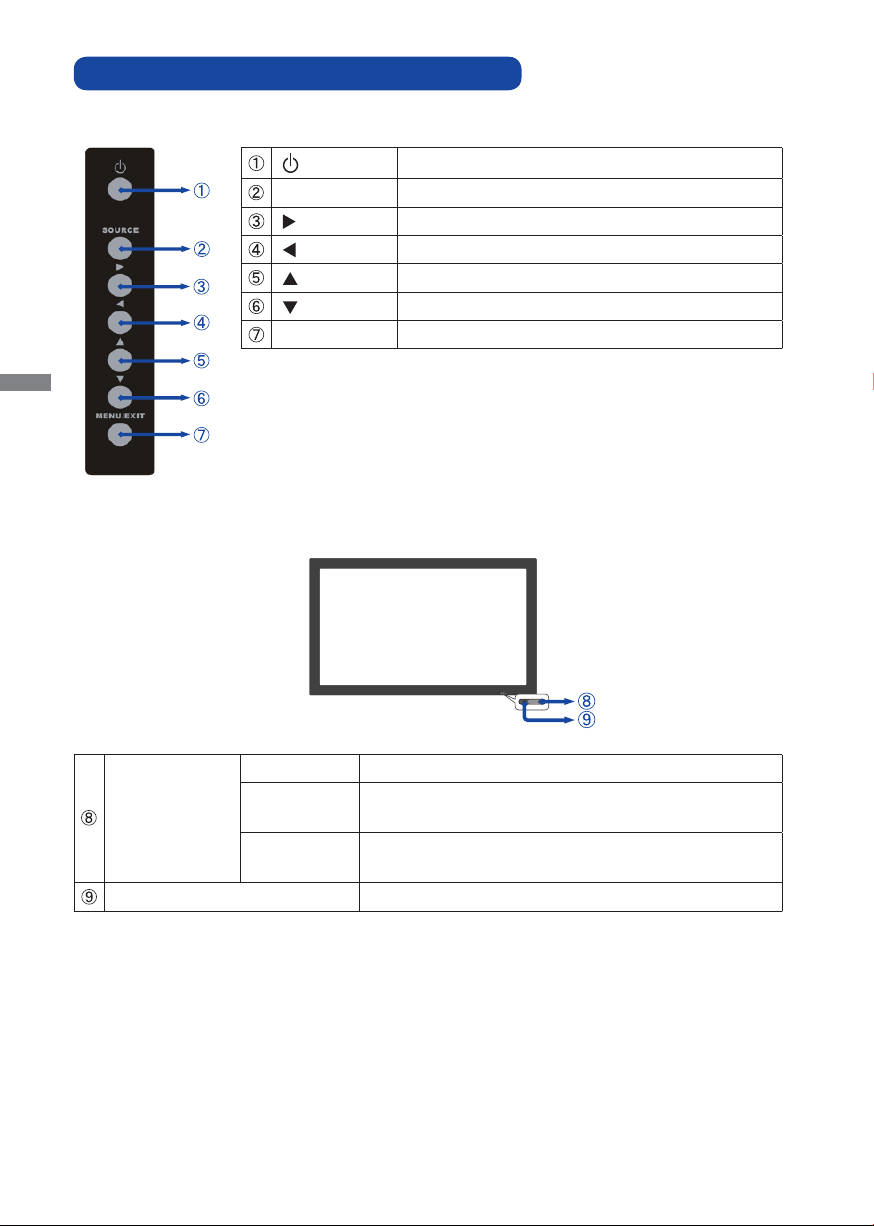
CONTROLS AND CONNECTORS : MONITOR
<Side Controller>
Power Button
SOURCE Input Select Button
Right Button
Left Button
Up Button
Down Button
MENU / EXIT Menu/Exit Button
ENGLISH
<Front>
Green Normal Operation
Power Indicator
Remote Sensor Remote Sensor
6 BEFORE YOU OPERATE THE MONITOR
Orange
Off
Power Management
If power off and select LED on via menu "Front LED ON"
Power Off
If power on and select LED on via menu "Front LED OFF"
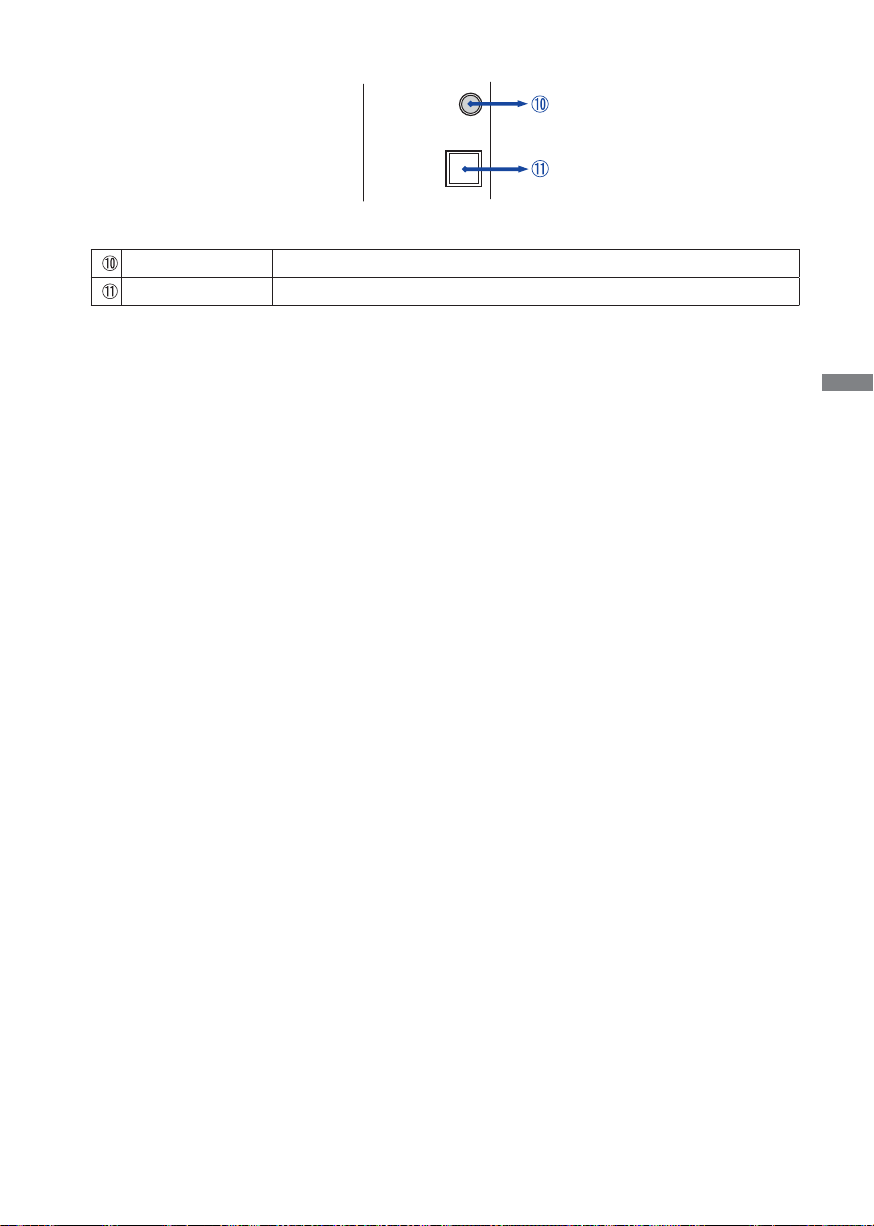
Cal.* Calibration Button
Touch USB* Touch USB Connector
* Available for ProLite T5560MTS only.
<Right Side >
Cal.
Touch USB
ENGLISH
BEFORE YOU OPERATE THE MONITOR 7
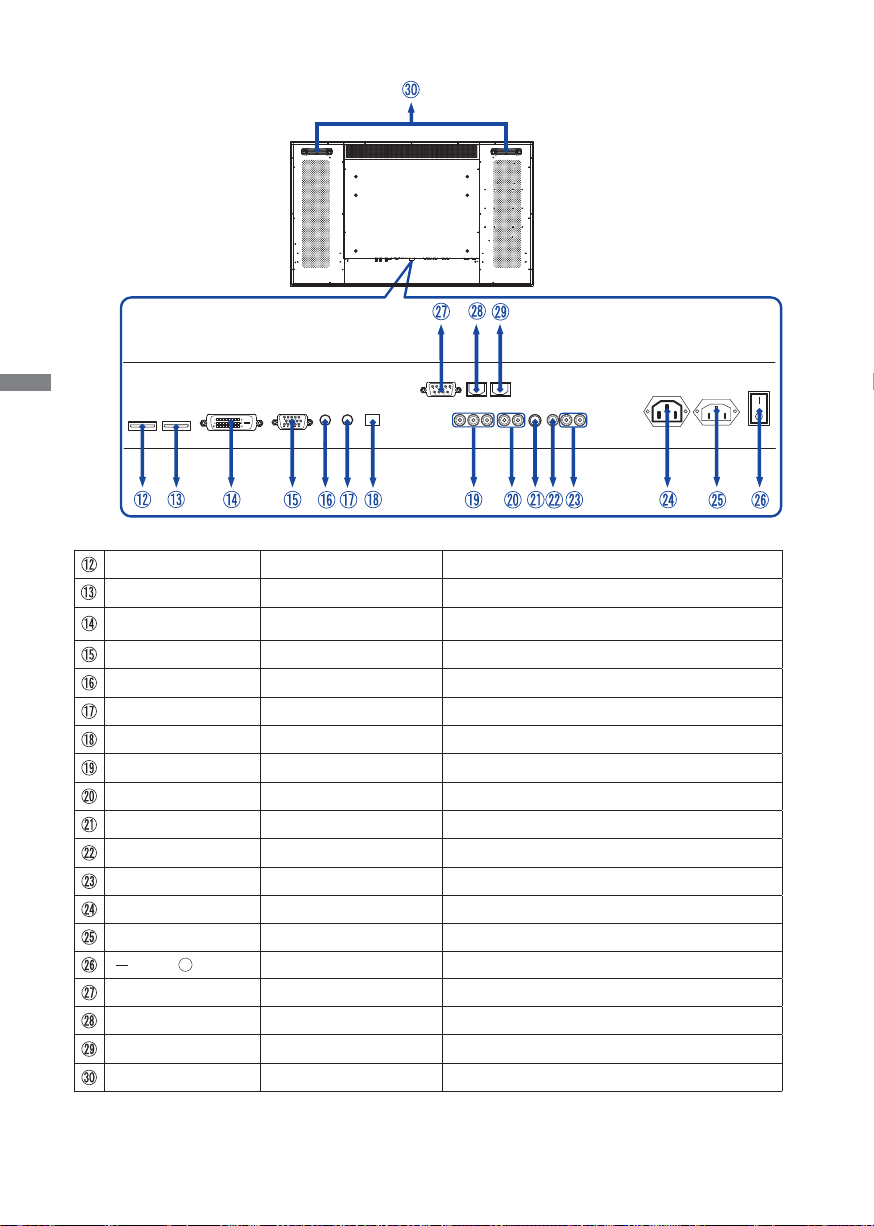
<Back>
ENGLISH
RS485
RS485
HDMI2
HDMI1
VGA
DVI
HDMI1 HDMI
HDMI2 HDMI
RS232C
SPDIF
PC
IR
Audio
Out
Extender
In
Out
In
L R
Component Audio
VideoS-Video
Component Video
HDMI Connector
HDMI Connector
L R
Composite Audio
DVI DVI-D 24pin DVI-D 24pin Connector
VGA D-SUB mini 15pin D-SUB mini 15pin Connector
PC Audio In Mini Jack Audio Connector
IR Extender Mini Jack IR Extender Connector
SPDIF Out SPDIF SPDIF output Connector
Component Video RCA G(Y)/B(Pb)/R(Pr) Component Video Connector
Component Audio RCA L/R Component Audio Connector
S-Video Mini Din 4pin S-Video Connector
Video RCA Video Connector
Composite Audio RCA L/R Composite Audio Connector
AC OUT AC Connector (AC-OUT)
AC IN AC Connector (AC-IN)
(ON) / (OFF) Main Power Switch
RS232C In D-SUB 9pin RS232C Connector
RS485 In RJ-45 RS485 input Connector
RS485 Out RJ-45 RS485 output Connector
Handles Handles
AC OUT
100-200V2A
ON
AC IN
OFF
8 BEFORE YOU OPERATE THE MONITOR
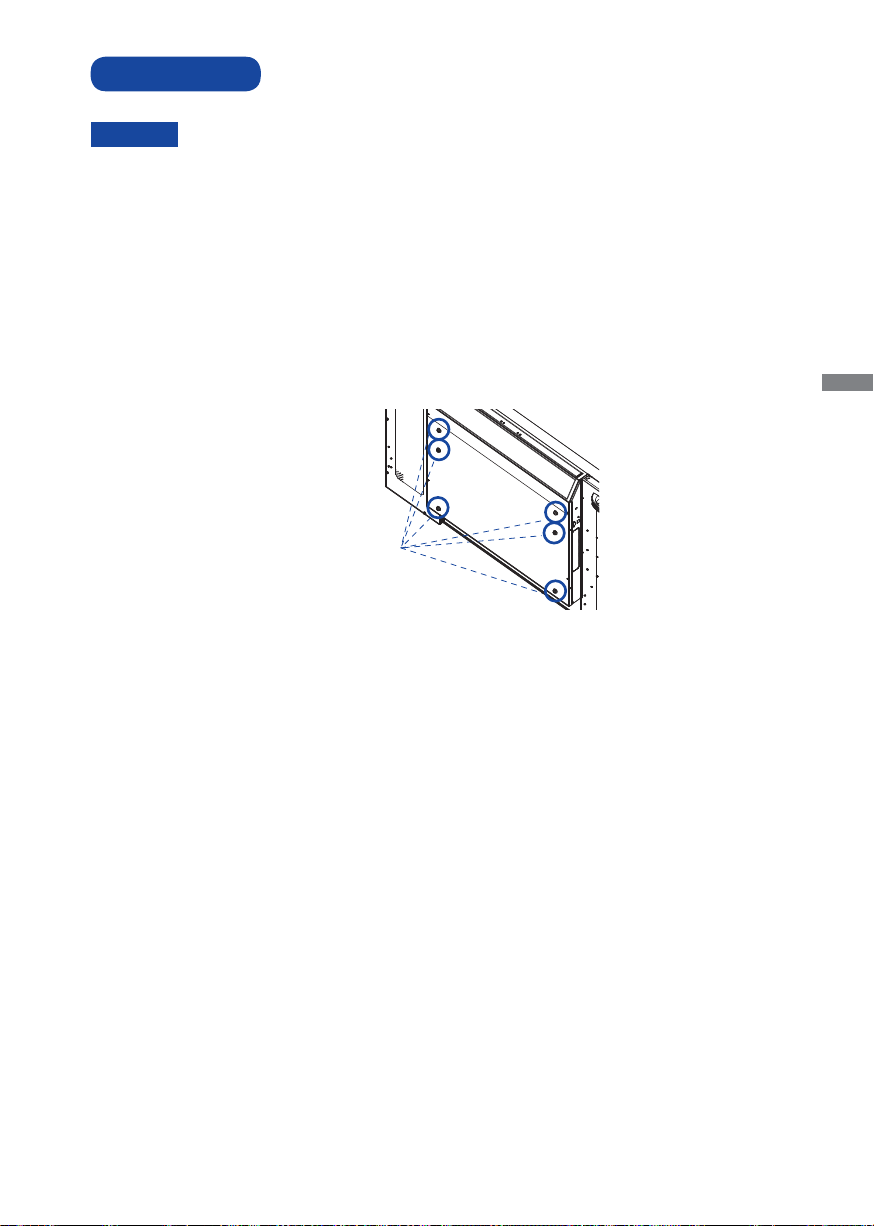
INSTALLATION
CAUTION
Follow the manual instructions for the type of mount you have selected. Refer all servicing to
qualifi ed service personnel.
Moving the monitor requires at least two people.
Before installing, please make sure the wall is strong enough to hold the necessary weight of the
display and the mount.
Using a screw longer than this may cause electric shock or damage because it may contact with the
electrical parts inside the monitor.
Remove the screws (M8x15 x6) from the back of the monitor if necessary, and please use those.
Screw (M8 x15) x6
ENGLISH
BEFORE YOU OPERATE THE MONITOR 9
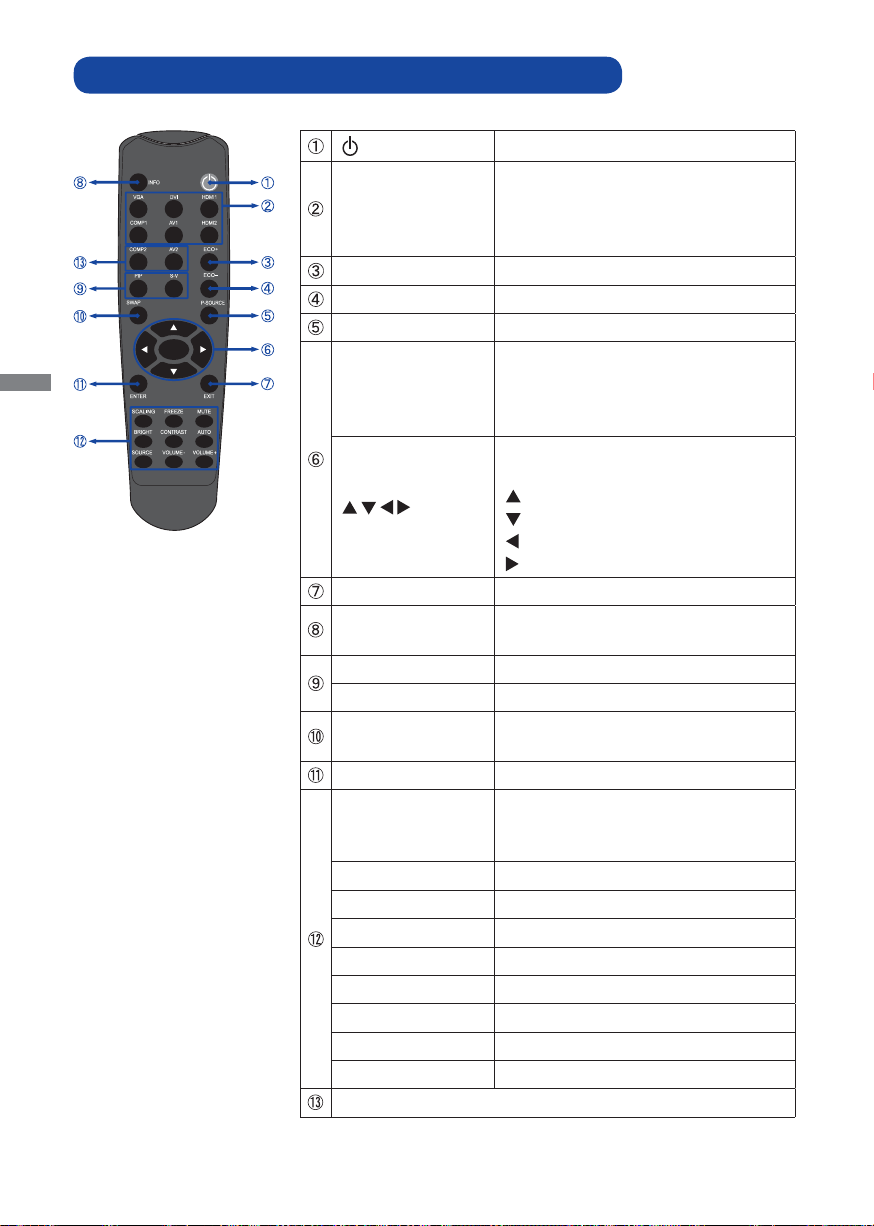
CONTROLS AND CONNECTORS : REMOTE CONTROL
VGA / DVI / HDMI1 /
COMP1 /
AV1(VIDEO1) /
HDMI2
ECO+ Brightness of back-light is reduced.
ECO- Brightness of back-light is increased.
P-SOURCE Selects the secondary sub source.
MENU
EXIT Closes the menu system.
INFO
PIP Turns the PIP feature ON and OFF.
S-V Selects the S-Video source.
SWAP
ENTER Selects highlighted menu choices.
SCALING
FREEZE Freezes the current source image.
MUTE Turns off the sound.
BRIGHT Adjusts the brightness.
CONTRAST Adjusts the contrast.
AUTO Synchronizes the monitor to the source.
SOURCE Allows selection of the different sources.
VOLUME- Decreases the sound volume.
VOLUME+ Increases the sound volume.
Not available on this model.
ENGLISH
MENU
Turns the monitor ON and OFF.
Selects the source.
Opens the monitor's on-screen menu
systems. When the menu system is
already open, pressing this button will
select the previous submenu.
Navigates through submenus and
settings.
: Up Button
: Down Button
: Left Button
: Right Button
Provides source and resolution
information.
Swaps the main source and sub source
picture.
Toggles between different aspect ratios.
Auto / Native / 4x3 / 16x9 / 16x10 /
Letter Box
10 BEFORE YOU OPERATE THE MONITOR

PREPARING THE REMOTE CONTROL
To use the remote control, insert the two dry batteries.
CAUTION
Do not use any other batteries other than those specifi ed in this manual for the Remote Control. Do not
insert old and new batteries together in the Remote Control. Make sure that the terminals match the
"+" and "-" indications in the battery compartment. Burst batteries or the electrolyte from these batteries
may cause stains, fi re or injury.
Slide back and remove the battery cover in the direction of the arrow.
Align and insert two AAA batteries according to their plus and minus ports (as indicated in the
remote control).
ENGLISH
Battery x 2 (Not included)
Replace the battery cover in the direction of the arrow and snap it back into place.
NOTE
Replace with new batteries when the Remote Control does not work close to the monitor.
Use AAA dry batteries.
Operate the Remote Control by pointing it toward the Remote Sensor on the monitor.
Other manufacturers remote control will not work with this monitor. Use the provided
Remote Control ONLY.
Used batteries needed to follow the city rule to be discarded. (suggestion: to dispose of
used batteries please follow correct policy as per your council regulations)
BEFORE YOU OPERATE THE MONITOR 11

BASIC OPERATION
Turning the monitor ON
The monitor is turned On and the Power
Indicator turns to Green when you press the
Power Button on the monitor or the Remote
Control. The monitor is turned Off and the Power
Indicator turns to orange when you press the
Power Button on the monitor or the Remote
Control.
Press again to turn On the monitor.
NOTE
ENGLISH
Even when using the power management mode
or turning OFF the Power Switch, the monitor will
consume a small amount of electricity. Disconnect
the Power Cable from the power supply whenever
the monitor is not in use or during the night, to
avoid unnecessary power consumption.
Display the adjustment menu page
The menu page appears on the screen when
you press the MENU Button on the monitor or
the Remote Control.
The menu page disappears when you press
the EXIT Button on the monitor or the Remote
Control again.
[Monitor] [Remote Control]
MENU
[Monitor] [Remote Control]
12 BEFORE YOU OPERATE THE MONITOR
MENU

Move the cursor vertically
Select adjustment by pressing the / Button
while the menu page is displayed on the screen.
[Monitor] [Remote Control]
MENU
ENGLISH
Move the cursor horizontally
Select menu or setting, or perform the
adjustment by pressing the
/ Button while
the menu page is displayed on the screen.
[Monitor] [Remote Control]
MENU
BEFORE YOU OPERATE THE MONITOR 13

Adjust the volume of sound
Press the Volume+ / Volume- Button on the
Remote Control to adjust the volume of sound
when the menu page is not displayed on the
screen.
ENGLISH
[Remote Control]
MENU
Switch the input signal
This is activated when you successively press
the Source Button on the monitor or Input Signal
Button on the Remote Control as follows:
14 BEFORE YOU OPERATE THE MONITOR
[Monitor] [Remote Control]
MENU

CONNECTING YOUR MONITOR
Ensure that both the computer and the monitor are switched off.
Connect the computer to the monitor with the signal cable.
Connect the computer to the monitor with the USB Cable. *
Connect the Power Cable to the monitor fi rst and then to the power supply.
Turn on your monitor (Main Power Switch and Power Switch) and computer.
The signal cables used for connecting the computer and monitor may vary with the type of
NOTE
computer used. An incorrect connection may cause serious damage to both the monitor and
the computer. The cable supplied with the monitor is for a standard 15 pin D-Sub connector.
If a special cable is required please contact your local iiyama dealer or regional iiyama
offi ce.
For connection to Macintosh computers, contact your local iiyama dealer or regional
iiyama offi ce for a suitable adaptor.
Make sure you tighten the fi nger screws at each end of the Signal.
Don't connect the RS-232C cable and the USB cable to the computer at the same time.
And cannot use those at the same time.
[Example of Connection]
<Back>
ENGLISH
GAME
Equipment
HDMI Cable (Not Included)
AV Equipment
HDMI Cable (Accessory)
Computer
* Available for ProLite T5560MTS only.
DVI-D Cable
(Not Included)
D-Sub Signal Cable
(Accessory)
Audio Cable (Not Included)
USB Cable (Accessory) *
Power Cable
(Accessory)
BEFORE YOU OPERATE THE MONITOR 15

[ Connection example with the peripheral device ]
CAUTION
Turn off the power switch and unplug the monitor and peripherals before connection to avoid electric
shock or damage.
NOTE
Refer to the user manual of peripherals at the same time.
Ensure you have the necessary cables as required.
ENGLISH
RS485
RS232C
RS485
In
Out
PC
VGA
16 BEFORE YOU OPERATE THE MONITOR
Audio
In
IR
Extender
SPDIF
Out
Component Video
Green
Component Audio
Blue
Red
L R
White
Red
VideoS-Video
S-Video
L R
Composite Audio
Red
White
Yellow

COMPUTER SETTING
Signal Timing
Change to the desired signal timing listed on page 40: COMPLIANT TIMING.
Windows 95/98/2000/Me/XP/Vista/7 Plug & Play
The iiyama LCD monitor complies with DDC2B of VESA standard. The Plug & Play function runs on
Windows 95/98/2000/Me/XP/Vista/7 by connecting the monitor to DDC2B compliant computer with
the Signal Cable supplied.
For installation on Windows 95/98/2000/Me/XP: The monitor Information File for iiyama monitors
may be necessary for your computer and obtained via the Internet, using the address:
http://www.iiyama.com
NOTE
Procedure for turning ON the Power Switch
Turn ON the monitor fi rst, and then the computer.
MULTI-TOUCH DRIVER : ProLite T5560MTS
Please download "NW2150 (multi-touch driver)" from web site of Next Window, and install to your
PC.
http://www.nextwindow.com/nextwindow_support/windriver.html
When not install "NW2150", the multi-touch operation is unavailable.
Touch screen driver software : ProLite T5560MTS
Touch screen driver software and system may not start when you start your computer while touching
the screen.
Touch screen driver software may not run due to the power saving function depending on the BIOS
of your computer. In this case, set the power saving function to off.
Touch screen adjustment : ProLite T5560MTS
Push the calibration button located on the right side of the monitor to calibrate the touch panel.
4-Point Calibration Procedure: (Note: calibration is NOT required for fi rst time use, however, the
touch panel might be required for calibration over time depending on the usage)
I. Press the Cal. button located next to the USB connector or press the “Scroll Lock” key on the
keyboard 6 times.
II. Wait for the beep sound, and the cursor will move to near the upper left corner of the display
automatically.
III. Place fi nger, gloved hand, or any other pointer on the cursor, and hold there for 2 seconds (a
beep sound will occur when the pointer is placed on the cursor). Then the cursor will move to
near the upper right corner automatically.
IV. Repeat the procedure of item III until all 4 points are calibrated. (see image below for the areas
where cursor appears).
For additional information on how to download the driver for your touch screen monitor,
please access the internet site noted above.
Monitor Drivers are not required in most cases for Macintosh or Unix operating systems.
For further information, please contact your computer dealer fi rst for advice.
1 2
3 4
ENGLISH
V. The calibration is complete and the touch monitor is ready to be used now.
BEFORE YOU OPERATE THE MONITOR 17

OPERATING THE MONITOR
To create the best picture, your iiyama LCD monitor has been preset at the factory
TIMING shown on page 40. You are also able to adjust the picture by following the button operation
shown below. For more detailed adjustments, see page 31 for SCREEN ADJUSTMENTS.
Press the MENU Button to start the On Screen Display feature. There are additional
Menu items which can be switched by using the
Image Settings
Scheme
Brightness
Contrast
Sharpness
Saturation
ENGLISH
Hue
Backlight
Colour Temperature & Gamma
User
/ Buttons.
50
50
12
100
with the COMPLIANT
Select the Menu item of the adjustment you want to make. Press the
B
Buttons and enter the menu page. Then, use the
/ Buttons to highlight the
or ENTER
desired adjustment item.
Press the
C
or ENTER Buttons again. Use the / Buttons to make the
appropriate adjustment or setting.
Press the EXIT Button to leave the menu, and the settings you just made would be
D
automatically saved.
For example, to correct for vertical position, select Menu item of Advanced Settings. Then, select
Image Position by using the
Use the
/
Buttons to change the vertical position settings. The vertical position of the overall
display should be changing accordingly while you are doing this.
Press the EXIT Button lastly, it ends, any changes are saved in the memory.
Advanced Setting
Auto Adjustment
Image Position
Phase
Clock
Flesh Tone
Power LED
IRFM
Baud Rate
Monitor ID
Light Sensor
Factory Reset
VGA ADC Settings
NOTE
The MENU Button can be used to return previous menu item.
When button operations are aborted during adjustment, On-Screen Display disappears when the
time set for the OSD Timeout has passed.
EXIT button can be used to return previous menu item.
Any changes are automatically saved in the memory when the On Screen Display
Turning off the power should be avoided while using the Menu.
Adjustments for Image Position, Clock and Phase are saved for each signal timing. Except for these
adjustments, all other adjustments have only one setting which applies to all signal timings.
Buttons.
No
Off
On
Off
115200
1
Off
No
Image Position
46
50
0
0
disappears.
18 OPERATING THE MONITOR

OSD LOCK MODE:
LOCK: Press ENTER, ENTER, EXIT, EXIT, ENTER and EXIT on the Remote Control in
sequence and OSD will be locked.
UNLOCK: Press ENTER, ENTER, EXIT, EXIT, ENTER and EXIT on the Remote Control in
sequence and OSD will be Unlocked.
ENGLISH
OPERATING THE MONITOR 19

ADJUSTMENT MENU CONTENTS
Direct
Direct
Direct
Image Settings
ENGLISH
Scheme *
Brightness *
Contrast
Sharpness
Image Settings
Scheme
Brightness
Contrast
Sharpness
Saturation
Hue
Backlight
Colour Temperature & Gamma
User
50
50
12
100
Adjustment Item Problem / Option Button to Press
User
2
Vivid
Cinema
Game
Sport
1
Too dark
Displays a picture on a screen set by Image
Settings adjustments.
For displaying outdoor scenery images.
For movie and video environment.
For PC game environment.
For sport environment.
Too bright
Too dull
Too intense
Too soft
Too sharp
Saturation *
Hue *
2
2
Backlight
Colour Temperature & Gamma
1
Adjust the Brightness when you are using the monitor in a dark room and feel the screen is too
*
bright.
2
Only COMP1, AV1 and s-v input.
*
Too week
Too strong
Purplish
Greenish
Brightness of back light is reduced.
Press
Button.
You can skip the Menu items and display an adjustment scale directly by using the following button
operations.
Brightness: Press the BRIGHT Button (Remote Control) when the Menu is not displayed.
Contrast: Press the CONTRAST Button (Remote Control) when the Menu is not displayed.
20 OPERATING THE MONITOR

Image Settings
Colour Temperature &
Gamma
Image Settings
Gamma
Colour Temerature
Red Gain
Green Gain
Blue Gain
Red Offset
Green Offset
Blue Offset
2.2
User
256
256
256
0
0
0
Adjustment Item Problem / Option Button to Press
Gamma
Colour Temperature
Red Gain
Green Gain
Blue Gain
Red Offset
Green Offset
Blue Offset
Off
2.2
User
5000K
6500K
7500K
9300K
To gain Red
To gain Green
To gain Blue
To offset Red
To offset Green
To offset Blue
High contrast
Normal
Go to adjustment menu of Gain and Offset.
Greenish white
Reddish white
Yellowish white
Bluish white
ENGLISH
OPERATING THE MONITOR 21

Display Settings
Main
Adjustment Item Problem / Option Button to Press
ENGLISH
Aspect Ratio
Zoom
Auto Scan
Select Source
NOTE
Display Settings
Main
Aspect Ratio
Zoom
Auto Scan
Select Source
PIP
PIP Mode
PIP Position
Aspect Ratio
Side By Side Scale
Auto Scan
Select Source
Full Screen
Native
Letter Box
Pillar Box
Full Screen
Off
Off
Top-Left
Full Screen
Expansion display
Displayed at the same magnifi cation.
Landscape display
Portrait display
Zoom in the image
Zoom out the image
On
Off
VGA
HDMI1
HDMI2
DVI
Video
S-Video
Component
Select the signal input automatically.
Select the signal input manually.
Select the VGA input.
Select the HDMI1 input.
Select the HDMI2 input.
Select the DVI input.
Select the Video input.
Select the S-Video input.
Select the Component input.
When only one of the seven signal inputs is connected to the signal source, the one
connected is automatically selected. Select Source function is not available if there is no
signal input from the selected connector or during the power management mode.
22 OPERATING THE MONITOR

Display Settings
PIP
Display Settings
Main
Aspect Ratio
Zoom
Auto Scan
Select Source
PIP
PIP Mode
PIP Position
Aspect Ratio
Side By Side Scale
Auto Scan
Select Source
Full Screen
Off
Off
Top-Left
Full Screen
Adjustment Item Problem / Option Button to Press
PIP Mode *
Off
Large PIP
Medium PIP
Small PIP
Side by Side
PIP function is turned off.
Sub screen is displayed at maximum size.
Sub screen is displayed at normal size.
Sub screen is displayed at minimum size.
Main screen and sub screen are tiled.
You can move the sub screen display area to any one of the
PIP Position
following 4 positions within the overall display.
Bottom-Right / Top-Left / Top-Right / Bottom-Left
Full Screen
Aspect Ratio
Letter Box
Pillar Box
Zoom In
Side by Side Scale
Zoom Out
Main
NOTE
When select Side by Side in
PIP Mode.
Auto Scan
PIP
Default
Return
On
Off
VGA
HDMI1
HDMI2
Select Source
DVI
Video
S-Video
Component
NOTE
When only one of the seven signal inputs is connected to the signal source, the one
Expansion display
Landscape display
Portrait display
Zoom in the image.
Zoom out the image.
Select the Main screen.
Select the Sub screen.
Return this function to default.
Return to Menu.
Select the signal input automatically.
Select the signal input manually.
Select the VGA input.
Select the HDMI1 input.
Select the HDMI2 input.
Select the DVI input.
Select the Video input.
Select the S-Video input.
Select the Component input.
connected is automatically selected. Select Source function is not available if there is no
signal input from the selected connector or during the power management mode.
ENGLISH
OPERATING THE MONITOR 23

1
*
PIP = Picture in Picture
With this function, you can display two different picture.
Main Screen
ENGLISH
PIP Screen Table
Main Sub
HDMI1
HDMI2
VGA
DVI
Component
S-Video
Video
Sub Screen
Side by Side
Sub Screen
Small
Middle
Main Screen
Large
HDMI1 HDMI2 VGA DVI Component S-Video Video
24 OPERATING THE MONITOR

Audio Settings
Audio Settings
Adjustment Item Problem / Option Button to Press
Volume
Bass
Treble
Balance
HDMI Audio Input *
* Suitable for HDMI input only.
Volume
Bass
Trebl e
Balance
HDMI Audio Input
HDMI
50
10
10
10
Too soft
Too loud
Too weak
Too strong
Too weak
Too strong
Adjust the volume balance of the speaker right
and left.
HDMI
PC
Select the HDMI input.
Select the PC input.
ENGLISH
OPERATING THE MONITOR 25

Basic Settings
OSD Transparent
OSD Location
OSD Zoom
OSD Rotation
OSD Language
OSD Timeout
Sleep Timer
Real Time Clock
Start Up Logo
Basic Settings
Landscape
English
120Sec.
0
Off
Off
On
Adjustment Item Problem / Option Button to Press
OSD Transparent
ENGLISH
OSD Location
OSD Zoom
NOTE
OSD Rotation
OSD Language
OSD Timeout
Sleep Timer
Real Time Clock
Start Up Logo
Too opaque
Too transparent
Adjust the menu location on the screen.
On
Off
Zoom in the OSD.
OSD Zoom is turned off.
OSD Zoom disabled when setting portrait of OSD Rotation.
Landscape
Portrait
English
Normal
Menu screen is rotated 90 degrees in counter
clockwise.
English
Français French
Dutch Nederlands
You can set the OSD display duration time
between 5 and 120 seconds.
Set a period of time after which the monitor will switch to stand by
mode automatically.
Off/15/30/60/90/120min
Set data, and switch alarm on and off.
/ Buttons : Move the cursor horizontally
/ Buttons : Number select, Move the cursor vertically
MENU Button: Return previous menu item
On
Off
iiyama Logo displayed when the monitor is turned on.
iiyama Logo does not display when the monitor is
turned on.
Deutsch
German
Polski Polish
Russian
26 OPERATING THE MONITOR

Advanced Settings
Advanced Setting
Auto Adjustment
Image Position
Phase
Clock
Flesh Tone
Power LED
IRFM
Baud Rate
Monitor ID
Light Sensor
Factory Reset
VGA ADC Settings
115200
Off
No
46
Off
On
Off
1
No
50
Adjustment Item Problem / Option Button to Press
Auto Adjustment *
1,2,4
No
Yes
Return to Menu.
Adjust Position, Clock and Phase automatically.
Too far to the left
Image Position *
1
Too far to the right
Too low
Too high
1
Phase *
To correct fl ickering text or lines
ENGLISH
Off
Low
Medium
High
On
Off
On
Off
Too narrow
Too wide
Flesh Tone is turned off.
Emphasize fl esh color.
Emphasize fl esh color more.
Emphasize fl esh color more than Medium.
The power indicator is turned on.
The power indicator is turned off.
Anti burn-in function is turned on.
Anti burn-in function is turned off.
1
Clock *
Flesh Tone *
3
Power LED
Turn Off the power indicator when you are bothered by the light.
NOTE
IRFM
Set the baud rate when connecting the RS232C connector and
Baud Rate
the monitor.
9600 / 19200 / 38400 / 115200
Monitor ID
Light Sensor
Set ID to the Monitor.
1-255
On
Off
When plein air lowering brightness is gloomy. And raise
brightness when it is light.
Light sensor is turned off.
OPERATING THE MONITOR 27

Advanced Settings
Advanced Setting
Auto Adjustment
Image Position
Phase
Clock
Flesh Tone
Power LED
IRFM
Baud Rate
Monitor ID
Light Sensor
Factory Reset
VGA ADC Settings
115200
No
46
Off
On
Off
1
Off
No
50
Adjustment Item Problem / Option Button to Press
Factory Reset
ENGLISH
VGA ADC Settings*
1
Only Analog input.
*
2
*
For best results, use the Auto Adjust in conjunction with the adjustment pattern. See page 31 for
SCREEN ADJUSTMENTS.
3
Only COMP1, AV1 and s-v input.
*
4
*
Auto Adjustment and VGA ADC Settings disabled when PIP Mode is active.
4
No
Yes
Press Button.
Return to Menu.
Factory-preset data is restored.
28 OPERATING THE MONITOR

Advanced Settings
Advanced Setting
VGA ADC Settings
ADC Mode
User ADC Calibration
Restore ADC to Default
Default
Adjustment Item Problem / Option Button to Press
ADC Mode
User ADC Calibration*
Restore ADC to Default
5
User ADC Calibration
*
Default
User
5
Press Button.
Press
Factory Mode
User Setting Mode
No
Yes
No
Button.
Yes
Return to Menu.
Set Calibration.
Return to Menu.
User ADC Calibration is restored to
default.
1. A warning message (see image below) will show to make sure the proper image is displayed on
screen before ADC calibration begins.
i. Image in the green boxes, displayed on both side of the screen, has to be white and black in order
to run the calibration accurately (the black and white image can be made using software such as
Microsoft PowerPoint).
ii. The white in the left green box has to be the brightest white.
iii. The black in the right green box has to be the darkest black.
ENGLISH
Ready to run ADC Calibration?
Yes
No
2. After the proper image is displayed, click "Yes" to begin ADC calibration.
3. During calibration process, the following image will appear to notify user to wait for the calibration.
4. After calibration is completed, the display will notify user if the process has been successfully by a
different message.
OPERATING THE MONITOR 29

System Status
System Status
Channel Information
Main
Source
VGA
Resolution
1920x1080@60.0Hz
ENGLISH
System Status
Firmware Version
V0.20d
Adjustment Item Problem / Option Button to Press
Displays information regarding the current input signal coming
from the graphic card in your computer.
NOTE
See your graphic card user guide for more information about
changing the resolution and refresh.
30 OPERATING THE MONITOR

SCREEN ADJUSTMENTS
Adjust the image by following the procedure below to get the desired picture when selecting Analog input.
The screen adjustments described in this manual are designed to set image position and minimize
fl icker or blur for the particular computer in use.
The monitor is designed to provide the best performance at resolution of 1920 × 1080, but can not
provide the best at resolutions of less than 1920 × 1080 because the picture is automatically stretched
to fi t the full screen. It is recommended to operate at resolution of 1920 × 1080 in normal use.
Displayed text or lines will be blurred or irregular in thickness when the picture is stretched due to
the screen enlargement process.
It is preferable to adjust the image position and frequency with the monitor controls, rather than the
computer software or utilities.
Perform adjustments after a warm-up period of at least thirty minutes.
Additional adjustments may be required after the Auto Adjust depending on the resolution or signa l tim in g .
The Auto Adjust may not work correctly when displaying the picture other than the screen adjustment
pattern. In this case, manual adjustments are required.
There are two ways to adjust the screen. One way is automatic adjustment for Position, Clocks and
Phase. The other way is performing each adjustment manually.
Perform the Auto Adjust first when the monitor is connected to a new computer, or resolution is
changed. If the screen has a fl icker or blur, or the picture does not fi t in the display area after performing
the Auto Adjust, manual adjustments are required. Both adjustments should be made by using the
screen adjustment pattern (Test.bmp) obtained via the IIYAMA web site (http://www.iiyama.com).
Adjust the image by following the procedure below to get the desired picture.
This manual explains adjustment under Windows 95/98/2000/Me/XP/Vista/7.
Display the picture at the optimum resolution.
A
Enter the Test.bmp (screen adjustment pattern) to wallpaper.
B
Consult the appropriate documentation for doing this.
NOTE
Test.bmp is made at resolution of 1280 × 1024. Set the display position to center in the
wallpaper setting dialogue box. If you use Microsoft
“Stretch desktop wallpaper to fi t the screen”.
[Adjustment pattern]
®
PLUS! 95/98 cancel the setting of
ENGLISH
Zebra pattern
Color bar
Picture frame
OPERATING THE MONITOR 31

Press the AUTO Button. (Auto Adjustment : Remote Control)
C
Adjust the image manually by following procedure below when the screen has a fl icker or
D
blur, or the picture does not fi t in the display area after performing the Auto Adjust.
Adjust the V-Position so that the top and bottom of the picture frame will fi t to the display
E
area.
ENGLISH
1) Adjust the H-Position so that the left side of the picture frame will move to the left edge
F
of the display area.
2) Stretch the right side of the picture frame to the right edge of the display area by
adjusting the Clock.
NOTE
When the left side of the picture frame moves apart from the left edge of the display
area during the Clock adjustment, adjust steps 1) and 2).
Another way to make the Clock adjustment is to correct the vertical wavy lines in the
zebra pattern.
The picture may fl icker during the Clock, H/V-Position adjustment.
In case the picture frame is bigger or smaller than the data display area after the Clock
adjustment, repeat steps from C.
32 OPERATING THE MONITOR

Adjust the Phase to correct horizontal wavy noise, fl icker or blur in the zebra pattern.
G
In case the strong fl icker or blurs remain on a part of the screen, repeat steps F and
NOTE
because the Clocks may not be adjusted correctly. If the fl icker or blurs still remain,
G
set the refresh rate of computer to low (60Hz) and repeat steps from C again.
Adjust the H-Position after the Phase adjustment if the horizontal position moves during
the adjustment.
Adjust the Brightness and Color to get the desired picture after you complete the Clock and
H
Phase adjustments.
Put back your favorite wallpaper.
ENGLISH
OPERATING THE MONITOR 33

POWER MANAGEMENT FEATURE
The power management feature of this product complies with power saving requirement of VESA
DPMS. When activated, it automatically reduces unnecessary power consumption of the monitor when
your computer is not in use.
To use the feature, the monitor needs to be connected to a VESA DPMS compliant computer. There
is a power management step the monitor takes as described below. The power management function,
including any timer settings is configured by the operating system. Check your operating system
manual for information on how this can be confi gured.
Power Management Mode
When the H-sync signal / V-sync signal / H and V sync signals from the computer are off, the monitor
enters into Power Management Mode which reduces the power consumption to less than 5W (ProLite
T5560MTS), 1W (ProLite L5560S). The screen becomes dark. From Power Management Mode, the
ENGLISH
image reappears in several seconds when either the keyboard or the mouse are touched again.
Power Indicator
NORMAL MODE
Green
NOTE
POWER MANAGEMENT MODE
Even when using the power management mode, the monitor consumes electricity. Turn off
Orange
POWER
CONSUMPTION
0 5W (ProLite T5560MTS)
1W (ProLite L5560S)
100%
the Power Switch whenever the monitor is not in use, during the night and weekends, to
avoid unnecessary power consumption.
It is possible that the video signal from the computer may be on while the H or V sync
signal is missing. In this instance, the POWER MANAGEMENT feature may not work
properly.
34 OPERATING THE MONITOR

TROUBLE SHOOTING
If the monitor fails to operate correctly, please follow the steps below for a possible solution.
1. Perform the adjustments described in OPERATING THE MONITOR, depending on the problem you
have. If the monitor does not get a picture, skip to 2.
2. Consult the following items if you cannot fi nd an appropriate adjustment item in OPERATING THE
MONITOR or if the problem persists.
3. If you are experiencing a problem which is not described below or you cannot correct the problem,
discontinue using the monitor and contact your dealer or iiyama service center for further assistance.
Problem Check
The Power Cable is fi rmly seated in the socket.
The picture does
not appear.
The screen is not
synchronized.
The Power Switch is turned ON.
The AC socket is live. Please check with another piece of equipment.
If the blank screen saver is in active mode, touch the keyboard or the mouse.
Increase the Contrast and/or Brightness.
The computer is ON.
The Signal Cable is properly connected.
The signal timing of the computer is within the specifi cation of the monitor.
If the monitor is in power management mode, touch the keyboard or the mouse.
The Signal Cable is properly connected.
The signal timing of the computer is within the specifi cation of the monitor.
The video output level of the computer is within the specifi cation of the monitor.
ENGLISH
The screen
position is not in
the center.
The screen is too
bright or too dark.
The screen is
shaking.
No sound.
The sound is too
loud or too quiet.
A strange noise is
heard.
The touch
screen shows no
response.
The touch position
does not deviate.
The signal timing of the computer is within the specifi cation of the monitor.
The video output level of the computer is within the specification of the
monitor.
The power voltage is within the specifi cation of the monitor.
The signal timing of the computer is within the specifi cation of the monitor.
The audio equipment (computer etc.) is ON.
The Audio Cable is properly connected.
The Volume is turned up.
The Mute is OFF.
The audio output level of the audio equipment is within the specifi cation of
the monitor.
The audio output level of the audio equipment is within the specifi cation of
the monitor.
The Audio Cable is properly connected.
The USB Cable is fi rmly seated in the socket.
Touch screen driver software is installed.
The calibration function set up correctly.
TROUBLE SHOOTING 35

RECYCLING INFORMATION
For better environment protection please don't dispose your monitor.
Please visit our web site: www.iiyama.com/recycle for monitor recycling.
ENGLISH
36 Recycling information

APPENDIX
SPECIFICATIONS : ProLite T5560MTS
Touch
Screen
Size Category
LCD Panel Driving system
Display Colors
Sync Frequency
Maximum Resolution
Input Connector
Input Video Connector
Serial Port
Plug & Play
Input Sync Signal
Input Video Signal
Input Audio Connector mini jack, RCA (L/R) x2
Output Digital Audio Connector
Output Infrared Ray Connector
Input Audio Signal 0.5Vrms maximum
Speakers 10W × 2 (Stereo speakers)
Maximum Screen Size 1209.6mm W × 680.4mm H / 47.6" W × 26.8" H
Power Source 100-240VAC, 50/60Hz, 5A
Dimensions / Net Weight 1307.0 × 778.0 × 150.5mm / 51.5 × 30.6 × 5.9" (W×H×D)
Environmental
Considerations
Approvals
Technology
Light transmission
Communication
system
Pixel pitch
Brightness
Contrast ratio
Viewable angle
Response time
Optical
88%
USB serial transfer
55"
a-Si TFT Active Matrix
Diagonal: 55" (138.5cm)Size
0.21mm H × 0.63mm V
2
350cd/m
(Typical: with Touch panel)
3000 : 1 (Typical: with Touch panel)
Horizontal : 176 degrees, Vertical: 176 degrees (Typical)
4.5ms (Gray to Gray Typical)
Approx.1.073G
Analog: Horizontal: 23.0-92.0kHz, Vertical: 56-85Hz
Digital: Horizontal: 23.0-92.0kHz, Vertical: 50-85Hz
1920 × 1080, 2.1 MegaPixels
D-Sub mini 15 pin, DVI-D 24 pin, HDMI x2
RCA, Component, S-Video
RS-232C In, RS-485 In/Out
VESA DDC2B
TM
Separate sync: TTL, Positive or Negative
Analog: 0.7Vp-p (Standard), 75
Positive
Digital: DVI (Digital Visual Interface Standard Rev.1.0) compliance
Digital: HDMI
SPDIF
IR Extender
273W typical, Power management mode: 5W maximumPower Consumption*
56kg / 123.5lbs
Operating: Temperature
Storage:
Temperature
Humidity:
0 to 35°C / 0 to 95°F
-20 to 60°C / -4 to 140°F
85% (No condensation)
CB, CE, TÜV-SUD
ENGLISH
NOTE
* USB peripherals / Audio equipment are not connected.
APPENDIX 37

SPECIFICATIONS : ProLite L5560S
Size Category
LCD Panel Driving system
Pixel pitch
Brightness
Contrast ratio
Viewable angle
Response time
Display Colors
Sync Frequency
ENGLISH
Maximum Resolution
Input Connector
Input Video Connector
Serial Port
Plug & Play
Input Sync Signal
Input Video Signal
Input Audio Connector mini jack, RCA (L/R) x2
Output Digital Audio Connector
Output Infrared Ray Connector
Input Audio Signal 0.5Vrms maximum
Speakers 10W × 2 (Stereo speakers)
Maximum Screen Size 1209.6mm W × 680.4mm H / 47.6" W × 26.8" H
Power Source 100-240VAC, 50/60Hz, 5A
Dimensions / Net Weight 1307.0 × 778.0 × 134.0mm / 51.5 × 30.6 × 5.3" (W×H×D)
Environmental
Considerations
Approvals
55"
a-Si TFT Active Matrix
Diagonal: 55" (138.5cm)Size
0.21mm H × 0.63mm V
450cd/m
2
(Typical: with Touch panel)
4000 : 1 (Typical: with Touch panel)
Horizontal : 176 degrees, Vertical: 176 degrees (Typical)
4.5ms (Gray to Gray Typical)
Approx.1.073G
Analog: Horizontal: 23.0-92.0kHz, Vertical: 56-85Hz
Digital: Horizontal: 23.0-92.0kHz, Vertical: 50-85Hz
1920 × 1080, 2.1 MegaPixels
D-Sub mini 15 pin, DVI-D 24 pin, HDMI x2
RCA, Component, S-Video
RS-232C In, RS-485 In/Out
VESA DDC2B
TM
Separate sync: TTL, Positive or Negative
Analog: 0.7Vp-p (Standard), 75
Positive
Digital: DVI (Digital Visual Interface Standard Rev.1.0) compliance
Digital: HDMI
SPDIF
IR Extender
273W typical, Power management mode: 1W maximumPower Consumption*
44kg / 97.0lbs
Operating: Temperature
Storage:
Temperature
Humidity:
0 to 35°C / 0 to 95°F
-20 to 60°C / -4 to 140°F
85% (No condensation)
CB, CE, TÜV-SUD
* Audio equipment are not connected.NOTE
38 APPENDIX

DIMENSIONS
1307.0mm/51.5”
1212.0mm/47.7”
1279.5mm/50.4”
732.0mm/28.8”
683.0mm/26.9”
778.0mm/30.6”
ENGLISH
753.5mm/29.7”
MODEL
ProLite T5560MTS
ProLite L5560S
B
A
AB
87.0mm/3.4” 150.5mm/5.9”
71.0mm/2.8” 134.0mm/5.3”
APPENDIX 39

COMPLIANT TIMING
Timing
VGA 640x480
SVGA 800x600
ENGLISH
XGA 1024x768
WXGA 1360x768 47.712 60.015 85.500
1280x720
VESA
1280x768
1280x800
SXGA
SXGA+ 1400x1050
1440x900
WSXGA+ 1680x1050
UXGA 1600x1200 75.000 60.000 162.000
1920x1080 66.587 59.930 138.500
WUXGA 1920x1200 74.038 59.950 154.000
NTSC 15.734 29.970 13.500
SDTV
PAL 15.625 25.000 13.500
480p 31.500 60.000 27.030
EDTV
576p 31.250 50.000 27.000
720p 1280x720
1080i 1920x1080
HDTV
1080p 1920x1080
fV(Hz)
Dot clock
fH(kHz)
31.469 59.940 25.175
37.861 72.809 31.500
37.500 75.000 31.500
43.269 85.008 36.000
35.156 56.250 36.000
37.879 60.317 40.000
48.077 72.188 50.000
46.875 75.000 49.500
53.674 85.060 56.250
48.363 60.004 65.000
56.476 70.069 75.000
60.023 75.029 78.750
68.677 84.997 94.500
44.444 59.980 64.000
44.772 59.860 74.500
56.456 74.780 95.750
47.776 59.870 79.500
47.396 59.995 68.250
68.633 84.837 117.500
49.306 59.910 71.000
1152x864 67.500 75.000 108.000
1280x1024
49.702 59.810 83.000
63.981 60.020 108.000
79.976 75.025 135.000
91.146 85.024 157.500
64.744 59.950 101.000
65.317 59.980 121.750
55.469 59.901 88.750
55.935 59.880 106.500
64.674 59.883 119.000
65.290 59.954 146.250
37.500 50.000 74.250
44.995 59.940 74.176
45.000 60.000 74.250
28.130 50.000 74.250
33.716 59.940 74.176
33.750 60.000 74.250
27.000 24.000 74.250
33.750 30.000 74.250
56.250 50.000 148.500
67.433 59.940 148.352
67.500 60.000 148.500
(MHz)
HDMI
VGA
S-Video(AA)
Component(AA)
480i 480i 480i
576i 576i 576i
Composite(AA)
DVI(AA)
*1 means supported timing.
2
480i means supported 480i@60Hz(YPbPr).
*
3
576i means supported 576i@60Hz(YPbPr).
*
40 APPENDIX
M080A21
