Page 1
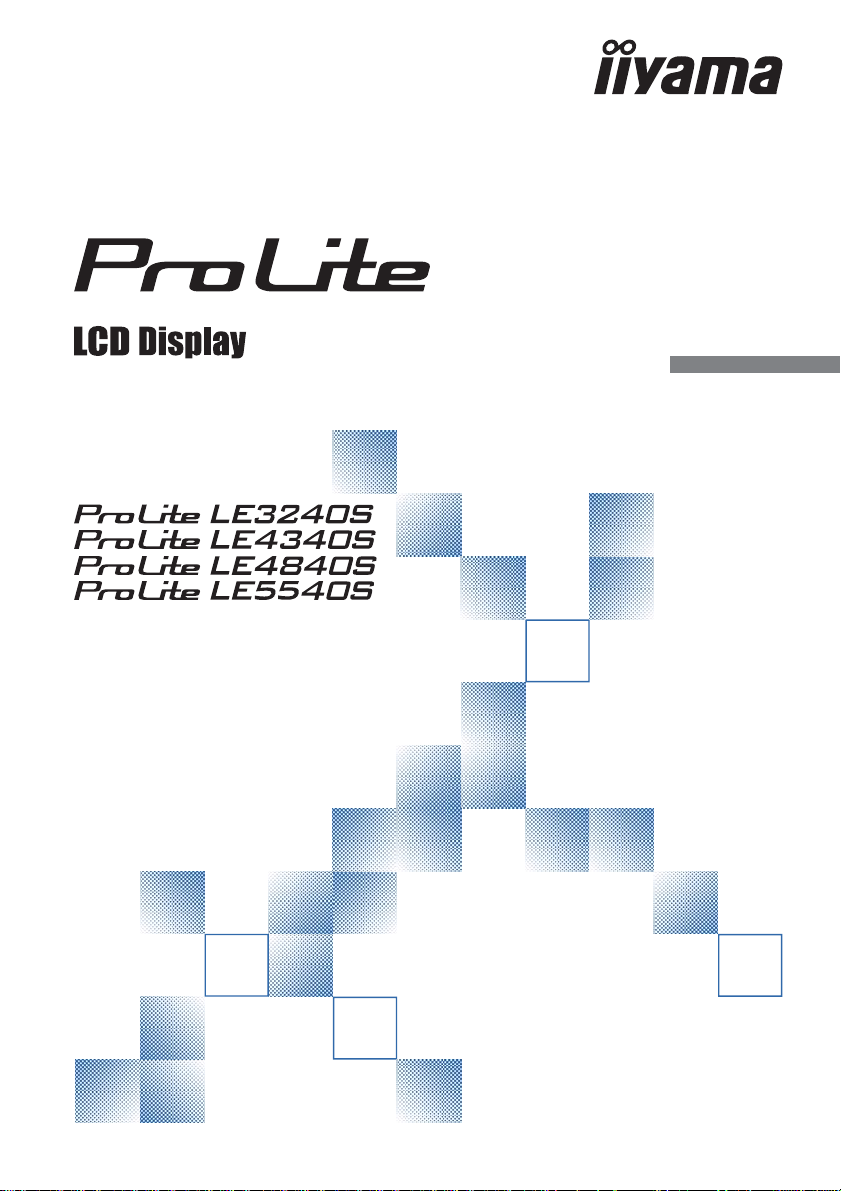
USER MANUAL
Thank you very much for choosing the iiyama
LCD display.
We recommend that you take a few minutes
to read this comprehensive manual carefully
before installing and switching on the display.
Please keep this manual in a safe place for
your future reference.
ENGLISH
Page 2
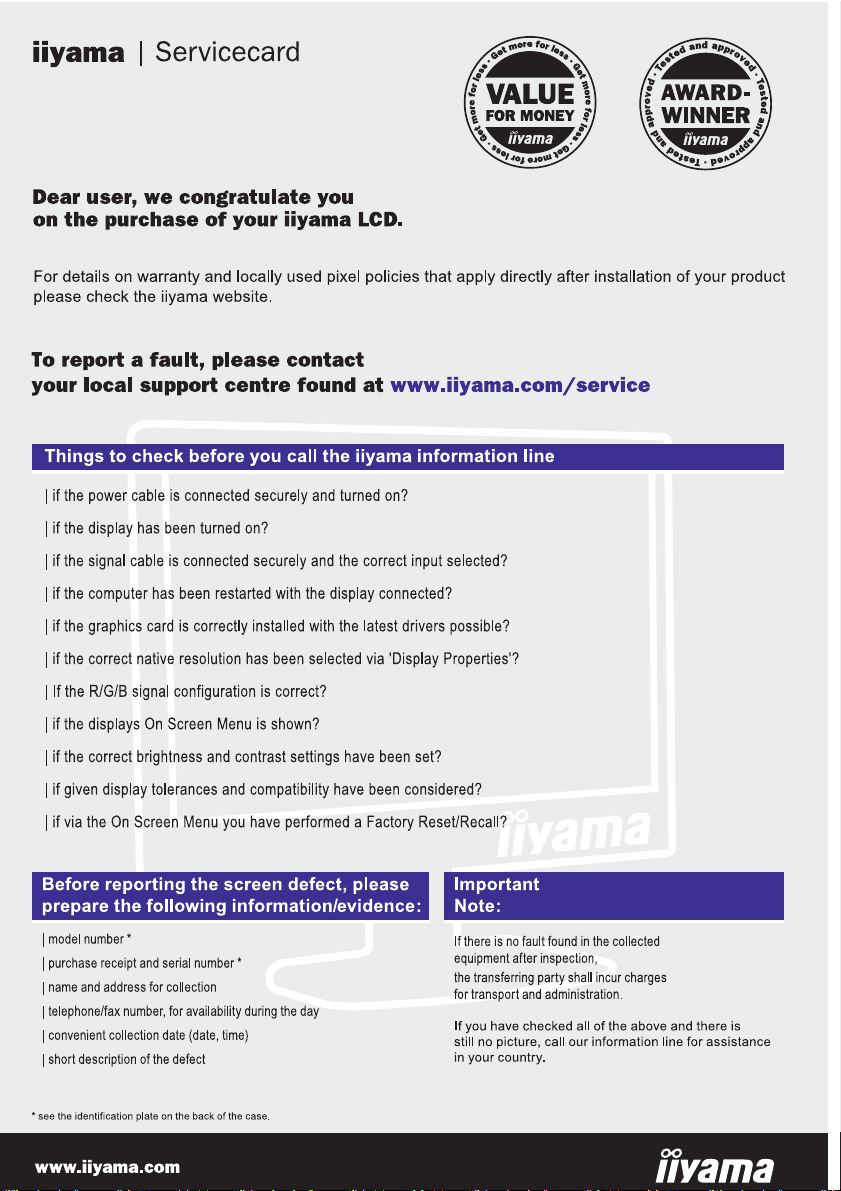
ENGLISH
Page 3
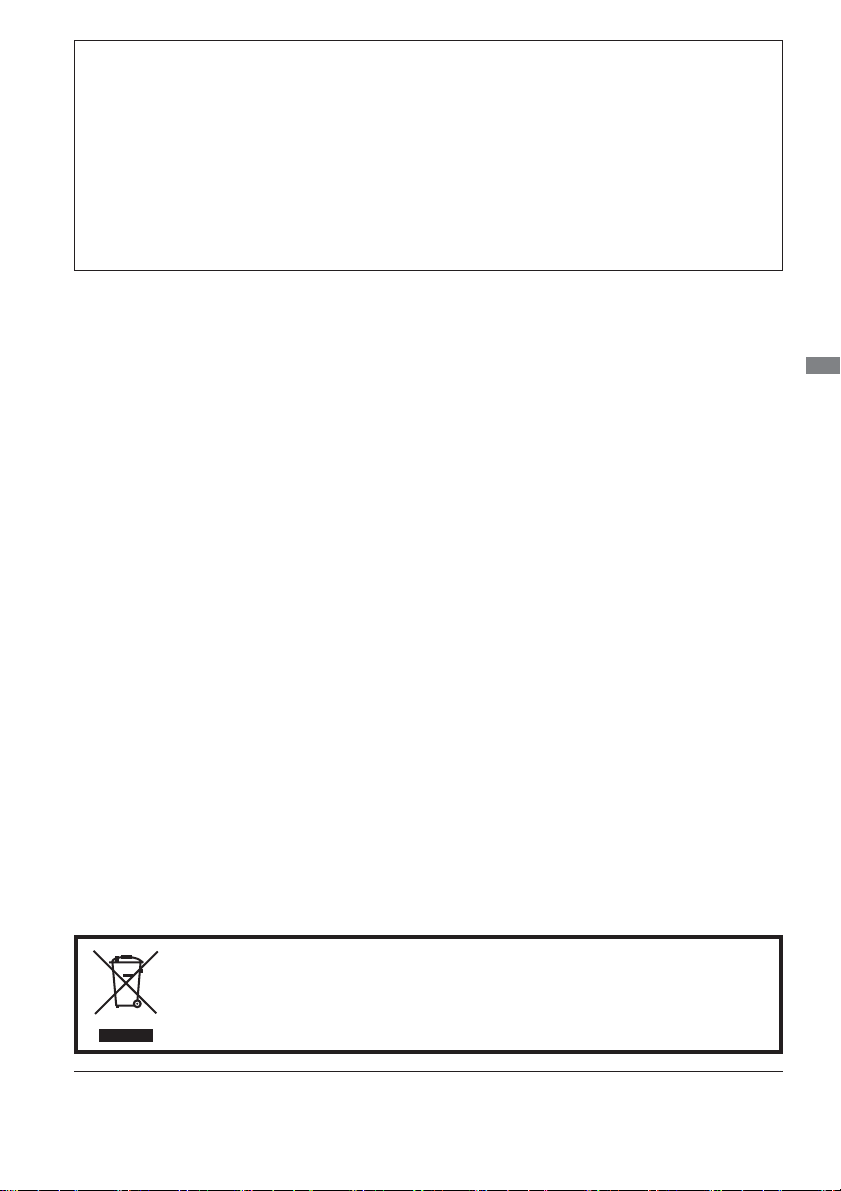
CE MARKING DECLARATION OF CONFORMITY
This LCD display complies with the requirements of the EC/EU Directive 2014/30/EU “EMC
Directive”, 2014/35/EU “Low Voltage Directive” and 2011/65/EU “RoHS Directive”.
Warning
This is a class A product. In a domestic environment this product may cause radio interference in
which case the user may be required to take adequate measures.
IIYAMA CORPORATION: Wijkermeerstraat 8, 2131 HA Hoofddorp, The Netherlands
Model No. : PL3240/PL4340/PL4840/PL5540
ENGLISH
We recommend recycling of used product. Please contact your dealer or iiyama
service center. Recycle information is obtained via the Internet, using the
address: http://www.iiyama.com
You can access the Web page of diff erent countries from there.
We reserve the right to change specifi cations without notice.
All trademarks used in this user manual are the property of their respective owners.
Page 4
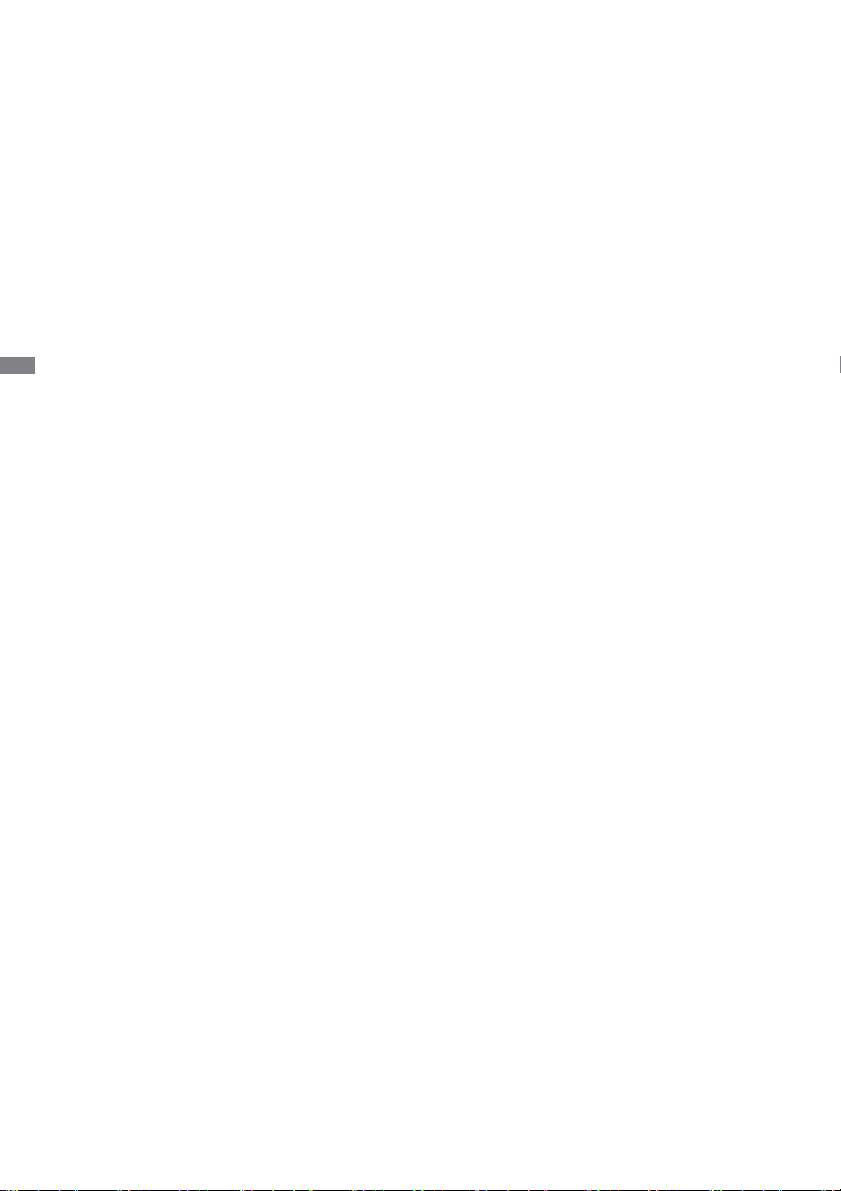
ENGLISH
TABLE OF CONTENTS
FOR YOUR SAFETY ............................................................................1
SAFETY PRECAUTIONS................................................................1
SPECIAL NOTES ON LCD MONITORS .........................................3
CUSTOMER SERVICE ...................................................................5
CLEANING ......................................................................................5
BEFORE YOU OPERATE THE DISPLAY ............................................6
FEATURES......................................................................................6
CHECKING THE CONTENTS OF THE PACKAGE ........................6
UNPACKING : ProLite LE5540S .....................................................7
CONTROLS AND CONNECTORS : DISPLAY ................................8
INSTALLATION .............................................................................10
CONTROLS AND CONNECTORS : REMOTE CONTROL ...........11
PREPARING THE REMOTE CONTROL.......................................12
BASIC OPERATION ......................................................................13
CONNECTING YOUR THE DISPLAY ...........................................16
COMPUTER SETTING .................................................................18
OPERATING THE DISPLAY ...............................................................19
ADJUSTMENT MENU CONTENTS ..............................................21
POWER MANAGEMENT FEATURE .............................................33
TROUBLE SHOOTING ......................................................................34
RECYCLING INFORMATION .............................................................35
APPENDIX ........................................................................................36
SPECIFICATIONS : ProLite LE3240S ..........................................36
SPECIFICATIONS : ProLite LE4340S ..........................................37
SPECIFICATIONS : ProLite LE4840S ..........................................38
SPECIFICATIONS : ProLite LE5540S ..........................................39
DIMENSIONS : ProLite LE3240S .................................................40
DIMENSIONS : ProLite LE4340S .................................................40
DIMENSIONS : ProLite LE4840S .................................................41
DIMENSIONS : ProLite LE5540S .................................................41
COMPLIANT TIMING ....................................................................42
Page 5
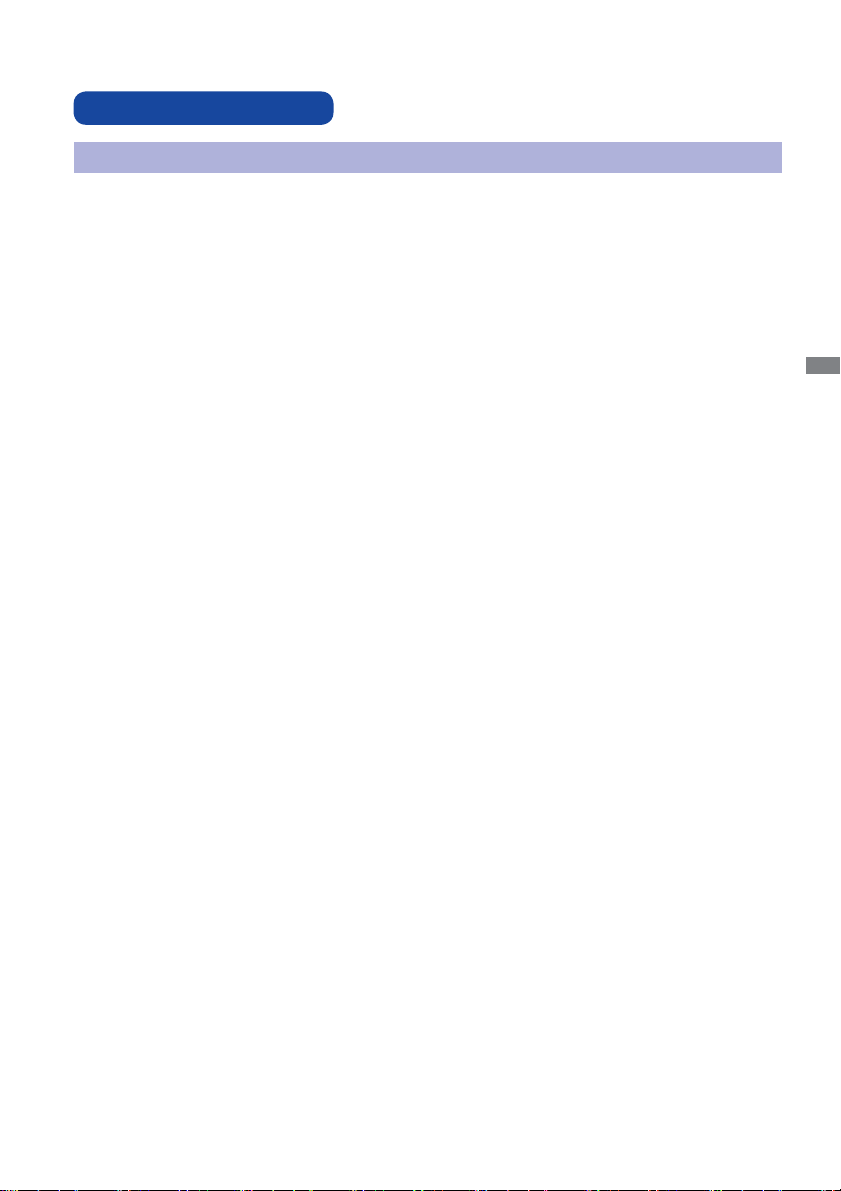
FOR YOUR SAFETY
SAFETY PRECAUTIONS
WARNING
STOP OPERATING THE DISPLAY WHEN YOU SENSE TROUBLE
If you notice any abnormal phenomena such as smoke, strange sounds or fumes, unplug the display
and contact your dealer or iiyama service center immediately. Further use may be dangerous and
can cause fi re or electric shock.
NEVER REMOVE THE CABINET
High voltage circuits are inside the display. Removing the cabinet may expose you to the danger of
fi re or electric shock.
DO NOT PUT ANY OBJECT INTO THE DISPLAY
Do not put any solid objects or liquids such as water into the display. In case of an accident, unplug
your display immediately and contact your dealer or iiyama service center. Using the display with
any object inside may cause fi re, electric shock or damage.
INSTALL THE DISPLAY ON A FLAT, STABLE SURFACE
The display may cause an injury if it falls or is dropped.
DO NOT USE THE DISPLAY NEAR WATER
Do not use where water may be splashed or spilt onto the display as it may cause fi re or electric
shock.
OPERATE UNDER THE SPECIFIED POWER SUPPLY
Be sure to operate the display only with the specifi ed power supply. Use of an incorrect voltage will
cause malfunction and may cause fi re or electric shock.
ENGLISH
PROTECT THE CABLES
Do not pull or bend the power cable and signal cable. Do not place the display or any other heavy
objects on the cables. If damaged, the cables may cause fi re or electric shock.
ADVERSE WEATHER CONDITIONS
It is advisable not to operate the display during a heavy thunder storm as the continual breaks in
power may cause malfunction. It is also advised not to touch the plug in these circumstances as it
may cause electric shock.
FOR YOUR SAFETY 1
Page 6
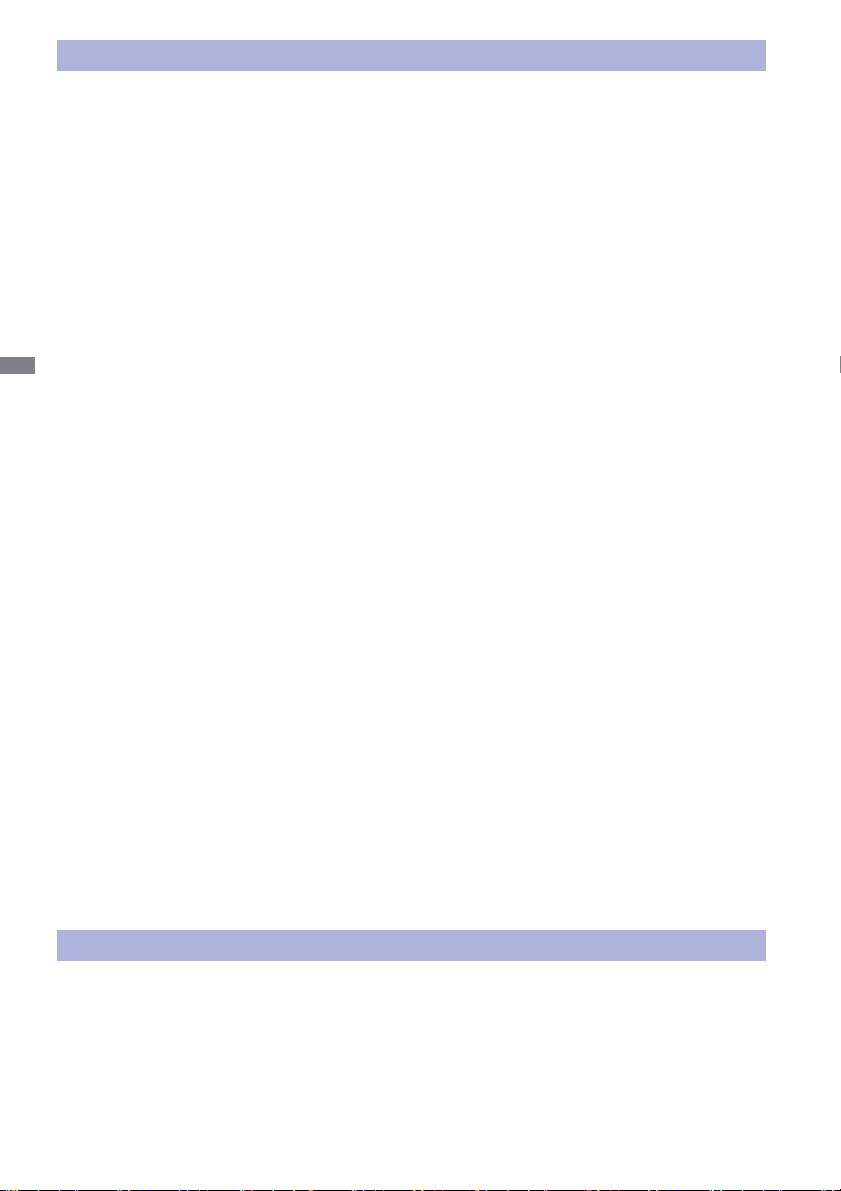
CAUTION
INSTALLATION LOCATION
Do not install the display where sudden temperature changes may occur, or in humid, dusty or
smoky areas as it may cause fi re, electric shock or damage. You should also avoid areas where the
sun shines directly on the display.
DO NOT PLACE THE DISPLAY IN A HAZARDOUS POSITION
The display may topple and cause injury if not suitably located. Please also ensure that you do not
place any heavy objects on the display, and that all cables are routed such that children may not pull
the cables and possibly cause injury.
MAINTAIN GOOD VENTILATION
Ventilation slots are provided to keep the display from overheating. Covering the slots may cause
ENGLISH
fi re. To allow adequate air circulation, place the display at least 10 cm (or 4 inches) from any walls.
Do not remove the tilt stand when operating the display. Ventilation slots on the back of the
cabinet will be blocked and the display may overheat if the stand is removed. This may cause fi re
or damage. Operating the display on its back, side, upside down or on a carpet or any other soft
material may also cause damage.
DISCONNECT THE CABLES WHEN YOU MOVE THE DISPLAY
When you move the display, turn off the power switch, unplug the display and be sure the signal
cable is disconnected. If you do not disconnect them, it may cause fi re or electric shock.
UNPLUG THE DISPLAY
If the display is not in use for a long period of time it is recommended that it is left unplugged to
avoid accidents.
HOLD THE PLUG WHEN DISCONNECTING
To disconnect the power cable or signal cable, always pull it by the plug. Never pull on the cable
itself as this may cause fi re or electric shock.
DO NOT TOUCH THE PLUG WITH WET HANDS
Pulling or inserting the plug with wet hands may cause electric shock.
WHEN YOU INSTALL THE DISPLAY ON YOUR COMPUTER
Be sure the computer is strong enough to hold the weight of the display, otherwise, you may
damage your computer.
REMARK FOR 24/7 USAGE
This product is not specifi cally designed for 24/7 usage. (Recommended operating time is 12 hours/
Day.)
OTHERS
ERGONOMIC RECOMMENDATIONS
To eliminate eye fatigue, do not operate the display against a bright background or in a dark room.
For optimal viewing comfort, the display should be just below eye level and 40-60 cm (16-24 inches)
away from your eyes. When using the display over a prolonged time, a ten minute break every hour
is recommended as looking at the screen continuously can cause eye strain.
2 FOR YOUR SAFETY
Page 7
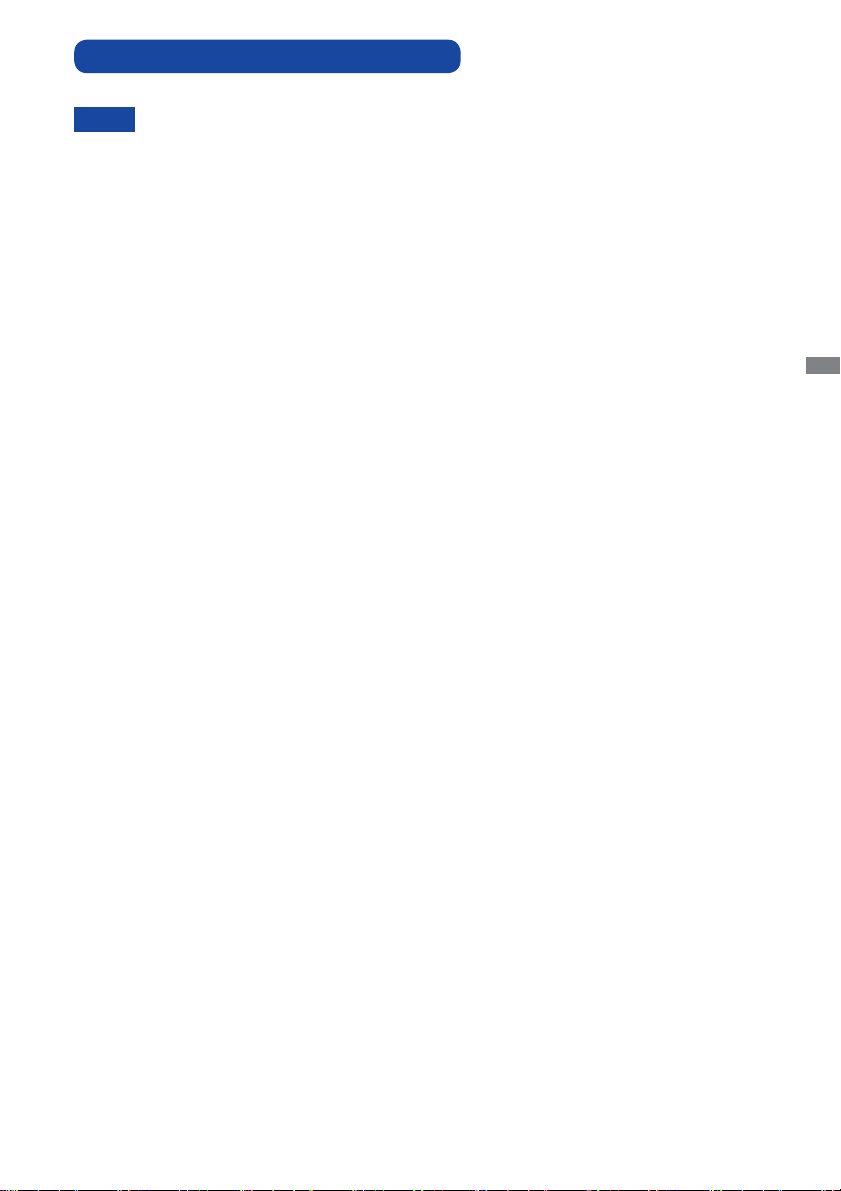
SPECIAL NOTES ON LCD MONITORS
The following symptoms are normal with LCD monitors and do not indicate a problem.
NOTE
This LCD cannot be used outdoors.
If you use a cable longer than the supplied one, the picture quality is not guaranteed. Touch
function can be disrupted if the USB cable length exceeds 3m.
- When you fi rst turn on the LCD monitor, the picture may not fi t in the display area
because of the type of computer that is used. In this case, adjust the picture position to
the correct position.
- You may fi nd slightly uneven brightness on the screen depending on the desktop
pattern you use.
- Due to the nature of the LCD screen, an afterimage of the previous screen may remain
after switching the image, when the same image is displayed for hours. In this case, the
screen is recovered slowly by changing the image or turning off the Power Switch for
hours.
ENGLISH
FOR YOUR SAFETY 3
Page 8

USAGE CONFIRMATION
This product is designed for optimum usage at 12hours per day.
The display is compatible for usage in Landscape applications.
IMAGE PERSISTENCE / IMAGE STICKING
Please be aware that all LCD screens can experience Image Persistence or Image Sticking. This
occurs when a residual image remains visible on a screen when static images are displayed for long
periods of time. LCD Image Persistence is not permanent but constant images being displayed for a
long period of time should be avoided.
To counteract Image Persistence, turn off the monitor for as long as the previous image was
displayed, so if an image was on the monitor for 1 hour and there is evidence of a residual or “ghost”
image, you should turn off the monitor for 1 hour in order to clear the residual image.
For all LFD products, iiyama recommends displaying moving images and utilising a moving screen
ENGLISH
saver at regular intervals whenever the screen is idle. You could also turn off the monitor when not
in use to assist the prevention.
Other ways to reduce the risk of Image Persistence will be to utilise the FAN-on function (if
available), Low Backlight and Low Brightness settings.
FOR EXTENDED USE AS A PUBLIC DISPLAY
Image Sticking on LCD Panel
When a static image is displayed for hours, an electric charge trace remains near the electrode
inside the LCD producing a “ghost” image. (Image Persistence).
Image Persistence is not a permanent feature.
Recommendations
To prevent Image Sticking and promote longer life expectancy of display, we recommend the
following:
1. Avoid static images displayed for long periods – change static images on continuous loop.
2. Turn off monitor when not in use, either by remote control or use Power Management or Schedule
functions.
3. When monitor is installed in high ambient temperature environment(s) or in an enclosed position,
utilise the Cooling Fan, Screen Saver and Low Brightness functions.
4. Suitable ventilation for any monitor is an expectation of any installation – climate control systems
may need to be employed.
5. We strongly recommend utilisation of active cooling with fans for long operation times or high
ambient temperature environments.
4 FOR YOUR SAFETY
Page 9
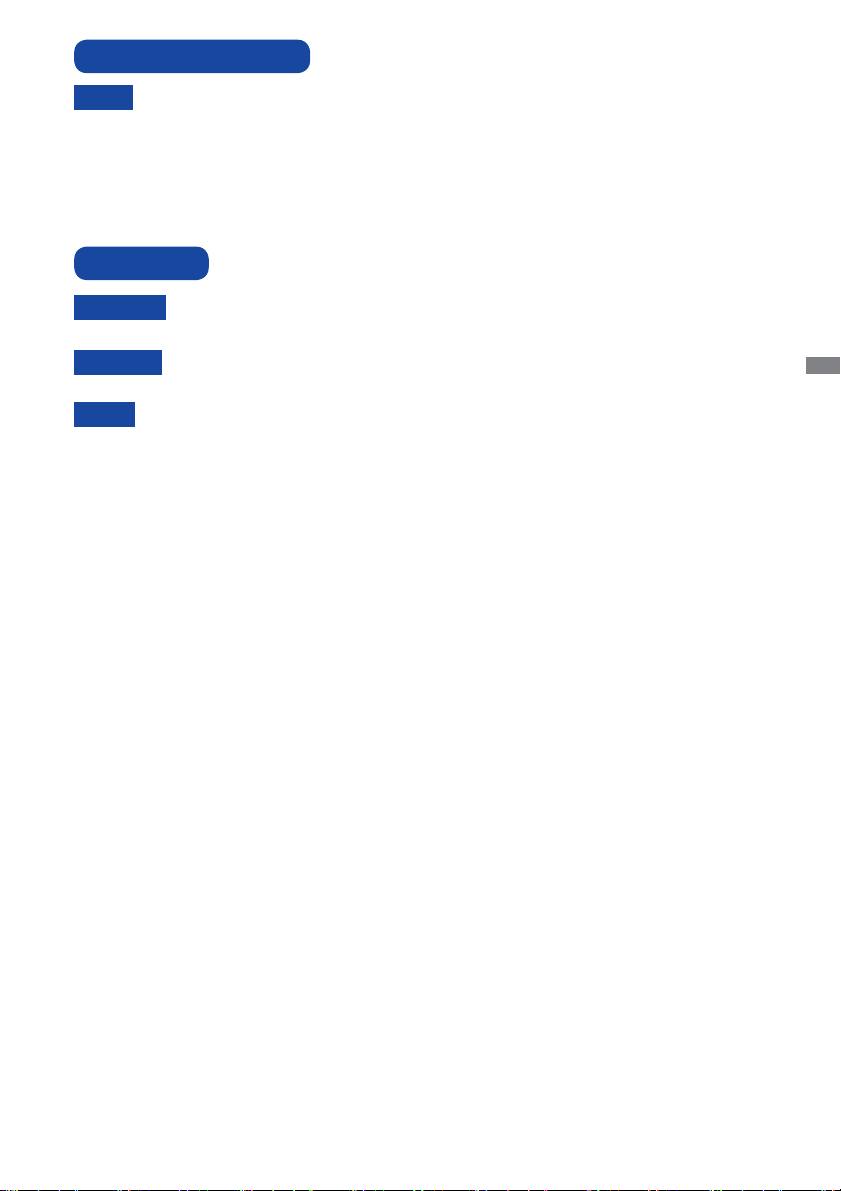
CUSTOMER SERVICE
NOTE
CLEANING
WARNING
CAUTION
NOTE
CABINET
LCD
SCREEN
If you have to return your unit for service and the original packaging has been
discarded, please contact your dealer or iiyama service center for advice or
replacement packaging.
If you drop any materials or liquids such as water into the
unplug the power cable immediately and contact your dealer or iiyama service center.
For safety reasons, turn off the power switch and unplug the display before you
clean it.
To protect the LCD panel, do not scratch or rub the screen with a hard object.
Never use any of the following strong solvents. These will damage the cabinet and
the LCD screen.
Thinner Benzine Abrasive cleaner
Spray-type cleaner Wax Acid or Alkaline solvent
Touching the cabinet with any product made from rubber or plastic for a long time
may cause degeneration or loss of paint on the cabinet.
Stains can be removed with a cloth lightly moistened with a mild detergent solvent.
Then wipe the cabinet with a soft dry cloth.
Periodic cleaning with a soft dry cloth is recommended.
Don't use tissue paper etc. because these will damage the LCD screen.
display
when cleaning,
ENGLISH
FOR YOUR SAFETY 5
Page 10
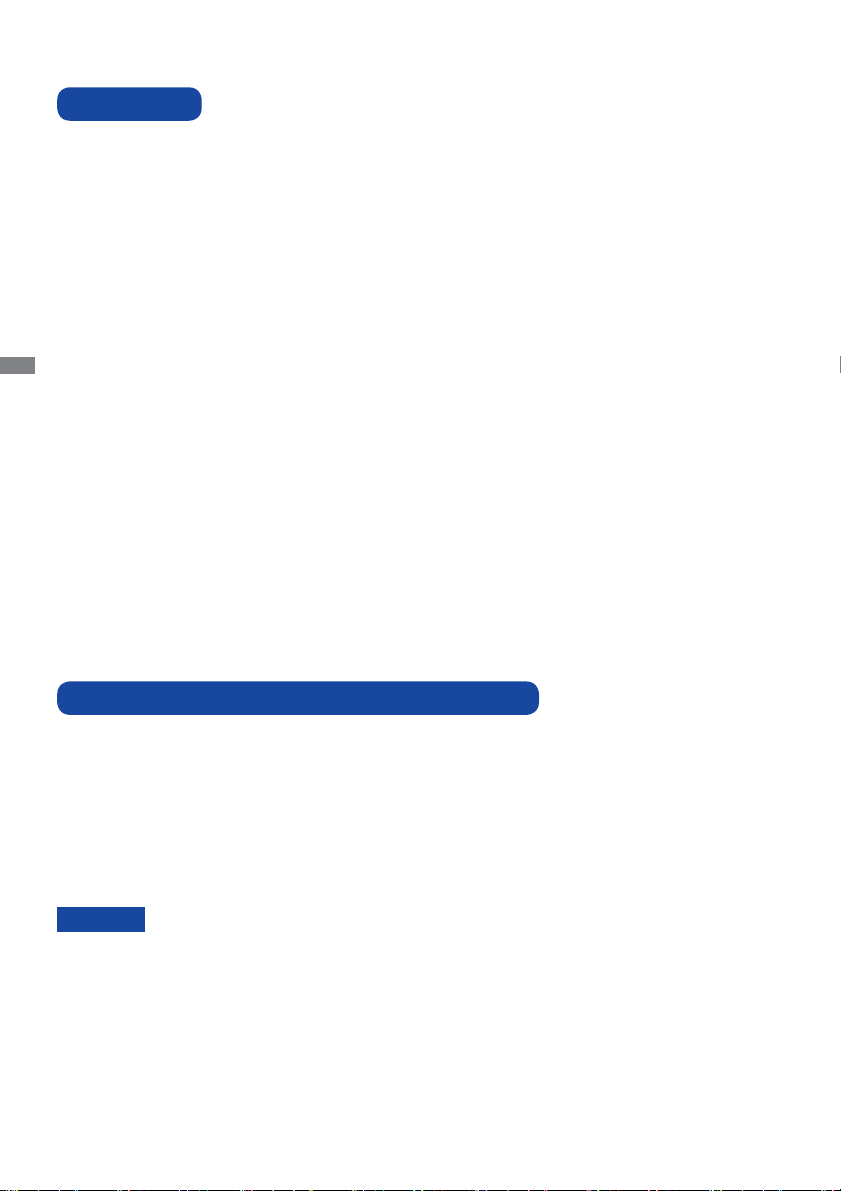
BEFORE YOU OPERATE THE DISPLAY
FEATURES
Supports Resolutions up to 1920 × 1080
High Contrast 1400:1 (Typical) / Brightness 350cd/m
High Contrast 3000:1 (Typical) / Brightness 350cd/m
High Contrast 4000:1 (Typical) / Brightness 350cd/m
High Contrast 1200:1 (Typical) / Brightness 350cd/m
Digital Character Smoothing
Automatic Set-up
ENGLISH
Stereo Speakers
2 × 10W Stereo Speakers
Plug & Play VESA DDC2B Compliant
Windows
Power Management (VESA DPMS Compliant)
VESA Mounting Standard (100mm×100mm, 200mm×200mm) Compliant :
®
XP/Vista/7/8/8.1/10 Compliant
ProLite LE3240S
VESA Mounting Standard (200mm×200mm, 400mm×400mm) Compliant :
ProLite LE4340S / ProLite LE4840S
VESA Mounting Standard (400mm×200mm, 400mm×400mm) Compliant :
ProLite LE5540S
2
(Typical) : ProLite LE3240S
2
(Typical) : ProLite LE4340S
2
(Typical) : ProLite LE4840S
2
(Typical) : ProLite LE5540S
CHECKING THE CONTENTS OF THE PACKAGE
The following accessories are included in your package. Check to see if they are enclosed with
the display. If anything is missing or damaged, please contact your local iiyama dealer or regional
iiyama offi ce.
Power Cable*
RS-232C Cable
POP Label
Safety Guide
CAUTION
6 BEFORE YOU OPERATE THE DISPLAY
The rating of the Power Cable enclosed in 120V area is 10A/125V. If you are using
*
a power supply higher than this rating, then a power cable with a rating of 10A/
250V must be used. However, all guarantees and warranties are void for any
problems or damage caused by a power cable not supplied by iiyama.
VGA(D-sub) Signal Cable DVI-D Signal Cable
Remote Control
iiyama Logo Sticker EU Energy Label
Quick Start Guide
Battery (2pcs)
Page 11
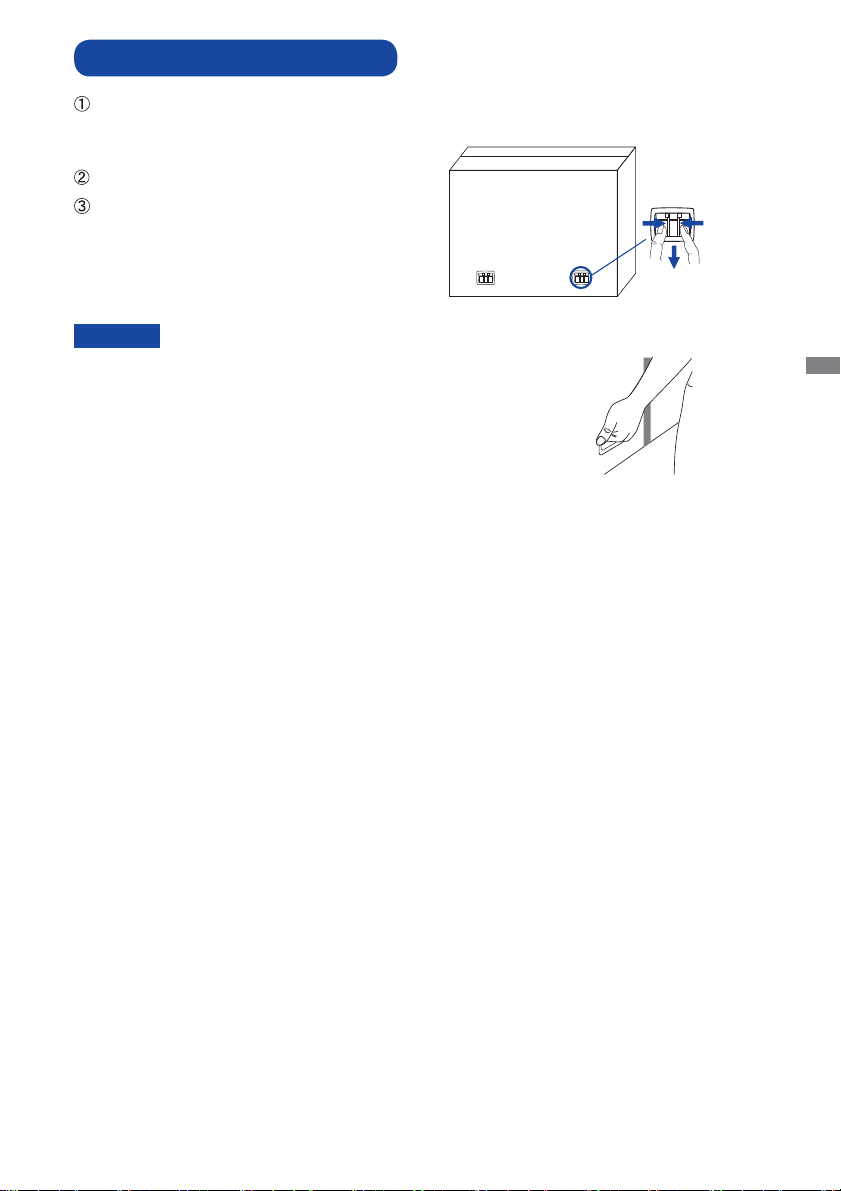
UNPACKING : ProLite LE5540S
Before unpacking your display, prepare a stable, level, and clean surface near a wall outlet.
Set the LCD display box in an upright position and open from the top of the box before removing
the top cushions.
Remove the carton holders.
Remove the top cushion and take
the accessories box and the display out.
Pinch and Pull the Knob.
CAUTION
Moving the display requires at least two people. If not, it may drop
and could result in a serious injury.
When moving/shipping the display, please hold by the carton holders.
ENGLISH
BEFORE YOU OPERATE THE DISPLAY 7
Page 12
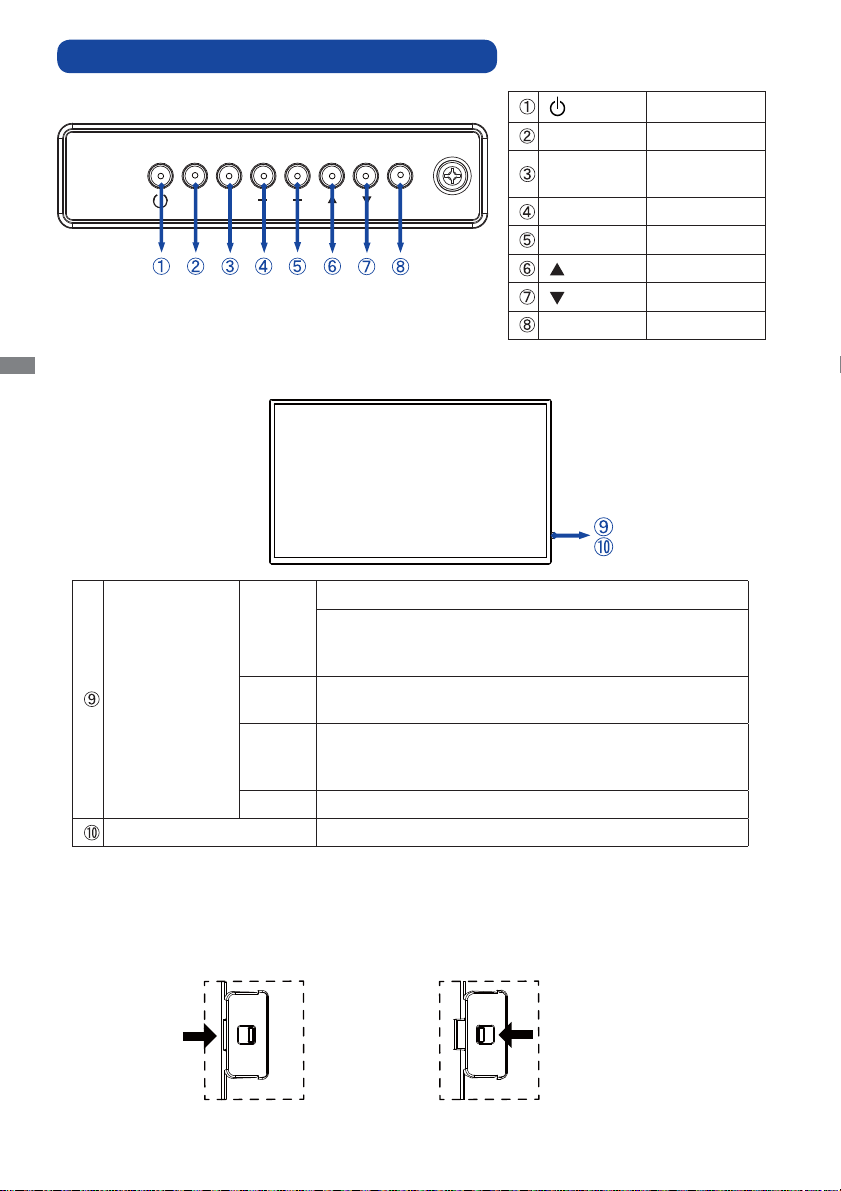
CONTROLS AND CONNECTORS : DISPLAY
ENGLISH
<Back Controller>
MUTE INPUT
MENU
<Front>
Lighting : Normal Operation
Green
Flash : Power Management (
* If there is no input signal from the computer and passes
for 10 minutes.
Power Indicator
Orange
If turn off the Power Button on the Remote Control and the
Back Controller. Power Management (ECO Mode : Normal)
If turn off the Power Button on the Remote Control and
Red
the Back Controller. Power Management (ECO Mode :
Low power standby)
Off Power Off
Remote Sensor Remote Sensor
Power Button
MUTE Mute Button
INPUT
Enter / Input
Select Button
+ + Button
- - Button
Up Button
Down Button
MENU Menu Button
ECO Mode : Normal
)
<Remote sensor and power indicator - location>
1. Pull down the lens to improve remote control performance and ensure good visibility of the power
status diode.
2. Push up the lens before mounting the display for video wall application.
3. Pull/Push the lens until hearing the click sound.
Push right to hide the lens
8 BEFORE YOU OPERATE THE DISPLAY
Push left to extend the lens
Page 13
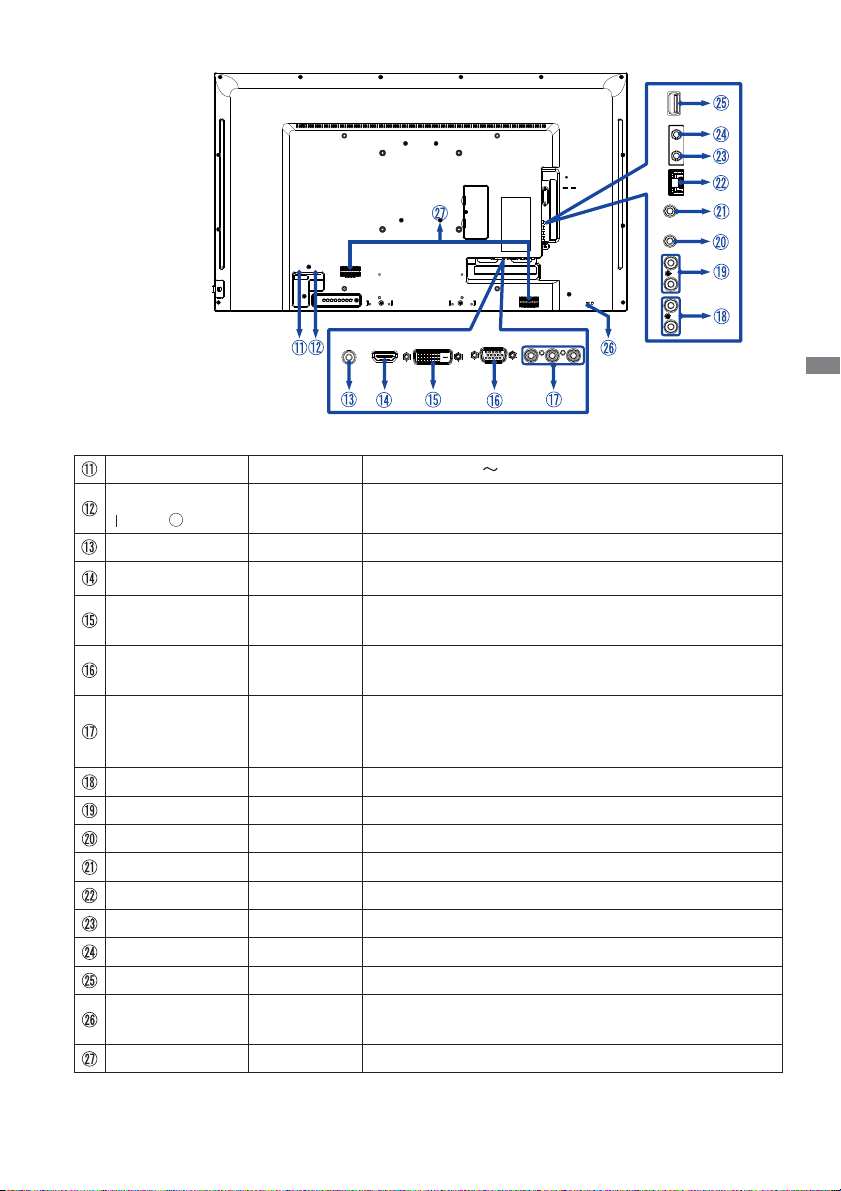
<Back>
USB
INOUTRJ45IN
OUT
R
LRL
YPbPr
AC IN AC-INLET AC Connector( : Alternating current) (AC-IN)
AC SWITCH
(ON) / (OFF)
MAIN
POWER
Main Power Switch
PC AUDIO IN Mini Jack Audio Connector
HDMI IN HDMI HDMI Connector
DVI IN
VGA IN
DVI-D
24pin
D-SUB mini
15pin
DVI-D 24pin Connector
VGA(D-sub) mini 15pin Connector
COMPONENT
VIDEO
RCA G/B/R Component Video Connector
(VIDEO IN)
AUDIO IN RCA L/R Audio Connector
AUDIO OUT RCA L/R Audio output Connector
IR OUT IR IR Connector
IR IN IR IR Connector
LAN RJ45 RJ45 Connector
RS232C OUT Mini Jack RS232C Connector
RS232C IN Mini Jack RS232C Connector
USB USB USB Connector
Keyhole for
Security Lock
Keyhole for Security Lock
SPEAKERS Speakers
ENGLISH
BEFORE YOU OPERATE THE DISPLAY 9
Page 14
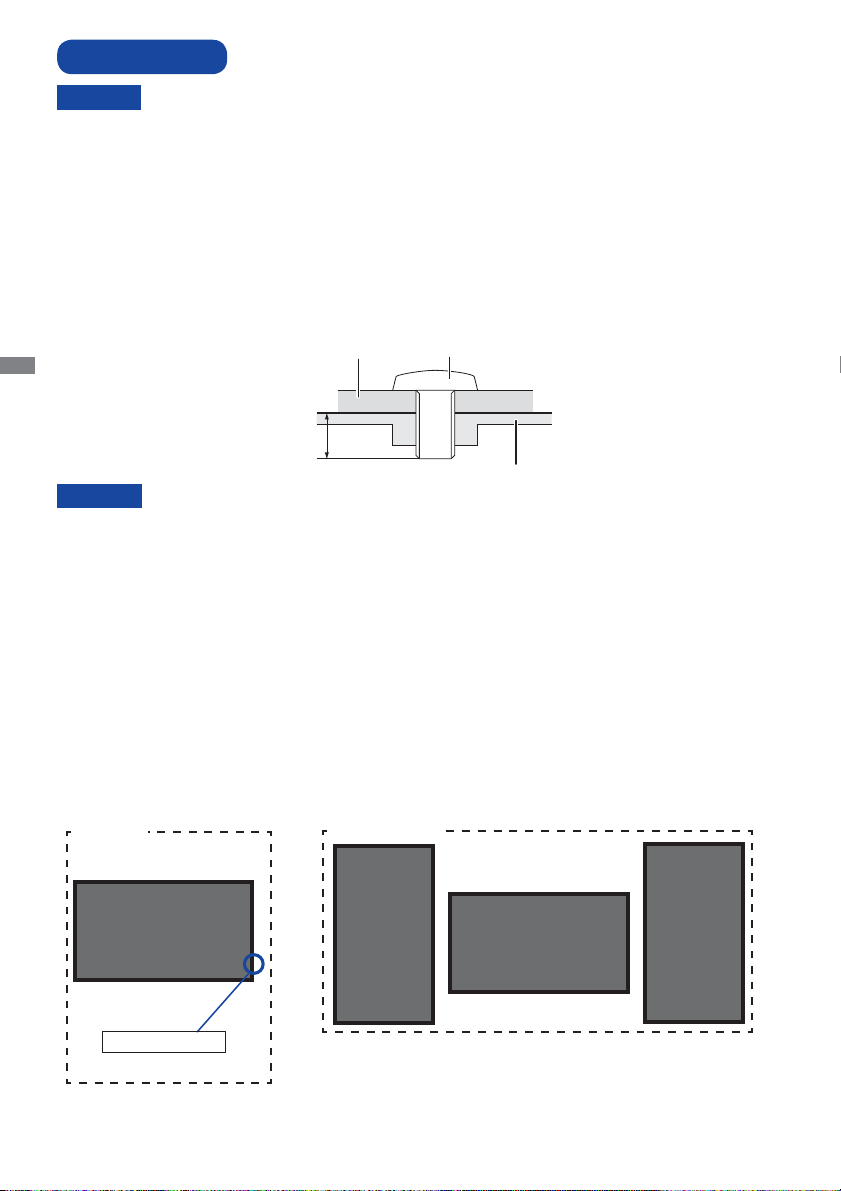
INSTALLATION
CAUTION
Follow the manual instructions for the type of mount you have selected. Refer all servicing to
qualifi ed service personnel.
Moving the
Before installing, please make sure the wall is strong enough to hold the necessary weight of the
display and the mount.
[WALL MOUNTING]
ENGLISH
CAUTION
When using the wall mounting, consideration of thickness of the mounting stage needs to be taken.
Tighten the M4/M6* Screw with washer which “L” length is 10mm to fasten the display. Using
a screw longer than this may cause electric shock or damage because it may contact with the
electrical parts inside the display.
* M4 Screw : ProLite LE3240S
M6 Screw : ProLite LE4340S / ProLite LE4840S / ProLite LE5540S
display requires at least two people.
Mounting Stage
L
Screw
Chassis
[ROTATING THE DISPLAY]
It is designed to be compatible in landscape mode.
Available
Not Available
A
A
Landscape
Power indicator
10 BEFORE YOU OPERATE THE DISPLAY
A
A
Page 15

CONTROLS AND CONNECTORS : REMOTE CONTROL
Turns the display ON and OFF.
Control playback of media fi les.
: Play
[PLAY]
INPUT
TV
LIST
CH - / +
HOME
OK
ADJUST
BACK
VOLUME - / +
MUTE
: Stop
:
Pause
: Quick-Return
: Fast-Forward
Selects the source.
Press
or button to select from
USB, Network, HDMI, DVI, YPbPr,
AV or VGA. Press [OK] button to
confi rm and exit.
Not available on this model.
Opens the display’s on-screen
menu systems.
Navigates through submenus and
settings.
: Up Button
: Down Button
: Left Button
:
Right Button
Confi rms your selection or save changes.
Selects the direct menu.
PC mode : Sound style, Audio out,
Picture format, Picture shift
Video mode : Picture Style, Sound
style, Audio out, Picture format,
Picture shift
Returns to a previous menu or
closes the OSD Menu.
VOLUME-: Decreases the sound
volume.
VOLUME+: Increases the sound
volume.
Turns on or off the mute function
when the Menu is not displayed.
ENGLISH
COLOR
NUMERIC Enter text for network setting.
FORMAT Change picture format.
INFO
OPTIONS
Select tasks or options.
Provides source and resolution
information.
Access currently available options,
picture and sound menus.
BEFORE YOU OPERATE THE DISPLAY 11
Page 16

PREPARING THE REMOTE CONTROL
To use the remote control, insert the two dry batteries.
CAUTION
Do not use any other batteries other than those specifi ed in this manual for the Remote Control. Do
not insert old and new batteries together in the Remote Control. Make sure that the terminals match
the "+" and "-" indications in the battery compartment. Burst batteries or the electrolyte from these
batteries may cause stains, fi re or injury.
Slide back and remove the battery cover in the direction of the arrow.
ENGLISH
Align and insert two AAA batteries according to their plus and minus ports (as indicated in the
remote control).
Battery x 2
Replace the battery cover in the direction of the arrow and snap it back into place.
NOTE
12 BEFORE YOU OPERATE THE DISPLAY
Replace with new batteries when the Remote Control does not work close to the display.
Use AAA dry batteries.
Operate the Remote Control by pointing it toward the Remote Sensor on the display.
Other manufacturers remote control will not work with this display. Use the provided
Remote Control ONLY.
Used batteries needed to follow the local rules to be discarded. (Suggestion: to dispose
of used batteries please follow correct policy as per your local regulations.)
Page 17

BASIC OPERATION
Turning the display ON
The display is turned On and the Power Indicator turns to
Green when you press the POWER button on the display or
the Remote Control. The display is turned Off and the Power
Indicator turns to Orange when you press the POWER button
on the display or the Remote Control. Press again to turn On
the display.
NOTE
Even when using the power management mode or turning OFF
the Power Switch, the display will consume a small amount of
electricity. Disconnect the Power Cable from the power supply
whenever the display is not in use or during the night, to avoid
unnecessary power consumption.
[Display]
MUTE INPUT
MENU
[Remote Control]
ENGLISH
Display the adjustment menu page
The menu page appears on the screen when you press the
MENU button on the display or the
HOME button on the
Remote Control.
The menu page disappears when you press the
BACK
button on the Remote Control again.
[Display]
MUTE INPUT
MENU
[Remote Control]
BEFORE YOU OPERATE THE DISPLAY 13
Page 18

Move the cursor vertically
Select adjustment by pressing the / button on the display
or the
/ button on the remote control while the menu page
is displayed on the screen.
[Display]
[Remote Control]
MUTE INPUT
MENU
ENGLISH
Move the cursor horizontally
Select menu or setting, or perform the adjustment by pressing
the + / - button on the display or the
remote control while the menu page is displayed on the
screen.
[Display]
MUTE INPUT
MENU
/ button on the
[Remote Control]
14 BEFORE YOU OPERATE THE DISPLAY
Page 19

Adjust the volume of sound
Press the + / - button on the display or the remote control
to adjust the volume of sound when the menu page is not
displayed on the screen.
[Display]
[Remote Control]
MUTE INPUT
Switch the input signal
MENU
This is activated when you successively press the INPUT
button on the display or the Remote Control.
[Display]
MUTE INPUT
MENU
ENGLISH
[Remote Control]
BEFORE YOU OPERATE THE DISPLAY 15
Page 20

CONNECTING YOUR THE DISPLAY
Ensure that both the computer and the display are switched off .
Connect the computer to the display with the signal cable.
Connect the computer to the display with the RS-232C Cable.
Connect the Power Cable to the display fi rst and then to the power supply.
Turn on your display (Main Power Switch and Power Switch) and computer.
The signal cables used for connecting the computer and display may vary with the
NOTE
type of computer used. An incorrect connection may cause serious damage to both
the display and the computer. The cable supplied with the display is for a standard
connector. If a special cable is required please contact your local iiyama dealer or
regional iiyama offi ce.
For connection to Macintosh computers, contact your local iiyama dealer or regional
ENGLISH
iiyama offi ce for a suitable adaptor.
Make sure you tighten the fi nger screws at each end of the Signal Cable.
Excessive sound pressure from ear-/headphones can cause hearing damage/hearing loss.
[Example of Connection]
<Back>
Power Cable (Accessory)
16 BEFORE YOU OPERATE THE DISPLAY
Audio Cable
(Not Included)
DVI-D Cable (Accessory)
VGA(D-sub)Signal
Cable(Accessory)
HDMI Cable (Not Included)
RS-232C Cable
(Accessory)
Computer
AV Equipment
Page 21

[ Connection example with the peripheral device ]
CAUTION
Turn off the power switch and unplug
the
display and peripherals before
connection to avoid electric shock or
damage.
NOTE
Refer to the user manual of
peripherals at the same time.
Ensure you have the necessary
cables as required.
YPbPr
Green
Blue
USB
INOUTRJ45
IN
OUT
LRLR
Red
ENGLISH
Red
White
Red
White
[ To setup the network ]
1. Switch on the router and switch on its DHCP setting.
2. Connect the router to this display with an Ethernet cable.
3. Press
4. Select "Connect to network", then press OK button.
5. Follow the on-screen instructions to install the network.
6. Wait for this display to fi nd the network connection.
7. If you are prompted, agree to the “End User Licence Agreement”.
NOTE
HOME button on the remote control, then select Setup.
Connecting with a shielded CAT-5 Ethernet cable to comply with the EMC directive.
INTERNET
[RJ-45]
PC
ROUTER
[RJ-45]
BEFORE YOU OPERATE THE DISPLAY 17
Page 22

COMPUTER SETTING
Signal Timing
Change to the desired signal timing listed on page 42: COMPLIANT TIMING.
Windows XP/Vista/7/8/8.1/10 Plug & Play
The iiyama LCD display complies with DDC2B of VESA standard. The Plug & Play function runs
on Windows XP/Vista/7/8/8.1/10 by connecting the display to DDC2B compliant computer with
the Signal Cable supplied.
For installation on Windows XP: The display Information File for iiyama displays may be
necessary for your computer and obtained via the Internet, using the address:
http://www.iiyama.com
NOTE
ENGLISH
Procedure for turning ON the Power Switch
Turn ON the display fi rst, and then the computer.
Display Drivers are not required in most cases for Macintosh or Unix operating
systems. For further information, please contact your computer dealer fi rst for advice.
18 BEFORE YOU OPERATE THE DISPLAY
Page 23

OPERATING THE DISPLAY
To create the best picture, your iiyama LCD display has been preset at the factory with the COMPLIANT
TIMING shown on page 42. You are also able to adjust the picture by following the button operation
shown below.
Press the HOME button on the remote control or the MENU button on the Display
to start the On Screen Display feature. There are additional Menu items which can
be switched by using the
the display.
Select the Menu item of the adjustment you want to make. Press the OK button on
the remote control or the INPUT button on the display and enter the menu page.
Then, use the
/ buttons on the remote control or the / buttons on the display
to highlight the desired adjustment item.
Press the OK button on the remote control or the INPUT button on the display again.
Use the
/ buttons on the remote control or the + / - buttons on the display to make
the appropriate adjustment or setting.
Press the
BACK button on the remote control or the MENU button on the display
to leave the menu, and the settings you just made would be automatically saved.
For example, to correct for sharpness, select Menu item of "Picture". Press the OK button on the
remote control or the INPUT button on the display. Then, select "Sharpness" by using the
buttons on the remote control or the
Use the
/ buttons on the remote control or the + / - buttons on the display to change the
sharpness settings. The sharpness of the overall display should be changing accordingly while
you are doing this.
/ buttons on the remote control or the / buttons on
Picture
Sound
General settings
Network settings
Picture Mode
Reset
Backlight
Contrast
Brightness
Hue
Colour
Sharpness
Advanced
Foramat and edges
Custom
Vivid
Natural
Standard
Movie
Photo
Energy saving
/
/ buttons on the display.
Picture
Sound
General settings
Network settings
Picture Mode
Reset
Backlight
Contrast
Brightness
Hue
Colour
Sharpness
Advanced
Foramat and edges
50
ENGLISH
Press the
BACK button on the remote control or the MENU button on the display lastly, it
ends, all changes are saved in the memory.
NOTE
The
BACK button on the remote control or the INPUT button on the display can be used to
return previous menu item.
Any changes are automatically saved in the memory when the On Screen Display
Turning off the power should be avoided while using the Menu.
OPERATING THE DISPLAY 19
disappears.
Page 24

Direct
Press the ADJUST button when Menu is not displayed.
Direct menu below appears.
PC input and Video input (HDMI, DVI, YPbPr, AV, VGA)
Access predefi ned sound settings.
Adjust audio output volume.
Change the picture format.
Move the position of the picture.
ENGLISH
Video input only (HDMI(Video), YPbPr, AV)
Select a predefi ned picture settings.
* Available for Remote Control only.
Sound Mode:
Audio out:
Picture format:
Picture shift:
Picture Mode:
20 OPERATING THE DISPLAY
Page 25

ADJUSTMENT MENU CONTENTS
Picture
Adjustment Item
2
Picture Mode*
Direct
Reset
Backlight
Contrast
Brightness*
1
Hue
Colour
Sharpness*
2
Advanced
1
Adjust the Brightness when you are using the display in a dark room and feel the screen is too bright.
*
Picture
Sound
General settings
Network settings
Picture Mode
Reset
Backlight
Contrast
Brightness
Hue
Colour
Sharpness
Advanced
Foramat and edges
Custom
Vivid
Natural
Standard
Movie
Photo
Energy saving
Problem / Option Button to Press
Custom
Vivid
Natural
Standard
Movie
Photo
Energy saving
Yes
No
Displays a picture on a screen set by Image Settings
adjustments.
For displaying outdoor scenery images.
For displaying natural images.
For general windows environment and the display
default setting.
For movie and video environment.
For photo environment.
To display the image while reducing power.
Picture setting will be restored to factory-preset data.
Return to Menu.
Brightness of back light is reduced.
Too dull
Too intense
Too dark
Too bright
Purplish
Greenish
Too week
Too strong
Too soft
Too sharp
Noise
reduction*
2
Off
LOW
MIDDLE
HIGH
Noise Reduction is turned off .
Electronic image noise caused by diff erent
media players is reduced.
Electronic image noise caused by diff erent
media players is reduced more than Low.
Electronic image noise caused by diff erent
media players is reduced more than Mid.
*2 Only HDMI(Video), YPbPr and AV input.
ENGLISH
OPERATING THE DISPLAY 21
Page 26

Picture
Picture
Sound
General settings
Network settings
Picture Mode
Reset
Backlight
Contrast
Brightness
Hue
Colour
Sharpness
Advanced
Foramat and edges
Custom
Vivid
Natural
Standard
Movie
Photo
Energy saving
Adjustment Item Problem / Option Button to Press
You can set the Gamma.
-4 - 4
Cool
Normal
Warm
Custom
Off
2
On
Off
LOW
2
MIDDLE
HIGH
Off
Standard
2
Best Power
Best Picture
Off
LOW
2
MIDDLE
HIGH
Bluish white
Greenish white
Reddish white
R-WP(Red)
G-W(Green)
B-WP(Blue)
Too weak
Too strong
Advanced sharpness is turned off .
Enhance the picture edge and lines.
Dynamic contrast is turned off .
Dynamically enhance the details areas of
the picture.
Dynamically enhance the details areas of
the picture more than LOW.
Dynamically enhance the details areas of
the picture more than MIDDLE.
Dynamic backlight is turned off .
Optimize dynamic power consumption
and picture contrast.
Optimize dynamic power consumption.
Optimize dynamic picture contrast.
Colour enhancement is turned off .
Colour enhancement the vividness and
details of colours.
Colour enhancement the vividness and
details of colours more than LOW.
Colour enhancement the vividness and
details of colours more than MIDDLE.
ENGLISH
Advanced
Gamma
Color temp.
Advanced
sharpness*
Dynamic
contrast*
Dynamic
backlight*
Colour
enhancement*
*2 Only HDMI(Video), YPbPr and AV input.
22 OPERATING THE DISPLAY
Page 27

Picture
Picture
Sound
General settings
Network settings
Picture Mode
Reset
Backlight
Contrast
Brightness
Hue
Colour
Sharpness
Advanced
Foramat and edges
Custom
Vivid
Natural
Standard
Movie
Photo
Energy saving
Adjustment Item Problem / Option Button to Press
Enlarges the image on the screen to
the original screen ratio.
Scale 4:3 format to 16:9.
Not recommended for HD or PC.
Shows widescreen format content
stretched.
Not recommended for HD or PC.
Display all pictures in the original
resolution.
Display all pictures in 4:3 aspect ratio.
Format and edges
Picture format
Direct
Screen
2
edges*
Auto zoom
Movie
expand 16:9
Wide screen
Unscaled
4:3
Change the picture size.
0 (
) - 10 ( )
Picture shift Move the position of the picture.
*2 Only HDMI(Video), YPbPr and AV input.
ENGLISH
OPERATING THE DISPLAY 23
Page 28

Sound
ENGLISH
Sound Mode
Reset
Bass
Treble
Audio out
Advanced
Picture
Sound
General settings
Network settings
Sound Mode
Reset
Bass
Treble
Audio out
Advanced
Custom
Original
Movie
Music
Game
News
Adjustment Item Problem / Option Button to Press
Direct
Custom
Original
Movie
Music
Game
News
Yes
No
Recalls customized settings.
Set the original sound quality.
Sound quality suitable for the movie.
Sound quality suitable for the music.
Sound quality suitable for the game.
Sound quality suitable for the news.
Sound setting will be restored to factory-preset data.
Return to Menu.
Too weak
Too strong
Too weak
Too strong
Adjust audio output volume.
Direct
Too soft
Too loud
Auto volume
leveling
Speaker
Clear sound
Off
On
Off
On
Off
On
Auto volume leveling is turned off .
Enable the reduction of sudden
volume changes.
Turn Off the internal speaker.
Turn On the internal speaker.
Clear sound is turned off .
Enable the volume
24 OPERATING THE DISPLAY
Page 29

General settings
Picture
Sound
General settings
Network settings
Menu Language
Monitor id
ECO Mode
Auto Search
Clock
Scheduling
Sleep timer
Auto switch off
Auto adjust
Pixel shift
Control settings
Opening logo
English
Français
Italiano
Español
Deutsch
Nederlands
Polski
Русский
Česky
Adjustment Item Problem / Option Button to Press
Dutch Nederlands
Russian
Czech
Japanese
Menu Language
Monitor id
ECO Mode
Auto Search
English
Français French
English
Polski Polish
Italian Italiano
Deutsch
Set ID to the
SpanishEspañol
German
display
.
Česky
1 - 255
Normal
Low power standby
Control over LAN is supported.
Control over LAN is not supported.
Off Auto Search is turned off .
On
Automatically detects available input sources.
Adjust the current date and time for the internal clock.
Clock
Daylight saving(Daylight saving time/Standard time)/Date/Time
You must set this item when using "Scheduling".
NOTE
Schedule is turned off .
Status
Off
On
Schedule is turned on.
Select default input source to use when the
Scheduling
Schedule1
Schedule2
Schedule3
Source
On Time
Off Time
Repeat
modes
display is automatically turned on next time.
USB/HDMI/DVI/YPbPr/AV/VGA
Set the time for the display to turn on and
turn off .
Sets a recurring schedule.
No Repeat / Every Sunday / Every Monday
/ Every Tuesday / Every Wednesday / Every
Thursday / Every Friday / Every Saturday
Sleep timer
Playlist
setting
Switch off this display after a specifi ed time.
0 - 180 mins
Set the fi le to be started when the power is
turned on.
Set the time for this display to be switched off after a period of no activity.
0 - 240 mins
Auto switch off
NOTE
If the button operation is performed within the set time, the
time count of the Auto Switch Off will be reset. The display
will be turned off when the set time has elapsed.
ENGLISH
OPERATING THE DISPLAY 25
Page 30

General settings
Picture
Sound
General settings
Network settings
Monitor id
ECO Mode
Auto Search
Clock
Scheduling
Sleep timer
Auto switch off
Auto adjust
Pixel shift
Control settings
Opening logo
Factory settings
Adjustment Item Problem / Option Button to Press
Auto adjust *
ENGLISH
Pixel shift *
1
Start
Cancel
Off
2
On
Adjust H. / V. Position, Clock and Phase automatically.
Return to Menu.
Pixel shift is turned off .
Move the screen image automatically to protect the
display from “burn-in” or “after-image” symptoms If
not operating even 30 seconds.
Choose to enable or disable the back controller
function of this display.
Control settings
Local KB lock
Unlock
Lock all
Lock but
volume
Lock but
power
Choose to enable or disable the button function of the
Enable the button function.
Lock all the button function.
Disable all the button function except
the VOL+ and VOL- button.
Disable all the button function except
the power button.
remote control.
RC lock
Unlock
Lock all
Lock but
volume
Lock but
power
Enable the button function.
Lock all the button function.
Disable all the button function except
the VOL+ and VOL- button.
Disable all the button function except
the power button.
To disable the lock function from "Local KB lock" or "RC lock" item, press HOME
NOTE
button and 1998 on the remote control.
Opening Logo
Factory settings
*1 Only VGA input.
2
Only HDMI(Video), YPbPr and AV input.
*
26 OPERATING THE DISPLAY
Off
OK
Cancel
iiyama Logo does not display when the display is
turned on.
iiyama Logo displayed when the display is turned on. On
Factory-preset data is restored.
Return to Menu.
Page 31

Network Settings
Picture
Sound
General settings
Network settings
View network settings
Network Configuration
Static IP Configuration
Digital Media Render...
Wake on lan
Network name
Adjustment Item Problem / Option Button to Press
View network settings
View connected network status.
Select how this display should assign addresses to the network
Network Confi guration
resources.
DHCP & Auto IP / Static IP
Static IP Confi guration
Digital Media Renderer
- DMR
Wake on lan *
Network name
Assign {IP address}, {Netmask}, {Gateway}, {DNS1}, and {DNS2} for
this display.
Off Digital Media Renderer - DMR is turned off .
On
Off
On
Receive multimedia fi les from Smart phones or Tablets
connected to your network.
Wake on lan is turned off .
Turn the display on remotely over LAN network.
Rename this display for easy identifi cation.
* Wake on lan can not select when ECO Mode is Low power standby.
ENGLISH
OPERATING THE DISPLAY 27
Page 32

[Play Multimedia Files]
You can play videos, photos, and music on your display from:
· Your computer connected through your network.
· A USB device connected to this display.
Play fi les from computer
To play fi les from computer, you will need:
· A wired network, connected with a Universal Plug and Play (uPnP) router.
· Optional: A LAN cable that connects your display to your network.
· A media server running on your computer.
· Appropriate settings on your computer fi rewall to allow you to run the media server.
Set up media sharing
1. Install a media server on your computer to share media fi les. These are some media servers:
ENGLISH
• For PC: Windows Media Player 11 (or higher) or TVersity
• For Mac: Twonky
2. Switch on media sharing on your computer using the media server. For more information on
how to set up the media server, refer to the website of the media server.
Play fi les
1. Press
2. Select [network], then press OK button.
3. Select a fi le from the content browser, then press OK button to start playing.
4. Press the Play buttons on the remote control to control playing.
* • Select the top bar to fi lter our fi les by type.
• Select [Sort] to arrange the fi les by album name, artist, or other fi elds.
SOURCE button.
Play multimedia fi les from USB device
This display can play music, movie, or photo fi les from your USB device.
1. Connect your USB device to the USB port on this display.
2. Press
3. The connected USB device is detected automatically for all its playable fi les which will be
automatically sorted into 3 types:
4. Press the BACK button to go up to the top layer in the screen. Press or button to
select the fi le type. Press OK button to enter its play list.
5. Select the fi le you want. Press OK button to start playing.
6. Follow the on-screen instruction to control the play option.
7. Press the PLAY buttons (
28 OPERATING THE DISPLAY
SOURCE button, select USB, then press OK button.
Music, Movie and Photo.
, , , , ) to control playing.
Page 33

USB Standard:
2.0
Supported fi le system:
FAT32
Supported fi le format:
• Music: MP3, WMA, M4A, AAC, AC3
• Movie: AVI, MP4, MOV, MPG/MPEG
• Photo: JPEG, BMP, GIF
CAUTION
• The manufacturer is not responsible if the USB device is not supported, nor is it responsible for
damage to or loss of data in the device.
• Do not overload the USB port. If you connect a USB storage device that consumes more than
500mA power, make sure that it is connected to its own external power supply.
NOTE
When you are playing multimedia fi les from USB device and turn the display off . It will set input
source to the last real input source, such as HDMI, DVI, YPbPr, AV and VGA when you turn the
display on next time.
ENGLISH
OPERATING THE DISPLAY 29
Page 34

[Play options]
Playing music fi les
1. Select Music in the top bar.
2. Select one music track, then press OK button.
Album
05:051. Music
USB deviceSortPlay All OptionsInfo
3. Press the
• Play All : To play all the tracks in a folder.
ENGLISH
• Sort : It classifi es the track.
• USB device : Music list of the USB device will be displayed.
• CH+ / CH- : To skip to the next or previous track.
• OK : To pause the track or resume.
/ : To skip backward or forward 10 seconds.
•
/ : To search backward or forward. Press repeatedly to toggle between diff erent speeds.
•
•
: To stop the music.
BACK button to display the play menu.
Music options
While playing music, press OPTIONS button.
• Repeat : To play a track or an album repeatedly.
• Play once : To play a track once.
• Media Server : Select the media server.
• Shuffl e On / Shuffl e Off : Enable or disable random play of tracks.
NOTE
To view information about a song (for example, title, artist or duration), select the song, press the
BACK button to display the play menu and then press the INFO button. To hide the information,
press the
After pressing the OK button to select a song, the menu screen dissapears when the
button is selected again. When press the
Play photo fi les from music fi le menu
INFO button again.
INFO
BACK button to display the menu screen.
While playing a music fi le, press the BACK button, go to the top of the screen, select a picture
and then select slide show.
30 OPERATING THE DISPLAY
Page 35

Playing movie fi les
1. Select Movie in the top bar.
2. Select a video, then press OK button.
Track
USB devicePlay All OptionsInfo
• Play All : To play all the videos in a folder.
• Sort : It classifi es the movie.
• USB device : Movie list of the USB device will be displayed.
• CH+ / CH- : To skip to the next or previous video.
• OK : To pause the video or resume.
/ : To skip backward or forward 10 seconds.
•
•
/ : To search backward or forward. Press repeatedly to toggle between diff erent speeds.
: To stop the video.
•
ENGLISH
Movie options
While playing video, press OPTIONS button.
<Option>
• Subtitles : Select the available subtitle settings.
• Subtitles On / Off : Subtitle display on / off .
• On During Mute : Enable the subtitle display.
Subtitle can be switched on/off by pressing the Mute button.
• Subtitle Language : Select the language for subtitles if available.
• Character Set : Select the correct character set for the subtitles.
• Audio Language : Select an audio language.
• Repeat : To play the video fi le repeatedly.
• Play once : To play the video fi le once.
• Media Server : Select the media server.
• Shuffl e On / Shuffl e Off : Enable or disable random play of video fi les.
• Status : Displays video information.
<Picture and Sound>
• Picture Mode / Sound Mode / Audio out / Picture Format
<Eco Setting>
• Screen Off : Turn off the screen to save power consumption. To display again, press any button
on the remote control.
• Auto Switch Off
<Clock>
• Clock : Clock display on / off .
Sleep timer
•
OPERATING THE DISPLAY 31
Page 36

Playing photo fi les
1. Select Photo in the top bar.
2. Select a photo thumbnail, then press OK button.
Date
USB deviceSortPlay All OptionsInfo
Start a slideshow
• Play All : To play all the photo in a folder. (multiple photo)
• Sort : It classifi es the photo.
ENGLISH
• USB device : Photo list of the USB device will be displayed.
/ : To skip to the previous or next photo, then press OK button at the end.
•
: To stop the slideshow.
•
Slideshow options
While you play a slideshow, press
OPTIONS button.
<Option>
• Shuffl e On / Shuffl e Off : Enable or disable random picture in the slideshow.
• Repeat : To watch a slideshow.
• Play once : To watch once.
• Slideshow Time : Select the displaying time for each photo in the slideshow.
• Slideshow Transitions : Select the transition from one photo to the next.
• Media Server : Select the media server.
<Picture and Sound>
• Picture Mode / Sound Mode / Audio out / Picture Format
<Eco Setting>
• Screen Off : Turn off the screen to save power consumption. To display again, press any button
on the remote control.
• Auto Switch Off
Folder
It lists the fi les in the USB device. It is possible to play directly from the USB.
32 OPERATING THE DISPLAY
Page 37

POWER MANAGEMENT FEATURE
The power management feature of this product complies with power saving requirement of VESA
DPMS. When activated, it automatically reduces unnecessary power consumption of the
when your computer is not in use.
To use the feature, the
There is a power management step the
display
needs to be connected to a VESA DPMS compliant computer.
display
takes as described below. The power management
function, including any timer settings is confi gured by the operating system. Check your operating
system manual for information on how this can be confi gured.
Power Management Mode
When the H-sync signal / V-sync signal / H and V sync signals from the computer are off , the
display
enters into Power Management Mode which reduces the power consumption to less
than 0.5W. The screen becomes dark. From Power Management Mode, the image reappears in
several seconds when either the keyboard or the mouse are touched again.
Power Indicator
NORMAL MODE
Green
display
ENGLISH
NOTE
POWER MANAGEMENT MODE
Even when using the power management mode, the
off the Power Switch whenever the
Red
POWER
CONSUMPTION
0 0.5 W 10 0%
display
is not in use, during the night and weekends,
display
consumes electricity. Turn
to avoid unnecessary power consumption.
It is possible that the video signal from the computer may be on while the H or V sync
signal is missing. In this instance, the POWER MANAGEMENT feature may not work
properly.
OPERATING THE DISPLAY 33
Page 38

TROUBLE SHOOTING
If the display fails to operate correctly, please follow the steps below for a possible solution.
1. Perform the adjustments described in OPERATING THE DISPLAY, depending on the problem you
display
have. If the
2. Consult the following items if you cannot fi nd an appropriate adjustment item in OPERATING THE
DISPLAY or if the problem persists.
3.
If you are experiencing a problem which is not described below or you cannot correct the problem,
discontinue using the
Problem Check
The picture does
not appear.
ENGLISH
does not get a picture, skip to 2.
display
and contact your dealer or iiyama service center for further assistance.
The Power Cable is fi rmly seated in the socket.
The Power Switch is turned ON.
The AC socket is live. Please check with another piece of equipment.
If the blank screen saver is in active mode, touch the keyboard or the mouse.
Increase the Contrast and/or Brightness.
The computer is ON.
The Signal Cable is properly connected.
The signal timing of the computer is within the specifi cation of the
If the
display
is in power management mode, touch the keyboard or the mouse.
display
.
The screen is not
synchronized.
The screen
position is not in
the center.
The screen is too
bright or too dark.
The screen is
shaking.
No sound.
The sound is too
loud or too quiet.
A strange noise is
heard.
The Signal Cable is properly connected.
The signal timing of the computer is within the specifi cation of the
The video output level of the computer is within the specifi cation of the
The signal timing of the computer is within the specifi cation of the
The video output level of the computer is within the specifi cation of the
display
.
The power voltage is within the specifi cation of the
The signal timing of the computer is within the specifi cation of the
The audio equipment (computer etc.) is ON.
The Audio Cable is properly connected.
The Volume is turned up.
The Mute is OFF.
The audio output level of the audio equipment is within the specifi cation of
the
display
.
The audio output level of the audio equipment is within the specifi cation of
the
display
.
The Audio Cable is properly connected.
display
display
display
display
.
display
.
.
.
.
34 TROUBLE SHOOTING
Page 39

RECYCLING INFORMATION
For better environment protection please don't dispose your
Please visit our web site: www.iiyama.com/recycle for monitor recycling.
display
.
ENGLISH
Recycling information 35
Page 40

APPENDIX
Design and specifi cations are subject to change without prior notice.
SPECIFICATIONS : ProLite LE3240S
Size Category 32"
LCD
Panel
ENGLISH
Display Colors
Sync Frequency
Maximum Resolution
Input Connector
Input Audio Connector mini jack, RCA (L/R)
Input Component Connector
LAN
Serial Port
Plug & Play
Input Sync Signal Separate sync: TTL, Positive or Negative
Input Video Signal
Input Audio Signal
IR Extender Connector
USB Connector
Output Audio Connector RCA(L/R)
Speakers Internal: 10W×2 (Stereo speakers)
Maximum Screen Size 698.40mm W × 392.85mm H / 27.5" W × 15.5" H
Power Source 100-240VAC, 50/60Hz, 1.5A
Power Consumption*
Dimensions / Net Weight
Environmental
Considerations
Approvals
Panel technology
Pixel pitch
Brightness
Contrast ratio
Viewable angle
Response time
IPS
Diagonal: 31,5" (80cm)Size
0.36375mm H × 0.36375mm V
350cd/m
2
(Typical)
1400 : 1 (Typical)
Horizontal : 178 degrees, Vertical: 178 degrees (Typical)
8ms (Typical, Gray to Gray)
Approx.16.7M
Analog: Horizontal: 30.0-83.0kHz, Vertical: 50-76Hz
Digital: Horizontal: 30.0-83.0kHz, Vertical: 50-76Hz
1920 × 1080, 2.1 MegaPixels
VGA(D-sub) mini 15 pin, DVI-D 24 pin, HDMI
RCA (Video/L/R)
RJ45
RS-232C In/Out mini jack
VESA DDC2B
Analog: 0.7Vp-p (Standard), 75
TM
Positive
Digital: DVI (Digital Visual Interface Standard Rev.1.0) compliance
Digital: HDMI
0.5Vrms maximum
IR In/Out
USB2.0 (USB Media Player)
42W typical, Power management mode : 0.5W maximum
Energy Effi ciency Class: B
726.5 × 425.5 × 63.5mm / 28.6 × 16.8 × 2.5" (W×H×D)
5.2kg / 11.5lbs
Operating: Temperature
Humidity
Storage: Temperature
Humidity
0 to 40°C / 32 to 104°F
20 - 80% (No condensation)
-20 to 60°C / 4 to 140°F
5 - 95% (No condensation)
CB, CE, CU, TÜV-Bauart
NOTE
*
Audio equipment are not connected.
36 APPENDIX
Page 41

SPECIFICATIONS : ProLite LE4340S
Size Category 43"
LCD
Panel
Display Colors
Sync Frequency
Maximum Resolution
Input Connector
Input Audio Connector mini jack, RCA (L/R)
Input Component Connector
LAN
Serial Port
Plug & Play
Input Sync Signal Separate sync: TTL, Positive or Negative
Input Video Signal
Input Audio Signal
IR Extender Connector
USB Connector
Output Audio Connector RCA(L/R)
Speakers Internal: 10W×2 (Stereo speakers)
Maximum Screen Size 940.90mm W × 529.25mm H / 37" W × 20.8" H
Power Source 100-240VAC, 50/60Hz, 2.5A
Power Consumption*
Dimensions / Net Weight
Environmental
Considerations
Approvals
Panel technology
Pixel pitch
Brightness
Contrast ratio
Viewable angle
Response time
AMVA3
Diagonal: 43" (108cm)Size
0.49mm H × 0.49mm V
350cd/m
2
(Typical)
3000 : 1 (Typical)
Horizontal : 178 degrees, Vertical: 178 degrees (Typical)
8ms (Typical, Gray to Gray)
Approx.16.7M
Analog: Horizontal: 30.0-83.0kHz, Vertical: 50-76Hz
Digital: Horizontal: 30.0-83.0kHz, Vertical: 50-76Hz
1920 × 1080, 2.1 MegaPixels
VGA(D-sub) mini 15 pin, DVI-D 24 pin, HDMI
RCA (Video/L/R)
RJ45
RS-232C In/Out mini jack
VESA DDC2B
Analog: 0.7Vp-p (Standard), 75
TM
Positive
Digital: DVI (Digital Visual Interface Standard Rev.1.0) compliance
Digital: HDMI
0.5Vrms maximum
IR In/Out
USB2.0 (USB Media Player)
73W typical, Power management mode: 0.5W maximum
Energy Effi ciency Class: B
968.0 × 559.5 × 61.0mm / 38.1 × 22.0 × 2.4" (W×H×D)
8.7kg / 19.2lbs
Operating: Temperature
Humidity
Storage: Temperature
Humidity
0 to 40°C / 32 to 104°F
20 - 80% (No condensation)
-20 to 60°C / 4 to 140°F
5 - 95% (No condensation)
CB, CE, CU, TÜV-Bauart
ENGLISH
NOTE
*
Audio equipment are not connected.
APPENDIX 37
Page 42

SPECIFICATIONS : ProLite LE4840S
Size Category 48"
LCD
Panel
Display Colors
Sync Frequency
ENGLISH
Maximum Resolution
Input Connector
Input Audio Connector mini jack, RCA (L/R)
Input Component Connector
LAN
Serial Port
Plug & Play
Input Sync Signal Separate sync: TTL, Positive or Negative
Input Video Signal
Input Audio Signal
IR Extender Connector
USB Connector
Output Audio Connector RCA(L/R)
Speakers Internal: 10W×2 (Stereo speakers)
Maximum Screen Size 1054.08mm W × 592.92mm H / 41.5" W × 23.3" H
Power Source 100-240VAC, 50/60Hz, 2.5A
Power Consumption*
Dimensions / Net Weight
Environmental
Considerations
Approvals
Panel technology
Pixel pitch
Brightness
Contrast ratio
Viewable angle
Response time
SVA
Diagonal: 48" (121cm)Size
0.549mm H × 0.549mm V
350cd/m
2
(Typical)
4000 : 1 (Typical)
Horizontal : 178 degrees, Vertical: 178 degrees (Typical)
8ms (Typical, Gray to Gray)
Approx.10.6B
Analog: Horizontal: 30.0-83.0kHz, Vertical: 50-76Hz
Digital: Horizontal: 30.0-83.0kHz, Vertical: 50-76Hz
1920 × 1080, 2.1 MegaPixels
VGA(D-sub) mini 15 pin, DVI-D 24 pin, HDMI
RCA (Video/L/R)
RJ45
RS-232C In/Out mini jack
VESA DDC2B
Analog: 0.7Vp-p (Standard), 75
TM
Positive
Digital: DVI (Digital Visual Interface Standard Rev.1.0) compliance
Digital: HDMI
0.5Vrms maximum
IR In/Out
USB2.0 (USB Media Player)
89W typical, Power management mode: 0.5W maximum
Energy Effi ciency Class: B
1082.0 × 623.5 × 61.0mm / 42.6 × 24.5 × 2.4" (W×H×D)
11.5kg / 25.4lbs
Operating: Temperature
Humidity
Storage: Temperature
Humidity
0 to 40°C / 32 to 104°F
20 - 80% (No condensation)
-20 to 60°C / 4 to 140°F
5 - 95% (No condensation)
CB, CE, CU, TÜV-Bauart
*
NOTE
38 APPENDIX
Audio equipment are not connected.
Page 43

SPECIFICATIONS : ProLite LE5540S
Size Category 55"
LCD
Panel
Display Colors
Sync Frequency
Maximum Resolution
Input Connector
Input Audio Connector mini jack, RCA (L/R)
Input Component Connector
LAN
Serial Port
Plug & Play
Input Sync Signal Separate sync: TTL, Positive or Negative
Input Video Signal
Input Audio Signal
IR Extender Connector
USB Connector
Output Audio Connector RCA(L/R)
Speakers Internal: 10W×2 (Stereo speakers)
Maximum Screen Size 1209.6mm W × 680.4mm H / 47.6" W × 26.8" H
Power Source 100-240VAC, 50/60Hz, 2.5A
Power Consumption*
Dimensions / Net Weight
Environmental
Considerations
Approvals
Panel technology
Pixel pitch
Brightness
Contrast ratio
Viewable angle
Response time
IPS
Diagonal: 55" (139cm)Size
0.63mm H × 0.63mm V
350cd/m
2
(Typical)
1200 : 1 (Typical)
Horizontal : 178 degrees, Vertical: 178 degrees (Typical)
8ms (Typical, Gray to Gray)
Approx.16.7M
Analog: Horizontal: 30.0-83.0kHz, Vertical: 50-76Hz
Digital: Horizontal: 30.0-83.0kHz, Vertical: 50-76Hz
1920 × 1080, 2.1 MegaPixels
VGA(D-sub) mini 15 pin, DVI-D 24 pin, HDMI
RCA (Video/L/R)
RJ45
RS-232C In/Out mini jack
VESA DDC2B
Analog: 0.7Vp-p (Standard), 75
TM
Positive
Digital: DVI (Digital Visual Interface Standard Rev.1.0) compliance
Digital: HDMI
0.5Vrms maximum
IR In/Out
USB2.0 (USB Media Player)
98W typical, Power management mode: 0.5W maximum
Energy Effi ciency Class: A
1238.5 × 711.0 × 60.0mm / 48.8 × 28.0 × 2.4" (W×H×D)
16.0kg / 35.3lbs
Operating: Temperature
Humidity
Storage: Temperature
Humidity
0 to 40°C / 32 to 104°F
20 - 80% (No condensation)
-20 to 60°C / 4 to 140°F
5 - 95% (No condensation)
CB, CE, CU, TÜV-Bauart
ENGLISH
NOTE
*
Audio equipment are not connected.
APPENDIX 39
Page 44

DIMENSIONS : ProLite LE3240S
610.0mm/24.0”
726.5mm/28.6”
702.5mm/27.7”
210.0mm/8.3”
ENGLISH
DIMENSIONS : ProLite LE4340S
724.0mm/28.5”
45.0mm/1.8”
63.5mm/2.5”
396.5mm/15.6”
425.5mm/16.8”
395.0mm/15.6”
8xM4 SCREW HOLE
(VESA MOUNT)
200.0mm/7.9”
100.0mm/3.9”
150.0mm/5.9”
50.0mm/2.0”
200.0mm/7.9”
100.0mm/3.9”
278.0mm/10.9”
40 APPENDIX
968.0mm/38.1”
944.5mm/37.2”
45.0mm/1.8”
60.0mm/2.4”
532.5mm/21.0”
559.5mm/22.0”
509.0mm/20.0”
8xM6 SCREW HOLE
(VESA MOUNT)
204.5mm/8.1”
109.5mm/4.3”
400.0mm/15.7”
200.0mm/7.9”
400.0mm/15.7”
200.0mm/7.9”
Page 45

DIMENSIONS : ProLite LE4840S
724.0mm/28.5”
1082.0mm/42.6”
1058.0mm/41.7”
310.5mm/12.2”
DIMENSIONS : ProLite LE5540S
944.0mm/37.2”
46.0mm/1.8”
60.0mm/2.4”
597.0mm/23.5”
623.5mm/24.5”
491.0mm/19.3”
8xM6 SCREW HOLE
(VESA MOUNT)
400.0mm/15.7”
91.5mm/3.6”
136.5mm/5.4”
200.0mm/7.9”
200.0mm/7.9”
400.0mm/15.7”
ENGLISH
354.5mm/14.0”
1238.5mm/48.8”
1213.5mm/47.8”
60.0mm/2.4”
46.5mm/1.8”
711.0mm/28.0”
684.0mm/26.9”
589.0mm/23.2”
8xM6 SCREW HOLE
(VESA MOUNT)
400.0mm/15.7”
400.0mm/15.7”
200.0mm/7.9”
100.0mm/3.9”
400.0mm/15.7”
200.0mm/7.9”
APPENDIX 41
Page 46

COMPLIANT TIMING
Timing
VGA 640x480
SVGA 800x600
XGA 1024x768
VESA
ENGLISH
IBM 720x400 31.467 70.080 28.320
MAC
SD
HD
WXGA 1280x768 47.776 59.870 79.500
WXGA 1280x800 49.702 59.810 83.500
SXGA 1280x960 60.000 60.000 108.000
SXGA 1280x1024 63.981 60.020 108.000
WXGA1360x768 47.712 60.020 85.500
WXGA1366x768 47.712 59.700 85.500
UXGA 1600x1200 75.000 60.000 162.000
FHD 1920x1080 67.500 60.000 148.500
640x480 35.000 66.667 30.240
832x624 49.725 74.500 57.283
1152x870 68.681 75.062 100.000
NTSC(SD480i) 15.734 59.940 13.500
PAL(SD576i) 15.625 59.940 13.500
SECAM(SD576i) 15.625 59.940 13.500
480i 60Hz 15.734 59.940 27.000
576i 50Hz 15.625 50.000 13.500
480p 60Hz 31.469 59.940 27.000
576p 50Hz 31.250 50.000 27.000
720p
1080i
1080p
50Hz 37.500 50.000 27.000
60Hz 45.000 60.000 74.250
50Hz 28.125 50.000 74.250
60Hz 33.716 60.000 74.250
50Hz 56.250 50.000 148.500
60Hz 67.500 60.000 148.500
31.469 59.940 25.175
37.861 72.809 31.500
37.500 75.000 31.500
37.879 60.317 40.000
46.875 75.000 49.500
48.363 60.004 65.000
60.023 75.029 78.750
fV(Hz)
fH(kHz)
* means supported the timing.
Dot clock
(MHz)
VGA
DVI
HDMI
YPbPr
AV
42 APPENDIX
M150F21
