Iiyama ProLite L323W, ProLite L403W User Manual
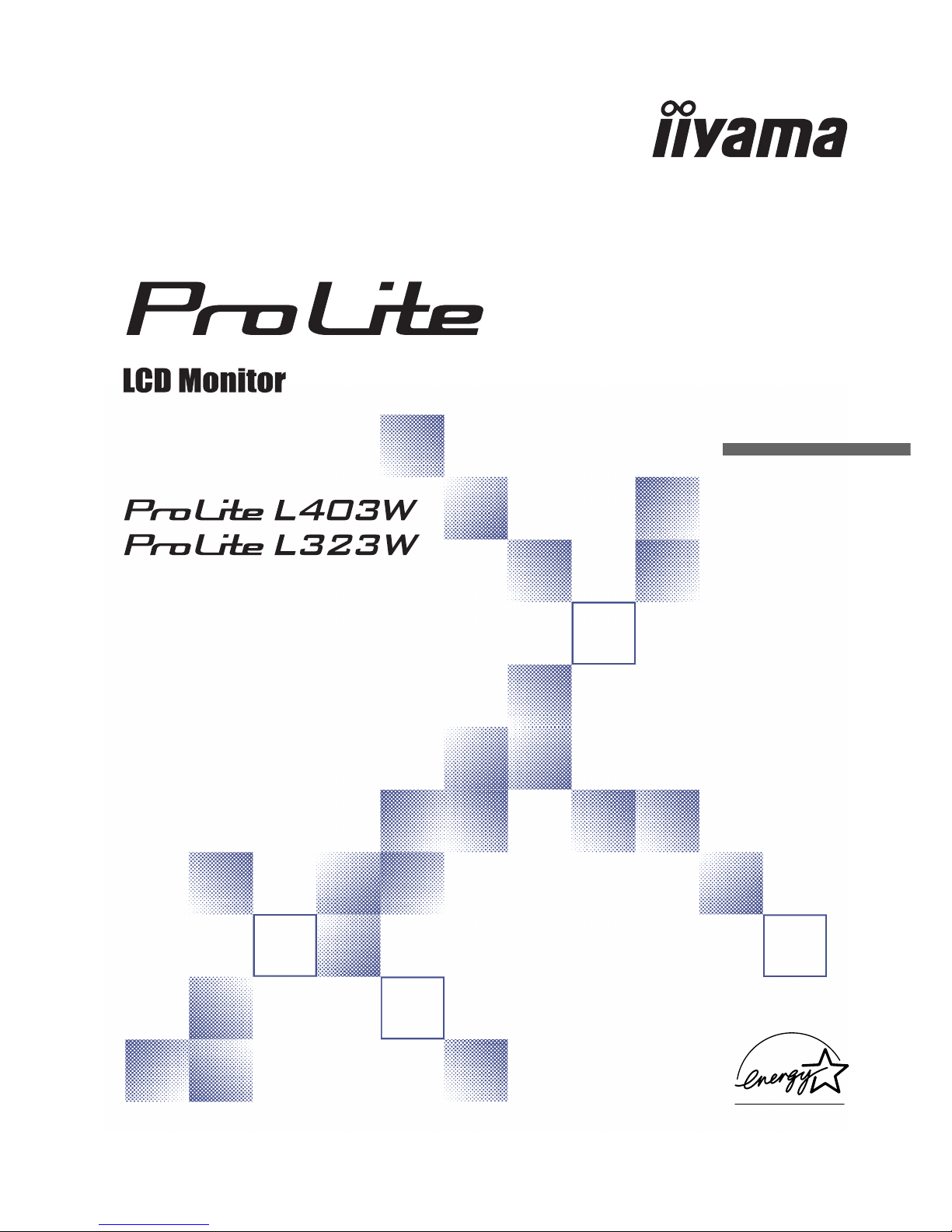
USER MANUAL
Thank you very much for choosing the iiyama LCD monitor.
We recommend that you take a few minutes to read carefully
through this brief but comprehensive manual before
installing and switching on the monitor. Please keep this
manual in a safe place for your future reference.
ENGLISH
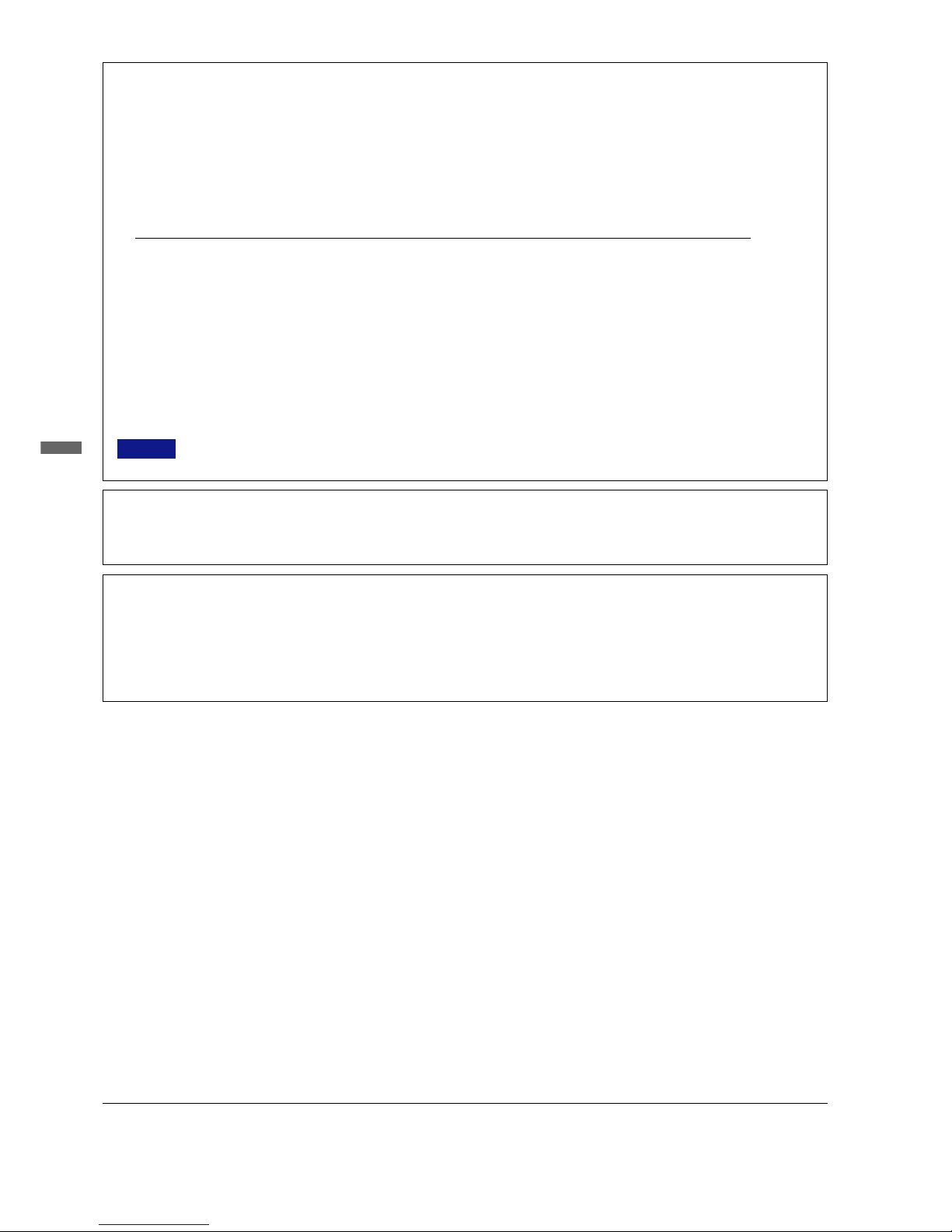
ENGLISH
n We reserve the right to change specifications without notice.
n All trademarks used in this user manual are the property of their respective owners.
n As an ENERGY STAR
®
Partner, iiyama has determined that this product meets the ENERGY STAR® guidelines for energy efficiency.
FOR YOUR SAFETY .............................................................. 1
SAFETY PRECAUTIONS ................................................. 1
SPECIAL NOTES ON LCD MONITORS ............................. 2
CUSTOMER SERVICE ...................................................... 2
CLEANING ....................................................................... 2
BEFORE YOU OPERATE THE MONITOR ................................ 3
FEATURES ....................................................................... 3
CHECKING THE CONTENTS OF THE PACKAGE ............. 3
OPTIONAL PARTS ........................................................... 3
TO AID STABILITY ........................................................... 3
CONTROLS AND CONNECTORS .................................... 4
SPEAKER INSTALLATION ............................................... 6
PROCEDURE AND CONDITIONS
FOR MONITOR INSTALLATION ............................ 6
CONNECTING YOUR MONITOR ...................................... 7
COMPUTER SETTING....................................................... 7
TABLE OF CONTENTS
OPERATING THE MONITOR ................................................... 8
ADJUSTMENT MENU CONTENTS .................................... 9
SCREEN ADJUSTMENTS ............................................... 12
POWER MANAGEMENT FEATURE ................................ 13
TROUBLE SHOOTING .......................................................... 14
APPENDIX A ......................................................................... 15
SPECIFICATIONS ........................................................... 15
DIMENSIONS .................................................................. 15
COMPLIANT TIMING ....................................................... 16
CONNECTOR PIN ASSIGNMENT .................................... 16
APPENDIX B ......................................................................... 17
REMOTE CONTROL ....................................................... 17
BASIC OPERATION ........................................................ 19
SELECTION OF TV CHANNEL ....................................... 20
ADJUSTMENT MENU CONTENTS .................................. 21
TELETEXT FUNCTION .................................................... 25
SPECIFICATIONS ........................................................... 25
FCC DECLARATION OF CONFORMITY
Model Number: PLL403W / PLL323W
Trade Name: iiyama
Responsible party: IIYAMA North America, Inc.
Address: 65 West Street Road, Suite 101B, Warminster, PA18974 U.S.A.
Telephone number: 215-682-9050
This device complies with Part 15 of the FCC Rules. Operation is subject to the following two conditions: (1) This device may not cause harmful interference,
and (2) this device must accept any interference received, including interference that may cause undesired operation.
This device has been tested and found to comply with the limits for Class B Personal Computers and peripherals, pursuant to Part 15 of the FCC Rules.
These limits are designed to provide reasonable protection against harmful interference when the device is operated in a residential environment. This device
generates, uses and can radiate radio frequency energy, and if not installed and used in accordance with the instructions, may cause harmful interference
to radio communications. However, there is no guarantee that interference will not occur in a particular installation. If you determine the device does cause
harmful interference to radio or television reception (this may be determined by monitoring the interference while turning the device off and on), you are
encouraged to try to correct the interference by one of the following measures:
n Reorient or relocate the receiving antenna.
n Increase the separation between the device and receiver.
n Connect the device into an outlet on a circuit different from that to which the receiver is connected.
n Consult the dealer or an experienced radio or TV technician for help.
To meet the FCC requirements, you should use a signal cable with ferrite core at both ends.
CAUTION Changes or modifications not expressly approved by iiyama could void the users authority to operate the device under FCC compliance
regulations.
CE MARKING DECLARATION OF CONFORMITY
This LCD monitor complies with the requirements of the EC Directive 89/336/EEC “EMC Directive” and 73/23/EEC “Low Voltage Directive” as amended by
Directive 93/68/EEC.
The electro-magnetic susceptibility has been chosen at a level that gives correct operation in residential areas, business and light industrial premises and
small-scale enterprises, inside as well as outside of the buildings. All places of operation are characterised by their connection to the public low voltage power
supply system.
This digital apparatus does not exceed the Class B limits for radio noise emissions from digital apparatus as set out in the radio interference regulation of
the Canadian department of communications.
CANADIAN DEPARTMENT OF COMMUNICATIONS COMPLIANCE STATEMENT
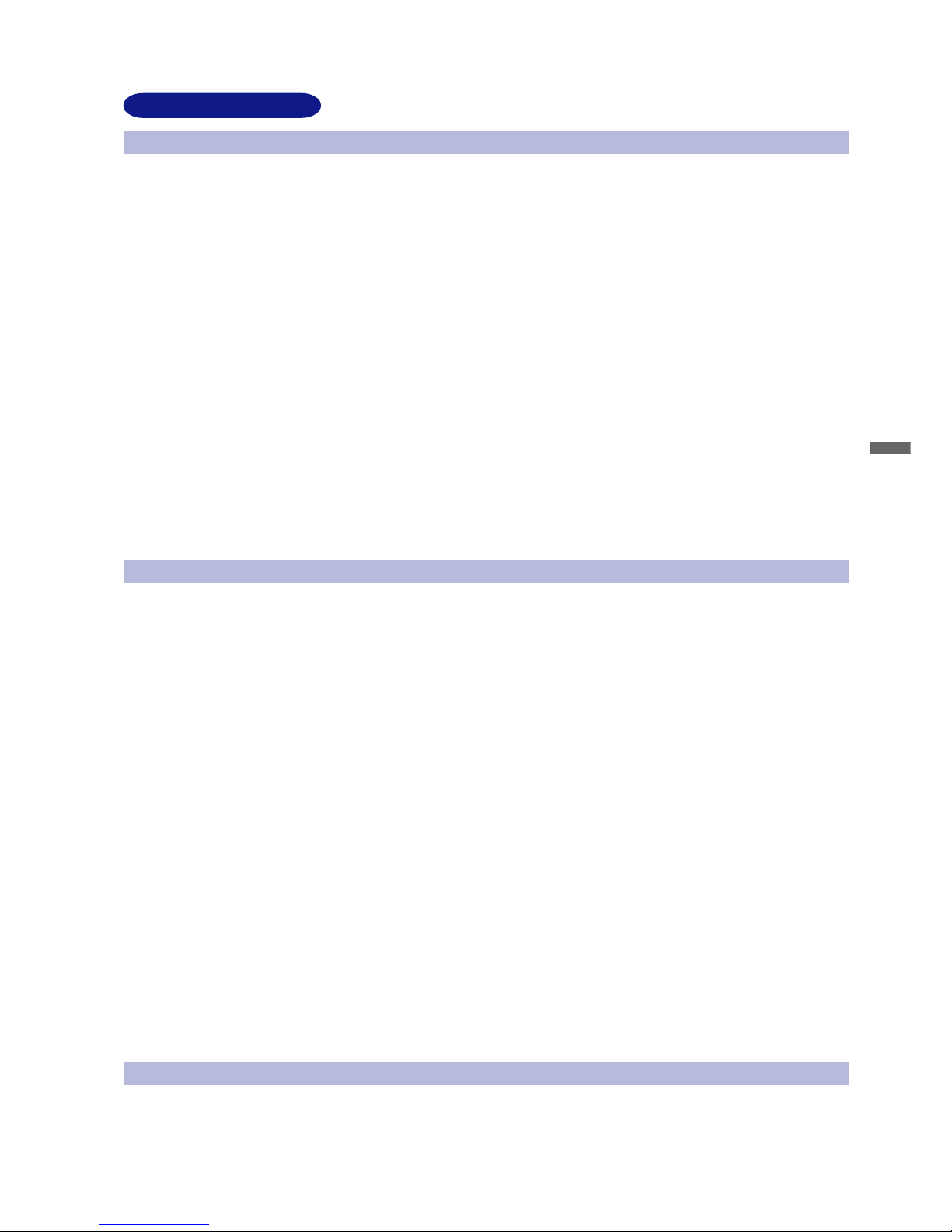
ENGLISH
FOR YOUR SAFETY
WARNING
STOP OPERATING THE MONITOR WHEN YOU SENSE TROUBLE
If you notice any abnormal phenomena such as smoke, strange sounds or fumes, unplug the monitor and contact your dealer or iiyama
service center immediately. Further use may be dangerous and can cause fire or electric shock.
NEVER REMOVE THE CABINET
High voltage circuits are inside the monitor. Removing the cabinet may expose you to the danger of fire or electric shock.
DO NOT PUT ANY OBJECT INTO THE MONITOR
Do not put any solid objects or liquids such as water into the monitor. In case of an accident, unplug your monitor immediately and contact your
dealer or iiyama service center. Using the monitor with any object inside may cause fire, electric shock or damage.
INSTALL THE MONITOR ON A FLAT, STABLE SURFACE
The monitor may cause an injury if it falls or is dropped.
DO NOT USE THE MONITOR NEAR WATER
Do not use where water may be splashed or spilt onto the monitor as it may cause fire or electric shock.
OPERATE UNDER THE SPECIFIED POWER SUPPLY
Be sure to operate the monitor only with the specified power supply. Use of an incorrect voltage will cause malfunction and may cause fire
or electric shock.
PROTECT THE CABLES
Do not pull or bend the power cable and signal cable. Do not place the monitor or any other heavy objects on the cables. If damaged, the
cables may cause fire or electric shock.
ADVERSE WEATHER CONDITIONS
It is advisable not to operate the monitor during a heavy thunder storm as the continual breaks in power may cause malfunction. It is also
advised not to touch the plug in these circumstances as it may cause electric shock.
SAFETY PRECAUTIONS
CAUTION
INSTALLATION LOCATION
Do not install the monitor where sudden temperature changes may occur, or in humid, dusty or smoky areas as it may cause fire, electric
shock or damage. You should also avoid areas where the sun shines directly on the monitor.
DO NOT PLACE THE MONITOR IN A HAZARDOUS POSITION
The monitor may topple and cause injury if not suitably located. Please also ensure that you do not place any heavy objects on the monitor,
and that all cables are routed such that children may not pull the cables and possibly cause injury.
MAINTAIN GOOD VENTILATION
Ventilation slots are provided to keep the monitor from overheating. Covering the slots may cause fire. To allow adequate air circulation, place
the monitor at least 10 cm (or 4 inches) from any walls.
Ventilation slots on the back of the cabinet will be blocked and the monitor may overheat if the stand is removed. This may cause fire or
damage. Operating the monitor on its back, side, upside down or on a carpet or any other soft material may also cause damage.
DISCONNECT THE CABLES WHEN YOU MOVE THE MONITOR
When you move the monitor, turn off the power switch, unplug the monitor and be sure the signal cable is disconnected. If you do not
disconnect them, it may cause fire or electric shock. It is recommended that two people are used when moving the monitor.
UNPLUG THE MONITOR
If the monitor is not in use for a long period of time it is recommended that it is left unplugged to avoid accidents.
HOLD THE PLUG WHEN DISCONNECTING
To disconnect the power cable or signal cable, always pull it by the plug. Never pull on the cable itself as this may cause fire or electric shock.
DO NOT TOUCH THE PLUG WITH WET HANDS
Pulling or inserting the plug with wet hands may cause electric shock.
DO NOT TURN ON AND OFF THE POWER FREQUENCY
Do not alternate between turning the power ON and OFF frequency as it may cause damage.
DO NOT PUT FLOPPY DISKS NEAR THE SPEAKERS
Magnetically recorded data such as on a floppy disk may become corrupted by the magnetic field generated by the speakers if disks are
placed too near to the speakers.
ERGONOMIC RECOMMENDATIONS
To eliminate eye fatigue, do not operate the monitor against a bright background or in a dark room. When using the monitor over a prolonged
time, a ten minute break every hour is recommended as looking at the screen continuously can cause eye strain.
OTHERS
FOR YOUR SAFETY 1
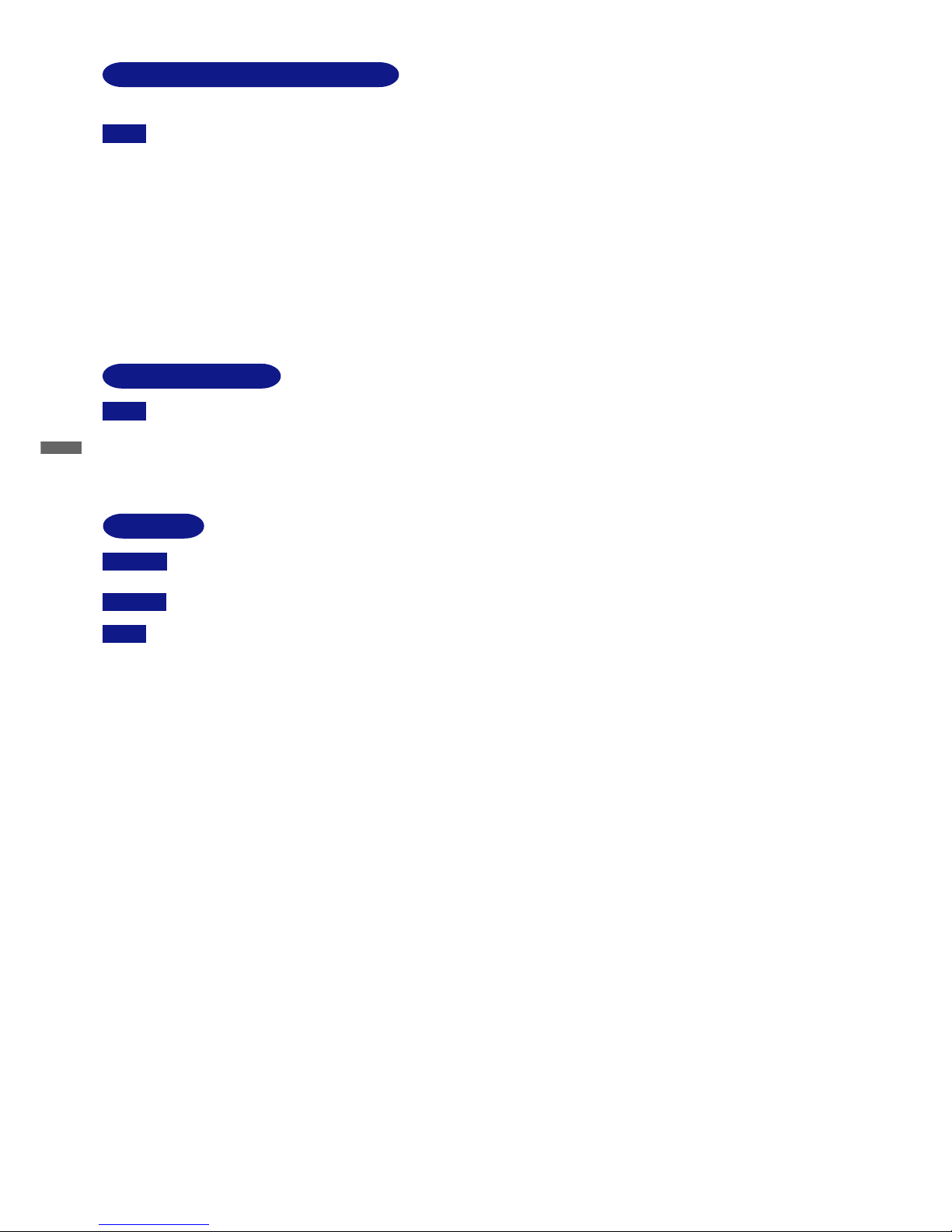
ENGLISH
The following symptoms are normal with LCD monitors and do not indicate a problem.
NOTE
When you first turn on the LCD monitor, the picture may not fit in the display area because of the type of computer that is
used. In this case, adjust the picture position to its correct position.
n
Due to the nature of the LCD screen, an afterimage of the previous screen may remain after switching the image, when the
same image is displayed for hours. In this case, the screen is recovered slowly by changing the image or turning off the
Power Switch for hours. There is the possibility that the previous screen has been fixed. Pay attention sufficient when you
use LCD Monitor.
n
You may find slightly uneven brightness on the screen depending on the desktop pattern you use.
n
SPECIAL NOTES ON LCD MONITORS
2 FOR YOUR SAFETY
Contact your dealer or iiyama service center for the backlight replacement when the screen is dark, flickering or not lighting up.
Never attempt to replace it by yourself.
n
Due to the nature of the backlight, the screen may flicker during initial use. Turn off the Power Switch and then turn it on
again to make sure the flicker disappears.
n
NOTE
The fluorescent light used in the LCD monitor may have to be periodically replaced. For the warranty coverage on this
component, please check with local iiyama service center.
If you have to return your unit for service and the original packaging has been discarded, please contact your dealer or
iiyama service center for advice or replacement packaging.
n
n
WARNING
If you drop any materials or liquids such as water into the monitor when cleaning, unplug the power cable immediately and
contact your dealer or iiyama service center.
n
CAUTION
For safety reasons, turn off the power switch and unplug the monitor before you clean it.
n
NOTE To protect the LCD panel, do not scratch or rub the screen with a hard object.
n
Never use any of the following strong solvents. These will damage the cabinet and the LCD screen.
n
Thinner
Benzine
Abrasive cleaner
Spray-type cleaner
Wax
Acid or Alkaline solvent
Touching the cabinet with any product made from rubber or plastic for a long time may cause degeneration or loss of paint
on the cabinet.
n
CABINET
Stains can be removed with a cloth lightly moistened with a mild detergent solvent. Then wipe the cabinet with a soft dry cloth.
LCD
SCREEN
Periodic cleaning with a soft dry cloth is recommended.
Don't use tissue paper etc. because these will damage the LCD screen.
CUSTOMER SERVICE
CLEANING
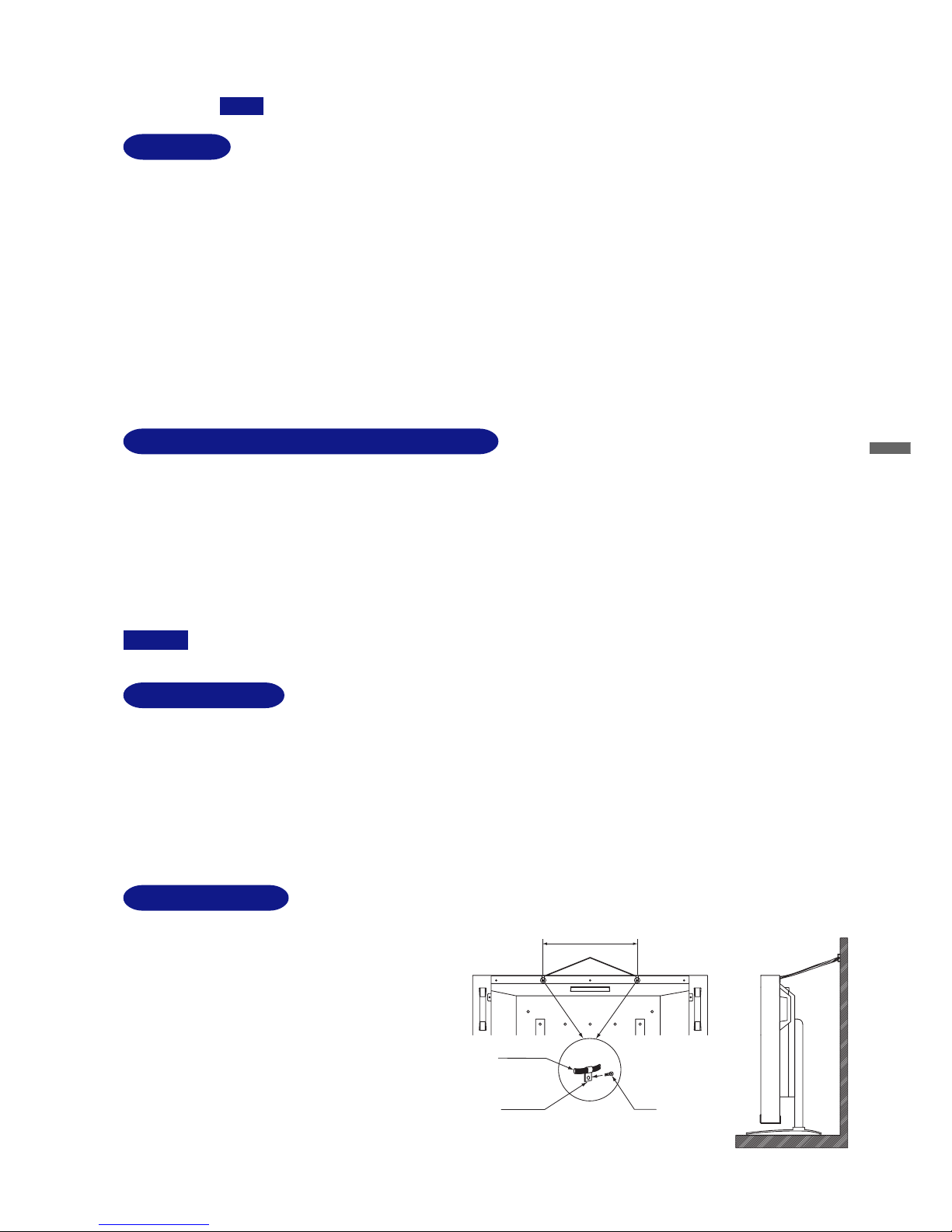
ENGLISH
BEFORE YOU OPERATE THE MONITOR 3
BEFORE YOU OPERATE THE MONITOR
FEATURES
K ProLite L403W: 40” Wide Screen TFT Color LCD Monitor
ProLite L323W: 32” Wide Screen TFT Color LCD Monitor
K Supports Resolutions up to 1280 × 768
K Super Wide Viewing Angle and High Brightness
K Digital Character Smoothing
K Automatic Set-up
K Plug & Play VESA DDC2B Compliant, Windows
®
95/98/2000/Me/XP Compliant
K Power Management (E
NERGY STA R
®
and VESA DPMS Compliant)
K Digital Input (DVI-I) for Clear Display
K Digital Audio Amplifier with High Quality Sound
K Separated Stereo Speakers with High Quality Sound
The following accessories are included in your package. Check to see if they are enclosed with the monitor.
If anything is missing or damaged, please contact your local iiyama dealer or regional iiyama office.
n Power Cable * n DVI-A Signal Cable DV69
n DVI-D Signal Cable DV66 n Audio Cable AD27 for computer
n Speaker × 2 n Bracket for Speaker × 4
n Screw for Speaker × 8 n Speaker Cable × 2
n Cable clamp for safety cable × 2 n Screw for cable clamp × 2
n User Manual
CHECKING THE CONTENTS OF THE PACKAGE
CAUTION * All guarantees and warranties are void for any problems or damage caused by a power cable not supplied by iiyama.
Optional parts as below are available for your LCD monitor. Please contact your local iiyama dealer or regional iiyama office for more
details.
OPTIONAL PARTS
Tuner / Video Adapter OTA3-2PS
n ProLite L403W-S / ProLite L323W-S
Tuner / Video Adapter OTA3-2PSB
n ProLite L403W-B / ProLite L323W-B
Accessories: Remote Control, AA Dry Battery × 2, User Manual
Fasten the LCD monitor to a wall using a cable or chain.
Attach a cable or chain to the LCD monitor using accessory
clamp and screw as shown in figure. Fasten the LCD monitor
to a wall using a cable or chain which is sufficient to support
the weight of the LCD monitor in an appropriate way.
Before moving the LCD monitor, the cable or chain should
be removed.
TO AID STABILITY
Screw Holes 376mm / 14.8” (ProLite L403W)
290mm / 11.4” (ProLite L323W)
Cable or Chain
Cable Clamp Screw
ProLite L323W:
The top of the monitor may become hot during use.NOTE
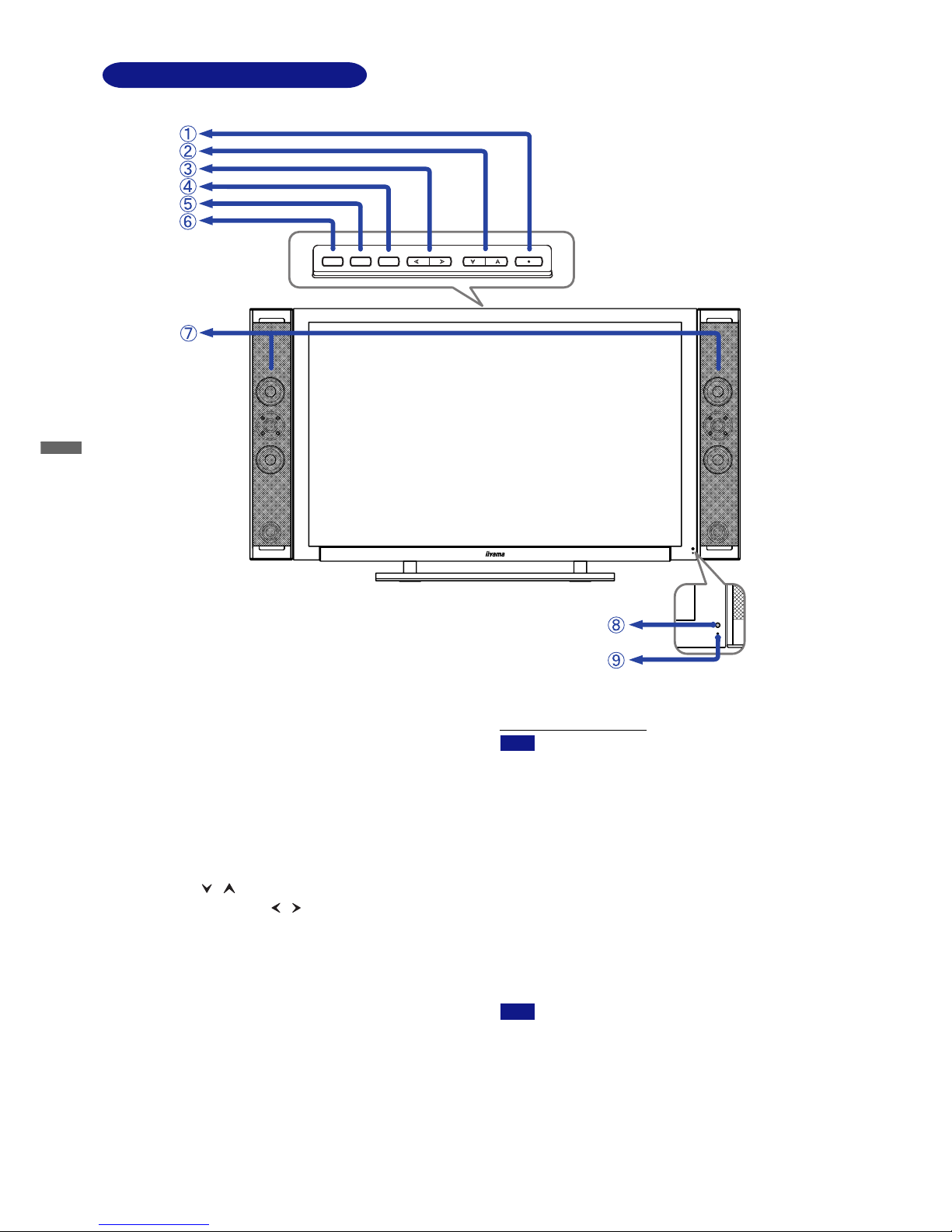
ENGLISH
INPUT
AUTO
MENU
Vol
Down / Up
POWER
To p
CONTROLS AND CONNECTORS
To p
A
Power Switch
The monitor saves the power ON / OFF setting before the
Power Cable is disconnected.
If the monitor is OFF when connecting the Power Cable,
press the Power Switch to turn ON the monitor. The Power
Indicator turns to blue.
If the monitor is ON when connecting the Power Cable,
the Power Indicator turns to blue. Press the Power Switch
again to turn OFF the monitor.
B
Select Button ( / )
C
Vol: Volume Control Button ( / )
D
Menu Button
The menu page appears or disappears on successive presses
of the Menu Button.
E
Auto Button (Auto Set-up)* / Return Button
Adjust H Position, V Position, Clock and Phase automatically by
pressing for one second or more when the menu page is not
displayed.
Front
G
Speakers
H
Power Indicator
Blue: Normal operation
Orange: Power Management
The monitor enters into power management
mode which reduces the power consumption
to less than 5W when receiving no horizontal
and/or vertical sync signal.
I
Remote Sensor
Front
4 BEFORE YOU OPERATE THE MONITOR
n For best results, use the Auto Set-up in conjunction
with the adjustment pattern. (See page 12 for SCREEN
ADJUSTMENTS.)
n The screen becomes dark for a while during the
adjustment.
n Go back to the previous screen when the menu page
is displayed on the screen.
F
Input Button (Input Signal Select)
Switch PC Analog or PC Digital input.
NOTE
* Available for PC Analog input only.
Auto Button / Return Button
NOTE

ENGLISH
Back
BEFORE YOU OPERATE THE MONITOR 5
Back
J
Handles
K
Speaker Input Terminal
L
Optional Tuner / Video Adapter Slot
M
DVI-I 29pin Connector (DVI)
N
Audio Connector for computer (AUDIO)
O
External Speaker Output Terminal (SPEAKER)
P
Audio Output Connector (AUDIO R/L)
Q
AC Connector (AC IN)
R
Main Power Switch (POWER)
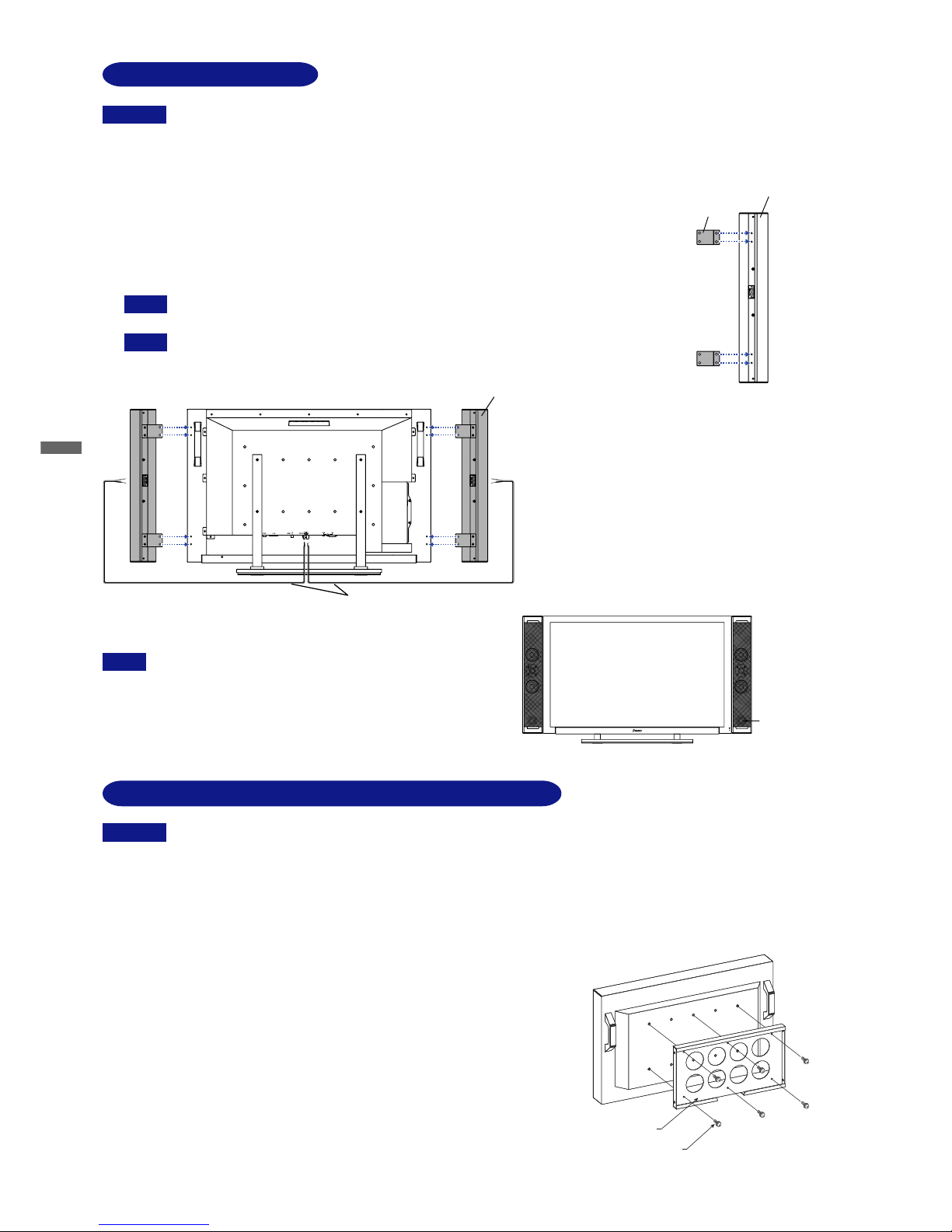
ENGLISH
SPEAKER INSTALLATION
CAUTION
Turn off the power switch and unplug the monitor before installation to avoid electric shock or damage.
The speaker is heavy. Two person handling is recommended.
Install the speaker on a stable surface. The monitor or the speaker may cause injury or damage if they fall or are dropped.
Do not give a strong impact to the monitor or speaker. It may cause damage.
Do not push mesh area of speaker strongly to avoid denting it.
n
NOTE
Remove the Speaker by using the procedure above in reverse.
n
A
Ensure that both the computer and the monitor are switched off.
B
Fasten the Bracket to the Speaker with the Screws.
C
Fit the screw holes of the Bracket to the cavities on the back of the monitor (4 cavities for each side)
and then tighten the Screws to fasten the Speaker.
Do not misplace the right and left speakers. Install the speakers with bass reflex port down.
D
Insert the Speaker Cable into the Speaker Input Terminal and Output Terminal.
When connect the Speaker Cable, conform the color of the Speaker Cable and Speaker
Terminal. If the cables are connected incorrectly the sound quality will be reduced.
6 BEFORE YOU OPERATE THE MONITOR
Back
Speaker
Bracket
Speaker
Speaker Cable
NOTE
NOTE
Front
Bass reflex
port
n
n
n
n
A
Environmental temperature and humidity for installation:
Please be sure that an environmental temperature and humidity DO NOT exceed the range described in the page 15 SPECIFICATIONS.
B
Size of screw
n M6
n Length: After fasten the bracket with screws, the length of screw in the monitor
should be more than 10-15mm.
n Position: more than 6 points
C
Recommended supportive device:
For the details of installation, see the manual of your supportive device.
Name: OBR (FFP-IN00-X)
Follow the instructions below when installing the monitor to the wall.
OBR :FFP-IN00-X
(Optional)
Screw × 6
PROCEDURE AND CONDITIONS FOR MONITOR INSTALLATION
CAUTION
n
Unplug the monitor before installation to avoid electric shock or damage.
n
The monitor is heavy. Two person handling is recommended.
n
Do not give a strong impact to the monitor. It may cause damage.
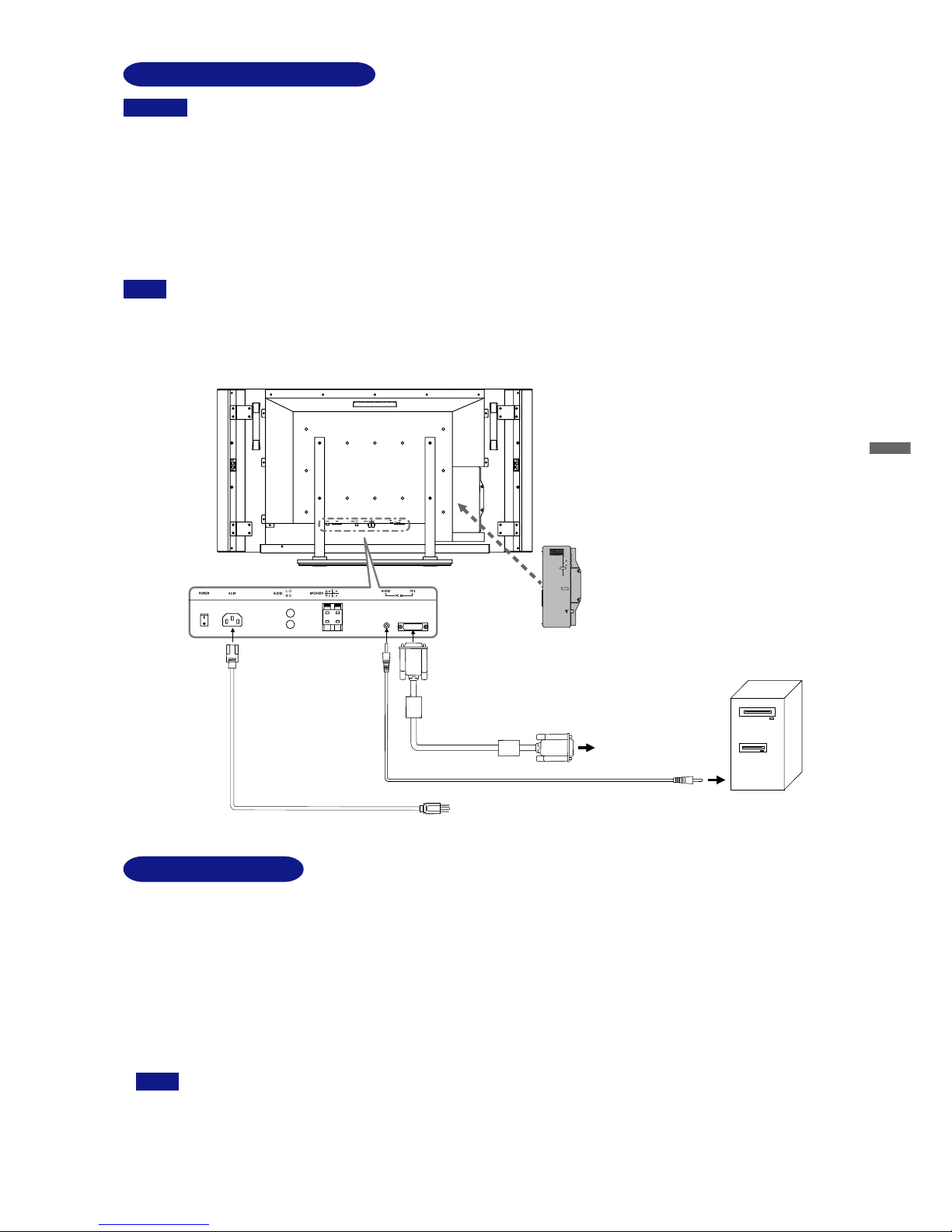
ENGLISH
A
Ensure that both the computer and the monitor are switched off.
B
Connect the computer to the monitor with the signal cable. (See page 16 for CONNECTOR PIN ASSIGNMENT.)
C
Connect the monitor to the audio equipment with the Audio Cable for computer when using the audio features.
D
Connect the Power Cable to the monitor first and then to the power supply.
n For connection to Macintosh computers, an adapter may be needed. Please contact your dealer for this.
n Make sure you tighten the finger screws at each end of the signal cable.
[Example of Connection]
CAUTION
NOTE
The signal cables used for connecting the computer and monitor may vary with the type of computer used. An incorrect
connection may cause serious damage to both the monitor and the computer.
Turn off the power switch and unplug the monitor and peripherals before connection to avoid electric shock or damage.
n
n
CONNECTING YOUR MONITOR
BEFORE YOU OPERATE THE MONITOR 7
COMPUTER SETTING
n Signal Timing
Change to the desired signal timings listed on page 16 in COMPLIANT TIMING, after you confirm that the picture appears normally.
n Windows 95/98/2000/Me/XP Plug & Play
The iiyama LCD monitor complies with DDC2B of VESA standard. The Plug & Play function runs on Windows 95/98/2000/Me/XP by
connecting the monitor to DDC2B compliant computer with the Signal Cable supplied. Windows 95/98/2000/Me/XP Monitor Information File
for iiyama monitors may be necessary for your computer and obtained via the Internet, using the address:
http://www.iiyama.com (U.S.A.)
http://www.iiyama.co.uk (U.K.)
NOTE
n For additional information on how to download the driver for your monitor, please access one of the internet sites noted
above.
n Monitor Drivers are not required in most cases for Macintosh or Unix operating systems. For further information, please
contact your computer dealer first for advice.
Power Cable (Accessory)
Computer
DVI-A Signal Cable DV69 (Accessory) or
DVI-D Signal Cable DV66 (Accessory)
Audio Cable AD27 for computer (Accessory)
to
D-Sub connector of computer
or
DVI connector of computer
Tuner / Video Adapter
OTA3-2PS or OTA3-2PSB
(Optional)
AV-1
AV-1
VIDEO
VIDEO
R
L
AUDIO
AUDIO
AV-2
AV-2
S-VIDEO
S-VIDEO
Back
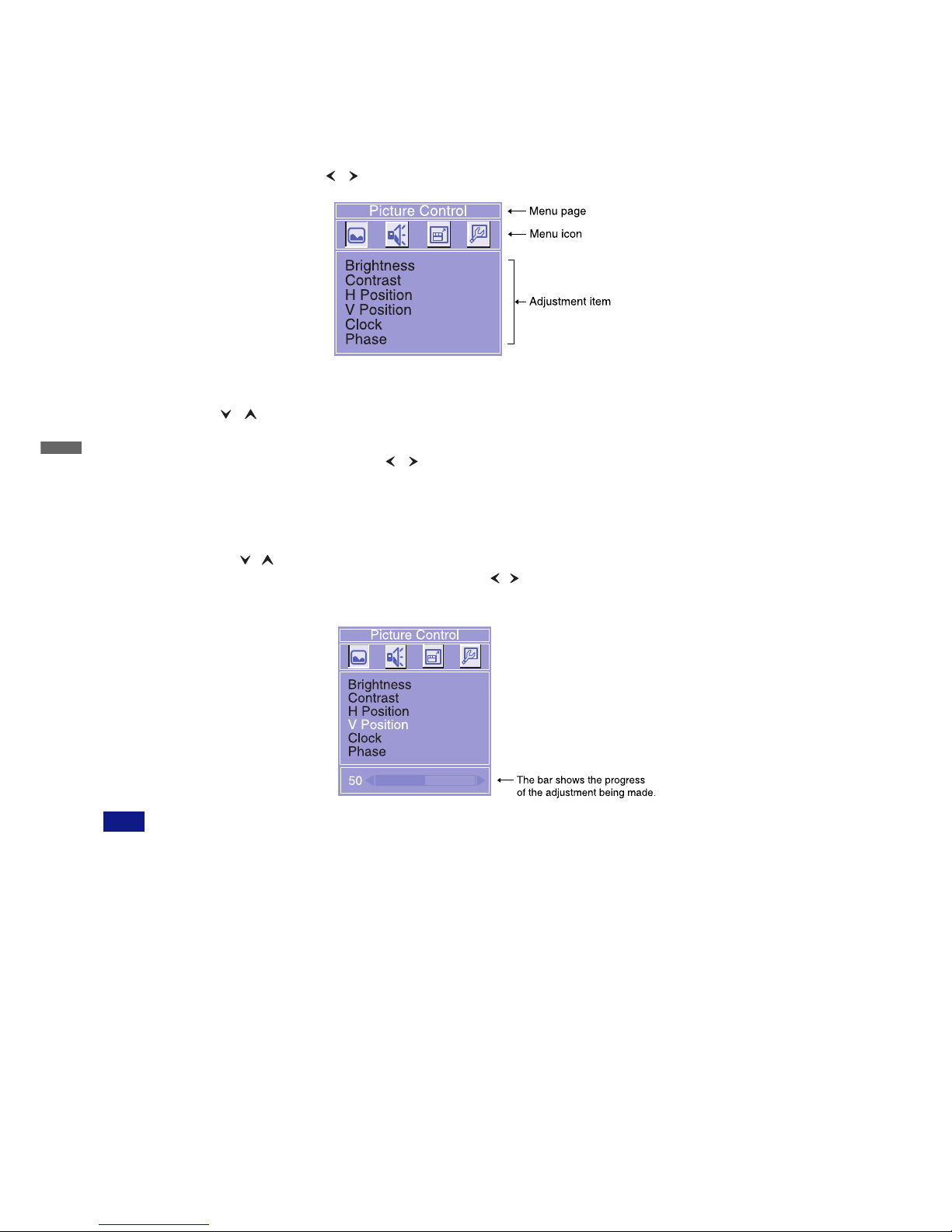
ENGLISH
8 OPERATING THE MONITOR
To create the best picture, your iiyama LCD monitor has been preset at the factory
with the COMPLIANT TIMING shown on page 16. You are
also able to adjust the picture by following the button operation shown below. For more detailed adjustments, see page 12 for SCREEN
ADJUSTMENTS.
(
Press the Menu Button to start the On Screen Display feature. There are additional menu pages which
can be switched by using the / Buttons.
B
Select the menu page which contains the adjustment item you want to make. Press the Menu Button.
Then, use the / Buttons to select the desired adjustment item.
The On Screen Display disappears several seconds after you stop pressing the buttons while performing an adjustment.
n
NOTE
An adjustment scale appears after you press the Menu Button. Use the / Buttons to change the vertical position settings. The vertical
position of the overall display should be changing accordingly while you are doing this.
C
Press the Menu Button again. Use the / Buttons to make the appropriate adjustment or setting.
Adjustments for Position, Clock and Phase are saved for each signal timing. Except for these adjustments, all other adjustments have only
one setting which applies to all signal timings.
n
For example, to correct for vertical position, select menu page of “Picture Control” and then press the Menu Button. Then, select “V
Position” by using the / Buttons.
D
Press the Auto (Return) Button to go back to the previous screen.
n
Any changes are automatically saved in the memory when the On Screen Display
disappears. Turning off the power should be avoided
while using the Menu.
OPERATING THE MONITOR
