Iiyama ProLite E430, ProLite E431S, ProLite E430S User Manual

USER MANUAL
Thank you very much for choosing the iiyama
LCD monitor.
We recommend that you take a few minutes to
read carefully through this brief but
comprehensive manual before installing and
switching on the monitor. Please keep this
manual in a safe place for your future
reference.
ENGLISH
ENGLISH
DEUTSCH
FRANCAIS
NEDERLANDS
SVENSKA
IT ALIANO
ESP AÑOL
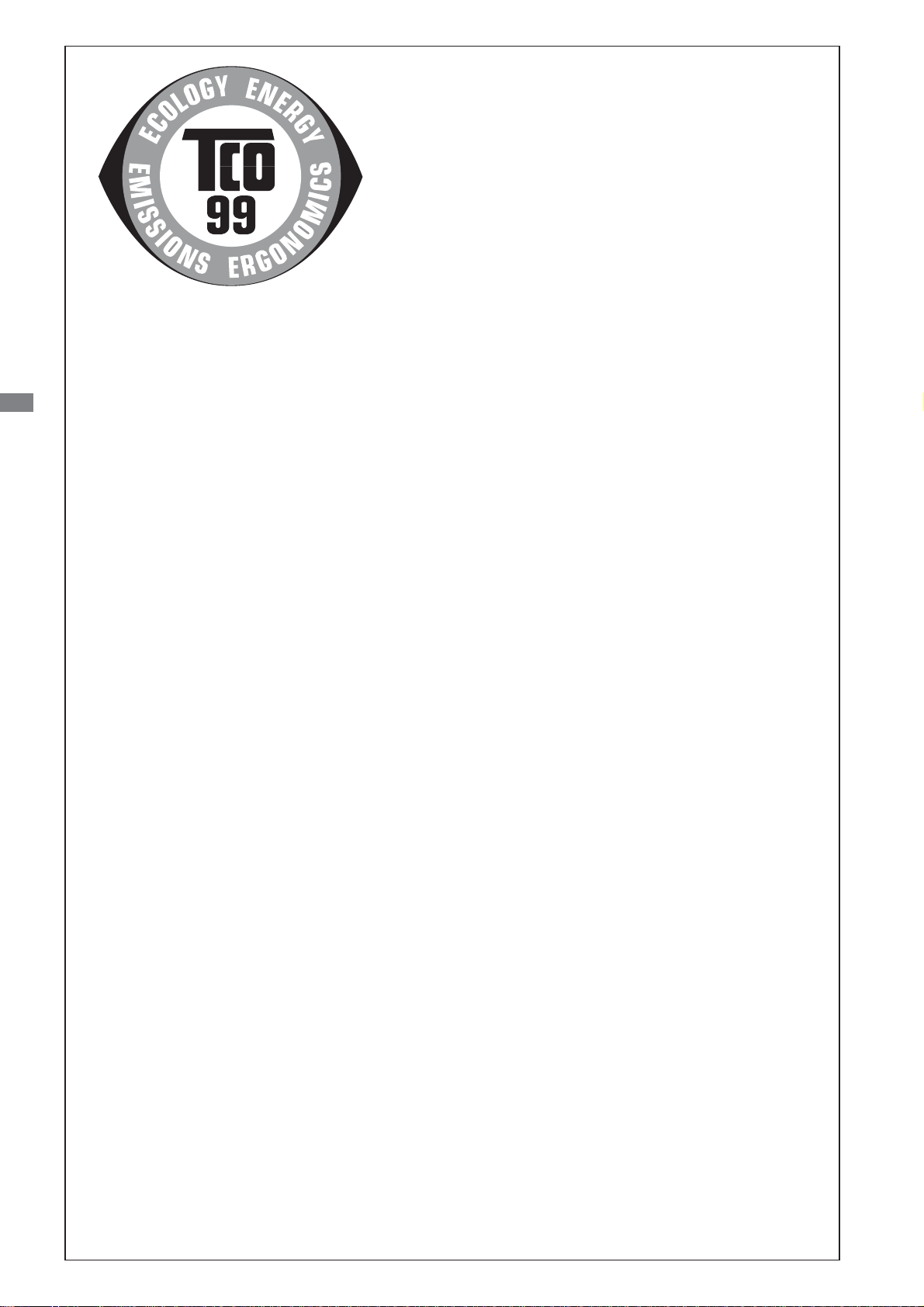
Congratulations!
You have just purchased a TCO’99 approved and labelled
product! Y our choice has provided you with a product developed
for professional use. Your purchase has also contributed to
reducing the burden on the environment and also to the further
development of environmentally adapted electronics products.
Why do we have environmentally labelled computers?
In many countries, environmental labelling has become an established method for encouraging the adaptation
ENGLISH
of goods and services to the environment. The main problem, as far as computers and other electronics
equipment are concerned, is that environmentally harmful substances are used both in the products and during
their manufacture. Since it is not so far possible to satisfactorily recycle the majority of electronics equipment,
most of these potentially damaging substances sooner or later enter nature.
There are also other characteristics of a computer, such as energy consumption levels, that are important
from the viewpoints of both the work (internal) and natural (external) environments. Since all methods of
electricity generation have a negative effect on the environment (e.g. acidic and climate-influencing emissions,
radioactive waste), it is vital to save energy. Electronics equipment in offices is often left running continuously
and thereby consumes a lot of energy.
What does labelling involve?
This product meets the requirements for the TCO’99 scheme which provides for international and environmental
labelling of personal computers. The labelling scheme was developed as a joint effort by the TCO (The Swedish
Confederation of Professional Employees), Svenska Naturskyddsforeningen (The Swedish Society for Nature
Conservation) and Statens Energimyndighet (The Swedish National Energy Administration).
Approval requirements cover a wide range of issues: environment, ergonomics, usability, emission of electric
and magnetic fields, energy consumption and electrical and fire safety.
The environmental demands impose restrictions on the presence and use of heavy metals, brominated and
chlorinated flame retardants, CFCs (freons) and chlorinated solvents, among other things. The product must
be prepared for recycling and the manufacturer is obliged to have an environmental policy which must be
adhered to in each country where the company implements its operational policy.
The energy requirements include a demand that the computer and/or display, after a certain period of
inactivity, shall reduce its power consumption to a lower level in one or more stages. The length of time to
reactivate the computer shall be reasonable for the user.
Labelled products must meet strict environmental demands, for example, in respect of the reduction of
electric and magnetic fields, physical and visual ergonomics and good usability.
Below you will find a brief summary of the environmental requirements met by this product. The complete
environmental criteria document may be ordered from:
TCO Development
SE-1 14 94 S tockholm, Sweden
Fax: +46 8 782 92 07
Email (Internet): development@tco.se
Current information regarding TCO’99 approved and labelled products may also be
obtained via the Internet, using the address: http://www.tco-info.com/

Environmental requirements
Flame retardants
Flame retardants are present in printed circuit boards, cables, wires, casings and housings. Their purpose is to
prevent, or at least to delay the spread of fire. Up to 30% of the plastic in a computer casing can consist of
flame retardant substances. Most flame retardants contain bromine or chloride, and those flame retardants are
chemically related to another group of environmental toxins, PCBs. Both the flame retardants containing
bromine or chloride and the PCBs are suspected of giving rise to severe health effects, including reproductive
damage in fish-eating birds and mammals, due to the bio-accumulative
been found in human blood and researchers fear that disturbances in foetus development may occur.
*
processes. Flame retardants have
The relevant TCO’99 demand requires that plastic components weighing more than 25 grams must not contain
flame retardants with organically bound bromine or chlorine. Flame retardants are allowed in the printed circuit
boards since no substitutes are available.
Cadmium
**
Cadmium is present in rechargeable batteries and in the colour-generating layers of certain computer displays.
Cadmium damages the nervous system and is toxic in high doses. The relevant TCO’99 requirement states
that batteries, the colour-generating layers of display screens and the electrical or electronics components
must not contain any cadmium.
Mercury
**
Mercury is sometimes found in batteries, relays and switches. It damages the nervous system and is toxic
in high doses. The relevant TCO’99 requirement states that batteries may not contain any mercury. It also
demands that mercury is not present in any of the electrical or electronics components associated with the
labelled unit.
CFCs (freons)
The relevant TCO’99 requirement states that neither CFCs nor HCFCs may be used during the manufacture
ENGLISH
and assembly of the product. CFCs (freons) are sometimes used for washing printed circuit boards. CFCs
break down ozone and thereby damage the ozone layer in the stratosphere, causing increased reception on
earth of ultraviolet light with e.g. increased risks of skin cancer (malignant melanoma) as a consequence.
**
Lead
Lead can be found in picture tubes, display screens, solders and capacitors. Lead damages the nervous
system and in higher doses, causes lead poisoning. The relevant TCO’99 requirement permits the inclusion of
lead since no replacement has yet been developed.
* Bio-accumulative is defined as substances which accumulate within living organisms
** Lead, Cadmium and Mercury are heavy metals which are Bio-accumulative.

FCC DECLARATION OF CONFORMITY
Model Number: PLE430 / PLE430S / PLE431S
Trade Name: iiyama
Responsible party: IIYAMA North America, Inc.
Address: 65 West Street Road, Suite 101B, Warminster, PA18974 U.S.A.
Telephone number: 215-682-9050
This device complies with Part 15 of the FCC Rules. Operation is subject to the following two conditions: (1)
This device may not cause harmful interference, and (2) this device must accept any interference received,
including interference that may cause undesired operation.
This device has been tested and found to comply with the limits for Class B Personal Computers and
ENGLISH
peripherals, pursuant to Part 15 of the FCC Rules. These limits are designed to provide reasonable protection
against harmful interference when the device is operated in a residential environment. This device generates,
uses and can radiate radio frequency energy , and if not inst alled and used in accordance with the instructions,
may cause harmful interference to radio communications. However, there is no guarantee that interference
will not occur in a particular installation. If you determine the device does cause harmful interference to radio
or television reception (this may be determined by monitoring the interference while turning the device off and
on), you are encouraged to try to correct the interference by one of the following measures:
Reorient or relocate the receiving antenna.
Increase the separation between the device and receiver.
Connect the device into an outlet on a circuit different from that to which the receiver
is connected.
Consult the dealer or an experienced radio or TV technician for help.
To meet the FCC requirements, you should use a signal cable with ferrite core at both ends.
CAUTION Changes or modifications not expressly approved by iiyama could void the users authority
to operate the device under FCC compliance regulations.
CANADIAN DEP ARTMENT OF COMMUNICA TIONS COMPLIANCE
STATEMENT
This digital apparatus does not exceed the Class B limits for radio noise emissions from digital apparatus as
set out in the radio interference regulation of the Canadian department of communications.
CE MARKING DECLARATION OF CONFORMITY
This LCD monitor complies with the requirements of the EC Directive 89/336/EEC “EMC Directive” and 73/23/
EEC “Low Voltage Directive” as amended by Directive 93/68/EEC.
The electro-magnetic susceptibility has been chosen at a level that gives correct operation in residential areas,
business and light industrial premises and small-scale enterprises, inside as well as outside of the buildings.
All places of operation are characterised by their connection to the public low voltage power supply system.
We reserve the right to change specifications without notice.
All trademarks used in this user manual are the property of their respective owners.
As an ENERGY STAR
energy efficiency.
®
Partner, iiyama has determined that this product meets the ENERGY STAR® guidelines for
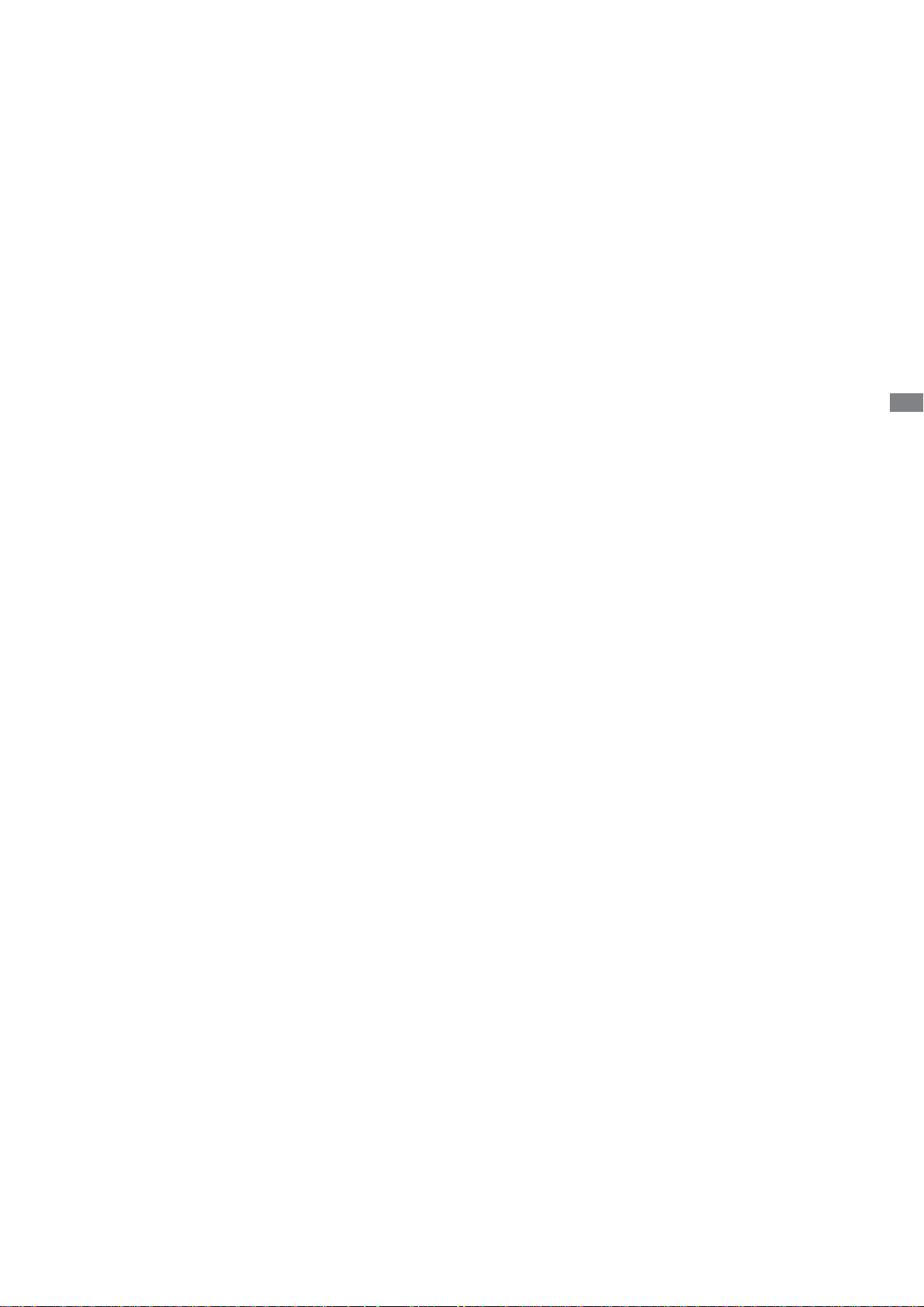
TABLE OF CONTENTS
FOR YOUR SAFETY.............................................................................. 1
SAFETY PRECAUTIONS ................................................................. 1
SPECIAL NOTES ON LCD MONITORS............................................. 3
CUSTOMER SERVICE ...................................................................... 3
CLEANING ....................................................................................... 3
BEFORE YOU OPERATE THE MONITOR................................................ 4
FEA TURES ....................................................................................... 4
CHECKING THE CONTENTS OF THE P ACKAGE ............................. 5
OPTIONAL P ARTS ........................................................................... 5
INST ALLA TION OF ST AND .............................................................. 5
CONTROLS AND CONNECTORS .................................................... 6
CONNECTING YOUR MONITOR ...................................................... 7
COMPUTER SETTING....................................................................... 8
ADJUSTING THE VIEWING ANGLE ................................................. 8
OPERATING THE MONITOR ................................................................... 9
ADJUSTMENT MENU CONTENTS .................................................... 10
SCREEN ADJUSTMENTS ................................................................. 17
POWER MANAGEMENT FEA TURE .................................................. 20
TROUBLE SHOOTING ............................................................................ 21
APPENDIX .............................................................................................. 23
SPECIFICA TIONS : ProLite E430 ...................................................... 23
SPECIFICA TIONS : ProLite E430S ................................................... 24
ENGLISH
SPECIFICA TIONS : ProLite E431S ................................................... 25
DIMENSIONS .................................................................................... 26
COMPLIANT TIMING......................................................................... 26
CONNECTOR PIN ASSIGNMENT ...................................................... 27
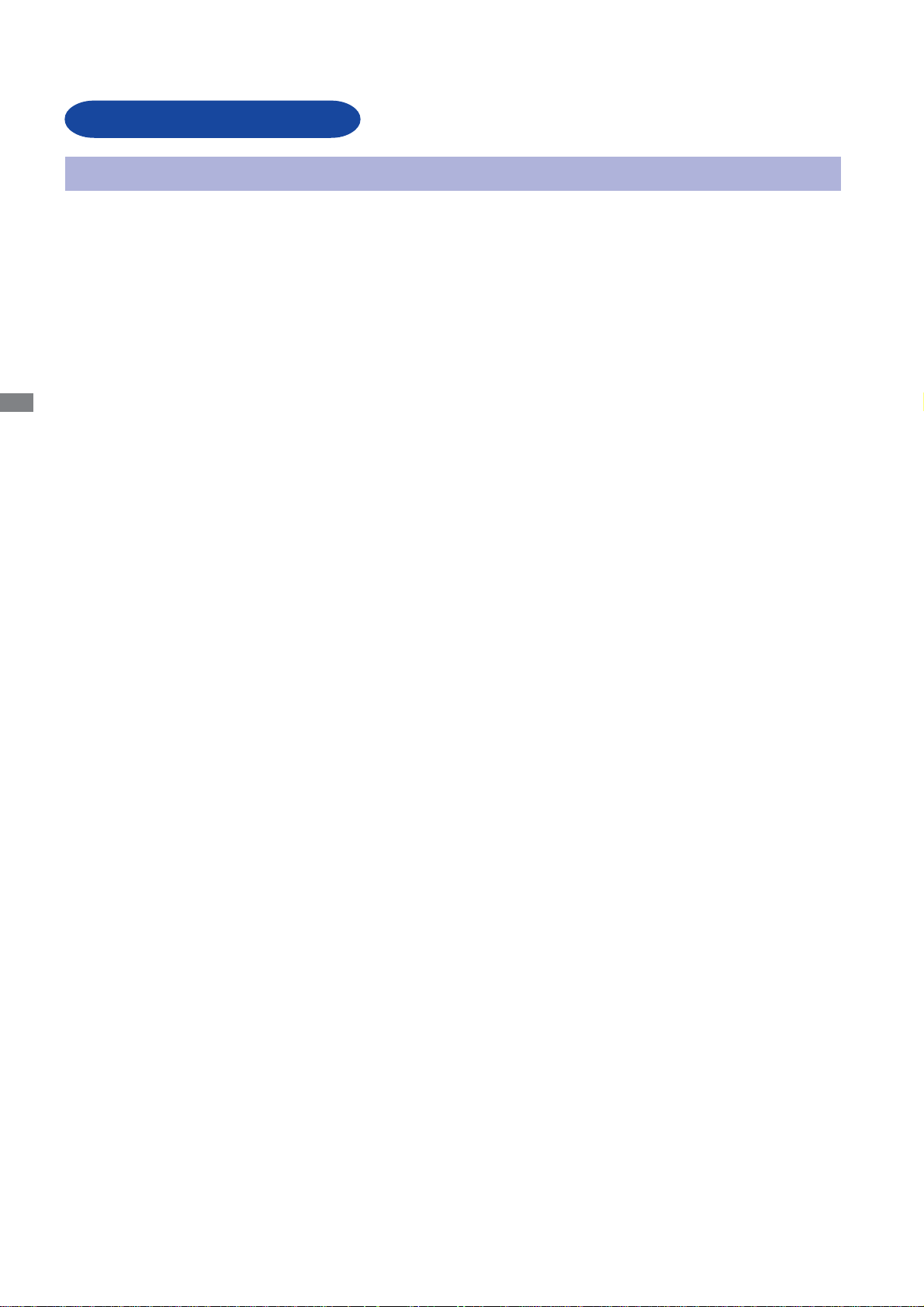
FOR YOUR SAFETY
SAFETY PRECAUTIONS
WARNING
STOP OPERATING THE MONITOR WHEN YOU SENSE TROUBLE
If you notice any abnormal phenomena such as smoke, strange sounds or fumes, unplug the monitor
and contact your dealer or iiyama service center immediately. Further use may be dangerous and
can cause fire or electric shock.
NEVER REMOVE THE CABINET
High voltage circuits are inside the monitor. Removing the cabinet may expose you to the danger of
ENGLISH
fire or electric shock.
DO NOT PUT ANY OBJECT INTO THE MONITOR
Do not put any solid objects or liquids such as water into the monitor. In case of an accident, unplug
your monitor immediately and contact your dealer or iiyama service center. Using the monitor with
any object inside may cause fire, electric shock or damage.
INST ALL THE MONITOR ON A FLAT, STABLE SURF ACE
The monitor may cause an injury if it falls or is dropped.
DO NOT USE THE MONITOR NEAR W ATER
Do not use where water may be splashed or spilt onto the monitor as it may cause fire or electric
shock.
OPERA TE UNDER THE SPECIFIED POWER SUPPL Y
Be sure to operate the monitor only with the specified power supply. Use of an incorrect voltage will
cause malfunction and may cause fire or electric shock.
PROTECT THE CABLES
Do not pull or bend the power cable and signal cable. Do not place the monitor or any other heavy
objects on the cables. If damaged, the cables may cause fire or electric shock.
ADVERSE WEA THER CONDITIONS
It is advisable not to operate the monitor during a heavy thunder storm as the continual breaks in
power may cause malfunction. It is also advised not to touch the plug in these circumstances as it
may cause electric shock.
1 FOR YOUR SAFETY
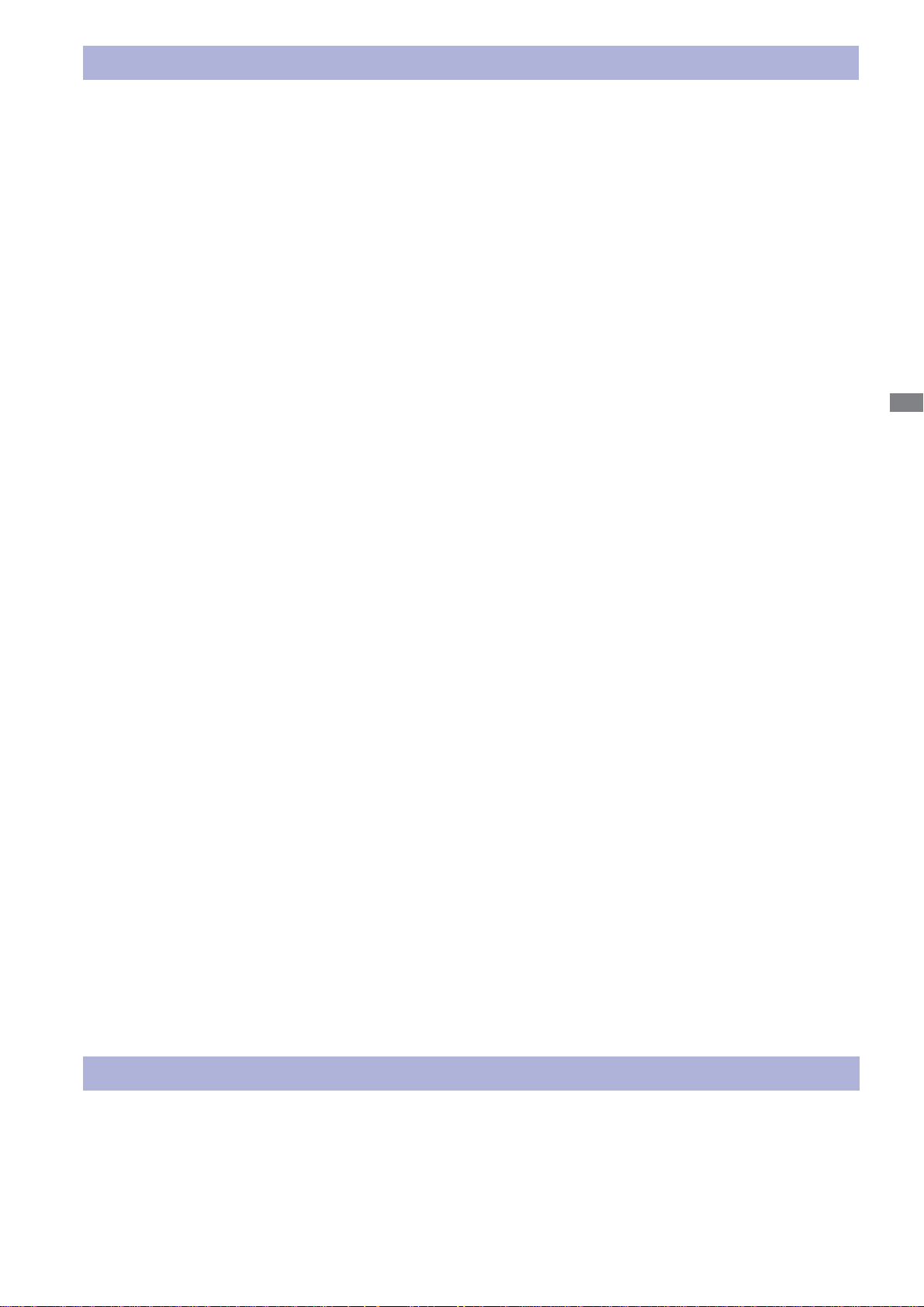
CAUTION
INST ALLA TION LOCATION
Do not install the monitor where sudden temperature changes may occur , or in humid, dusty or smoky
areas as it may cause fire, electric shock or damage. You should also avoid areas where the sun
shines directly on the monitor.
DO NOT PLACE THE MONITOR IN A HAZARDOUS POSITION
The monitor may topple and cause injury if not suitably located. Please also ensure that you do not
place any heavy objects on the monitor , and that all cables are routed such that children may not pull
the cables and possibly cause injury.
MAINT AIN GOOD VENTILA TION
Ventilation slots are provided to keep the monitor from overheating. Covering the slots may cause
fire. To allow adequate air circulation, place the monitor at least 10 cm (or 4 inches) from any walls.
Do not remove the tilt stand when operating the monitor. Ventilation slots on the back of the cabinet
will be blocked and the monitor may overheat if the stand is removed. This may cause fire or damage.
Operating the monitor on its back, side, upside down or on a carpet or any other soft material may
also cause damage.
ENGLISH
DISCONNECT THE CABLES WHEN YOU MOVE THE MONITOR
When you move the monitor, turn off the power switch, unplug the monitor and be sure the signal
cable is disconnected. If you do not disconnect them, it may cause fire or electric shock.
UNPLUG THE MONITOR
If the monitor is not in use for a long period of time it is recommended that it is left unplugged to avoid
accidents.
HOLD THE PLUG WHEN DISCONNECTING
To disconnect the power cable or signal cable, always pull it by the plug. Never pull on the cable itself
as this may cause fire or electric shock.
DO NOT TOUCH THE PLUG WITH WET HANDS
Pulling or inserting the plug with wet hands may cause electric shock.
WHEN YOU INST ALL THE MONITOR ON YOUR COMPUTER
Be sure the computer is strong enough to hold the weight of the monitor, otherwise, you may damage
your computer.
<ProLite E430S / ProLite E431S>
DO NOT PUT FLOPPY DISKS NEAR THE SPEAKERS
Magnetically recorded data, such as on a floppy disk, may become corrupted by the magnetic field
produced by the speakers if the disks are placed on or near the speakers.
OTHERS
ERGONOMIC RECOMMENDA TIONS
T o eliminate eye fatigue, do not operate the monitor against a bright background or in a dark room. For
optimal viewing comfort, the monitor should be just below eye level and 40-60 cm (16-24 inches)
away from your eyes. When using the monitor over a prolonged time, a ten minute break every hour
is recommended as looking at the screen continuously can cause eye strain.
FOR YOUR SAFETY 2
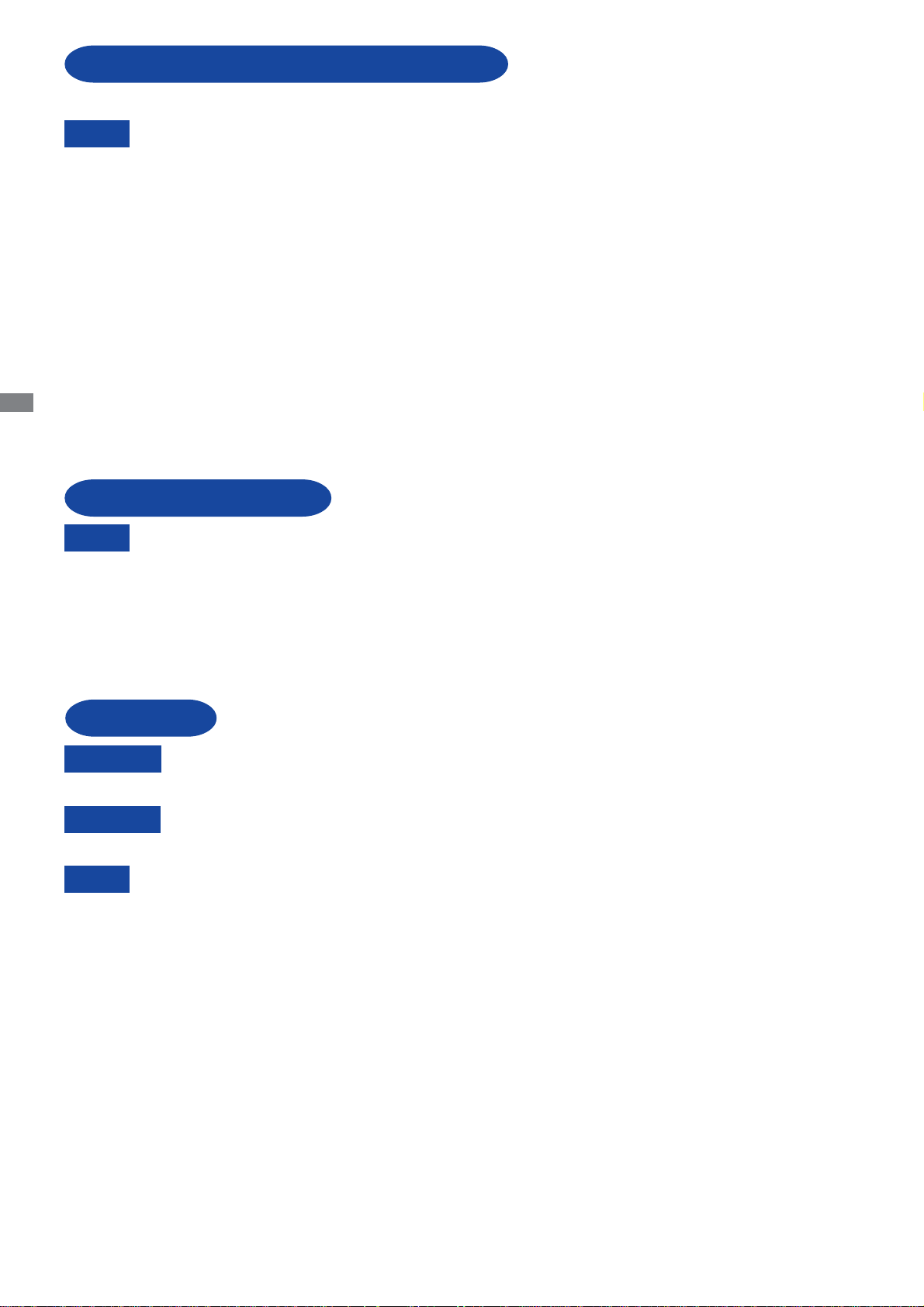
SPECIAL NOTES ON LCD MONITORS
The following symptoms are normal with LCD monitors and do not indicate a problem.
NOTE
ENGLISH
When you first turn on the LCD monitor, the picture may not fit in the display area
because of the type of computer that is used. In this case, adjust the picture
position to the correct position.
Due to the nature of the backlight, the screen may flicker during initial use. Turn off
the Power Switch and then turn it on again to make sure the flicker disappears.
You may find slightly uneven brightness on the screen depending on the desktop
pattern you use.
Due to the nature of the LCD screen, an afterimage of the previous screen may
remain after switching the image, when the same image is displayed for hours. In
this case, the screen is recovered slowly by changing the image or turning off the
Power Switch for hours.
Contact your dealer or iiyama service center for the backlight replacement when the
screen is dark, flickering or not lighting up. Never attempt to replace it by yourself.
CUSTOMER SERVICE
NOTE The fluorescent light used in the LCD monitor may have to be periodically replaced.
For the warranty coverage on this component, please check with local iiyama
service center.
If you have to return your unit for service and the original packaging has been
discarded, please contact your dealer or iiyama service center for advice or
replacement packaging.
CLEANING
WARNING If you drop any materials or liquids such as water into the monitor when cleaning,
CAUTION
NOTE To protect the LCD panel, do not scratch or rub the screen with a hard object.
unplug the power cable immediately and contact your dealer or iiyama service center.
For safety reasons, turn off the power switch and unplug the monitor before you
clean it.
Never use any of the following strong solvents. These will damage the cabinet and
the LCD screen.
Thinner
Benzine
Abrasive cleaner
Spray-type cleaner
Wax
Acid or Alkaline solvent
Touching the cabinet with any product made from rubber or plastic for a long time
may cause degeneration or loss of paint on the cabinet.
CABINET
LCD
SCREEN
3 FOR YOUR SAFETY
St ains can be removed with a cloth lightly moistened with a mild detergent solvent. Then
wipe the cabinet with a soft dry cloth.
Periodic cleaning with a soft dry cloth is recommended.
Don't use tissue paper etc. because these will damage the LCD screen.
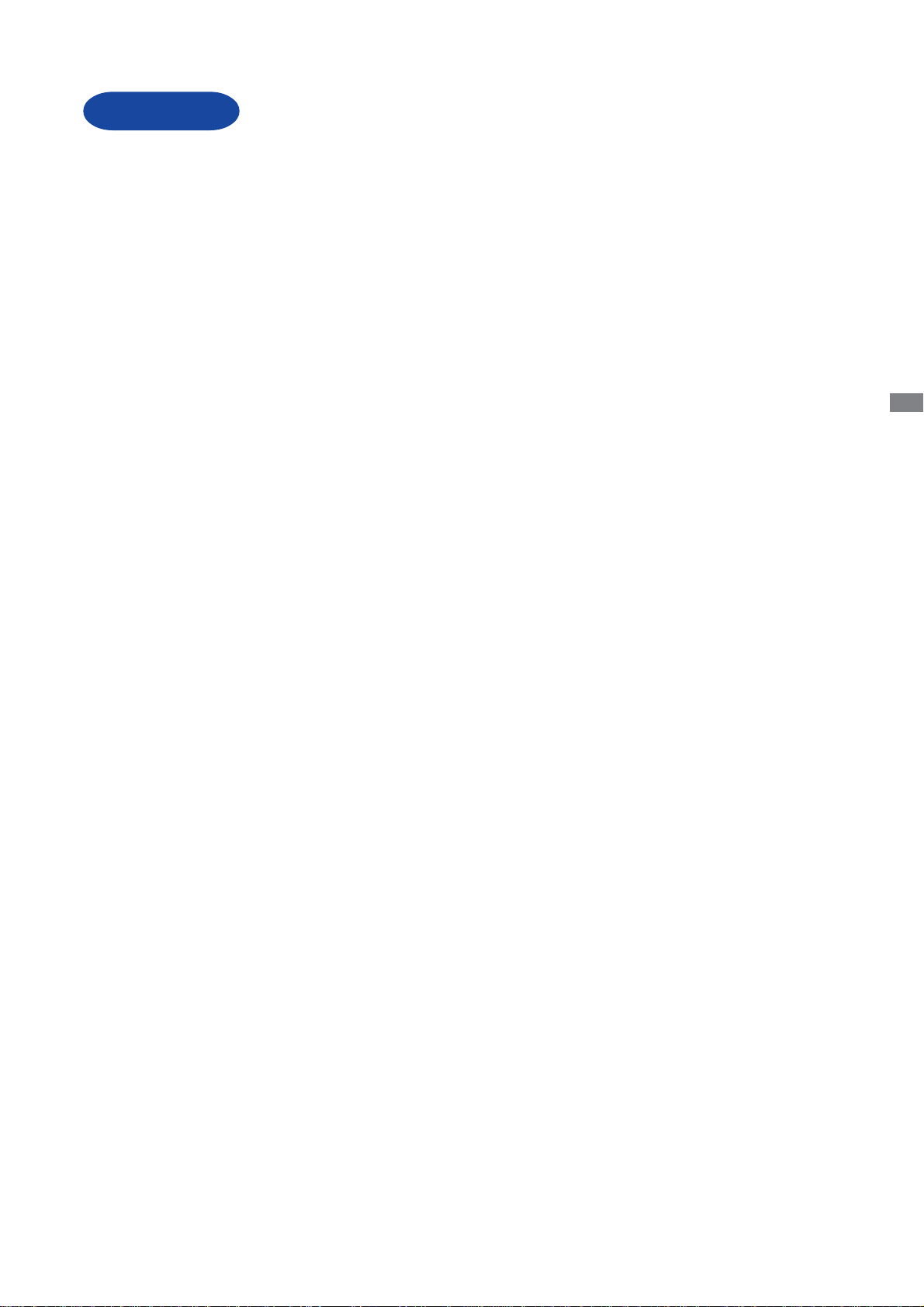
BEFORE YOU OPERATE THE MONITOR
FEATURES
43cm (17.0") TFT Color LCD Monitor
Supports Resolutions up to 1280 × 1024
High Contrast 700:1 / High Brightness 300cd/m
14.5mm Narrow Bezel & Slim Design
Multi-Color Control
Supports sRGB International Standard
Gamma Control
Clear Display for Moving Pictures & Photographs
Digital Character Smoothing
Automatic Set-up
Stereo Speakers : ProLite E430S / ProLite E431S
2 × 1.5W Stereo Speakers & Headphone Connector
2
/ Quick Response Time 8ms
ENGLISH
Economy Mode
Reduced Power Consumption
Plug & Play VESA DDC2B Compliant
®
Windows
Power Management (E
Ergonomic Design: TCO ’99 and MPR
Digital Input (DVI-D) for Clear Display : ProLite E431S
VESA Mounting Standard (100mm×100mm) Compliant
95/98/2000/Me/XP Compliant
NERGY STAR
®
and VESA DPMS Compliant)
33
3 Approved
33
BEFORE YOU OPERA TE THE MONIT OR 4
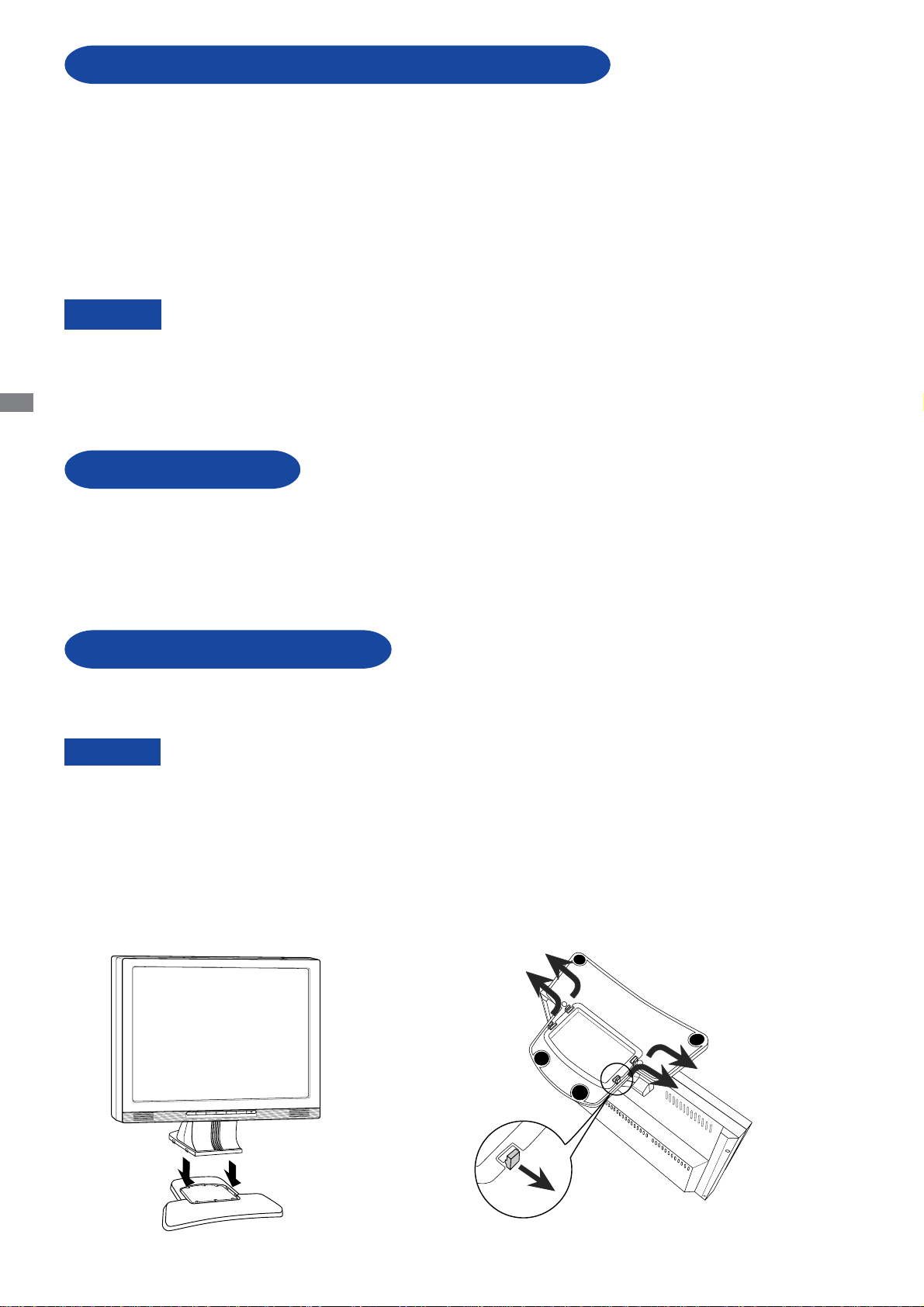
CHECKING THE CONTENTS OF THE P ACKAGE
The following accessories are included in your package. Check to see if they are enclosed with the
monitor . If anything is missing or damaged, please cont act your local iiyama dealer or regional iiyama
office.
Power Cable* D-Sub Signal Cable
Stand User manual
For ProLite E430S / ProLite E431S
Audio Cable
CAUTION
ENGLISH
* The rating of the Power Cable enclosed in 120V area is 10A/125V. If you are using a
power supply higher than this rating, then a power cable with a rating of 10A/250V
must be used.
However , all guarantees and warranties are void for any problems or damage caused
by a power cable not supplied by iiyama.
OPTIONAL PARTS
Optional parts as below are available for your LCD monitor. Please contact your local iiyama dealer
or regional iiyama office for more details. The Protection Sheet may be attached to the LCD panel
surface to protect it from stains or scratches.
Protection Sheet (Parts No. 832Z001-02)
INST ALLATION OF STAND
The monitor is designed to be used with the stand installed. Be sure to install the stand before
operating the monitor.
CAUTION
Install the stand on a stable surface. The monitor may cause injury or damage if it
falls or is dropped.
Do not give a strong impact to the monitor. It may cause damage.
Unplug the monitor before installation to avoid electric shock or damage.
<Install>
Hold the monitor and push the post
down into the stand.
5 BEFORE YOU OPERA TE THE MONIT OR
<Remove>
Push the hooks in the direction of the arrows
and pull the stand away from the post.
