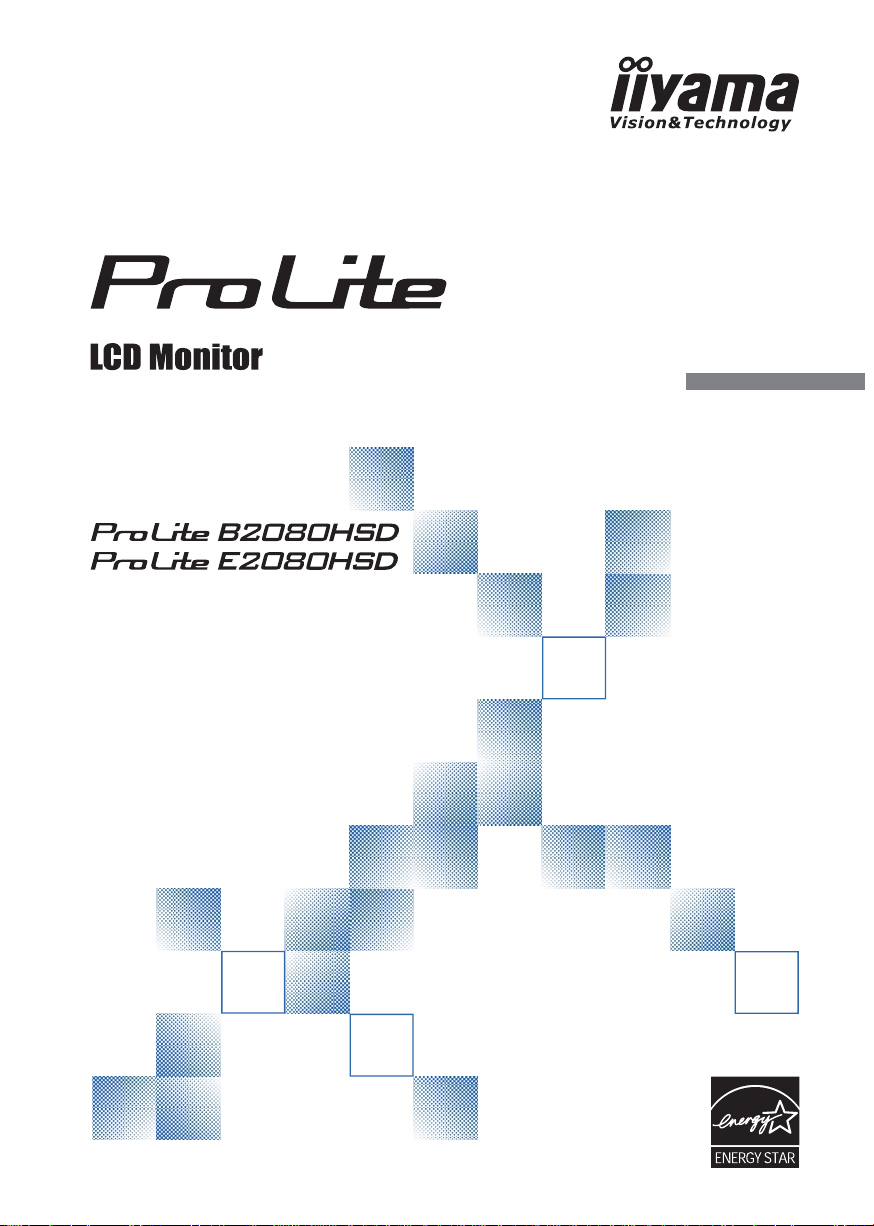
USER MANUAL
Thank you very much for choosing the
iiyama LCD monitor.
We recommend that you take a few
minutes to read carefully through this
brief but comprehensive manual before
installing and switching on the monitor.
Please keep this manual in a safe
place for your future reference.
ENGLISH
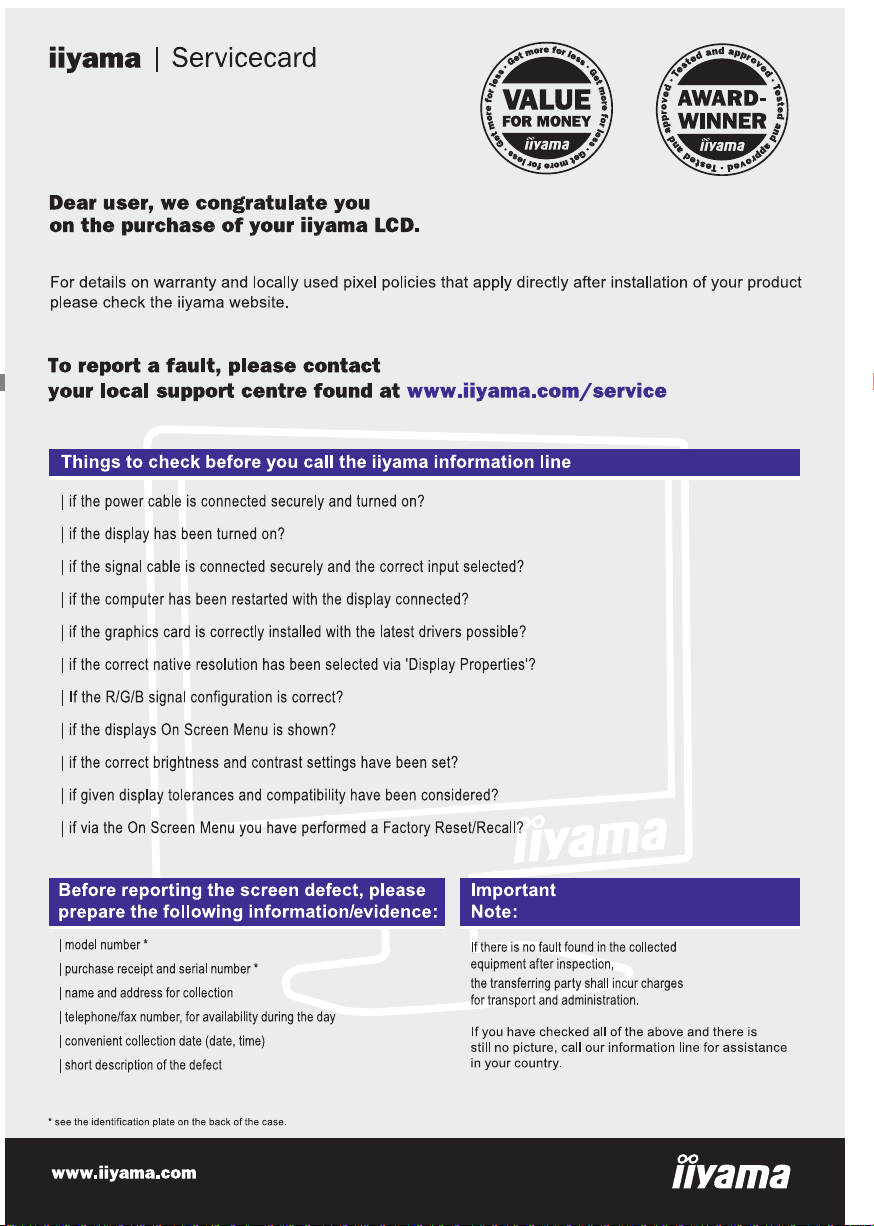
ENGLISH
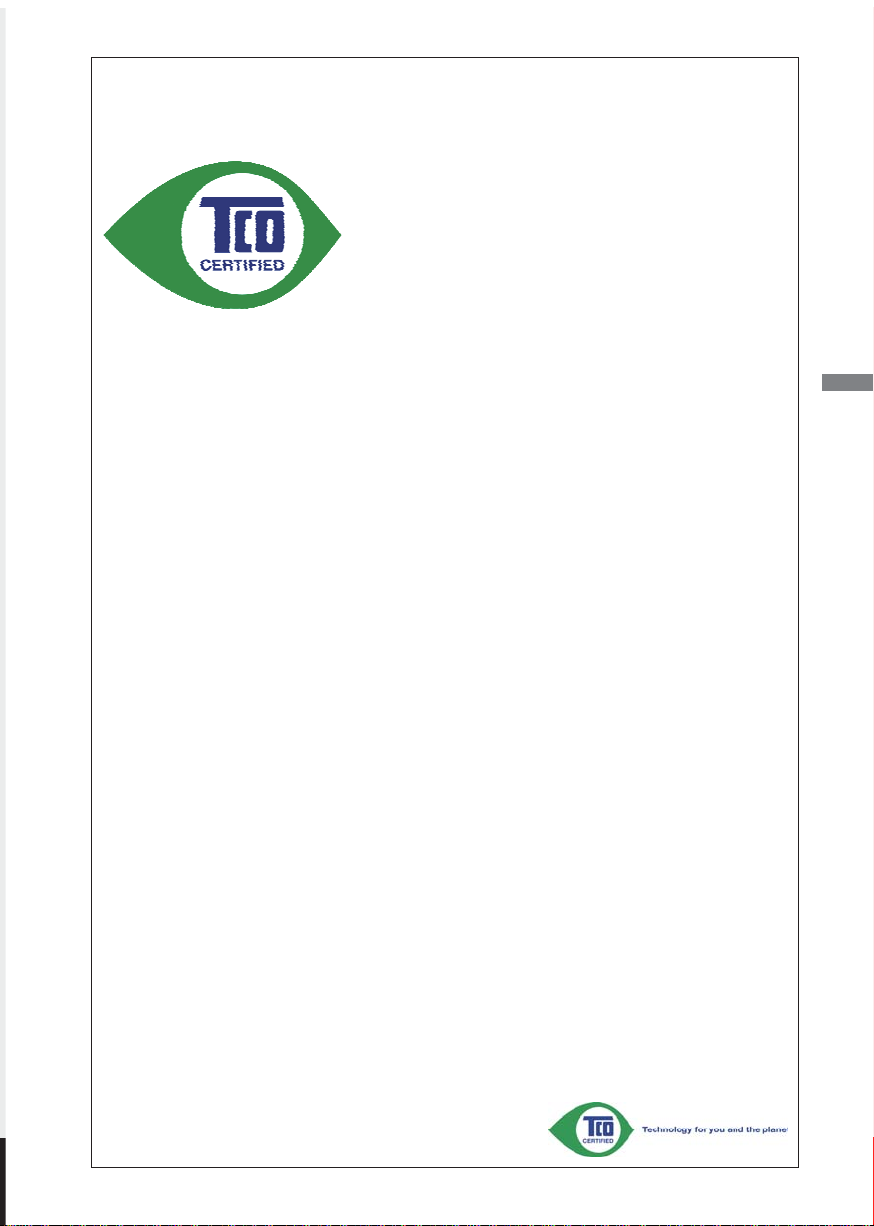
Congratulations!
This display is designed for both you and the planet!
The display you have just purchased carries the TCO
Certified label. This ensures that your display is designed,
manufactured and tested according to some of the strictest
quality and environmental requirements in the world. This
makes for a high performance product, designed with the user
in focus that also minimizes the impact on the climate and our
natural environment.
TCO Certified is a third party verified program, where every product model is tested by an
accredited impartial test laboratory. TCO Certifi ed represents one of the toughest certifi cations for
displays worldwide.
Some of the Usability features of the TCO Certifi ed for displays:
• Visual ergonomics for good image quality is tested to ensure top performance and reduce sight
and strain problems. Important parameters are luminance, contrast, resolution, black level,
gamma curve, colour and luminance uniformity and colour rendering
• Products are tested according to rigorous safety standards at impartial laboratories
• Electric and magnetic fi elds emissions as low as normal household background levels
• Low acoustic noise emissions (When applicable)
Some of the Environmental features of the TCO Certifi ed for displays:
• The brand owner demonstrates corporate social responsibility and has a certifi ed environmental
management system (EMAS or ISO 14001)
• Very low energy consumption both in on- and standby mode minimize climate impact
• Restrictions on chlorinated and brominated fl ame retardants, plasticizers, plastics and heavy
metals such as cadmium, mercury and lead (RoHS compliance)
• Both product and product packaging is prepared for recycling
• The brand owner offers take-back options
The requirements can be downloaded from our web site. The requirements included in this label
have been developed by TCO Development in co-operation with scientists, experts, users as
well as manufacturers all over the world. Since the end of the 1980s TCO has been involved in
infl uencing the development of IT equipment in a more user-friendly direction. Our labeling system
started with displays in 1992 and is now requested by users and IT-manufacturers all over the
world. About 50% of all displays worldwide are TCO certifi ed.
ENGLISH
For more information, please visit
www.tcodevelopment.com
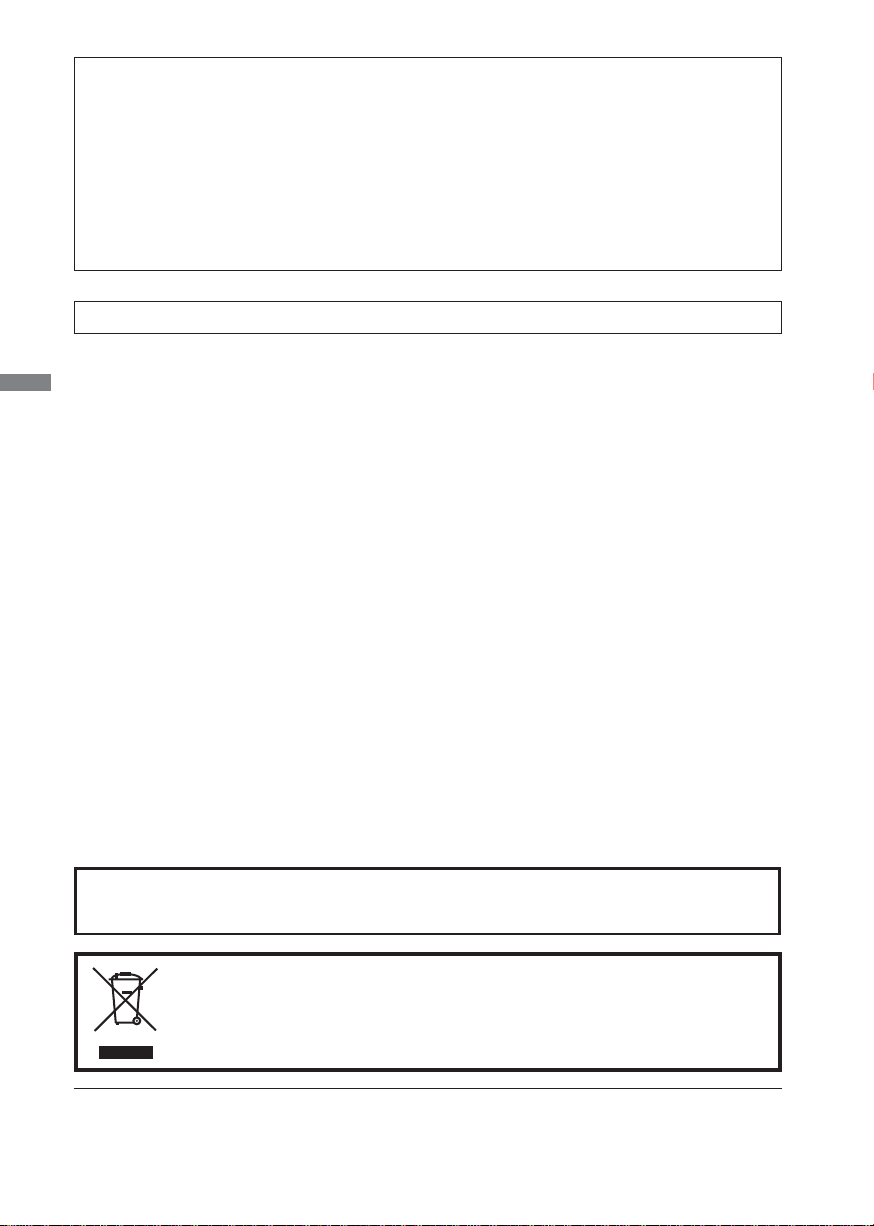
CE MARKING DECLARATION OF CONFORMITY
This LCD monitor complies with the requirements of the EC Directive 2004/108/EC “EMC
Directive” , 2006/95/EC “Low Voltage Directive” and 2009/125/EC “ErP Directive”.
The electro-magnetic susceptibility has been chosen at a level that gives correct operation in
residential areas, business and light industrial premises and small-scale enterprises, inside as
well as outside of the buildings. All places of operation are characterised by their connection to
the public low voltage power supply system.
IIYAMA CORPORATION: Breguetlaan 8, 1438BC Oude Meer The Netherlands
An approved power cord greater or equal to H05VVF, 3G, 0.75mm2 must be used.
ENGLISH
For displays with glossy bezels the user should consider the placement of the display as the bezel
may cause disturbing refl ections from surrounding light and bright surfaces.
We recommend recycling of used product. Please contact your dealer or iiyama
service center. Recycle information is obtained via the Internet, using the address:
http://www.iiyama.com
You can access the Web page of different countries from there.
We reserve the right to change specifi cations without notice.
All trademarks used in this user manual are the property of their respective owners.
As an ENERGY STAR
for energy effi ciency.
®
Partner, iiyama has determined that this product meets the ENERGY STAR® guidelines
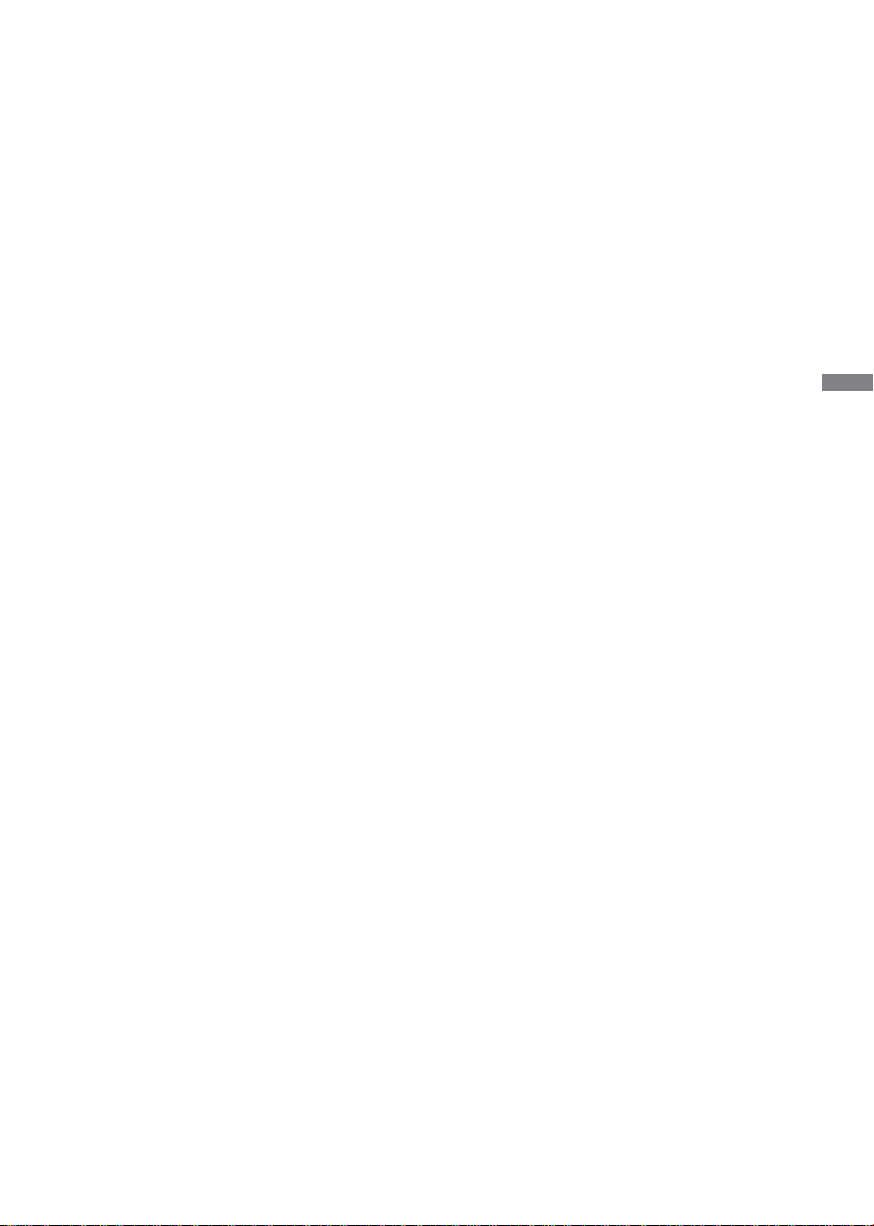
TABLE OF CONTENTS
FOR YOUR SAFETY ..........................................................................1
SAFETY PRECAUTIONS ..............................................................1
SPECIAL NOTES ON LCD MONITORS .......................................3
CUSTOMER SERVICE .................................................................3
CLEANING ....................................................................................3
BEFORE YOU OPERATE THE MONITOR ........................................4
FEATURES ....................................................................................4
CHECKING THE CONTENTS OF THE PACKAGE ......................4
WALL MOUNTING ........................................................................5
FITTING AND REMOVAL OF BASE : ProLite B2080HSD ............6
FITTING AND REMOVAL OF BASE : ProLite E2080HSD ............7
CONTROLS AND CONNECTORS : ProLite B2080HSD ..............8
CONTROLS AND CONNECTORS : ProLite E2080HSD ..............9
CONNECTING YOUR MONITOR : ProLite B2080HSD ..............10
CONNECTING YOUR MONITOR : ProLite E2080HSD ..............11
COMPUTER SETTING ...............................................................12
ADJUSTING THE HEIGHT AND THE VIEWING ANGLE :
ProLite E2080HSD ......................................................................12
ADJUSTING THE HEIGHT AND THE VIEWING ANGLE :
ProLite B2080HSD ......................................................................13
PANEL ROTATION : ProLite B2080HSD .....................................13
OPERATING THE MONITOR ...........................................................14
ADJUSTMENT MENU CONTENTS ............................................15
SCREEN ADJUSTMENTS ..........................................................21
POWER MANAGEMENT FEATURE ...........................................24
TROUBLE SHOOTING ....................................................................25
RECYCLING INFORMATION ...........................................................26
APPENDIX ......................................................................................27
SPECIFICATIONS : ProLite B2080HSD .....................................27
SPECIFICATIONS : ProLite E2080HSD .....................................28
DIMENSIONS : ProLite B2080HSD ............................................29
DIMENSIONS : ProLite E2080HSD ............................................29
COMPLIANT TIMING ..................................................................30
ENGLISH
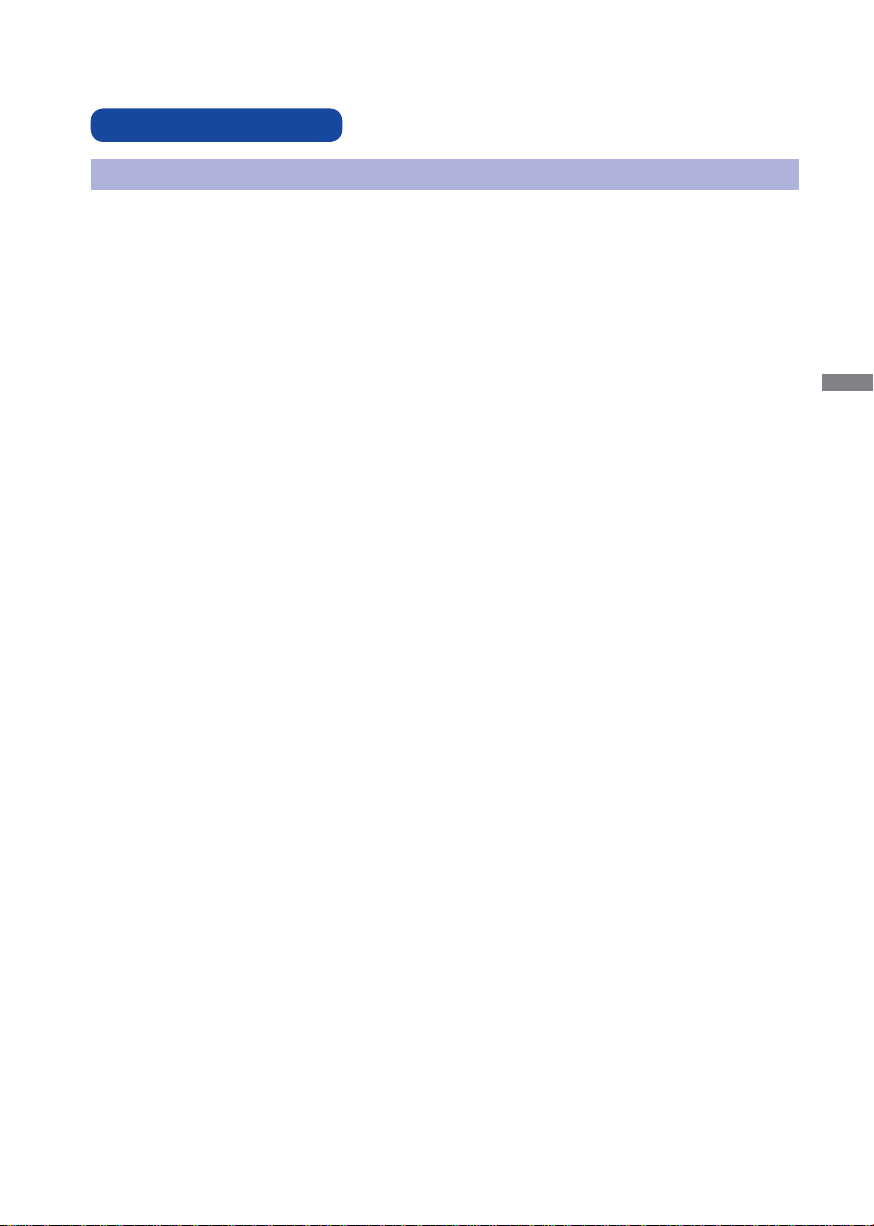
FOR YOUR SAFETY
SAFETY PRECAUTIONS
WARNING
STOP OPERATING THE MONITOR IF YOU ARE AWARE OF ANY PROBLEMS
If you notice any abnormal phenomena such as smoke, strange sounds or fumes, unplug the monitor
and contact your dealer or iiyama service center immediately. Further use may be dangerous and can
cause fi re or electric shock.
NEVER REMOVE THE CABINET
High voltage circuits are inside the monitor. Removing the cabinet may expose you to the danger of fi re
or electric shock.
DO NOT PUT ANY OBJECT INTO THE MONITOR
Do not put any solid objects or liquids such as water into the monitor. In case of an accident, unplug
your monitor immediately and contact your dealer or iiyama service center. Using the monitor with any
object inside may cause fi re, electric shock or damage.
INSTALL THE MONITOR ON A FLAT, STABLE SURFACE
The monitor may cause an injury if it falls or is dropped.
DO NOT USE THE MONITOR NEAR WATER
Do not use where water may be splashed or spilt onto the monitor as it may cause fi re or electric
shock.
ENGLISH
OPERATE UNDER THE SPECIFIED POWER SUPPLY
Be sure to operate the monitor only with the specifi ed power supply. Use of an incorrect voltage will
cause malfunction and may cause fi re or electric shock.
PROTECT THE CABLES
Do not pull or bend the power cable and signal cable. Do not place the monitor or any other heavy
objects on the cables. If damaged, the cables may cause fi re or electric shock.
ADVERSE WEATHER CONDITIONS
It is advisable not to operate the monitor during a heavy thunder storm as the continual breaks in
power may cause malfunction. It is also advised not to touch the plug in these circumstances as it may
cause electric shock.
FOR YOUR SAFETY 1
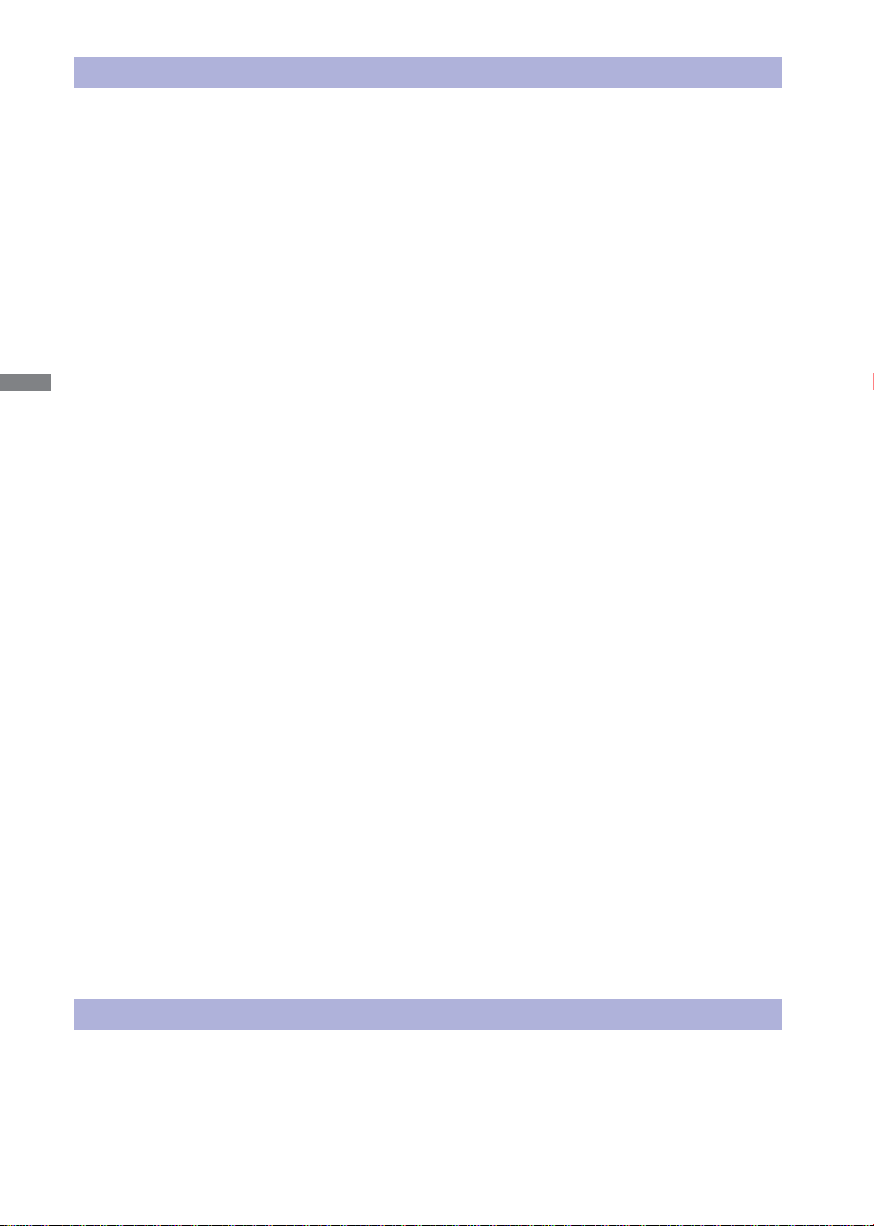
CAUTION
INSTALLATION LOCATION
Do not install the monitor where sudden temperature changes may occur, or in humid, dusty or smoky
areas as it may cause fi re, electric shock or damage. You should also avoid areas where the sun
shines directly on the monitor.
DO NOT PLACE THE MONITOR IN A HAZARDOUS POSITION
The monitor may topple and cause injury if not suitably located. Please also ensure that you do not
place any heavy objects on the monitor, and that all cables are routed such that children may not pull
the cables and possibly cause injury.
MAINTAIN GOOD VENTILATION
Ventilation slots are provided to keep the monitor from overheating. Covering the slots may cause fi re.
To allow adequate air circulation, place the monitor at least 10 cm (or 4 inches) from any walls.
ENGLISH
Do not remove the tilt stand when operating the monitor. Ventilation slots on the back of the cabinet
will be blocked and the monitor may overheat if the stand is removed. This may cause fi re or damage.
Operating the monitor on its back, side, upside down or on a carpet or any other soft material may also
cause damage.
DISCONNECT THE CABLES WHEN YOU MOVE THE MONITOR
When you move the monitor, turn off the power switch, unplug the monitor and be sure the signal cable
is disconnected. If you do not disconnect them, it may cause fi re or electric shock.
UNPLUG THE MONITOR
If the monitor is not in use for a long period of time it is recommended that it is left unplugged to avoid accidents.
HOLD THE PLUG WHEN DISCONNECTING
To disconnect the power cable or signal cable, always pull it by the plug. Never pull on the cable itself
as this may cause fi re or electric shock.
DO NOT TOUCH THE PLUG WITH WET HANDS
Pulling or inserting the plug with wet hands may cause electric shock.
WHEN YOU INSTALL THE MONITOR ON YOUR COMPUTER
Be sure the computer is strong enough to hold the weight of the monitor, otherwise, you may damage
your computer.
CAREFUL! PROTECT YOUR HANDS AND FINGERS
Be careful not to hurt your fi ngers or hands when you change the height or the angle.
Injury can occur if care is not taken to avoid fi nger contact with the displays base when adjusting the
height. (Just for height adjustable model.)
DO NOT USE THE MONITOR FOR 24-HOURS CONTINUOUSLY
The monitor is not designed to work for 24-hours continuously, do not use the monitor for 24-hours
continuously.
OTHERS
ERGONOMIC RECOMMENDATIONS
To eliminate eye fatigue, do not operate the monitor against a bright background or in a dark room.
For optimal viewing comfort, the monitor should be just below eye level and 40-60 cm (16-24 inches)
away from your eyes. When using the monitor over a prolonged time, a ten minute break every hour is
recommended as looking at the screen continuously can cause eye strain.
2 FOR YOUR SAFETY
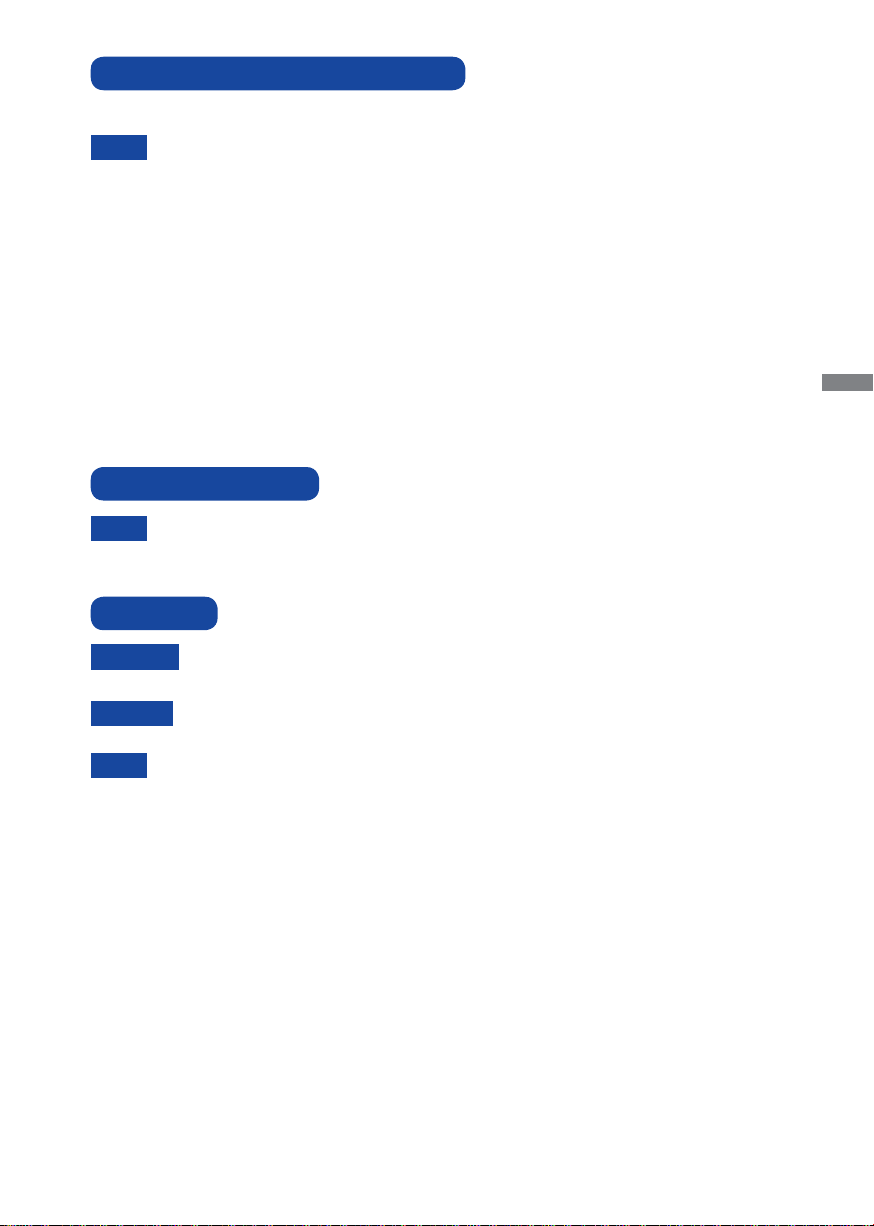
SPECIAL NOTES ON LCD MONITORS
The following symptoms are normal with LCD monitors and do not indicate a problem.
When you fi rst turn on the LCD monitor, the picture may not fi t in the display area because
NOTE
of the type of computer that is used. In this case, adjust the picture position to the correct
position.
Due to the nature of the backlight, the screen may fl icker during initial use. Turn off the
Power Switch and then turn it on again to make sure the fl icker disappears.
You may fi nd slightly uneven brightness on the screen depending on the desktop pattern
you use.
Due to the nature of the LCD screen, an afterimage of the previous screen may remain
after switching the image, when the same image is displayed for hours. In this case, the
screen can be recovered slowly by changing the image or turning off the Power Switch for
some hours.
Contact your dealer or iiyama service center for the backlight replacement when the
screen is dark, fl ickering or not lighting up. Never attempt to replace it by yourself.
CUSTOMER SERVICE
If you have to return your unit for service and the original packaging has been discarded,
NOTE
please contact your dealer or iiyama service center for advice or replacement packaging.
CLEANING
If you drop any materials or liquids such as water into the monitor when cleaning,
WARNING
CAUTION
NOTE
unplug the power cable immediately and contact your dealer or iiyama service center.
For safety reasons, turn off the power switch and unplug the monitor before you clean
it.
To protect the LCD panel, do not scratch or rub the screen with a hard object.
Never use any of the following strong solvents. These will damage the cabinet and
the LCD screen.
Thinner
Benzine
Abrasive cleaner
Spray-type cleaner
Wax
Acid or Alkaline solvent
ENGLISH
CABINET
LCD
SCREEN
Touching the cabinet with any product made from rubber or plastic for a long time
may cause degeneration or loss of paint on the cabinet.
Stains can be removed with a cloth lightly moistened with a mild detergent solvent. Then
wipe the cabinet with a soft dry cloth.
Periodic cleaning with a soft dry cloth is recommended.
Don't use tissue paper etc. because these will damage the LCD screen.
FOR YOUR SAFETY 3
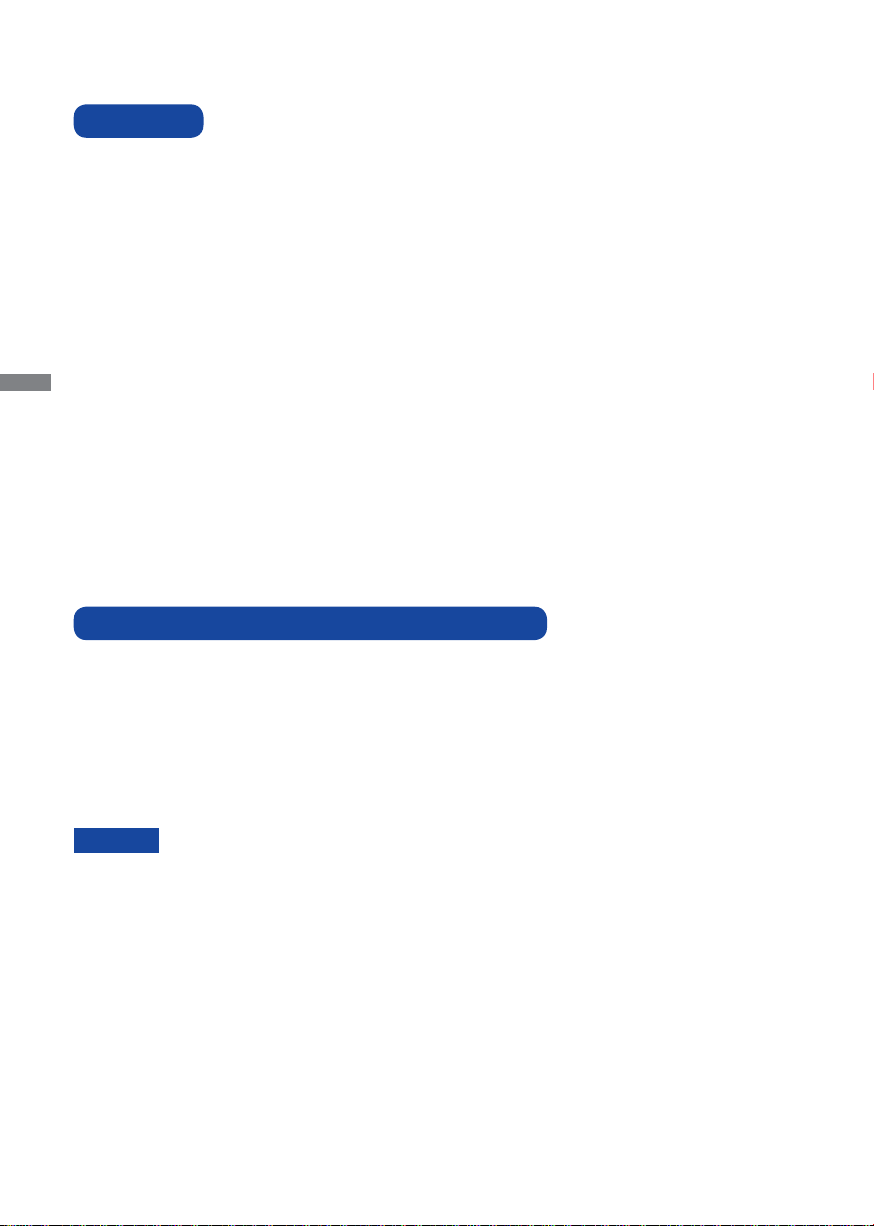
BEFORE YOU OPERATE THE MONITOR
FEATURES
Supports Resolutions up to 1600 × 900
High Contrast 1000:1 (Typical), Adv. Contrast Function Available / Brightness
250cd/m
Digital Character Smoothing
Automatic Set-up
Stereo Speakers
2 × 1W Stereo Speakers
ENGLISH
Plug & Play VESA DDC2B Compliant
Windows
Power Management (ENERGY STAR
Ergonomic Design TCO Certifi ed
VESA Mounting Standard (100mm×100mm) Compliant
Keyhole for Security Lock
CHECKING THE CONTENTS OF THE PACKAGE
The following accessories are included in your package. Check to see if they are enclosed with the
monitor. If anything is missing or damaged, please contact your local iiyama dealer or regional iiyama
offi ce.
Power Cable*
Audio Cable
■ Screw for stand fi xing*3
Quick Start Guide
CAUTION
2
(Typical) / Quick Response Time 5ms (Typical)
®
95/98/2000/Me/XP/Vista/7 Compliant
®
VESA DPMS Compliant)
1
1
*
The rating of the Power Cable enclosed in 120V area is 10A/125V. If you are using
a power supply higher than this rating, then a power cable with a rating of 10A/250V
must be used. However, all guarantees and warranties are void for any
problems or damage caused by a power cable not supplied by iiyama.
*2 Accessory for ProLite E2080HSD.
3
Accessory for ProLite B2080HSD.
*
D-Sub Signal Cable
Stand-Base
Cable Holder
DVI-D Signal Cable
2
Stand*
Safety Guide
4 BEFORE YOU OPERATE THE MONITOR
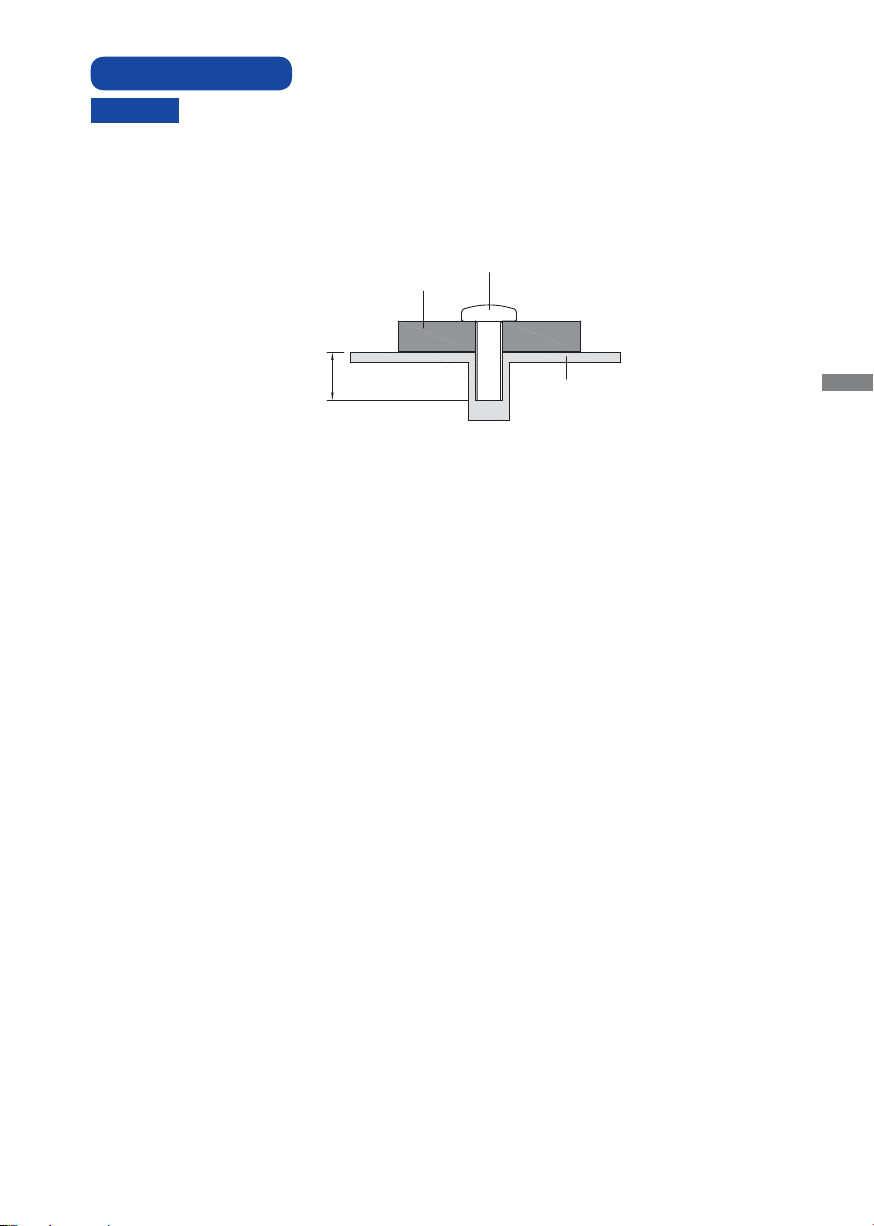
WALL MOUNTING
WARNING
When you use with the wall mounting, in consideration of thickness of the mounting
stage, tighten the M4 Screw with washer which “L” length is 7mm to fasten the
monitor. Using the screw longer than this may cause electric shock or damage
because it may contact with the electrical parts inside the monitor.
Please check if the wall or ceiling can support the weight of the monitor before
mounting it.
Mounting Stage
L
Screw
Chassis
ENGLISH
BEFORE YOU OPERATE THE MONITOR 5
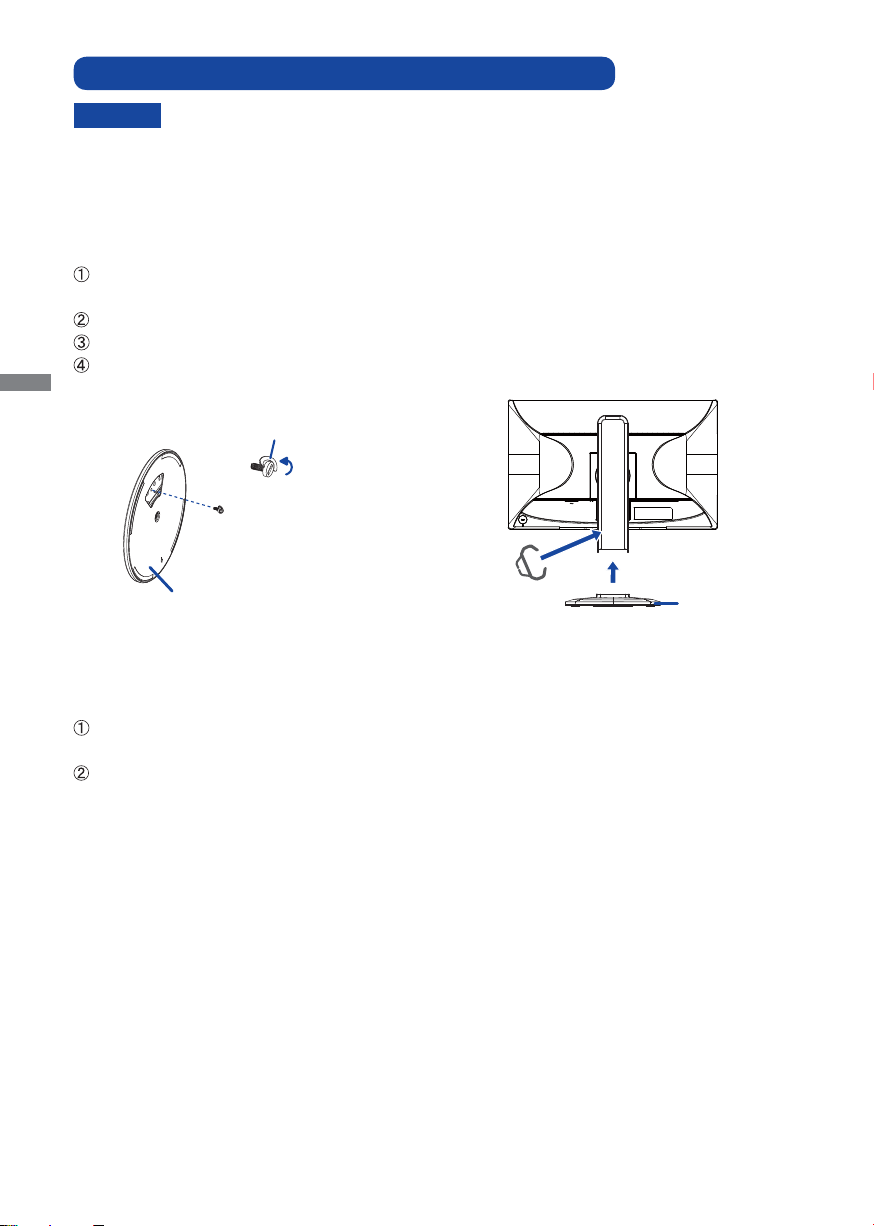
FITTING AND REMOVAL OF BASE : ProLite B2080HSD
CAUTION
Put the monitor on a stable surface. The monitor may cause injury or damage if it
falls or is dropped.
Do not give a strong impact to the monitor. It may cause damage.
Unplug the monitor before removal or installation to avoid electric shock or damage.
<Installation>
Put a piece of soft cloth on the table beforehand to prevent the monitor from being scratched. Lay
the monitor fl at on a table with front face down.
Install the Stand-Base to the Monitor.
Fix the Monitor to the Stand by the screw fi rmly and the push-down knob.
ENGLISH
Place the Cable Holder.
Push-down knob
Screw for Stand-Base fi xing
Stand-Base
Cable-Holder
Stand-Base
<Remove>
Put a piece of soft cloth on the table beforehand to prevent the monitor from being scratched. Lay
the monitor fl at on a table with front face down.
Pull up the knob, then remove the screws and the Stand-Base.
6 BEFORE YOU OPERATE THE MONITOR
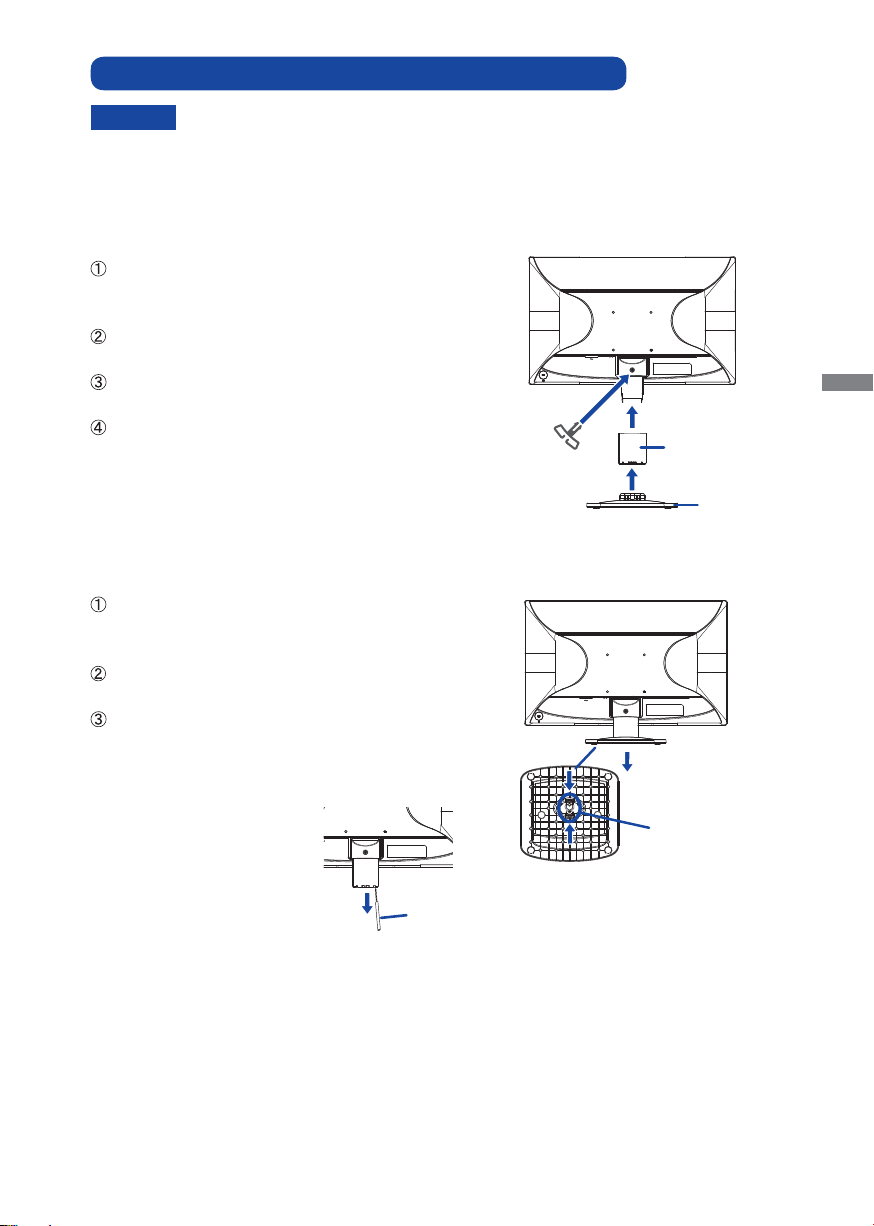
FITTING AND REMOVAL OF BASE : ProLite E2080HSD
CAUTION
Put the monitor on a stable surface. The monitor may cause injury or damage if it falls
or is dropped.
Do not give a strong impact to the monitor. It may cause damage.
Unplug the monitor before removal or installation to avoid electric shock or damage.
<Installation>
Put a piece of soft cloth on the table beforehand to
prevent the monitor from being scratched. Lay the
monitor fl at on a table with front face down.
Hold the monitor and push the Stand until it clicks
and is secure.
Hold the monitor and push the Stand-Base until it
clicks and is secure.
Insert the Cable Holder into Hole.
<Removal>
Put a piece of soft cloth on the table beforehand to
prevent the monitor from being scratched. Lay the
monitor fl at on a table with front face down.
Press and hold the hooks inside, and pull the StandBase.
There are two locks inside of the Stand, unlock
them by thin stick and pull the Stand away from the
monitor.
Cable Holder
ENGLISH
Stand
Stand-Base
Thin stick
Hooks
BEFORE YOU OPERATE THE MONITOR 7
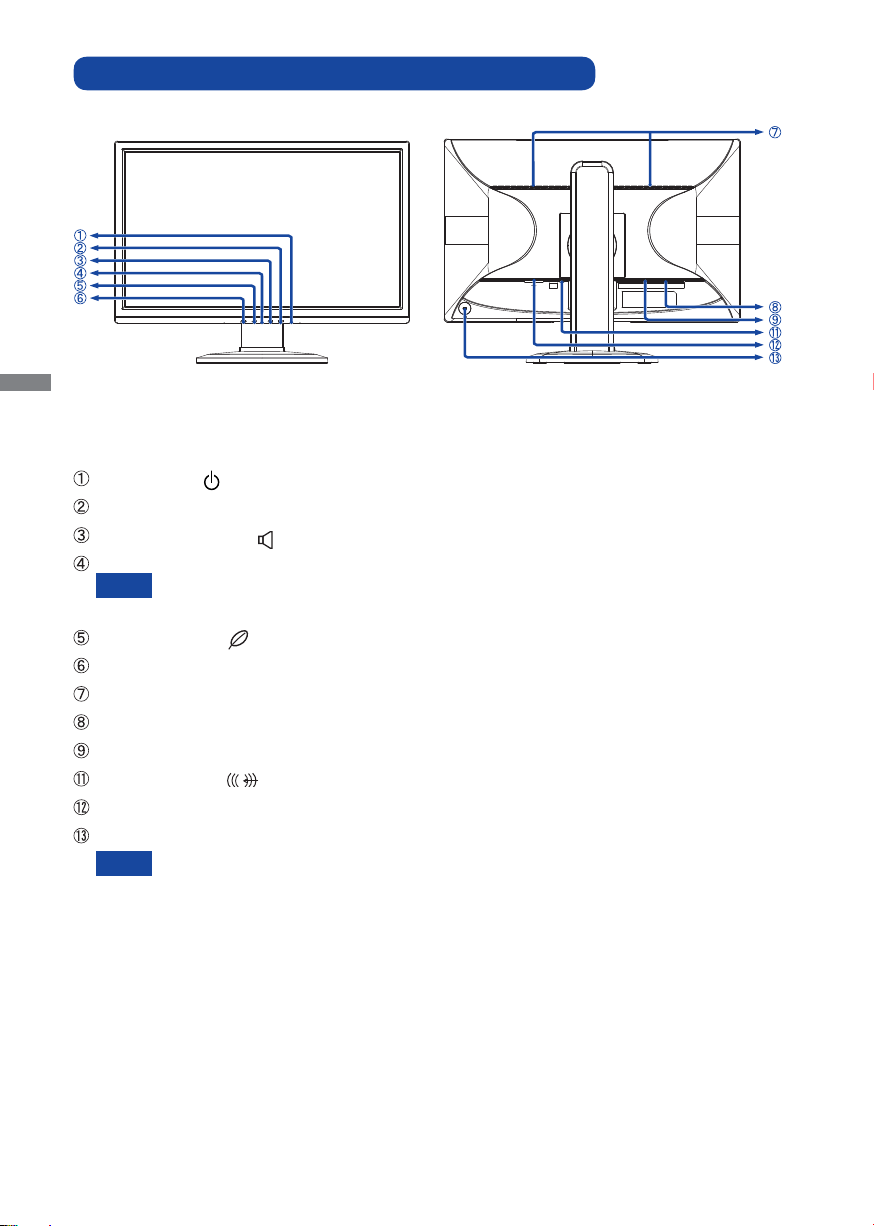
CONTROLS AND CONNECTORS : ProLite B2080HSD
ENGLISH
<Front> <Back>
Power Switch ( )
Menu Button (MENU)
+ / Volume Button ( + / )
Power Indicator
Blue: Normal operation
NOTE
Orange: Power Management
- / ECO Button ( - / )
Auto Button (AUTO)
Speakers
D-SUB mini 15pin Connector (D-SUB)
DVI-D 24pin Connector (DVI)
Audio Connector ( )
AC Connector (AC IN)
Keyhole for Security Lock
You can fasten a security lock and cable to prevent the monitor from being removed
NOTE
without your permission.
8 BEFORE YOU OPERATE THE MONITOR
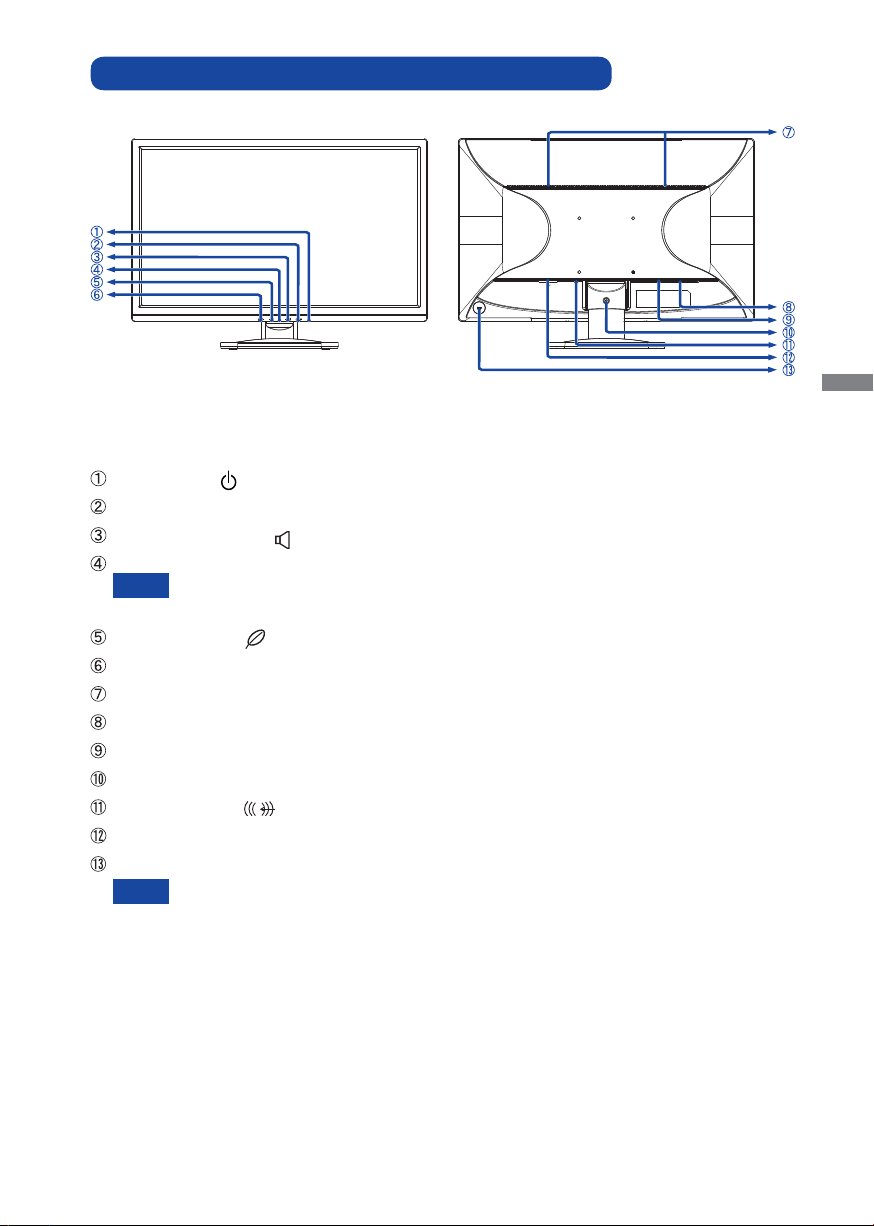
CONTROLS AND CONNECTORS : ProLite E2080HSD
<Front> <Back>
Power Switch ( )
Menu Button (MENU)
+ / Volume Button ( + / )
Power Indicator
Blue: Normal operation
NOTE
Orange: Power Management
- / ECO Button ( - / )
Auto Button (AUTO)
Speakers
D-SUB mini 15pin Connector (D-SUB)
DVI-D 24pin Connector (DVI)
Installation hole of Cable Holder
Audio Connector ( )
AC Connector (AC IN)
Keyhole for Security Lock
NOTE
You can fasten a security lock and cable to prevent the monitor from being removed
without your permission.
ENGLISH
BEFORE YOU OPERATE THE MONITOR 9

CONNECTING YOUR MONITOR : ProLite B2080HSD
Computer
Power Cable
(Accessory)
D-Sub Signal Cable (Accessory)
DVI-D Cable (Accessory)
Audio Cable (Accessory)
Ensure that both the computer and the monitor are switched off.
Connect the computer to the monitor with the signal cable.
Connect the monitor to the audio equipment with the Audio Cable for computer when using the
audio features.
Connect the Power Cable to the monitor fi rst and then to the power supply.
Turn on your monitor and computer.
NOTE
ENGLISH
The signal cables used for connecting the computer and monitor may vary with the type of
computer used. An incorrect connection may cause serious damage to both the monitor
and the computer. The cable supplied with the monitor is for a standard connector. If a
special cable is required please contact your local iiyama dealer or regional iiyama offi ce.
For connection to Macintosh computers, contact your local iiyama dealer or regional
iiyama offi ce for a suitable adaptor.
Make sure you tighten the fi nger screws at each end of the signal cable.
The Class I pluggable equipment Type A must be connected to protective earth.
The socket-outlet shall be installed near the equipment and shall be easily accessible.
[Example of Connection]
<Back>
[ Collect Cables ]
Put the cables through the cable holder.
A
Collect cables at the back of the stand.
B
10 BEFORE YOU OPERATE THE MONITOR

CONNECTING YOUR MONITOR : ProLite E2080HSD
Computer
Power Cable
(Accessory)
D-Sub Signal Cable (Accessory)
DVI-D Cable (Accessory)
Audio Cable (Accessory)
Ensure that both the computer and the monitor are switched off.
Connect the computer to the monitor with the signal cable.
Connect the monitor to the audio equipment with the Audio Cable for computer when using the
audio features.
Connect the Power Cable to the monitor fi rst and then to the power supply.
Turn on your monitor and computer.
NOTE
The signal cables used for connecting the computer and monitor may vary with the type of
computer used. An incorrect connection may cause serious damage to both the monitor
and the computer. The cable supplied with the monitor is for a standard connector. If a
special cable is required please contact your local iiyama dealer or regional iiyama offi ce.
For connection to Macintosh computers, contact your local iiyama dealer or regional
iiyama offi ce for a suitable adaptor.
Make sure you tighten the fi nger screws at each end of the signal cable.
The Class I pluggable equipment Type A must be connected to protective earth.
The socket-outlet shall be installed near the equipment and shall be easily accessible.
[Example of Connection]
ENGLISH
<Back>
[ Collect Cables ]
Put the cables through the cable holder.
A
Collect cables at the back of the stand.
B
BEFORE YOU OPERATE THE MONITOR 11

COMPUTER SETTING
Signal Timing
Change to the desired signal timing listed on page 30: COMPLIANT TIMING.
Windows 95/98/2000/Me/XP/Vista/7 Plug & Play
The iiyama LCD monitor complies with DDC2B of VESA standard. The Plug & Play function runs on
Windows 95/98/2000/Me/XP/Vista/7 by connecting the monitor to DDC2B compliant computer with
the Signal Cable supplied.
For installation on Windows 95/98/2000/Me/XP: The monitor Information File for iiyama monitors
may be necessary for your computer and obtained via the Internet, using the address:
http://www.iiyama.com
NOTE
ENGLISH
For additional information on how to download the driver for your touch screen monitor,
please access the internet site noted above.
Monitor Drivers are not required in most cases for Macintosh or Unix operating systems.
For further information, please contact your computer dealer fi rst for advice.
ADJUSTING THE HEIGHT AND THE VIEWING ANGLE : ProLite E2080HSD
For optimal viewing it is recommended to look at
the full face of the monitor.
Hold the stand so that the monitor does not topple
when you change the monitor’s angle.
You are able to adjust the monitor’s angle up to
21° upward, 4° downward.
In order to ensure a healthy and relaxed body
position when using the monitor at visual display
workstations, it is recommended that the adjusted
tilt angle should not exceed 10 degrees. Adjust
the monitor’s angle to your own preference.
NOTE
Do not touch the LCD screen when you
change the height or the angle. It may
cause damage or break the LCD screen.
Careful attention is required not to catch
your fi ngers or hands when you change
the height or the angle.
12 BEFORE YOU OPERATE THE MONITOR

ADJUSTING THE HEIGHT AND THE VIEWING ANGLE : ProLite B2080HSD
For optimal viewing it is recommended to position
yourself directly opposite to the full face of the
monitor, then adjust the monitor’s height and
angle to your own preference.
Hold the panel so that the monitor does not topple
when you change the monitor’s height or angle.
You are able to adjust the monitor's height up to
130mm, angle up to 160 degrees right and left, 22
degrees upward and 5 degrees downward.
130mm
NOTE
Do not touch the LCD screen when you
change the height or the angle. It may
cause damage or break the LCD screen.
Careful attention is required not to catch
your fi ngers or hands when you change
the height or the angle.
Injury can occur if care is not taken to
avoid fi nger contact with the displays
base when adjusting the height.
Monitor
Stand
PANEL ROTATION : ProLite B2080HSD
Adjust the mother’s height.
A
Rotate the panel 90 degrees.
B
Portrait: Turn clockwise.
Landscape: Turn counter clockwise.
Attempting to rotate without fully extending
NOTE
Adjust the monitor’s angle to your preference.
C
upward may cause damage to stand.
Video card for portrait display will be required
for rotating the image on the screen.
ENGLISH
90°
BEFORE YOU OPERATE THE MONITOR 13

OPERATING THE MONITOR
Image Setup
Clock
Phase
H.Position
V.Position
50
50
50
50
Aspect
Full
To create the best picture, your iiyama LCD monitor has been preset at the factory
TIMING shown on page 30. You are also able to adjust the picture by following the button operation
shown below. For more detailed adjustments, see page 21 for SCREEN ADJUSTMENTS.
Press the MENU Button to start the On Screen Display feature. There are additional
Menu items which can be switched by using the + / - Buttons.
with the COMPLIANT
Contrast
Brightness
Eco
i-Style Color
ENGLISH
Select the Menu item which contains the adjustment icon relating to the adjustment
B
Adv. Contrast
Luminance
50
50
Off
Standard
ON
you want to make. Press the MENU Button. Then, use the + / - Buttons to highlight
the desired adjustment icon.
Press the MENU Button again. Use the + / - Buttons to make the appropriate
C
adjustment or setting.
Press the AUTO Button to leave the menu, and the settings you just made would be
D
automatically saved.
For example, to correct for vertical position, select Menu item of Image Setup and then press the
MENU Button. Then, select V.Position by using the + / - Buttons.
An adjustment page appears after you press the MENU Button. Then, use the + / - Buttons to
change the vertical position settings. The vertical position of the overall display should be changing
accordingly while you are doing this.
Press the AUTO Button lastly, it ends, all changes are saved in the memory.
NOTE
When button operations are aborted during adjustment, On-Screen Display disappears when the
time set for the Timeout has passed. Also, the AUTO button can be used to return previous menu
and turn off the On-Screen Display.
Any changes are automatically saved in the memory when the On Screen Display
Turning off the power should be avoided while using the Menu.
Adjustments for H. / V. Position, Clock and Phase are saved for each signal timing. Except for these
adjustments, all other adjustments have only one setting which applies to all signal timings.
14 OPERATING THE MONITOR
disappears.

ADJUSTMENT MENU CONTENTS
Direct
Direct
Luminance
Contrast
Brightness
Eco
i-Style Color
Adv. Contrast
Luminance
50
50
Off
Standard
ON
Adjustment Item Problem / Option Button to Press
Contrast
Brightness *
Too dull
Too intense
Too dark
Too bright
Off Normal
Eco
i-Style Color
Adv. Contrast
NOTE
Adv. Contrast adjusts brightness according to the image, and improve the contrast ratio
Mode1 Brightness of back-light is reduced.
Mode2
Mode3
Standard
Text
Internet
Game
Movie
Sports
On
Off
Brightness of back-light is reduced more than Mode1.
Brightness of back-light is reduced more than Mode2.
For general windows environment and monitor default
setting.
For text editing and viewing in a word processing
environment.
For internet environment.
For PC game environment.
For movie and video environment.
For sport environment.
Increased Contrast Ratio
Typical Contrast Ratio
during move playing.
Contrast, Brightness, sRGB, Eco and i-Style Color cannot be adjusted and selected while
Adv. Contrast is active.
Adjust the Brightness when you are using the monitor in a dark room and feel the screen is too
*
bright.
ENGLISH
You can skip the Menu items and display an adjustment scale directly by using the following button
operations.
ECO: Press the - Button when the Menu is not displayed.
OPERATING THE MONITOR 15

Image Setup
Image Setup
Clock
Phase
H.Position
V.Position
50
50
50
50
Aspect
Full
Adjustment Item Problem / Option Button to Press
1,2
Clock*
ENGLISH
1,2
Phase*
H. Position*
V. Position*
Aspect
*1 See page 21 for SCREEN ADJUSTMENTS.
2
Only Analog Input.
*
2
2
Too narrow
Too wide
To correct fl ickering text or lines
Too left
Too right
Too low
Too high
Expansion displayFull
Aspect Expansion display of Aspect
16 OPERATING THE MONITOR

Color Temp.
Color Temp.
Gamma
User-R
User-G
User-B
50
50
Mode1
50
Color Temp.
Warm
Adjustment Item Problem / Option Button to Press
NormalMode1
Gamma
Color Temp.
NOTE
sRGB is an international standard which defines and unifies the difference of color
appearance between equipment.
You can not adjust the Brightness, Contrast, Gamma and Eco during sRGB mode
because those settings are locked.
Mode2
Mode3
User
Warm
Normal
Cool
sRGB
High contrast
Dark
User-R
User-G
User-B
Greenish white
Yellowish white
Bluish white
sRGB
Too weak
Too strong
ENGLISH
OPERATING THE MONITOR 17

OSD Setup
OSD Setup
H.Position
V.Position
Timeout
Language
50
50
English
50
Adjustment Item Problem / Option Button to Press
H.Position
ENGLISH
V.Position
Timeout
Language
OSD is too left
OSD is too right
OSD is too low
OSD is too high
You can set the OSD display duration time
between 5 and 60 seconds.
English
Deutsch
English
German
Portuguese
Français French
Español Spanish
Italiano Italian
Portuguese
Simplifi ed Chinese
Russian
Japanese
18 OPERATING THE MONITOR

Extra
Extra
Reset
Information
V.Frequency : 60Hz
Yes
Signal Select
Auto
Input : D-SUB
Resolution : 1600(H)㸨900(V)
H.Frequency : 56KHz
Direct
Direct
Adjustment Item Problem / Option Button to Press
Reset
Yes
Factory-preset data is restored.
No Return to Menu.
Signal Select
At selected the AUTO, it will automatically be selected when just one source is available.
NOTE
Auto
D-SUB
DVI
Select the signal input automatically.
Select the Analog input.
Select the Digital (DVI) input.
If there are more input sources available and you select one of them, the AUTO option is
not available.
If multiple inputs are connected, the monitor may not recover the last one used after turning
it off and on again.
It is only possible when you set a specifi c source.
Displays information regarding the current input signal coming
Information
from the graphic card in your computer.
NOTE
See your graphic card user guide for more information
about changing the resolution and refresh.
You can skip the Menu items and display an adjustment scale directly by using the following button
operations.
Signal Select: Press the AUTO button when the Menu is not displayed, it shows following Menu.
You can then select input source press the AUTO button and press the MENU button.
D-SUB
DVI
ENGLISH
OPERATING THE MONITOR 19

You can skip the Menu items and display an adjustment scale directly by using the following button
Direct
operations.
Volume: Press the + Button when the Menu is not displayed.
Adjustment Item Problem / Option Button to Press
Volume
Auto Adjust: Press and hold the Auto Button for 3-4 seconds when the Menu is not displayed.
ENGLISH
Only Analog Input
Too soft
Too loud
Adjustment Item Problem / Option Button to Press
Auto Adjust *
* For best results, use the Auto Adjust in conjunction with the adjustment pattern. See page 21 for
SCREEN ADJUSTMENTS.
Lock Mode:
<OSD>
Hold the MENU button and turn on the monitor when the monitor is power-off, it will lock/unlock the
OSD Key Lock function.
<Power/OSD>
Pressing and holding the MENU button for 10 seconds when Menu is not displayed, will lock/unlock
the Power/OSD Key Lock function.
Adjust H. / V. Position, Clock and Phase automatically.
20 OPERATING THE MONITOR

SCREEN ADJUSTMENTS
Adjust the image by following the procedure below to get the desired picture when selecting Analog input.
The screen adjustments described in this manual are designed to set image position and minimize
fl icker or blur for the particular computer in use.
The monitor is designed to provide the best performance at resolution of 1600 × 900, but can not
provide the best at resolutions of less than 1600 × 900 because the picture is automatically stretched
to fi t the full screen. It is recommended to operate at resolution of 1600 × 900 in normal use.
Displayed text or lines will be blurred or irregular in thickness when the picture is stretched due to
the screen enlargement process.
It is preferable to adjust the image position and frequency with the monitor controls, rather than the
computer software or utilities.
Perform adjustments after a warm-up period of at least thirty minutes.
Additional adjustments may be required after the Auto Image Adjust depending on the resolution or
signal timing.
The Auto Image Adjust may not work correctly when displaying the picture other than the screen
adjustment pattern. In this case, manual adjustments are required.
There are two ways to adjust the screen. One way is automatic adjustment for Position, Clock and
Phase. The other way is performing each adjustment manually.
Perform the Auto Image Adjust fi rst when the monitor is connected to a new computer, or resolution
is changed. If the screen has a flicker or blur, or the picture does not fit in the display area after
performing the Auto Image Adjust, manual adjustments are required. Both adjustments should be
made by using the screen adjustment pattern (Test.bmp) obtained via the IIYAMA web site (http://www.
iiyama.com).
Adjust the image by following the procedure below to get the desired picture.
This manual explains adjustment under Windows 95/98/2000/Me/XP/Vista/7.
ENGLISH
Display the picture at the optimum resolution.
A
Enter the Test.bmp (screen adjustment pattern) to wallpaper.
B
Consult the appropriate documentation for doing this.
NOTE
Test.bmp is made at resolution of 1280 × 1024. Set the display position to center in the
wallpaper setting dialogue box. If you use Microsoft
“Stretch desktop wallpaper to fi t the screen”.
[Adjustment pattern]
Zebra pattern
OTE
®
PLUS! 95/98 cancel the setting of
Color bar
Picture frame
OPERATING THE MONITOR 21

Pressing and holding of the AUTO Button for about 3-4 seconds. (Auto Adjust)
C
Adjust the image manually by following procedure below when the screen has a fl icker or
D
blur, or the picture does not fi t in the display area after performing the Auto Image Adjust.
Adjust the V.Position so that the top and bottom of the picture frame will fi t to the display
E
area.
ENGLISH
1) Adjust the H.Position so that the left side of the picture frame will move to the left edge of
F
the display area.
2) Stretch the right side of the picture frame to the right edge of the display area by
adjusting the Clock.
When the left side of the picture frame moves apart from the left edge of the display
NOTE
area during the Clock adjustment, adjust steps 1) and 2).
Another way to make the Clock adjustment is to correct the vertical wavy lines in the
zebra pattern.
The picture may fl icker during the Clock, H.Position and V.Position adjustment.
In case the picture frame is bigger or smaller than the data display area after the
Clock adjustment, repeat steps from C.
22 OPERATING THE MONITOR

Adjust the Phase to correct horizontal wavy noise, fl icker or blur in the zebra pattern.
G
NOTE
In case the strong fl icker or blurs remain on a part of the screen, repeat steps F and
because the Clock may not be adjusted correctly. If the fl icker or blurs still remain,
G
set the refresh rate of computer to low (60Hz) and repeat steps from C again.
Adjust the H.Position after the Phase adjustment if the horizontal position moves
during the adjustment.
Adjust the Brightness and Color to get the desired picture after you complete the Clock and
H
Phase adjustments.
Put back your favorite wallpaper.
ENGLISH
OPERATING THE MONITOR 23

POWER MANAGEMENT FEATURE
0 1W 100%
POWER
CONSUMPTION
Blue
Orange
Power Indicator
NORMAL MODE
POWER MANAGEMENT MODE
The power management feature of this product complies with power saving requirement of ENERGY
®
and VESA DPMS. When activated, it automatically reduces unnecessary power consumption of
STAR
the monitor when your computer is not in use.
To use the feature, the monitor needs to be connected to a VESA DPMS compliant computer. There
is a power management step the monitor takes as described below. The power management function,
including any timer settings is configured by the operating system. Check your operating system
manual for information on how this can be confi gured.
Power Management Mode
When the H-sync signal / V-sync signal / H and V sync signals from the computer are off, the monitor
enters into Power Management Mode which reduces the power consumption to less than 1W. The
screen becomes dark, and the power indicator turns to orange. From Power Management Mode,
ENGLISH
the image reappears in several seconds when either the keyboard or the mouse are touched again.
NOTE
Even when using the power management mode, the monitor consumes electricity. Turn off
the Power Switch whenever the monitor is not in use, during the night and weekends, to
avoid unnecessary power consumption.
It is possible that the video signal from the computer may be on while the H or V sync
signal is missing. In this instance, the POWER MANAGEMENT feature may not work
properly.
24 OPERATING THE MONITOR

TROUBLE SHOOTING
If the monitor fails to operate correctly, please follow the steps below for a possible solution.
1. Perform the adjustments described in OPERATING THE MONITOR, depending on the problem you
have. If the monitor does not get a picture, skip to 2.
2. Consult the following items if you cannot fi nd an appropriate adjustment item in OPERATING THE
MONITOR or if the problem persists.
3. If you are experiencing a problem which is not described below or you cannot correct the problem,
discontinue using the monitor and contact your dealer or iiyama service center for further assistance.
Problem Check
The picture does
not appear.
(Power indicator
does not light up.)
(Power indicator
is blue.)
(Power indicator
is orange.)
The screen is not
synchronized.
The screen
position is not in
the center.
The Power Cable is fi rmly seated in the socket.
The Power Switch is turned ON.
The AC socket is live. Please check with another piece of equipment.
If the blank screen saver is in active mode, touch the keyboard or the mouse.
Increase the Contrast and/or Brightness.
The computer is ON.
The Signal Cable is properly connected.
The signal timing of the computer is within the specifi cation of the monitor.
If the monitor is in power management mode, touch the keyboard or the mouse.
The computer is ON.
The Signal Cable is properly connected.
The signal timing of the computer is within the specifi cation of the monitor.
The Signal Cable is properly connected.
The signal timing of the computer is within the specifi cation of the monitor.
The video output level of the computer is within the specifi cation of the monitor.
The signal timing of the computer is within the specifi cation of the monitor.
ENGLISH
The screen is too
bright or too dark.
The screen is
shaking.
The video output level of the computer is within the specification of the
monitor.
The power voltage is within the specifi cation of the monitor.
The signal timing of the computer is within the specifi cation of the monitor.
TROUBLE SHOOTING 25

Problem Check
No sound.
The sound is too
loud or too quiet.
A strange noise is
heard.
ENGLISH
The audio equipment (computer etc.) is ON.
The Audio Cable is properly connected.
The Volume is turned up.
The audio output level of the audio equipment is within the specifi cation
of the monitor.
The audio output level of the audio equipment is within the specifi cation
of the monitor.
The Audio Cable is properly connected.
RECYCLING INFORMATION
For better environment protection please don't dispose your monitor.
Please visit our web site: www.iiyama.com/recycle for monitor recycling.
26 TROUBLE SHOOTING / RECYCLING INFORMATION

APPENDIX
Design and specifi cations are subject to change without prior notice.
SPECIFICATIONS : ProLite B2080HSD
Size Category 20"
LCD Panel Panel technology
Pixel pitch
Brightness
Contrast ratio
Viewable angle
Response time
Display Colours
Sync Frequency
Maximum Resolution
Input Connector
Plug & Play
Input Sync Signal Separate sync: TTL, Positive or Negative
Input Video Signal
Input Audio Connector ø 3.5mm mini jack (Stereo)
Input Audio Signal 1.0Vrms maximum
Speakers 1W × 2 (Stereo speakers)
Maximum Screen Size 442.8mm W × 249.1mm H / 17.4" W × 9.8" H
Power Source 100-240VAC, 50/60Hz, 1.5A
Dimensions / Net Weight 478.0 × 375.5 - 505.5 × 244.5mm / 18.8 × 14.8 - 19.9 × 9.6" (W×H×D)
Tilt Angle
Environmental
Considerations
Approvals
TN
Diagonal: 20" (51cm)Size
0.2768mm H × 0.2768mm V
2
250cd/m
(Typical)
1000 : 1 (Typical), Adv. Contrast Function Available
Right / Left: 85 degrees each Up / Down: 80 degrees each (Typical)
5ms (Black, White, Black, Typical)
Approx.16.7M
Analog: Horizontal: 24.0-80.0kHz, Vertical: 56-75Hz
Digital: Horizontal: 30.0-80.0kHz, Vertical: 56-75Hz
1600 × 900, 1.44 MegaPixels
D-Sub mini 15 pin, DVI-D 24 pin
VESA DDC2B
Analog: 0.7Vp-p (Standard), 75
TM
Positive
Digital: DVI (Digital Visual Interface Standard Rev.1.0) compliance
16W typical, Power management mode: 1W maximumPower Consumption*
5.1kg / 11.2lbs
Upward: 22 degrees, Downward: 5 degrees, Left/Right: 160 degrees each
Operating:
Storage:
TCO Certifi ed, CE, TÜV-GS, CU, ENERGY STAR
Temperature
Humidity
Temperature
Humidity
5 to 35°C / 41 to 95°F
10 to 80% (No condensation)
-20 to 60°C / -4 to 140°F
5 to 85% (No condensation)
®
ENGLISH
NOTE
* Audio equipment is not connected.
APPENDIX 27

SPECIFICATIONS : ProLite E2080HSD
Size Category 20"
LCD Panel Panel technology
Pixel pitch
Brightness
Contrast ratio
Viewable angle
Response time
Display Colours
Sync Frequency
ENGLISH
Maximum Resolution
Input Connector
Plug & Play
Input Sync Signal Separate sync: TTL, Positive or Negative
Input Video Signal
Input Audio Connector ø 3.5mm mini jack (Stereo)
Input Audio Signal 1.0Vrms maximum
Speakers 1W × 2 (Stereo speakers)
Maximum Screen Size 442.8mm W × 249.1mm H / 17.4" W × 9.8" H
Power Source 100-240VAC, 50/60Hz, 1.5A
Dimensions / Net Weight 478.0 × 351.0 × 204.5mm / 18.8 × 13.8 × 8.1" (W×H×D)
Tilt Angle
Environmental
Considerations
Approvals
TN
Diagonal: 20" (51cm)Size
0.2768mm H × 0.2768mm V
2
250cd/m
(Typical)
1000 : 1 (Typical), Adv. Contrast Function Available
Right / Left: 85 degrees each Up / Down: 80 degrees each (Typical)
5ms (Black, White, Black, Typical)
Approx.16.7M
Analog: Horizontal: 24.0-80.0kHz, Vertical: 56-75Hz
Digital: Horizontal: 30.0-80.0kHz, Vertical: 56-75Hz
1600 × 900, 1.44 MegaPixels
D-Sub mini 15 pin, DVI-D 24 pin
VESA DDC2B
Analog: 0.7Vp-p (Standard), 75
TM
Positive
Digital: DVI (Digital Visual Interface Standard Rev.1.0) compliance
16W typical, Power management mode: 1W maximumPower Consumption*
3.2kg / 7.0lbs
Upward: 21 degrees, Downward: 4 degrees
Operating:
Storage:
Temperature
Humidity
Temperature
Humidity
5 to 35°C / 41 to 95°F
10 to 80% (No condensation)
-20 to 60°C / -4 to 140°F
5 to 85% (No condensation)
TCO Certifi ed, CE, TÜV-GS, CU, ENERGY STAR
®
NOTE
28 APPENDIX
* Audio equipment is not connected.

DIMENSIONS : ProLite B2080HSD
478.0mm/18.8”
445.0mm/17.5”
251.0mm/9.9”
49.0mm/1.9”
302.0mm/11.9”
( ) : Maximum adjustment range
DIMENSIONS : ProLite E2080HSD
478.0mm/18.8”
445.0mm/17.5”
251.0mm/9.9”
302.0mm/11.9”
49.0mm/1.9”
375.5mm/14.8”(505.5mm/19.9”)
351.0mm/13.8”
244.5mm/9.6”
ENGLISH
204.5mm/8.0”
219.5mm/8.6”
APPENDIX 29

COMPLIANT TIMING
VESA
ENGLISH
Macintosh
PC9801
NOTE
Video Mode
VGA
SVGA
XGA
SXGA
HD+
* Digital input is not compliant.
640 × 480
800 × 600
1024 × 768
1280 × 1024
1600 × 900
640 × 480
832 × 624
1024 × 768
640 × 400
Horizontal
Frequency
31.469kHz
37.500kHz
37.861kHz
35.156kHz
37.879kHz
46.875kHz
48.077kHz
48.363kHz
56.476kHz
60.023kHz
63.981kHz
79.976kHz
55.540kHz
35.000kHz
49.725kHz
60.150kHz
24.827kHz
Vertical
Frequency
59.940Hz
75.000Hz
72.809Hz
56.250Hz
60.317Hz
75.000Hz
72.188Hz
60.004Hz
70.069Hz
75.029Hz
60.020Hz
75.025Hz
60.000Hz
66.667Hz
74.500Hz
74.720Hz
56.424Hz
Dot Clock
25.175MHz
31.500MHz
31.500MHz
36.000MHz
40.000MHz
49.500MHz
50.000MHz
65.000MHz
75.000MHz
78.750MHz
108.000MHz
135.000MHz
97.750MHz
30.240MHz
57.283MHz
80.000MHz
21.053MHz
*
*
*
*
30 APPENDIX
M101A21
