Page 1
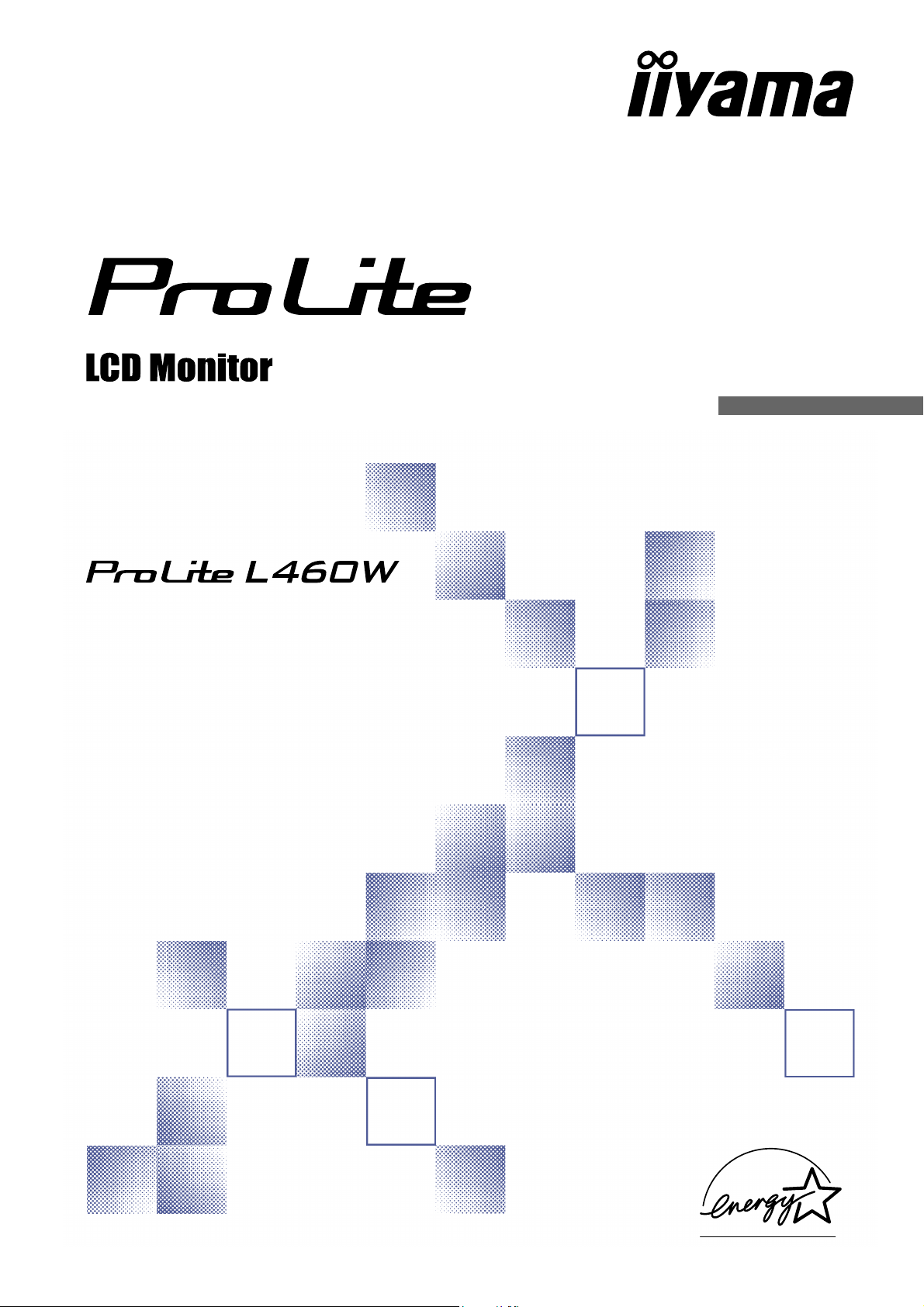
USER MANUAL
ENGLISH
DEUTSCH
FRANCAIS
Thank you very much for choosing the iiyama
LCD monitor.
We recommend that you take a few minutes to
read carefully through this brief but
comprehensive manual before installing and
switching on the monitor. Please keep this
manual in a safe place for your future
reference.
SVENSKA
Page 2
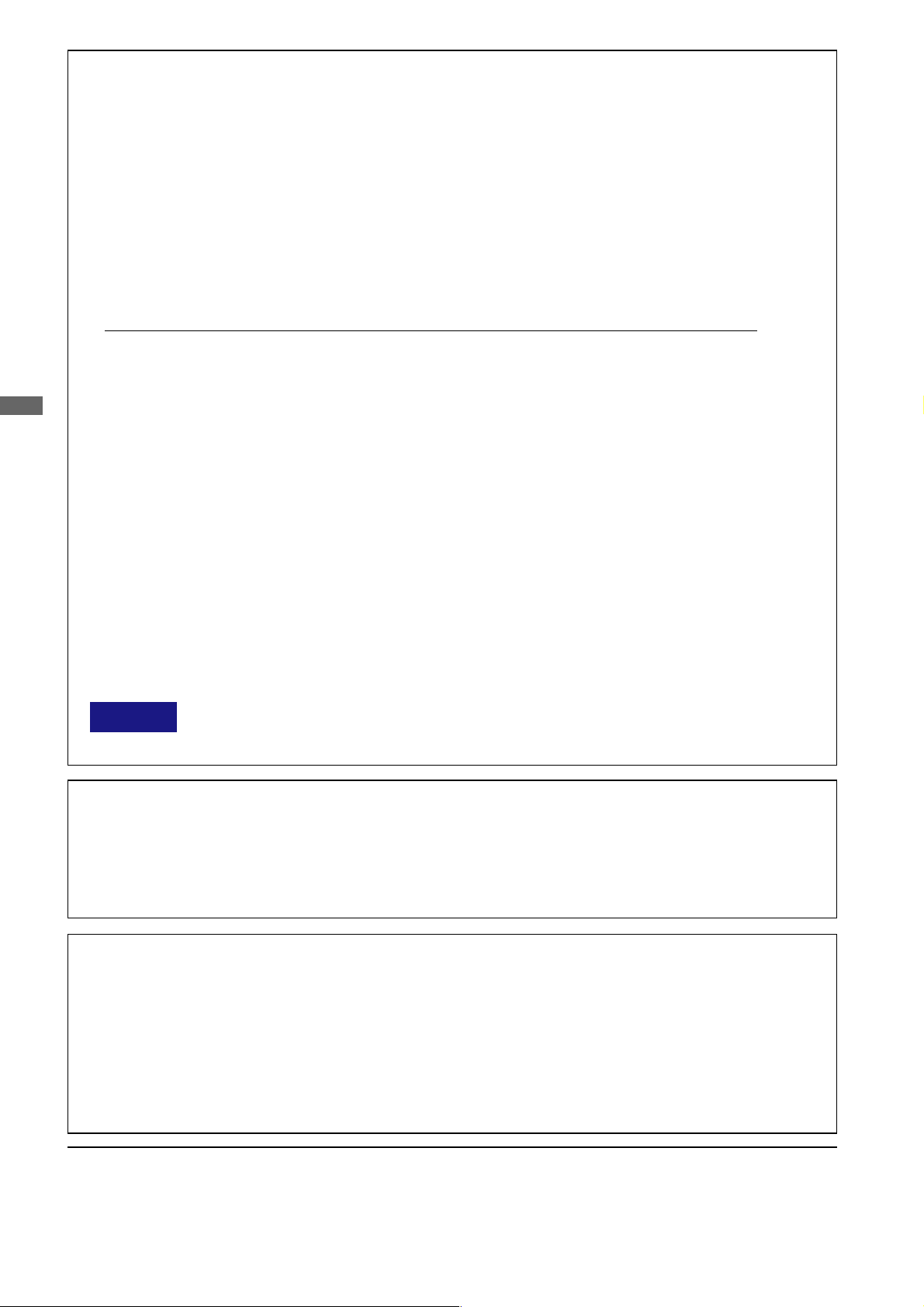
FCC DECLARATION OF CONFORMITY
Model Number: PLL460W
Trade Name: iiyama
Responsible party: IIYAMA North America, Inc.
Address: 65 West Street Road, Suite 101B, Warminster, PA18974 U.S.A.
Telephone number: 215-682-9050
This device complies with Part 15 of the FCC Rules. Operation is subject to the following two conditions: (1)
This device may not cause harmful interference, and (2) this device must accept any interference received,
including interference that may cause undesired operation.
This device has been tested and found to comply with the limits for Class B Personal Computers and
ENGLISH
peripherals, pursuant to Part 15 of the FCC Rules. These limits are designed to provide reasonable protection
against harmful interference when the device is operated in a residential environment. This device generates,
uses and can radiate radio frequency energy, and if not installed and used in accordance with the instructions,
may cause harmful interference to radio communications. However, there is no guarantee that interference
will not occur in a particular installation. If you determine the device does cause harmful interference to radio
or television reception (this may be determined by monitoring the interference while turning the device off and
on), you are encouraged to try to correct the interference by one of the following measures:
n Reorient or relocate the receiving antenna.
n Increase the separation between the device and receiver.
n Connect the device into an outlet on a circuit different from that to which the receiver
is connected.
n Consult the dealer or an experienced radio or TV technician for help.
To meet the FCC requirements, you should use a signal cable with ferrite core at both ends.
CAUTION Changes or modifications not expressly approved by iiyama could void the users authority
to operate the device under FCC compliance regulations.
CANADIAN DEPARTMENT OF COMMUNICATIONS COMPLIANCE
STATEMENT
This digital apparatus does not exceed the Class B limits for radio noise emissions from digital apparatus as
set out in the radio interference regulation of the Canadian department of communications.
CE MARKING DECLARATION OF CONFORMITY
This LCD monitor complies with the requirements of the EC Directive 89/336/EEC “EMC Directive” and 73/23/
EEC “Low Voltage Directive” as amended by Directive 93/68/EEC.
The electro-magnetic susceptibility has been chosen at a level that gives correct operation in residential areas,
business and light industrial premises and small-scale enterprises, inside as well as outside of the buildings.
All places of operation are characterised by their connection to the public low voltage power supply system.
n We reserve the right to change specifications without notice.
n All trademarks used in this user manual are the property of their respective owners.
n As an E
energy efficiency.
n This manual is printed on recycled paper.
NERGY STAR
®
Partner, iiyama has determined that this product meets the ENERGY STAR® guidelines for
Page 3
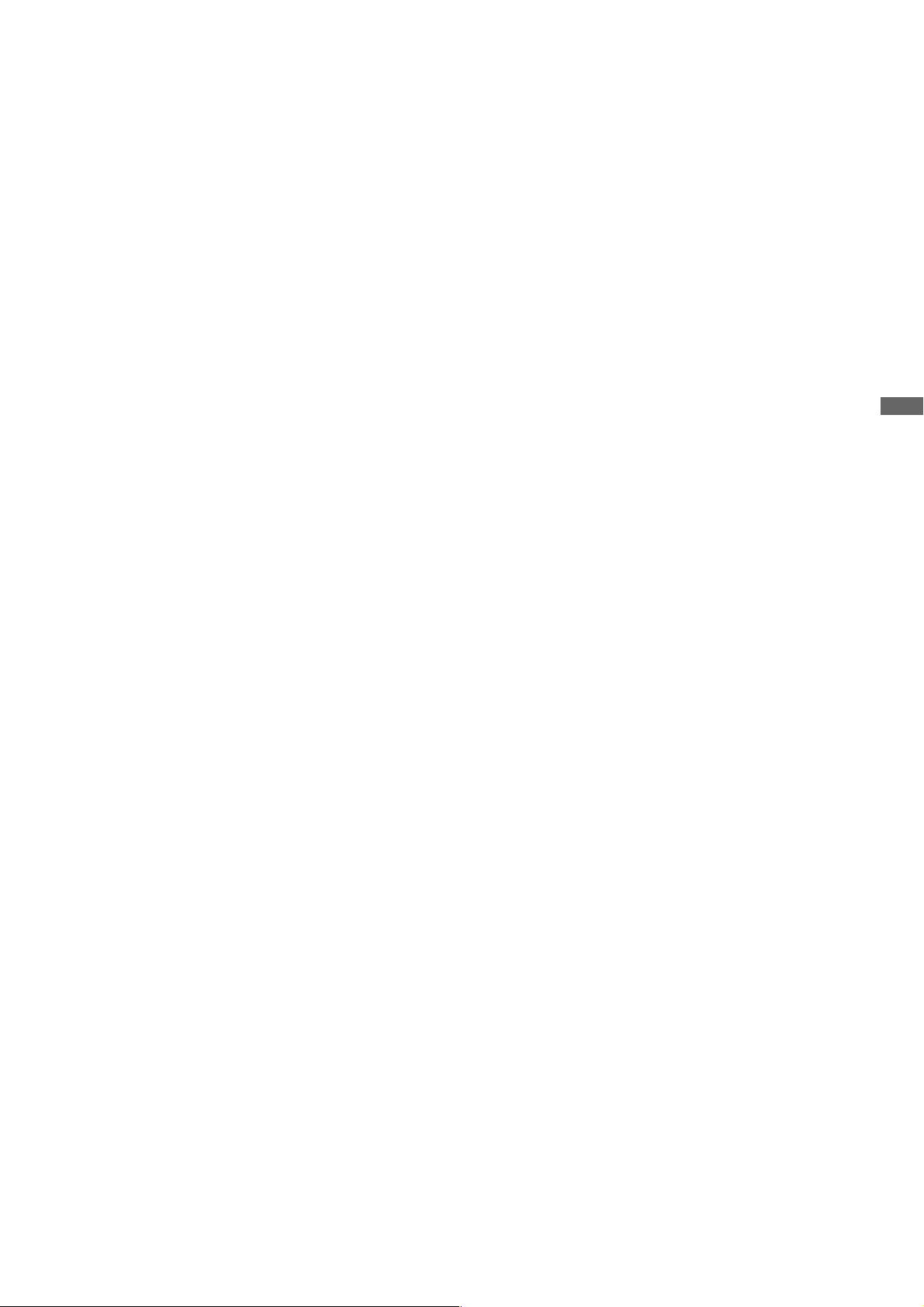
TABLE OF CONTENTS
FOR YOUR SAFETY ................................................................ 1
SAFETY PRECAUTIONS ................................................... 1
SPECIAL NOTES ON LCD MONITORS ............................... 3
CUSTOMER SERVICE ........................................................ 3
CLEANING ......................................................................... 3
BEFORE YOU OPERATE THE MONITOR .................................. 4
FEATURES ......................................................................... 4
CHECKING THE CONTENTS OF THE PACKAGE ............... 4
OPTIONAL PARTS ............................................................. 4
INSTALLATION .................................................................. 5
CONTROLS AND CONNECTORS ...................................... 6
PREPARING THE REMOTE CONTROL ............................... 7
CONNECTING YOUR MONITOR ........................................ 8
COMPUTER SETTING ......................................................... 9
BASIC OPERATION ............................................................ 10
ENGLISH
OPERATING THE MONITOR ..................................................... 12
ADJUSTMENT MENU CONTENTS ...................................... 13
SCREEN ADJUSTMENTS ................................................... 19
POWER MANAGEMENT FEATURE .................................... 21
TROUBLE SHOOTING .............................................................. 22
APPENDIX A ............................................................................. 23
SPECIFICATIONS ............................................................... 23
DIMENSIONS ...................................................................... 24
COMPLIANT TIMING ........................................................... 25
CONNECTOR PIN ASSIGNMENT ........................................ 26
APPENDIX B ............................................................................. 27
Page 4
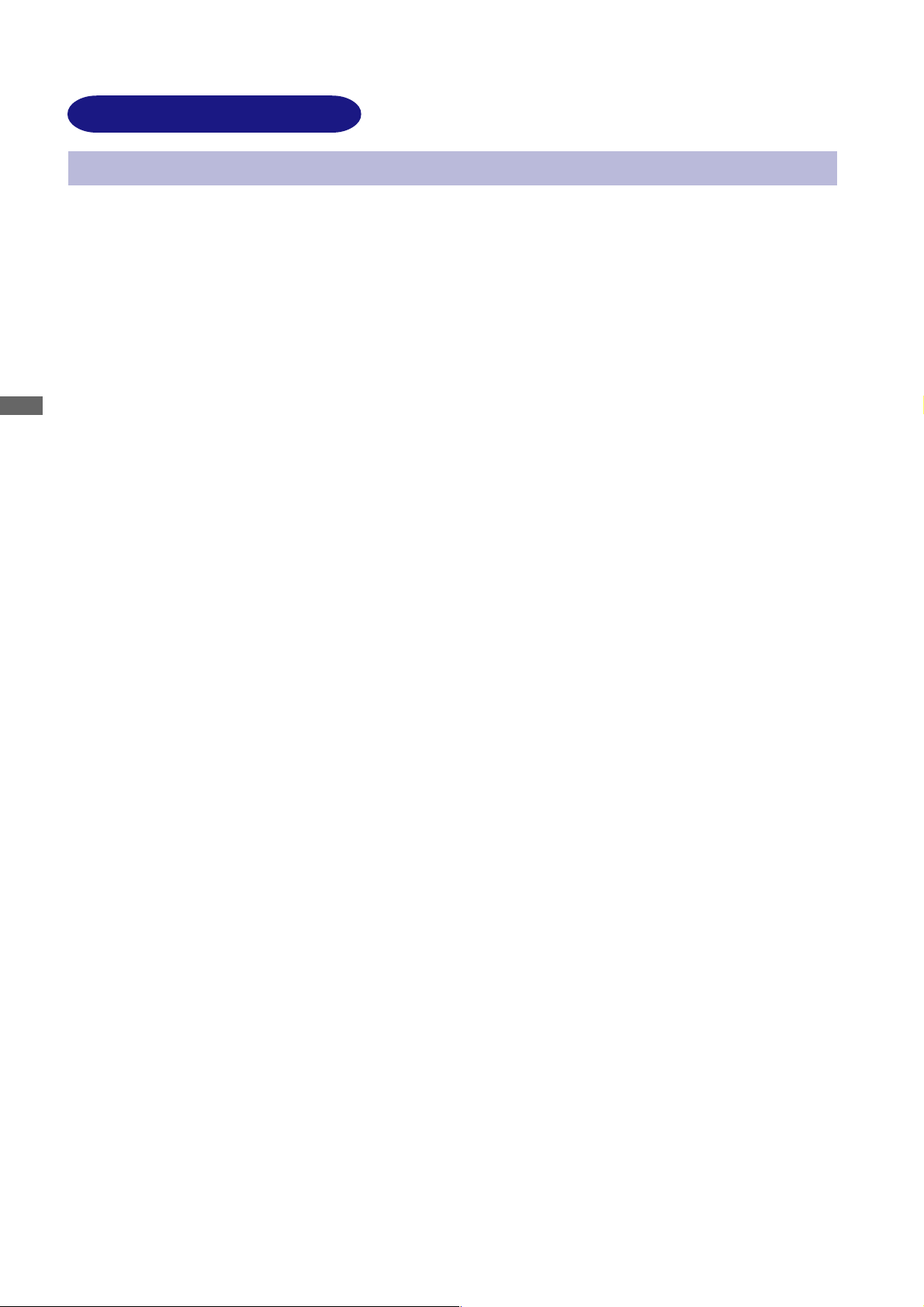
FOR YOUR SAFETY
SAFETY PRECAUTIONS
WARNING
STOP OPERATING THE MONITOR WHEN YOU SENSE TROUBLE
If you notice any abnormal phenomena such as smoke, strange sounds or fumes, unplug the monitor
and contact your dealer or iiyama service center immediately. Further use may be dangerous and
can cause fire or electric shock.
NEVER REMOVE THE CABINET
High voltage circuits are inside the monitor. Removing the cabinet may expose you to the danger of
fire or electric shock.
ENGLISH
DO NOT PUT ANY OBJECT INTO THE MONITOR
Do not put any solid objects or liquids such as water into the monitor. In case of an accident, unplug
your monitor immediately and contact your dealer or iiyama service center. Using the monitor with
any object inside may cause fire, electric shock or damage.
INSTALL THE MONITOR ON A FLAT, STABLE SURFACE
The monitor may cause an injury if it falls or is dropped.
DO NOT USE THE MONITOR NEAR WATER
Do not use where water may be splashed or spilt onto the monitor as it may cause fire or electric
shock.
OPERATE UNDER THE SPECIFIED POWER SUPPLY
Be sure to operate the monitor only with the specified power supply. Use of an incorrect voltage will
cause malfunction and may cause fire or electric shock.
PROTECT THE CABLES
Do not pull or bend the power cable and signal cable. Do not place the monitor or any other heavy
objects on the cables. If damaged, the cables may cause fire or electric shock.
ADVERSE WEATHER CONDITIONS
It is advisable not to operate the monitor during a heavy thunder storm as the continual breaks in
power may cause malfunction. It is also advised not to touch the plug in these circumstances as it
may cause electric shock.
1 FOR YOUR SAFETY
Page 5
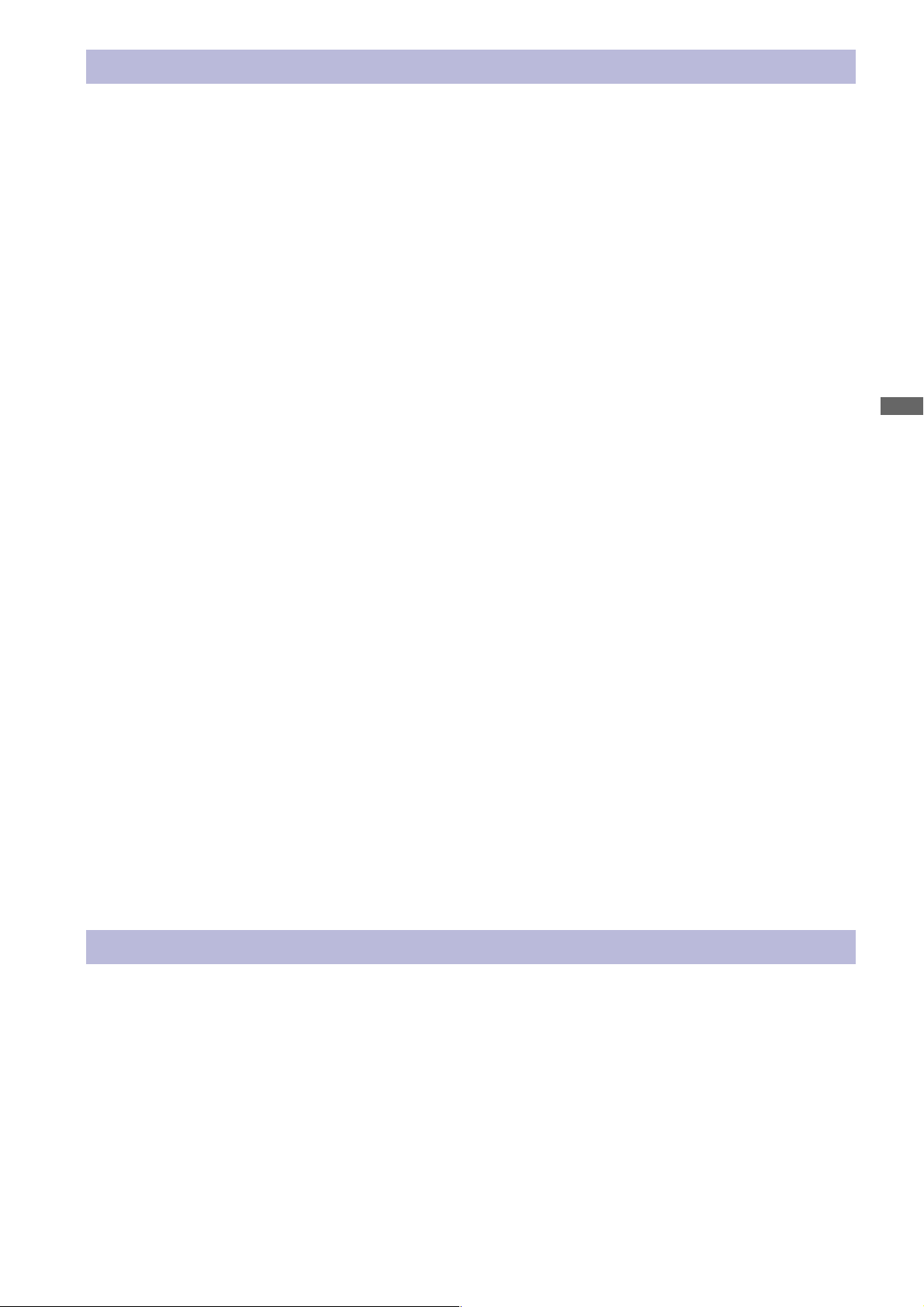
CAUTION
INSTALLATION LOCATION
Do not install the monitor where sudden temperature changes may occur, or in humid, dusty or smoky
areas as it may cause fire, electric shock or damage. You should also avoid areas where the sun
shines directly on the monitor.
DO NOT PLACE THE MONITOR IN A HAZARDOUS POSITION
The monitor may topple and cause injury if not suitably located. Please also ensure that you do not
place any heavy objects on the monitor, and that all cables are routed such that children may not pull
the cables and possibly cause injury.
MAINTAIN GOOD VENTILATION
Ventilation slots are provided to keep the monitor from overheating. Covering the slots may cause
fire. To allow adequate air circulation, place the monitor at least 10 cm (or 4 inches) from any walls.
Ventilation slots on the back of the cabinet will be blocked and the monitor may overheat if the stand
is removed. This may cause fire or damage. Operating the monitor on its back, side, upside down or
on a carpet or any other soft material may also cause damage.
DISCONNECT THE CABLES WHEN YOU MOVE THE MONITOR
When you move the monitor, turn off the power switch, unplug the monitor and be sure the signal
cable is disconnected. If you do not disconnect them, it may cause fire or electric shock. It is
recommended that two people are used when moving the monitor.
ENGLISH
UNPLUG THE MONITOR
If the monitor is not in use for a long period of time it is recommended that it is left unplugged to avoid
accidents.
HOLD THE PLUG WHEN DISCONNECTING
To disconnect the power cable or signal cable, always pull it by the plug. Never pull on the cable itself
as this may cause fire or electric shock.
DO NOT TOUCH THE PLUG WITH WET HANDS
Pulling or inserting the plug with wet hands may cause electric shock.
DO NOT TURN ON AND OFF THE POWER FREQUENCY
Do not alternate between turning the power ON and OFF frequency as it may cause damage.
OTHERS
ERGONOMIC RECOMMENDATIONS
To eliminate eye fatigue, do not operate the monitor against a bright background or in a dark room.
When using the monitor over a prolonged time, a ten minute break every hour is recommended as
looking at the screen continuously can cause eye strain.
FOR YOUR SAFETY 2
Page 6
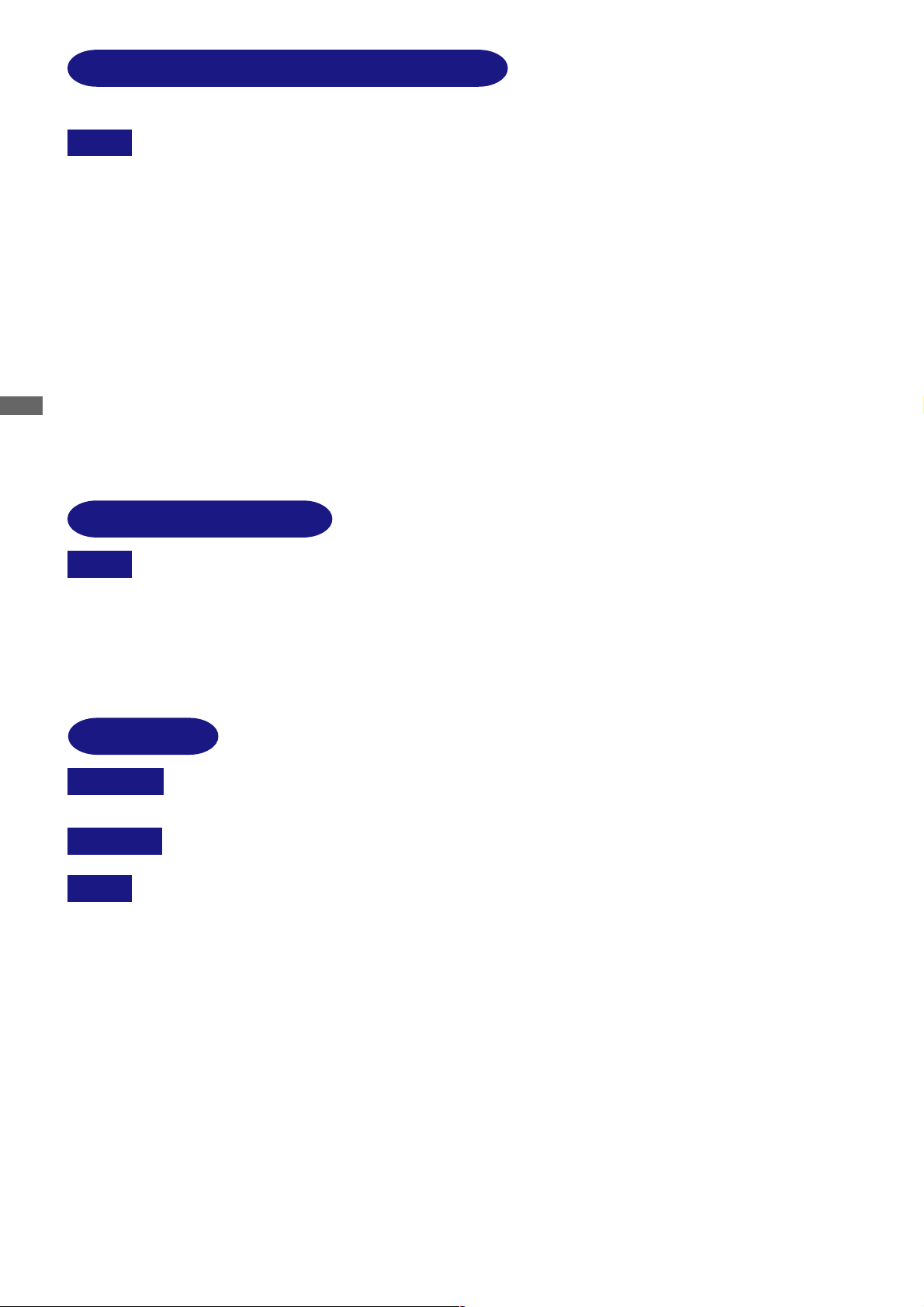
SPECIAL NOTES ON LCD MONITORS
The following symptoms are normal with LCD monitors and do not indicate a problem.
NOTE
ENGLISH
When you first turn on the LCD monitor, the picture may not fit in the display area
n
because of the type of computer that is used. In this case, adjust the picture
position to its correct position.
Due to the nature of the backlight, the screen may flicker during initial use. Turn off
n
the Power Switch and then turn it on again to make sure the flicker disappears.
You may find slightly uneven brightness on the screen depending on the desktop
n
pattern you use.
n
Due to the nature of the LCD screen, an afterimage of the previous screen may
remain after switching the image, when the same image is displayed for hours. In
this case, the screen is recovered slowly by changing the image or turning off the
Power Switch for hours. There is the possibility that the previous screen has been
fixed. Pay attention sufficient when you use LCD Monitor.
n
Contact your dealer or iiyama service center for the backlight replacement when the
screen is dark, flickering or not lighting up. Never attempt to replace it by yourself.
CUSTOMER SERVICE
n
NOTE
The fluorescent light used in the LCD monitor may have to be periodically replaced.
For the warranty coverage on this component, please check with local iiyama
service center.
If you have to return your unit for service and the original packaging has been
n
discarded, please contact your dealer or iiyama service center for advice or
replacement packaging.
CLEANING
WARNING
CAUTION
NOTE
CABINET
LCD
SCREEN
If you drop any materials or liquids such as water into the monitor when cleaning,
n
unplug the power cable immediately and contact your dealer or iiyama service center.
For safety reasons, turn off the power switch and unplug the monitor before you
n
clean it.
To protect the LCD panel, do not scratch or rub the screen with a hard object.
n
n
Never use any of the following strong solvents. These will damage the cabinet and
the LCD screen.
Thinner
Benzine
Abrasive cleaner
Touching the cabinet with any product made from rubber or plastic for a long time
n
may cause degeneration or loss of paint on the cabinet.
Stains can be removed with a cloth lightly moistened with a mild detergent solvent. Then
wipe the cabinet with a soft dry cloth.
Periodic cleaning with a soft dry cloth is recommended.
Don't use tissue paper etc. because these will damage the LCD screen.
Spray-type cleaner
Wax
Acid or Alkaline solvent
3 FOR YOR SAFETY
Page 7
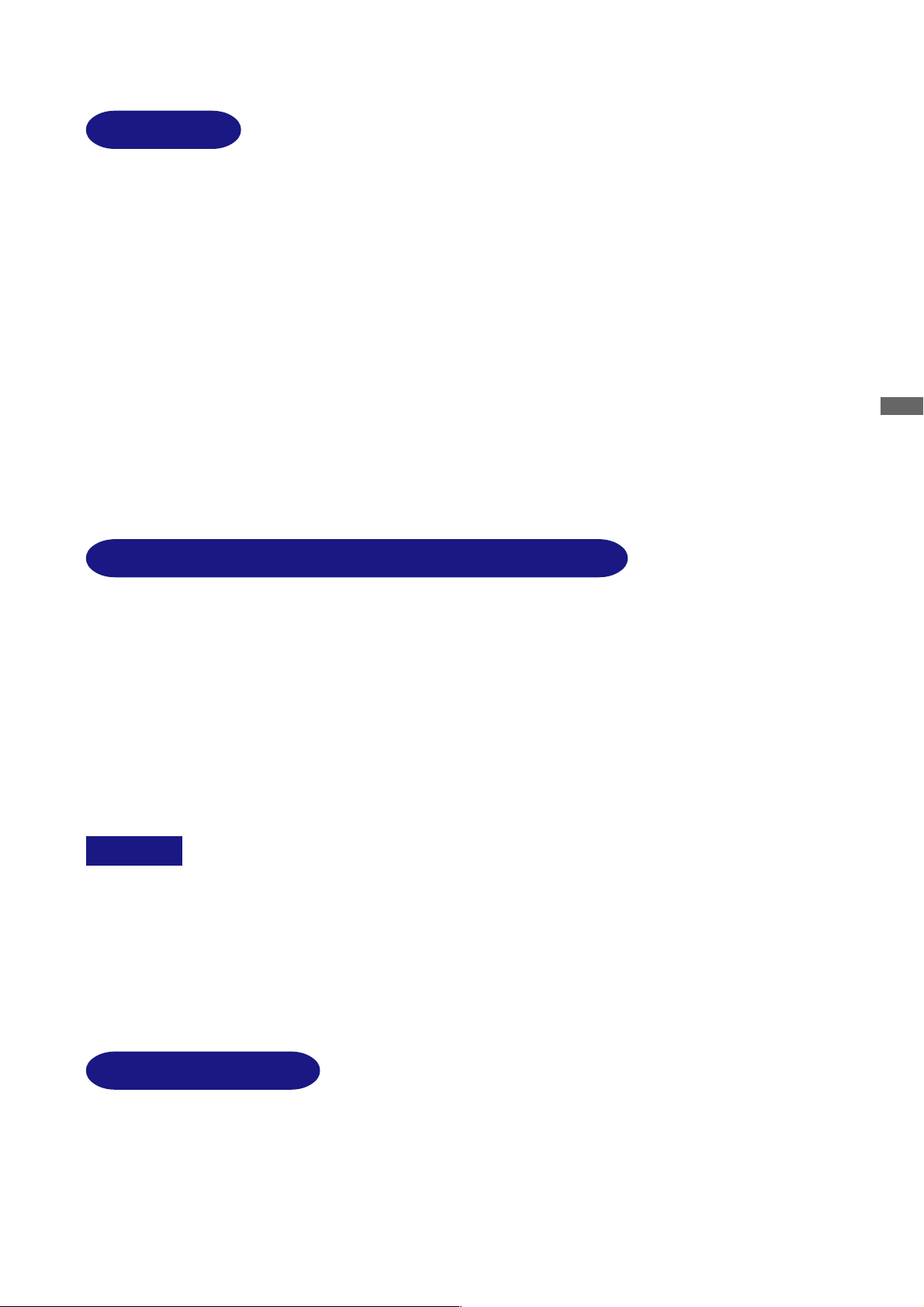
BEFORE YOU OPERATE THE MONITOR
FEATURES
u 46” Wide Screen TFT Color LCD Monitor
u Supports Resolutions up to 1920 × 1200 (down scale)
u Super Wide Viewing Angle and High Contrast
u Digital Character Smoothing
u Automatic Set-up
u Plug & Play VESA DDC2B/DDC-CI Compliant,
Windows
u Power Management (E
u Digital Input for Clear Display
u RS-232C Inter face Contorol
u VESA Mounting Standard Compliant
®
95/98/2000/Me/XP Compliant
NERGY STAR
®
and VESA DPMS Compliant)
ENGLISH
CHECKING THE CONTENTS OF THE PACKAGE
The following accessories are included in your package. Check to see if they are enclosed with the
monitor. If anything is missing or damaged, please contact your local iiyama dealer or regional iiyama
office.
n Power Cable*
n DVI-D Signal Cable DV66 n RS-232C Cable SR51
n Stand × 2*
n Remote Control n AA Dry Battery × 2
n User Manual
CAUTION
1
2
1
*
The rating of the Power Cable enclosed in 120V area is 10A/125V. If you are using
a power supply higher than this rating, then a power cable with a rating of 10A/
250V must be used.
However, All guarantees and warranties are void for any problems or damage
caused by a power cable not supplied by iiyama.
*2Only available on PLL460W-B0X
n D-SUB Signal Cable MB37
n Screw for Stand (M6×12mm) × 4*
2
OPTIONAL PARTS
Optional parts as below are available for your LCD monitor. Please contact your local iiyama dealer
or regional iiyama office for them. The Video Adapter enables you to connect the video equipment
to the monitor.
n Video Adapter OVA3-1 (Video Input)
n Video Adapter OVA3-2 (Analog output)
BEFORE YOU OPERATE THE MONITOR 4
Page 8
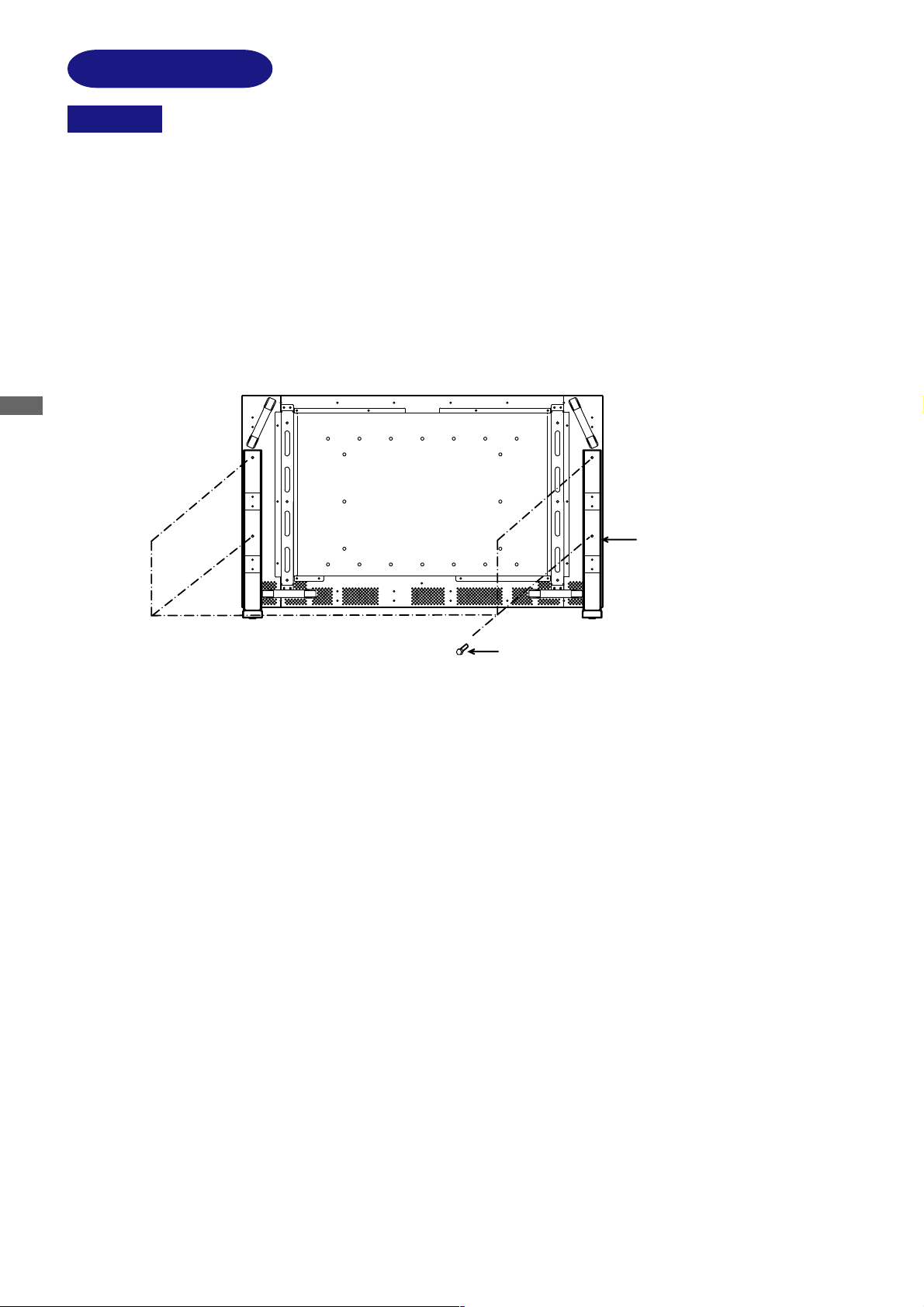
INSTALLATION
CAUTION
The monitor is heavy. Two person handling is recommended.
n
Install the stand on a stable surface. The monitor may cause injury or damage if it
n
falls or is dropped.
Do not give a strong impact to the monitor. It may cause damage.
n
Unplug the monitor before installation to avoid electric shock or damage.
n
INSTALLATION OF STAND [Only available on PLL460W-B0U]
Install the Stand as shown in the illustration. Tighten the Screw (M6×12mm) to fasten the Stand.
Tightening torque is recommended more than 1-1.5N·m (10-15kgf·cm).
ENGLISH
Stand
Screw × 4
PROCEDURE AND CONDITIONS FOR MONITOR INSTALLATION
Follow the instructions below when installing the monitor to the wall.
u Environmental temperature and humidity for installation:
Please be sure that an environmental temperature and humidity DO NOT exceed the range
described in the page 23 SPECIFICATIONS.
u Size of screw
n Width: f 6mm
n Length: After fasten the bracket with
screws, the length of screw in the monitor
should be more than 10-15mm.
n Position: more than 6 points
5 BEFORE YOU OPERATE THE MONITOR
Page 9
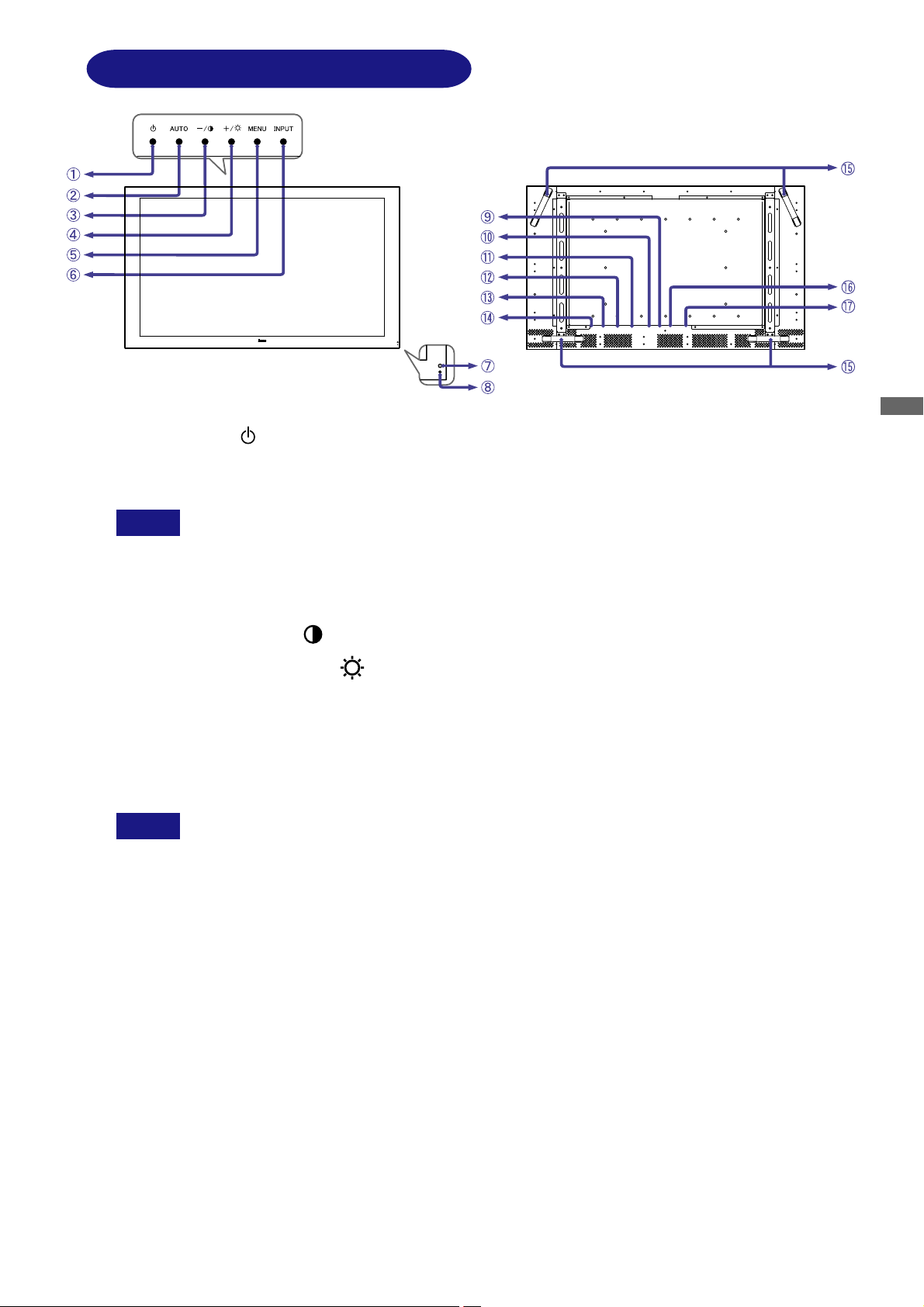
CONTROLS AND CONNECTORS
<Front>
Power Button ( )
A
Auto Button (AUTO)
B
Adjusts Clock, Phase, H-Position and V-Position automatically.
NOTE
n For best results, use the Auto Set-up in conjunction with the test pattern Test.bmp.
(See page 19 for SCREEN ADJUSTMENTS.)
n The screen becomes dark for approximately five seconds during the adjustment.
– / Contrast Button ( – / )
C
+ / Back Ground Button ( + / )
D
Menu Button (MENU)
E
Input Button (INPUT)
F
Remote Sensor
G
H Power Indicator
NOTE
<Back>
ENGLISH
Blue: Normal operation
Orange: Power Management
The monitor enters into power management mode which reduces the power
consumption to less than 5W when receiving no horizontal and/or vertical sync signal.
DVI-D 24pin Connector (DVI)
I
RS-232C Connector (RS-232C)
J
External Speaker Output Terminal (SPEAKER)
K
Audio Connector (AUDIO IN)
L
AC Connector (AC IN)
M
Main Power Switch (POWER)
N
Handles
O
D-SUB mini 15pin Connector (D-SUB)
P
Optional Video Adapter Slot
Q
BEFORE YOU OPERATE THE MONITOR 6
Page 10
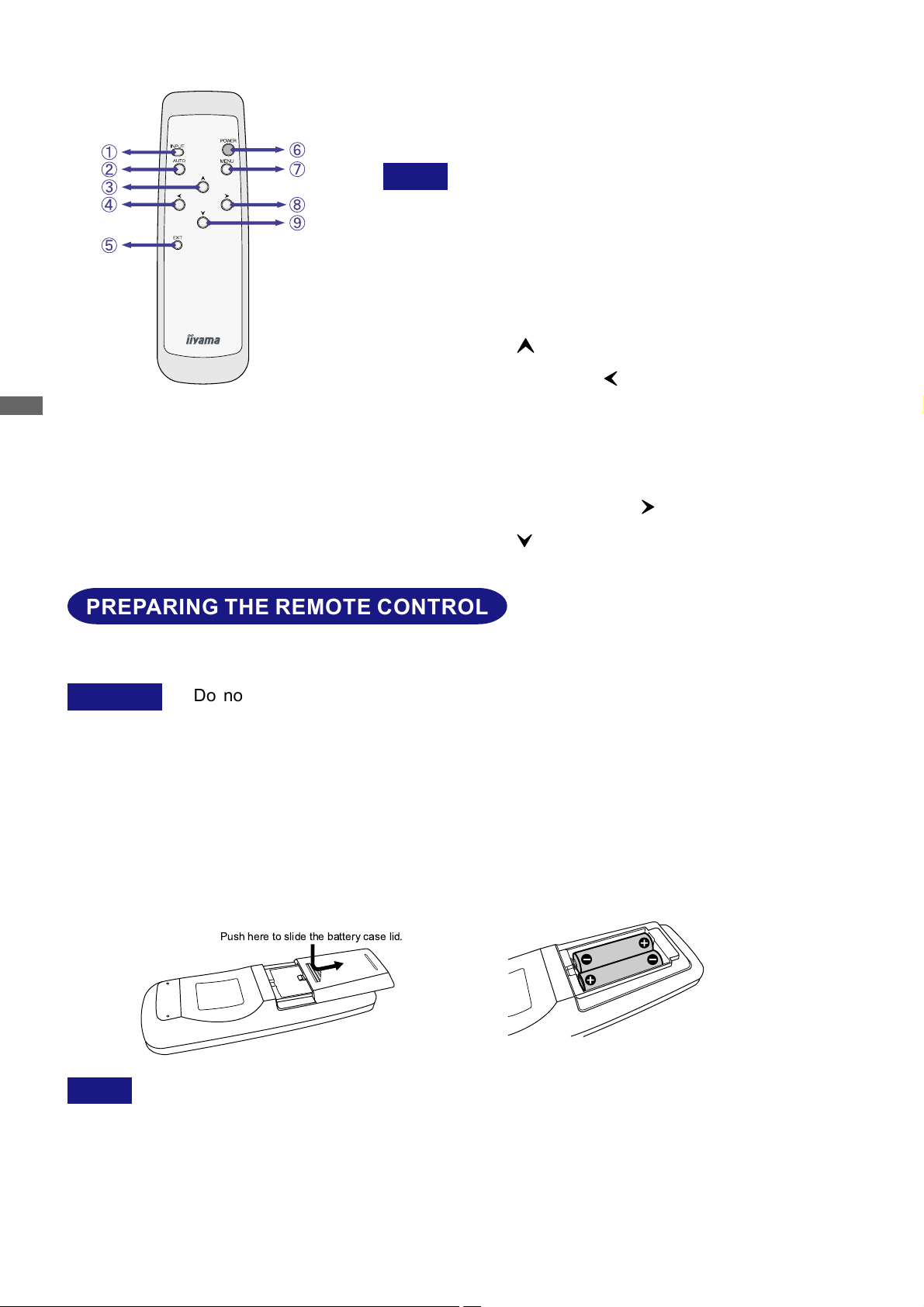
<Remote Control>
Input Button (INPUT)
A
Auto Button (AUTO)
B
Adjusts Clock, Phase, H-Position and V-Position
automatically.
NOTE
nFor best results, use the Auto Set-up in conjunction with
the test pattern Test.bmp. (See page 19 for SCREEN
ADJUSTMENTS.)
nThe screen becomes dark for approximately five seconds
during the adjustment.
Zoom + Button (
C
ENGLISH
– Button / Contrast Button (
D
Exit Button (EXIT)
E
Power Button (POWER)
F
Menu Button (MENU)
G
+ Button / Back Ground Button (
H
I Zoom – Button (
PREPARING THE REMOTE CONTROL
To use the remote control, insert the two dry batteries.
CAUTION
Do not use any other batteries other than those specified in this manual for the
n
Remote Control. Do not insert old and new batteries together in the Remote Control.
Make sure that the terminals match the “+” and “–” indications in the battery
compartment. Burst batteries or the electrolyte from these batteries may cause
stains, fire or injury.
)
)
)
)
Slide open the battery case lid on the reverse of the remote control as shown in the illustration.
A
Take care not to mix up the “+” and “–” terminals.
B
Slide closed the battery case lid.
C
Push here to slide the battery case lid.
Replace with new batteries when the Remote Control does not work close to the
NOTE
n
monitor. Use AA dry batteries. Lifetime of the provided battery may be short because it
is provided for operation check.
Operate the Remote Control by pointing it toward the Remote Sensor on the monitor.
n
Other manufacturers remote control will not work with this monitor. Use the provided
n
Remote Control ONLY.
7 BEFORE YOU OPERATE THE MONITOR
Page 11
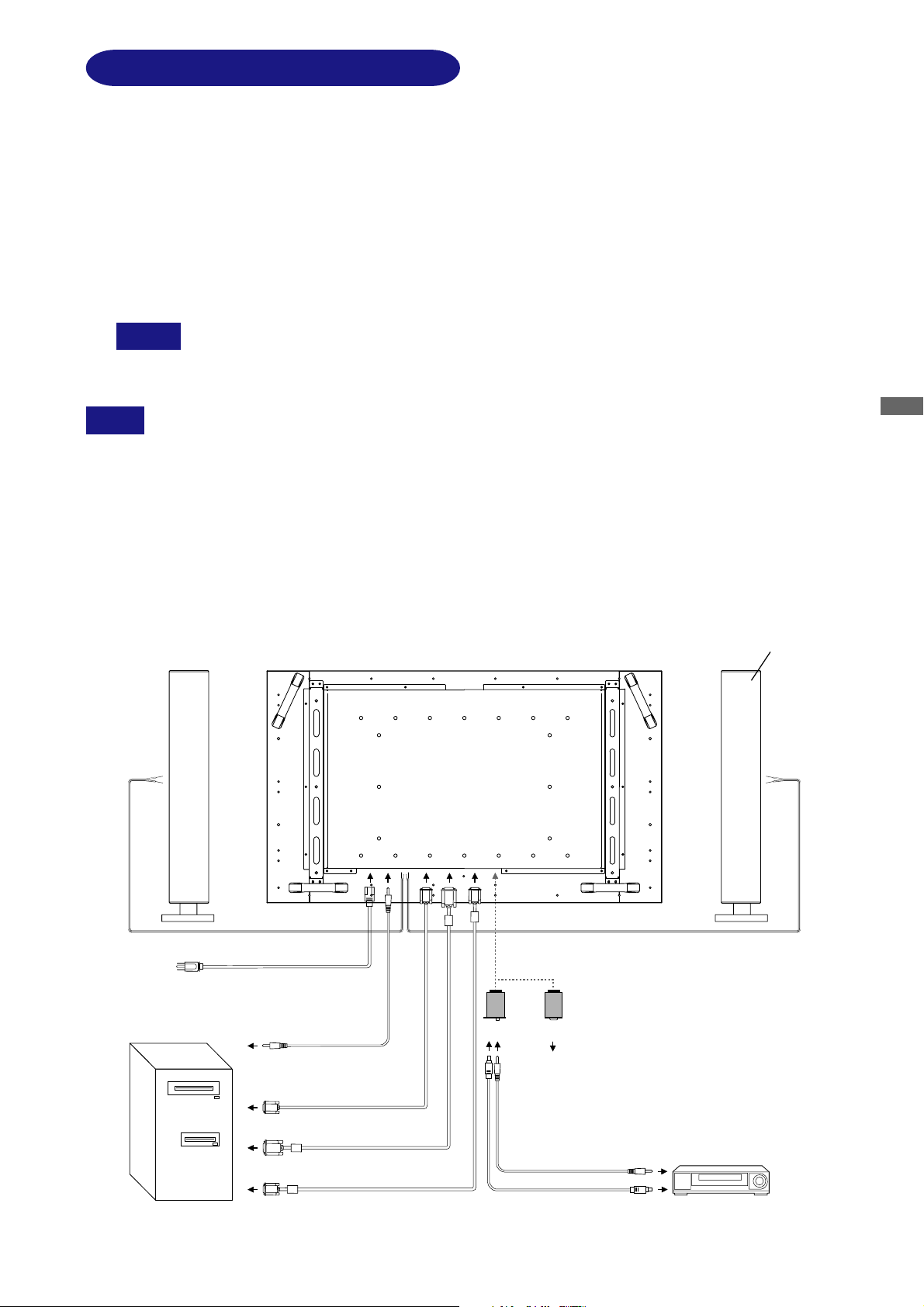
CONNECTING YOUR MONITOR
Ensure that both the computer and the monitor are switched off.
A
Connect the computer to the monitor with the signal cable. (See page 26 for CONNECTOR PIN
B
ASSIGNMENT.)
Connect the RS-232C cable to the computer while using the RS-232C control feature. (See page
C
26 for CONNECTOR PIN ASSIGNMENT.)
Connect the monitor to the audio equipment with the Audio Cable for computer when using the
D
audio features.
Connect the monitor to the speakers with the Speaker Cable when using the speakers.
E
NOTE
n When connecting speakers, rating of speaker should be 10W (4W) or equivalent.
F Connect the Power Cable to the monitor first and then to the power supply.
NOTE n The signal cables used for connecting the computer and monitor may vary with the type
of computer used. An incorrect connection may cause serious damage to both the
monitor and the computer.
n For connection to Macintosh computers, contact your local iiyama dealer or regional
iiyama office for a suitable adaptor.
n Make sure you tighten the finger screws at each end of the signal cable.
[Example of Connection]
Speaker (Not included)
ENGLISH
Computer
Power Cable (Accessory)
Audio Cable AD27
for computer (Optional)
RS-232C Cable (Accessory)
DVI-D Signal Cable
(Accessory)
D-SUB Signal Cable
(Accessory)
Video Adapter
(Optional)
or
OVA3-1
OVA3-2
Analog output
from D-SUB connector
Video Cable (Optional)
S-Video Cable
(Not included)
Speaker Cable (Not included)
Video equipment
BEFORE YOU OPERATE THE MONITOR 8
Page 12

COMPUTER SETTING
n Signal Timing
Change to the desired signal timings listed on page 25 in COMPLIANT TIMING, after you confirm that
the picture appears normally.
n Windows 95/98/2000/Me/XP Plug & Play
The iiyama LCD monitor complies with DDC2B of VESA standard. The Plug & Play function runs on
Windows 95/98/2000/Me/XP by connecting the monitor to DDC2B compliant computer with the
Signal Cable supplied. Windows 95/98/2000/Me/XP Monitor Information File for iiyama monitors
may be necessary for your computer and obtained via the Internet, using the address:
http://www.iiyama.com (U.S.A.)
ENGLISH
http://www.iiyama.co.uk (U.K.)
NOTE
n For additional information on how to download the driver for your monitor, please
access one of the internet sites noted above.
n Monitor Drivers are not required in most cases for Macintosh or Unix operating systems.
For further information, please contact your computer dealer first for advice.
9 BEFORE YOU OPERATE THE MONITOR
Page 13

BASIC OPERATION
n Turn on the monitor
Press the Main Power Switch on the monitor. The
monitor is turned ON when you press the Power
Switch on the monitor or the Remote Control.
Press again to turn OFF the monitor.
[ Monitor ]
Press the Power Switch.
NOTE
Even when using the power management mode, the monitor consumes electricity. Turn off
the Power Switch whenever the monitor is not in use, during the night and weekends, to
avoid unnecessary power consumption.
[ Remote Control ]
Press the Power Switch.
ENGLISH
n Move the cursor horizontally
Select menu or setting, or perform the adjustment
by pressing the + / – on the monitor or the /
Button on the Remote Control when the menu page
is displayed on the screen.
[ Monitor ]
Press the + / – Button.
[ Remote Control ]
Press the
/ Button.
BEFORE YOU OPERATE THE MONITOR 10
Page 14

n Display the adjustment menu page
The menu page appears on the screen when you
press the Menu Button on the monitor or the Remote
Control.
The menu page disappears when you press the
Exit Button on the Remote Control.
[ Monitor ]
Press the Menu Button.
ENGLISH
[ Remote Control ]
Press the Menu Button.
n Display the adjustment zoom page
Press the Zoom Button ( / ) on the Remote
Control to adjust the zoom when the menu page is
not displayed on the screen.
[ Remote Control ]
Press the Zoom Button (
/ ).
11 BEFORE YOU OPERATE THE MONITOR
Page 15

OPERATING THE MONITOR
To create the best picture, your iiyama LCD monitor has been preset at the factory
with the COMPLIANT
TIMING shown on page 25. You are also able to adjust the picture by following the button operation
shown below. For more detailed adjustments, see page 19 for SCREEN ADJUSTMENTS.
Press the Menu Button on the monitor or the Remote Control to start the
((
(
((
On Screen Display feature. There are additional Menu pages which can be
switched by using the + / – Buttons on the monitor or the
/ Buttons on
the Remote Control.
Displayed while sRGB is active.
OSD... Function Info...
Picture Control
Adjustment icon
-
Select the Menu page which contains the adjustment icon relating to the
BB
B
BB
'Screen
SELECT
MENU
+
Displayed while
Economy Mode is active.
Page name
adjustment you want to make. Press the Menu Button again. Then, use the
+ / – Buttons or the
/ Buttons to highlight the desired adjustment icon.
ENGLISH
Press the Menu Button again. Use the + / – Buttons or the / Buttons to
CC
C
CC
make the appropriate adjustment or setting.
For example, to correct for vertical position, select Menu page Screen Control and then press the
Menu Button. Then, select (V-Position) by using the + / – Buttons or the
Picture
AUTO
V-Position
-
-
Screen Control
SELECT
OSD... Function Info...
+
10
MENU
+
An adjustment scale appears after you press the Menu Button. Use the + / – Buttons or the /
Buttons to change the vertical position settings. The vertical position of the overall display should be
changing accordingly while you are doing this.
OSD... Function Info...
50
+
MENU
+
The bar shows
the progress of the
adjustment being made.
Picture
AUTO
V-Position
-
-
Screen Control
SELECT
/ Buttons.
NOTE
n
The On Screen Display disappears several seconds after you stop pressing the buttons while
performing an adjustment.
Any changes are automatically saved in the memory when the On Screen Display
n
disappears.
Turning off the power should be avoided while using the Menu.
Adjustments for Back Ground, Contrast, Clock, Phase and Position are saved for each signal
n
timing. Except for these adjustments, all other adjustments have only one setting which applies to
all signal timings.
OPERATING THE MONITOR 12
Page 16

ADJUSTMENT MENU CONTENTS
Direct
You can skip the Menu pages and display an adjustment scale directly by using the
following button operations.
l Back Ground: Press the Back Ground Button on the monitor or the Remote Control when the Menu
is not displayed.
l Contrast: Press the Contrast Button on the monitor or the Remote Control when the Menu is
not displayed.
l Signal Select: Press the Input Button on the monitor or the Remote Control.
l Auto Set-up: Press the Auto Button on the monitor or the Remote Control.
ENGLISH
l Zoom: Press the Zoom Button on the Remote Control when the Menu is not displayed.
l Volume: Press the Menu Button on the monitor or the Remote Control within 5 seconds after
pressing the Back Ground Button or the Contrast Button during the direct adjustments
above.
NOTE
SWITCHING BACK GROUND / CONTRAST / VOLUME ADJUSTMENT
To switch between Back Ground, Contrast and Volume adjustments, press the Menu
Button within 5 seconds after pressing the Back Ground Button or the Contrast Button
during the direct adjustments above.
Back Ground Contrast Volume
SIGNAL SELECT (D-SUB / DVI)
Select either D-SUB or DVI for the signal input when both of the signal inputs are connected
to a signal source. Switch D-SUB and DVI whenever pressing the Input Button.
13 OPERATING THE MONITOR
Page 17

Analog / Digital Input
Menu : Picture Control
(Analog / Digital)
Picture Control
-
'Screen
SELECT
OSD... Function Info...
MENU
+
Adjustment Item Problem / Option Button to Press
Back Ground *
Direct
Contrast
Direct
Color Temp.
Black is too dark
Black is too bright
Too dull
Too intense
9300K
6500K
Bluish white (Approx. 9300K)
Reddish white (Approx. 6500K)
or
or
Red
User
Green
Blue
Too weak
Too strong
or
sRGB modesRGB
ENGLISH
NOTE
n sRGB is an international standard which defines and unifies the difference of color
appearance between equipment.
n You can not adjust the Back Ground, Contrast, Gamma and Economy Mode in sRGB
mode because those settings are locked.
n Economy Mode is turned off when Economy Mode is active.
Gamma
Normal Normal
Hi Cont. High contrast
Sharpness
Dark
1 2 3 4 5
Dark
or
You can change the picture quality from 1 to 5 (soft to sharp).
Press the + Button to change the picture quality in numerical
order. Press the – Button to change the picture quality in reverse
numerical order.
Economy Mode
User
Back-light is too dark
Back-light is too bright
or
Mode 1 Brightness of back-light is reduced by Approx.10%.
Mode 2
Brightness of back-light is reduced by Approx.40%.
Return to Menu
Highlight “Menu : Picture Control” again.
* Adjust the Back Ground when you are using the monitor in a dark room and feel the screen is too bright.
Direct
See page 13 for Direct.
OPERATING THE MONITOR 14
Page 18

Menu : Screen Control
(Analog)
ENGLISH
AUTO
NOTE
OSD... Function Info...
MENU
+
Adjustment Item
Auto Set-up *
Direct
Picture
-
Screen Control
AUTO
SELECT
Problem / Option Button to Press
1
NO
YES
Return to Menu.
Adjust Clock, Phase, V-Position and H-Poshition
automatically.
The screen becomes dark for approximately five seconds during the adjustment.
Clock *
2
To correct flickering text or lines
Phase *
2
To correct flickering text or lines
or
or
V-Position
Too low
Too high
H-Position Too far to the left
Too far to the right
Return to Menu
Highlight “Menu : Screen Control” again.
*1For best results, use the Auto Set-up in conjunction with the adjustment pattern.
(See page 19 for SCREEN ADJUSTMENTS.)
*2See page 19 for SCREEN ADJUSTMENTS.
*3This menu is Analog Input only.
Direct
See page 13 for Direct.
or
or
15 OPERATING THE MONITOR
Page 19

Menu : OSD&Others
(Analog / Digital)
Screen... Function Info...
Picture
-
OSD & Others
MENU
SELECT
RESET
+
NOTE
Adjustment Item
OSD Position
Problem / Option Button to Press
1 2 3 4 5
You can move the OSD display
area to any one of the following 5
positions within the overall display:
Press the + Button to move the OSD in numerical order. Press
the – Button to move the OSD in reverse numerical order.
OSD Off Timer
You can set the OSD display time 3 to
60 seconds.
OSD Rotation
OFF Return to Normal.
ON
The menu screen is rotated 90 degrees left.
Uses this function when using the monitor with portrait orientation.
Key Lock Mode
OFF Return to Menu.
ON
All adjustment items are locked out.
or
or
ENGLISH
NOTE
RESET
It can not be released when the Key Lock Mode is on. In the case that release is
necessary, please contact your dealer.
Language
English
Deutsch
Français
Nederlands
Svenska
English
German
French
Dutch
Swedish
Italiano Italian
SpanishEspañol
Russian
Chinese
Japanese
Polski Polish
Reset
Return to Menu
NO
YES
Highlight “Menu : OSD&Others” again.
Return to Menu.
Factory-preset data is restored.
OPERATING THE MONITOR 16
Page 20

Menu : Functions
(Analog / Digital)
Screen... Info...
Picture
-
OSD...
SELECT
ABC
MENU
Functions
ABC
ABC
H
+
ENGLISH
ABC
Adjustment Item
Signal Select
Direct
Full Screen*
Zoom
Direct
ABC
Flipping
ABC
Problem / Option Button to Press
D-SUB
DVI
S Video *
Video *
2
1 to 1
1
1
Aspect
Select the D-SUB input.
Select the DVI input.
Select the S Video input.
Select the Video input.
The same magnification
Expansion display of Aspect
Full Expansion display
Zoom In
Zoom Out
H-Position
The screen is expanded.
The screen is returned.
To move the zoom point to the right.
or
or
To move the zoom point to the left.
V-Position
To move the zoom point downward.
or
To move the zoom point upward.
OFF Return to Normal.
H-Flipping
The screen that reversed the right and left is
displayed.
LED ON/OFF
H
Volume
Direct
Return to Menu
V-Flipping
OFF The LED turn OFF the light.
ON The LED turn ON the light.
Too soft
Too loud
Highlight “Menu : Functions” again.
The screen that rotated 180 degrees is displayed.
or
*1Optional input only, see APPENDIX B.
*2You can not select the ASPECT when UXGA 1600 × 1200 and WUXGA 1920 × 1200 are input .
Direct
17 OPERATING THE MONITOR
See page 13 for Direct.
Page 21

The Menu: P in P Control is available only on Analog Input and Digital Input when the
Optional Video Adapter (OVA3-1) is installed in the monitor.
Menu : P in P Control
(Analog / Digital)
Adjustment Item Problem / Option Button to Press
Scre.. Info...
Pict...
-
OSD..
Func..
SELECT
P in P Control
MENU
+
P in P ON
P in P Input
P in P Position
P in P Color
OFF P in P function is turned off.
Small Sub screen is displayed at minimum size.
Midle Sub screen is displayed at normal size.
Large Sub screen is displayed at maximum size.
S Video
Video
1 2 3 4 5
Display a S Video picture in the sub screen.
Display a Video picture in the sub screen.
or
You can move the sub screen display
area to any one of the following 5
positions within the overall display:
Press the + Button to move the sub screen in numerical order. Press
the – Button to move the sub screen in reverse numerical order.
Too weak of the sub screen
or
Too strong of the sub screen
ENGLISH
P in P Hue
Purplish of the sub screen
or
Greenish of the sub screen
Return to Menu
Highlight “Menu : P in P Control” again.
P in P = Picture in Picture:
With this function, you can display two different pictures, such as a picture from the computer
in the main screen and a DVD / Video picture in the sub screen at the same time.
OPERATING THE MONITOR 18
Page 22

Menu : Information
(Analog / Digital)
ENGLISH
Screen... Info...
Picture
Model Name – – – PLL460W
Input Signal – – – Digital
Resolution – – – 1600 x 1200
Frequency – – – H : 75KHz V : 60Hz
OSD...
Information
Displayed that are Model Name, Input Signal,
Resolution and Frequency.
19 OPERATING THE MONITOR
Page 23

SCREEN ADJUSTMENTS
Adjust the image by following the procedure below to get the desired picture when selecting Analog input.
n The screen adjustments described in this manual are designed to set image position and minimize
flicker or blur for the particular computer in use.
n The monitor is designed to provide the best performance at resolution of 1920 × 1080, but can not
provide the best at resolutions of less than 1920 × 1080 because the picture is automatically
stretched to fit the full screen. It is recommended to operate at a resolution of 1920 × 1080 in normal
use.
n Displayed text or lines will be blurred or irregular in thickness when the picture is stretched due to
the screen enlargement process.
n It is preferable to adjust the image position and frequency with the monitor controls, rather than
with computer software or utilities.
n Perform adjustments after a warm-up period of at least thirty minutes.
n Additional adjustments may be required after the Auto Set-up depending on the resolution or signal
timing.
n The Auto Set-up may not work correctly when displaying the picture other than the screen
adjustment pattern. In this case, manual adjustments are required.
ENGLISH
There are two ways to adjust the screen. One way is automatic adjustment for Clock, Phase and
Position. The other way is performing each adjustment manually.
Perform the Auto Set-up first when the monitor is connected to a new computer, or resolution is
changed. If the screen has a flicker or blur, or the picture does not fit in the display area after
performing the Auto Set-up, manual adjustments are required.
Set the Full Screen feature to Off and display the picture at the optimum resolution.
AA
A
AA
Enter the Test.bmp (screen adjustment pattern) to wallpaper.
BB
B
BB
NOTE n Consult the appropriate documentation for doing this.
n Test.bmp is made at resolution of 1280 × 1024. Set the display position to center in the
®
wallpaper setting dialogue box. If you use Microsoft
PLUS! 95/98 cancel the setting
of “Stretch desktop wallpaper to fit the screen”.
[Adjustment pattern]
Zebra pattern
Color bar
Picture frame
This is the image displayed at 1280 × 768.
OPERATING THE MONITOR 20
Page 24

Press the Auto Button. (Auto Set-up)
CC
C
CC
Adjust the image manually by following procedure below when the screen has a
DD
D
DD
flicker or blur, or the picture does not fit in the display area after performing the Auto
Set-up.
Adjust the V-Position so that the top and bottom of the picture frame will fit to the
EE
E
EE
display area.
ENGLISH
1) Adjust the H-Position so that the left side of the picture frame will move to the left
FF
F
FF
or
edge of the display area.
or
2) Stretch the right side of the picture frame to the right edge of the display area by
adjusting the Clock.
or
NOTE n When the left side of the picture frame moves apart from the left edge of the display
area during the Clock adjustment, adjust steps 1) and 2).
n Another way to make the Clock adjustment is to correct the vertical wavy lines in the
zebra pattern.
n The picture may flicker during the Clock, H-Position and V-Position adjustment.
n In case the picture frame is bigger or smaller than the data display area after the Clock
adjustment, repeat steps from C.
21 OPERATING THE MONITOR
Page 25

Adjust the Phase to correct horizontal wavy noise, flicker or blur in the zebra pattern.
GG
G
GG
or
NOTE n In case the strong flicker or blurs remain on a part of the screen, repeat steps F and
because the Clock may not be adjusted correctly. If the flicker or blurs still remain,
G
set the refresh rate of computer to low (60Hz) and repeat steps from C again.
n Adjust the H-Position after the Phase adjustment if the horizontal position moves
during the adjustment.
Adjust the Back Ground and Color Temp. to get the desired picture after you complete
HH
H
HH
the Clock and Phase adjustments.
Put back your favorite wallpaper.
ENGLISH
POWER MANAGEMENT FEATURE
The power management feature of this product complies with every power saving requirement of
E
NERGY STAR
consumption of the monitor when your computer is not in use.
To use the feature, the monitor needs to be connected to a VESA DPMS compliant computer. There
is a power management step the monitor takes as described below. The power management function,
including any timer settings is configured by the operating system. Check your operating system
manual for information on how this can be configured.
Power Management Mode
n
When the H-sync signal / V-sync signal / H and V sync signals from the computer are off, the
monitor enters into Power Management Mode which reduces the power consumption to less than
5W. The screen becomes dark, and the power indicator turns to orange. From Power Management
Mode, the image reappears in several seconds when either the keyboard or the mouse are
touched again.
®
and VESA DPMS. When activated, it automatically reduces unnecessary power
Power Indicator
NORMAL MODE
POWER MANAGEMENT MODE
Blue
Orange
NOTE
POWER
CONSUMPTION
Even when using the power management mode, the monitor consumes electricity. Turn
n
0 5 W 100%
off the Power Switch whenever the monitor is not in use, during the night and weekends,
to avoid unnecessary power consumption.
It is possible that the video signal from the computer may be on while the H or V sync signal
n
is missing. In this instance, the POWER MANAGEMENT feature may not work properly.
OPERATING THE MONITOR 22
Page 26

TROUBLE SHOOTING
If the monitor fails to operate correctly, please follow the steps below for a possible solution.
1.
Perform the adjustments described in OPERATING THE MONITOR, depending on the problem you
have. If the monitor does not get a picture, skip to 2.
2. Consult the following items if you cannot find an appropriate adjustment item in OPERATING THE
MONITOR or if the problem persists.
3.
If you are experiencing a problem which is not described below or you cannot correct the
problem, discontinue using the monitor and contact your dealer or iiyama service center for
further assistance.
Problem Check
The picture does
A
not appear.
ENGLISH
(Power indicator
does not light up.)
(Power indicator
is blue.)
(Power indicator
is orange.)
The screen is not
B
synchronized.
The Power Cable is firmly seated in the socket.o
The Power Switch is turned ON.
o
o The AC socket is live. Please check with another piece of equipment.
o If the blank screen saver is in active mode, touch the keyboard or the
mouse.
o
Increase the Contrast and/or Back Ground
The computer is ON.
o
o
The Signal Cable is properly connected.
o The signal timing of the computer is within the specification of the monitor.
o
If the monitor is in power management mode, touch the keyboard or the
mouse.
o
If the input video signal selection is different, switch the Signal Select.
The computer is ON.
o
o
The Signal Cable is properly connected.
o
The signal timing of the computer is within the specification of the monitor.
The Signal Cable is properly connected.
o
o The signal timing of the computer is within the specification of the monitor.
o The video output level of the computer is within the specification of the
monitor.
The screen
C
position is not in
the center.
The screen is
D
too bright or too
dark.
The screen is
E
shaking.
Remote Control
F
does not work.
23 TROUBLE SHOOTING
The signal timing of the computer is within the specification of the monitor.
o
The video output level of the computer is within the specification of the
o
monitor.
o The power voltage is within the specification of the monitor.
o
The signal timing of the computer is within the specification of the monitor.
o Replace with new batteries.
o The battery terminals match the “+” and “–” indications in the battery
compartment.
o The Remote Sensor is bathed in an intense light such as a fluorescent light.
o There is an obstacle between the Remote Control and the Remote Sensor.
Page 27

APPENDIX A
SPECIFICATIONS
PLL460W-B0U PLL460W-B0UDL
LCD
Panel
Display Colors
Sync Frequency
Dot Clock
Maximum Resolution
Recommended Resolution 1920 × 1080, 2 Mega Pixels
Input Video Connector
Control Input Connector RS-232C
Plug & Play
Input Sync Signal
Driving system
Size
Pixel pitch
Brightness
Contrast ratio
Response time
a-Si TFT Active Matrix
Diagonal: 116.97cm / 46"
0.531mm H × 0.531mm V
600cd/m2 (Typical)
600 : 1 (Typical)
Right / Left / Up / Down: 85 degrees eachViewable angle
20ms (Black, white, black)
16,777,216 maximum
Horizontal: 30-80kHz, Vertical: 56-76Hz
193MHz maximum(Analog), 165MHz maximum(Digital)
1920 × 1200, 2 Mega Pixels
D-SUB mini 15pin (ANALOG)
DVI-D 24pin (DIGITAL)
VESA DDC2B
Separate sync: TTL, Positive or Negative
Composite sync: TTL, Positive or Negative
Sync on green: 0.3Vp-p, Negative
TM
, DDC-CI
ENGLISH
Input Video Signal
Input Audio Connector ø 3.5mm stereo mini jack
Input Audio Signal 0.7Vrms maximum
Speaker output 10W × 2 (4W, Stereo)
Maximum Screen Size
Power Source
Power Consumption
Dimensions
Net Weight
Environmental
Considerations
Approvals
Analog: 0.7Vp-p (Standard), 75W, Positive
Digital: DVI (Digital Visual Interface standard Rev.1.0) compliance
1019.52mm W × 573.48mm H / 40.1" W ×22.6 " H
100-230VAC, 50/60Hz, 3.9-1.7A
340W
Power management mode: 5W maximum
1147.4 × 708.4 × 373.0mm /
45.2 × 27.9 × 14.7" (W×H×D)
44.8kg / 98.8lbs (With Stand)
Operative temperature:
Storage temperature:
Humidity:
CE, FCC-B, MET (US and Canada),
VCCI-B
1147.4 × 674.4 × 125.0mm /
45.2 × 26.6 × 4.9 " (W×H×D)
41.3kg / 91.1lbs
0 to 40°C /
-20 to 60°C /
85% maximum (No condensation)
32 to 104°F
-4 to 140°F
CE, FCC-B, MET (US and Canada)
APPENDIX A 24
Page 28

DIMENSIONS
n PLL460W-B0U
1147.4mm/45.2"
1024.0mm/40.3"
125.0mm/4.9"
578.0mm/22.8"
674.4mm/26.6"
ENGLISH
n PLL460W-B0UDL
578.0mm/22.8"
674.4mm/26.6"
1147.4mm/45.2"
1024.0mm/40.3"
125.0mm/4.9"
708.4mm/27.9"
373.0mm/14.7"
25 APPENDIX A
Page 29

COMPLIANT TIMING
Video Mode
VGA
SVGA
XGA 1024 × 768
VESA
WXGA 1280 × 768
SXGA
UXGA
WUXGA
1920 × 1200
720p 1280 × 720
WUXGA
(CTV)
VGA TEXT
Macintosh
1920 × 1080
640 × 480
800 × 600
1280 × 1024
1600 × 1200
Digital
Analog
Digital
Analog
720 × 400
640 × 480
832 × 624
1024 × 768
Horizontal
Frequency
31.469kHz
37.861kHz
37.500kHz
37.879kHz
48.077kHz
46.875kHz
48.363kHz
56.476kHz
60.023kHz
44.410kHz
47.776kHz
60.289kHz
63.981kHz
79.976kHz
75.000kHz
74.038kHz
74.556kHz
44.772kHz
66.587kHz
67.158kHz
31.469kHz
35.000kHz
49.725kHz
60.150kHz
Vertical
Frequency
59.940Hz
72.809Hz
75.000Hz
60.317Hz
72.188Hz
75.000Hz
60.004Hz
70.069Hz
75.029Hz
56.000Hz
59.870Hz
74.893Hz
60.020Hz
75.025Hz
60.000Hz
59.950Hz
59.885Hz
59.855Hz
59.934Hz
59.963Hz
70.087Hz
66.667Hz
74.500Hz
74.720Hz
Dot Clock
25.175MHz
31.500MHz
31.500MHz
40.000MHz
50.000MHz
49.500MHz
65.000MHz
75.000MHz
78.750MHz
73.895MHz
79.500MHz
102.250MHz
108.000MHz
135.000MHz
162.000MHz
154.000MHz
193.250MHz
74.500MHz
139.500MHz
173.000MHz
28.332MHz
30.240MHz
57.283MHz
80.000MHz
ENGLISH
*
*
*
*
NOTE
* DVI input is not compliant.
APPENDIX A 26
Page 30

CONNECTOR PIN ASSIGNMENT
D-SUB mini 15pin
n
Connector
Pin
1
Red video
Input Signal
Pin
9
Input Signal
5V in
ENGLISH
n
DVI-D 24pin Connector
1
9
17
DVI-D
2
Green video
Blue video
3
4
5
6
Red video ground
7
Green video ground
8
Blue video ground
Pin
1
8
16
24
T.M.D.S Data 2–
T.M.D.S Data 2+
2
3
T.M.D.S Data 2 Ground
Input Signal
4
5
6
Clock line (SCL) *
10
Ground
11
Ground
12
Data line (SDA)*
H-Sync
13
V-Sync
14
15
Clock line (SCL)*
* Compliant to VESA DDC.
Pin
13
+5V Power
14
Ground
15
16
Hot Plug Detect
T.M.D.S Data 0–
17
18
T.M.D.S Data 0+
Input Signal
n
RS-232C (D-SUB
9pin) Connector
54321
9876
D-SUB
7
Data line (SDA) *
Analog V-Sync
8
T.M.D.S Data 1–
9
T.M.D.S Data 1+
10
T.M.D.S Data 1 Ground
11
12
Pin
1
NC
2
TxD (Transmit Data)
3
RxD (Receive Data)
Input Signal
4
5
Ground
T.M.D.S Data 0 Ground
19
20
21
22
T.M.D.S Clock Ground
T.M.D.S Clock +
23
T.M.D.S Clock –
24
* Compliant to VESA DDC.
Pin
6
NC
7
NC
8
RTS (Request To Sent)
9NC
NC
Input Signal
27 APPENDIX A
Page 31
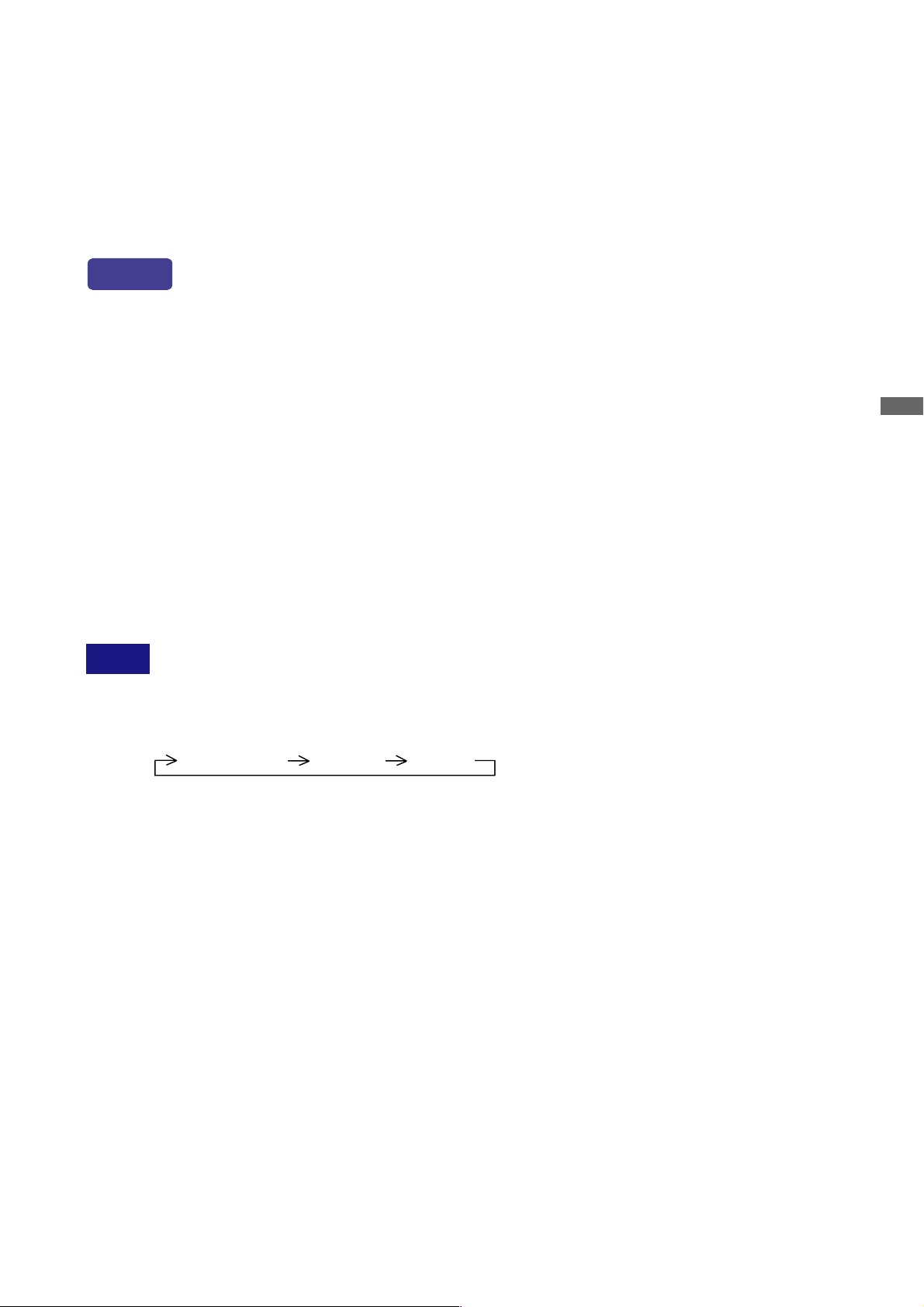
APPENDIX B
Optional Video Adapter (OVA3-1) install
This OSD Menu is available only when the OVA3-1 is installed in the monitor.
Video input is not selected automatically from Analog or Digital input. Switch to video input by “Signal
Select” on OSD Menu or the Input Button. Under the power management mode, “Signal Select” page
is displayed directly by pressing the Menu Button when the Menu is not displayed.
Direct
You can skip the Menu pages and display an adjustment scale directly by using the following button
operations.
l Back Ground:Press the Back Ground Button on the monitor or the Remote Control when the Menu
is not displayed.
l Contrast: Press the Contrast Button on the monitor or the Remote Control when the Menu is
not displayed.
l Signal Select:Press the Input Button on the monitor or the Remote Control.
l Zoom: Press the Zoom Button on the Remote Control when the menu is not displayed.
l Volume: Press the Menu Button on the monitor or the Remote Control within 5 seconds after
pressing the Back Ground Button or the Contrast Button during the direct adjustments
above.
l Picture Lock: Press the Auto Button on the monitor or the Remote Control when the Menu is not
displayed.
NOTE
SWITCHING BACK GROUND / CONTRAST / VOLUME ADJUSTMENT
To switch between Back Ground, Contrast and Volume adjustments, press the Menu
Button within 5 seconds after pressing the Back Ground Button or the Contrast Button
during the direct adjustments above.
Back Ground Contrast Volume
PICTURE LOCK
“Now, Frame was Locked.” is displayed and picture on the screen can be locked when
pressing the Auto Button while the Menu is not displayed.
Press the Auto Button again to release it.
ENGLISH
APPENDIX B 28
Page 32

Menu : Picture Control
(Video)
ENGLISH
Picture Control
-
'Video
SELECT
OSD... Function Info...
MENU
+
Adjustment Item Problem / Option Button to Press
Back Ground *
Direct
Contrast
Direct
Color Temp.
Black is too dark
Black is too bright
Too dull
Too intense
9300K
6500K
Bluish white (Approx. 9300K)
Reddish white (Approx. 6500K)
or
or
Red
User
Green
Blue
Too weak
Too strong
or
sRGB modesRGB
NOTE
n sRGB is an international standard which defines and unifies the difference of color
appearance between equipment.
n You can not adjust the Back Ground, Contrast, Gamma and Economy Mode in sRGB
mode because those settings are locked.
n Economy Mode is turned off when Economy Mode is active.
Gamma
Normal Normal
Hi Cont. High contrast
Sharpness
Dark
1 2 3 4 5
Dark
or
You can change the picture quality from 1 to 5 (soft to sharp).
Press the + Button to change the picture quality in numerical
order. Press the – Button to change the picture quality in reverse
numerical order.
User
Back-light is too dark
or
Back-light is too bright
Economy Mode
Mode 1 Brightness of back-light is reduced by Approx.10%.
Mode 2
Brightness of back-light is reduced by Approx.40%.
Return to Menu
Highlight “Menu : Picture Control” again.
* Adjust the Back Ground when you are using the monitor in a dark room and feel the screen is too bright.
Direct
29 APPENDIX B
See page 27 for Direct.
Page 33

Menu : Video Control
(Video)
Adjustment Item
Input System
Color
Hue
Picture
-
Video Control
SELECT
OSD... Function Info...
MENU
+
Problem / Option Button to Press
Auto
Switch the broadcast system automatically. Select
this in normal use.
NTSC
Switch the broadcast system to NTSC by force.
PAL Switch the broadcast system to PAL by force.
SECAM Switch the broadcast system to SECAM by force.
Too weak
Too strong
Purplish
Greenish
ENGLISH
or
or
Return to Menu
Highlight “Menu : Video Control” again.
APPENDIX B 30
Page 34

Menu : OSD&Others
(Video)
ENGLISH
Adjustment Item
OSD Position
OSD Off Timer
Picture
-
Video... Function Info...
OSD & Others
MENU
SELECT
RESET
+
Problem / Option Button to Press
1 2 3 4 5
You can move the OSD display
area to any one of the following 5
positions within the overall display:
Press the + Button to move the OSD in numerical order. Press
the – Button to move the OSD in reverse numerical order.
You can set the OSD display time 3 to
60 seconds.
or
or
NOTE
NOTE
RESET
OSD Rotation
OFF Return to Normal.
ON
The menu screen is rotated 90 degrees left.
Uses this function when using the monitor with portrait orientation.
Key Lock Mode
OFF Return to Menu.
ON
All adjustment items are locked out.
It can not be released when the Key Lock Mode is on. In the case that release is
necessary, please contact your dealer.
Language
English
Deutsch
Français
Nederlands
Svenska
English
German
French
Dutch
Swedish
Italiano Italian
SpanishEspañol
Russian
Chinese
Japanese
Polski Polish
Reset
NO
YES
Return to Menu.
Factory-preset data is restored.
Return to Menu
31 APPENDIX B
Highlight “Menu : OSD&Others” again.
Page 35

Menu : Functions
(Video)
Picture
-
Video... Info...
OSD...
SELECT
ABC
MENU
Functions
ABC
ABC
H
+
Adjustment Item
Signal Select
Direct
Full Screen
Zoom
Direct
ABC
ABC
Flipping
ABC
Problem / Option Button to Press
D-SUB
DVI
Select the D-SUB input.
Select the DVI input.
S Video Select the S Video input.
Video Select the Video input.
1 to 1
Aspect
The same magnification
Expansion display of Aspect
Full Expansion display
Zoom In
Zoom Out
H-Position
The screen is expanded.
The screen is returned.
To move the zoom point to the right.
or
or
To move the zoom point to the left.
V-Position
To move the zoom point downward.
or
To move the zoom point upward.
OFF Return to Normal.
H-Flipping
The screen that reversed the right and left is
displayed.
ENGLISH
H
Direct
LED ON/OFF
Volume
Direct
Return to Menu
See page 27 for Direct.
V-Flipping
The screen that rotated 180 degrees is displayed.
OFF The LED turn OFF the light.
ON The LED turn ON the light.
Too soft
Too loud
Highlight “Menu : Functions” again.
or
APPENDIX B 32
Page 36

Menu : Information
(Video)
Picture
Model Name – – – PLL460W
Input Signal – – – Video
Resolution – – – 676 x 230
Frequency – – – H : 15KHz V : 60Hz
Displayed that are Model Name, Input Signal, Resolution and
ENGLISH
Frequency.
Specifications for OVA3-1
Input Connector RCA pin jack
S-Video terminal
Video... Fanctions
OSD...
Information
Input Video Signal Video*: NTSC, PAL, SECAM
NOTE
* Not all broadcast systems are supported.
Optional Video Adapter (OVA3-2) install
The analog output is available when the OVA3-2 is installed in the monitor.
Specifications for OVA3-2
Output Connector
Output Video Signal
D-SUB mini 15pin
Analog: 0.7Vp-p (Standard), 75W, Positive
33 APPENDIX B
