Page 1
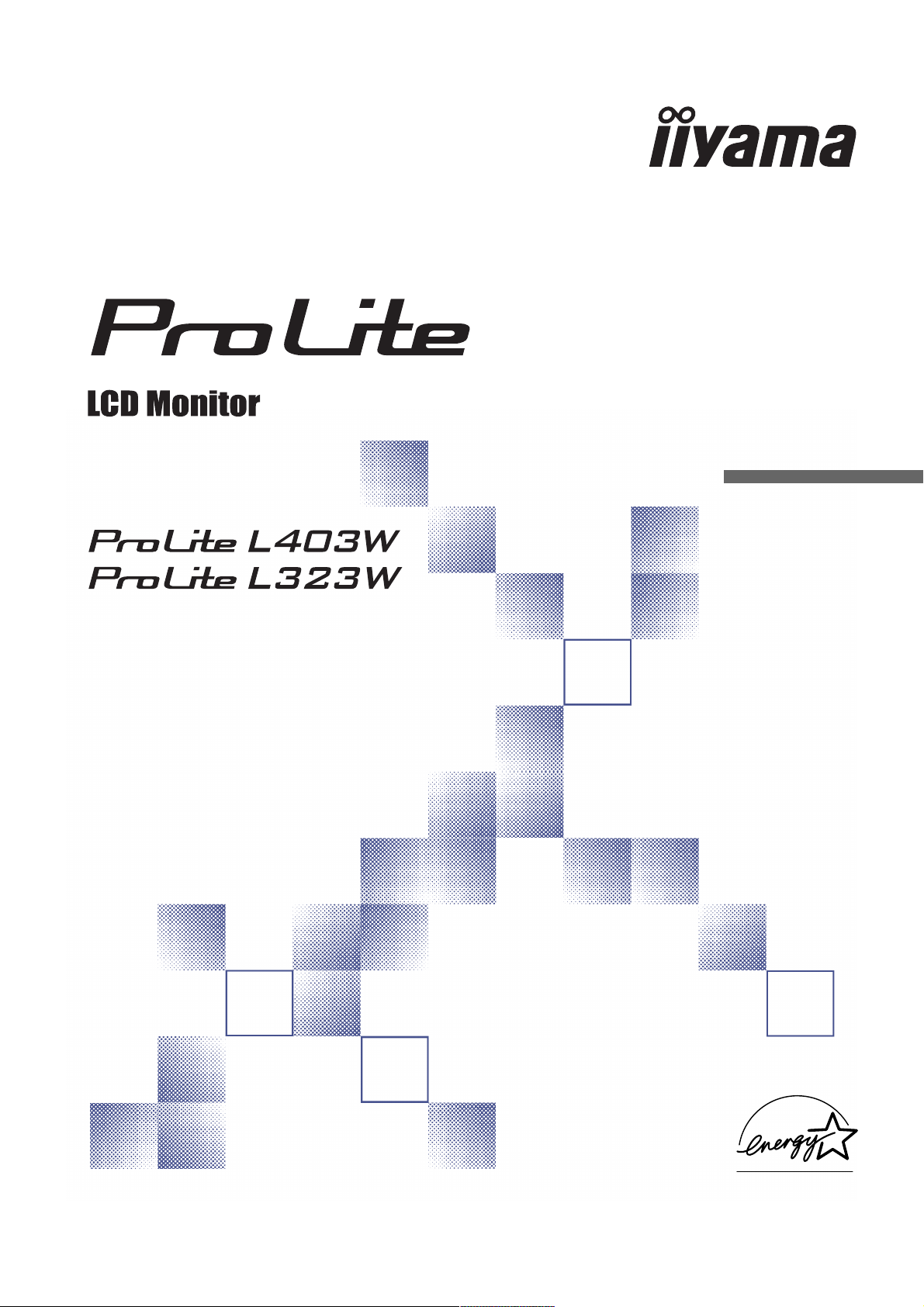
USER MANUAL
Thank you very much for choosing the iiyama LCD monitor.
We recommend that you take a few minutes to read carefully
through this brief but comprehensive manual before
installing and switching on the monitor. Please keep this
manual in a safe place for your future reference.
ENGLISH
Page 2
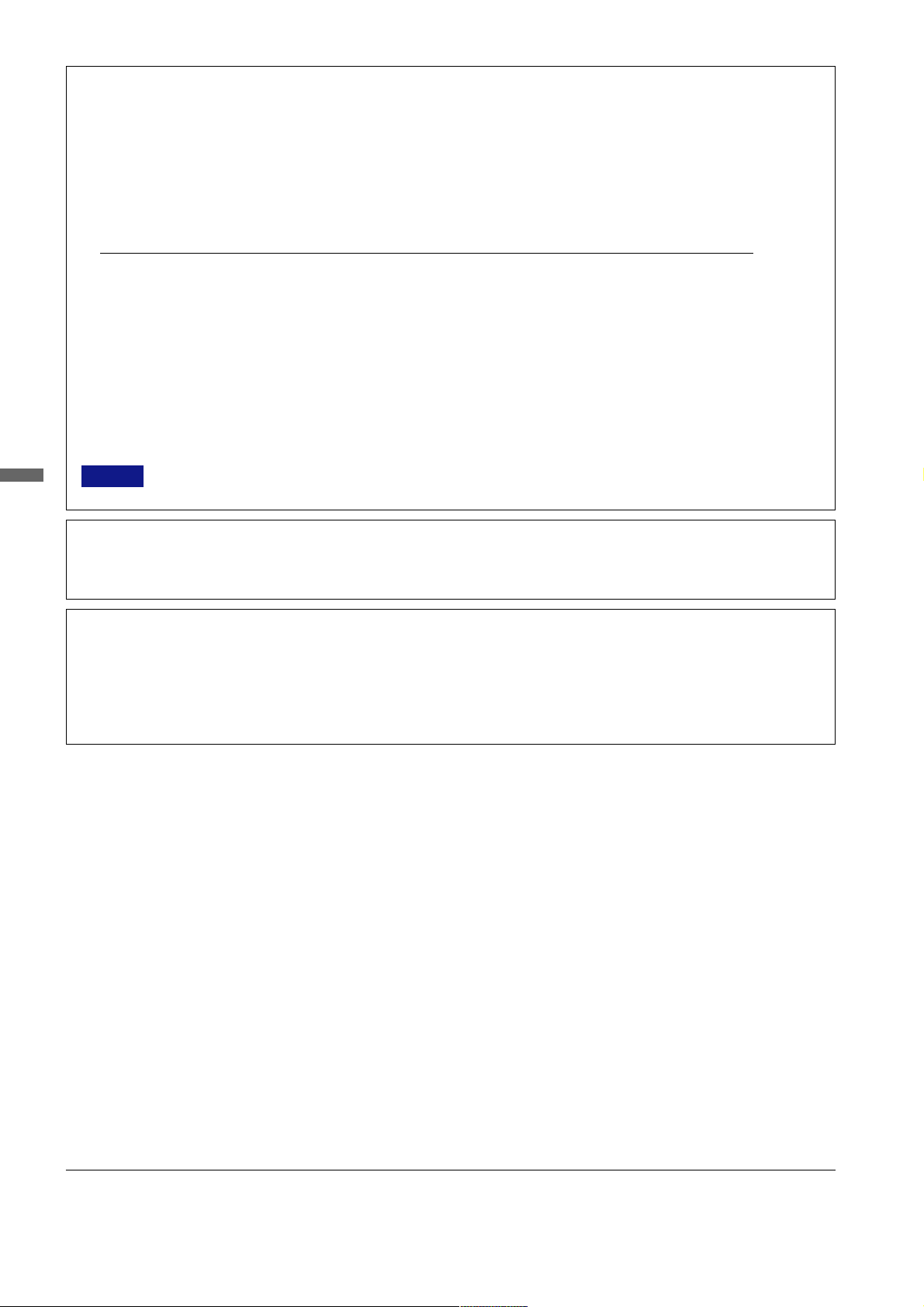
FCC DECLARATION OF CONFORMITY
Model Number: PLL403W / PLL323W
Trade Name: iiyama
Responsible party: IIYAMA North America, Inc.
Address: 65 West Street Road, Suite 101B, Warminster, PA18974 U.S.A.
Telephone number: 215-682-9050
This device complies with Part 15 of the FCC Rules. Operation is subject to the following two conditions: (1) This device may not cause harmful interference,
and (2) this device must accept any interference received, including interference that may cause undesired operation.
This device has been tested and found to comply with the limits for Class B Personal Computers and peripherals, pursuant to Part 15 of the FCC Rules.
These limits are designed to provide reasonable protection against harmful interference when the device is operated in a residential environment. This device
generates, uses and can radiate radio frequency energy, and if not installed and used in accordance with the instructions, may cause harmful interference
to radio communications. However, there is no guarantee that interference will not occur in a particular installation. If you determine the device does cause
harmful interference to radio or television reception (this may be determined by monitoring the interference while turning the device off and on), you are
encouraged to try to correct the interference by one of the following measures:
n Reorient or relocate the receiving antenna.
n Increase the separation between the device and receiver.
n Connect the device into an outlet on a circuit different from that to which the receiver is connected.
n Consult the dealer or an experienced radio or TV technician for help.
To meet the FCC requirements, you should use a signal cable with ferrite core at both ends.
ENGLISH
CAUTION Changes or modifications not expressly approved by iiyama could void the users authority to operate the device under FCC compliance
regulations.
CANADIAN DEPARTMENT OF COMMUNICATIONS COMPLIANCE STATEMENT
This digital apparatus does not exceed the Class B limits for radio noise emissions from digital apparatus as set out in the radio interference regulation of
the Canadian department of communications.
CE MARKING DECLARATION OF CONFORMITY
This LCD monitor complies with the requirements of the EC Directive 89/336/EEC “EMC Directive” and 73/23/EEC “Low Voltage Directive” as amended by
Directive 93/68/EEC.
The electro-magnetic susceptibility has been chosen at a level that gives correct operation in residential areas, business and light industrial premises and
small-scale enterprises, inside as well as outside of the buildings. All places of operation are characterised by their connection to the public low voltage power
supply system.
TABLE OF CONTENTS
FOR YOUR SAFETY .............................................................. 1
SAFETY PRECAUTIONS ................................................. 1
SPECIAL NOTES ON LCD MONITORS ............................. 2
CUSTOMER SERVICE ...................................................... 2
CLEANING ....................................................................... 2
BEFORE YOU OPERATE THE MONITOR ................................ 3
FEATURES ....................................................................... 3
CHECKING THE CONTENTS OF THE PACKAGE ............. 3
OPTIONAL PARTS ........................................................... 3
TO AID STABILITY ........................................................... 3
CONTROLS AND CONNECTORS .................................... 4
SPEAKER INSTALLATION ............................................... 6
PROCEDURE AND CONDITIONS
FOR MONITOR INSTALLATION ............................ 6
CONNECTING YOUR MONITOR ...................................... 7
COMPUTER SETTING....................................................... 7
OPERATING THE MONITOR ................................................... 8
ADJUSTMENT MENU CONTENTS .................................... 9
SCREEN ADJUSTMENTS ............................................... 12
POWER MANAGEMENT FEATURE ................................ 13
TROUBLE SHOOTING .......................................................... 14
APPENDIX A ......................................................................... 15
SPECIFICATIONS ........................................................... 15
DIMENSIONS .................................................................. 15
COMPLIANT TIMING ....................................................... 16
CONNECTOR PIN ASSIGNMENT .................................... 16
APPENDIX B ......................................................................... 17
REMOTE CONTROL ....................................................... 17
BASIC OPERATION ........................................................ 19
SELECTION OF TV CHANNEL ....................................... 20
ADJUSTMENT MENU CONTENTS .................................. 21
TELETEXT FUNCTION .................................................... 25
SPECIFICATIONS ........................................................... 25
n We reserve the right to change specifications without notice.
n All trademarks used in this user manual are the property of their respective owners.
n As an ENERGY STAR
®
Partner, iiyama has determined that this product meets the ENERGY STAR® guidelines for energy efficiency.
Page 3
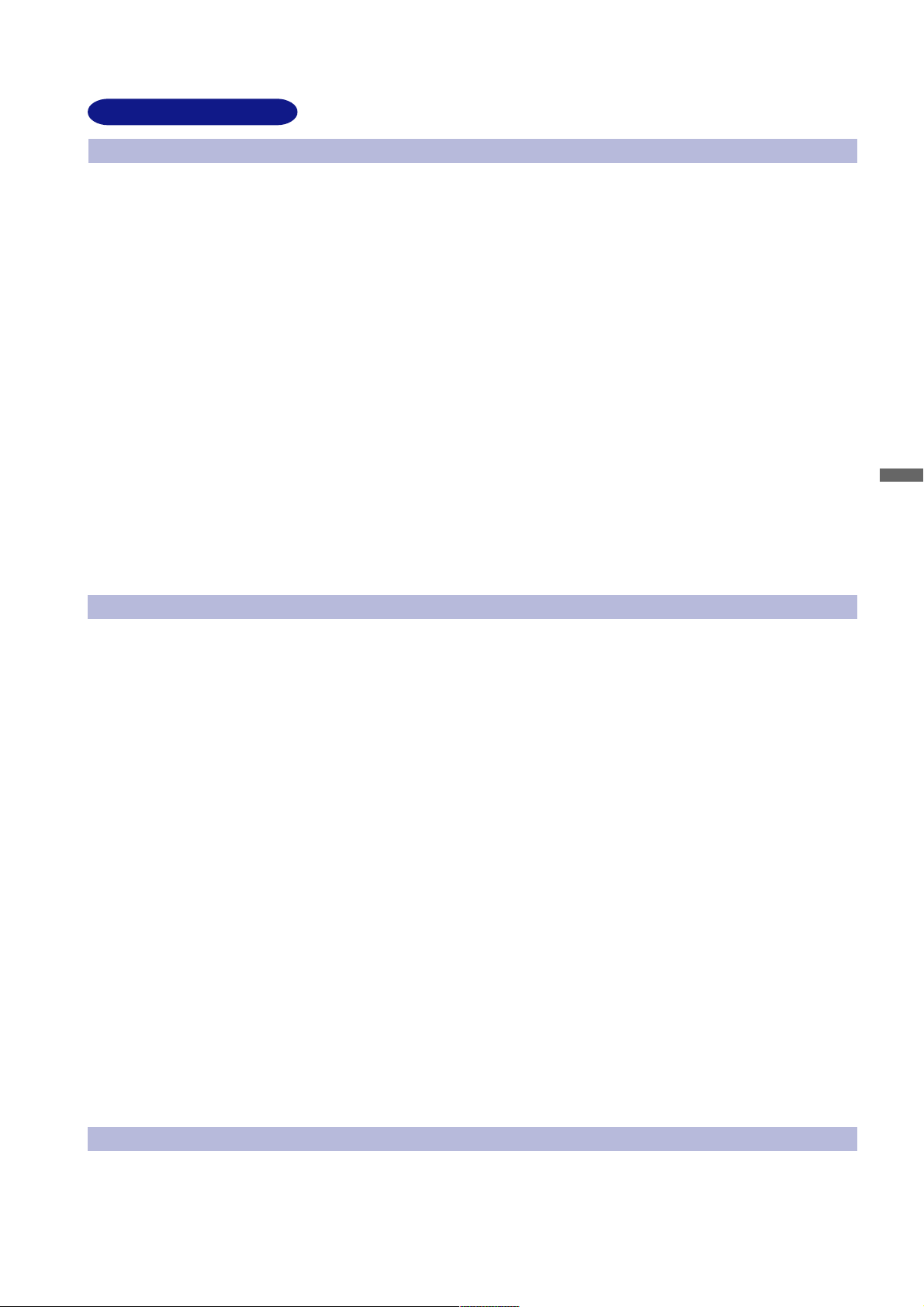
FOR YOUR SAFETY
SAFETY PRECAUTIONS
WARNING
STOP OPERATING THE MONITOR WHEN YOU SENSE TROUBLE
If you notice any abnormal phenomena such as smoke, strange sounds or fumes, unplug the monitor and contact your dealer or iiyama
service center immediately. Further use may be dangerous and can cause fire or electric shock.
NEVER REMOVE THE CABINET
High voltage circuits are inside the monitor. Removing the cabinet may expose you to the danger of fire or electric shock.
DO NOT PUT ANY OBJECT INTO THE MONITOR
Do not put any solid objects or liquids such as water into the monitor. In case of an accident, unplug your monitor immediately and contact your
dealer or iiyama service center. Using the monitor with any object inside may cause fire, electric shock or damage.
INSTALL THE MONITOR ON A FLAT, STABLE SURFACE
The monitor may cause an injury if it falls or is dropped.
DO NOT USE THE MONITOR NEAR WATER
Do not use where water may be splashed or spilt onto the monitor as it may cause fire or electric shock.
OPERATE UNDER THE SPECIFIED POWER SUPPLY
Be sure to operate the monitor only with the specified power supply. Use of an incorrect voltage will cause malfunction and may cause fire
or electric shock.
PROTECT THE CABLES
Do not pull or bend the power cable and signal cable. Do not place the monitor or any other heavy objects on the cables. If damaged, the
cables may cause fire or electric shock.
ADVERSE WEATHER CONDITIONS
It is advisable not to operate the monitor during a heavy thunder storm as the continual breaks in power may cause malfunction. It is also
advised not to touch the plug in these circumstances as it may cause electric shock.
ENGLISH
CAUTION
INSTALLATION LOCATION
Do not install the monitor where sudden temperature changes may occur, or in humid, dusty or smoky areas as it may cause fire, electric
shock or damage. You should also avoid areas where the sun shines directly on the monitor.
DO NOT PLACE THE MONITOR IN A HAZARDOUS POSITION
The monitor may topple and cause injury if not suitably located. Please also ensure that you do not place any heavy objects on the monitor,
and that all cables are routed such that children may not pull the cables and possibly cause injury.
MAINTAIN GOOD VENTILATION
Ventilation slots are provided to keep the monitor from overheating. Covering the slots may cause fire. To allow adequate air circulation, place
the monitor at least 10 cm (or 4 inches) from any walls.
Ventilation slots on the back of the cabinet will be blocked and the monitor may overheat if the stand is removed. This may cause fire or
damage. Operating the monitor on its back, side, upside down or on a carpet or any other soft material may also cause damage.
DISCONNECT THE CABLES WHEN YOU MOVE THE MONITOR
When you move the monitor, turn off the power switch, unplug the monitor and be sure the signal cable is disconnected. If you do not
disconnect them, it may cause fire or electric shock. It is recommended that two people are used when moving the monitor.
UNPLUG THE MONITOR
If the monitor is not in use for a long period of time it is recommended that it is left unplugged to avoid accidents.
HOLD THE PLUG WHEN DISCONNECTING
To disconnect the power cable or signal cable, always pull it by the plug. Never pull on the cable itself as this may cause fire or electric shock.
DO NOT TOUCH THE PLUG WITH WET HANDS
Pulling or inserting the plug with wet hands may cause electric shock.
DO NOT TURN ON AND OFF THE POWER FREQUENCY
Do not alternate between turning the power ON and OFF frequency as it may cause damage.
DO NOT PUT FLOPPY DISKS NEAR THE SPEAKERS
Magnetically recorded data such as on a floppy disk may become corrupted by the magnetic field generated by the speakers if disks are
placed too near to the speakers.
OTHERS
ERGONOMIC RECOMMENDATIONS
To eliminate eye fatigue, do not operate the monitor against a bright background or in a dark room. When using the monitor over a prolonged
time, a ten minute break every hour is recommended as looking at the screen continuously can cause eye strain.
FOR YOUR SAFETY 1
Page 4
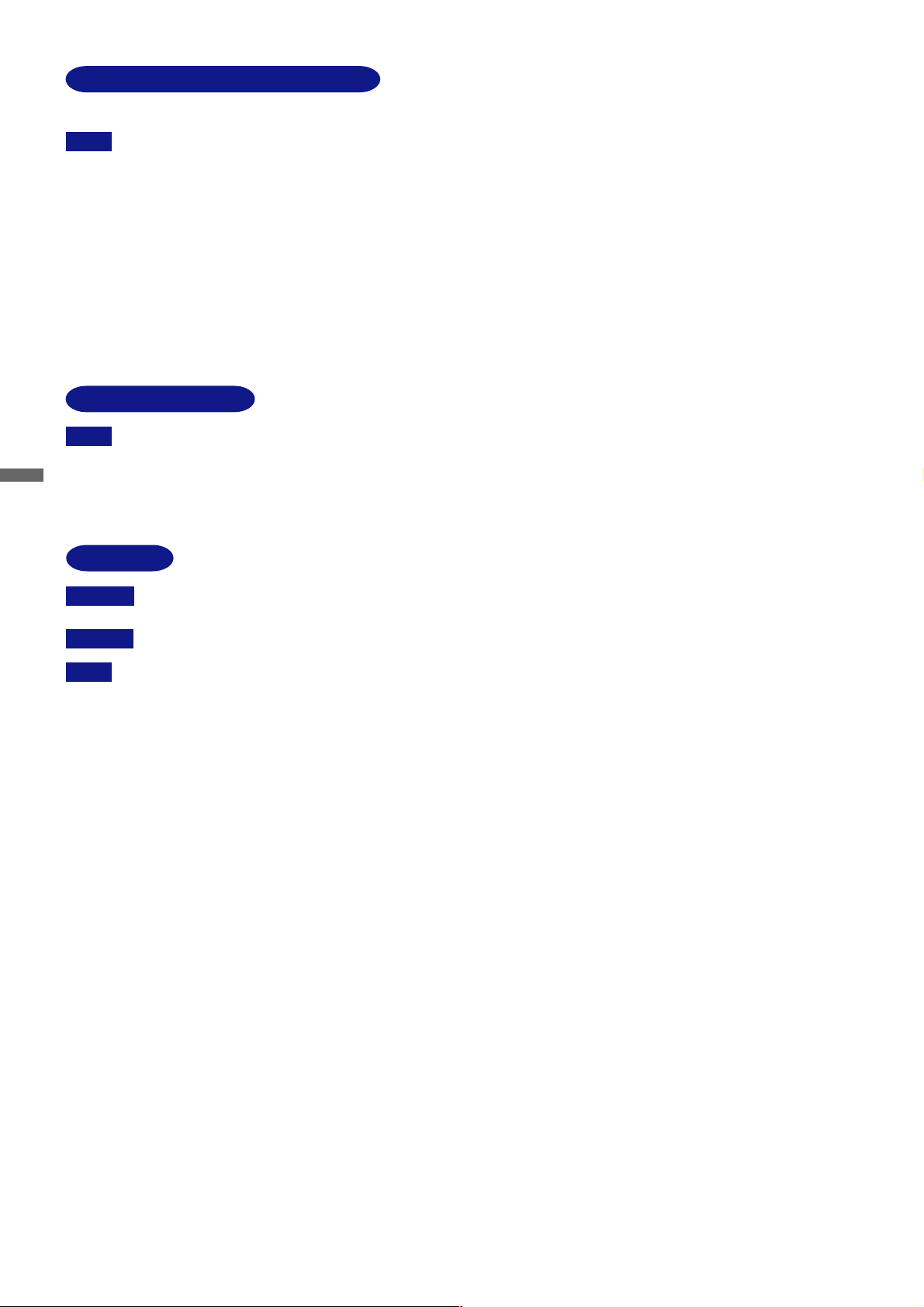
SPECIAL NOTES ON LCD MONITORS
The following symptoms are normal with LCD monitors and do not indicate a problem.
NOTE
When you first turn on the LCD monitor, the picture may not fit in the display area because of the type of computer that is
n
used. In this case, adjust the picture position to its correct position.
Due to the nature of the backlight, the screen may flicker during initial use. Turn off the Power Switch and then turn it on
n
again to make sure the flicker disappears.
You may find slightly uneven brightness on the screen depending on the desktop pattern you use.
n
n
Due to the nature of the LCD screen, an afterimage of the previous screen may remain after switching the image, when the
same image is displayed for hours. In this case, the screen is recovered slowly by changing the image or turning off the
Power Switch for hours. There is the possibility that the previous screen has been fixed. Pay attention sufficient when you
use LCD Monitor.
n
Contact your dealer or iiyama service center for the backlight replacement when the screen is dark, flickering or not lighting up.
Never attempt to replace it by yourself.
CUSTOMER SERVICE
n
NOTE
ENGLISH
The fluorescent light used in the LCD monitor may have to be periodically replaced. For the warranty coverage on this
component, please check with local iiyama service center.
If you have to return your unit for service and the original packaging has been discarded, please contact your dealer or
n
iiyama service center for advice or replacement packaging.
CLEANING
WARNING
CAUTION
NOTE To protect the LCD panel, do not scratch or rub the screen with a hard object.
CABINET
LCD
SCREEN
If you drop any materials or liquids such as water into the monitor when cleaning, unplug the power cable immediately and
n
contact your dealer or iiyama service center.
For safety reasons, turn off the power switch and unplug the monitor before you clean it.
n
n
n
Never use any of the following strong solvents. These will damage the cabinet and the LCD screen.
Thinner
Benzine
Abrasive cleaner
Touching the cabinet with any product made from rubber or plastic for a long time may cause degeneration or loss of paint
n
on the cabinet.
Stains can be removed with a cloth lightly moistened with a mild detergent solvent. Then wipe the cabinet with a soft dry cloth.
Periodic cleaning with a soft dry cloth is recommended.
Don't use tissue paper etc. because these will damage the LCD screen.
Spray-type cleaner
Wax
Acid or Alkaline solvent
2 FOR YOUR SAFETY
Page 5
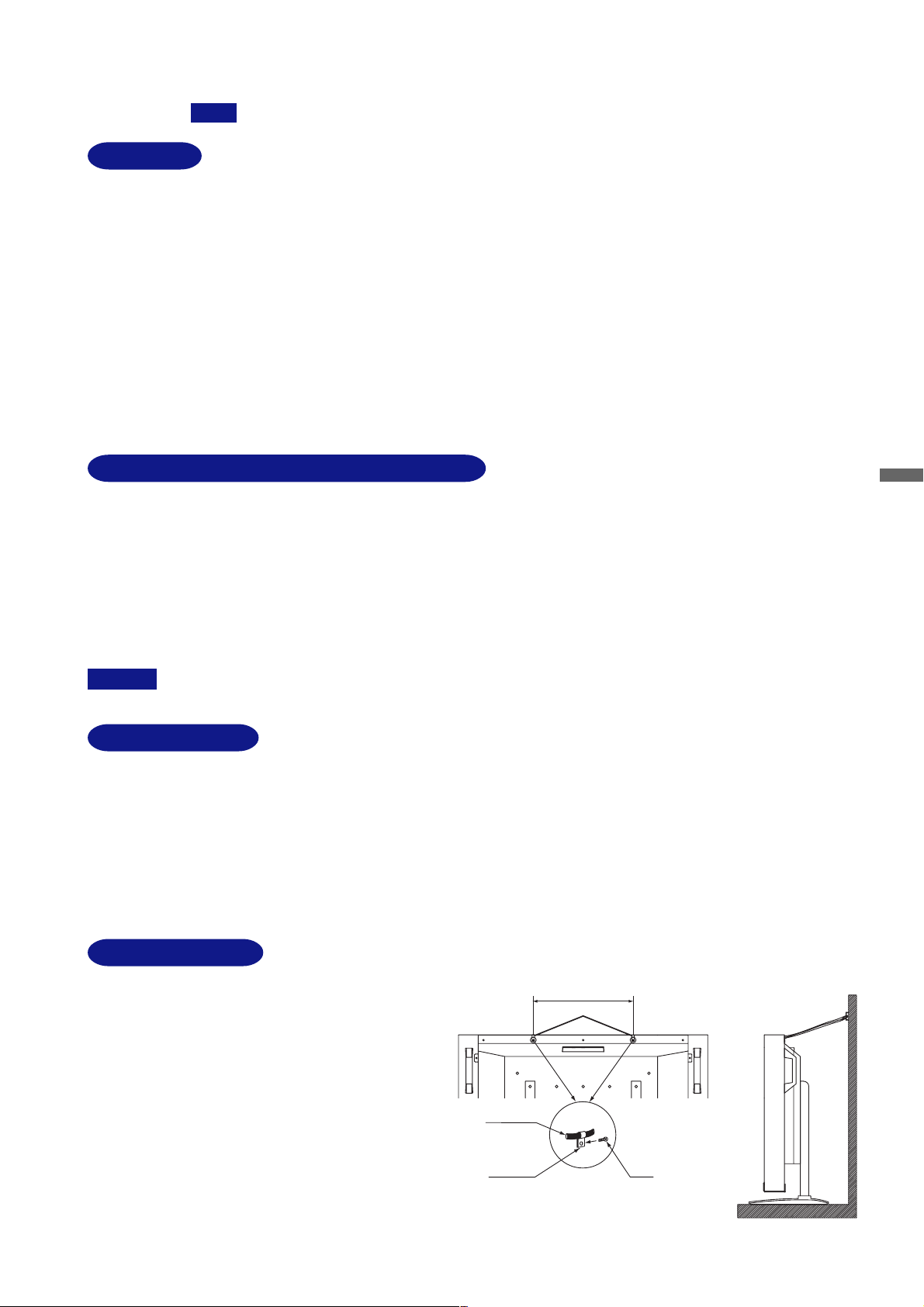
BEFORE YOU OPERATE THE MONITOR
ProLite L323W:
The top of the monitor may become hot during use.NOTE
FEATURES
K ProLite L403W: 40” Wide Screen TFT Color LCD Monitor
ProLite L323W: 32” Wide Screen TFT Color LCD Monitor
K Supports Resolutions up to 1280 × 768
K Super Wide Viewing Angle and High Brightness
K Digital Character Smoothing
K Automatic Set-up
K Plug & Play VESA DDC2B Compliant, Windows
K Power Management (E
NERGY STA R
®
and VESA DPMS Compliant)
®
95/98/2000/Me/XP Compliant
K Digital Input (DVI-I) for Clear Display
K Digital Audio Amplifier with High Quality Sound
K Separated Stereo Speakers with High Quality Sound
CHECKING THE CONTENTS OF THE PACKAGE
The following accessories are included in your package. Check to see if they are enclosed with the monitor.
If anything is missing or damaged, please contact your local iiyama dealer or regional iiyama office.
n Power Cable * n DVI-A Signal Cable DV69
n DVI-D Signal Cable DV66 n Audio Cable AD27 for computer
n Speaker × 2 n Bracket for Speaker × 4
n Screw for Speaker × 8 n Speaker Cable × 2
n Cable clamp for safety cable × 2 n Screw for cable clamp × 2
n User Manual
ENGLISH
CAUTION * All guarantees and warranties are void for any problems or damage caused by a power cable not supplied by iiyama.
OPTIONAL PARTS
Optional parts as below are available for your LCD monitor. Please contact your local iiyama dealer or regional iiyama office for more
details.
n ProLite L403W-S / ProLite L323W-S
Tuner / Video Adapter OTA3-2PS
n ProLite L403W-B / ProLite L323W-B
Tuner / Video Adapter OTA3-2PSB
Accessories: Remote Control, AA Dry Battery × 2, User Manual
TO AID STABILITY
Fasten the LCD monitor to a wall using a cable or chain.
Attach a cable or chain to the LCD monitor using accessory
clamp and screw as shown in figure. Fasten the LCD monitor
to a wall using a cable or chain which is sufficient to support
the weight of the LCD monitor in an appropriate way.
Before moving the LCD monitor, the cable or chain should
be removed.
Screw Holes 376mm / 14.8” (ProLite L403W)
Cable or Chain
290mm / 11.4” (ProLite L323W)
Cable Clamp Screw
BEFORE YOU OPERATE THE MONITOR 3
Page 6
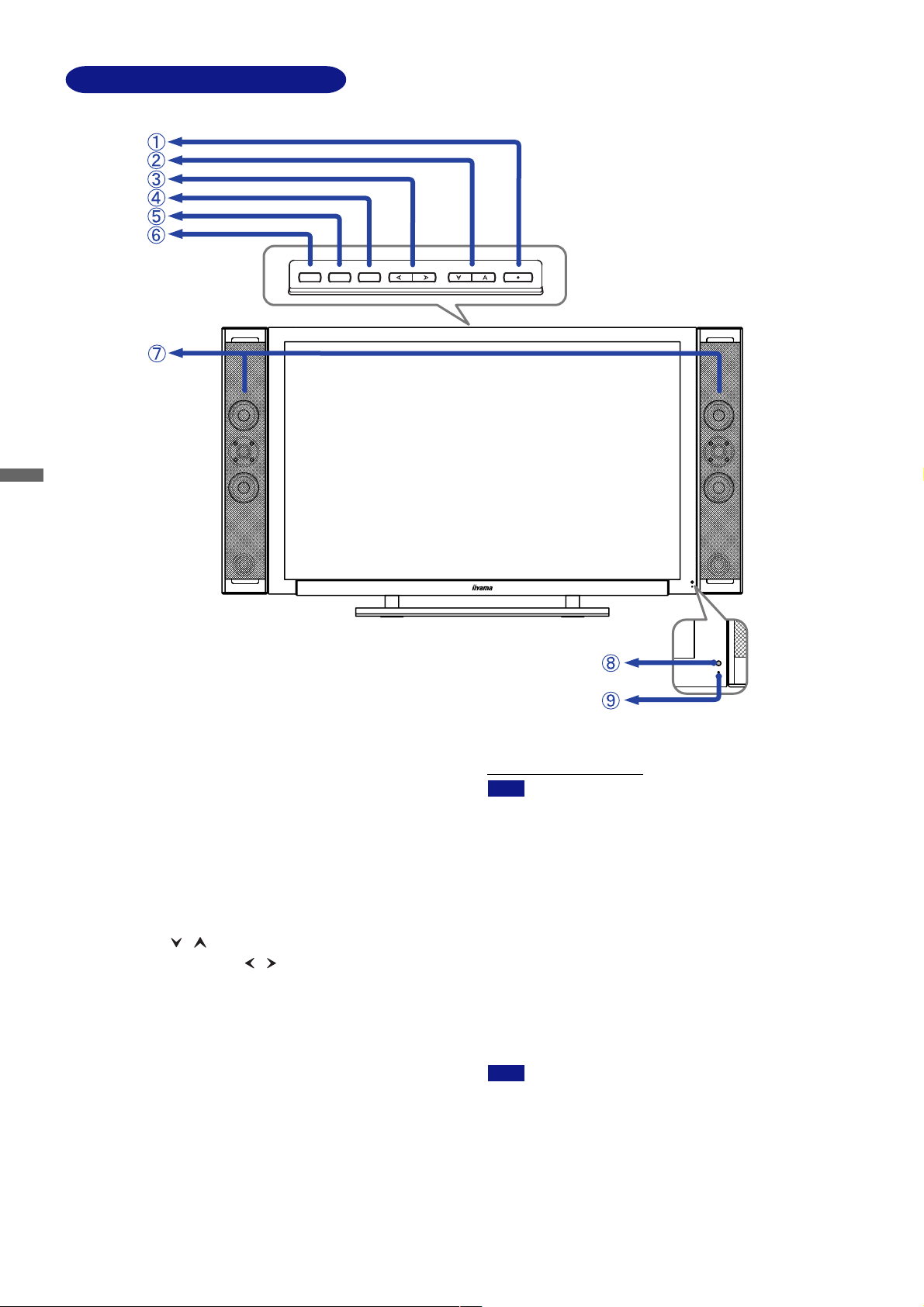
CONTROLS AND CONNECTORS
ENGLISH
To p
INPUT
AUTO
MENU
Vol
Down / Up
POWER
Front
To p
Power Switch
A
The monitor saves the power ON / OFF setting before the
Power Cable is disconnected.
If the monitor is OFF when connecting the Power Cable,
press the Power Switch to turn ON the monitor. The Power
Indicator turns to blue.
If the monitor is ON when connecting the Power Cable,
the Power Indicator turns to blue. Press the Power Switch
again to turn OFF the monitor.
Select Button ( / )
B
Vol: Volume Control Button ( / )
C
Menu Button
D
The menu page appears or disappears on successive presses
of the Menu Button.
Auto Button (Auto Set-up)* / Return Button
E
Adjust H Position, V Position, Clock and Phase automatically by
pressing for one second or more when the menu page is not
displayed.
* Available for PC Analog input only.
Auto Button / Return Button
NOTE
n For best results, use the Auto Set-up in conjunction
with the adjustment pattern. (See page 12 for SCREEN
ADJUSTMENTS.)
n The screen becomes dark for a while during the
adjustment.
n Go back to the previous screen when the menu page
is displayed on the screen.
Input Button (Input Signal Select)
F
Switch PC Analog or PC Digital input.
Front
Speakers
G
Power Indicator
H
NOTE
Blue: Normal operation
Orange: Power Management
The monitor enters into power management
mode which reduces the power consumption
to less than 5W when receiving no horizontal
and/or vertical sync signal.
Remote Sensor
I
4 BEFORE YOU OPERATE THE MONITOR
Page 7
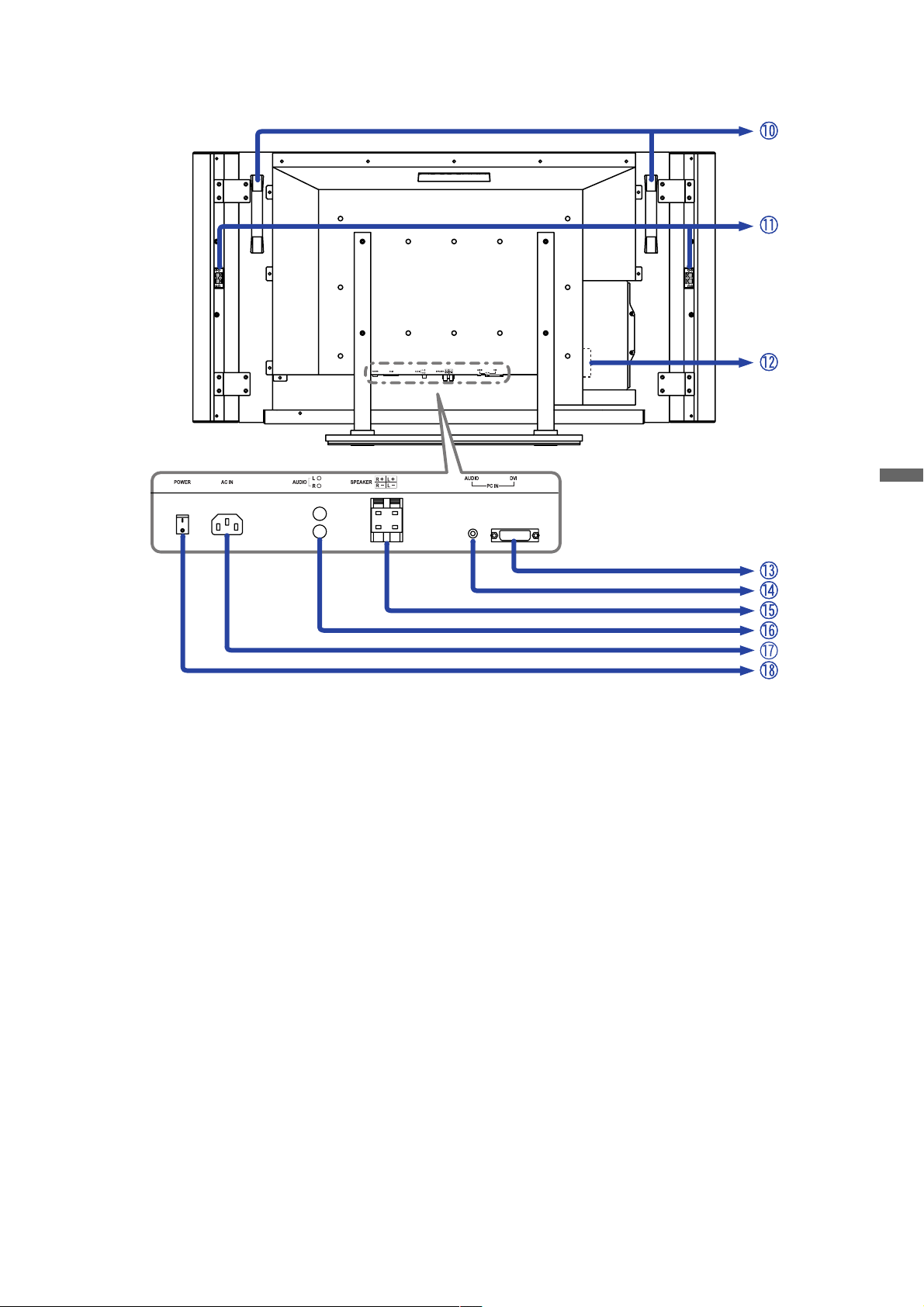
Back
ENGLISH
Back
Handles
J
Speaker Input Terminal
K
Optional Tuner / Video Adapter Slot
L
DVI-I 29pin Connector (DVI)
M
Audio Connector for computer (AUDIO)
N
External Speaker Output Terminal (SPEAKER)
O
Audio Output Connector (AUDIO R/L)
P
AC Connector (AC IN)
Q
Main Power Switch (POWER)
R
BEFORE YOU OPERATE THE MONITOR 5
Page 8
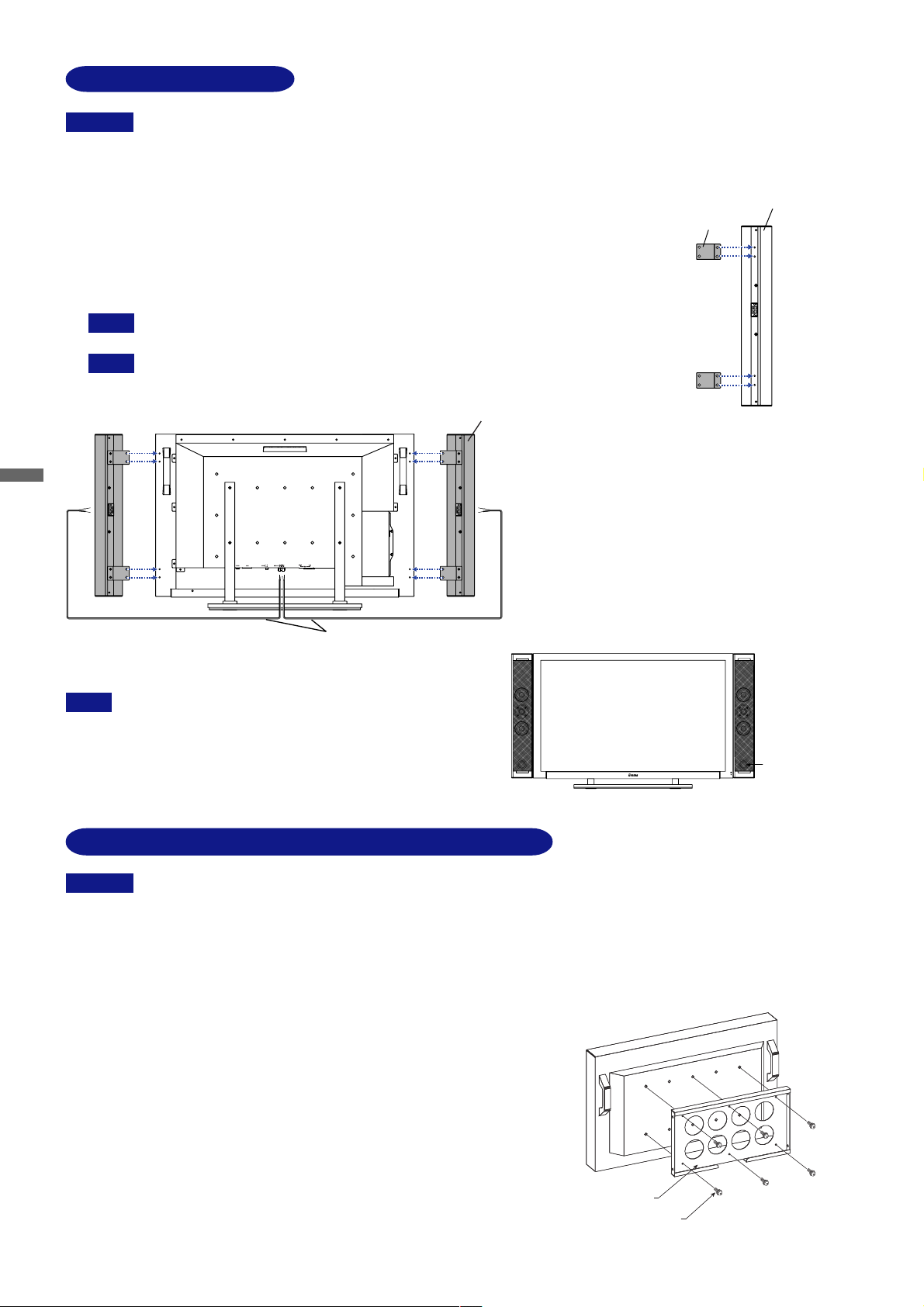
SPEAKER INSTALLATION
CAUTION
Ensure that both the computer and the monitor are switched off.
A
Fasten the Bracket to the Speaker with the Screws.
B
Fit the screw holes of the Bracket to the cavities on the back of the monitor (4 cavities for each side)
C
and then tighten the Screws to fasten the Speaker.
NOTE
Insert the Speaker Cable into the Speaker Input Terminal and Output Terminal.
D
NOTE
Turn off the power switch and unplug the monitor before installation to avoid electric shock or damage.
n
The speaker is heavy. Two person handling is recommended.
n
n
n
Install the speaker on a stable surface. The monitor or the speaker may cause injury or damage if they fall or are dropped.
Do not give a strong impact to the monitor or speaker. It may cause damage.
n
Do not push mesh area of speaker strongly to avoid denting it.
n
Do not misplace the right and left speakers. Install the speakers with bass reflex port down.
When connect the Speaker Cable, conform the color of the Speaker Cable and Speaker
Terminal. If the cables are connected incorrectly the sound quality will be reduced.
Back
Speaker
ENGLISH
Speaker
Bracket
NOTE
Speaker Cable
Remove the Speaker by using the procedure above in reverse.
Front
Bass reflex
port
PROCEDURE AND CONDITIONS FOR MONITOR INSTALLATION
CAUTION
Follow the instructions below when installing the monitor to the wall.
Environmental temperature and humidity for installation:
A
Please be sure that an environmental temperature and humidity DO NOT exceed the range described in the page 15 SPECIFICATIONS.
Size of screw
B
n M6
n Length: After fasten the bracket with screws, the length of screw in the monitor
should be more than 10-15mm.
n Position: more than 6 points
Recommended supportive device:
C
For the details of installation, see the manual of your supportive device.
The monitor is heavy. Two person handling is recommended.
n
Do not give a strong impact to the monitor. It may cause damage.
n
Unplug the monitor before installation to avoid electric shock or damage.
n
Name: OBR (FFP-IN00-X)
6 BEFORE YOU OPERATE THE MONITOR
OBR :FFP-IN00-X
(Optional)
Screw × 6
Page 9
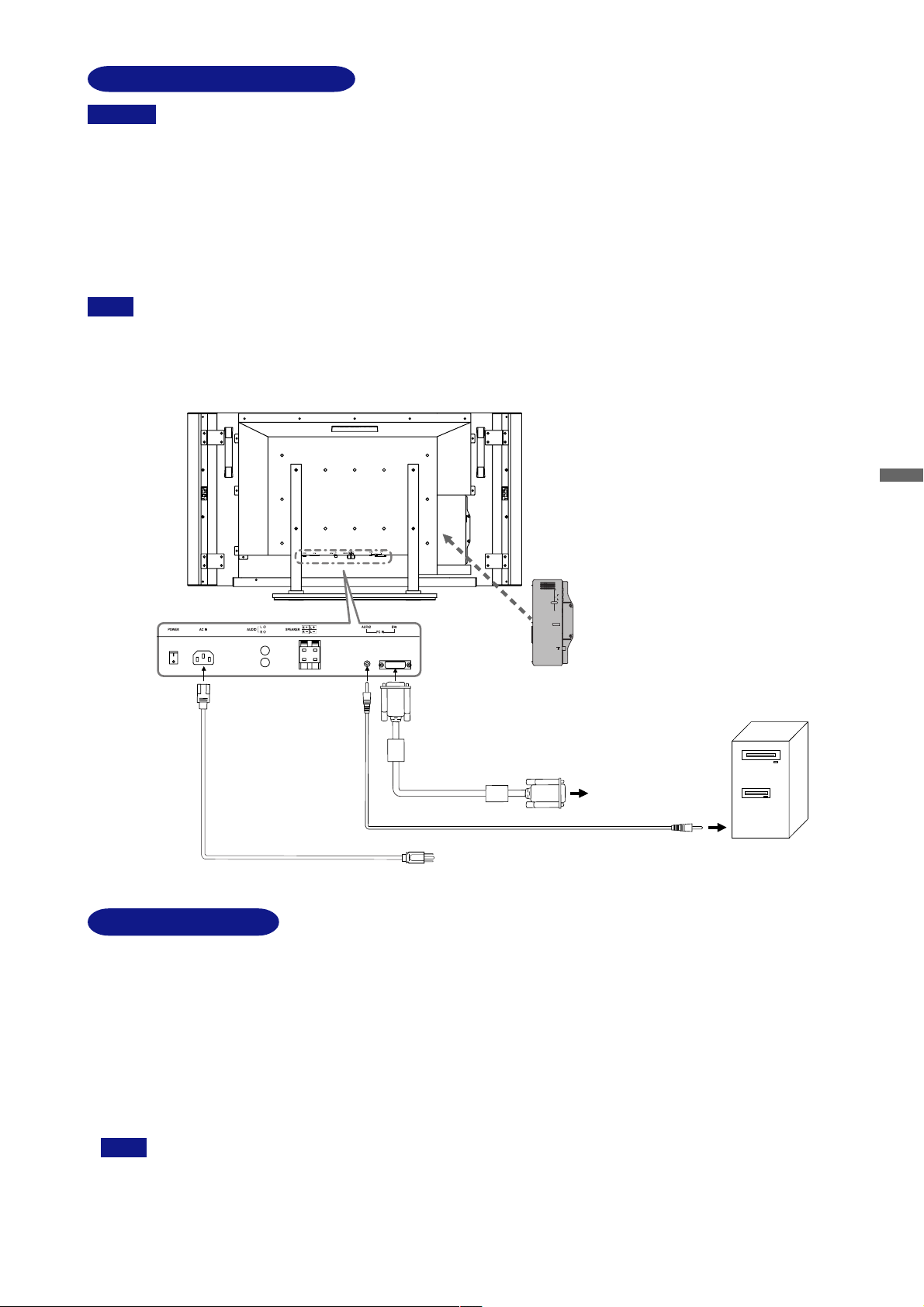
CONNECTING YOUR MONITOR
AV-1
VIDEO
AUDIO
AV-2
S-VIDEO
CAUTION
The signal cables used for connecting the computer and monitor may vary with the type of computer used. An incorrect
n
connection may cause serious damage to both the monitor and the computer.
n
Turn off the power switch and unplug the monitor and peripherals before connection to avoid electric shock or damage.
Ensure that both the computer and the monitor are switched off.
A
Connect the computer to the monitor with the signal cable. (See page 16 for CONNECTOR PIN ASSIGNMENT.)
B
Connect the monitor to the audio equipment with the Audio Cable for computer when using the audio features.
C
Connect the Power Cable to the monitor first and then to the power supply.
D
NOTE
n For connection to Macintosh computers, an adapter may be needed. Please contact your dealer for this.
n Make sure you tighten the finger screws at each end of the signal cable.
[Example of Connection]
Back
ENGLISH
VIDEO
R
AUDIO
L
AV-2
Tuner / Video Adapter
S-VIDEO
OTA3-2PS or OTA3-2PSB
AV-1
(Optional)
Power Cable (Accessory)
DVI-A Signal Cable DV69 (Accessory) or
DVI-D Signal Cable DV66 (Accessory)
Audio Cable AD27 for computer (Accessory)
D-Sub connector of computer
DVI connector of computer
to
or
Computer
COMPUTER SETTING
n Signal Timing
Change to the desired signal timings listed on page 16 in COMPLIANT TIMING, after you confirm that the picture appears normally.
n Windows 95/98/2000/Me/XP Plug & Play
The iiyama LCD monitor complies with DDC2B of VESA standard. The Plug & Play function runs on Windows 95/98/2000/Me/XP by
connecting the monitor to DDC2B compliant computer with the Signal Cable supplied. Windows 95/98/2000/Me/XP Monitor Information File
for iiyama monitors may be necessary for your computer and obtained via the Internet, using the address:
http://www.iiyama.com (U.S.A.)
http://www.iiyama.co.uk (U.K.)
NOTE
n For additional information on how to download the driver for your monitor, please access one of the internet sites noted
above.
n Monitor Drivers are not required in most cases for Macintosh or Unix operating systems. For further information, please
contact your computer dealer first for advice.
BEFORE YOU OPERATE THE MONITOR 7
Page 10
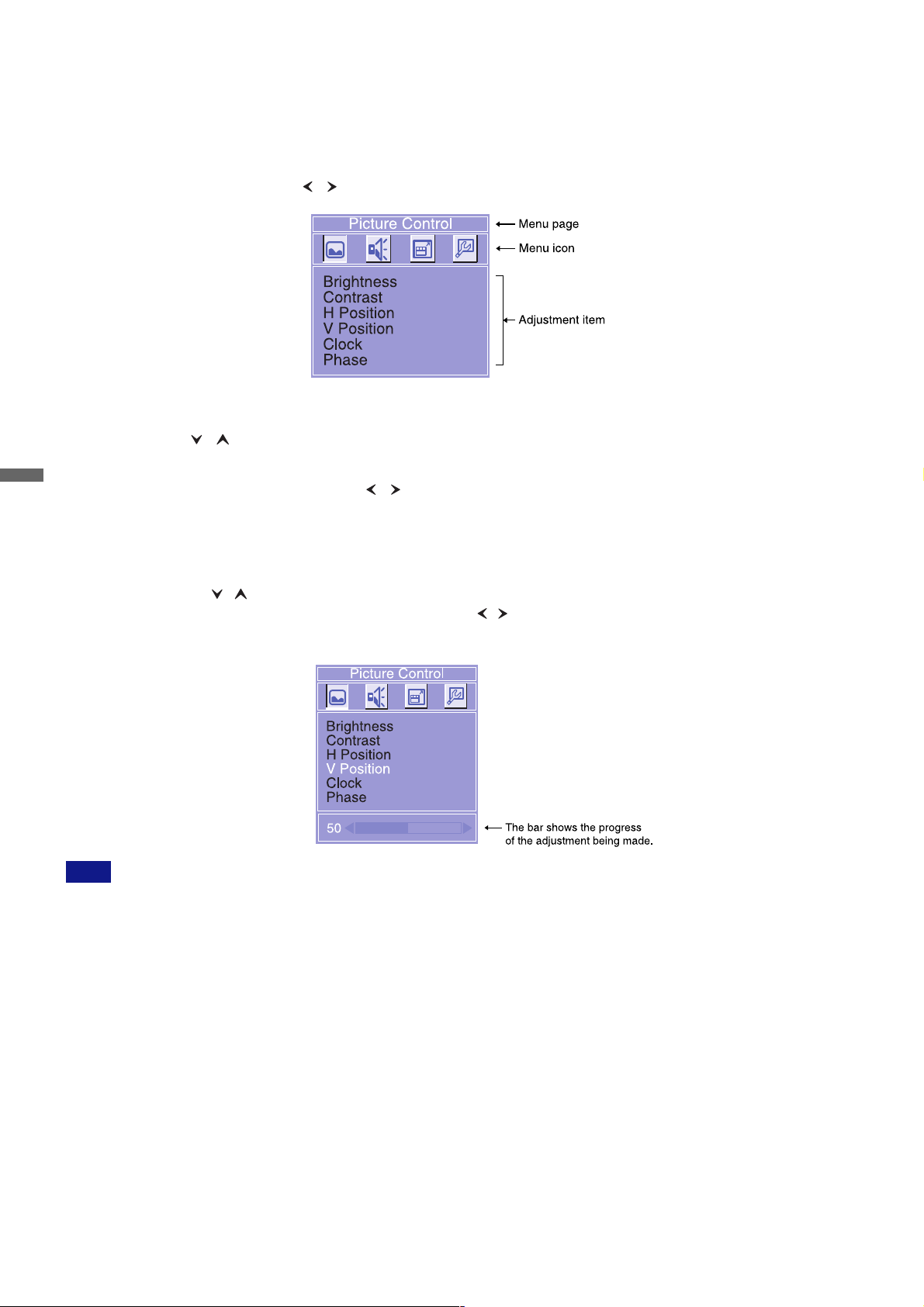
OPERATING THE MONITOR
To create the best picture, your iiyama LCD monitor has been preset at the factory
also able to adjust the picture by following the button operation shown below. For more detailed adjustments, see page 12 for SCREEN
ADJUSTMENTS.
Press the Menu Button to start the On Screen Display feature. There are additional menu pages which
(
with the COMPLIANT TIMING shown on page 16. You are
can be switched by using the / Buttons.
Select the menu page which contains the adjustment item you want to make. Press the Menu Button.
B
Then, use the / Buttons to select the desired adjustment item.
ENGLISH
Press the Menu Button again. Use the / Buttons to make the appropriate adjustment or setting.
C
Press the Auto (Return) Button to go back to the previous screen.
D
For example, to correct for vertical position, select menu page of “Picture Control” and then press the Menu Button. Then, select “V
Position” by using the / Buttons.
An adjustment scale appears after you press the Menu Button. Use the / Buttons to change the vertical position settings. The vertical
position of the overall display should be changing accordingly while you are doing this.
NOTE
The On Screen Display disappears several seconds after you stop pressing the buttons while performing an adjustment.
n
Any changes are automatically saved in the memory when the On Screen Display
n
while using the Menu.
n
Adjustments for Position, Clock and Phase are saved for each signal timing. Except for these adjustments, all other adjustments have only
one setting which applies to all signal timings.
8 OPERATING THE MONITOR
disappears. Turning off the power should be avoided
Page 11

ADJUSTMENT MENU CONTENTS
PC Analog / PC Digital Input
Picture Control
Adjustment Item Problem / Option Button to Press
Brightness *
1
Too dark
Too bright
Contrast
Too dull
Too intense
H Position *
2
Too far to the left
Too far to the right
V Position *
2
Too low
Too high
Clock *
Phase *
2
2
To correct flickering text or lines
To correct flickering text or lines
*1Adjust the Brightness when you are using the monitor in a dark room and feel the screen is too bright.
*2Available for PC Analog input only. See page 12 for SCREEN ADJUSTMENTS.
Sound Control
ENGLISH
Treble
Bass
Surround
Adjustment Item
Off
On
Problem / Option Button to Press
Too weak
Too strong
Too weak
Too strong
Surround sound effect is turned off.
To simulate a realistic stereo sound
OPERATING THE MONITOR 9
Page 12

Function 1
OSD Position
Full Screen
ENGLISH
NOTE
Economy Mode
Language
Reset
WXGA Mode
Adjustment Item
Upper Left
Upper Right
Center
Lower Left
Lower Right
Off
On
OSD is displayed at upper left of the screen.
OSD is displayed at upper right of the screen.
OSD is displayed at center of the screen.
OSD is displayed at lower left of the screen.
OSD is displayed at lower right of the screen.
The picture is displayed at the optimum resolution.
Stretch the picture to fit the full screen.
Problem / Option
Adjust the screen size at resolutions of less than 1280 × 768. When selecting “On”,
displayed text or lines may be blurred, or brightness may not be uniform when inputting
stripe pattern signal or the like.
Mode 1
Mode 2
Off
English
Deutsch
Français
Nederlands
Svenska
Italiano
No
Yes
Off
Brightness of back-light is reduced by 20%.
Brightness of back-light is reduced by 40%.
Normal
English
German
French
Dutch
Swedish
Italian
Return to the adjustment item line.
Factory-preset data is restored.
Set to Off when resolution setting of PC is other than
WXGA (1280 × 768).
On
Set to On when resolution setting of PC is WXGA (1280
× 768).
Factory-preset is “On”. Set to “Off” when the resolution is other than WXGA because
n
NOTE
the picture is not displayed normally.
n
When selecting digital input, WXGA and other than WXGA is selected automatically
independently of this function.
10 OPERATING THE MONITOR
Page 13

Function 2
Adjustment Item
Sharpness
Color Control
Auto Balance
NOTE
For the Auto Balance to work correctly, display a white window no smaller than 5cm × 5cm.
n
n
This adjustment takes approximately five seconds and then the screen becomes dark.
n
The Auto Balance may not work correctly due to your computer system, resolution or displayed
pattern. In this case, select “Reset” on Function 1 and restore factory-preset data.
*5
PIP
PIP Control
Problem / Option Button to Press
Adjust the picture quality at resolutions of less than
1280 × 768 when selecting “On” at “Full Screen” on
Function 1.
Mode 1 (≈9300K)
*3
Mode 2 (≈7500K)
Mode 3 (≈6500K)
User
No
*4
Yes
Off
On
H Position
*5
Red
Green
Blue
Bluish white (Approx. 9300K)
Yellowish white (Approx. 7500K)
Reddish white (Approx. 6500K)
Too weak
Too strong
Return to the adjustment item line.
Adjust the Red, Green and Blue to suitable colors automatically.
PIP function is turned off.
PIP function is turned on.
Sub screen is too far to the left
Sub screen is too far to the right
V Position
Sub screen is too low
Sub screen is too high
PIP Size Sub screen is displayed at minimum size.
Source
Select
Sound
Select
1
2
3
TV
AV-1
AV-2
Main
Sub
Sub screen is displayed at normal size.
Sub screen is displayed at maximum size.
Display a TV picture in the sub screen.
Display a AV-1 picture in the sub screen.
Display a AV-2 picture in the sub screen.
Output the sound from the computer.
Output the sound from the signal source for sub screen.
ENGLISH
*3The indicated color temperature in Kelvin is approximately the standard.
*4Available for PC Analog input only.
*5Available only when OTA3-2PS or OTA3-2PSB is installed in the monitor, and vertical frequency of PC input is 60Hz.
PIP = Picture in Picture:
With this function, you can display two different pictures, such as a picture from the computer in the main screen and a TV / DVD / Video
picture in the sub screen at the same time. Select “On” at “Full Screen” on Function 1 first.
OPERATING THE MONITOR 11
Page 14

SCREEN ADJUSTMENTS
Adjust the image by following the procedure below to get the desired picture when selecting PC Analog input.
n The screen adjustments described in this manual are designed to set image position and minimize flicker or blur for the particular computer
in use.
n The monitor is designed to provide the best performance at resolution of 1280 × 768, but can not provide the best at resolutions of less than
1280 × 768 because the picture is automatically stretched to fit the full screen. It is recommended to operate at a resolution of 1280 × 768 in
normal use.
n Displayed text or lines will be blurred or irregular in thickness when the picture is stretched due to the screen enlargement process.
n It is preferable to adjust the image position and frequency with the monitor controls, rather than with computer software or utilities.
n Perform adjustments after a warm-up period of at least thirty minutes.
n Additional adjustments may be required after the Auto Set-up depending on the resolution or signal timing.
n The Auto Set-up may not work correctly when displaying the picture other than the screen adjustment pattern. In this case, manual
adjustments are required.
There are two ways to adjust the screen. One way is automatic adjustment for Clock, Phase and Position. The other way is performing each
adjustment manually.
Perform the Auto Set-up first when the monitor is connected to a new computer, or resolution is changed. If the screen has a flicker or blur,
or the picture does not fit in the display area after performing the Auto Set-up, manual adjustments are required. Both adjustments should
be made by using the screen adjustment pattern (Test.bmp) obtained via the iiyama web site (http://www.iiyama.com or http://
ENGLISH
www.iiyama.co.uk).
This manual explains adjustment under Windows 95/98/2000/Me/XP.
Set the Full Screen feature to Off and display the picture at the optimum resolution.
A
Enter the Test.bmp (screen adjustment pattern) to wallpaper.
B
NOTE n Consult the appropriate documentation for doing this.
n Test.bmp is made at resolution of 1280 × 1024. Set the display position to center in the wallpaper setting dialogue box. If you
use Microsoft® PLUS! 95/98 cancel the setting of “Stretch desktop wallpaper to fit the screen”.
[Adjustment pattern]
Color bar
Zebra pattern
Picture frame
This is the image displayed at 1280 × 768.
Press the Auto Button for one second or more when the menu page is not displayed. (Auto Set-up)
C
Adjust the image manually by following procedure below when the screen has a flicker or blur, or the picture does not fit
D
in the display area after performing the Auto Set-up.
Adjust the V Position so that the top and bottom of the picture frame will fit to the display area.
E
1) Adjust the H Position so that the left side of the picture frame will move to the left edge of the display area.
F
12 OPERATING THE MONITOR
Page 15

2) Stretch the right side of the picture frame to the right edge of the display area by adjusting the Clock.
NOTE n When the left side of the picture frame moves apart from the left edge of the display area during the Clock adjustment, adjust
steps 1) and 2).
n Another way to make the Clock adjustment is to correct the vertical wavy lines in the zebra pattern.
n The picture may flicker during the Clock, H Position and V Position adjustment.
n In case the picture frame is bigger or smaller than the data display area after the Clock adjustment, repeat steps from C.
Adjust the Phase to correct horizontal wavy noise, flicker or blur in the zebra pattern.
G
ENGLISH
NOTE n In case the strong flicker or blurs remain on a part of the screen, repeat steps F and G because the Clock may not be
adjusted correctly. If the flicker or blurs still remain, set the refresh rate of computer to low (60Hz) and repeat steps from
C
again.
n Adjust the H Position after the Phase adjustment if the horizontal position moves during the adjustment.
Adjust the Brightness and Color Control to get the desired picture after you complete the Clock and Phase adjustments.
H
Put back your favorite wallpaper.
POWER MANAGEMENT FEATURE
The power management feature of this product complies with every power saving requirement of ENERGY STAR® and VESA DPMS. When
activated, it automatically reduces unnecessary power consumption of the monitor when your computer is not in use.
To use the feature, the monitor needs to be connected to a VESA DPMS compliant computer. There is a power management step the monitor
takes as described below. The power management function, including any timer settings is configured by the operating system. Check your
operating system manual for information on how this can be configured.
Power Management Mode
n
When the H-sync signal / V-sync signal / H and V sync signals from the computer are off, the monitor enters into Power Management Mode
which reduces the power consumption to less than 5W. The screen becomes dark, and the power indicator turns to orange. From Power
Management Mode, the image reappears in several seconds when either the keyboard or the mouse are touched again.
Power Indicator
NORMAL MODE
Blue
NOTE
POWER MANAGEMENT MODE
Even when using the power management mode, the monitor consumes electricity. Turn off the Power Switch whenever the
n
Orange
POWER
CONSUMPTION
0 5 W 100%
monitor is not in use, during the night and weekends, to avoid unnecessary power consumption.
It is possible that the video signal from the computer may be on while the H or V sync signal is missing. In this instance, the POWER
n
MANAGEMENT feature may not work properly.
OPERATING THE MONITOR 13
Page 16

TROUBLE SHOOTING
If the monitor fails to operate correctly, please follow the steps below for a possible solution.
Perform the adjustments described in OPERATING THE MONITOR, depending on the problem you have. If the monitor does not get a picture,
1.
skip to 2.
2. Consult the following items if you cannot find an appropriate adjustment item in OPERATING THE MONITOR or if the problem persists.
3.
If you are experiencing a problem which is not described below or you cannot correct the problem, discontinue using the monitor and
contact your dealer or iiyama service center for further assistance.
Problem Check
The picture does not appear.
A
(Power indicator does not light up.) The Power Cable is firmly seated in the socket.o
o
The Power Switch is turned ON.
o The AC socket is live. Please check with another piece of equipment.
(Power indicator is blue.)
(Power indicator is orange.)
ENGLISH
The screen is not synchronized. o
B
The screen position is not in the
C
center.
The screen is too bright or too dark.
D
The screen is shaking.
E
o If the blank screen saver is in active mode, touch the keyboard or the mouse.
o
Increase the Contrast and/or Brightness.
The computer is ON.
o
o
The Signal Cable is properly connected.
o The signal timing of the computer is within the specification of the monitor.
o If the monitor is in power management mode, touch the keyboard or the mouse.
o
If the input signal selection is different, switch the input signal.
The computer is ON.
o
o
The Signal Cable is properly connected.
o
The signal timing of the computer is within the specification of the monitor.
The Power Switch is turned ON.o
The Signal Cable is properly connected.
o The signal timing of the computer is within the specification of the monitor.
o The video output level of the computer is within the specification of the monitor.
o The signal timing of the computer is within the specification of the monitor.
The video output level of the computer is within the specification of the monitor.o
o The power voltage is within the specification of the monitor.
o The signal timing of the computer is within the specification of the monitor.
No sound from the speakers.
F
14 TROUBLE SHOOTING
The Speaker Cable is properly connected.o
The sound volume is minimum.o
Page 17

APPENDIX A
SPECIFICATIONS
ProLite L403W
LCD
Panel
Driving system
Size
Pixel pitch
Brightness
Contrast ratio
a-Si TFT Active Matrix
Diagonal: 101cm / 39.6"
0.6735mm H × 0.6735mm V
500cd/m2 (Typical)
600 : 1 (Typical)
Right / Left / Up / Down: 85 degrees eachViewable angle
Response time
Display Colors
Sync Frequency
Dot Clock
Maximum Resolution
22ms (Black, white, black)
16,777,216 maximum
Horizontal: 31.47-60.24kHz, Vertical: 56-75Hz
102.98MHz maximum
1280 × 768, 1 Mega Pixels
Input Video Connector DVI-I 29pin
Plug & Play
Input Sync Signal
VESA DDC2B
Separate sync: TTL, Positive or Negative
TM
Composite sync: TTL, Positive or Negative
Input Video Signal
Analog: 0.7Vp-p (Standard), 75Ω, Positive
Digital: DVI (Digital Visual Interface standard Rev.1.0) compliance
Input Audio Connector ø 3.5mm stereo mini jack
Input Audio Signal 0.5Vrms maximum
Output Audio Connector RCA pin jack R/L
Speakers 7W × 2 (Stereo)
Maximum Screen Size
862.080mm W × 517.248mm H /
33.9" W × 20.4" H
Power Source *
Power Consumption *
1
100-230VAC, 50/60Hz, 2.3-1.0A
2
230W maximum
Power management mode: 5W maximum *
Dimensions
Net Weight
1140 × 640 × 300mm /
44.9 × 25.2 × 11.8" (W×H×D)
38kg / 83.8lbs (With Speakers)
Environmental
Considerations
Operative temperature:
Storage temperature:
Humidity:
Approvals
CE, TÜV-GS / MPR3(prEN50279), FCC, UL / C-UL, VCCI-B
Diagonal: 80.2cm / 32"
0.537mm H × 0.537mm V
500 : 1 (Typical)
33ms (Black, white, black)
687.36mm W × 412.42mm H /
27.1" W × 16.2" H
100-230VAC, 50/60Hz, 1.95-0.85A
190W maximum
3
978 × 530 × 300mm /
38.5 × 20.9 × 11.8" (W×H×D)
28kg / 61.7lbs (With Speakers)
0 to 40°C /
-20 to 60°C /
32 to 104°F
-4 to 140°F
85% maximum (No condensation)
ProLite L323W
ENGLISH
NOTE
*1*2 Available only when OTA3-2PS or OTA3-2PSB is installed in the monitor.
*3When AV equipment or antenna is not connected.
DIMENSIONS
ProLite L403W
521mm/20.5"
593mm/23.3"
1140mm/44.9"
940mm/37.0"
865mm/34.1"
560mm/22.0"
136mm/5.4"
640mm/25.2"
300mm/11.8"
APPENDIX A 15
Page 18

ProLite L323W
483mm/19"
414mm/16.3"
978mm/38.5"
778mm/30.6"
690mm/27.2"
136mm/5.4"
530mm/20.9"
COMPLIANT TIMING
ENGLISH
VESA
VGA TEXT
Macintosh
NOTE
Video Mode
VGA
SVGA
XGA 1024 × 768
WXGA 1280 × 768*
*1 PIP is available after installing OTA3-2PS or OTA3-2PSB in the monitor.
*2 See page 10 for WXGA Mode.
*3 Digital input is not compliant.
640 × 480
800 × 600
720 × 400
640 × 480
832 × 624
1024 × 768
2
Horizontal
Frequency
31.469kHz
37.861kHz
37.500kHz
37.879kHz
48.077kHz
46.875kHz
48.363kHz
56.476kHz
60.023kHz
44.409kHz
47.701kHz
31.469kHz
35.000kHz
49.725kHz
60.150kHz
560mm/22.0"
Vertical
Frequency
59.940Hz
72.809Hz
75.000Hz
60.317Hz
72.188Hz
75.000Hz
60.004Hz
70.069Hz
75.029Hz
56.000Hz
60.000Hz
70.087Hz
66.667Hz
74.500Hz
74.720Hz
Dot Clock
25.175MHz
31.500MHz
31.500MHz
40.000MHz
50.000MHz
49.500MHz
65.000MHz
75.000MHz
78.750MHz
73.895MHz
80.136MHz
28.322MHz
30.240MHz
57.283MHz
80.000MHz
1
*
1
*
1
*
1
*
3
*
3
*
3
*
3
*
300mm/11.8"
CONNECTOR PIN ASSIGNMENT
DVI-I 29pin Connectorn
1
9
17
16 APPENDIX A
DVI-I
C2
C1
8
16
24
C4
C3
C5
Pin Input Signal
1
2
3
4
5
6
7
8
9
10
11
12
13
14
15
T.M.D.S Data 2–
T.M.D.S Data 2+
T.M.D.S Data 2/4 Ground
T.M.D.S Data 4–
T.M.D.S Data 4+
Clock line (SCL) *
Data line (SDA) *
Analog V-Sync
T.M.D.S Data 1–
T.M.D.S Data 1+
T.M.D.S Data 1/3 Ground
T.M.D.S Data 3–
T.M.D.S Data 3+
+5V Power
Ground
Pin
16
17
18
19
20
21
22
23
24
C1
C2
C3
C4
C5
Input Signal
Hot Plug Detect
T.M.D.S Data 0–
T.M.D.S Data 0+
T.M.D.S Data 0/5 Ground
T.M.D.S Data 5–
T.M.D.S Data 5+
T.M.D.S Clock Ground
T.M.D.S Clock +
T.M.D.S Clock –
Analog Red
Analog Green
Analog Blue
Analog H-Sync
Analog Ground
* Compliant to VESA DDC.
Page 19

APPENDIX B
Optional TUNER / VIDEO Input
APPENDIX B is available only when the optional Tuner / Video Adapter is installed in the monitor.
For more details, please refer to the user manual for the optional Tuner / Video Adapter.
REMOTE CONTROL
CAUTION
NOTE
Do not use any other batteries other than those specified in this manual for the Remote Control. Do not insert old and new
n
batteries together in the Remote Control. Make sure that the terminals match the “+” and “–” indications in the battery
compartment. Burst batteries or the electrolyte from these batteries may cause stains, fire or injury.
n
Replace with new batteries when the Remote Control does not work close to the monitor. Use AA dry batteries.
n
Operate the Remote Control by pointing it toward the Remote Sensor on the monitor.
Other manufacturers remote control will not work with this monitor. Use the provided Remote Control ONLY.
n
Push here to slide the cover.
POWER
A
TV Channel
B
Select a regular TV (VHF / UHF) or CATV channel.
PIP (Picture in Picture)
C
With this function, you can display two different pictures, such as a picture from the
computer in the main screen and a picture of TV, DVD or Video in the sub screen at the
same time. Press again to turn off this function.
n Available only when vertical frequency of PC input is 60Hz.
NOTE
n Not available when the Full Screen feature is “Off”.
OK
D
Confirm a selected menu item or setting.
Ch: Channel Select ( / )
E
TELETEXT Page ( Previous / Next)
Vol: Volume Control ( / )
MENU
F
AUTO
G
Adjust H Position, V Position, Clock, Phase automatically.
n Available for PC Analog input only.
NOTE
n Press the AUTO Button when the Menu is not displayed.
SIZE
H
This is switched when you successively press the button as follows:
n Computer connection:
Optimum resolution Stretch
n AV equipment / Antenna connection:
Full screen Ratio 4:3 Ratio 16:9
n When TELETEXT is displayed:
Full screen Upper half stretch Lower half stretch
ENGLISH
NOTE
About details for x,E and F, see page 19 for BASIC OPERATION. For C, see page
11 for PIP. For G, see page 4 for “E Auto Button”. For H, see page 10 or 22 for “Full
Screen”.
APPENDIX B 17
Page 20

ENGLISH
SLEEP
I
Turn off the monitor automatically after selected period of time when antenna is
connected. This is switched when you successively press the button as follows:
30min 60min 120min 0min(Off)
DISP
J
Following information is displayed on the screen.
n Computer connection: Input signal timing
n Antenna connection: Channel number, Sound setting
1/2
K
This is switched when you successively press the button as follows:
n Stereo broadcasting:
Mono Stereo
n NICAM Stereo broadcasting:
NICAM Stereo Mono
n Voice multiple broadcasting:
Dual1 Dual 2
n NICAM Dual broadcasting:
NICAM Dual1 NICAM Dual 2 Mono
n NICAM Mono broadcasting:
NICAM Mono Mono
EXIT
L
Go back to the previous screen when the menu page is displayed on the screen.
MUTE
M
Turn off the sound temporarily. Press again to return the sound volume to the previous
level .
TV / VIDEO / PC (Input Signal Select )
N
HOLD
O
STORE (SLEEP)
P
SUB PAGE (DISP)
Q
RED / GREEN / YELLOW / CYAN
R
LIST
S
REVEAL (1/2)
T
INDEX
ECO (Economy Mode)
The brightness of the backlight is switched as follows when you successively press
the button to save the power consumption of the monitor.
Mode1 Mode2 Off
V.MODE (Video Mode)
This is switched as follows when you successively press the button when AV
equipment or antenna is connected.
Standard Movie Game User
CANCEL
TELETEXT DISPLAY
NOTE
nO, P, Q, R, S, T, , and are TELETEXT functions, and available for Tuner / AV1 / AV2
input. For details regarding TELETEXT, see page 25.
n About details for N, see page 19 for BASIC OPERATION.
n For , see page 10 or 22 for “Economy Mode”. For , see page 22 for “Video Mode”.
18 APPENDIX B
Page 21

BASIC OPERATION
n Turn on the monitor
Monitor is turned ON and the Power Indicator turns to blue when you connect the Power
Cable to the power supply. The monitor is turned OFF and the Power Indicator turns to
orange when you press the Power Switch on the monitor or the Remote Control.
Press again to turn ON the monitor.
[ Monitor ] Press the Power Switch.
[ Remote Control ] Press the Power Switch.
NOTE
Even when using the power management mode or turning OFF the Power Switch, the
monitor will consume a small amount of electricity. Disconnect the Power Cable from the
power supply whenever the monitor is not in use, during the night, to avoid unnecessary
power consumption.
n Select channel, Move the cursor vertically
Press the Channel Select Button ( / ) on the monitor or the Remote Control to select
a TV channel when the menu page is not displayed on the screen.*
Select adjustment by pressing the Channel Select Button ( / ) while the menu page
is displayed on the screen.
[ Monitor ] Press the Down / Up: Channel Select Button ( / ).
* When antenna is connected.
NOTE
You can select only the channels set to “Skip Off” at “Channel Set-up”.
ENGLISH
[ Remote Control ] Press the Ch: Channel
Select Button ( / ).
n Adjust the volume of sound, Move the cursor horizontally
Press the Vol: Volume Control Button ( / ) on the monitor or the Remote Control to
adjust the volume of sound when the menu page is not displayed on the screen.
Select menu or setting, or perform the adjustment by pressing the Vol: Volume Control
Button ( / ) while the menu page is displayed on the screen.
[ Monitor ] Press the Vol: Volume Control Button ( / ).
[ Remote Control ] Press the Vol: Volume
Control Button ( / ).
APPENDIX B 19
Page 22

n Display the adjustment menu page
The menu page appears on the screen when you press the MENU Button on the monitor
or the Remote Control.
The menu page disappears when you press the Menu Button on the Remote Control
again.
[ Monitor ] Press the MENU Button.
NOTE
The MENU Button on the monitor is also used to confirm a selected menu item or setting.
n Switch the input signal
This is switched when you successively press the Input Button on the
monitor as follows:
ENGLISH
PC (ANALOG)
PC (DIGITAL)
[ Remote Control ] Press the MENU Button.
[ Remote Control ] Press the Input Signal
Se l e ct Button.
TV
AV-1
AV-2
[ Monitor ] Press the Input Button.
This is switched when you successively press
the button as follows:
n TV: TV is ON.
n VIDEO: AV1 AV2
n PC: PC Analog PC Digital
SELECTION OF TV CHANNEL
To select a TV channel, pick the program number you want on Channel Set-up.
n Method by using Ch Up / Down button
You can select channels in numerical order by pressing Ch Up button on the remote control or Up button on the monitor in TV input.
You can select channels in reverse by pressing Ch Down button on the remote control or Down button on the monitor.
NOTE
You can select only the program number which you set the SKIP function”Off”.
n Method by using number button
<Program number 1-9>
You can select the channel you set up on program number by pressing the number button.
<Program number 10-99>
--is displayed on the screen by pressing button.
Enter the program number you want to select by pressing the number button.
(e.g. Program number 15)
AE
20 APPENDIX B
Page 23

ADJUSTMENT MENU CONTENTS
TV / AV-1 / AV-2 Input
Picture Control *
(TV / AV-1 / AV-2)
Adjustment Item Problem / Option Button to Press
Brightness *
Contrast *
Sharpness
Color
Tint (NTSC)
2
2
1
Too dark
Too bright
Too dull
Too intense
To adjust picture quality
ENGLISH
Too weak
Too strong
Purplish
Greenish
*1Available only when selecting “User” at “Video Mode” on Function 1. See page 22 for Video Mode.
*2Adjust the Brightness and Contrast so that the picture is displayed naturally in VIDEO input mode.
Sound Control
(TV / AV-1 / AV-2)
Treble
Bass
Surround
Adjustment Item
Off
On
Problem / Option Button to Press
Too weak
Too strong
Too weak
Too strong
Surround effect is turned off.
To simulate a realistic stereo sound
APPENDIX B 21
Page 24

Function 1
(TV / AV-1 / AV-2)
OSD Position
Full Screen
ENGLISH
NOTE
Economy Mode
Video Mode *
Language
Reset
Adjustment Item
Upper Left
Upper Right
Center
Lower Left
Lower Right
Mode 1
Mode 2
OSD is displayed at upper left of the screen.
OSD is displayed at upper right of the screen.
OSD is displayed at center of the screen.
OSD is displayed at lower left of the screen.
OSD is displayed at lower right of the screen.
Stretch the picture to fit the full screen.
Displays stretched picture in the ratio of 4:3.
Problem / Option
Mode 3 Displays the picture in the ratio of 16:9.
The picture lacks right and left when selecting “Mode 1”.
3
Mode 1
Mode 2
Off
Standard
Movie
Game
User
English
Deutsch
Français
Nederlands
Svenska
Italiano
No
Yes
Brightness of back-light is reduced by 20%.
Brightness of back-light is reduced by 40%.
Normal
Normal
Suitable for a dark screen such as movie
Suitable for Games
Display a picture on a screen set by Picture Control adjustments.
English
German
French
Dutch
Swedish
Italian
Return to the adjustment item line.
Factory-preset data is restored.
*3Picture Control adjustment is not available when you select “Standard”, “Movie” or “Game”.
22 APPENDIX B
Page 25

Function 2
(TV / AV-1 / AV-2)
Adjustment Item
Film Mode
Enhancer
NOTE Noise may be noticeable depending on the picture displayed.
Noise Reducer
NOTE Whole screen may be blurred depending on the picture displayed.
Off
On
Off
On
Off
On
Film Mode is turned off.
To make a film picture such a movie natural without
shakiness
Enhancer is turned off.
To enhance the picture outline
Noise Reducer is turned off.
To reduce the noise of picture
Problem / Option
ENGLISH
APPENDIX B 23
Page 26

Channel Set-up is available for TV Input only.
This should be implemented first when you use the monitor as a television.
Channel Set-up
(TV)
Auto Store
ENGLISH
NOTE
Manual Store
Adjustment Item
Sound
System*
B/G
1
I
D/K
Problem / Option Button to Press
Select the Sound System of the
received broadcasting station.
L
Store
Store
(Cable)
No
Yes
No
Yes
Return to the line of the adjustment items.
Select the receivable channels automatically.
Return to the line of the adjustment items.
Select the receivable channels automatically.
n Some channels are not selected automatically depending on the signal condition.
n Select “Store (Cable)” when the broadcasting frequency is different from the one
listed on the Table for receivable channels. (e.g. Cable TV)
In this case, it takes approximately 10 minutes to exit.
Program
Select the program number.
•â‘«
Channel*
2
Sound System*
Fine Tune
1
Select the channel number.
Select the Sound System of the
received broadcasting station.
Fine tune the frequency of the
selected channel if the picture is
distorted depending on the signal
condition.
Skip Off
Ch Up / Down key on the remote control or the
monitor enables you to select the channels.
On
Ch Up / Down key on the remote control or
the monitor enables you to skip when you
select the channels.
Save
Move
From
Save the complete installed contents.
Select the program number of the
channel you want to move.
Select the program number that
To
you want to move the channel
to.
Save
Save the installed contents.
*1If you do not select Sound System properly, the noise may be generated in the sound or the vertical wavy lines in the zebra pattern may
appear in the picture.
Sound System vary by region as follows:
B/G: West Europe I: U.K. , Ireland D/K: East Europe L: France
For more details, please contact your local iiyama dealer or regional iiyama office.
*1*2 For the receivable channels on each Sound System, see Table for receivable channels.
24 APPENDIX B
Page 27

TELETEXT FUNCTION
n Switching of TELETEXT functions
This is switched when you successively press the button as follows:
TEXT mode MIX mode TV mode
A black screen appears in TEXT mode when the received channel does not contain TELETEXT broadcasting.
n Selection of the page
Enter the page number by using the number button on the remote control in TEXT mode or MIX mode. The page number you entered appears
on the upper left of the screen.
The next page appears by pressing Ch Up button on the remote control, and the previous page appears
by pressing Ch Down button on the remote control in TEXT mode or MIX mode.
n Change of the screen size
Upper half zoom and lower half zoom are switched by pressing the SIZE button on the remote control in TEXT mode or MIX mode.
n LIST mode
Color button can store the certain page in LIST mode.
1. Switch to LIST mode.
2. Select by pressing the color button you want it to store.
3. Enter the page number you want to store by pressing the number button on the remote control.
4. Press the STORE button.
n Change of character
When character of TELETEXT is not displayed normally, change the character setting. Press the MENU Button in TEXT mode or MIX mode to
display the character setting menu. Then, select appropriate setting by using the / Buttons.
ENGLISH
n Description of each button
Cancel TELETEXT.
CANCEL
HOLD
INDEX
REVEAL
SUBPAGE
LIST
RED/GREEN/
YELLOW/CYAN
TV screen appears by pressing CANCEL button in TEXT mode or MIX mode. TELETEXT appears by pressing
the button again. This button is used when you want to watch TV temporarily.
When Multi page appears, it stops page’s automatic switching temporarily.
Release the setting by pressing the button again.
Display the INDEX page.
Display a hidden information. (e.g. Answer to a quiz)
It disappears by pressing the button again.
Switch between SUBPAGE mode and NORMAL mode.
Display S on the upper left of the screen by switching to SUBPAGE mode. Enter SUBPAGE number
by using the number button on the remote control.
Switch between LIST mode and FLOF / TOP mode.
Select the items on the lower part of the screen in LIST, FLOF, or TOP mode.
****
SPECIFICATIONS
Input Video Connector SCART (Composite / RGB)
Video Signal System *
TV Signal System
TV Stereo System
TELETEXT
Antenna Input
Receive Channel
Input Audio Connector
RCA pin jack (Composite)
S-Video
AV-1 / AV-2: PAL, SECAM, NTSC
PAL B/G/I/D/K, SECAM B/G/D/K/L
NICAM, A2
LEVEL1.5, TOP / FLOF, 10 page
VHF / UHF, 75Ω, Unbalanced
VHF: F2-F10 / E2-E12 / IRA-IRJ / R1-RX2
UHF: E21-E69
CATV: S1-S41 / FB-FQ
SCART, RCA pin jack R/L
NOTE
* Not all broadcast systems are supported.
APPENDIX B 25
Page 28

ENGLISH
Table for receivable channels
B / G
Ch.
E2
E3
E4
E5
E6
E7
E8
E9
E10
E11
E12
E21
E22
E23
E24
E25
E26
E27
E28
E29
E30
E31
E32
E33
E34
E35
E36
E37
E38
E39
E40
E41
E42
E43
E44
E45
E46
E47
E48
E49
E50
E51
E52
E53
E54
E55
E56
E57
E58
E59
E60
E61
E62
E63
E64
E65
E66
E67
E68
E69
AIR
Freq.
(MHz)
48.25
55.25
62.25
175.25
182.25
189.25
196.25
203.25
210.25
217.25
224.25
471.25
479.25
487.25
495.25
503.25
511.25
519.25
527.25
535.25
543.25
551.25
559.25
567.25
575.25
583.25
591.25
599.25
607.25
615.25
623.25
631.25
639.25
647.25
655.25
663.25
671.25
679.25
687.25
695.25
703.25
711.25
719.25
727.25
735.25
743.25
751.25
759.25
767.25
775.25
783.25
791.25
799.25
807.25
815.25
823.25
831.25
839.25
847.25
855.25
Ch.
S1
S2
S3
S4
S5
S6
S7
S8
S9
S10
S11
S12
S13
S14
S15
S16
S17
S18
S19
S20
S21
S22
S23
S24
S25
S26
S27
S28
S29
S30
S31
S32
S33
S34
S35
S36
S37
S38
S39
S40
CATV
Freq.
(MHz)
105.25
112.25
119.25
126.25
133.25
140.25
147.25
154.25
161.25
168.25
231.25
238.25
245.25
252.25
259.25
266.25
273.25
280.25
287.25
294.25
303.25
311.25
319.25
327.25
335.25
343.25
351.25
359.25
367.25
375.25
383.25
391.25
399.25
407.25
415.25
423.25
431.25
439.25
447.25
455.25
463.25
I
AIR
Freq.
Ch.
(MHz)
IR
A
45.75
IR
B
53.75
IR
C
61.75
IR
D
175.25
IR
E
183.25
IR
F
191.25
IR
G
199.25
IR
H
207.25
IR
J
215.25
I
21
471.25
I
22
479.25
I
23
487.25
I
24
495.25
I
25
503.25
I
26
511.25
I
27
519.25
I
28
527.25
I
29
535.25
I
30
543.25
I
31
551.25
I
32
559.25
I
33
567.25
I
34
575.25
I
35
583.25
I
36
591.25
I
37
599.25
I
38
607.25
I
39
615.25
I
40
623.25
I
41
631.25
I
42
639.25
I
43
647.25
I
44
655.25
I
45
663.25
I
46
671.25
I
47
679.25
I
48
687.25
I
49
695.25
I
50
703.25
I
51
711.25
I
52
719.25
I
53
727.25
I
54
735.25
I
55
743.25
I
56
751.25
I
57
759.25
I
58
767.25
I
59
775.25
I
60
783.25
I
61
791.25
I
62
799.25
I
63
807.25
I
64
815.25
I
65
823.25
I
66
831.25
I
67
839.25
I
68
847.25
I
69
855.25
Ch.
S1
S2
S3
S4
S5
S6
S7
S8
S9
S10
S11
S12
S13
S14
S15
S16
S17
S18
S19
S20
S21
S22
S23
S24
S25
S26
S27
S28
S29
S30
S31
S32
S33
S34
S35
S36
S37
S38
S39
S40
S41
CATV
L D / K
AIR
Ch.
F2
F3
F4
F5
F6
F7
F8
F9
F10
S21
S22
S23
S24
S25
S26
S27
S28
S29
S30
S31
S32
S33
S34
S35
S36
S37
S38
S39
S40
S41
E21
E22
E23
E24
E25
E26
E27
E28
E29
E30
E31
E32
E33
E34
E35
E36
E37
E38
E39
E40
E41
E42
E43
E44
E45
E46
E47
E48
E49
E50
E51
E52
E53
E54
E55
E56
E57
E58
E59
E60
E61
E62
E63
E64
E65
E66
E67
E68
E69
Freq.
(MHz)
55.75
60.50
63.75
176.00
184.00
192.00
200.00
208.00
216.00
303.25
311.25
319.25
327.25
335.25
343.25
351.25
359.25
367.25
375.25
383.25
391.25
399.25
407.25
415.25
423.25
431.25
439.25
447.25
455.25
463.25
471.25
479.25
487.25
495.25
503.25
511.25
519.25
527.25
535.25
543.25
551.25
559.25
567.25
575.25
583.25
591.25
599.25
607.25
615.25
623.25
631.25
639.25
647.25
655.25
663.25
671.25
679.25
687.25
695.25
703.25
711.25
719.25
727.25
735.25
743.25
751.25
759.25
767.25
775.25
783.25
791.25
799.25
807.25
815.25
823.25
831.25
839.25
847.25
855.25
Freq.
(MHz)
105.25
112.25
119.25
126.25
133.25
140.25
147.25
154.25
161.25
168.25
231.25
238.25
245.25
252.25
259.25
266.25
273.25
280.25
287.25
294.25
303.25
311.25
319.25
327.25
335.25
343.25
351.25
359.25
367.25
375.25
383.25
391.25
399.25
407.25
415.25
423.25
431.25
439.25
447.25
455.25
463.25
Ch.
C10
C11
C12
C13
C14
C15
C16
C1
C2
C3
C4
C5
C6
C7
C8
C9
CATV
Freq.
(MHz)
116.75
128.75
140.75
152.75
164.75
176.75
188.75
200.75
212.75
224.75
236.75
248.75
260.75
272.75
284.75
296.75
Ch.
R10
R11
R12
E10
E11
E12
E21
E22
E23
E24
E25
E26
E27
E28
E29
E30
E31
E32
E33
E34
E35
E36
E37
E38
E39
E40
E41
E42
E43
E44
E45
E46
E47
E48
E49
E50
E51
E52
E53
E54
E55
E56
E57
E58
E59
E60
E61
E62
E63
E64
E65
E66
E67
E68
E69
AIR
Freq.
(MHz)
R1
R2
R3
R4
R5
R6
175.25
R7
183.25
R8
191.25
R9
199.25
207.25
215.25
223.25
E2
E3
E4
E5
175.25
E6
182.25
E7
189.25
E8
196.25
E9
203.25
210.25
217.25
224.25
471.25
479.25
487.25
495.25
503.25
511.25
519.25
527.25
535.25
543.25
551.25
559.25
567.25
575.25
583.25
591.25
599.25
607.25
615.25
623.25
631.25
639.25
647.25
655.25
663.25
671.25
679.25
687.25
695.25
703.25
711.25
719.25
727.25
735.25
743.25
751.25
759.25
767.25
775.25
783.25
791.25
799.25
807.25
815.25
823.25
831.25
839.25
847.25
855.25
49.75
59.25
77.25
85.25
93.25
48.25
55.25
62.25
Ch.
S10
S11
S12
S13
S14
S15
S16
S17
S18
S19
S20
S21
S22
S23
S24
S25
S26
S27
S28
S29
S30
S31
S32
S33
S34
S35
S36
S37
S38
S39
S40
S41
CATV
Freq.
(MHz)
S1
105.25
S2
112.25
S3
119.25
S4
126.25
S5
133.25
S6
140.25
S7
147.25
S8
154.25
S9
161.25
168.25
231.25
238.25
245.25
252.25
259.25
266.25
273.25
280.25
287.25
294.25
303.25
311.25
319.25
327.25
335.25
343.25
351.25
359.25
367.25
375.25
383.25
391.25
399.25
407.25
415.25
423.25
431.25
439.25
447.25
455.25
463.25
Page 29

ENGLISH
Page 30

ENGLISH
Page 31

ENGLISH
Page 32

IIYAMA CORPORATION
710-1 Kitaowaribe, Nagano-shi 381-0014 Japan
This manual is printed on recycled paper.
Part No. 870Z238B02
