Page 1
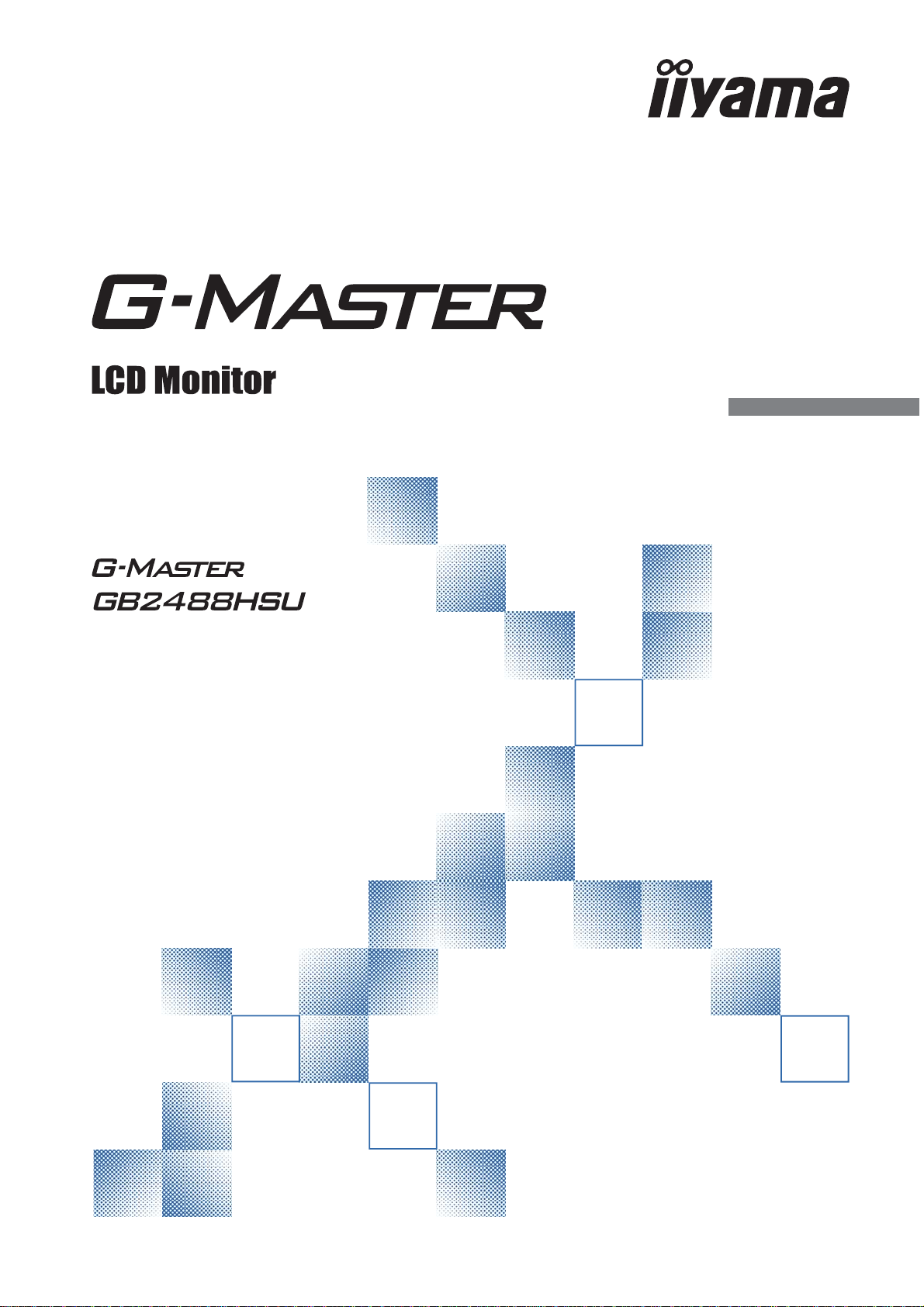
USER MANUAL
ENGLISH
Thank you very much for choosing the
iiyama LCD monitor.
We recommend that you take a few
minutes to read carefully through
this brief but comprehensive manual
before installing and switching on the
monitor. Please keep this manual in a
safe place for your future reference.
Page 2

Page 3

CE MARKING DECLARATION OF CONFORMITY
This LCD monitor complies with the requirements of the EC/EU Directive 2014/30/EU “EMC
Directive”, 2014/35/EU “Low Voltage Directive”, 2009/125/EC “ErP Directive” and 2011/65/EU
“RoHS Directive”.
The electro-magnetic susceptibility has been chosen at a level that gives correct operation in
residential areas, business and light industrial premises and small-scale enterprises, inside as
well as outside of the buildings. All places of operation are characterised by their connection to
the public low voltage power supply system.
IIYAMA CORPORATION: Wijkermeerstraat 8, 2131 HA Hoofddorp, The Netherlands
Model No. : PL2488H
ENGLISH
We recommend recycling of used product. Please contact your dealer or iiyama
service center. Recycle information is obtained via the Internet, using the address:
http://www.iiyama.com
You can access the Web page of diff erent countries from there.
We reserve the right to change specifi cations without notice.
All trademarks used in this user manual are the property of their respective owners.
Page 4

ENGLISH
TABLE OF CONTENTS
FOR YOUR SAFETY ............................................................................1
SAFETY PRECAUTIONS................................................................1
SPECIAL NOTES ON LCD MONITORS .........................................3
CUSTOMER SERVICE ...................................................................3
CLEANING ......................................................................................3
BEFORE YOU OPERATE THE MONITOR ..........................................4
FEATURES......................................................................................4
CHECKING THE CONTENTS OF THE PACKAGE ........................4
WALL MOUNTING ..........................................................................5
FITTING AND REMOVAL OF BASE ...............................................6
CONTROLS AND CONNECTORS..................................................7
CONNECTING YOUR MONITOR ..................................................8
COMPUTER SETTING ...................................................................9
ADJUSTING THE HEIGHT AND THE VIEWING ANGLE ...............9
PANEL ROTATION .........................................................................9
OPERATING THE MONITOR .............................................................10
ADJUSTMENT MENU CONTENTS .............................................. 11
POWER MANAGEMENT FEATURE .............................................18
TROUBLE SHOOTING ......................................................................19
RECYCLING INFORMATION .............................................................20
APPENDIX ........................................................................................21
SPECIFICATIONS .........................................................................21
DIMENSIONS ................................................................................22
COMPLIANT TIMING ....................................................................23
Page 5

FOR YOUR SAFETY
SAFETY PRECAUTIONS
WARNING
STOP OPERATING THE MONITOR IF YOU ARE AWARE OF ANY PROBLEMS
If you notice any abnormal phenomena such as smoke, strange sounds or fumes, unplug the
monitor and contact your dealer or iiyama service center immediately. Further use may be
dangerous and can cause fi re or electric shock.
NEVER REMOVE THE CABINET
High voltage circuits are inside the monitor. Removing the cabinet may expose you to the danger of
fi re or electric shock.
DO NOT PUT ANY OBJECT INTO THE MONITOR
Do not put any solid objects or liquids such as water into the monitor. In case of an accident, unplug
your monitor immediately and contact your dealer or iiyama service center. Using the monitor with
any object inside may cause fi re, electric shock or damage.
ENGLISH
INSTALL THE MONITOR ON A FLAT, STABLE SURFACE
The monitor may cause an injury if it falls or is dropped.
DO NOT USE THE MONITOR NEAR WATER
Do not use where water may be splashed or spilt onto the monitor as it may cause fi re or electric
shock.
OPERATE UNDER THE SPECIFIED POWER SUPPLY
Be sure to operate the monitor only with the specifi ed power supply. Use of an incorrect voltage will
cause malfunction and may cause fi re or electric shock.
PROTECT THE CABLES
Do not pull or bend the power cable and signal cable. Do not place the monitor or any other heavy
objects on the cables. If damaged, the cables may cause fi re or electric shock.
ADVERSE WEATHER CONDITIONS
It is advisable not to operate the monitor during a heavy thunder storm as the continual breaks in
power may cause malfunction. It is also advised not to touch the plug in these circumstances as it
may cause electric shock.
FOR YOUR SAFETY 1
Page 6

CAUTION
INSTALLATION LOCATION
Do not install the monitor where sudden temperature changes may occur, or in humid, dusty or
smoky areas as it may cause fi re, electric shock or damage. You should also avoid areas where the
sun shines directly on the monitor.
DO NOT PLACE THE MONITOR IN A HAZARDOUS POSITION
The monitor may topple and cause injury if not suitably located. Please also ensure that you do not
place any heavy objects on the monitor, and that all cables are routed such that children may not
pull the cables and possibly cause injury.
MAINTAIN GOOD VENTILATION
Ventilation slots are provided to keep the monitor from overheating. Covering the slots may cause
fi re. To allow adequate air circulation, place the monitor at least 10 cm (or 4 inches) from any walls.
ENGLISH
Do not remove the tilt stand when operating the monitor. Ventilation slots on the back of the
cabinet will be blocked and the monitor may overheat if the stand is removed. This may cause fi re
or damage. Operating the monitor on its back, side, upside down or on a carpet or any other soft
material may also cause damage.
DISCONNECT THE CABLES WHEN YOU MOVE THE MONITOR
When you move the monitor, turn off the power switch, unplug the monitor and be sure the signal
cable is disconnected. If you do not disconnect them, it may cause fi re or electric shock.
UNPLUG THE MONITOR
If the monitor is not in use for a long period of time it is recommended that it is left unplugged to avoid accidents.
HOLD THE PLUG WHEN DISCONNECTING
To disconnect the power cable or signal cable, always pull it by the plug. Never pull on the cable
itself as this may cause fi re or electric shock.
DO NOT TOUCH THE PLUG WITH WET HANDS
Pulling or inserting the plug with wet hands may cause electric shock.
WHEN YOU INSTALL THE MONITOR ON YOUR COMPUTER
Be sure the computer is strong enough to hold the weight of the monitor, otherwise, you may
damage your computer.
CAREFUL! PROTECT YOUR HANDS AND FINGERS
Be careful not to hurt your fi ngers or hands when you change the height or the angle.
Injury can occur if care is not taken to avoid fi nger contact with the displays base when adjusting
the height. (Just for height adjustable model.)
REMARK FOR 24/7 USAGE
This product is not specifi cally designed for 24/7 usage in all environments.
OTHERS
ERGONOMIC RECOMMENDATIONS
To eliminate eye fatigue, do not operate the monitor against a bright background or in a dark room.
For optimal viewing comfort, the monitor should be just below eye level and 40-60 cm (16-24 inches)
away from your eyes. When using the monitor over a prolonged time, a ten minute break every hour
is recommended as looking at the screen continuously can cause eye strain.
2 FOR YOUR SAFETY
Page 7

SPECIAL NOTES ON LCD MONITORS
The following symptoms are normal with LCD monitors and do not indicate a problem.
When you first turn on the LCD monitor, the picture may not fit in the display area
NOTE
because of the type of computer that is used. In this case, adjust the picture position to
the correct position.
You may fi nd slightly uneven brightness on the screen depending on the desktop pattern
you use.
Due to the nature of the LCD screen, an afterimage of the previous screen may remain
after switching the image, when the same image is displayed for hours. In this case, the
screen can be recovered slowly by changing the image or turning off the Power Switch
for some hours.
CUSTOMER SERVICE
If you have to return your unit for service and the original packaging has been
NOTE
discarded, please contact your dealer or iiyama service center for advice or replacement
packaging.
ENGLISH
CLEANING
WARNING
CAUTION
NOTE
CABINET
If you drop any materials or liquids such as water into the monitor when cleaning,
unplug the power cable immediately and contact your dealer or iiyama service center.
For safety reasons, turn off the power switch and unplug the monitor before you
clean it.
To protect the LCD panel, do not scratch or rub the screen with a hard object.
Never use any of the following strong solvents. These will damage the cabinet and
the LCD screen.
Thinner
Benzine
Abrasive cleaner
Touching the cabinet with any product made from rubber or plastic for a long time
may cause degeneration or loss of paint on the cabinet.
Stains can be removed with a cloth lightly moistened with a mild detergent solvent.
Then wipe the cabinet with a soft dry cloth.
Spray-type cleaner
Wax
Acid or Alkaline solvent
LCD
SCREEN
Periodic cleaning with a soft dry cloth is recommended.
Don't use tissue paper etc. because these will damage the LCD screen.
FOR YOUR SAFETY 3
Page 8

BEFORE YOU OPERATE THE MONITOR
FEATURES
Supports Resolutions up to 1920 × 1080
High Contrast 1000:1 (Typical), Adv. Contrast Function Available / Brightness
350cd/m
Supports AMD FreeSync™ technology
Blue Light Reducer
Digital Character Smoothing
USB3.0 Hub Function
ENGLISH
Stereo Speakers
2 × 3W Stereo Speakers
Plug & Play VESA DDC2B Compliant
Windows
Power Management (VESA DPMS Compliant)
2
(Typical) / Quick Response Time 5ms (Typical), 1ms (Gray to Gray)
®
Vista/7/8/8.1/10 Compliant
VESA Mounting Standard (100mm×100mm) Compliant
Keyhole for Security Lock
CHECKING THE CONTENTS OF THE PACKAGE
The following accessories are included in your package. Check to see if they are enclosed with
the monitor. If anything is missing or damaged, please contact your local iiyama dealer or regional
iiyama offi ce.
Power Cable*
DisplayPort Cable
Stand Base
Safety Guide
CAUTION
* The rating of the Power Cable enclosed in 120V area is 10A/125V. If you are using
a power supply higher than this rating, then a power cable with a rating of 10A/250V
must be used. However, all guarantees and warranties are void for any
problems or damage caused by a power cable not supplied by iiyama.
DVI-D Signal Cable (dual-link)
USB Cable
Screw for stand fi xing (3pcs)
Quick Start Guide
Audio Cable
4 BEFORE YOU OPERATE THE MONITOR
Page 9

WALL MOUNTING
WARNING
When you use with the wall mounting, in consideration of thickness of the mounting
stage, tighten the M4 Screw with washer which “L” length is 7mm to fasten the
monitor. Using the screw longer than this may cause electric shock or damage
because it may contact with the electrical parts inside the monitor.
Please check if the wall or ceiling can support the weight of the monitor before
mounting it.
Screw
Mounting Stage
L
Chassis
ENGLISH
BEFORE YOU OPERATE THE MONITOR 5
Page 10

FITTING AND REMOVAL OF BASE
CAUTION
Put the monitor on a stable surface. The monitor may cause injury or damage if it
falls or is dropped.
Do not give a strong impact to the monitor. It may cause damage.
Unplug the monitor before removal or installation to avoid electric shock or damage.
<Installation>
Put a piece of soft cloth on the table beforehand to prevent the monitor from being scratched.
Lay the monitor fl at on a table with front face down.
Hold the monitor and push the Stand-Base.
Use ‘thumb screw’ provided to secure base to monitor column.
ENGLISH
Stand-Base
Thumb screw for Stand-Base fi xing
<Removal>
Put a piece of soft cloth on the table beforehand to prevent the monitor from being scratched.
Lay the monitor fl at on a table with front face down.
Remove ‘thumb screw’ to remove base from monitor column.
<Stopper>
Put the monitor on a fl at surface. Press the stopper at
the back of the stand while pushing the monitor from the
top. Careful attention is required as the monitor is sprung
loaded and the stand may expand quickly.
Stopper
6 BEFORE YOU OPERATE THE MONITOR
Page 11

CONTROLS AND CONNECTORS
<Front> <Back>
Power Switch ( )
Power Indicator
Blue: Normal operation
NOTE
Orange: Power Management
ENGLISH
Select / Input select Button ( )
Scroll up / Audio Adjust Button ( )
Scroll down / i-Style Mode Button ( )
Menu Button ( )
Speakers
Headphone Connector (EARPHONE)
Audio Connector (AUDIO IN)
USB Downstream Connector (USB)
USB Downstream Connector (USB)
USB Upstream Connector (PC USB)
DisplayPort Connector (DP)
HDMI Connector (HDMI1)
Keyhole for Security Lock
You can fasten a security lock and cable to prevent the monitor from being removed
NOTE
without your permission.
HDMI Connector (HDMI2)
DVI-D 24pin Connector (DVI)
Cable Holes
AC Connector
( : Alternating current)
(AC POWER IN)
BEFORE YOU OPERATE THE MONITOR 7
Page 12

CONNECTING YOUR MONITOR
Power Cable
(Accessory)
Audio Cable
(Accessory)
Computer
DVI-D Cable (Accessory)
USB Cable
(Accessory)
Mouse
Keyboard
DisplayPort Cable (Accessory)
HDMI Cable (Not Included)
AV Equipment
HDMI Cable
(Not Included)
GAME
Equipment
Ensure that both the computer and the monitor are switched off .
Connect the computer to the monitor with the signal cable.
Connect the computer to the monitor with the USB Cable.
Connect the monitor to the audio equipment with the Audio Cable for computer when using the
audio features.
Connect the Power Cable to the monitor fi rst and then to the power supply.
Turn on your monitor and computer.
NOTE
ENGLISH
The signal cables used for connecting the computer and monitor may vary with the
type of computer used. An incorrect connection may cause serious damage to both
the monitor and the computer. The cable supplied with the monitor is for a standard
connector. If a special cable is required please contact your local iiyama dealer or
regional iiyama offi ce.
For connection to Macintosh computers, contact your local iiyama dealer or regional
iiyama offi ce for a suitable adaptor.
Make sure you tighten the fi nger screws at each end of the signal cable.
Excessive sound pressure from ear-/headphones can cause hearing damage/hearing
loss.
[Example of Connection]
<Back>
[ Collect Cables ]
8 BEFORE YOU OPERATE THE MONITOR
Put the cables through the cable hole.
Collect cables at the back of the stand.
Page 13

COMPUTER SETTING
Signal Timing
Change to the desired signal timing listed on page 23: COMPLIANT TIMING.
ADJUSTING THE HEIGHT AND THE VIEWING ANGLE
For optimal viewing it is recommended to
position yourself directly opposite to the full face
of the monitor, then adjust the monitor’s height
and angle to your own preference.
Hold the panel so that the monitor does not topple
when you change the monitor’s height or angle.
You are able to adjust the monitor's height up to
130mm, angle up to 45 degrees right and left, 22
degrees upward and 5 degrees downward.
130mm
ENGLISH
NOTE
Do not touch the LCD screen when you
change the height or the angle. It may
cause damage or break the LCD screen.
Careful attention is required not to
catch your fingers or hands when you
change the height or the angle.
Injury can occur if care is not taken to
avoid fi nger contact with the displays
base when adjusting the height.
PANEL ROTATION
Monitor
Stand
45°
45°
Adjust the mother’s height.
Rotate the panel 90 degrees.
Portrait: Turn clockwise.
Landscape: Turn counter clockwise.
Attempting to rotate without fully extending
NOTE
upward may cause damage to stand.
Video card for portrait display will be
required for rotating the image on the
screen.
Adjust the monitor’s angle to your preference.
90°
BEFORE YOU OPERATE THE MONITOR 9
Page 14

OPERATING THE MONITOR
ECO Mode
Overdrive
Adv. Contrast
Black Tuner
HDMI RGB Range
1 : E x i t
S e l e c t : 2
Contrast
Audio
Picture
Color
Language Select
OSD Settings
Input Select
Setup Menu
X-res Technology
Sharpness
Picture Format
Brightness
To create the best picture, your iiyama LCD monitor has been preset at the factory with the
COMPLIANT TIMING shown on page 23. You are also able to adjust the picture by following the button
operation shown below.
Press the Button to start the On Screen Display (OSD) feature. There are
additional Menu items which can be switched by using the
ENGLISH
Select the Menu item which contains the adjustment icon relating to the adjustment
you want to make. Press the
desired adjustment icon.
Press the Button again. Use the / Buttons to make the appropriate
adjustment or setting.
Press the Button to leave the menu, and the settings you just made would be
automatically saved.
Button. Then, use the / Buttons to highlight the
/ Buttons.
For example, to correct for OSD vertical position, select Menu item of
then press the
1 : E x i t
An adjustment page appears after you press the
Button. Then , select V. Position by using the / Buttons.
Picture
Input Select
Audio
Color
Language Select
OSD Settings
Setup Menu
H. Position
V. P osi tio n
Transparency
OSD Timeout
50
50
Off
60
S e l e c t : 2
Picture
Input Select
Audio
Color
Language Select
OSD Settings
Setup Menu
1 : E x i t
H. Position
V. P osi tio n
Transparency
OSD Timeout
Button. Then, use the / Buttons to
(OSD Settings) and
50
50
Off
60
S e l e c t : 2
change the vertical position settings. The vertical position should be changing accordingly while
you are doing this.
Press the
NOTE
V. Position
Button lastly, it ends, all changes are saved in the memory.
When button operations are aborted during adjustment, On-Screen Display disappears
when the time set for the OSD Time Out has passed. Also, the
50
button can be used to
return previous menu and turn off the On-Screen Display.
Any changes are automatically saved in the memory when the On Screen Display
disappears. Turning off the power should be avoided while using the Menu.
10 OPERATING THE MONITOR
Page 15

ADJUSTMENT MENU CONTENTS
Picture
Adjustment Item Problem / Option Button to Press
Contrast
Brightness *
1,2,3
Overdrive
Adv. Contrast *
ECO Mode
Black Tuner
Too dull
Too intense
Too dark
Too bright
Off / -2 / -1 / 0 / +1 / +2
It will improve the gray level response time of the
LCD panel.
ENGLISH
A higher level results in a faster response time.
2
Off
Typical Contrast Ratio
Increased Contrast RatioOn
Off Normal
1
Brightness of back-light is reduced.
Brightness of back-light is reduced more than 1.2
Brightness of back-light is reduced more than 2.3
From -5 to +5
You can adjust Dark shades.
HDMI RGB Range
Picture Format
Sharpness
X-Res Technology
Full Range
Limited Range
For full-range color scale signal
For limited color scale signal
Full Screen Full screen display
4
Aspect Ratio *
Dot By Dot
17 inch
19 inch
19.5 inch
21.5 inch
22 inch
23 inch
Expansion display of Aspect
Display the picture dot by dot.
Display the picture as 17 inch screen (5 : 4)
Display the picture as 19 inch screen (5 : 4)
Display the picture as 19.5 inch screen (16 : 9)
Display the picture as 21.5 inch screen (16 : 9)
Display the picture as 22 inch screen (16 : 10)
Display the picture as 23 inch screen (16 : 9)
You can change the picture quality from 0 to 100
(soft to sharp).
Press the
numerical order. Press the
Button to change the picture quality in
Button to change the
picture quality in reverse numerical order.
Adjust the picture quality at resolutions of less
1920 x 1080. You can change the picture quality.
Off Normal
Soft
Middle
Hard
Enhance the picture edge.
Enhance the picture edge more than the Soft option.
Enhance the picture edge more than the
Middle option.
OPERATING THE MONITOR 11
Page 16

Direct
Direct
1
Adjust the Brightness when you are using the monitor in a dark room and feel the screen is too
*
bright.
2
*
Brightness and Adv. Contrast adjustments are disabled when ECO Mode is on.
3
*
Brightness adjustment is disabled when Adv. Contrast is on.
4
Option unavailable with 16:9 resolution.
*
ENGLISH
Input Select
Adjustment Item Problem / Option Button to Press
Select the DisplayPort input. DisplayPort
Select the HDMI1 input. HDMI1
Input Select
NOTE
However it will automatically be selected when just one source is using.
AUTO
Select the HDMI2 input. HDMI2
Select the DVI input. DVI
Search for an available input source and select
automatically.
In Power Management Mode input switching is disabled.
Input source is fi xed, not selected automatically when DVI, HDMI1, HDMI2 and
DisplayPort which are selected.
You can skip the Menu items and display an adjustment scale directly by using the following button
operations.
Input Select: Press the
Button when the Menu is not displayed.
12 OPERATING THE MONITOR
Page 17

Audio
Direct
Direct
Direct
Adjustment Item Problem / Option Button to Press
Volume
Mute
Digital Audio *
* Suitable for HDMI/DisplayPort input only.
You can skip the Menu items and display an adjustment scale directly by using the following button operations.
Audio: Press the
Mute: Pressing and holding of the
displayed.
Mute and Unmute are switched as follows by pressing the
Button when the Menu is not displayed.
Too soft
Too loud
Off
On
Button for about 2 seconds when the Menu is not
Return the sound volume to the previous level.
Turn off the sound temporarily.
Select the DisplayPort input. DisplayPort
Select the HDMI1 input. HDMI1
Select the HDMI2 input. HDMI2
Select the Line-In input. Line-In
Button successively.
ENGLISH
OPERATING THE MONITOR 13
Page 18

Color *
Direct
Direct
Adjustment Item Problem / Option Button to Press
Warm (5500K)
Normal (6500k)
Cool (9300k)
User Color
Reddish white
Greenish white
Bluish white
Red
Green
Blue
Off
Standard
ENGLISH
Sports Game
FPS Game
i-Style Mode
* Color is disabled when Blue Light Reducer is activated.
Strategy Game For Strategy game environment.
Text
User Mode 1
User Mode 2
User Mode 3
Too weak
Too strong
i-Style Mode is turned Off .
For general windows environment and monitor
default setting.
For Sports game environment.
For FPS game environment.
For text editing and viewing in a word
processing environment.
Applies customized monitor settings.
Applies customized monitor settings.
Applies customized monitor settings.
You can skip the Menu items and display an adjustment scale directly by using the following button operations.
i-Style Mode : Press the
Button when the Menu is not displayed.
14 OPERATING THE MONITOR
Page 19

Language Select
Adjustment Item
Language Select
OSD Setting
Adjustment Item
H. Position
Problem / Option Button to Press
English
Français
Deutsch
Nederlands
Polski
English
French
German
Dutch
Polish
Italian Italiano
Česky Czech
Русский
Russian
Japanese
Simplifi ed Chinese
Traditional Chinese
Problem / Option Button to Press
OSD is too left
OSD is too right
ENGLISH
V. Position
Transparency
OSD Time Out
OSD is too low
OSD is too high
The background of OSD is mode transparent.
Off / 1 / 2 / 3 / 4
You can set the OSD display duration time.
5 / 10 / 20 / 30 / 60 seconds
OPERATING THE MONITOR 15
Page 20

Setup Menu
Direct
Direct
Adjustment Item
Store User Setting
NOTE
Freesync
ENGLISH
Blue Light Reducer *
Opening Logo
LED
Problem / Option Button to Press
Save the settings of the screen adjustment. User Mode 1
Save the settings of the screen adjustment. User Mode 2
Save the settings of the screen adjustment. User Mode 3
You can memorize your customized monitor settings.
The following settings can be memorized:
Contrast, Brightness, Overdrive, Adv. Contrast, ECO mode, Volume, Mute, Color Adjust,
i-Style Color, Sharpness, Black Tuner, Video Mode Adjust
Off The Freesync function is turned off .
On
Off
1
2
3
Off
On
Off
On
Enable the Freesync function.
Typical
Blue light is reduced.
Blue light is reduced more than Mode1.
Blue light is reduced more than Mode2.
iiyama Logo does not display when the monitor is
turned on.
iiyama Logo displayed when the monitor is turned on.
The Power Indicator is turned Off .
The Power Indicator is turned On.
NOTE
Turn Off the Power Indicator when you are bothered by the light.
Displays information regarding the current input signal coming
from the graphic card in your computer.
<Example>
Resolution:
1920x1080@60Hz
Model Number:
PL2488H
NOTE
See your graphic card user
guide for more information
about changing the resolution
Information
Picture
Input Select
Audio
Color
Language Select
OSD Setting
Setup Menu
Store User Setting
Freesync
Blue Light Reducer
Opening Logo
LED
Information
Memory Recall
and refresh.
1 : E x i t
No
Return to Menu.
S e l e c t : 2
Memory Recall
Yes
Factory-preset data is restored.
* Blue Light Reducer is disabled when Color is activated.
You can skip the Menu items and display an adjustment scale directly by using the following button operations.
Blue Light Reducer: Pressing and holding of the
not displayed.
16 OPERATING THE MONITOR
Button for about 2 seconds when the Menu is
Page 21

● Lock Mode
<OSD Menu>
1. The OSD lock will be activated by pressing the front buttons and for about 5 seconds. If you
try to access the OSD by pressing any of the buttons
will appear on the screen.
2. The OSD lock will be deactivated by pressing the front buttons
<Power Switch>
1. The power switch lock will be activated by pressing the front buttons and for 5 seconds.
Locking the power switch means that won't be able to turn off the Monitor while the power switch
is locked. If presses the power switch message "Power Button Locked" will appear on the screen.
2. The power switch lock will be deactivated by pressing the front buttons
5 seconds.
, , and , message "OSD Locked"
and again for 5 seconds.
and again for about
ENGLISH
OPERATING THE MONITOR 17
Page 22

POWER MANAGEMENT FEATURE
0 0.5W 100%
POWER
CONSUMPTION
Blue
Orange
Power Indicator
NORMAL MODE
POWER MANAGEMENT MODE
The power management feature of this product complies with power saving requirement of VESA
DPMS. When activated, it automatically reduces unnecessary power consumption of the monitor
when your computer is not in use.
To use the feature, the monitor needs to be connected to a VESA DPMS compliant computer.
There is a power management step the monitor takes as described below. The power management
function, including any timer settings is confi gured by the operating system. Check your operating
system manual for information on how this can be confi gured.
Power Management Mode
When the H-sync signal / V-sync signal / H and V sync signals from the computer are off , the
monitor enters into Power Management Mode which reduces the power consumption to less
than 0.5W. The screen becomes dark, and the power indicator turns to orange. From Power
ENGLISH
Management Mode, the image reappears in several seconds when either the keyboard or the
mouse are touched again.
* USB peropherals and Audio equipment are not connected.
NOTE
Even when using the power management mode, the monitor consumes electricity. Turn
off the Power Switch whenever the monitor is not in use, during the night and weekends,
to avoid unnecessary power consumption.
It is possible that the video signal from the computer may be on while the H or V sync
signal is missing. In this instance, the POWER MANAGEMENT feature may not work
properly.
18 OPERATING THE MONITOR
Page 23

TROUBLE SHOOTING
If the monitor fails to operate correctly, please follow the steps below for a possible solution.
1. Perform the adjustments described in OPERATING THE MONITOR, depending on the problem
you have. If the monitor does not get a picture, skip to 2.
2. Consult the following items if you cannot fi nd an appropriate adjustment item in OPERATING THE
MONITOR or if the problem persists.
3.
If you are experiencing a problem which is not described below or you cannot correct the problem,
discontinue using the monitor and contact your dealer or iiyama service center for further assistance.
Problem Check
The picture does
not appear.
(Power indicator
does not light
up.)
The Power Cable is fi rmly seated in the socket.
The Power Switch is turned ON.
The AC socket is live. Please check with another piece of equipment.
ENGLISH
(Power indicator
is blue.)
(Power indicator
is orange.)
The screen is not
synchronized.
The screen
position is not in
the center.
The screen is too
bright or too dark.
The screen is
shaking.
If the blank screen saver is in active mode, touch the keyboard or the mouse.
Increase the Contrast and/or Brightness.
The computer is ON.
The Signal Cable is properly connected.
The signal timing of the computer is within the specifi cation of the monitor.
If the monitor is in power management mode, touch the keyboard or the mouse.
The computer is ON.
The Signal Cable is properly connected.
The signal timing of the computer is within the specifi cation of the monitor.
The Signal Cable is properly connected.
The signal timing of the computer is within the specifi cation of the monitor.
The video output level of the computer is within the specifi cation of the monitor.
The signal timing of the computer is within the specifi cation of the monitor.
The video output level of the computer is within the specifi cation of the
monitor.
The power voltage is within the specifi cation of the monitor.
The signal timing of the computer is within the specifi cation of the monitor.
TROUBLE SHOOTING 19
Page 24

Problem Check
No sound.
The sound is too
loud or too quiet.
A strange noise is
heard.
ENGLISH
The audio equipment (computer etc.) is ON.
The Audio Cable is properly connected.
The Volume is turned up.
The Mute is OFF.
The audio output level of the audio equipment is within the specifi cation
of the monitor.
The audio output level of the audio equipment is within the specifi cation
of the monitor.
The Audio Cable is properly connected.
RECYCLING INFORMATION
For better environment protection please don't dispose your monitor.
Please visit our web site: www.iiyama.com/recycle for monitor recycling.
20 TROUBLE SHOOTING / RECYCLING INFORMATION
Page 25

APPENDIX
Design and specifi cations are subject to change without prior notice.
SPECIFICATIONS
Size Category 24"
LCD Panel
Panel technology
TN
Diagonal: 24" (61cm)Size
Pixel pitch
Brightness
Contrast ratio
0.277mm H × 0.277mm V
350cd/m
2
(Typical)
1000 : 1 (Typical), Adv. Contrast Function Available
Viewable angle Right / Left : 85 degrees each, Up / Down: 80 degrees each (Typical)
Response time
Display Colors
5ms (Typical), 1ms (Gray to Gray)
Approx.16.7M
Sync Frequency DVI : Horizontal: 30.0-160.0kHz, Vertical: 30-145Hz
HDMI : Horizontal: 30.0-140.0kHz, Vertical: 30-120Hz
DisplayPort (without FreeSync) :
Horizontal: 30.0-160.0kHz, Vertical: 30-144Hz
DisplayPort (with FreeSync) :
Horizontal: 30.0-140.0kHz, Vertical: 45-120Hz
Native Resolution 1920 × 1080, 2.1 MegaPixels
Supported max. resolution
DVI : 1920 × 1080 144Hz
HDMI : 1920 × 1080 120Hz
DisplayPort (FreeSync: Off ) : 1920 × 1080 144Hz
DisplayPort (FreeSync: On) : 1920 × 1080 120Hz
Input Connector
Plug & Play
Input Video Signal
DVI-D 24 pin, HDMI x2, DisplayPort
VESA DDC2B
TM
Digital: DVI (Digital Visual Interface Standard Rev.1.0) compliance
Digital: HDMI
Digital: DisplayPort
ENGLISH
USB Standard USB3.0
Number of USB Ports
Connector shape
1 Upstream : Series B
2 Downstream : Series A
Input Audio Connector ø 3.5mm mini jack (Stereo)
Input Audio Signal 1.0Vrms maximum
Headphone Connector ø 3.5mm mini jack (Stereo)
Speakers
Maximum Screen Size
Power Source
Power Consumption*
3W × 2 (Stereo speakers)
531.4mm W × 298.9mm H / 20.9" W × 11.8" H
100-240VAC, 50/60Hz, 0.8A
34W typical, Power management mode: 0.5W maximum
Energy Effi ciency Class: B
Dimensions / Net Weight
568.0 × 388.0 - 518.0 × 230.0mm / 22.4 × 15.3 - 20.4 × 9.1" (W×H×D)
5.6kg / 12.3lbs
Tilt Angle
Upward: 22 degrees, Downward: 5 degrees, Left/Right: 45 degrees each
APPENDIX 21
Page 26

Environmental
Considerations
Approvals
Operating:
Storage:
Temperature
Humidity
Temperature
Humidity
5 to 35°C / 41 to 95°F
10 to 80% (No condensation)
-20 to 60°C / -4 to 140°F
5 to 85% (No condensation)
CE, TÜV-Bauart, CU, VCCI-B, PSE
NOTE
ENGLISH
DIMENSIONS
* USB peropherals and Audio equipment are not connected.
568.0mm/22.4”
533.5mm/21.0”
51.0mm/2.0”
301.0mm/11.9”
335.5mm/13.2”
393.5mm/15.5”
388.0mm/15.3”(518.0mm/20.4”)
( ) : Maximum adjustment range
230.0mm/9.1”
250.0mm/9.8”
22 APPENDIX
Page 27

COMPLIANT TIMING
VESA
Video Mode
VGA
SVGA
640 × 480
800 × 600
XGA 1024 × 768
SXGA
WXGA+
WSXGA+
Full HD
1280 × 1024
1440 × 900
1680 × 1050
1920 × 1080
Horizontal
Frequency
31.469kHz
37.500kHz
37.861kHz
35.156kHz
37.879kHz
46.875kHz
48.363kHz
56.476kHz
60.023kHz
63.981kHz
79.976kHz
55.935kHz
70.635kHz
65.290kHz
66.590kHz
137.260kHz
158.110kHz
Vertical
Frequency
59.940Hz
75.000Hz
72.809Hz
56.250Hz
60.317Hz
75.000Hz
60.004Hz
70.069Hz
75.029Hz
60.020Hz
75.025Hz
59.887Hz
74.984Hz
60.000Hz
59.930Hz
119.980Hz
144.000Hz
Dot Clock
25.175MHz
31.500MHz
31.500MHz
36.000MHz
40.000MHz
49.500MHz
65.000MHz
75.000MHz
78.750MHz
108.000MHz
135.000MHz
106.500MHz
136.750MHz
146.250MHz
138.500MHz
285.500MHz
325.080MHz
ENGLISH
*
*
NOTE
* DVI/DisplayPort input only. Use the attached DVI-D dual-link/DisplayPort signal cable.
APPENDIX 23
M130C41
