Page 1
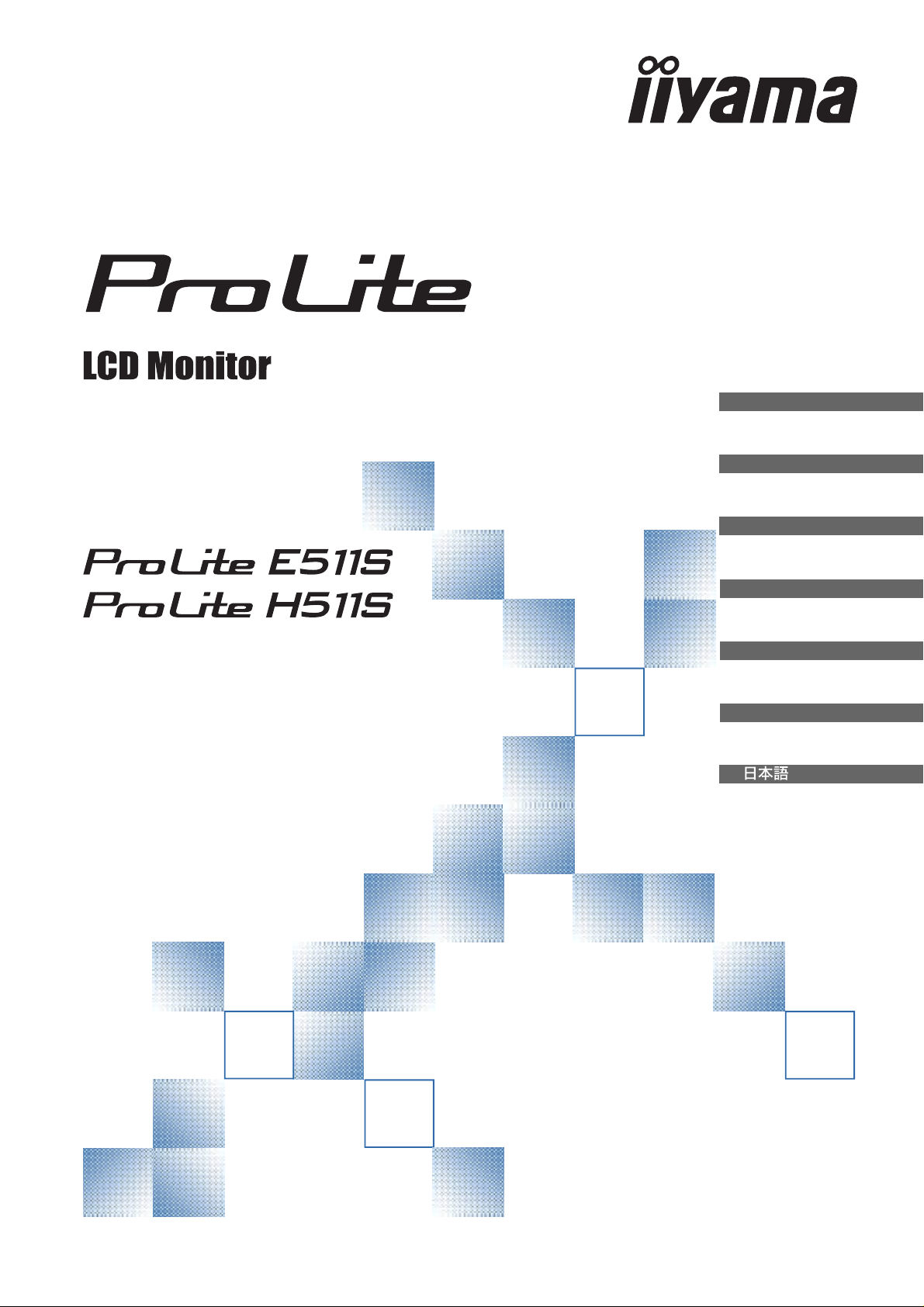
USER MANUAL
ENGLISH
DEUTSCH
FRANCAIS
NEDERLANDS
Thank you very much for choosing the iiyama
LCD monitor.
We recommend that you take a few minutes to
read carefully through this brief but
comprehensive manual before installing and
switching on the monitor. Please keep this
manual in a safe place for your future
reference.
IT ALIANO
ESP AÑOL
Page 2
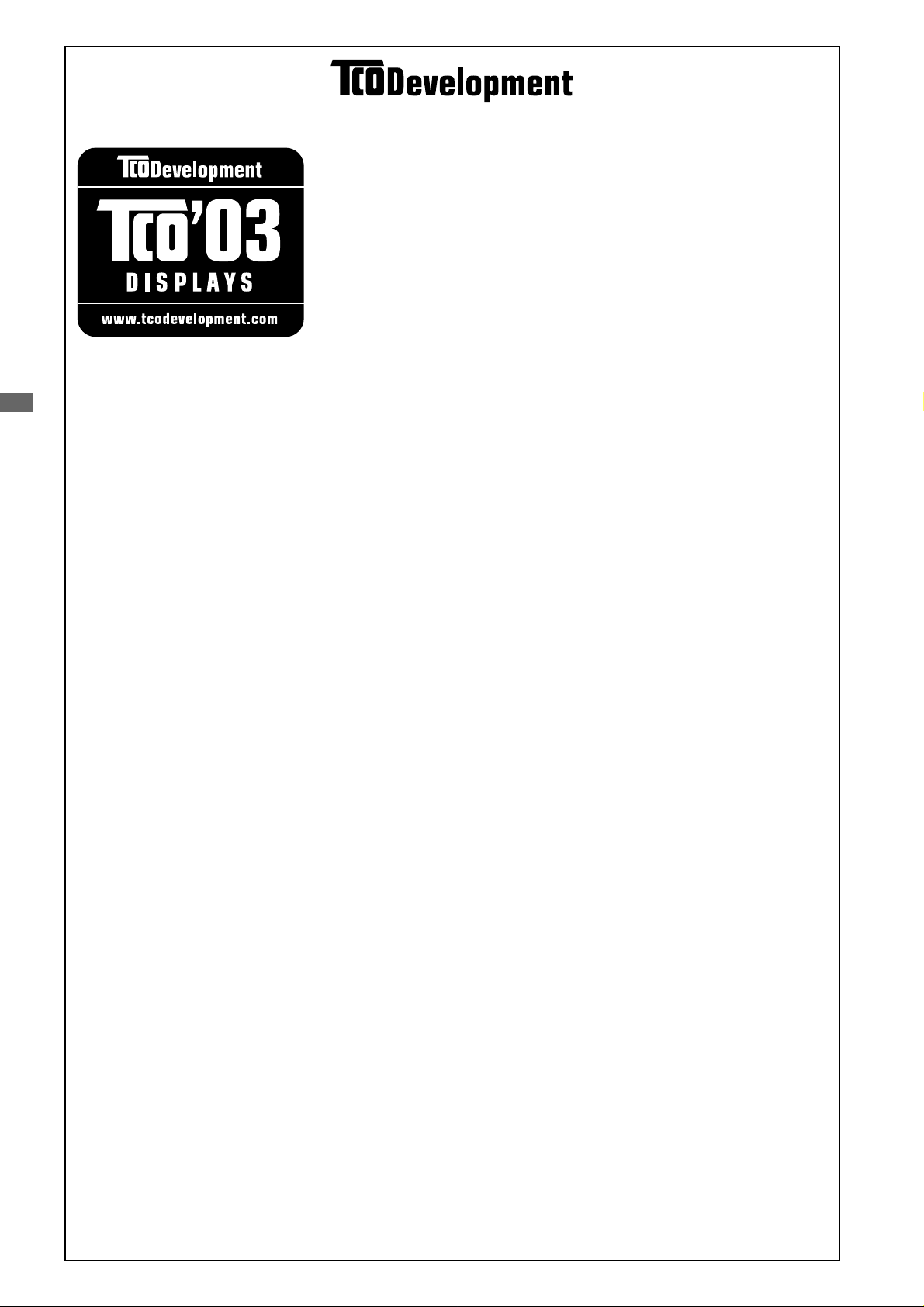
Congratulations!
The display you have just purchased carries the TCO’03 Displays
label. This means that your display is designed, manufactured
and tested according to some of the strictest quality and
environmental requirements in the world. This makes for a high
performance product, designed with the user in focus that also
minimizes the impact on our natural environment.
ENGLISH
Some of the features of the TCO’03 Display requirements:
Ergonomics
• Good visual ergonomics and image quality in order to improve the working environment for the
user and to reduce sight and strain problems. Important parameters are luminance, contrast,
resolution, reflectance, colour rendition and image stability.
Energy
• Energy-saving mode after a certain time – beneficial both for the user and the environment
• Electrical safety
Emissions
• Electromagnetic fields
• Noise emissions
Ecology
• The product must be prepared for recycling and the manufacturer must have a certified
environmental management system such as EMAS or ISO 14 001
• Restrictions on
o chlorinated and brominated flame retardants and polymers
o heavy metals such as cadmium, mercury and lead.
The requirements included in this label have been developed by TCO Development in cooperation
with scientists, experts, users as well as manufacturers all over the world. Since the end of the
1980s TCO has been involved in influencing the development of IT equipment in a more userfriendly direction. Our labelling system started with displays in 1992 and is now requested by users
and IT-manufacturers all over the world.
For more information, please visit
www.tcodevelopment.com
Page 3
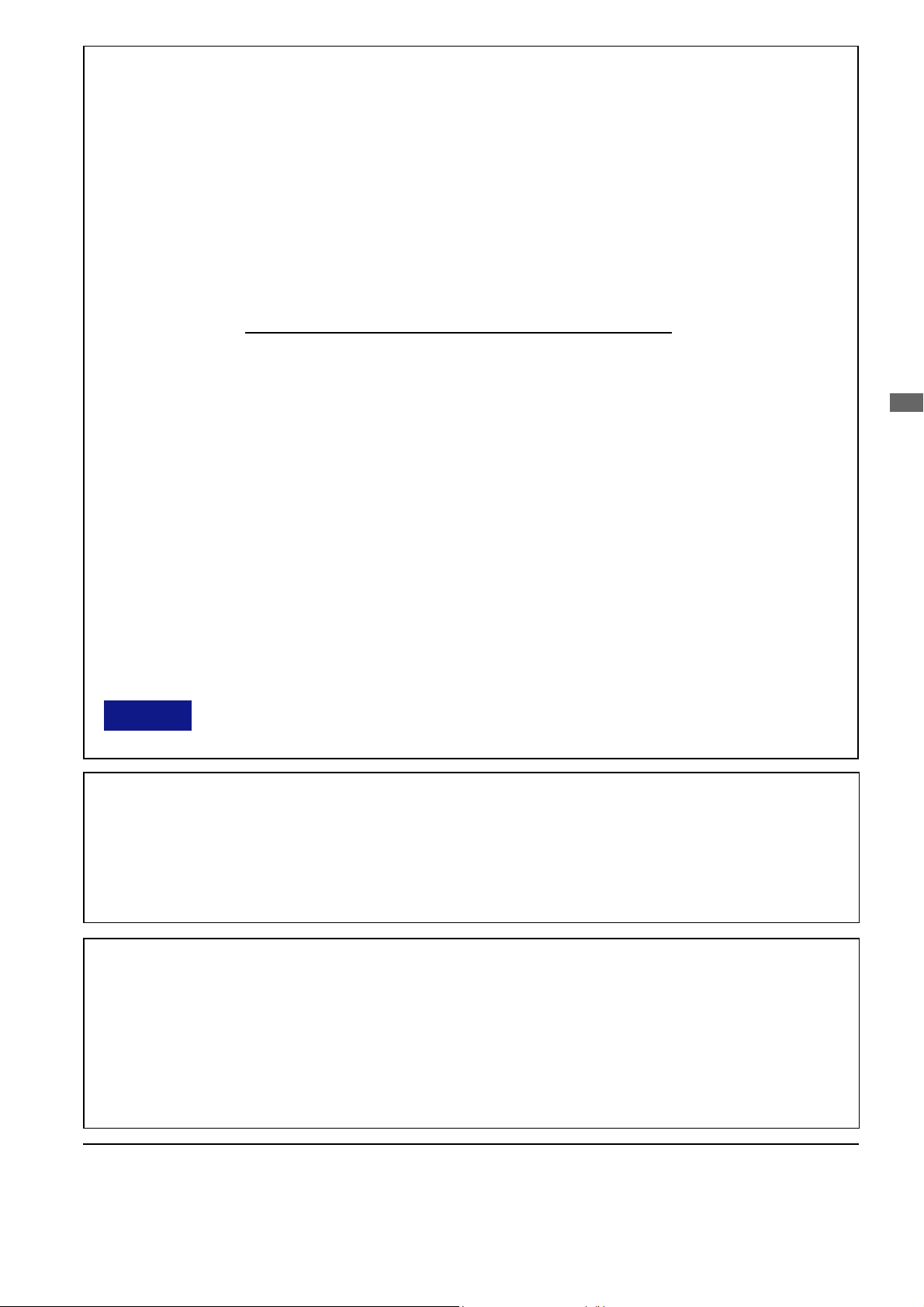
FCC DECLARATION OF CONFORMITY
Model Number: PLE51 1S / PLH51 1S
Trade Name: iiyama
Responsible party: IIYAMA North America, Inc.
Address: 65 West Street Road, Suite 101B, Warminster, PA18974 U.S.A.
Telephone number: 215-682-9050
This device complies with Part 15 of the FCC Rules. Operation is subject to the following two conditions: (1)
This device may not cause harmful interference, and (2) this device must accept any interference received,
including interference that may cause undesired operation.
This device has been tested and found to comply with the limits for Class B Personal Computers and
peripherals, pursuant to Part 15 of the FCC Rules. These limits are designed to provide reasonable protection
against harmful interference when the device is operated in a residential environment. This device generates,
uses and can radiate radio frequency energy , and if not installed and used in accordance with the instructions,
may cause harmful interference to radio communications. However, there is no guarantee that interference
will not occur in a particular installation. If you determine the device does cause harmful interference to radio
or television reception (this may be determined by monitoring the interference while turning the device off and
on), you are encouraged to try to correct the interference by one of the following measures:
Reorient or relocate the receiving antenna.
Increase the separation between the device and receiver.
Connect the device into an outlet on a circuit different from that to which the receiver
is connected.
Consult the dealer or an experienced radio or TV technician for help.
ENGLISH
To meet the FCC requirements, you should use a signal cable with ferrite core at both ends.
CAUTION Changes or modifications not expressly approved by iiyama could void the users authority
to operate the device under FCC compliance regulations.
CANADIAN DEP ARTMENT OF COMMUNICA TIONS COMPLIANCE
STATEMENT
This digital apparatus does not exceed the Class B limits for radio noise emissions from digital apparatus as
set out in the radio interference regulation of the Canadian department of communications.
CE MARKING DECLARATION OF CONFORMITY
This LCD monitor complies with the requirements of the EC Directive 89/336/EEC “EMC Directive” and 73/23/
EEC “Low Voltage Directive” as amended by Directive 93/68/EEC.
The electro-magnetic susceptibility has been chosen at a level that gives correct operation in residential areas,
business and light industrial premises and small-scale enterprises, inside as well as outside of the buildings.
All places of operation are characterised by their connection to the public low voltage power supply system.
We reserve the right to change specifications without notice.
All trademarks used in this user manual are the property of their respective owners.
Page 4
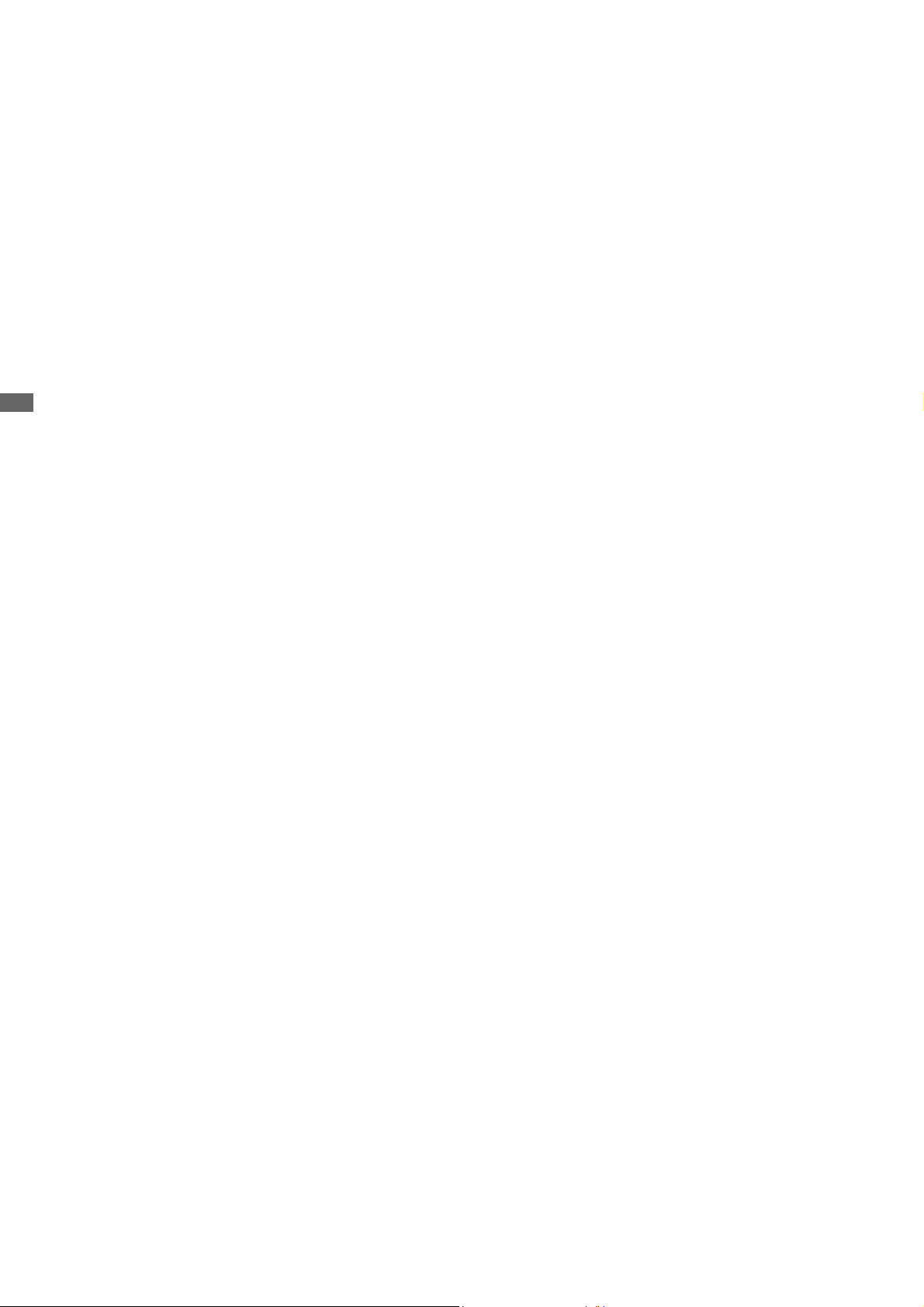
TABLE OF CONTENTS
FOR YOUR SAFETY.............................................................................. 1
SAFETY PRECAUTIONS ................................................................. 1
SPECIAL NOTES ON LCD MONITORS............................................. 3
CUSTOMER SERVICE ...................................................................... 3
CLEANING ....................................................................................... 3
ENGLISH
BEFORE YOU OPERATE THE MONITOR................................................ 4
FEA TURES ....................................................................................... 4
CHECKING THE CONTENTS OF THE P ACKAGE : ProLite E51 1S.... 5
CHECKING THE CONTENTS OF THE P ACKAGE : ProLite H51 1S ... 5
CONTROLS AND CONNECTORS : ProLite E51 1S ........................... 6
CONTROLS AND CONNECT ORS : ProLite H511S........................... 7
CONNECTING YOUR MONITOR : ProLite E51 1S ............................. 8
CONNECTING YOUR MONITOR : ProLite H51 1S............................. 9
COMPUTER SETTING....................................................................... 10
ADJUSTING THE VIEWING ANGLE : ProLite E51 1S ........................ 10
ADJUSTING THE HEIGHT AND THE VIEWING ANGLE : ProLite H51 1S .. 11
P ANEL ROT A TION : ProLite H51 1S.................................................. 11
OPERA TING THE MONITOR ................................................................... 12
ADJUSTMENT MENU CONTENTS .................................................... 13
SCREEN ADJUSTMENTS ................................................................. 22
POWER MANAGEMENT FEA TURE .................................................. 25
TROUBLE SHOOTING ............................................................................ 26
APPENDIX .............................................................................................. 28
SPECIFICA TIONS : ProLite E511S.................................................... 28
SPECIFICA TIONS : ProLite H511S ................................................... 29
DIMENSIONS : ProLite E51 1S .......................................................... 30
DIMENSIONS : ProLite H51 1S .......................................................... 30
COMPLIANT TIMING......................................................................... 31
CONNECTOR PIN ASSIGNMENT ...................................................... 32
Page 5
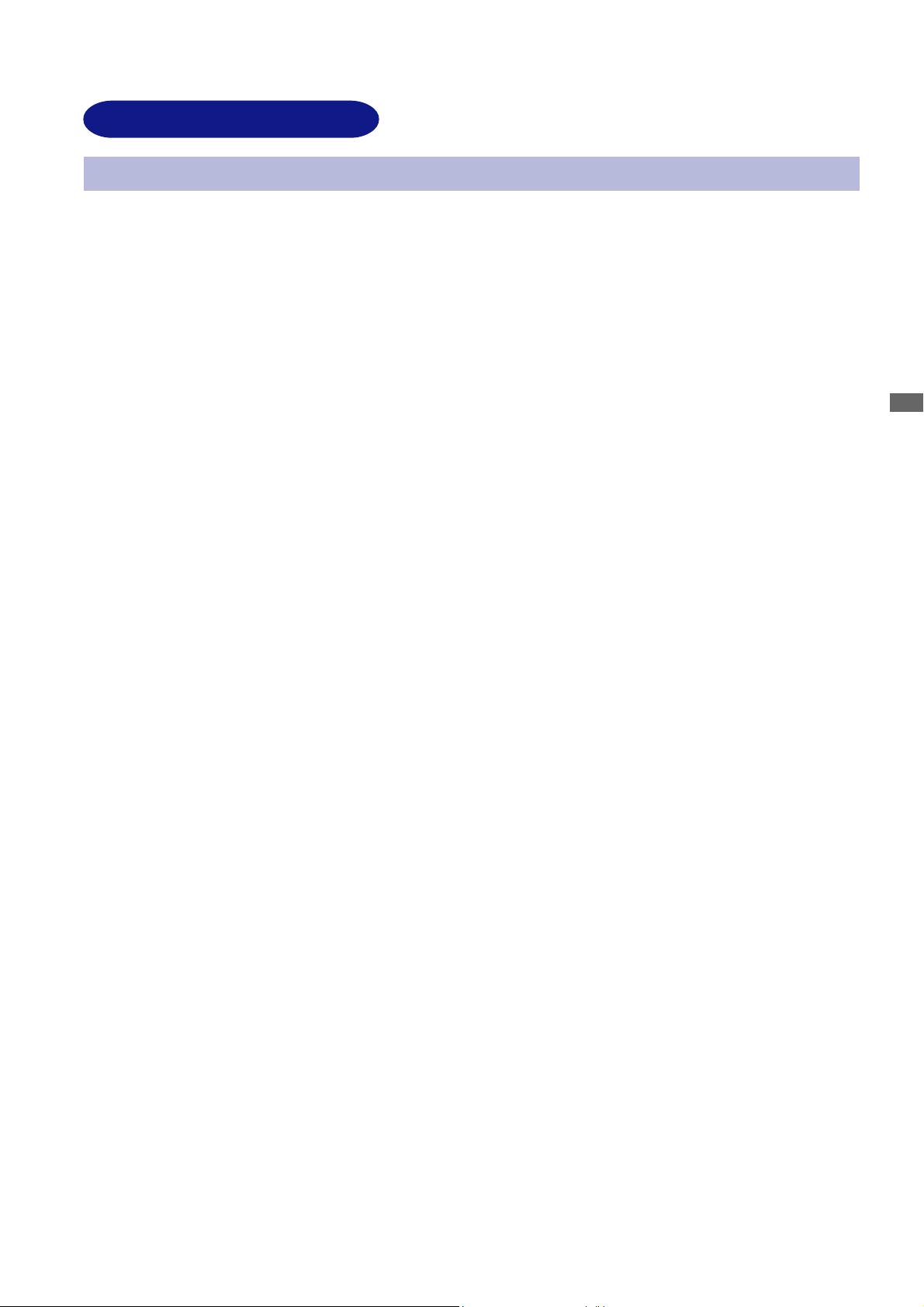
FOR YOUR SAFETY
SAFETY PRECAUTIONS
WARNING
STOP OPERATING THE MONITOR WHEN YOU SENSE TROUBLE
If you notice any abnormal phenomena such as smoke, strange sounds or fumes, unplug the monitor
and contact your dealer or iiyama service center immediately. Further use may be dangerous and
can cause fire or electric shock.
NEVER REMOVE THE CABINET
High voltage circuits are inside the monitor. Removing the cabinet may expose you to the danger of
fire or electric shock.
DO NOT PUT ANY OBJECT INTO THE MONITOR
Do not put any solid objects or liquids such as water into the monitor. In case of an accident, unplug
your monitor immediately and contact your dealer or iiyama service center. Using the monitor with
any object inside may cause fire, electric shock or damage.
ENGLISH
INST ALL THE MONIT OR ON A FLA T, STABLE SURFACE
The monitor may cause an injury if it falls or is dropped.
DO NOT USE THE MONITOR NEAR W ATER
Do not use where water may be splashed or spilt onto the monitor as it may cause fire or electric
shock.
OPERA TE UNDER THE SPECIFIED POWER SUPPLY
Be sure to operate the monitor only with the specified power supply. Use of an incorrect voltage will
cause malfunction and may cause fire or electric shock.
PROTECT THE CABLES
Do not pull or bend the power cable and signal cable. Do not place the monitor or any other heavy
objects on the cables. If damaged, the cables may cause fire or electric shock.
ADVERSE WEA THER CONDITIONS
It is advisable not to operate the monitor during a heavy thunder storm as the continual breaks in
power may cause malfunction. It is also advised not to touch the plug in these circumstances as it
may cause electric shock.
FOR YOUR SAFETY 1
Page 6
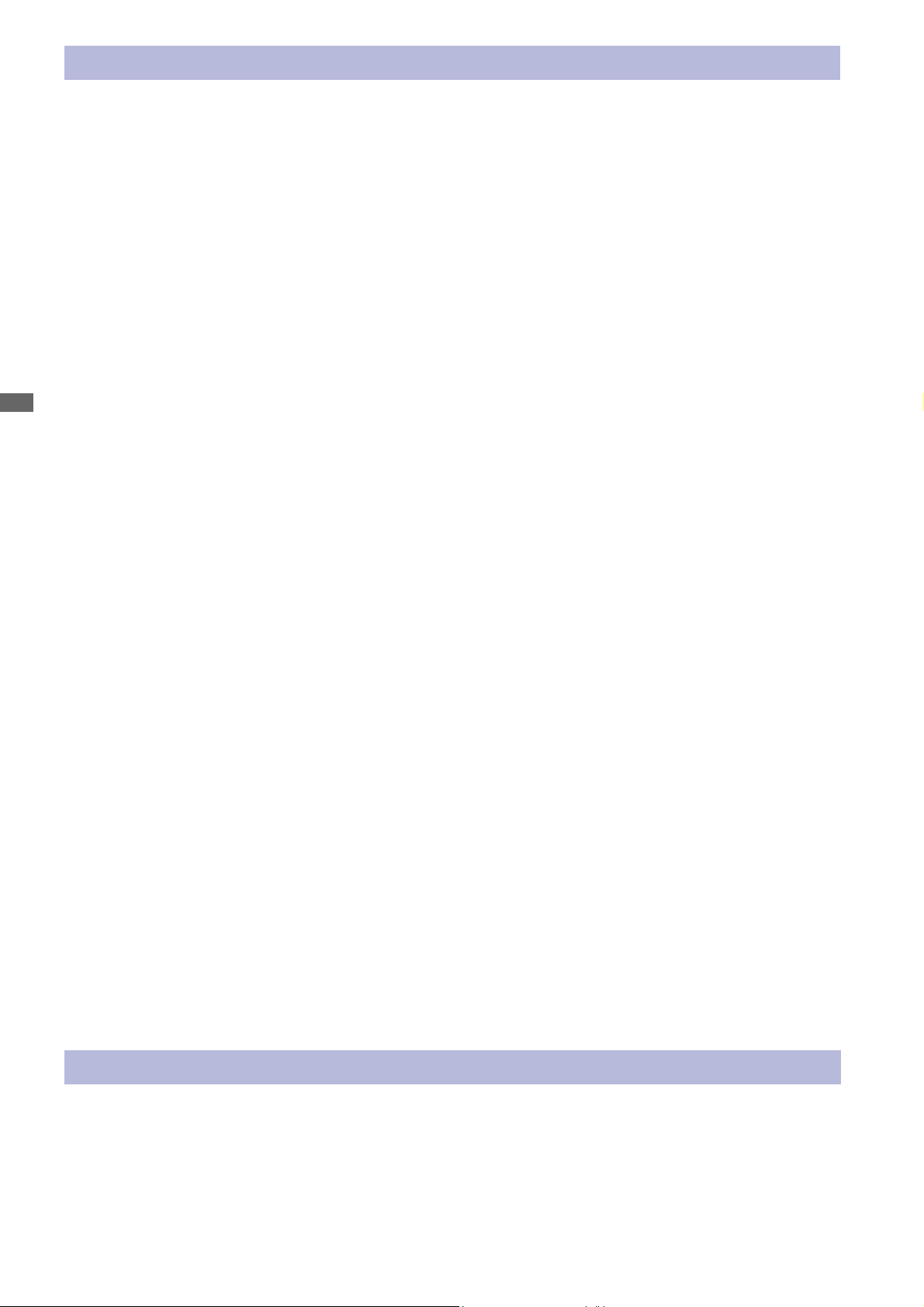
CAUTION
INST ALLATION LOCATION
Do not install the monitor where sudden temperature changes may occur , or in humid, dusty or smoky
areas as it may cause fire, electric shock or damage. You should also avoid areas where the sun
shines directly on the monitor.
DO NOT PLACE THE MONITOR IN A HAZARDOUS POSITION
The monitor may topple and cause injury if not suitably located. Please also ensure that you do not
place any heavy objects on the monitor , and that all cables are routed such that children may not pull
the cables and possibly cause injury.
MAINT AIN GOOD VENTILA TION
Ventilation slots are provided to keep the monitor from overheating. Covering the slots may cause
ENGLISH
fire. To allow adequate air circulation, place the monitor at least 10 cm (or 4 inches) from any walls.
Do not remove the tilt stand when operating the monitor. Ventilation slots on the back of the cabinet
will be blocked and the monitor may overheat if the stand is removed. This may cause fire or damage.
Operating the monitor on its back, side, upside down or on a carpet or any other soft material may
also cause damage.
DISCONNECT THE CABLES WHEN YOU MOVE THE MONITOR
When you move the monitor, turn off the power switch, unplug the monitor and be sure the signal
cable is disconnected. If you do not disconnect them, it may cause fire or electric shock.
UNPLUG THE MONITOR
If the monitor is not in use for a long period of time it is recommended that it is left unplugged to avoid
accidents.
HOLD THE PLUG WHEN DISCONNECTING
To disconnect the power cable or signal cable, always pull it by the plug. Never pull on the cable itself
as this may cause fire or electric shock.
DO NOT TOUCH THE PLUG WITH WET HANDS
Pulling or inserting the plug with wet hands may cause electric shock.
WHEN YOU INST ALL THE MONITOR ON YOUR COMPUTER
Be sure the computer is strong enough to hold the weight of the monitor, otherwise, you may damage
your computer.
DO NOT PUT FLOPPY DISKS NEAR THE SPEAKERS
Magnetically recorded data, such as on a floppy disk, may become corrupted by the magnetic field
produced by the speakers if the disks are placed on or near the speakers.
OTHERS
ERGONOMIC RECOMMENDA TIONS
T o eliminate eye fatigue, do not operate the monitor against a bright background or in a dark room. For
optimal viewing comfort, the monitor should be just below eye level and 40-60 cm (16-24 inches)
away from your eyes. When using the monitor over a prolonged time, a ten minute break every hour
is recommended as looking at the screen continuously can cause eye strain.
2 FOR YOUR SAFETY
Page 7
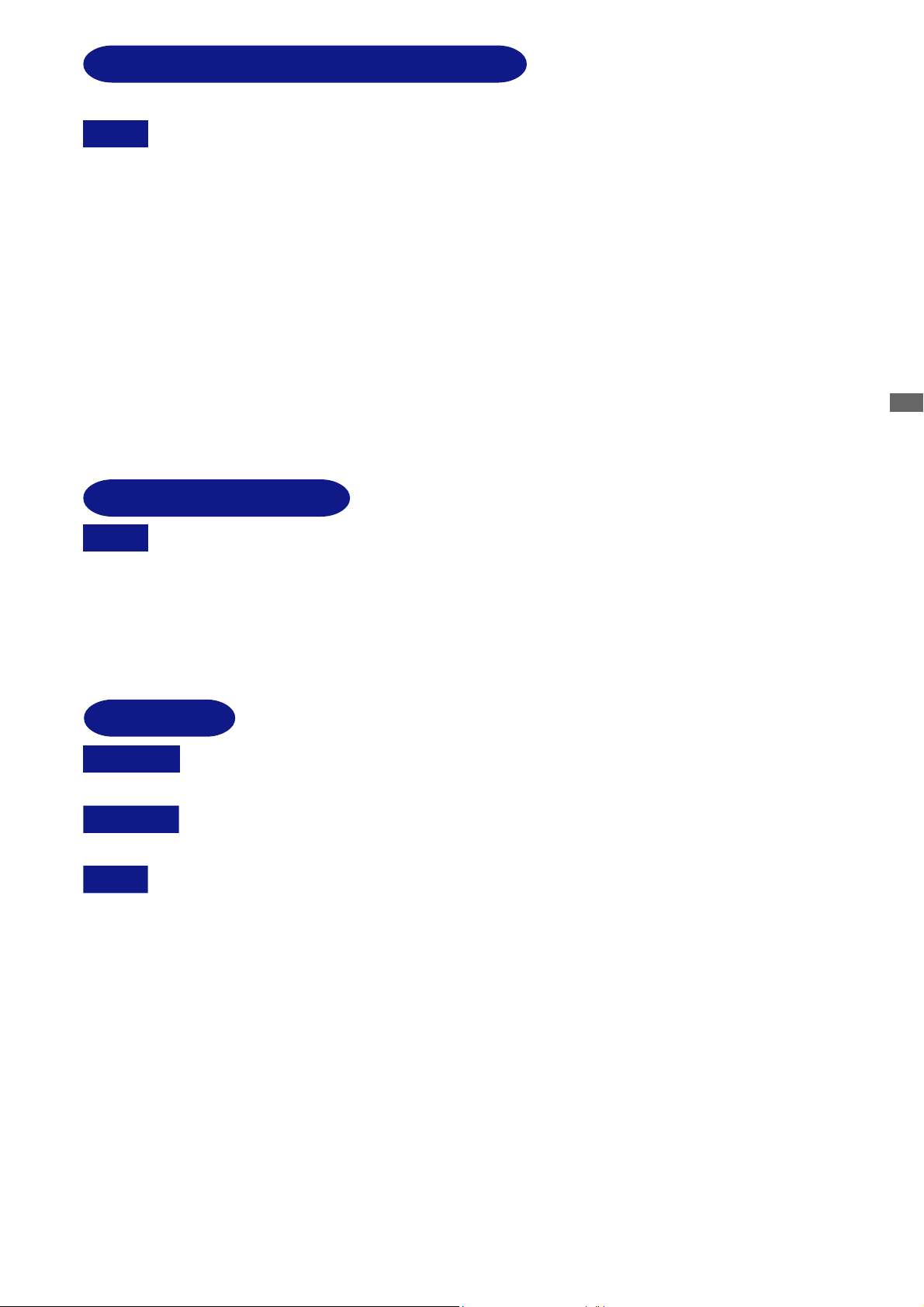
SPECIAL NOTES ON LCD MONITORS
The following symptoms are normal with LCD monitors and do not indicate a problem.
NOTE
When you first turn on the LCD monitor, the picture may not fit in the display area
because of the type of computer that is used. In this case, adjust the picture
position to the correct position.
Due to the nature of the backlight, the screen may flicker during initial use. Turn off
the Power Switch and then turn it on again to make sure the flicker disappears.
You may find slightly uneven brightness on the screen depending on the desktop
pattern you use.
Due to the nature of the LCD screen, an afterimage of the previous screen may
remain after switching the image, when the same image is displayed for hours. In
this case, the screen is recovered slowly by changing the image or turning off the
Power Switch for hours.
Contact your dealer or iiyama service center for the backlight replacement when the
screen is dark, flickering or not lighting up. Never attempt to replace it by yourself.
CUSTOMER SERVICE
NOTE
The fluorescent light used in the LCD monitor may have to be periodically replaced.
For the warranty coverage on this component, please check with local iiyama
service center.
If you have to return your unit for service and the original packaging has been
discarded, please contact your dealer or iiyama service center for advice or
replacement packaging.
ENGLISH
CLEANING
WARNING
CAUTION
NOTE To protect the LCD panel, do not scratch or rub the screen with a hard object.
CABINET
If you drop any materials or liquids such as water into the monitor when cleaning,
unplug the power cable immediately and contact your dealer or iiyama service center.
For safety reasons, turn off the power switch and unplug the monitor before you
clean it.
Never use any of the following strong solvents. These will damage the cabinet and
the LCD screen.
Thinner
Benzine
Abrasive cleaner
Touching the cabinet with any product made from rubber or plastic for a long time
may cause degeneration or loss of paint on the cabinet.
St ains can be removed with a cloth lightly moistened with a mild detergent solvent. Then
wipe the cabinet with a soft dry cloth.
Spray-type cleaner
Wax
Acid or Alkaline solvent
LCD
SCREEN
Periodic cleaning with a soft dry cloth is recommended.
Don't use tissue paper etc. because these will damage the LCD screen.
FOR YOUR SAFETY 3
Page 8
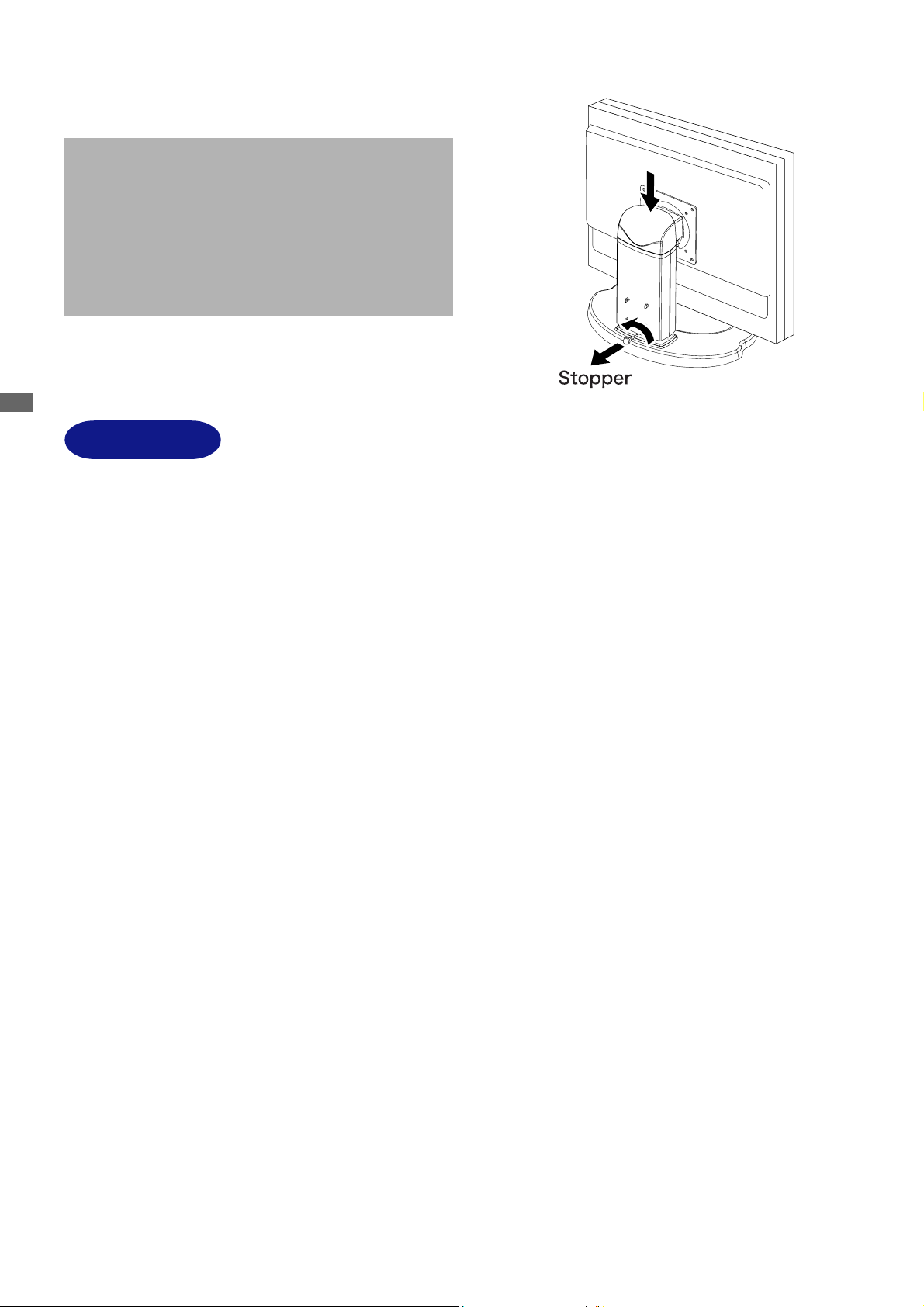
BEFORE YOU OPERATE THE MONITOR
[Stopper] : ProLite H511S
Please stand the monitor and then remove the
stopper on the back of the stand slowly while
pushing top face of the stand before you install
the monitor. Careful attention is required as the
monitor is sprung loaded and may expand quickly
when removing it.
ENGLISH
FEATURES
51cm (20.1") TFT Color LCD Monitor
Supports Resolutions up to 1600 × 1200
High Contrast 900:1 / High Brightness 300cd/m
to Gray)
17.8mm Narrow Bezel & Slim Design
Multi-Color Control
Supports sRGB International Standard
Gamma Control
Clear Display for Moving Pictures & Photographs
Digital Character Smoothing
Automatic Set-up
Stereo Speakers
2 × 2W Stereo Speakers & Headphone Connector
Economy Mode
Reduced Power Consumption
Plug & Play VESA DDC2B Compliant, Windows
Power Management (VESA DPMS Compliant)
DDC-CI Compliant
Ergonomic Design
TCO ’03 and MPR
33
3 Approved
33
2
/ Quick Response Time 8ms (Gray
®
95/98/2000/Me/XP Compliant
Digital Input (DVI-D) for Clear Display
VESA Mounting Standard (100mm×100mm) Compliant
90
4 BEFORE YOU OPERA TE THE MONITOR
o
Panel Rotation Design : ProLite H51 1S
Page 9
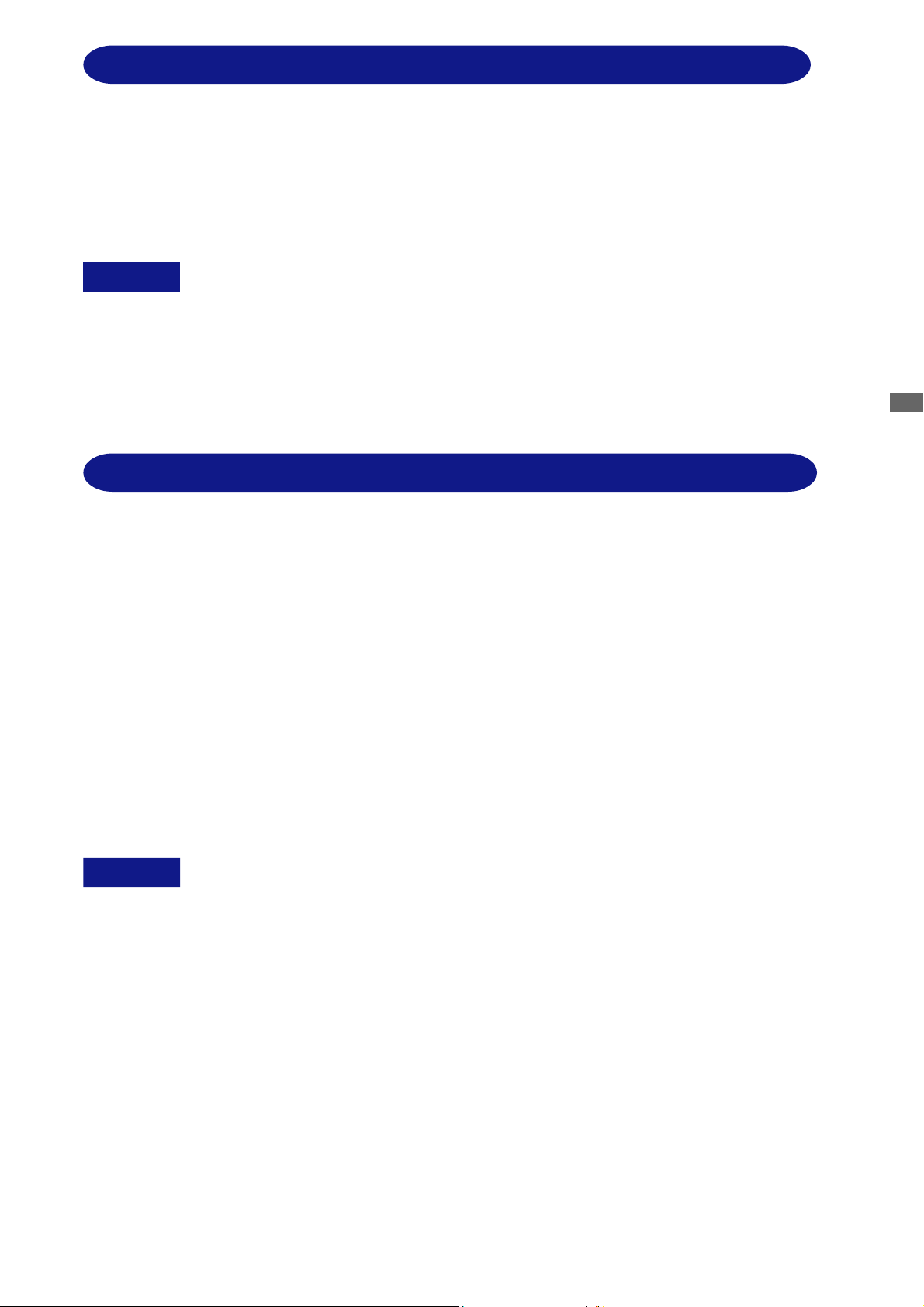
CHECKING THE CONTENTS OF THE P ACKAGE : ProLite E511S
The following accessories are included in your package. Check to see if they are enclosed with the
monitor. If anything is missing or damaged, please cont act your local iiyama dealer or regional iiyama
office.
Power Cable* D-Sub Signal Cable
Audio Cable User manual
CAUTION
The rating of the Power Cable enclosed in 120V area is 10A/125V. If you are using a
*
power supply higher than this rating, then a power cable with a rating of 10A/250V
must be used.
However, all guarantees and warranties are void for any problems or damage caused
by a power cable not supplied by iiyama.
CHECKING THE CONTENTS OF THE P ACKAGE : ProLite H511S
The following accessories are included in your package. Check to see if they are enclosed with the
monitor. If anything is missing or damaged, please cont act your local iiyama dealer or regional iiyama
office.
Power Cable* D-Sub Signal Cable
DVI-D Signal Cable Audio Cable
User Manual
Sample: Pivot
Pivot®: This software enables to rotate the orientation of the screen to display in portrait or
landscape mode.
Liquid View®: This software enables to scale icons up.
Liquid SurfTM: This software supports Internet Explorer display.
Consult english.txt in CD-ROM for installation.
®
& Liquid Series software (CD)
ENGLISH
CAUTION
The rating of the Power Cable enclosed in 120V area is 10A/125V. If you are using a
*
power supply higher than this rating, then a power cable with a rating of 10A/250V
must be used.
However, all guarantees and warranties are void for any problems or damage caused
by a power cable not supplied by iiyama.
BEFORE YOU OPERA TE THE MONITOR 5
Page 10
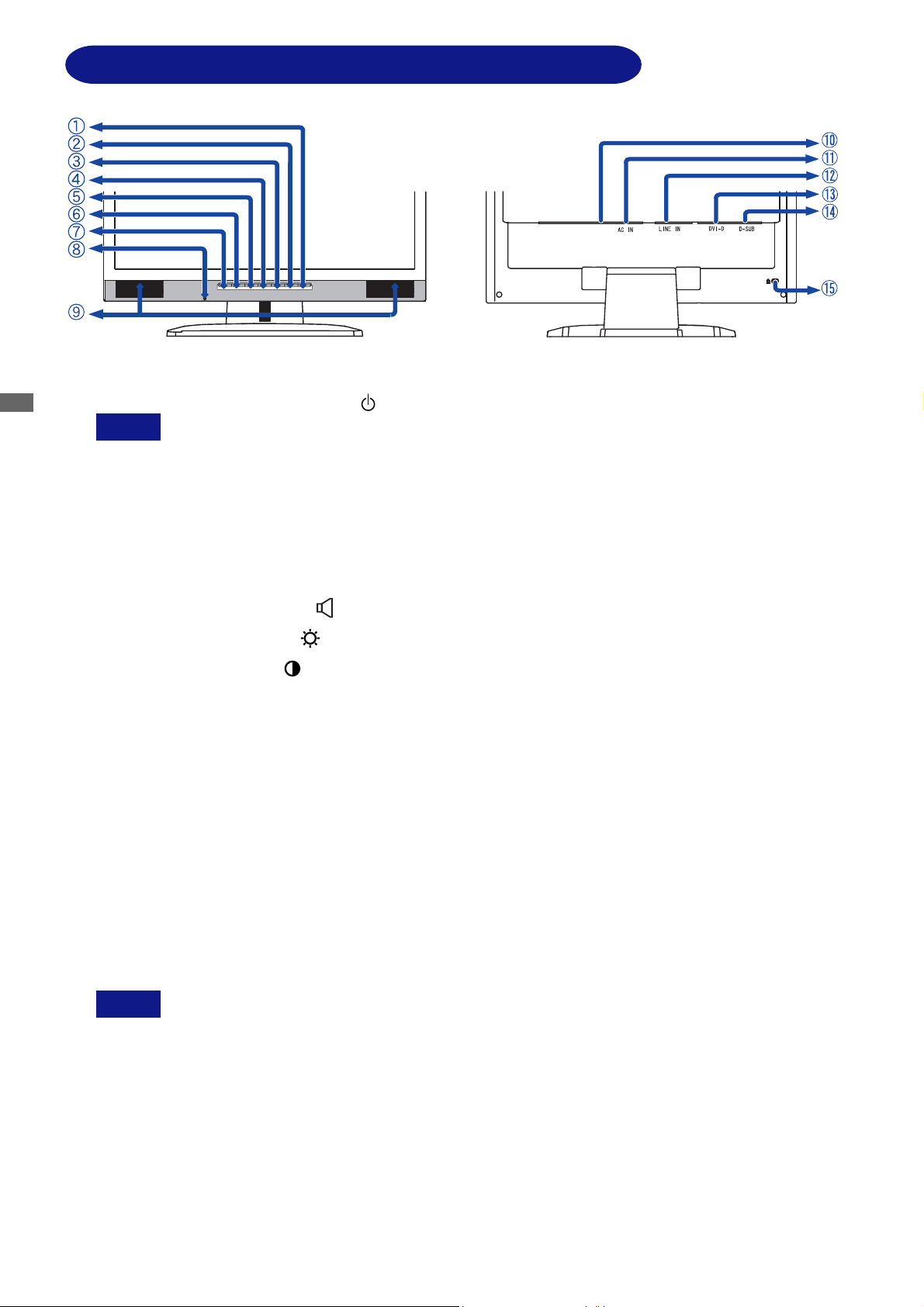
CONTROLS AND CONNECT ORS : ProLite E51 1S
ENGLISH
Power Switch / Power Indicator ( )
A
NOTE
<Front> <Back>
Green: Normal operation (ProLite E51 1S)
Blue: Normal operation (ProLite E51 1S-B / ProLite E51 1S-S)
Orange: Power Management
The monitor enters into power management mode which reduces the power
consumption to less than 2W when receiving no horizontal and/or vertical
sync signal.
Auto Button (AUTO)
B
Exit / V olume Button (EXIT / )
C
+ / Brightness Button ( + / )
D
– / Contrast Button ( – / )
E
Menu Button (MENU)
F
Input Button (INPUT)
G
Headphone Connector
H
Speakers
I
Main Power Switch
J
K AC Connector (AC IN)
L Audio Connector (LINE IN)
M DVI-D 24pin Connector (DVI-D)
N D-sub mini 15pin Connector (D-SUB)
O Keyhole for Security Lock
NOTE
You can fasten a security lock and cable to prevent the monitor from being removed
without your permission.
6 BEFORE YOU OPERA TE THE MONITOR
Page 11
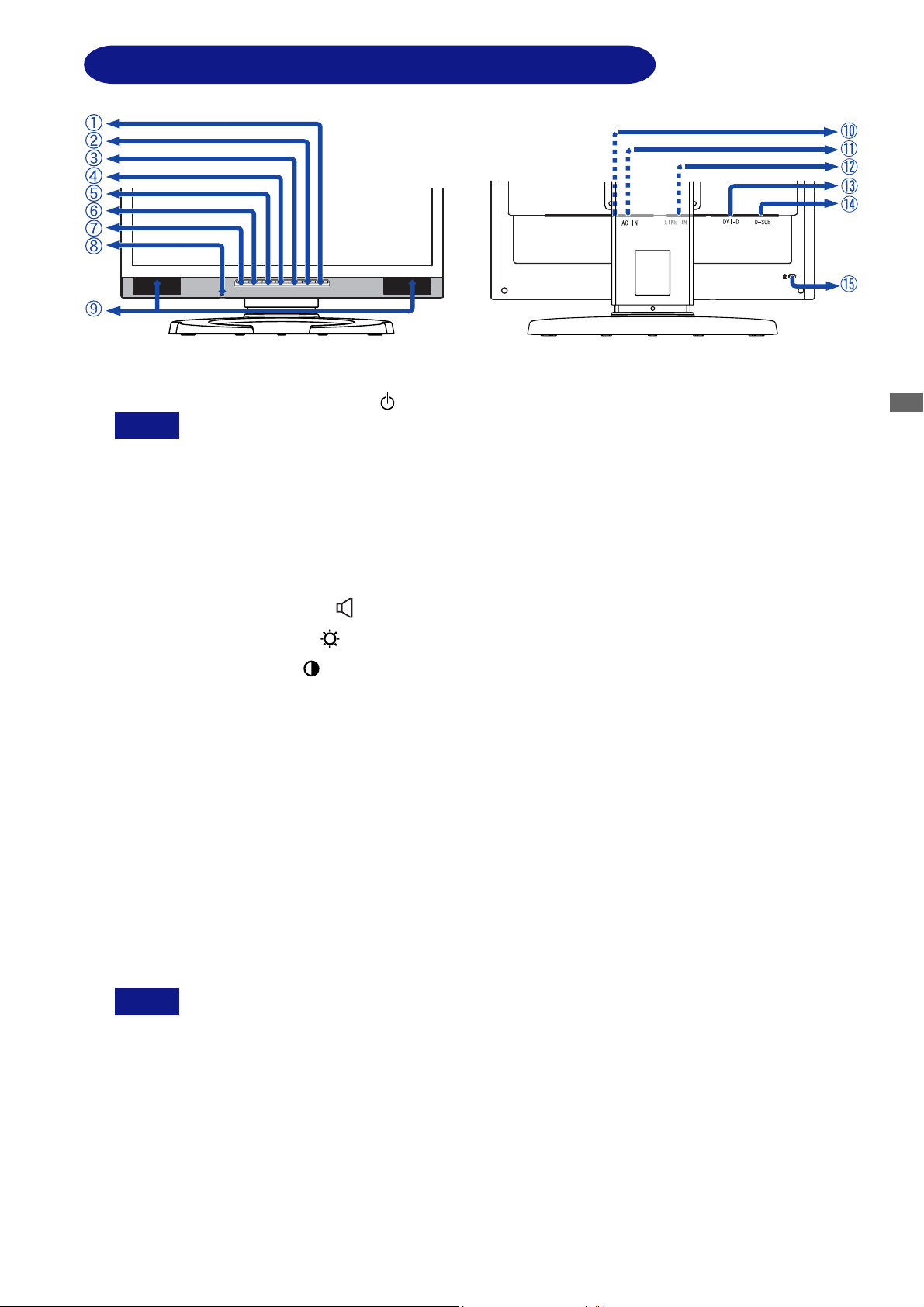
CONTROLS AND CONNECT ORS : ProLite H511S
<Front> <Back>
Power Switch / Power Indicator ( )
A
NOTE
Green: Normal operation (ProLite H51 1S)
Blue: Normal operation (ProLite H51 1S-B)
Orange: Power Management
The monitor enters into power management mode which reduces the power
consumption to less than 2W when receiving no horizontal and/or vertical
sync signal.
ENGLISH
Auto Button (AUTO)
B
Exit / Volume Button (EXIT / )
C
+ / Brightness Button ( + / )
D
– / Contrast Button ( – / )
E
Menu Button (MENU)
F
Input Button (INPUT)
G
Headphone Connector
H
Speakers
I
Main Power Switch
J
K AC Connector (AC IN)
L Audio Connector (LINE IN)
M DVI-D 24pin Connector (DVI-D)
N D-sub mini 15pin Connector (D-SUB)
O Keyhole for Security Lock
NOTE
You can fasten a security lock and cable to prevent the monitor from being removed
without your permission.
BEFORE YOU OPERA TE THE MONITOR 7
Page 12

CONNECTING YOUR MONITOR : ProLite E511S
Ensure that both the computer and the monitor are switched off.
A
Connect the computer to the monitor with the signal cable. (See page 32 for CONNECTOR PIN
B
ASSIGNMENT.)
Connect the monitor to the audio equipment with the Audio Cable when using the audio features.
C
D Connect the Power Cable to the monitor first and then to the power supply.
NOTE The signal cables used for connecting the computer and monitor may vary with the type of
computer used. An incorrect connection may cause serious damage to both the monitor and
the computer. The cable supplied with the monitor is for a standard 15 pin D-Sub connector.
If a special cable is required please contact your local iiyama dealer or regional iiyama office.
ENGLISH
For connection to Macintosh computers, contact your local iiyama dealer or regional
iiyama office for a suitable adaptor.
Make sure you tighten the finger screws at each end of the signal cable.
[Example of Connection]
<Back>
Power Cable
(Accessory)
D-Sub Signal Cable
(Accessory)
8 BEFORE YOU OPERA TE THE MONITOR
DVI-D Signal Cable
Audio Cable (Accessory)
Computer
Page 13

CONNECTING YOUR MONITOR : ProLite H511S
Ensure that both the computer and the monitor are switched off.
A
Connect the computer to the monitor with the signal cable. (See page 32 for CONNECTOR PIN
B
ASSIGNMENT.)
Connect the monitor to the audio equipment with the Audio Cable when using the audio features.
C
D Connect the Power Cable to the monitor first and then to the power supply.
NOTE The signal cables used for connecting the computer and monitor may vary with the type of
computer used. An incorrect connection may cause serious damage to both the monitor and
the computer. The cable supplied with the monitor is for a standard 15 pin D-Sub connector .
If a special cable is required please contact your local iiyama dealer or regional iiyama office.
For connection to Macintosh computers, contact your local iiyama dealer or regional
iiyama office for a suitable adaptor.
Make sure you tighten the finger screws at each end of the signal cable.
[Example of Connection]
<Back>
D-Sub Signal Cable
(Accessory)
Power Cable
(Accessory)
DVI-D Signal Cable
(Accessory)
Audio Cable (Accessory)
Computer
ENGLISH
[Cable Wiring]
Collect cable at the back of the stand.
A
Hook the cable cover to the back of the stand.
B
BEFORE YOU OPERA TE THE MONITOR 9
Page 14

COMPUTER SETTING
Signal Timing
Change to the desired signal timing listed on page 31: COMPLIANT TIMING .
Windows 95/98/2000/Me/XP Plug & Play
The iiyama LCD monitor complies with DDC2B of VESA standard. The Plug & Play function runs on
Windows 95/98/2000/Me/XP by connecting the monitor to DDC2B compliant computer with the
Signal Cable supplied. Windows 95/98/2000/Me/XP Monitor Information File for iiyama monitors
may be necessary for your computer and obtained via the Internet, using the address:
ENGLISH
NOTE
For additional information on how to download the driver for your monitor, please
access one of the internet sites noted above.
Monitor Drivers are not required in most cases for Macintosh or Unix operating systems.
For further information, please contact your computer dealer first for advice.
http://www.iiyama.com
ADJUSTING THE VIEWING ANGLE : ProLite E511S
For optimal viewing it is recommended to look at the full face of
the monitor.
Hold the stand so that the monitor does not topple when you
change the monitor’s angle.
You are able to adjust the monitor’s angle up to 25 degrees
upward, 4 degrees downward.
In order to ensure a healthy and relaxed body position when
using the monitor at visual display workstations, it is
recommended that the adjusted tilt angle should not exceed 10
degrees. Adjust the monitor’s angle to your own preference.
NOTE Do not touch the LCD screen when you change the
angle. It may cause damage or break the LCD screen.
Careful attention is required not to catch your fingers
or hands when you change the angle.
10 BEFORE YOU OPERA TE THE MONITOR
Page 15
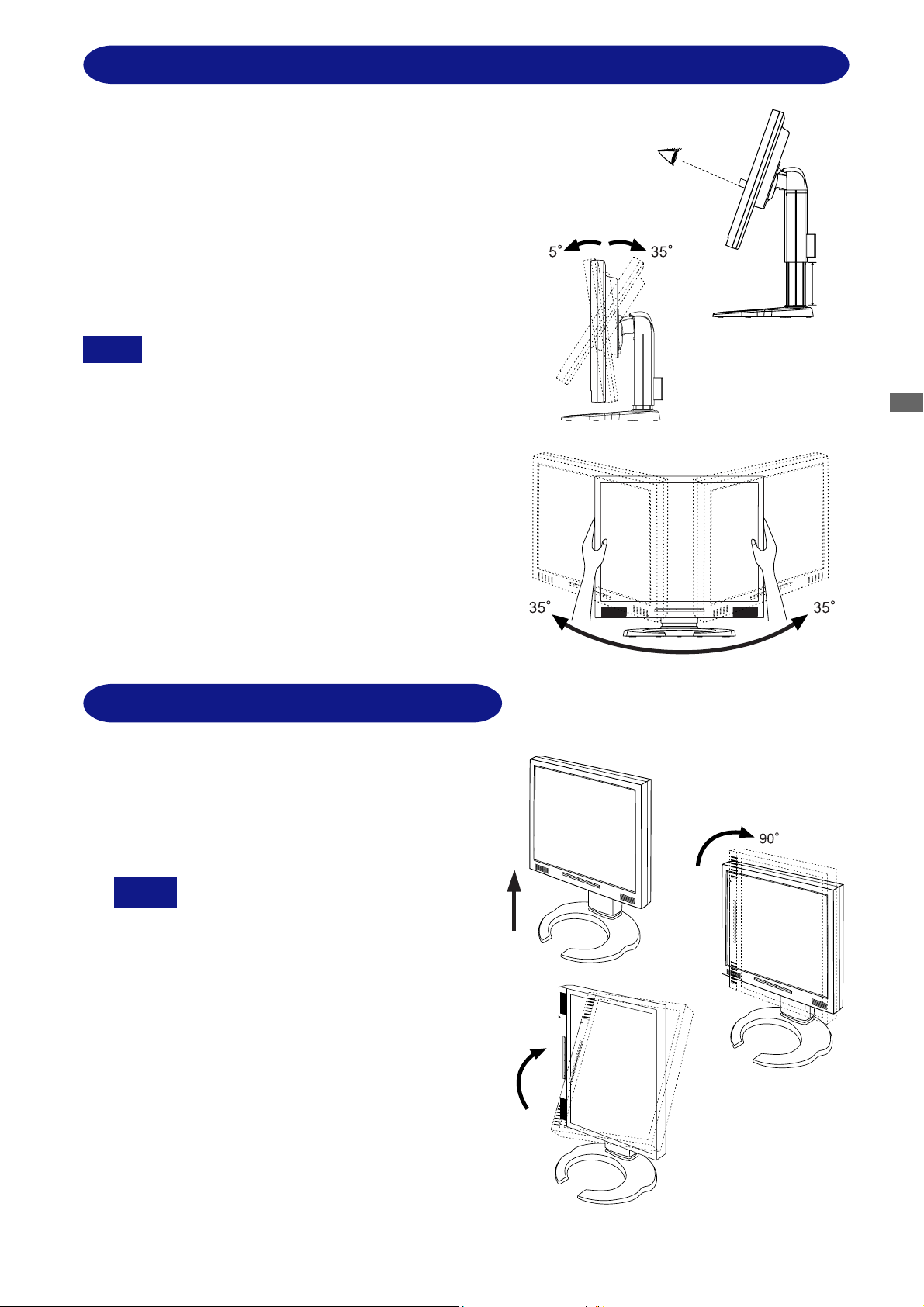
ADJUSTING THE HEIGHT AND THE VIEWING ANGLE : ProLite H51 1S
For optimal viewing it is recommended to look at the
full face of the monitor, then adjust the monitor's
Height and angle to your own preference.
Hold the stand so that the monitor does not topple
when you change the monitor’s angle.
you are able to adjust the monitor's height up to
110mm,angle up to 35degrees right and left,35
degrees upward,5 degrees downward.
NOTE Do not touch the LCD screen when you
NOTE
change the angle. It may cause damage or
break the LCD screen.
Careful attention is required not to catch
your fingers or hands when you change
the angle.
110mm
ENGLISH
P ANEL ROTATION : ProLite H511S
Ajust the monitor's height to the maximum.
A
Rotate the panel 90 degrees.
B
Portrait: Turn clockwise.
Landscape: Turn counter clockwise.
Attempting to rotate without fully
NOTE
extending upward may cause
damage to stand.
Please use attached Pivot
software for rotating the image
on the screen.
Ajust the monitor's angle to your preference.
C
®
BEFORE YOU OPERA TE THE MONITOR 1 1
Page 16
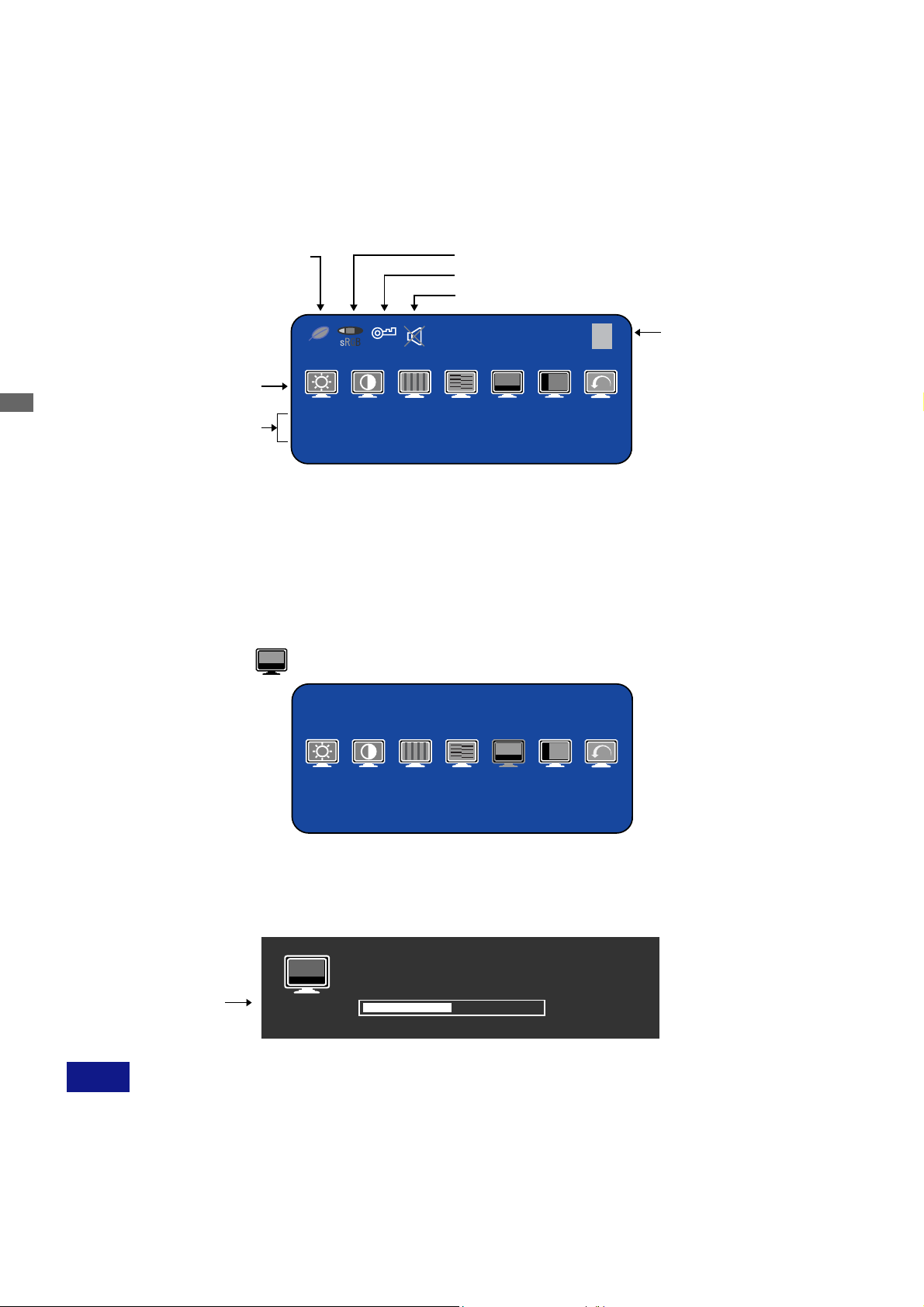
OPERATING THE MONITOR
T o create the best picture, your iiyama LCD monitor has been preset at the factory
TIMING shown on page 31. You are also able to adjust the picture by following the button operation
shown below. For more det ailed adjustments, see page 22 for SCREEN ADJUSTMENTS.
Press the Menu Button to start the On Screen Display feature. There are
((
(
((
with the COMPLIANT
additional Menu pages which can be switched by using the +/– Buttons.
Displayed while Economy
Mode is active.
ENGLISH
Current horizontal frequency,
Select the Menu page which contains the adjustment icon relating to the
BB
B
BB
Adjustment icon
vertical refresh rate
and resolution
1
LOCK
1600 × 1200
H:75.0KHz V:60.0Hz
Displayed while sRGB is active.
Displayed while Lockout is active.
Displayed while Mute is active.
Menu:1
Page no.
adjustment you want to make. Press the Menu Button again. Then, use the
+/– Buttons to highlight the desired adjustment icon. Press the Menu Button
again.
Use the +/– Buttons to make the appropriate adjustment or setting.
CC
C
CC
For example, to correct for vertical position, select Menu page number 1 and then press the Menu
Button. Then, select (V-Position) by using the +/– Buttons.
Menu:1
1600 × 1200
H:75.0KHz V:60.0Hz
An adjustment scale appears after you press the Menu Button. Use the +/– Buttons to change the
vertical position settings. The vertical position of the overall display should be changing accordingly
while you are doing this.
V-Position
The bar shows
the progress of the
adjustment being made.
–
+
50
NOTE
When button operations are aborted during adjustment, On-Screen Display disappears when the
time set for the OSD Off Timer has passed. The Exit button can be used to exit OSD window
immediately .
Adjustments for Clock, Phase and Position are saved for each signal timing. Except for these
adjustments, all other adjustments have only one setting which applies to all signal timings.
12 OPERATING THE MONITOR
Page 17

ADJUSTMENT MENU CONTENTS
Analog Input
Menu : 1
(Analog)
H:75.0KHz V:60.0Hz
Adjustment Item Problem / Option Button to Press
Menu:1
1600 × 1200
Brightness *
1
Contrast
Clock *
Phase *
2
2
V-Position
H-Position
Return to Menu
Direct
Direct
Too dark
Too bright
T oo dull
Too intense
To correct flickering text or lines
To correct flickering text or lines
Too low
Too high
Too far to the left
Too far to the right
Highlight “Menu :1” again.
ENGLISH
1
*
Adjust the Brightness when you are using the monitor in a dark room and feel the screen is too
bright.
*2See page 22 for SCREEN ADJUSTMENTS.
Direct
You can skip the Menu pages and display an adjustment scale directly by using the
following button operations.
Brightness: Press the Brightness Button when the Menu is not displayed.
Contrast: Press the Contrast Button when the Menu is not displayed.
OPERA TING THE MONITOR 13
Page 18
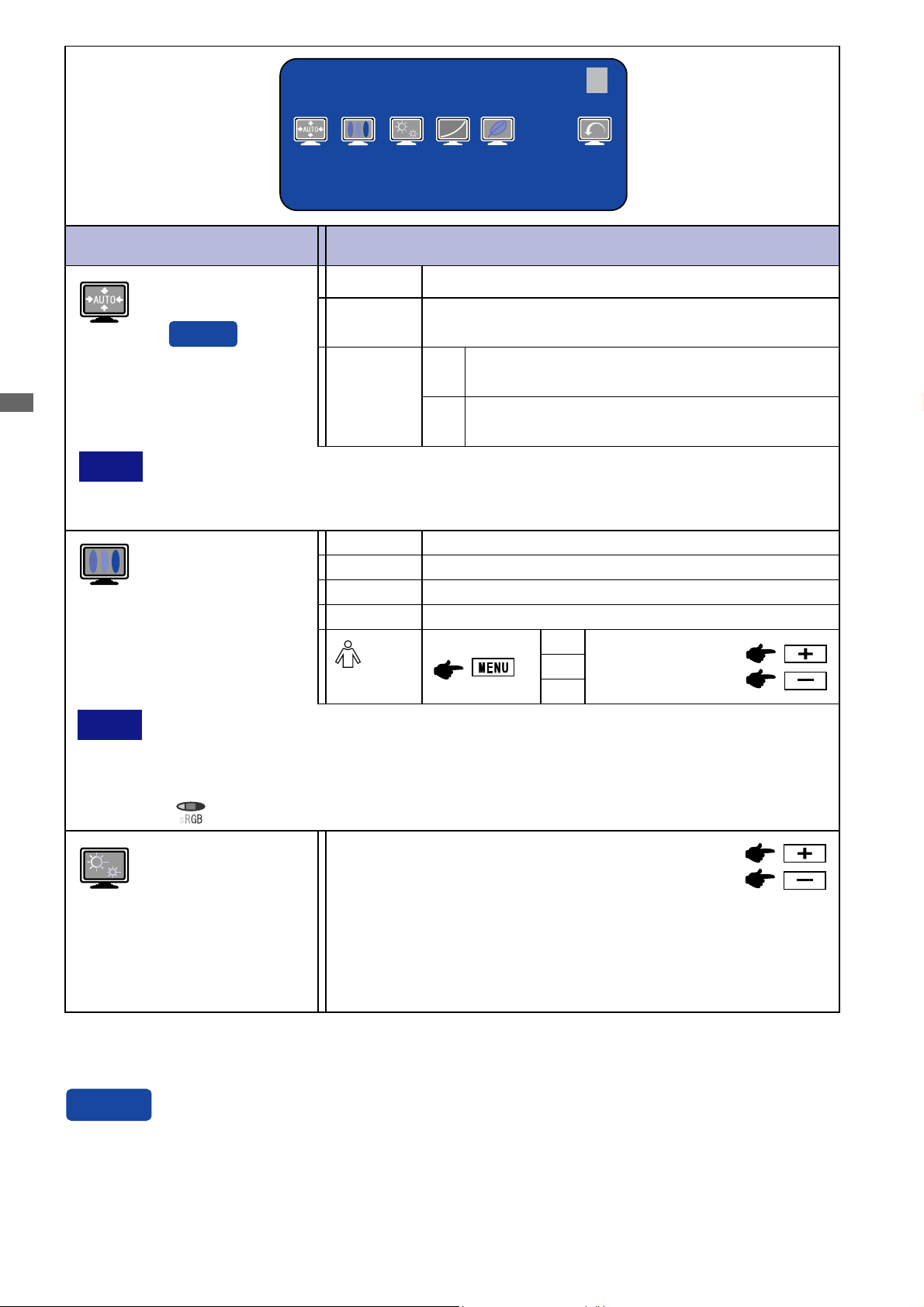
Menu : 2
(Analog)
Menu:2
1600 × 1200
H:75.0KHz V:60.0Hz
ENGLISH
NOTE
Adjustment Item
Auto Set-up *
Direct
The brightness of screen varies for several seconds during the adjustment.
This function is not performed automatically when changing the signal input because
the factory-preset of “Setting” in Auto Set-up is set to Off.
Color Temp.
1
Problem / Option Button to Press
NO
YES
Setting
Cold
Center
Warm
s
(User)
Return to Menu.
Adjust Clock, Phase, V-Position and H-Position
automatically.
The Auto Set-up is not performed when the
Off
signal input is changed.
Adjust Clock, Phase, V-Position and H-Position
On
automatically when the signal input is changed.
Bluish white
Normal white
Warmer white
sRGB
R
Too weak
G
Too strong
B
NOTE
*1For best results, use the Auto Set-up in conjunction with the adjustment pattern. See page 22 for
SCREEN ADJUSTMENTS.
sRGB is an international standard which defines and unifies the difference of color
appearance between equipment.
You can not adjust the Gamma and Economy Mode during sRGB mode because those
settings are locked.
is displayed while sRGB is active.
Sharpness
1 2 3 4 5
Adjust the picture quality at resolutions of less than 1600 × 12 00 .
You can change the picture quality from 1 to 5 (sharp to soft).
Press the + Button to change the picture quality in numerical
order. Press the – Button to change the picture quality in reverse
numerical order.
Direct
You can skip the Menu pages and display an adjustment scale directly by using the
following button operations.
Auto Set-up: Press the Auto Button when the Menu is not displayed.
14 OPERATING THE MONITOR
Page 19

Menu : 2
(Analog)
Gamma
Problem / OptionAdjustment Item
Off Normal
Mode1 High contrast
Mode2
Off
Economy Mode
Mode1 Brightness of back-light is reduced.
Direct
Mode2 Brightness of back-light is reduced more than Mode1.
NOTE is displayed while Economy Mode is active.
Return to Menu Highlight “Menu :2” again.
Dark
Normal
Direct
You can skip the Menu pages and display an adjustment scale directly by using the following button
operations.
Economy Mode: Press the Menu Button when the Menu is not displayed.
Holding the Menu Button for 1-2 seconds will switch the Economy Mode.
Off Mode1 Mode2
ENGLISH
OPERATING THE MONITOR 15
Page 20
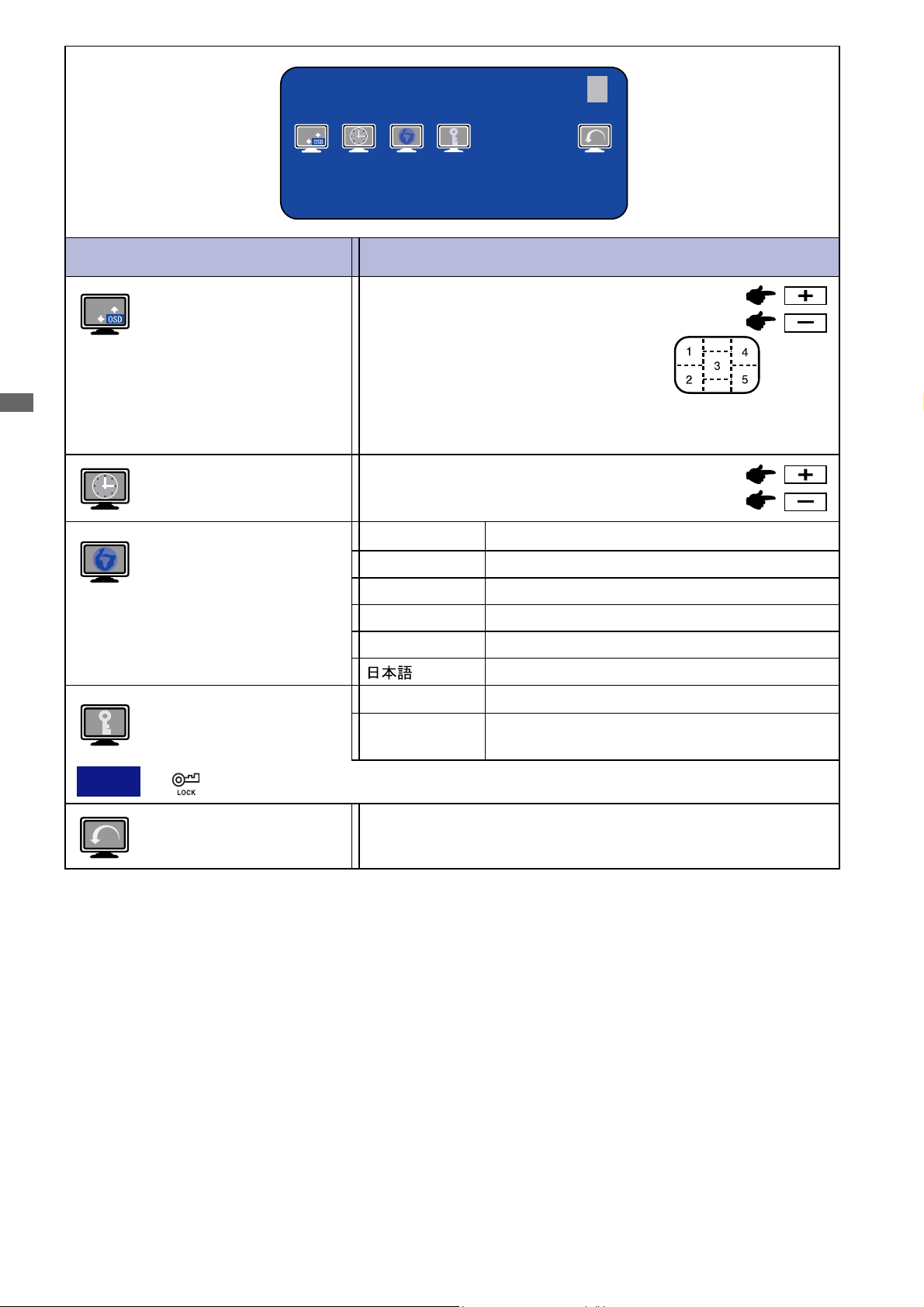
Menu : 3
(Analog)
Menu:3
1600 × 1200
H:75.0KHz V:60.0Hz
ENGLISH
Adjustment Item
OSD Position
OSD Off Timer
Language
Problem / Option Button to Press
1 2 3 4 5
You can move the OSD display area
to any one of the following 5 positions
within the overall display:
Press the + Button to move the OSD in numerical order. Press
the – Button to move the OSD in reverse numerical order.
Set the OSD Off Timer for 3-60 seconds.
English
Deutsch
Français
Italiano
Español
O f f Lockout is canceled.
English
German
French
Italian
Spanish
Japanese
NOTE
Lockout All adjustment items except this function are
is displayed while Lockout is active.
Return to Menu
On
locked out.
Highlight “Menu :3” again.
16 OPERATING THE MONITOR
Page 21

Menu : 4
(Analog)
Menu:4
1600 × 1200
H:75.0KHz V:60.0Hz
NOTE
NOTE
NOTE
Adjustment Item
Volume
is displayed while Mute is active.
Signal Select
Select either Analog or Digital for the signal input when both of the signal inputs are connected to
a signal source. Switch D-SUB and DVI-D whenever pressing the input button.
When only one of the two signal inputs is connected to the signal source, the one connected is
automatically selected. Input Button is not available if there is no signal input from the selected
connector or during the power management mode.
Full Screen
Adjust the screen size at resolutions of less than 1600 × 1200.When
selecting “1 ” or “ 2 ”displayed text or lines may be blurred, or brightness may not be uniform
when inputting stripe pattern signal or the like.
Direct
Direct
Problem / Option Button to Press
Too soft
Too loud
Analog
Digital
Off
Mode 1
Mode 2
Select the Analog input (D-SUB).
Select the Digital input (DVI-D).
The picture is displayed at the optimum resolution.
Sretch the picture and keep the screen size ratio.
Sretch the picture to fi t the f ul l screen.
ENGLISH
Return to Menu.
Factory-preset data is restored.
Reset
Return to Menu
NO
YES
Highlight “Menu :4” again.
Direct
You can skip the Menu pages and display an adjustment scale directly by using the following button
operations.
Volume: Press the Volume Button when the Menu is not displayed.
Holding the Volume Button for 1-2 seconds will switch the Mute function between
ON and OFF .
Signal Select: Press the Input Button when the Menu is not displayed.
OPERA TING THE MONITOR 17
Page 22

Digital Input
Menu : 1
(Digital)
Adjustment Item Problem / Option Button to Press
Menu:1
1600 × 1200
H:75.0KHz V:60.0Hz
ENGLISH
NOTE
Brightness *
Contrast
Color Temp.
sRGB is an international standard which defines and unifies the difference of color
appearance between equipment.
You can not adjust the Gamma and Economy Mode during sRGB mode because those
settings are locked.
is displayed while sRGB is active.
Sharpness
1
Direct
Direct
Too dark
Too bright
T oo dull
Too intense
Cold
Center
Warm
s
(User)
1 2 3 4 5
Bluish white
Normal white
Warmer white
sRGB
R
G
B
Too weak
Too strong
Adjust the picture quality at resolutions of less than 1600 × 1200.
You can change the picture quality from 1 to 5 (sharp to soft).
Press the + Button to change the picture quality in
numerical order . Press the – Button to change the picture
quality in reverse numerical order.
Gamma
*1Adjust the Brightness when you are using the monitor in a dark room and feel the screen is too bright.
Off Normal
Mode1 High contrast
Mode2 Dark
Direct
You can skip the Menu pages and display an adjustment scale directly by using the
following button operations.
Brightness: Press the Brightness Button when the Menu is not displayed.
Contrast: Press the Contrast Button when the Menu is not displayed.
18 OPERATING THE MONITOR
Page 23

Menu : 1
(Digital)
Adjustment Item
Economy Mode
Direct
NOTE is displayed while Economy Mode is active.
Return to Menu Highlight “Menu :1” again.
Off
Mode1 Brightness of back-light is reduced.
Mode2 Brightness of back-light is reduced more than Mode1.
Normal
Problem / Option
Direct
You can skip the Menu pages and display an adjustment scale directly by using the following button
operations.
Economy Mode: Press the Menu Button when the Menu is not displayed.
Holding the Menu Button for 1-2 seconds will switch the Economy Mode.
Off Mode1 Mode2
ENGLISH
OPERA TING THE MONITOR 19
Page 24

Menu : 2
(Digital)
Menu:2
1600 × 1200
H:75.0KHz V:60.0Hz
ENGLISH
Adjustment Item
OSD Position
OSD Off Timer Set the OSD Off Timer for 3-60 seconds.
Language
Lockout
Problem / Option Button to Press
1 2 3 4 5
You can move the OSD display area
to any one of the following 5 positions
within the overall display:
Press the + Button to move the OSD in numerical order. Press
the – Button to move the OSD in reverse numerical order.
English
Deutsch
Français
Italiano
Español
Off
On
English
German
French
Italian
Spanish
Japanese
Lockout is canceled.
All adjustment items except this function are
locked out.
NOTE
is displayed while Lockout is active.
Return to Menu
Highlight “Menu :2” again.
20 OPERATING THE MONITOR
Page 25

Menu : 3
(Digital)
Menu:3
1600 × 1200
H:75.0KHz V:60.0Hz
NOTE
NOTE
NOTE
Adjustment Item
Volume
is displayed while Mute is active.
Signal Select
Select either Analog or Digital for the signal input when both of the signal inputs are connected to
a signal source. Switch D-SUB and DVI-D whenever pressing the input button.
When only one of the two signal inputs is connected to the signal source, the one connected is
automatically selected. Input Button is not available if there is no signal input from the selected
connector or during the power management mode.
Full Screen
Adjust the screen size at resolutions of less than 1600 × 1200.When
selecting “1 ” or “ 2 ”displayed text or lines may be blurred, or brightness may not be uniform
when inputting stripe pattern signal or the like.
Direct
Direct
Problem / Option Button to Press
Too soft
Too loud
Analog
Digital
Off
Mode 1
Mode 2
Select the Analog input (D-SUB).
Select the Digital input (DVI-D).
The picture is displayed at the optimum resolution.
Sretch the picture and keep the screen size ratio.
Sretch the picture to fi t the f ul l screen.
ENGLISH
Return to Menu.
Factory-preset data is restored.
Reset
Return to Menu
NO
YES
Highlight “Menu :3” again.
Direct
You can skip the Menu pages and display an adjustment scale directly by using the following button
operations.
Volume: Press the Volume Button when the Menu is not displayed.
Holding the Volume Button for 1-2 seconds will switch the Mute function between
ON and OFF .
Signal Select: Press the Input Button when the Menu is not displayed.
OPERA TING THE MONITOR 21
Page 26

SCREEN ADJUSTMENTS
Adjust the image by following the procedure below to get the desired picture when selecting Analog input.
The screen adjustments described in this manual are designed to set image position and minimize
flicker or blur for the particular computer in use.
The monitor is designed to provide the best performance at resolution of 16 00 × 120 0, but can not
provide the best at resolutions of less than 1600 × 1200. It is recommended to operate at resolution of
1600 × 1200 in normal use.
Displayed text or lines will be blurred or irregular in thickness when the picture is stretched due to
the screen enlargement process.
It is preferable to adjust the image position and frequency with the monitor controls, rather than the
computer software or utilities.
ENGLISH
Perform adjustments after a warm-up period of at least thirty minutes.
Additional adjustments may be required after the Auto Set-up depending on the resolution or signal
timing.
The Auto Set-up may not work correctly when displaying the picture other than the screen
adjustment pattern. In this case, manual adjustments are required.
There are two ways to adjust the screen. One way is automatic adjustment for Clock, Phase and
Position. The other way is performing each adjustment manually.
Perform the Auto Set-up first when the monitor is connected to a new computer, or resolution is
changed. If the screen has a flicker or blur, or the picture does not fit in the display area after
performing the Auto Set-up, manual adjustments are required. Both adjustments should be made by
using the screen adjustment pattern (Test.bmp) obtained via the IIYAMA web site (http://
www.iiyama.com).
Adjust the image by following the procedure below to get the desired picture.
This manual explains adjustment under Windows 95/98/2000/Me/XP.
Display the picture at the optimum resolution.
AA
A
AA
Enter the Test.bmp (screen adjustment pattern) to wallpaper.
BB
B
BB
NOTE
NOTE Consult the appropriate documentation for doing this.
Test.bmp is made at resolution of 1280 × 1024. Set the display position to center in the
wallpaper setting dialogue box. If you use Microsoft
®
PLUS! 95/98 cancel the setting
of “Stretch desktop wallpaper to fit the screen”.
[Adjustment pattern]
Zebra pattern
22 OPERATING THE MONITOR
Color bar
Picture frame
Page 27
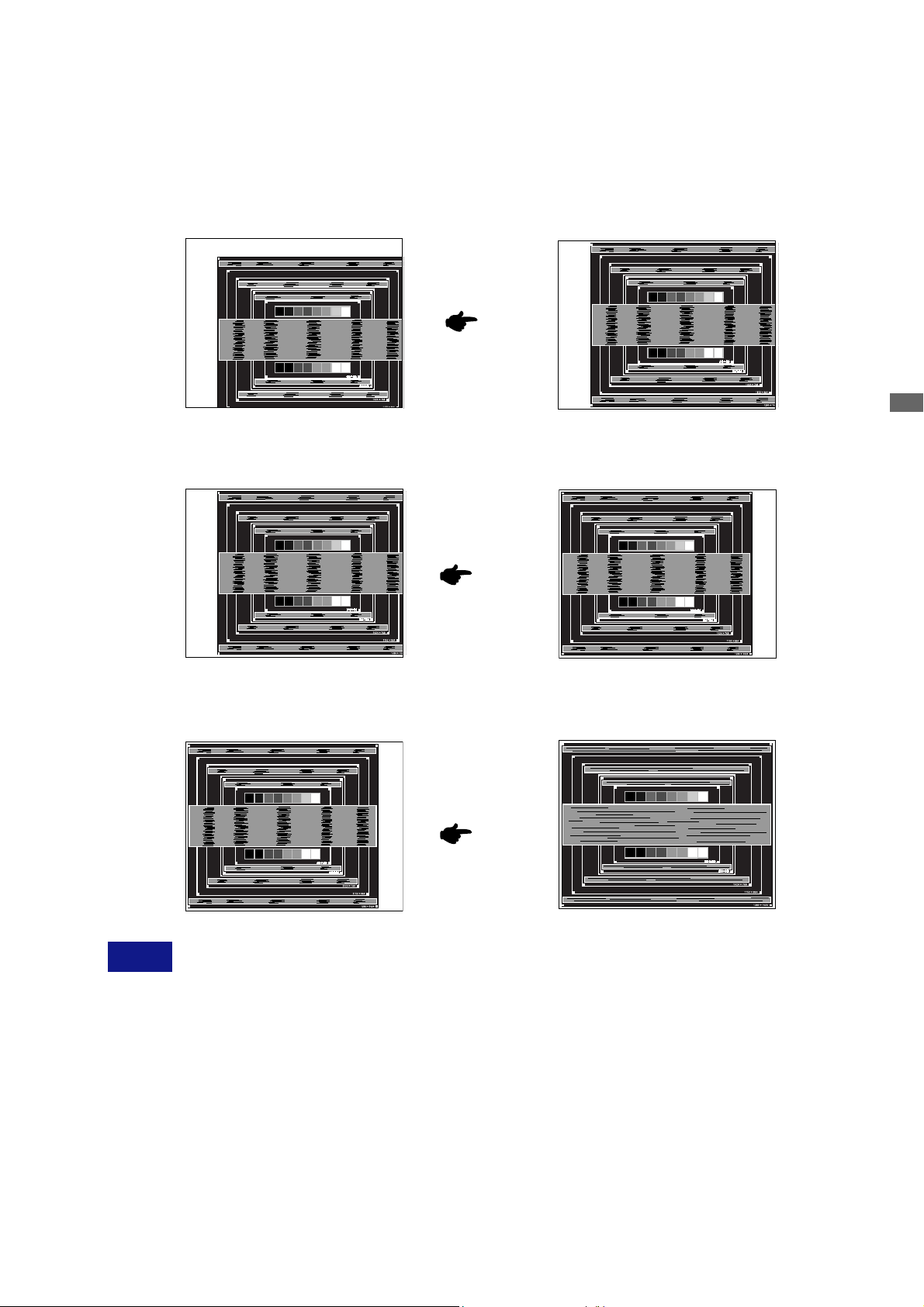
Press the Auto Button. (Auto Set-up)
CC
C
CC
Adjust the image manually by following procedure below when the screen has a
DD
D
DD
flicker or blur, or the picture does not fit in the display area after performing the Auto
Set-up.
Adjust the V-Position so that the top and bottom of the picture frame will fit to the
EE
E
EE
display area.
+
–
1) Adjust the H-Position so that the left side of the picture frame will move to the left
FF
F
FF
edge of the display area.
ENGLISH
+
–
2) Stretch the right side of the picture frame to the right edge of the display area by
adjusting the Clock.
+
–
NOTE When the left side of the picture frame moves apart from the left edge of the display
NOTE
area during the Clock adjustment, adjust steps 1) and 2).
Another way to make the Clock adjustment is to correct the vertical wavy lines in the
zebra pattern.
The picture may flicker during the Clock, H-Position and V-Position adjustment.
In case the picture frame is bigger or smaller than the data display area after the Clock
adjustment, repeat steps from C.
OPERA TING THE MONITOR 23
Page 28

Adjust the Phase to correct horizontal wavy noise, flicker or blur in the zebra pattern.
GG
G
GG
NOTE
ENGLISH
Adjust the Brightness and Color Temp. to get the desired picture after you complete
HH
H
HH
the Clock and Phase adjustments.
Put back your favorite wallpaper.
+
–
NOTE In case the strong flicker or blurs remain on a part of the screen, repeat steps F and
because the Clock may not be adjusted correctly. If the flicker or blurs still remain,
G
set the refresh rate of computer to low (60Hz) and repeat steps from C again.
Adjust the H-Position after the Phase adjustment if the horizontal position moves
during the adjustment.
24 OPERATING THE MONITOR
Page 29

POWER MANAGEMENT FEA TURE
The power management feature of this product complies with power saving requirement of VESA
DPMS. When activated, it automatically reduces unnecessary power consumption of the monitor
when your computer is not in use.
To use the feature, the monitor needs to be connected to a VESA DPMS compliant computer. There
is a power management step the monitor takes as described below . The power management function,
including any timer settings is configured by the operating system. Check your operating system
manual for information on how this can be configured.
Power Management Mode
When the H-sync signal / V-sync signal / H and V sync signals from the computer are off, the
monitor enters into Power Management Mode which reduces the power consumption to less than
2W. The screen becomes dark, and the power indicator turns to orange. From Power Management
Mode, the image reappears in several seconds when either the keyboard or the mouse are
touched again.
Power Indicator
ENGLISH
NOTE
NORMAL MODE
POWER MANAGEMENT MODE
Even when using the power management mode, the monitor consumes electricity. Turn
Green/
Blue
Orange
POWER
CONSUMPTION
0 2 W 100%
off the Power Switch whenever the monitor is not in use, during the night and weekends,
to avoid unnecessary power consumption.
It is possible that the video signal from the computer may be on while the H or V sync
signal is missing. In this instance, the POWER MANAGEMENT feature may not work
properly.
OPERATING THE MONITOR 25
Page 30

TROUBLE SHOOTING
If the monitor fails to operate correctly, please follow the steps below for a possible solution.
1.
Perform the adjustments described in OPERA TING THE MONITOR, depending on the problem you
have. If the monitor does not get a picture, skip to 2.
2. Consult the following items if you cannot find an appropriate adjustment item in OPERA TING THE
MONITOR or if the problem persists.
3.
If you are experiencing a problem which is not described below or you cannot correct the
problem, discontinue using the monitor and contact your dealer or iiyama service center for
further assistance.
Problem Check
The picture does
A
ENGLISH
not appear.
(Power indicator
does not light up.)
(Power indicator
is green/blue.)
(Power indicator
is orange.)
The screen is not
B
synchronized.
The Power Cable is firmly seated in the socket.
The Power Switch is turned ON.
The AC socket is live. Please check with another piece of equipment.
If the blank screen saver is in active mode, touch the keyboard or the
mouse.
Increase the Contrast and/or Brightness.
The computer is ON.
The Signal Cable is properly connected.
The signal timing of the computer is within the specification of the monitor.
If the monitor is in power management mode, touch the keyboard or the
mouse.
The computer is ON.
The Signal Cable is properly connected.
The signal timing of the computer is within the specification of the monitor.
The Signal Cable is properly connected.
The signal timing of the computer is within the specification of the monitor.
The video output level of the computer is within the specification of the
monitor .
The screen
C
position is not in
the center.
The screen is
D
too bright or too
dark.
The screen is
E
shaking.
26 TROUBLE SHOOTING
The signal timing of the computer is within the specification of the monitor.
The video output level of the computer is within the specification of the
monitor .
The power voltage is within the specification of the monitor.
The signal timing of the computer is within the specification of the monitor.
Page 31

Problem Check
No sound.
F
The sound is too
G
loud or too quiet.
A strange noise is
H
heard.
The audio equipment (computer etc.) is ON.
The Audio Cable is properly connected.
The Volume is turned up.
The Mute is OFF .
The audio output level of the audio equipment is within the specification of
the monitor.
The audio output level of the audio equipment is within the specification of
the monitor.
The Audio Cable is properly connected.
ENGLISH
TROUBLESHOOTING 27
Page 32
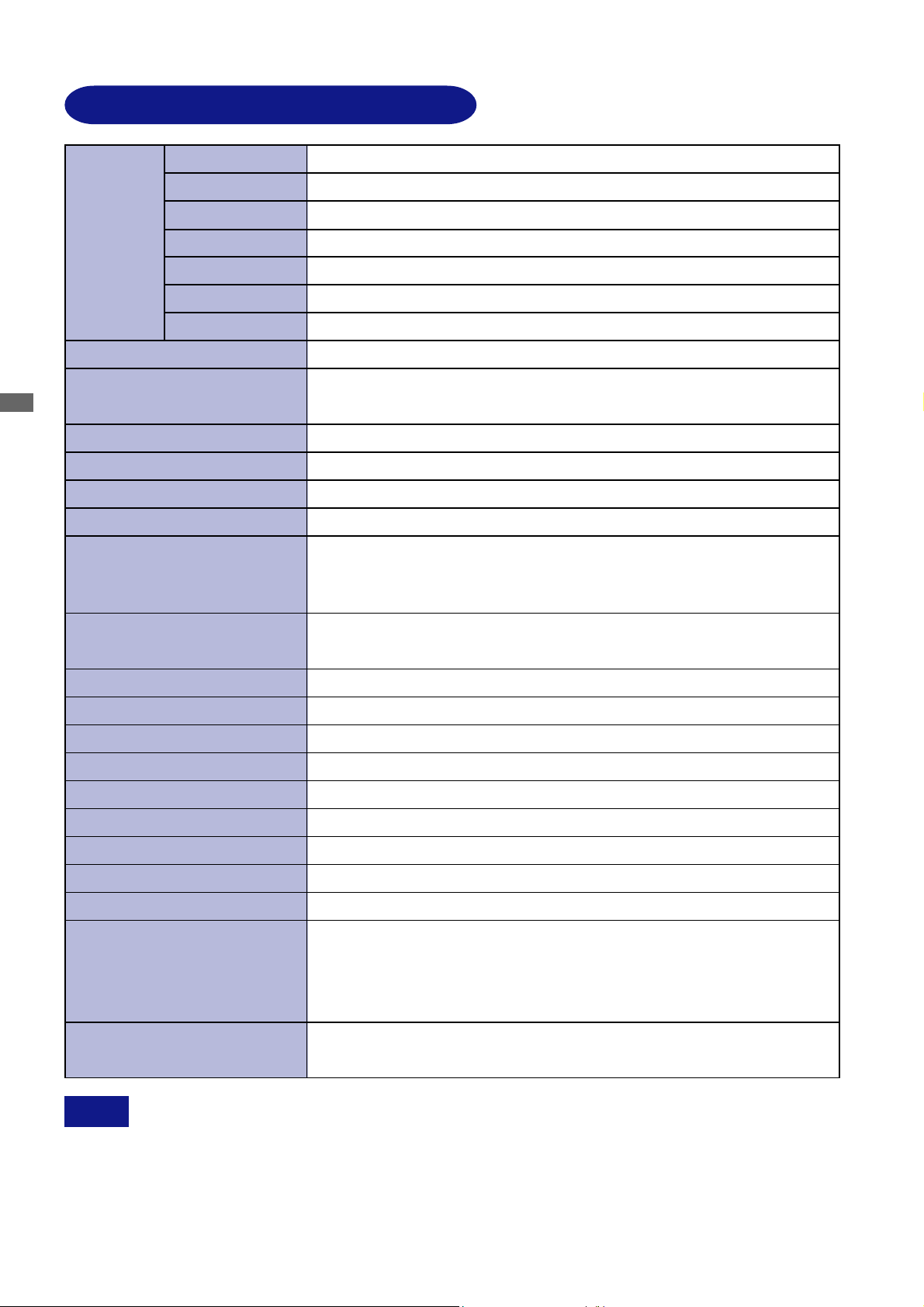
APPENDIX
SPECIFICA TIONS : ProLite E511S
LCD Panel
Display Colors 16,777,216 maximum
ENGLISH
Sync Frequency
Dot Clock 162MHz maximum
Maximum Resolution 1600 × 1200, 1.9 MegaPixels
Input Connector
Plug & Play VESA DD C2B
Input Sync Signal
Driving system a-Si TFT Active Matrix
Size
Pixel pitch
Brightness
Contrast ratio
Viewable angle Right / Left / Up / Down: 89 degrees each (Typical)
Response time
Diagonal: 51cm / 20.1"
0.255mm H × 0.255mm V
300cd/m2 (Typical)
900 : 1 (Typical)
16ms (Black, white, black), 8ms (Gray to Gray)
Analog: Horizontal 24.0-80.0kHz, Vertical 55-85Hz
Digital: Horizontal 31.0-80.0kHz, Vertical 55-85Hz
D-Sub mini 15pin, DVI-D 24pin
TM
Separate sync: TTL, Positive or Negative
Composite sync: TTL, Positive or Negative
Sync on green: 0.3Vp-p, Negative
Input Video Signal
Input Audio Connector ø 3.5mm mini jack (S tereo)
Input Audio Signal 0.7Vrms maximum
Speakers 2.0W × 2 (Stereo speakers)
Headphone Connector ø 3.5mm mini jack (Stereo)
Maximum Screen Size 408mm W × 306mm H / 16.1" W × 12" H
Power Source 100-240VAC, 50/60Hz, 1.5A
Dimensions / Net Weight
Tilt Angle
Environmental
Considerations
Approvals
Analog: 0.7Vp-p (Standard), 75Ω, Positive
Digtal: DVI (Digital Visual Interface Standard Rev.1.0) compliance
55W maximum, Power management mode: 2W maximum*Power Consumption
446 × 423.5 × 215mm / 17.6 × 16.7 × 8.5" (W×H×D), 7.5kg / 16.5lbs
Up: 25 degrees, Down: 4 degrees
Operating: Temperature
Humidity
Storage: Temperature
Humidity
TCO ’03, CE, TÜV-GS / MPR3(prEN50279) / ISO 13406-2, FCC-B,
UL / C-UL, VCCI-B
5 to 35°C / 41 to 95°F
10 to 80% (No condensation)
-20 to 60°C / -4 to 140°F
5 to 85% (No condensation)
NOTE
28 APPENDIX
*Condition: Audio equipment is not connected.
Page 33

SPECIFICATIONS : ProLite H511S
LCD Panel
Driving system
Size
Pixel pitch
Brightness
Contrast ratio
a-Si TFT Active Matrix
Diagonal: 51cm / 20.1"
0.255mm H × 0.255mm V
300cd/m2 (Typical)
900 : 1 (Typical)
Viewable angle Right / Left / Up / Down: 89 degrees each (Typical)
Response time
16ms (Black, white, black), 8ms (Gray to Gray)
Display Colors 16,777,216 maximum
Sync Frequency
Analog: Horizontal 24.0-80.0kHz, Vertical 55-85Hz
Digital: Horizontal 31.0-80.0kHz, Vertical 55-85Hz
Dot Clock 162MHz maximum
Maximum Resolution 1600 × 1200, 1.9 MegaPixels
Input Connector
Plug & Play VESA DDC2B
Input Sync Signal
D-Sub mini 15pin, DVI-D 24pin
TM
Separate sync: TTL, Positive or Negative
Composite sync: TTL, Positive or Negative
Sync on green: 0.3Vp-p, Negative
ENGLISH
Input Video Signal
Analog: 0.7Vp-p (Standard), 75Ω, Positive
Digtal: DVI (Digital Visual Interface Standard Rev.1.0) compliance
Input Audio Connector ø 3.5mm mini jack (Stereo)
Input Audio Signal 0.7Vrms maximum
Speakers 2.0W × 2 (Stereo speakers)
Headphone Connector ø 3.5mm mini jack (Stereo)
Maximum Screen Size 408mm W × 306mm H / 16.1" W × 12" H
Power Source 100-240VAC, 50/60Hz, 1.5A
55W maximum, Power management mode: 2W maximum*Power Consumption
Dimensions / Net Weight
446 × 391.5-501.5mm × 242mm / 17.6 × 15.4-19.7 × 9.5" (W×H×D),
9.0kg / 19.8lbs
Tilt Angle
Environmental
Considerations
Right / Left: 35 degrees each, Up: 35 degrees, Down: 5 degrees
Operating: Temperature
Humidity
5 to 35°C / 41 to 95°F
10 to 80% (No condensation)
Storage: Temperature -20 to 60°C / -4 to 140°F
Approvals
Humidity
TCO ’03, CE, TÜV-GS / MPR3(prEN50279) / ISO 13406-2, FCC-B,
5 to 85% (No condensation)
UL / C-UL, VCCI-B, CCC
NOTE
*Condition: Audio equipment is not connected.
APPENDIX 29
Page 34
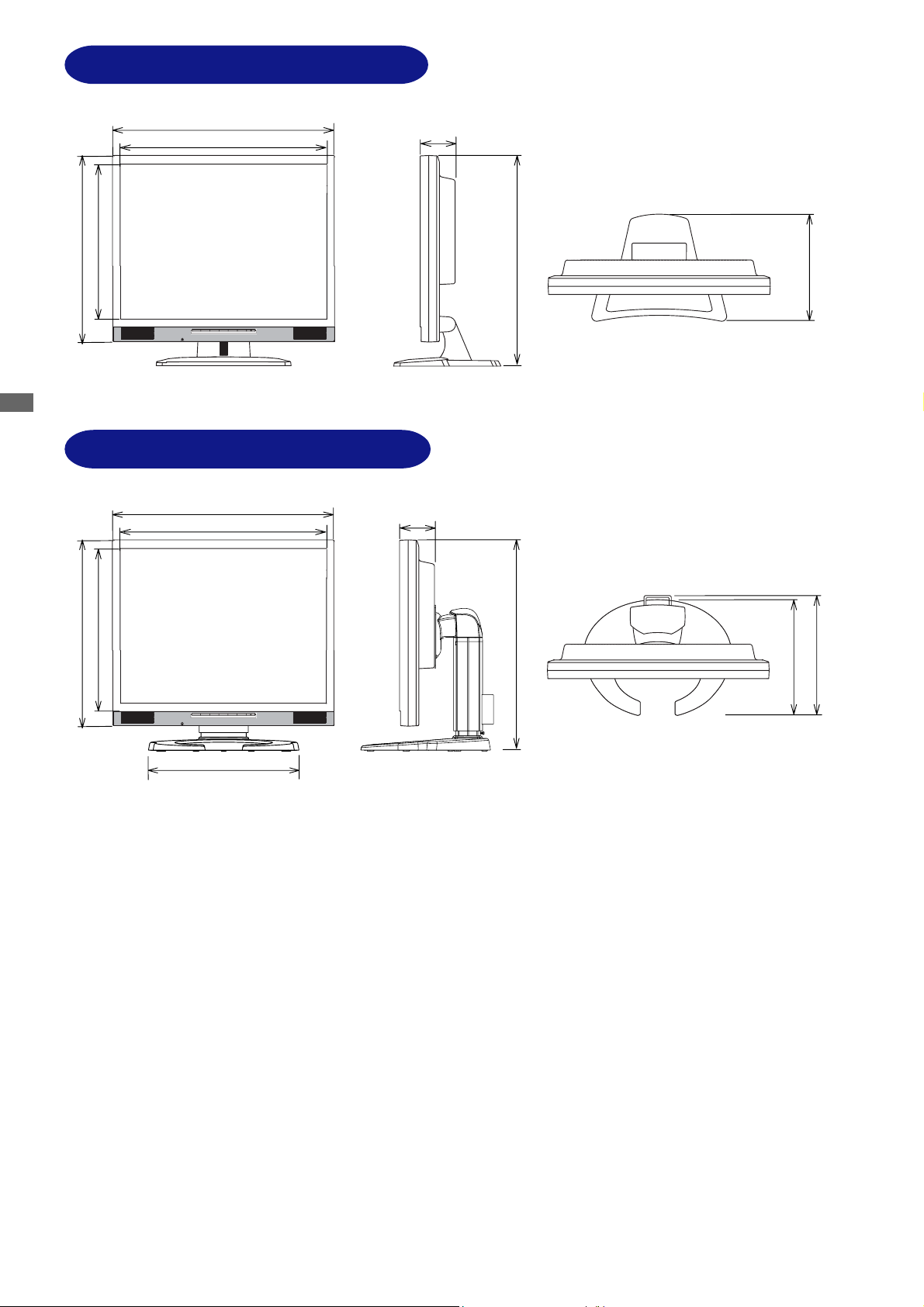
DIMENSIONS : ProLite E51 1S
375.0mm/14.8"
ENGLISH
DIMENSIONS : ProLite H51 1S
446.0mm/17.6"
410.5mm/16.2"
308.5mm/12.1"
446mm/17.6"
410.5mm/16.2"
70.0mm/2.8"
70mm/2.8"
423.5mm/16.7"
215.0mm/8.5"
308.5mm/12.1"
375mm/14.8"
300.5mm/11.8"
(501.5mm/19.7")
391.5mm/15.4"
( ):Maximum adjustment range
242mm/9.5"
236.5mm/9.3"
30 APPENDIX
Page 35
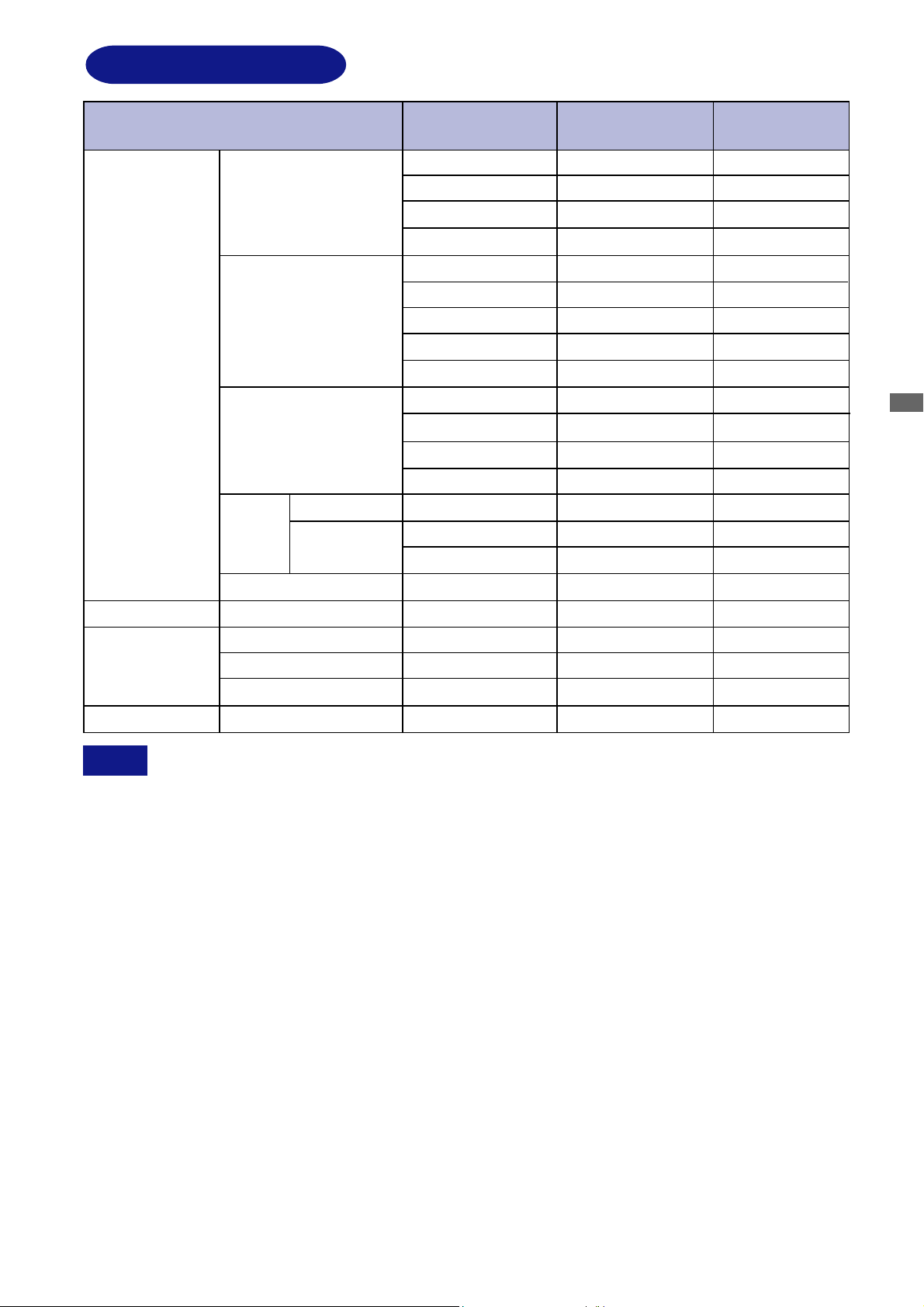
COMPLIANT TIMING
Video Mode
VGA
SVGA
VESA
XGA 1024 × 768
SXGA
UXGA
VGA TEXT
Macintosh
PC9801 640 × 400
640 × 480
800 × 600
1152 × 864
1280 × 1024
1600 × 1200
640 × 400
640 × 480
832 × 624
1024 × 768
Horizontal
Frequency
31.469kHz
37.861kHz
37.500kHz
43.269kHz
35.156kHz
37.879kHz
48.077kHz
46.875kHz
53.674kHz
48.363kHz
56.476kHz
60.023kHz
68.677kHz
67.500kHz
63.981kHz
79.976kHz
75.000kHz
31.469kHz
35.000kHz
49.725kHz
60.150kHz
24.827kHz
Vertical
Frequency
59.940Hz
72.809Hz
75.000Hz
85.008Hz
56.250Hz
60.317Hz
72.188Hz
75.000Hz
85.061Hz
60.004Hz
70.069Hz
75.029Hz
84.997Hz
75.000Hz
60.020Hz
75.025Hz
60.000Hz
70.087Hz
66.667Hz
74.500Hz
74.720Hz
56.424Hz
Dot Clock
25.175MHz
31.500MHz
31.500MHz
36.000MHz
36.000MHz
40.000MHz
50.000MHz
49.500MHz
56.250MHz
65.000MHz
75.000MHz
78.750MHz
94.500MHz
108.000MHz
108.000MHz
135.000MHz
162.000MHz
25.175MHz
30.240MHz
57.283MHz
80.000MHz
21.053MHz
ENGLISH
*
*
*
*
*
NOTE
* DVI input is not compliant.
APPENDIX 31
Page 36

CONNECTOR PIN ASSIGNMENT
D-Sub mini 15pin
Connector
ENGLISH
DVI-D 24pin
Connector
1
9
17
DVI-D
Pin
1
Red video
2
Green video / Sync on green
Blue video
3
4
Reserved port
5
Ground
6
Red video ground
7
Green video ground
8
Blue video ground
Pin
1
T .M.D.S Data 2–
T .M.D.S Data 2+
2
8
16
24
3
T.M.D.S Data 2 Ground
4
Input Signal
Input Signal
5
Pin
9
Ground
10
11
Reserved port
12
Data line (SDA)*
13
H-Sync/HV-Sync
V-Sync
14
15
Clock line (SCL)*
* Compliant to VESA DDC.
Pin
13
14
15
Ground
Hot Plug Detect
16
17
T .M.D.S Data 0–
Input Signal
Input Signal
6
Clock line (SCL) *
7
Data line (SDA) *
8
T .M.D.S Data 1–
9
T .M.D.S Data 1+
10
T.M.D.S Data 1 Ground
11
12
18
T .M.D.S Data 0+
19
T.M.D.S Data 0 Ground
20
21
22
T .M.D.S Clock Ground
T .M.D.S Clock +
23
T .M.D.S Clock –
24
* Compliant to VESA DDC.
32 APPENDIX
M003A01
