Page 1
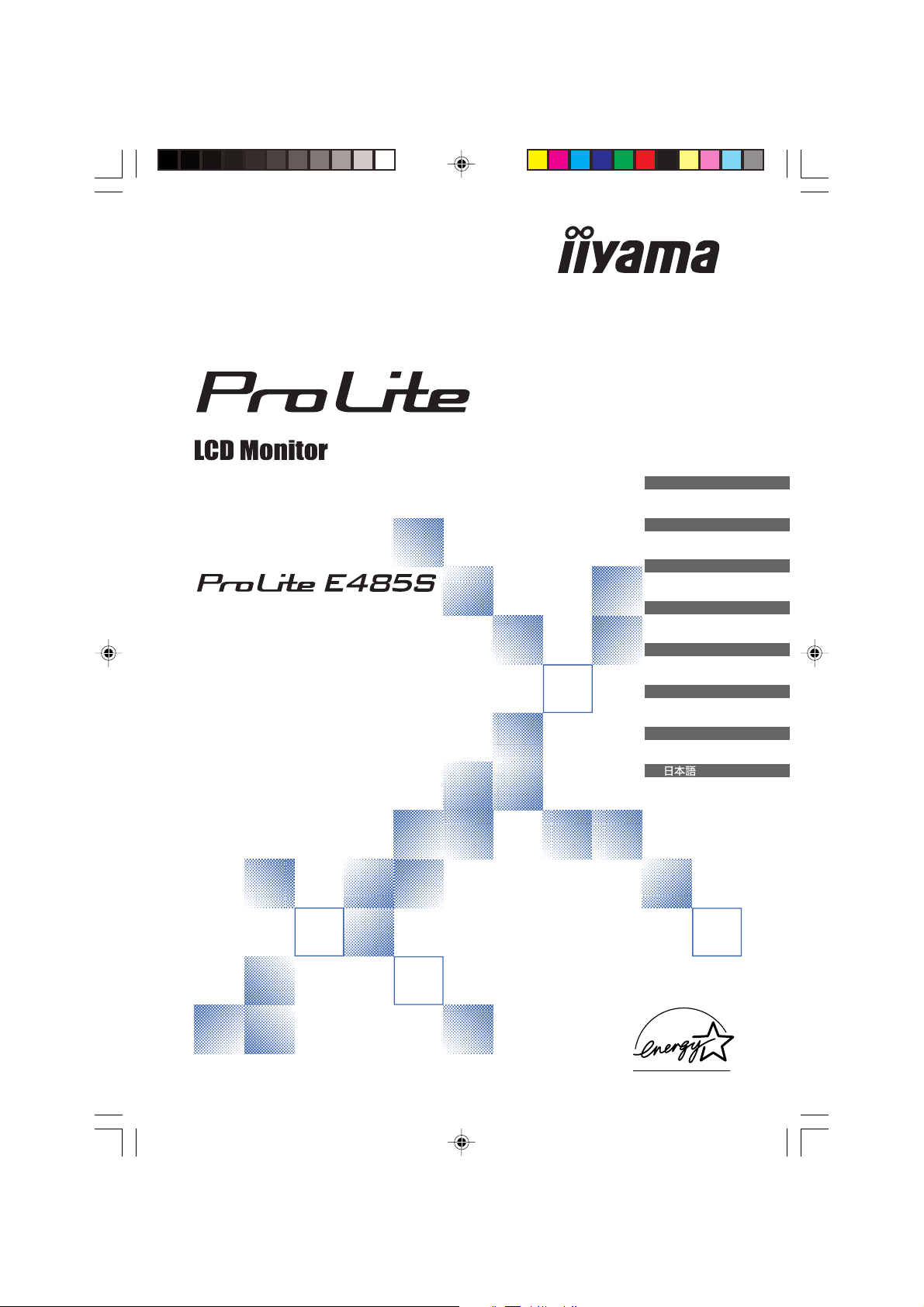
USER MANUAL
Thank you very much for choosing the iiyama
LCD monitor.
We recommend that you take a few minutes to
read carefully through this brief but
comprehensive manual before installing and
switching on the monitor. Please keep this
manual in a safe place for your future
reference.
ENGLISH
DEUTSCH
FRANCAIS
FRANCAIS
NEDERLANDS
SVENSKA
ITALIANO
ESPAÑOL
FRANCAIS
NEDERLANDS
NEDERLANDS
SVENSKA
SVENSKA
PLE485S-e.p65 2004/09/14, 17:251
Page 2
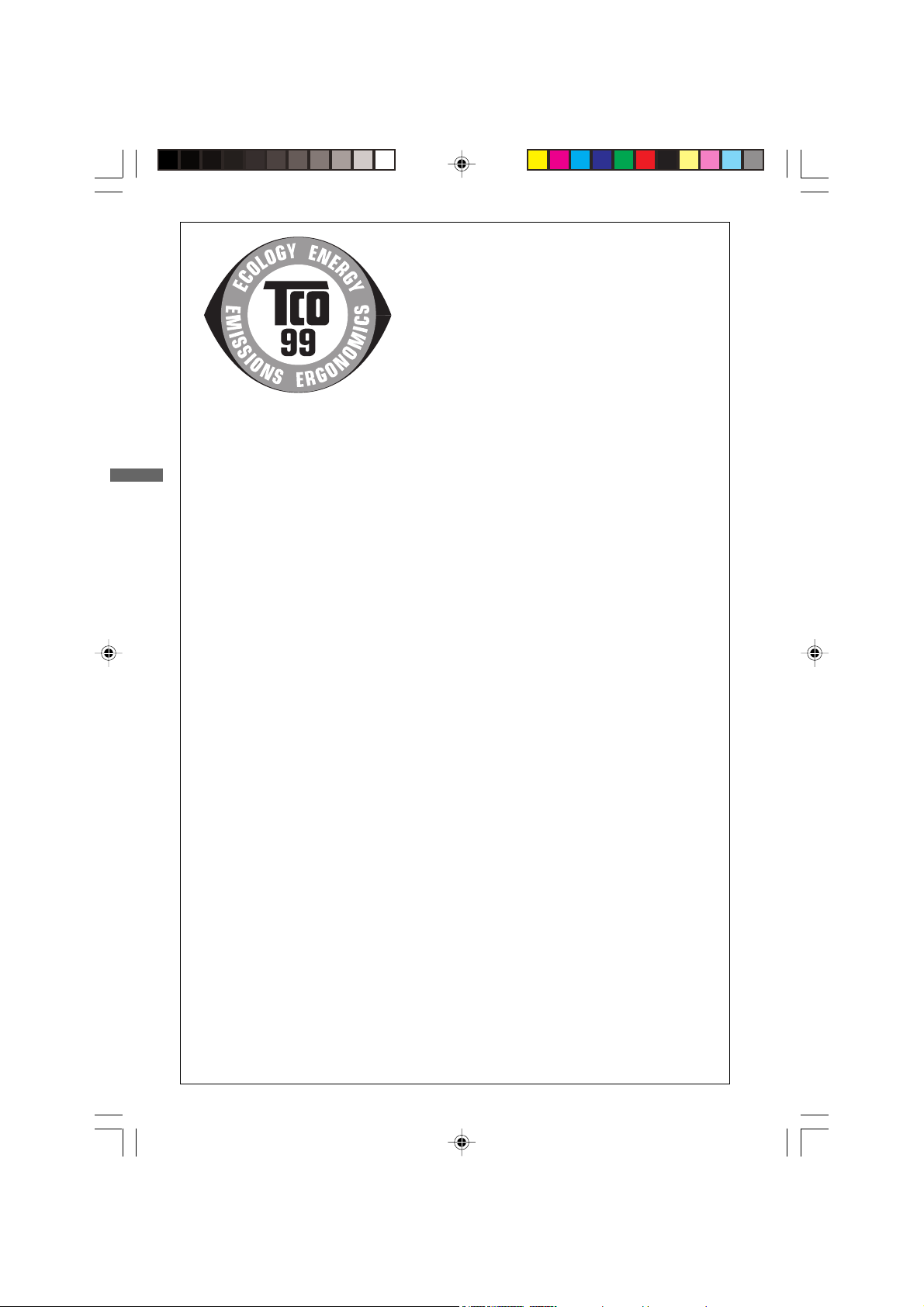
Congratulations!
You have just purchased a TCO’99 approved and labelled
product! Your choice has provided you with a product developed
for professional use. Your purchase has also contributed to
reducing the burden on the environment and also to the further
development of environmentally adapted electronics products.
Why do we have environmentally labelled computers?
In many countries, environmental labelling has become an established method for encouraging the adaptation
of goods and services to the environment. The main problem, as far as computers and other electronics
ENGLISH
ENGLISH
equipment are concerned, is that environmentally harmful substances are used both in the products and during
their manufacture. Since it is not so far possible to satisfactorily recycle the majority of electronics equipment,
most of these potentially damaging substances sooner or later enter nature.
There are also other characteristics of a computer, such as energy consumption levels, that are important
from the viewpoints of both the work (internal) and natural (external) environments. Since all methods of
electricity generation have a negative effect on the environment (e.g. acidic and climate-influencing emissions,
radioactive waste), it is vital to save energy. Electronics equipment in offices is often left running continuously
and thereby consumes a lot of energy.
What does labelling involve?
This product meets the requirements for the TCO’99 scheme which provides for international and environmental
labelling of personal computers. The labelling scheme was developed as a joint effort by the TCO (The Swedish
Confederation of Professional Employees), Svenska Naturskyddsforeningen (The Swedish Society for Nature
Conservation) and Statens Energimyndighet (The Swedish National Energy Administration).
Approval requirements cover a wide range of issues: environment, ergonomics, usability, emission of electric
and magnetic fields, energy consumption and electrical and fire safety.
The environmental demands impose restrictions on the presence and use of heavy metals, brominated and
chlorinated flame retardants, CFCs (freons) and chlorinated solvents, among other things. The product must
be prepared for recycling and the manufacturer is obliged to have an environmental policy which must be
adhered to in each country where the company implements its operational policy.
The energy requirements include a demand that the computer and/or display, after a certain period of
inactivity, shall reduce its power consumption to a lower level in one or more stages. The length of time to
reactivate the computer shall be reasonable for the user.
Labelled products must meet strict environmental demands, for example, in respect of the reduction of
electric and magnetic fields, physical and visual ergonomics and good usability.
Below you will find a brief summary of the environmental requirements met by this product. The complete
environmental criteria document may be ordered from:
TCO Development
SE-114 94 Stockholm, Sweden
Fax: +46 8 782 92 07
Email (Internet): development@tco.se
Current information regarding TCO’99 approved and labelled products may also be
obtained via the Internet, using the address: http://www.tco-info.com/
PLE485S-e.p65 2004/09/14, 17:252
Page 3
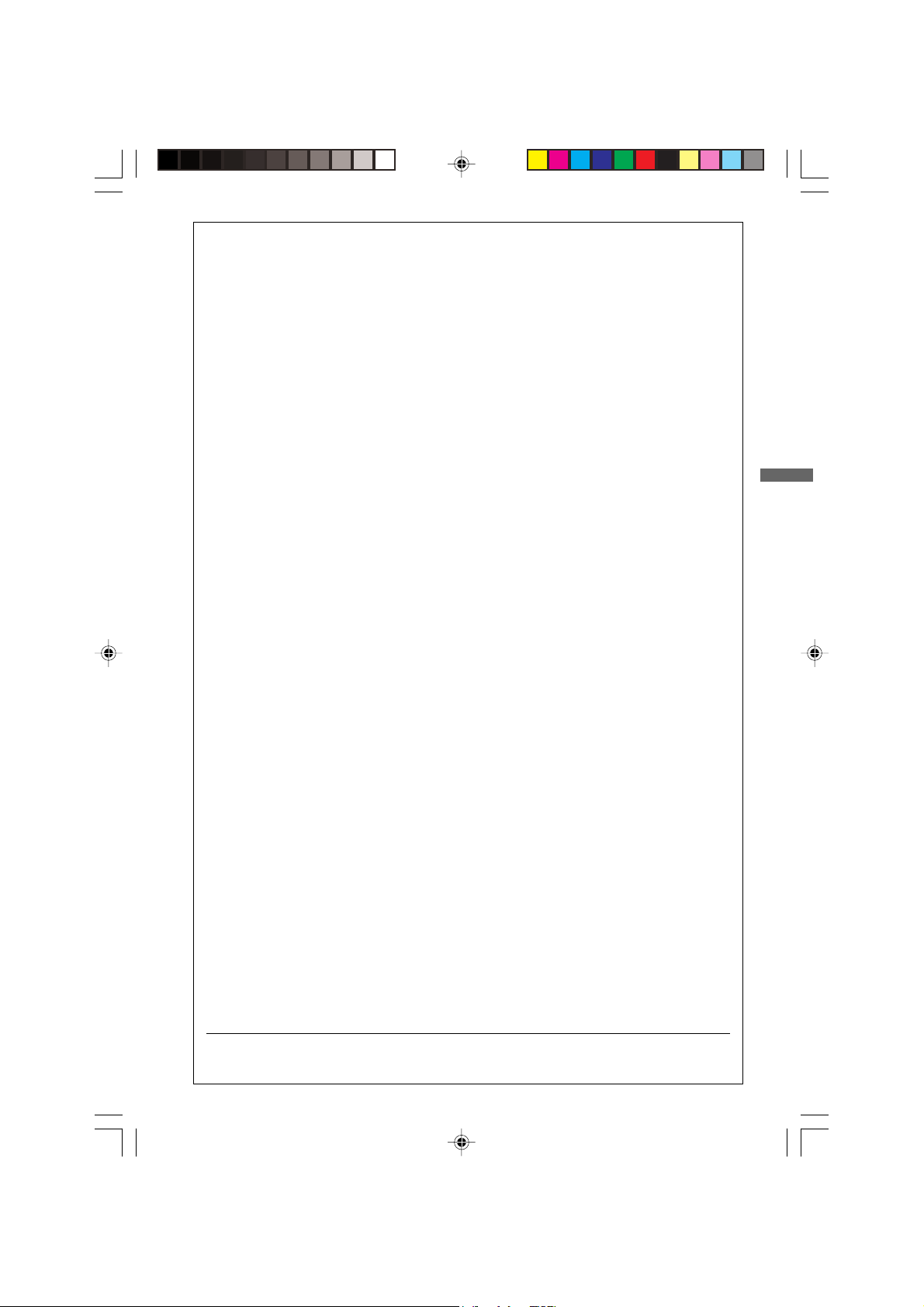
Environmental requirements
Flame retardants
Flame retardants are present in printed circuit boards, cables, wires, casings and housings. Their purpose is to
prevent, or at least to delay the spread of fire. Up to 30% of the plastic in a computer casing can consist of
flame retardant substances. Most flame retardants contain bromine or chloride, and those flame retardants are
chemically related to another group of environmental toxins, PCBs. Both the flame retardants containing
bromine or chloride and the PCBs are suspected of giving rise to severe health effects, including reproductive
damage in fish-eating birds and mammals, due to the bio-accumulative
been found in human blood and researchers fear that disturbances in foetus development may occur.
The relevant TCO’99 demand requires that plastic components weighing more than 25 grams must not contain
flame retardants with organically bound bromine or chlorine. Flame retardants are allowed in the printed circuit
boards since no substitutes are available.
*
processes. Flame retardants have
ENGLISH
ENGLISH
Cadmium
**
Cadmium is present in rechargeable batteries and in the colour-generating layers of certain computer displays.
Cadmium damages the nervous system and is toxic in high doses. The relevant TCO’99 requirement states
that batteries, the colour-generating layers of display screens and the electrical or electronics components
must not contain any cadmium.
**
Mercury
Mercury is sometimes found in batteries, relays and switches. It damages the nervous system and is toxic
in high doses. The relevant TCO’99 requirement states that batteries may not contain any mercury. It also
demands that mercury is not present in any of the electrical or electronics components associated with the
labelled unit.
CFCs (freons)
The relevant TCO’99 requirement states that neither CFCs nor HCFCs may be used during the manufacture
and assembly of the product. CFCs (freons) are sometimes used for washing printed circuit boards. CFCs
break down ozone and thereby damage the ozone layer in the stratosphere, causing increased reception on
earth of ultraviolet light with e.g. increased risks of skin cancer (malignant melanoma) as a consequence.
**
Lead
Lead can be found in picture tubes, display screens, solders and capacitors. Lead damages the nervous
system and in higher doses, causes lead poisoning. The relevant TCO’99 requirement permits the inclusion of
lead since no replacement has yet been developed.
* Bio-accumulative is defined as substances which accumulate within living organisms
** Lead, Cadmium and Mercury are heavy metals which are Bio-accumulative.
PLE485S-e.p65 2004/09/14, 17:253
Page 4
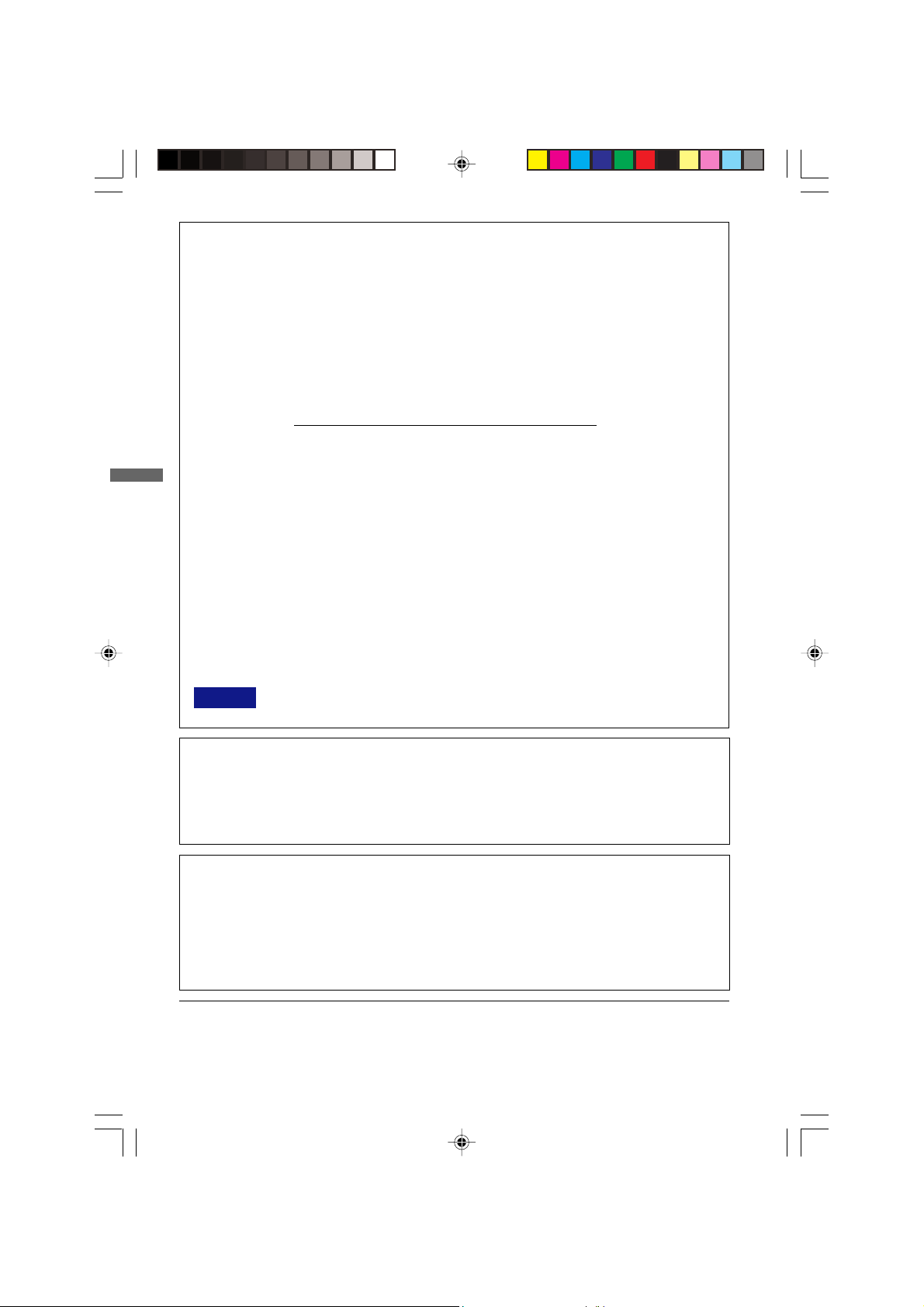
FCC DECLARATION OF CONFORMITY
Model Number: PLE485S
Trade Name: iiyama
Responsible party: IIYAMA North America, Inc.
Address: 65 West Street Road, Suite 101B, Warminster, PA 18974 U.S.A.
Telephone number: 215-682-9050
This device complies with Part 15 of the FCC Rules. Operation is subject to the following two conditions: (1)
This device may not cause harmful interference, and (2) this device must accept any interference received,
including interference that may cause undesired operation.
This device has been tested and found to comply with the limits for Class B Personal Computers and
ENGLISH
ENGLISH
peripherals, pursuant to Part 15 of the FCC Rules. These limits are designed to provide reasonable protection
against harmful interference when the device is operated in a residential environment. This device generates,
uses and can radiate radio frequency energy, and if not installed and used in accordance with the instructions,
may cause harmful interference to radio communications. However, there is no guarantee that interference will
not occur in a particular installation. If you determine the device does cause harmful interference to radio or
television reception (this may be determined by monitoring the interference while turning the device off and
on), you are encouraged to try to correct the interference by one of the following measures:
Reorient or relocate the receiving antenna.
Increase the separation between the device and receiver.
Connect the device into an outlet on a circuit different from that to which the receiver
is connected.
Consult the dealer or an experienced radio or TV technician for help.
To meet the FCC requirements, you should use a signal cable with ferrite core at both ends.
CAUTION Changes or modifications not expressly approved by IIYAMA could void the users authority
to operate the device under FCC compliance regulations.
CANADIAN DEPARTMENT OF COMMUNICATIONS COMPLIANCE
STATEMENT
This digital apparatus does not exceed the Class B limits for radio noise emissions from digital apparatus as
set out in the radio interference regulation of the Canadian department of communications.
CE MARKING DECLARATION OF CONFORMITY
This LCD monitor complies with the requirements of the EC Directive 89/336/EEC “EMC Directive” and 73/23/
EEC “Low Voltage Directive” as amended by Directive 93/68/EEC.
The electro-magnetic susceptibility has been chosen at a level that gives correct operation in residential areas,
business and light industrial premises and small-scale enterprises, inside as well as outside of the buildings.
All places of operation are characterised by their connection to the public low voltage power supply system.
We reserve the right to change specifications without notice.
All trademarks used in this user manual are the property of their respective owners.
As an ENERGY STAR
energy efficiency.
PLE485S-e.p65 2004/09/14, 17:254
®
Partner, IIYAMA has determined that this product meets the ENERGY STAR® guidelines for
Page 5
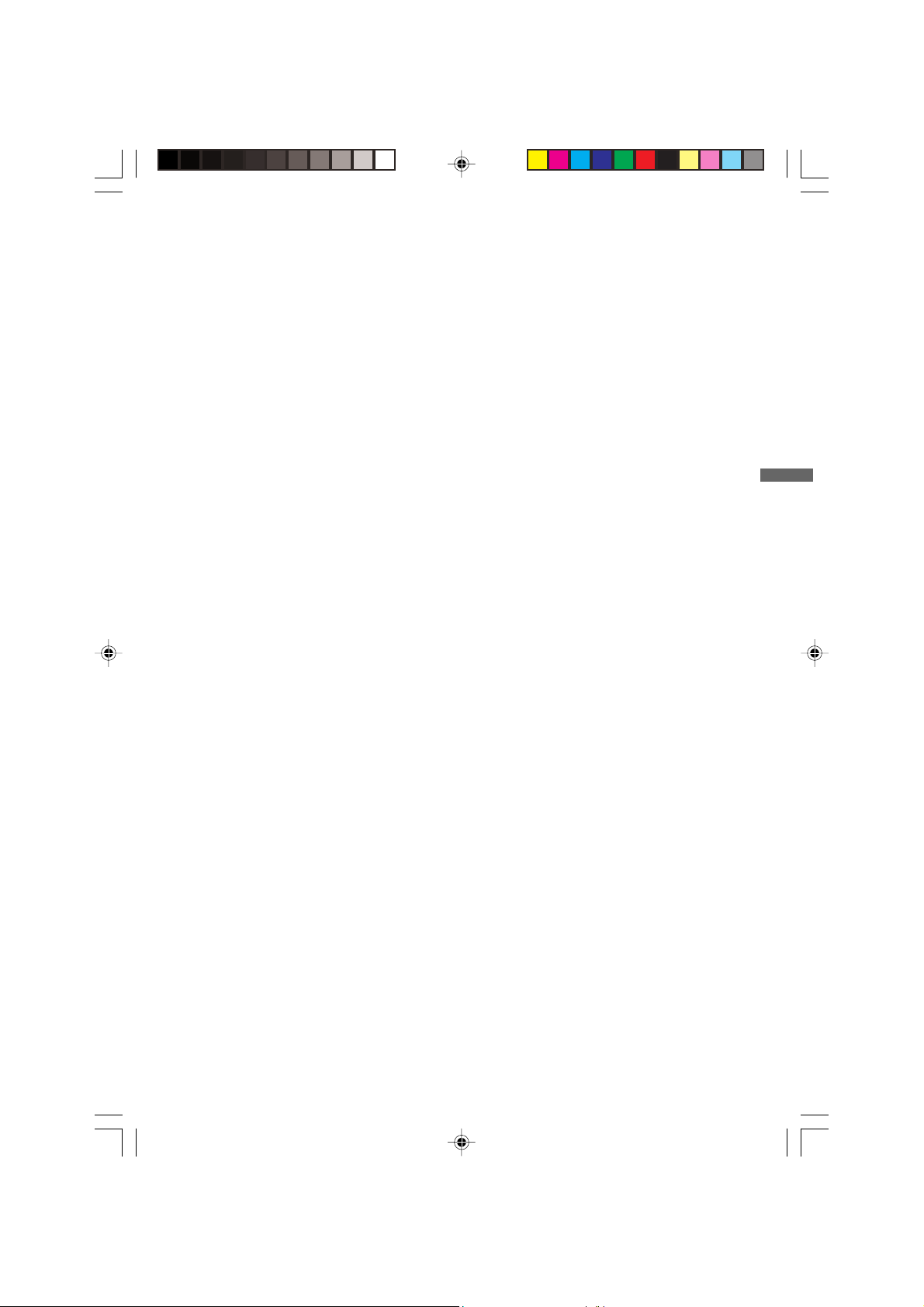
TABLE OF CONTENTS
FOR YOUR SAFETY .............................................................................. 1
SAFETY PRECAUTIONS ................................................................ 1
SPECIAL NOTES ON LCD MONITORS ............................................. 4
CUSTOMER SERVICE ...................................................................... 4
CLEANING ....................................................................................... 4
BEFORE YOU OPERATE THE MONITOR ............................................. 5
FEATURES ....................................................................................... 5
CHECKING THE CONTENTS OF THE PACKAGE ............................. 5
OPTIONAL PARTS ........................................................................... 6
INSTALLATION OF STAND .............................................................. 6
CONTROLS ANDCONNECTORS ..................................................... 7
CONNECTING YOUR MONITOR ...................................................... 8
COMPUTER SETTING ..................................................................... 9
ADJUSTING THE VIEWING ANGLE ................................................. 9
OPERATING THE MONITOR ................................................................. 10
ADJUSTMENT MENU CONTENTS .................................................. 11
SCREEN ADJUSTMENTS ................................................................ 15
POWER MANAGEMENT FEATURE ................................................ 18
TROUBLE SHOOTING ............................................................................ 19
APPENDIX .............................................................................................. 21
SPECIFICATIONS ............................................................................. 21
DIMENSIONS .................................................................................... 22
COMPLIANT TIMING ........................................................................ 22
CONNECTOR PIN ASSIGNMENT .................................................... 23
ENGLISH
ENGLISH
PLE485S-e.p65 2004/09/14, 17:255
Page 6
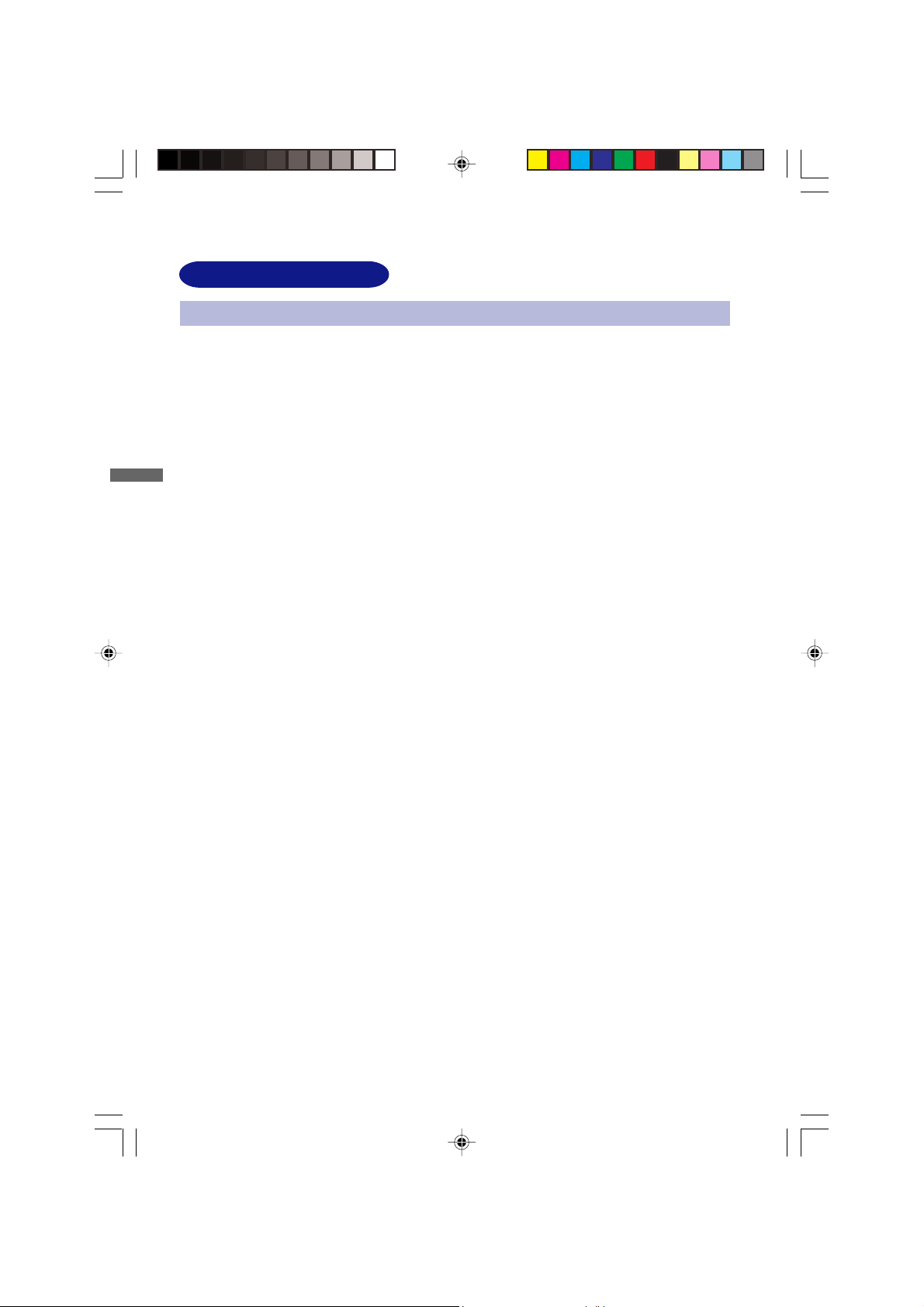
FOR YOUR SAFETY
SAFETY PRECAUTIONS
WARNING
STOP OPERATING THE MONITOR WHEN YOU SENSE TROUBLE
If you notice any abnormal phenomena such as smoke, strange sounds or fumes, unplug the monitor
and contact your dealer or iiyama service center immediately. Further use may be dangerous and
can cause fire or electric shock.
NEVER REMOVE THE CABINET
High voltage circuits are inside the monitor. Removing the cabinet may expose you to the danger of
ENGLISH
ENGLISH
fire or electric shock.
DO NOT PUT ANY OBJECT INTO THE MONITOR
Do not put any solid objects or liquids such as water into the monitor. In case of an accident, unplug
your monitor immediately and contact your dealer or iiyama service center. Using the monitor with
any object inside may cause fire, electric shock or damage.
INSTALL THE MONITOR ON A FLAT, STABLE SURFACE
The monitor may cause an injury if it falls or is dropped.
DO NOT USE THE MONITOR NEAR WATER
Do not use where water may be splashed or spilt onto the monitor as it may cause fire or electric
shock.
OPERATE UNDER THE SPECIFIED POWER SUPPLY
Be sure to operate the monitor only with the specified power supply. Use of an incorrect voltage will
cause malfunction and may cause fire or electric shock.
PROTECT THE CABLES
Do not pull or bend the power cable and signal cable. Do not place the monitor or any other heavy
objects on the cables. If damaged, the cables may cause fire or electric shock.
ADVERSE WEATHER CONDITIONS
It is advisable not to operate the monitor during a heavy thunder storm as the continual breaks in
power may cause malfunction. It is also advised not to touch the plug in these circumstances as it
may cause electric shock.
1 FOR YOUR SAFETY
PLE485S-e.p65 2004/09/14, 17:256
Page 7
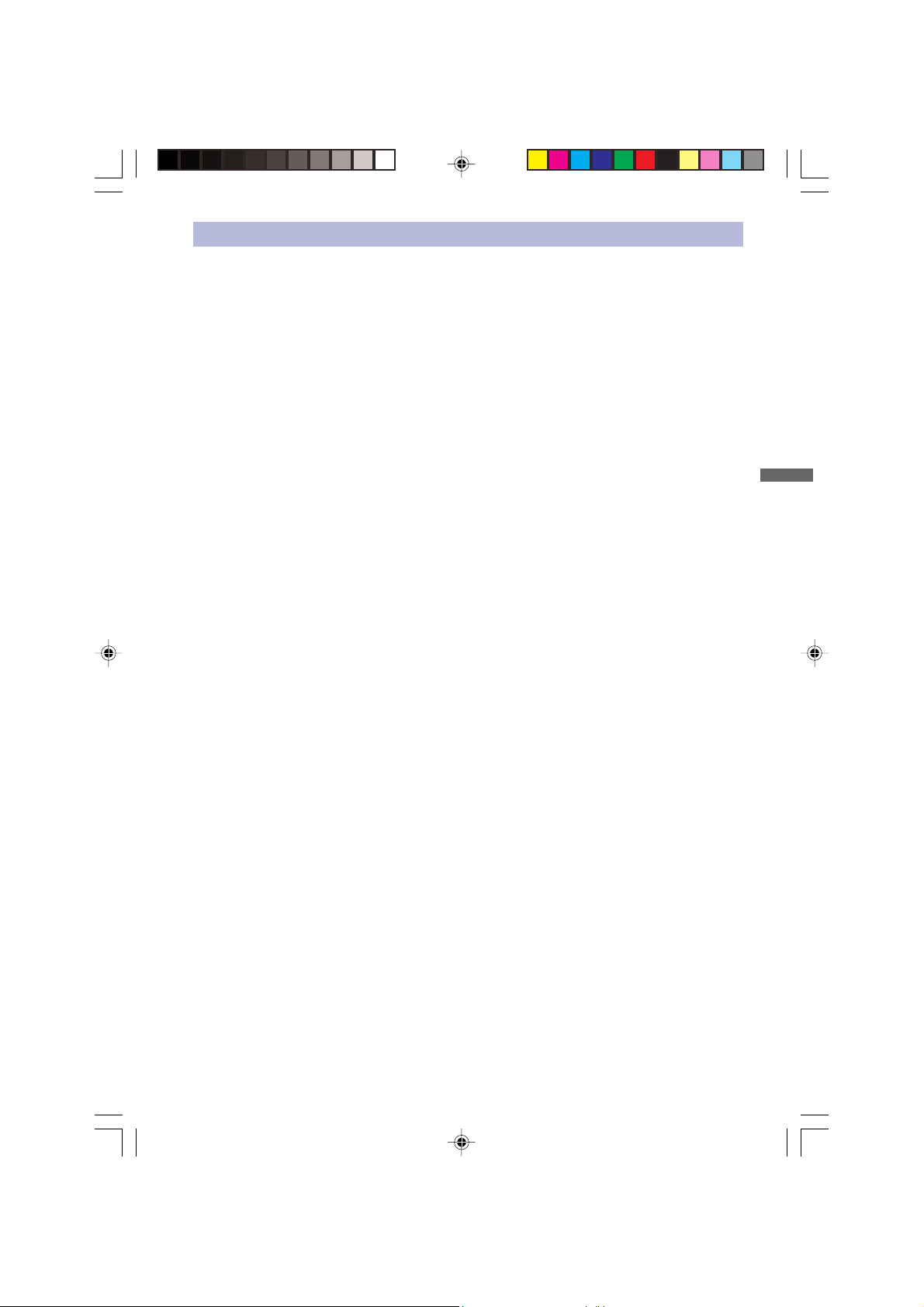
CAUTION
INSTALLATION LOCATION
Do not install the monitor where sudden temperature changes may occur, or in humid, dusty or smoky
areas as it may cause fire, electric shock or damage. You should also avoid areas where the sun
shines directly on the monitor.
DO NOT PLACE THE MONITOR IN A HAZARDOUS POSITION
The monitor may topple and cause injury if not suitably located. Please also ensure that you do not
place any heavy objects on the monitor, and that all cables are routed such that children may not pull
the cables and possibly cause injury.
MAINTAIN GOOD VENTILATION
Ventilation slots are provided to keep the monitor from overheating. Covering the slots may cause
fire. To allow adequate air circulation, place the monitor at least 10 cm (or 4 inches) from any walls.
Do not remove the tilt stand when operating the monitor. Ventilation slots on the back of the cabinet
will be blocked and the monitor may overheat if the stand is removed. This may cause fire or damage.
Operating the monitor on its back, side, upside down or on a carpet or any other soft material may
also cause damage.
DISCONNECT THE CABLES WHEN YOU MOVE THE MONITOR
When you move the monitor, turn off the power switch, unplug the monitor and be sure the signal
cable is disconnected. If you do not disconnect them, it may cause fire or electric shock.
UNPLUG THE MONITOR
If the monitor is not in use for a long period of time it is recommended that it is left unplugged to avoid
accidents.
HOLD THE PLUG WHEN DISCONNECTING
To disconnect the power cable or signal cable, always pull it by the plug. Never pull on the cable itself
as this may cause fire or electric shock.
DO NOT TOUCH THE PLUG WITH WET HANDS
Pulling or inserting the plug with wet hands may cause electric shock.
WHEN YOU INSTALL THE MONITOR ON YOUR COMPUTER
Be sure the computer is strong enough to hold the weight of the monitor, otherwise, you may damage
your computer.
DO NOT PUT FLOPPY DISKS NEAR THE SPEAKERS
Magnetically recorded data, such as on a floppy disk, may become corrupted by the magnetic field
produced by the speakers if the disks are placed on or near to the speakers.
ENGLISH
ENGLISH
PLE485S-e.p65 2004/09/14, 17:257
FOR YOUR SAFETY 2
Page 8
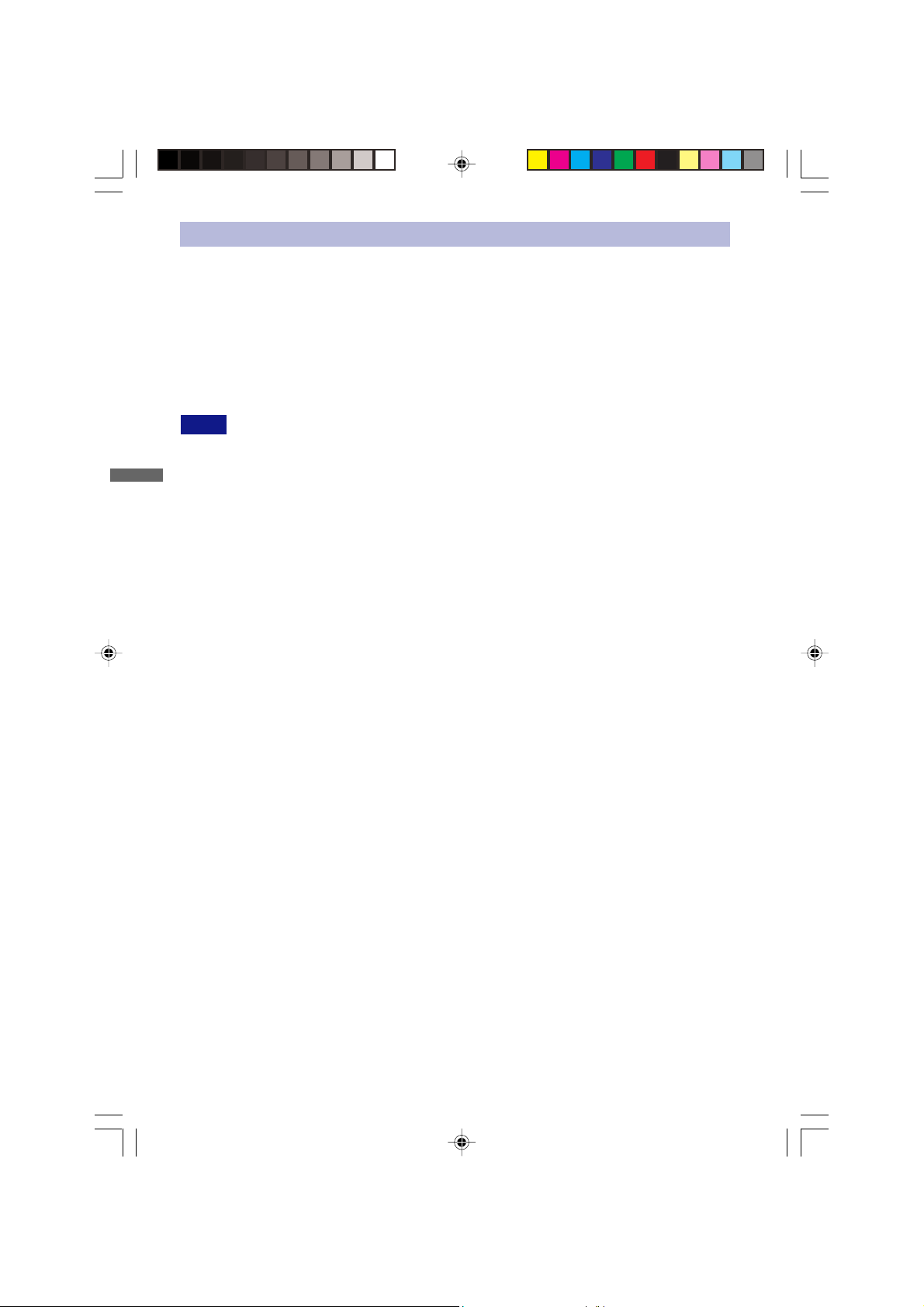
OTHERS
ERGONOMIC RECOMMENDATIONS
To eliminate eye fatigue, do not operate the monitor against a bright background or in a dark room. For
optimal viewing comfort, the monitor should be just below eye level and 40-60 cm (16-24 inches)
away from your eyes. When using the monitor over a prolonged time, a ten minute break every hour
is recommended as looking at the screen continuously can cause eye strain.
OPQ (Optimize Picture Quality) Function
You can change the screen to 4 levels of brightness depending on usage.
NOTE
1. Picture Mode
ENGLISH
ENGLISH
2. Text Mode
3. Economy 1
4. Economy 2
See page 14 ( ADJUSTMENT MENU CONTENTS-OPQ Mode) to set up OPQ.
Reducing the brightness can lessen eye fatigue.
Suitable for moving pictures (DVD/TV).
Suitable for text (e.g. when using word processors and spreadsheets)
Reduces brightness and power consumption more than Text mode
Reduces brightness and power consumption more than Economy 1
3 FOR YOUR SAFETY
PLE485S-e.p65 2004/09/14, 17:258
Page 9
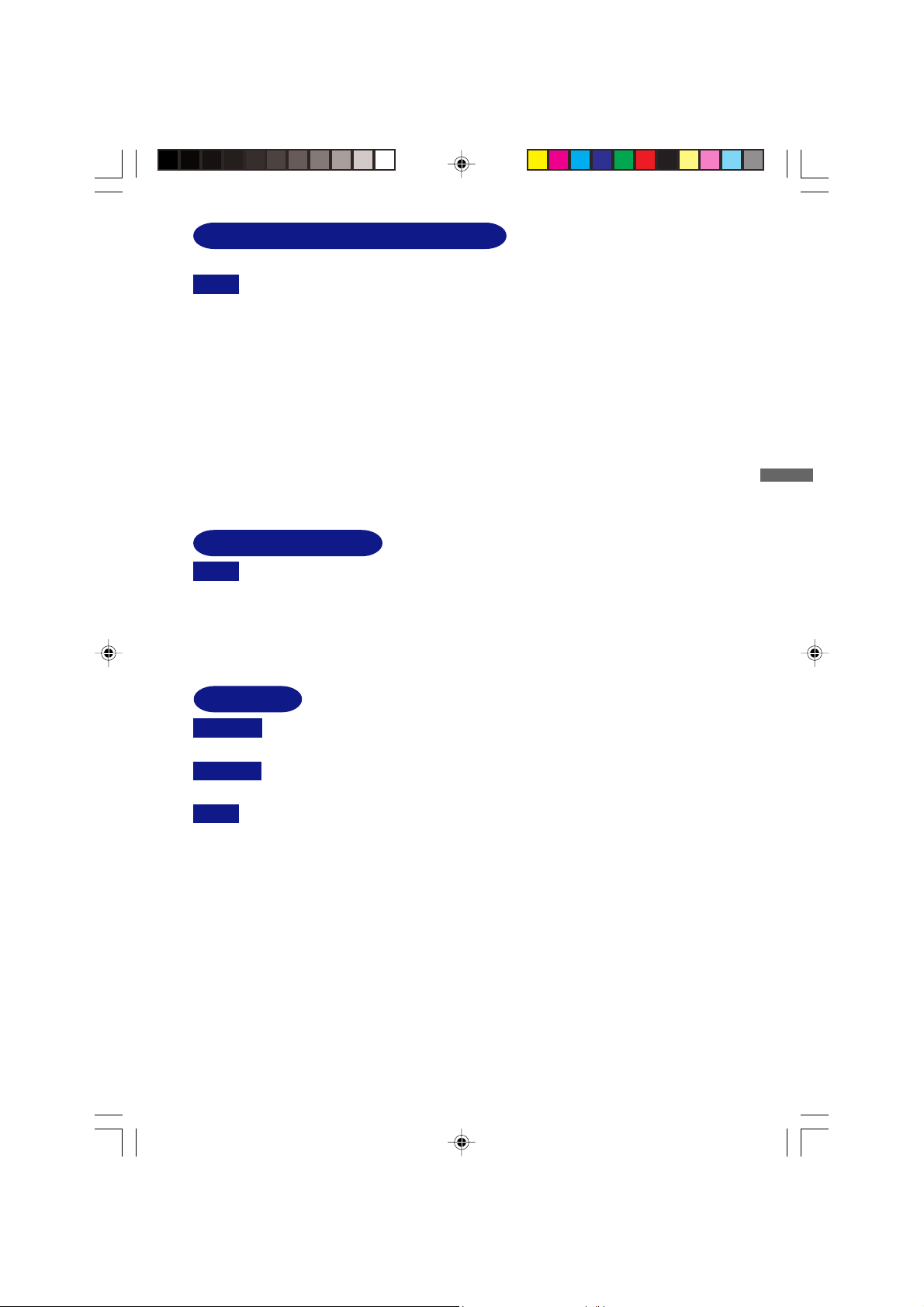
SPECIAL NOTES ON LCD MONITORS
The following symptoms are normal with LCD monitors and do not indicate a problem.
NOTE
When you first turn on the LCD monitor, the picture may not fit in the display area
because of the type of computer that is used. In this case, adjust the picture
position to the correct position.
Due to the nature of the backlight, the screen may flicker during initial use. Turn off
the Power Switch and then turn it on again to make sure the flicker disappears.
You may find slightly uneven brightness on the screen depending on the desktop
pattern you use.
Due to the nature of the LCD screen, an afterimage of the previous screen may
remain after switching the image, when the same image is displayed for hours. In
this case, the screen is recovered slowly by changing the image or turning off the
Power Switch for hours.
Contact your dealer or iiyama service center for the backlight replacement when the
screen is dark, flickering or not lighting up. Never attempt to replace it by yourself.
CUSTOMER SERVICE
NOTE
The fluorescent light used in the LCD monitor may have to be periodically replaced.
For the warranty coverage on this component, please check with local iiyama
service center.
If you have to return your unit for service and the original packaging has been
discarded, please contact your dealer or iiyama service center for advice or
replacement packaging.
ENGLISH
ENGLISH
CLEANING
WARNING
CAUTION
NOTE To protect the LCD panel, do not scratch or rub the screen with a hard object.
CABINET
LCD
SCREEN
PLE485S-e.p65 2004/09/14, 17:259
If you drop any materials or liquids such as water into the monitor when cleaning,
unplug the power cable immediately and contact your dealer or iiyama service center.
For safety reasons, turn off the power switch and unplug the monitor before you
clean it.
Never use any of the following strong solvents. These will damage the cabinet and
the LCD screen.
Thinner
Benzine
Abrasive cleaner
Touching the cabinet with any product made from rubber or plastic for a long time
may cause degeneration or loss of paint on the cabinet.
Stains can be removed with a cloth lightly moistened with a mild detergent solvent. Then
wipe the cabinet with a soft dry cloth.
Periodic cleaning with a soft dry cloth is recommended.
Don't use tissue paper etc. because these will damage the LCD screen.
Spray-type cleaner
Wax
Acid or Alkaline solvent
FOR YOUR SAFETY 4
Page 10

BEFORE YOU OPERATE THE MONITOR
FEATURES
48cm (19.0") TFT Color LCD Monitor
Supports Resolutions up to 1280 × 1024
High Contrast 800:1 / High Brightness 300cd/m
OPQ (Optimized Picture Quality) Selection with One Touch of a Button
Multi-Color Control
Supports sRGB International Standard
Economy Mode
Reduced Power Consumption
ENGLISH
ENGLISH
Gamma Control
Clear Display for Moving Pictures & Photographs
Digital Character Smoothing
Automatic Set-up
Stereo Speakers
2 × 2.5W Stereo Speakers
Digital Input(DVI-D) for Clear Display
Plug & Play VESA DDC2B Compliant
Windows
Power Management (ENERGY S TAR® and VESA DPMS Compliant)
Ergonomic Design
TCO ’99 and MPR
VESA Mounting Standard (100mm × 100mm) Compliant
®
95/98/2000/Me/XP Compliant
33
3 Approved
33
2
/ Quick Response Time 23ms
CHECKING THE CONTENTS OF THE PACKAGE
The following accessories are included in your package. Check to see if they are enclosed with the
monitor. If anything is missing or damaged, please contact your local iiyama dealer or regional iiyama
office.
Power Cable* AC Adapter* D-Sub Signal Cable
Audio Cable Stand
CAUTION
5 BEFORE YOU OPERATE THE MONITOR
PLE485S-e.p65 2004/09/14, 17:2510
* The rating of the Power Cable enclosed in 120V area is 10A/125V. If you are
using a power supply higher than this rating, then a power cable with a rating of
10A/250V must be used.
However, all guarantees and warranties are void for any problems or damage
caused by a power cable or AC adapter not supplied by iiyama.
User manual
Page 11

INSTALLATION OF STAND
The monitor is designed to be used with the Stand installed. Be sure to install the Stand before
operating the monitor.
CAUTION
<Install>
Hold the monitor and push the post down
into the Stand.
Install the Stand on a stable surface. The monitor may cause injury or damage if it
falls or is dropped.
Do not give a strong impact to the monitor. It may cause damage.
Unplug the monitor before installation to avoid electric shock or damage.
.
VESA Mount Hole
<Remove>
Push the hooks in the direction of the arrows
and pull the Stand away from the post.
ENGLISH
ENGLISH
VESA Mount Hole is coverd with the hinge cover. Remove the Hinge cover if you use VESA Mount.
<Remove>
Push and pull up the upside.
BEFORE YOU OPERATE THE MONITOR 6
PLE485S-e.p65 2004/09/14, 17:2511
Page 12

CONTROLS AND CONNECTORS
<Front>
Power Switch / Power Indicator (LED Indicator)
A
ENGLISH
ENGLISH
NOTE
Green: Normal operation
Orange: Power Management
<Back>
The monitor enters into power management mode which reduces the power
consumption to less than 3W when receiving no horizontal and/or vertical
sync signal.
Auto/Exit Button (AUTO / EXIT )
B
NOTE
When OSD menu is off, holding for 1-2 seconds will switch the Mute function.
C OPQ / Input Button (OPQ / INPUT )
NOTE
When OSD menu is off, holding for 1-2 seconds will switch the Input signal.
D + / Brightness Button (+ / )
E – / Contrast Button (– / )
NOTE
When OSD menu is off, holding the + or – button for 1-2 seconds will swich the Volume
function.
Menu Button
F
Speakers
G
H Connector for AC Adapter (DC-IN)
Audio Connector (AUDIO-IN)
I
DVI-D 24 pin Connector ( DVI-D)
J
D-sub mini 15pin Connector (D-SUB)
K
L Keyhole for Security Lock
You can fasten a security lock and cable to prevent the monitor from being removed
NOTE
without your permission.
7 BEFORE YOU OPERATE THE MONITOR
PLE485S-e.p65 2004/09/14, 17:2512
Page 13
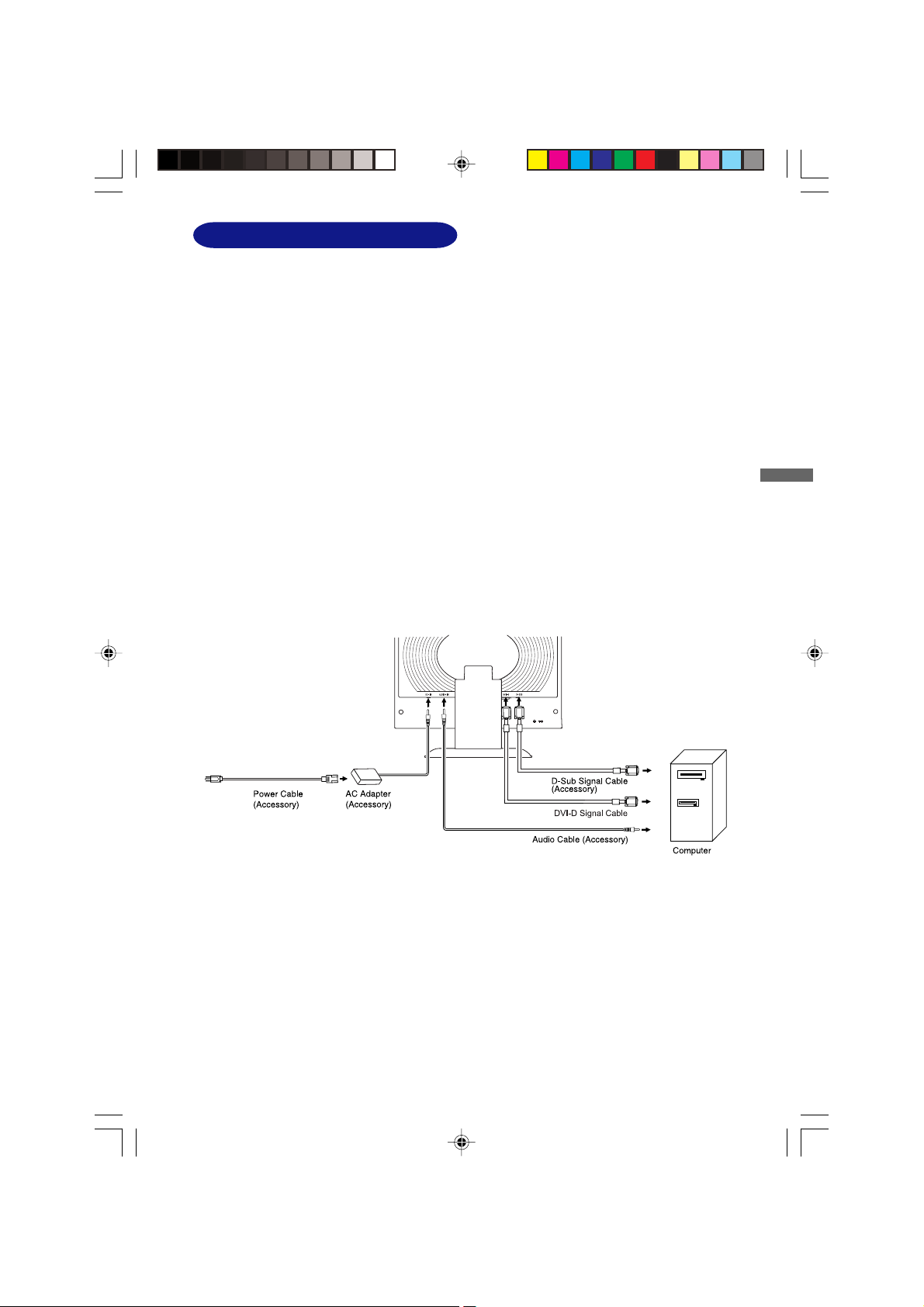
CONNECTING YOUR MONITOR
Ensure that both the computer and the monitor are switched off.
A
Connect the computer to the monitor with the signal cable. (See page 23 for CONNECTOR PIN
B
ASSIGNMENT.)
Connect the monitor to the audio equipment with the Audio Cable when using the audio features.
C
Connect the AC Adapter to the Connector for AC Adapter of the monitor.
D
Connect the Power Cable to the AC Adapter first and then to the power supply.
E
NOTE The signal cables used for connecting the computer and monitor may vary with the type of
computer used. An incorrect connection may cause serious damage to both the monitor and
the computer. The cable supplied with the monitor is for a standard 15 pin D-Sub connector.
If a special cable is required please contact your local iiyama dealer or regional iiyama office.
For connection to Macintosh computers, contact your local iiyama dealer or regional
iiyama office for a suitable adaptor.
Make sure you tighten the finger screws at each end of the signal cable.
[Example of Connection]
<Back>
ENGLISH
ENGLISH
PLE485S-e.p65 2004/09/14, 17:2513
BEFORE YOU OPERATE THE MONITOR 8
Page 14

COMPUTER SETTING
Signal Timing
Change to the desired signal timing listed on page 22: COMPLIANT TIMING.
Windows 95/98/2000/Me/XP Plug & Play
The iiyama LCD monitor complies with DDC2B of VESA standard. The Plug & Play function runs on
Windows 95/98/2000/Me/XP by connecting the monitor to DDC2B compliant computer with the
Signal Cable supplied.
For installation on Windows 95/98/2000/Me/XP: The monitor Information File for iiyama monitors
may be necessary for your computer and obtained via the Internet, using the address:
http://www.iiyama.com/
ENGLISH
ENGLISH
NOTE
For additional information on how to download the driver for your touch screen monitor,
please access the internet site noted above.
Monitor Drivers are not required in most cases for Macintosh or Unix operating systems.
For further information, please contact your computer dealer first for advice.
ADJUSTING THE VIEWING ANGLE
For optimal viewing it is recommended to look at the full face
of the monitor.
Hold the stand so that the monitor does not topple when you
change the monitor’s angle.
You are able to adjust the monitor’s angle up to 30 degrees
upward, 5 degress downward.
In order to ensure a healthy and relaxed body position when
using the monitor at visual display workstations, it is
recommended that the adjusted tilt angle should not exceed
10 degrees. Adjust the monitor’s angle to your own preference.
NOTE Do not touch the LCD screen when you change the
NOTE
angle. It may cause damage or break the LCD screen.
Careful attention is required not to catch your fingers
or hands when you change the angle.
30
9 BEFORE YOU OPERATE THE MONITOR
PLE485S-e.p65 2004/09/14, 17:2514
Page 15

OPERATING THE MONITOR
To create the best picture, your iiyama LCD monitor has been preset at the factory
TIMING shown on page 22. You are also able to adjust the picture by following the button operation
shown below. For more detailed adjustments, see page 15 for SCREEN ADJUSTMENTS.
Press the Menu Button to start the On Screen Display feature. There are
((
(
((
with the COMPLIANT
additional Menu pages which can be switched by using the +/– Buttons.
Displayed while sRGB is active.
Economy Mode presently selected.
1
Adjustment icon
Current horizontal frequency,
vertical refresh rate
and resolution
Select the Menu page which contains the adjustment icon relating to the
BB
B
BB
H: 80.0 KHz V: 75 Hz
1280 × 1024
Displayed while Lockout is active.
Displayed while Mute is active.
Signal select presently selected.
Menu:1
Page no.
adjustment you want to make. Press the Menu Button again. Then, use the
+/– Buttons to highlight the desired adjustment icon. Press the Menu Button
again.
Use the +/– Buttons to make the appropriate adjustment or setting.
CC
C
CC
For example, to correct for vertical position, select Menu page number 1 and then press the Menu
Button. Then, select (V-Position) by using the +/– Buttons.
1
Menu: 1
ENGLISH
ENGLISH
An adjustment scale appears after you press the Menu Button. Use the +/– Buttons to change the
vertical position settings. The vertical position of the overall display should be changing accordingly
while you are doing this.
The bar shows
the progress of the
adjustment being made.
NOTE
The On Screen Display disappears several seconds after you stop pressing the buttons while
performing an adjustment.
Any changes are automatically saved in the memory when the On Screen Display
Turning off the power should be avoided while using the Menu.
Adjustments for Clock, Phase and Position are saved for each signal timing. Except for these
adjustments, all other adjustments have only one setting which applies to all signal timings.
PLE485S-e.p65 2004/09/14, 17:2515
V-Position
V-Position
+
–
50
disappears.
OPERATING THE MONITOR 10
Page 16
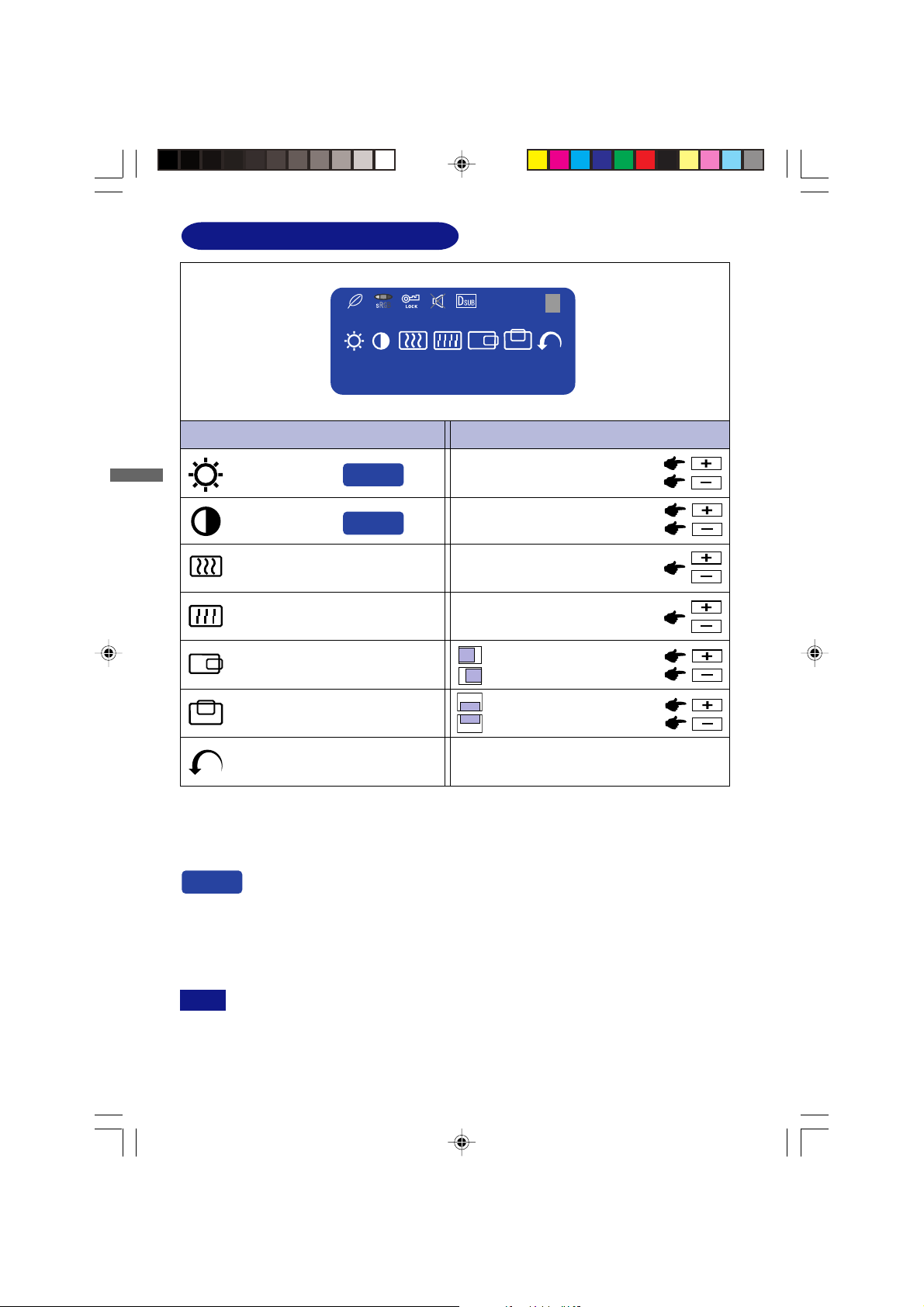
ADJUSTMENT MENU CONTENTS
Menu : 1
ENGLISH
ENGLISH
1
Menu:1
H: 80.0 KHz V: 75 Hz
1280 × 1024
Adjustment Item Problem / Option Button to Press
Brightness *
Contrast
3
Phase *2*
3
H-Position*
V-Position*
1
Direct
Direct
3
3
Too dark
Too bright
Too dull
Too intense
To correct flickering text or linesClock *2*
To correct flickering text or lines
Too far to the left
Too far to the right
Too low
Too high
Return to Menu Highlight “Menu : 1” again.
*1Adjust the Brightness when you are using the monitor in a dark room and feel the screen is too
bright.
*2See page 15 for SCREEN ADJUSTMENTS.
*3Avalible for Analog (D-Sub) only.
Direct
You can skip the Menu pages and display an adjustment scale directly by using the
following button operations.
Brightness: Press the Brightness Button when the Menu is not displayed.
Contrast: Press the Contrast Button when the Menu is not displayed.
SWITCHING BRIGHTNESS / CONTRAST ADJUSTMENT
NOTE
To switch between Brightness and Contrast adjustments, press the Menu Button within 5
seconds after pressing the Brightness Button or the Contrast Button during the direct
adjustments above.
11 OPERATING THE MONITOR
PLE485S-e.p65 2004/09/14, 17:2616
Page 17

Menu : 2
Menu:2
H: 80.0 KHz V: 75 Hz
1280 × 1024
Adjustment Item
Auto Set-up *1*
Direct
NOTE
Color Temp.
NOTE
Sharpness*
Problem / Option Button to Press
No
2
Yes
Setting
Return to Menu.
Adjust Clock and Phase automatically.
The Auto Set-up is not performed when the
No
signal input is changed.
Adjust Clock and Phase automatically when the
Yes
signal input is changed.
The screen becomes dark for approximately five seconds during the adjustment.
1
2
3
s
User
Color 1: 9300K
Color 2: 7500K
Color 3: 6500K
sRGB
Red
Green
Blue
Too weak
Too strong
sRGB is an international standard which defines and unifies the difference of color
appearance between equipment.
You can not adjust the Gamma in sRGB mode because those settings are locked.
is displayed while sRGB is active.
2
1 2 3 4 5
Adjust the picture quality at resolutions of less than 1280 × 1024.
You can change the picture quality from 1 to 5 (sharp to soft).
Press the + Button to change the picture quality in numerical
order. Press the – Button to change the picture quality in reverse
numerical order.
ENGLISH
ENGLISH
Gamma
Off Normal
Mode1 High contrast
Mode2
Dark
Return to Menu Highlight “Menu : 2” again.
*1For best results, use the Auto Set-up in conjunction with the adjustment pattern.
(See page 15 for SCREEN ADJUSTMENTS.)
*2Avalible for Analog (D-Sub) only.
Direct
You can skip the Menu pages and display an adjustment scale directly by using
the following button operations.
Auto Set-up: Press the Auto Button when the Menu is not displayed.
PLE485S-e.p65 2004/09/14, 17:2617
OPERATING THE MONITOR 12
Page 18

Menu : 3
Menu:3
H: 80.0 KHz V: 75 Hz
1280 × 1024
NOTE
ENGLISH
ENGLISH
NOTE
Adjustment Item
Volume
Direct
. is displayed while Mute is active.
OSD Position
Language
Lockout
. is displayed while Lockout is active.
Problem / Option Button to Press
Too soft
Too loud
1 2 3 4 5
You can move the OSD display area
to any one of the following 5 positions
within the overall display:
Press the + Button to move the OSD in numerical order. Press
the – Button to move the OSD in reverse numerical order.
Eng
Dth
Fns
Ity
Epl
Jpn
No
Yes
English
German
French
Italian
Spanish
Japanese
Lockout is canceled.
All adjustment items except this
function are locked out.
Direct
You can skip the Menu pages and display an adjustment scale directly by using the
following button operations.
Volume: When OSD menu is off, holding the + button or – button for 1-2 seconds.
Mute: When OSD menu is off, holding the Auto / EXIT button for 1-2 seconds will switch
the Mute function.
Input: When OSD menu is off, holding OPQ / INPUT button for 1-2 seconds will switch the
Input signal.
13 OPERATING THE MONITOR
PLE485S-e.p65 2004/09/14, 17:2618
Page 19

Adjustment Item
Problem / Option Button to Press
NOTE
OPQ Mode
1
Pct
Reset
No
Yes
Signal Select
Direct
Return to Menu
is displayed while D-SUB is active.
D-SUB
DVI
Highlight “Menu : 3” again.
Return to Menu.
Factory-preset data is restored.
Select the analog input.
Select the digital input.
is displayed while DVI is active.
Direct
Adjustment Item
Picture Mode
High brightness
Problem / Option
ENGLISH
ENGLISH
2
Text
3
Eco1
Eco2
4
Text Mode
Economy 1
1
Economy 2
2
Normal
Brightness of back-light is reduced
Brightness of back-light is reduced more than
Economy1
NOTE
Changing to a lower brightness mode can lessen eye fatigue.
Change from Picture Mode to Text Mode when working with text.
Change from Text Mode to Economy Modes when viewing the screen for long periods.
Direct
You can adjust directly by using the following button operation.
OPQ Mode: Press the OPQ Button.
PLE485S-e.p65 2004/09/14, 17:2619
OPERATING THE MONITOR 14
Page 20

SCREEN ADJUSTMENTS
Adjust the image by following the procedure below to get the desired picture when selecting Analog input.
The screen adjustments described in this manual are designed to set image position and minimize
flicker or blur for the particular computer in use.
The monitor is designed to provide the best performance at resolution of 1280 × 1024, but can not
provide the best at resolutions of less than 1280 × 1024 because the picture is automatically
stretched to fit the full screen. It is recommended to operate at resolution of 1280 × 1024 in normal use.
Displayed text or lines will be blurred or irregular in thickness when the picture is stretched due to
the screen enlargement process.
It is preferable to adjust the image position and frequency with the monitor controls, rather than the
computer software or utilities.
Perform adjustments after a warm-up period of at least thirty minutes.
ENGLISH
ENGLISH
Additional adjustments may be required after the Auto Set-up depending on the resolution or signal
timing.
The Auto Set-up may not work correctly when displaying the picture other than the screen
adjustment pattern. In this case, manual adjustments are required.
There are two ways to adjust the screen. One way is automatic adjustment for Clock, Phase and
Position. The other way is performing each adjustment manually.
Perform the Auto Set-up first when the monitor is connected to a new computer, or resolution is
changed. If the screen has a flicker or blur, or the picture does not fit in the display area after
performing the Auto Set-up, manual adjustments are required. Both adjustments should be made by
using the screen adjustment pattern (Test.bmp) obtained via the IIYAMA web site (http://
www.iiyama.com).
Adjust the image by following the procedure below to get the desired picture.
This manual explains adjustment under Windows 95/98/2000/Me/XP.
Display the picture at the optimum resolution.
AA
A
AA
Enter the Test.bmp (screen adjustment pattern) to wallpaper.
BB
B
BB
NOTE Consult the appropriate documentation for doing this.
NOTE
Test.bmp is made at resolution of 1280 × 1024. Set the display position to center in the
wallpaper setting dialogue box. If you use Microsoft® PLUS! 95/98 cancel the setting
of “Stretch desktop wallpaper to fit the screen”.
[Adjustment pattern]
Zebra pattern
15 OPERATING THE MONITOR
PLE485S-e.p65 2004/09/14, 17:2620
Color bar
Picture frame
Page 21

Press the Auto Button. (Auto Set-up)
CC
C
CC
Adjust the image manually by following procedure below when the screen has a
DD
D
DD
flicker or blur, or the picture does not fit in the display area after performing the Auto
Set-up.
Adjust the V-Position so that the top and bottom of the picture frame will fit to the
EE
E
EE
display area.
1) Adjust the H-Position so that the left side of the picture frame will move to the left
FF
F
FF
edge of the display area.
2) Stretch the right side of the picture frame to the right edge of the display area by
adjusting the Clock.
ENGLISH
ENGLISH
NOTE When the left side of the picture frame moves apart from the left edge of the display
area during the Clock adjustment, adjust steps 1) and 2).
Another way to make the Clock adjustment is to correct the vertical wavy lines in the
zebra pattern.
The picture may flicker during the Clock, H-Position and V-Position adjustment.
In case the picture frame is bigger or smaller than the data display area after the Clock
adjustment, repeat steps from C.
PLE485S-e.p65 2004/09/14, 17:2621
OPERATING THE MONITOR 16
Page 22

Adjust the Phase to correct horizontal wavy noise, flicker or blur in the zebra pattern.
GG
G
GG
+
–
NOTE In case the strong flicker or blurs remain on a part of the screen, repeat steps F and
because the Clock may not be adjusted correctly. If the flicker or blurs still remain,
G
ENGLISH
ENGLISH
Adjust the Brightness and Color Temp. to get the desired picture after you complete
HH
H
HH
the Clock and Phase adjustments.
Put back your favorite wallpaper.
set the refresh rate of computer to low (60Hz) and repeat steps from C again.
Adjust the H-Position after the Phase adjustment if the horizontal position moves
during the adjustment.
17 OPERATING THE MONITOR
PLE485S-e.p65 2004/09/14, 17:2622
Page 23

POWER MANAGEMENT FEATURE
The power management feature of this product complies with every power saving requirement of
ENERGY STA R® and VESA DPMS. When activated, it automatically reduces unnecessary power
consumption of the monitor when your computer is not in use.
To use the feature, the monitor needs to be connected to a VESA DPMS compliant computer. There
is a power management step the monitor takes as described below. The power management function,
including any timer settings is configured by the operating system. Check your operating system
manual for information on how this can be configured.
Power Management Mode
When the H-sync signal / V-sync signal / H and V sync signals from the computer are off, the
monitor enters into Power Management Mode which reduces the power consumption to less than
3W. The screen becomes dark, and the power indicator turns to orange. From Power Management
Mode, the image reappears in several seconds when either the keyboard or the mouse are
touched again.
ENGLISH
ENGLISH
NOTE
Even when using the power management mode, the monitor consumes electricity. Turn
off the Power Switch whenever the monitor is not in use, during the night and weekends,
to avoid unnecessary power consumption.
It is possible that the video signal from the computer may be on while the H or V sync
signal is missing. In this instance, the POWER MANAGEMENT feature may not work
properly.
OPERATING THE MONITOR 18
PLE485S-e.p65 2004/09/14, 17:2623
Page 24

TROUBLE SHOOTING
If the monitor fails to operate correctly, please follow the steps below for a possible solution.
Perform the adjustments described in OPERATING THE MONITOR, depending on the problem you
1.
have. If the monitor does not get a picture, skip to 2.
2. Consult the following items if you cannot find an appropriate adjustment item in OPERATING THE
MONITOR or if the problem persists.
3.
If you are experiencing a problem which is not described below or you cannot correct the
problem, discontinue using the monitor and contact your dealer or iiyama service center for
further assistance.
Problem Check
The picture does
A
ENGLISH
ENGLISH
not appear.
(Power indicator
does not light up.)
The AC Adapter cable is firmly connected.
The Power Cable is firmly seated in the socket.
The Power Switch is turned ON.
The AC socket is live. Please check with another piece of equipment.
(Power indicator
is green.)
(Power indicator
is orange.)
The screen is not
B
synchronized.
The screen
C
position is not in
the center.
The screen is
D
too bright or too
dark.
The screen is
E
shaking.
If the blank screen saver is in active mode, touch the keyboard or the
mouse.
Increase the Contrast and/or Brightness.
The computer is ON.
The Signal Cable is properly connected.
The signal timing of the computer is within the specification of the monitor.
If the monitor is in power management mode, touch the keyboard or the
mouse.
The computer is ON.
The Signal Cable is properly connected.
The signal timing of the computer is within the specification of the monitor.
The Signal Cable is properly connected.
The signal timing of the computer is within the specification of the monitor.
The video output level of the computer is within the specification of the
monitor.
The signal timing of the computer is within the specification of the monitor.
The video output level of the computer is within the specification of the
monitor.
The power voltage is within the specification of the monitor.
The signal timing of the computer is within the specification of the monitor.
19 TROUBLE SHOOTING
PLE485S-e.p65 2004/09/14, 17:2624
Page 25

Problem Check
The audio equipment (computer etc.) is ON.
No sound.
F
The Audio Cable is properly connected.
The Volume is turned up.
The Mute is OFF.
The audio output level of the audio equipment is within the specification of
the monitor.
The sound is too
G
loud or too quiet.
A strange noise is
H
heard.
The audio output level of the audio equipment is within the specification of
the monitor.
The Audio Cable is properly connected.
ENGLISH
ENGLISH
PLE485S-e.p65 2004/09/14, 17:2625
TROUBLE SHOOTING 20
Page 26

APPENDIX
SPECIFICATIONS
LCD Panel
Display Colors
Sync Frequency
ENGLISH
ENGLISH
Dot Clock
Maximum Resolution
Input Connector D-Sub mini 15 pin DVI-D 24 pin
Plug & Play VESA DDC2B
Input Sync Signal
Input Audio Connector ø 3.5mm mini jack (Stereo)
Input Audio Signal 1Vrms maximum
Speakers
Maximum Screen Size
Power Source
Dimensions / Net Weight 418 × 435.5 × 234mm / 16.5" × 17.1" × 9.21" (W×H×D), 4.7kg / 10.4lbs
Tilt Angle
Environmental
Considerations
Approvals TCO ’99, CE, TÜV-GS / MPR3(prEN50279) / ISO 13406-2, FCC-B,
Driving system
Size
Pixel pitch
Brightness
Contrast ratio
Viewable angle
Response time
a-Si TFT Active Matrix
Diagonal: 48cm / 19.0"
0.294mm H × 0.294mm V
300cd/m2 (Typical)
800 : 1 (Typical)
Right / Left: 85 degrees each, Up / Down: 85 degrees each (Typical)
23ms (Black, white, black)
Approx. 16.2 million
Analog: Horizontal: 30.0-82.0kHz, Vertical: 56-76Hz
Digital: Horizontal: 30.0-82.0kHz, Vertical: 56-76Hz
135MHz maximum
1280 × 1024, 1.3 MegaPixels
TM
Separate sync: TTL, Positive or Negative
Analog: 0.7Vp-p (Standard), 75Ω, PositiveInput Video Signal
Digital: DVI( Digital Visual Interface standard Rev.1.0 ) compliance
2.5W × 2 (Stereo speakers)
376.5mm W × 301mm H / 14.8" W × 11.9" H
AC Adapter (Accessory): 100-240VAC, 50/60Hz, 1.8A (Output: 19VDC, 3.42A)
Model name: UP06511190 Maker name: POTRANS
Monitor: 19VDC, 3.1A
60W maximum, Power management mode: 3W maximum*Power Consumption
Up: 30 degrees, Down:5 degrees
Operative temperature:
Storage temperature:
Humidity (-20 to under 50°C / -4 to under 122°F) :
Humidity (50 to 60°C / 122 to 140°F) :
UL / C-UL, VCCI-B
5 to 35°C / 41 to 95°F
-20 to 55°C / -4 to 135°F
20 to 85% (No condensation)
20 to 55% (No condensation)
NOTE
21 APPENDIX
PLE485S-e.p65 2004/09/14, 17:2626
*Condition: Audio equipment is not connected.
Page 27

DIMENSIONS
418mm/16.5"
376.5mm/14.8"
COMPLIANT TIMING
Video Mode
VESA
VGA TEXT
Macintosh
VGA
SVGA
XGA
SXGA
640 × 480
800 × 600
1024 × 768
1152 × 864
1280 × 1024
720 × 400
640 × 480
832 × 624
1024 × 768
301mm/11.9"
363.5mm/14.3"
38.5mm/1.52"
Horizontal
Frequency
31.469kHz
37.500kHz
37.861kHz
35.156kHz
37.879kHz
46.875kHz
48.077kHz
48.363kHz
56.476kHz
60.023kHz
67.500kHz
63.981kHz
79.976kHz
31.469kHz
35.000kHz
49.725kHz
60.150kHz
435.5mm/17.1"
Vertical
Frequency
59.940Hz
75.000Hz
72.809Hz
56.250Hz
60.317Hz
75.000Hz
72.188Hz
60.004Hz
70.069Hz
75.029Hz
75.000Hz
60.020Hz
75.025Hz
70.087Hz
66.667Hz
74.500Hz
74.720Hz
Dot Clock
25.175MHz
31.500MHz
31.500MHz
36.000MHz
40.000MHz
49.500MHz
50.000MHz
65.000MHz
75.000MHz
78.750MHz
108.000MHz
108.000MHz
135.000MHz
28.322MHz
30.240MHz
57.283MHz
80.000MHz
234mm/9.21"
*
*
*
*
*
ENGLISH
ENGLISH
NOTE
PLE485S-e.p65 2004/09/14, 17:2627
* DVI input is not compliant.
APPENDIX 22
Page 28

CONNECTOR PIN ASSIGNMENT
D-Sub mini 15pin
Connector
ENGLISH
ENGLISH
DVI-D 24pin
Connector
1
9
17
DVI-D
Pin
1
Red video
2
Green video
Blue video
3
4
NC
5
Ground
6
Red video ground
7
Green video ground
8
Blue video ground
Pin
1
2
8
16
24
3
4
5
6
7
8
9
10
11
12
Input Signal
Input Signal
T.M.D.S Data 2–
T.M.D.S Data 2+
T.M.D.S Data 2 Ground
NC
NC
Clock line (SCL) *
Data line (SDA) *
NC
T.M.D.S Data 1–
T.M.D.S Data 1+
T.M.D.S Data 1 Ground
NC
Pin
9
10
11
12
13
14
15
Pin
13
14
15
16
17
18
19
20
21
22
23
24
Input Signal
NC
Ground
NC
Data line (SDA)*
H-Sync
V-Sync
Clock line (SCL)*
* Compliant to VESA DDC.
Input Signal
NC
NC
Ground
Hot Plug Detect
T.M.D.S Data 0–
T.M.D.S Data 0+
T.M.D.S Data 0 Ground
NC
NC
T.M.D.S Clock Ground
T.M.D.S Clock +
T.M.D.S Clock –
* Compliant to VESA DDC.
23 APPENDIX
PLE485S-e.p65 2004/09/14, 17:2628
