Page 1

Page 2
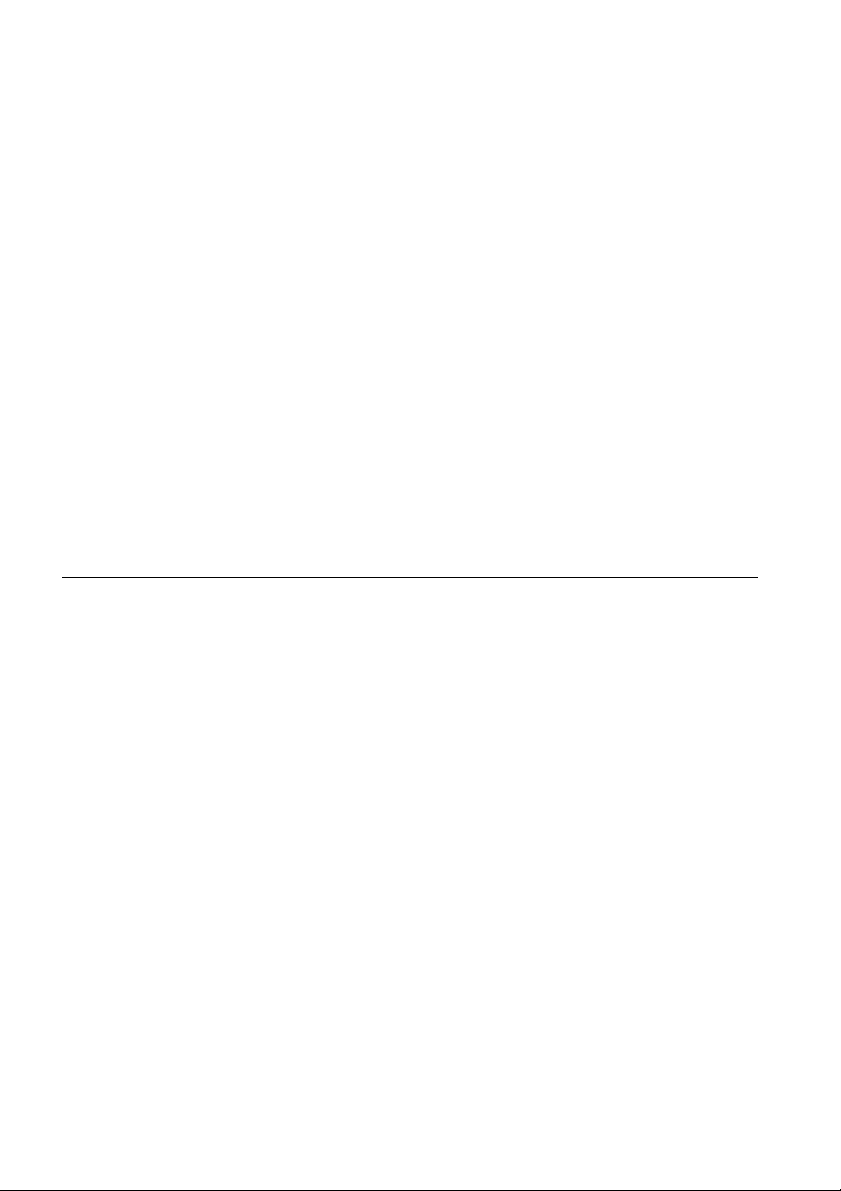
DLP PROJECTOR
USER’S GUIDE
Thank you for purchasing the DLP Projector.
Please read this user’s guide to ensure correct use of the device. Save this user’s
guide for future reference.
OUTLINE
This DLP Projector can display various computer signals and NTSC/PAL/SECAM video
signals.
FEATURES
1. High Brightness
2. High Resolution
3. Compact Size, Feather Weight for Portability
4. Durable Magnesium Alloy Body
5. RGB Output Terminal
6. One Touch Auto-Adjustment Function (i - key)
7. Easy Keystone Adjustment
Page 3

Table of Contents
Introduction . . . . . . . . . . . . . . . . . . . . . . . . . . . 1
Safety Instructions . . . . . . . . . . . . . . . . . . . . . . . . . . . . . . . . . . . . 1
Shipping Contents . . . . . . . . . . . . . . . . . . . . . . . . . . . . . . . . . . . . 2
Optional Accessories . . . . . . . . . . . . . . . . . . . . . . . . . . . . . . . . . . . . . . . . . . . 2
Projector Description . . . . . . . . . . . . . . . . . . . . . . . . . . . . . . . . . . 3
Projector . . . . . . . . . . . . . . . . . . . . . . . . . . . . . . . . . . . . . . . . . . . . . . . . . . . . . 3
External Control Panel . . . . . . . . . . . . . . . . . . . . . . . . . . . . . . . . . . . . . . . . . 4
Adjuster . . . . . . . . . . . . . . . . . . . . . . . . . . . . . . . . . . . . . . . . . . . . . . . . . . . . . . 5
Projector Features . . . . . . . . . . . . . . . . . . . . . . . . . . . . . . . . . . . . . . . . . . . . . 5
Remote Control Description . . . . . . . . . . . . . . . . . . . . . . . . . . . 6
Remote Control Features . . . . . . . . . . . . . . . . . . . . . . . . . . . . . . . . . . . . . . . 6
Installing or Replacing Batteries . . . . . . . . . . . . . . . . . . . . . . . . . . . . . . . . . 8
Installation . . . . . . . . . . . . . . . . . . . . . . . . . . . . 9
Screen Size . . . . . . . . . . . . . . . . . . . . . . . . . . . . . . . . . . . . . . . . . . 9
Connecting to Various Equipment . . . . . . . . . . . . . . . . . . . . . . . 9
Operation . . . . . . . . . . . . . . . . . . . . . . . . . . . . 10
Start Up . . . . . . . . . . . . . . . . . . . . . . . . . . . . . . . . . . . . . . . . . . . . 10
Digital Keystone Correction . . . . . . . . . . . . . . . . . . . . . . . . . . . 11
Auto Adjustment . . . . . . . . . . . . . . . . . . . . . . . . . . . . . . . . . . . . 11
Source Selection . . . . . . . . . . . . . . . . . . . . . . . . . . . . . . . . . . . . 12
Menu System . . . . . . . . . . . . . . . . . . . . . . . . . . . . . . . . . . . . . . . 12
1. Display Menu . . . . . . . . . . . . . . . . . . . . . . . . . . . . . . . . . . . . . . . . . . . . . 13
2. Image Menu . . . . . . . . . . . . . . . . . . . . . . . . . . . . . . . . . . . . . . . . . . . . . . . 14
3. Source Menu . . . . . . . . . . . . . . . . . . . . . . . . . . . . . . . . . . . . . . . . . . . . . . 15
4.Control Menu . . . . . . . . . . . . . . . . . . . . . . . . . . . . . . . . . . . . . . . . . . . . . . . 16
5. PIP Menu . . . . . . . . . . . . . . . . . . . . . . . . . . . . . . . . . . . . . . . . . . . . . . . . . . 16
Shutdown . . . . . . . . . . . . . . . . . . . . . . . . . . . . . . . . . . . . . . . . . . 17
Maintenance . . . . . . . . . . . . . . . . . . . . . . . . . . 18
Lamp Information . . . . . . . . . . . . . . . . . . . . . . . . . . . . . . . . . . . . 18
Use and Replacement of Lamp . . . . . . . . . . . . . . . . . . . . . . . . . . . . . . . . . . 18
LED Status Indicators . . . . . . . . . . . . . . . . . . . . . . . . . . . . . . . . . . . . . . . . . 18
Lamp Replacement . . . . . . . . . . . . . . . . . . . . . . . . . . . . . . . . . . 19
Resetting Lamp Hours . . . . . . . . . . . . . . . . . . . . . . . . . . . . . . . . 20
Troubleshooting . . . . . . . . . . . . . . . . . . . . . . . 21
Status Messages . . . . . . . . . . . . . . . . . . . . . . . . . . . . . . . . . . . 22
Specifications . . . . . . . . . . . . . . . . . . . . . . . . . 23
Projector Specifications . . . . . . . . . . . . . . . . . . . . . . . . . . . . . . 23
Timing Chart . . . . . . . . . . . . . . . . . . . . . . . . . . . . . . . . . . . . . . . 24
Dimensions . . . . . . . . . . . . . . . . . . . . . . . . . . . 25
ii
DLP Personal Projector
Page 4

INTRODUCTION
Caution
TO PREVENT SHOCK, DO NOT OPEN THE CABINET. NO USER –SERVICEABLE PARTS INSIDE. REFER SERVICING TO QUALIFIED SERVICE PERSONNEL. PLEASE READ THIS USER’S GUIDE BEFORE YOU OPERATE YOUR
PROJECTOR. SAVE THIS USER’S GUIDE FOR FUTURE REFERENCE .
Safety Instructions
1. Read this user’s guide before you operate your projector and save it for future
reference.
2. The lamp becomes extremely hot during operation. Allow the projector to cool
for approximately 45 minutes prior to removing the lamp assembly for
replacement. Do not operate lamps beyond the rated lamp life. Excessive
operation of lamps beyond the rated life could cause them to explode on rare
occasions.
3. Never replace lamp assembly or any electronic components unless the
projector is unplugged.
4. To reduce the risk of electric shock, do not disassemble this appliance. Take it
to a qualified technician when service or repair is required. Incorrect
reassembly can cause electric shock when the appliance is subsequently used.
5. Do not place this product on an unstable cart, stand, or table. The product may
fall, causing serious damage to the product.
6. This product is capable of displaying inverted images for ceiling mount
installation. Please use suitable equipment for mounting the unit and ensure it
is securely installed.
7. To prevent lamps from bursting, change the lamp after changing the mounting
position of projectors (desktop to ceiling mount or ceiling mount to desktop
mount).
Caution
• Always open the lens shutter or remove the lens cap when the projector
lamp is on.
• Do not look straight at the projector lens during operation. The intense
light beam may damage your eyesight.
• In some countries, the line voltage is NOT stable. This projector is
designed to operate safely within a bandwidth of 110 to 230 volts, but
could fail if power cuts or surges of ±10 volts occur. In these high-risk
areas, it is recommended to install a power stabilizer unit.
DLP Personal Projector
1
Page 5

Save this user’s guide
and maintaining your Personal Projector.
: The information contained in this manual will assist you in operating
Shipping Contents
The Projector is shipped with the necessary cables required for standard PC,
Macintosh or laptop computer connections.Carefully unpack and verify that you
have all the items shown below. If any of these items are missing, please contact
your place of purchase.
Batteries
Projector
Audio Cable
S-Video Cable
Video Cable
Optional Accessories
1. Spare lamp kit
2. Mac Adapter
User’s Manual
220V 240V
Power Cord
Quick Start Guide
110V
Deluxe Soft Carry Case
Remote Control
HDTV Cable
3-2 Converter
VGA Cable
2
DLP Personal Projector
Page 6

Projector Description
Projector
1. External control panel
(see next page)
2. Projection lens
3. Front adjustment feet
4. IR remote sensor
5. Ventilation grill
6. Kensington lock
7. AC power cord input
8. S-video connector
9. Video connector
10. D-sub connector
(for computer/ input)
11. Audio input
12. Rear adjustment feet
13. Lamp access door
(underneath unit)
DLP Personal Projector
3
Page 7

External Control Panel
Keystone/ Left
Menu
Exit
Keystone/ Right
Auto Source
Lamp status indicator
Power
•The Infrared Remote Receiver (Front and Rear) allows the projector to
accept signals from the remote control. For best results, be sure to aim the
control toward the sensor without any obstructions between the two, and at a
distance no greater than 6 meters.
• Menu will display the menu system on screen. Press Menu again to access the
sub-menus. Left and Right help you navigate among choices and settings in
the menus and sub-menus. However, when the onscreen menu is not
activated, the Left and Right buttons will function as Keystone +/- hot keys.
• Press the Exit button to go back to the main menu. Press Exit again to leave
the menu system.
•The Status Indicator will blink or light up when the lamp needs service, cooling
or replacement. See “Lamp Information” on page 18. for more detailed
information.
• When the projector is on, back-lit Power will blink during warm-up and turn to
solid green to indicate the projector is ready for use.
• Press Power for 1 second to turn the projector on or off.
• Auto key: Automatically sense the best picture quality for current received
signals.
• Source key: Select signal sources, PC, Video, S-video and YPbPr.
4
DLP Personal Projector
Page 8
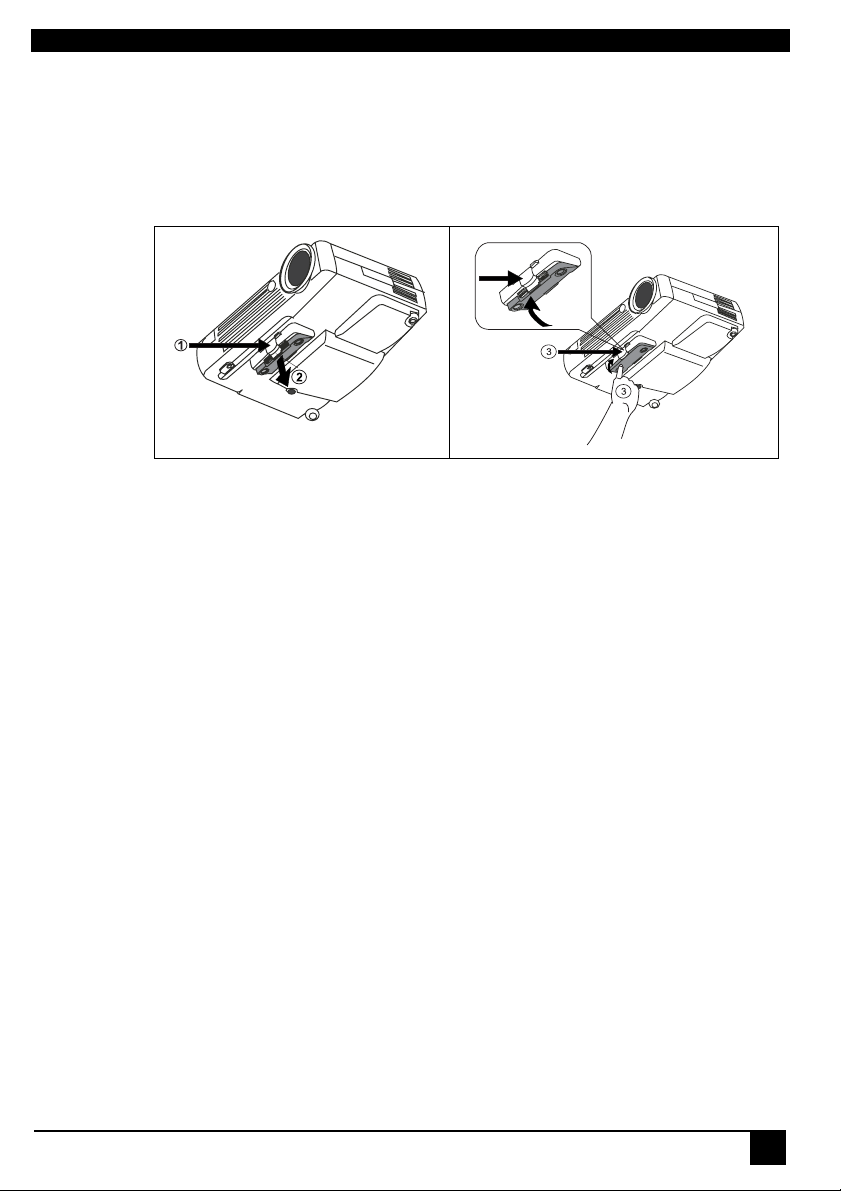
Adjuster
The projector is equipped with a quick-release adjuster foot and button for adjusting
its tilt angle.
1. Lift the projector up and press the adjuster button to release the adjuster.
2. The adjuster will drop into position and be locked.
Projector Features
The Projector integrates high performance optical engine projection and userfriendly design to deliver high reliability and ease of use experience.
The Projector offers the following features:
• Compact and portable unit
• Full-function remote control
• Manual zoom lens
• One key auto-adjustment to display the best picture quality
• Easy digital keystone correction through hot keys to correct tilted pictures
• Adjustable color balance control for data/video
• Ultra-high brightness projection lamp
• Ability to display high quality 16.7 million colors
• On screen menus in 7 languages: English, French, German, Italian, Spanish,
Simplified Chinese, and Traditional Chinese.
• Powerful AV function to provide high AV picture results.
• HDTV compatibility (YPbPr)
Note: The brightness of your machine will vary depending on the ambient
room conditions and contrast/brightness settings.
DLP Personal Projector
5
Page 9

Remote Control Description
Exit
Keystone
Menu
Blank
Mute
PIP Video
PIP S-video
Power Source
Auto
Zoom +
Zoom -
Freeze
Return
Volume -
Remote Control Features
The remote control sensors are located in the front/ back of the projector. The
distance between the sensor and the remote control should not exceed 6 meters.
6
DLP Personal Projector
Page 10

FREEZE
The image can be frozen when FREEZE is pressed. A “Pause” icon will appear in
the lower right corner of the screen for three seconds. To release the freeze
function, again press the FREEZE button, RETURN button or SOURCE button
(when the input source is switched over during display). A “Play” icon will appear in
the lower right corner of the screen for three seconds when the freeze function is
released.
ZOOM IN/OUT
By pressing ZOOM IN +, the center of the picture will be magnified. When the +
button is pressed again, the picture is further magnified, up to four times the original
size. By pressing ZOOM OUT -, the size of the image is reduced. When the - button
is pressed again, the picture is further reduced until it is restored to its original size.
To return to the normal display mode, press the RETURN button. (This function can
be used in combination with FREEZE. )
Zoom In
A
DLP Personal Projector
A
7
Page 11

Installing or Replacing Batteries
• Push and slide the battery compartment lid in the direction shown.
• Install battery as indicated by the diagram inside the compartment.
• Position the lid over the compartment and snap it back into place.
Caution
Avoid excessive heat and humidity. Danger of explosion may happen if battery is incorrectly replaced. Replace only with the same or equivalent type
recommended by the manufacturer. Dispose of used batteries according to
the manufacturer’s instructions.
8
DLP Personal Projector
Page 12

INSTALLATION
Screen Size
Place the projector at the required distance from the screen according to the desired
picture size (see the table below).
L Projetion Distance
Diagnal A. Width (cm) C. Height (cm) B. Width (cm) D. Height (cm)
30.4 61.8 46.3 100 50.7 38.0
60.8 123.65 92.7 200 101.3 76.0
91.2 185.3 138.9 300 151.9 113.9
121.5 247.0 185.2 400 202.5 151.9
151.9 308.7 231.6 500 253.2 189.9
182.3 370.5 277.9 600 303.8 227.9
213.1 432.2 324.18 700 354.4 266.2
243.1 494.0 370.5 800 405.1 303.8
Screen Size (Max.) L. Projection
distance (cm)
Screen Size (Min.)
Connecting to Various Equipment
It only takes a few seconds to connect your projector to your computer/notebook,
VCR or other systems. However, a Mac adapter (an optional accessory) is needed
for connection for Macintosh users.
Computer/
HDTV
S-Video/
Video
Audio
Video
S-video
DLP Personal Projector
9
Page 13

OPERATION
Start Up
1. Plug the power cord into a wall socket.
2. Press POWER for 1 second.
Projector
Power
Remote Control
Power
• The back-lit POWER key blinks green and stays green when the power is
turned on.
(When the power is turned off, there is a 60-second cooling period before the
projector can be re-started.)
3. Switch on all connected equipment.
10
DLP Personal Projector
Page 14

Digital Keystone Correction
Keystoning is when the projected image is noticeably wider on either the top or
bottom. To correct this, press KEYSTONE +/- (hot key) on the control panel of the
projector or on the remote control, then adjust the sliding bar labeled Keystone, as
needed. Press + to correct keystoning at the top of the image. Press - to correct
keystoning at the bottom of the image.
Projector
Auto Source
Remote control
Auto Adjustment
In some cases, you may have to optimize the picture quality manually. To do this,
press the AUTO key on the control panel of the projector or on the remote control.
Within 3 seconds, the built-in Intelligent Auto Adjustment function will re-adjust to
the best picture quality.
Projector
Remote control
Auto Source
DLP Personal Projector
Auto
11
Page 15

Source Selection
When several input sources are available, press the SOURCE key to make a
selection from the control panel of the projector or the remote control.
Projector
Remote control
Source
Auto Source
Power
Power
Menu System
Press Menu for the main menu and press 3or 4 to select a sub-menu. Press
Menu again to select items in the sub-menu.
Menu Bar
Sub-menu Display Image Source Control PIP
PC
Y/Pb/Pr
Video
Keystone
Brightness
Contrast
Phase
H.Size
Keystone
Brightness
Contrast
Color
Tint
Auto resize
H-position
V-position
Color Temp
Information
Auto resize
H-position
V-position
Color
Tint
Color Temp
Ratio
System
Sharpness
Color temp
Information
Mirror
Source
Vol ume
Treble
Bass
Mute
Langauge
OSD
OSD Time
Auto Off
Reset
Lamp hour
Main page:
PIP Source
PIP size
PIP Pos.
H. Position
V.P os it io n
More Options
Sub Page:
Brightness
Contrast
Color
Tint
Sharpness
System
12
DLP Personal Projector
Page 16

1. Display Menu
Keystone
Brightness
Contrast
Phase
Corrects the keystone of the image.
Adjusts the brightness of image.
Adjusts the degree of difference between darkness and lightness of
image.
Adjusts to fit in the desired image size.
H.Size
Color
Tint
*This function is not available when the input mode are Video,
S-video.
Adjusts to avoid the occurrence of flicker.
*This function is not available when the input mode are Video,
S-video.
Adjusts to increase or decrease the colors (R, G, B) of image.
*This function is not available when the input mode is PC.
Adjusts to make the image look more red or blue.
*This function is not available when the input mode is PC.
DLP Personal Projector
13
Page 17

2. Image Menu
Auto resize
H-position
V-position
Makes the best fit of the image to the screen,
Adjusts the horizontal position of image.
Adjusts the vertical positon of image.
Color Temp.
Information
Ratio
System
Sharpness
Color
Tint
Adjusts the color templerature to fit your preference.
Shows the current resolution.
Users have 2 options for the image ratio.
1. 4:3 (Normal) 2. 16:9 (Wide)
*This function is not available when the input mode are PC, YPbPr.
4 modes can be selected.
1. Auto 2. PAL-M 3. PAL-N 4.SECAM
*The default setting of System is Auto.
*This function is not available when the input mode are PC, YPbPr.
Adjusts to make the image look sharper or softer.
*This function is not available when the input mode are PC, YPbPr.
Adjusts to increase or decrease the colors (R, G, B) of image.
*This function is not available when the input mode is PC.
Adjusts to make the image look more red or blue.
*This function is not available when the input mode is PC.
14
DLP Personal Projector
Page 18

3. Source Menu
Mirror
1. Default
2. Ceiling mounted projection
3. Rear screen
projection
4. Ceiling mounted and rear
screen projection
Source
Volu me
Treble
1.
3.
Selects sources between PC, Video, S-video, and YPbPr.
Adjusts the volume level.
Adjusts the treble level.
2.
4.
Bass
Mute
Adjusts the bass level.
Off
DLP Personal Projector
On
15
Page 19

4.Control Menu
Language sets the OSD to display in one of 7 languages.
Language
OSD
OSD Time
Auto Off
Reset
Lamp hour
Use Left/Right key to select the languages: English, French, German, Italian, Spanish, Simplified Chinese and Traditional Chinese.
Selects a desired OSD position.
Sets the length of time the OSD will remain active after the last time
you pressed a button. The range is from 5 to 60 seconds in 5-second increments.
Sets the length of time to shut off the system when no input is
detected.
Returns all settings to those set at the time of manufacturing.
Shows lamp used time.
5. PIP Menu
These functions are valid only when the input mode is PC and the PIP source is
Video or S-video.
PIP Source
PIP Size
PIP Position
H Position
V Position
More Options
Brightness
Contrast
Color
Tint
Sharpness
System
Selects the source from which the PIP picture comes.
Uses 3 / 4 key to scroll through the 4 alternatives: Off, Small,
Medium, Large.
Selects a desired PIP position.
Adjusts the horizontal position of PIP image.
Adjusts the vertical position of PIP image.
Uses 3 / 4 key to select more PIP functions including Brightness,
Contrast, Color, Tint, Sharpness and System.
Adjusts the brightness of PIP image.
Adjusts the degree of difference between darkness and lightness of
PIP image.
Adjusts to increase or decrease the colors (R, G, B) of image.
Adjusts to make the image look more red or blue.
Adjusts to make the image look sharper or softer
Selects PIP image systems: Auto, NTSC, PAL, SECAM
16
DLP Personal Projector
Page 20

Shutdown
1. Press POWER and a warning message will prompt up. To turn off the projector,
press POWER again.
2. The fan will continue to run for approximately 60 seconds.
Remote controlProjector
Power
Power
3. Disconnect the power cord from the wall socket.
Caution
Please do not unplug the power cord before POWER is shut down or during
the 60-second cooling process.
DLP Personal Projector
17
Page 21

MAINTENANCE
Lamp Information
Use and Replacement of Lamp
When the Lamp Indicator lights up red or a message displays to suggest the time of
lamp replacement, please change a new lamp or consult your dealer.An old lamp
could cause a malfunction to the projector and may explode.
LED Status Indicators
Lamp Life Indicators
CHANGE THE LAMP, AND
RESET THE LAMP TIMER
CHANGE THE LAMP. THE
POWER WILL TURN OFF
When this LED shows red continuously, it is warning you that
the lamp life has exceeded
lamp with a new one immediately.
The lamp has been in operation for 1400 hours. Change a new
lamp for optimal performance.
The lamp has been in operation for 1480 hours, and the power
will turn off after 20 hours.
hours. Replace the projection
1500
AFTER 20 HOURS
CHANGE THE LAMP!
Lamp is not properly
The lamp has been in operation for over 1500 hours. The
warning message will display for 30 seconds every 5 minutes
after you turn on the projector and the power will turn off
automatically in 10 minutes
LED blinks rapidly.
attached
Temperature is too high
When the projector’s internal temperature is too hot to operate
safely, the LED blinks slowly for one minute and the lamp turns
off automatically.
If the LED light is off, the projector’s lamp and temperature are
operating under normal conditions.
Caution
The LAMP indicator will light up if the lamp becomes too hot. Turn off the
power and let the projector cool for 45 minutes. If the LAMP indicator is still
red when turning the power on, please contact your dealer.
18
DLP Personal Projector
Page 22

Lamp Replacement
Caution
To reduce the risk of electrical shock, always turn off the projector and disconnect the power cord before changing the lamp.
1. Press the POWER button to switch off the projector. Disconnect the power
cord from the outlet and the projector.
2. Loosen the screw and remove the lamp cover. If the lamp is hot, avoid burns by
waiting 45 minutes until the lamp has cooled.
3. Loosen the 3 screws. (It is strongly recommended you use a magnetic-headed
screwdriver.) Pull the handle to remove the lamp housing. If the screws are not
loosened completely, they could injure your fingers. Do not insert your hand into
the box after the lamp is removed. If you touch the optical parts inside, this
could cause color unevenness.
4. Replace the lamp with a new one. Insert it into the projector, and tighten the
screws firmly. Loose screws may cause a bad connection, which may result in
malfunction.
5. Re-install the lamp cover and tighten the screw. Do not turn on the power
with the lamp cover removed. Whenever the lamp is replaced, reset the total
lamp operation time. Do not reset if the lamp is not replaced as this could cause
breakage.
DLP Personal Projector
19
Page 23

Caution
To reduce the risk of severe burns, allow the projector to cool for at least 45
minutes before replacing the lamp.
To reduce the risk of injuries to fingers and damage to internal components,
use caution when removing lamp glass that has shattered into sharp pieces.
To reduce the risk of injuries to fingers and/or decreasing image quality by
touching the lens, do not touch the empty lamp compartment when the lamp
is removed.
This lamp contains mercury. Consult your local hazardous waste regulations
to dispose of this lamp in a proper manner.
Resetting Lamp Hours
If you replace the lamp after 1500 hours of operation, please proceed as follows
within 10 minutes of powering on.
OSD FUNCTION
Press the Exit button on the projector for 3
seconds to display the total used lamp time.
20
• Press the MENU button on the
projector during the lamp hour
message. An adjustment message will
appear.
• Press W or X to reset lamp hours or
press EXIT to leave.
DLP Personal Projector
Page 24

TROUBLESHOOTING
Common Problems & Solutions
PROBLEMS
NO POWER
NO PICTURE
TRAPEZOID
IMAGE ON THE
SCREEN
POOR COLOR
BLURRED
IMAGE
REMOTE
CONTROL
DOES NOT
WORK
TRY THESE SOLUTIONS
• Plug the power cord into the AC inlet.
• Plug the power cord into the power inlet.
• Wait two minutes after the projector is turned off before turning
the projector back on.
• Check for the proper input source.
• Ensure all cables are connected properly.
• Adjust the brightness and contrast.
• Remove the lens cap.
• Reposition the unit to improve its angle on the screen.
•Use the Keystone correction key on the control panel of the
projector or the remote control unit.
• Select the correct video system.
• Adjust brightness, contrast, or saturation.
•Press Auto on the control panel of the projector or the remote
control unit to get better picture quality.
• Adjust the focus.
• Reposition the unit to improve its screen angle.
• Ensure the distance between the unit and screen is within the
adjustment range of the lens.
• Replace the batteries with new ones.
• Make sure there is no obstacle between the remote control and
the unit.
• Stand within 4 meters (13 feet) of the unit.
• Make sure nothing blocking the front and rear receivers.
DLP Personal Projector
21
Page 25

Status Messages
On Screen Messages Description
SEARCHING
INPUT SIGNAL
DETECTED, ACTIVATING
AUTO IMAGE
SYNC IS OUT OF RANGE
CHANGE THE LAMP,
AND RESET THE LAMP
TIMER
CHANGE THE LAMP, THE
POWER WILL TURN OFF
AFTER 20 HOURS
CHANGE THE LAMP!
Projector is searching for input.
Projector has identified the input signal and is running the auto
image adjustment function.
Input signal frequency exceeds the projector’s.
The lamp has been in operation for 1400 hours. Lamp replacement
is recommended.
The lamp has been in operation for 1480 hours, and the power will
turn off after 20 more hours. Replace the lamp as soon as possible.
The lamp has been in operation for over 1500 hours, and the power
will turn off automatically in 10 minutes. Replace the lamp immediately.
22
DLP Personal Projector
Page 26

SPECIFICATIONS
Projector Specifications
Technical Specifications
Note: All specifications are subject to change without notice.
General
Product name Personal Projector
Optical
Display system 1-CHIP DMD
Lens F/Number F/2.6
Lamp 120W VIP lamp
Electrical
Power supply AC100 ~ 240V, 2.3A, 50/60 Hz (Automatic)
Power consumption 185 W (Max)
Mechanical
Dimensions 220 mm (W) x 52 mm (H) x 175 mm (D)
Operating
temperature range 10°C ~ 40°C
Weight 3.85 lbs (1.69 Kg)
Input terminal
Computer Input
RGB/HDTV input D-sub 15-pin (female)
Video Signal Input
S VIDEO Mini DIN 4-pin terminal
VIDEO RCA Jack terminal
Audio Signal Input
Audio Mini Jack Mono Terminal
Output
speaker 1 Watt x 1
DLP Personal Projector
23
Page 27

Timing Chart
Resolution H Sync (kHz) V Sync (kHz) Remark
640x350 31.5 70.1
640x400 37.9 85.1 VESA
720x400 31.5 70.0
720x400 37.9 85.1 VESA
640x480 31.5 60.0 VESA
640x480 37.9 72.8 VESA
640x480 35.0 66.7 Macintosh
640x480 43.3 85.0 VESA
800x600 35.2 56.3 VESA
800x600 37.9 60.3 VESA
800x600 46.9 75.0 VESA
800x600 48.1 72.2 VESA
800x600 53.7 85.1 VESA
832x624 49.7 74.5 Macintosh
1024x768 48.4 60.0 VESA
1024x768 56.5 70.1 VESA
1024x768 60.0 75.0 VESA
1024x768 68.7 85.0 VESA
1280x1024 64.0 60.0 VESA
24
DLP Personal Projector
Page 28

DIMENSIONS
220 mm
175 mm
52 mm
DLP Personal Projector
25
