iiNet MobiiHotspot 4G Quick Installation Manual

Quick Installation Guide
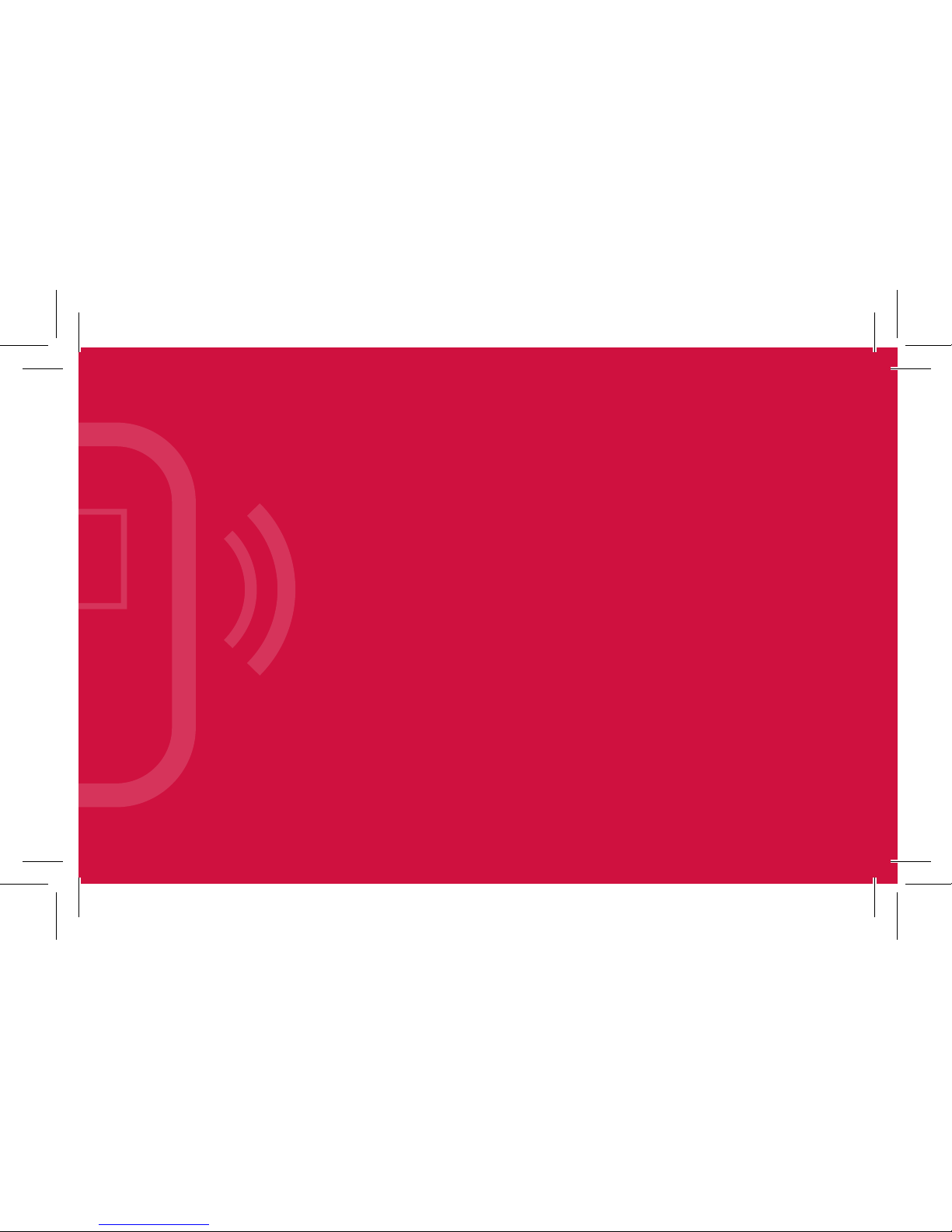
CONGRATULATIONS, YOU’RE NOW THE PROUD
OWNER OF AN iiNet MOBIIHOTSPOT 4G.
This manual is designed to show you all the ins
and outs of your iiNet MobiiHotspot 4G including
how you can can become a hotspot for up to five
devices at home or when you’re out and about.
All the images provided are guide only so the real
thing may look a little different.
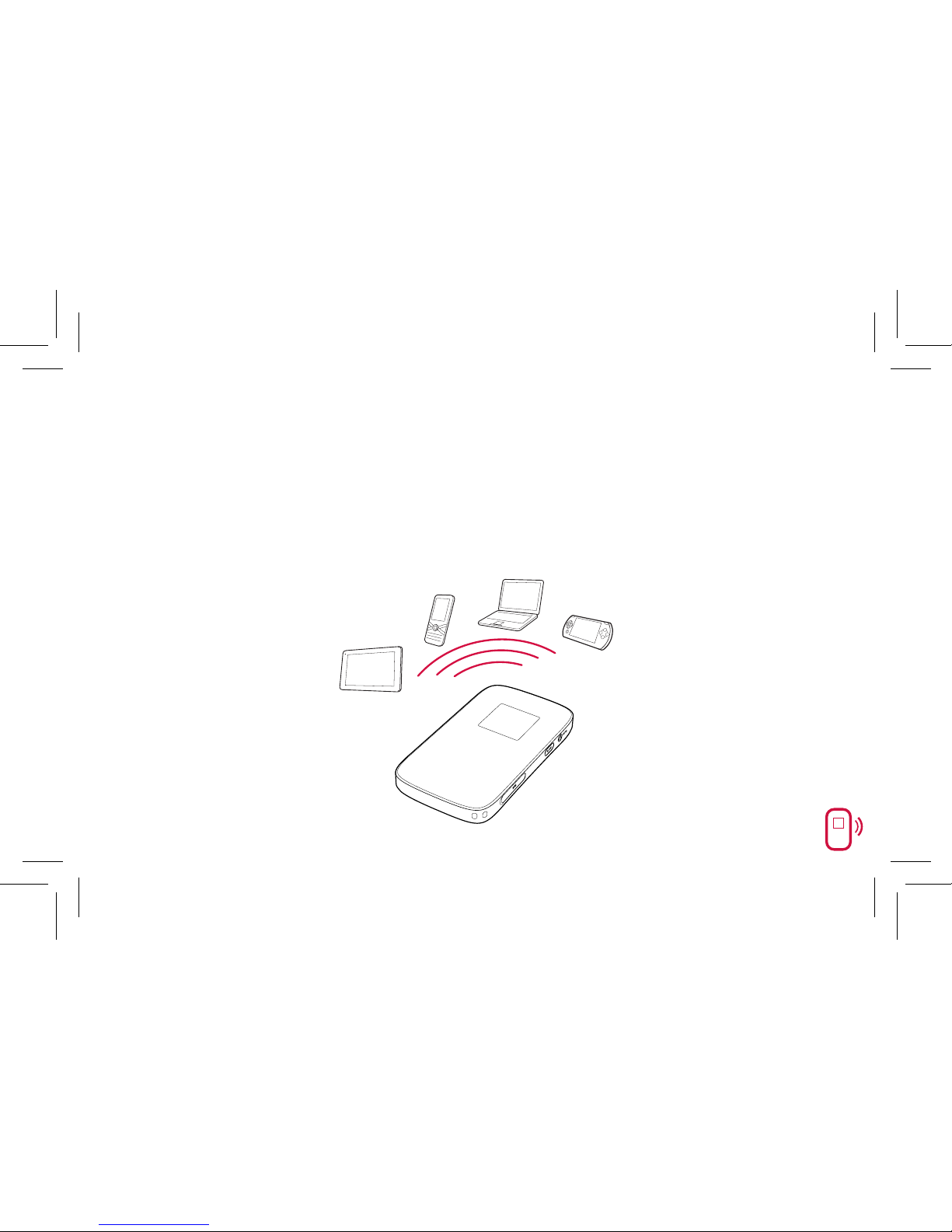
2
GETTING TO KNOW YOUR iiNet MOBIIHOTSPOT 4G
Connection
Up to five Wi-Fi devices can be connected to the Internet through your
MobiiHotspot 4G. Connecting each device will depend on its operating
system. The image below gives you an idea of how it all comes together when
connection is complete.
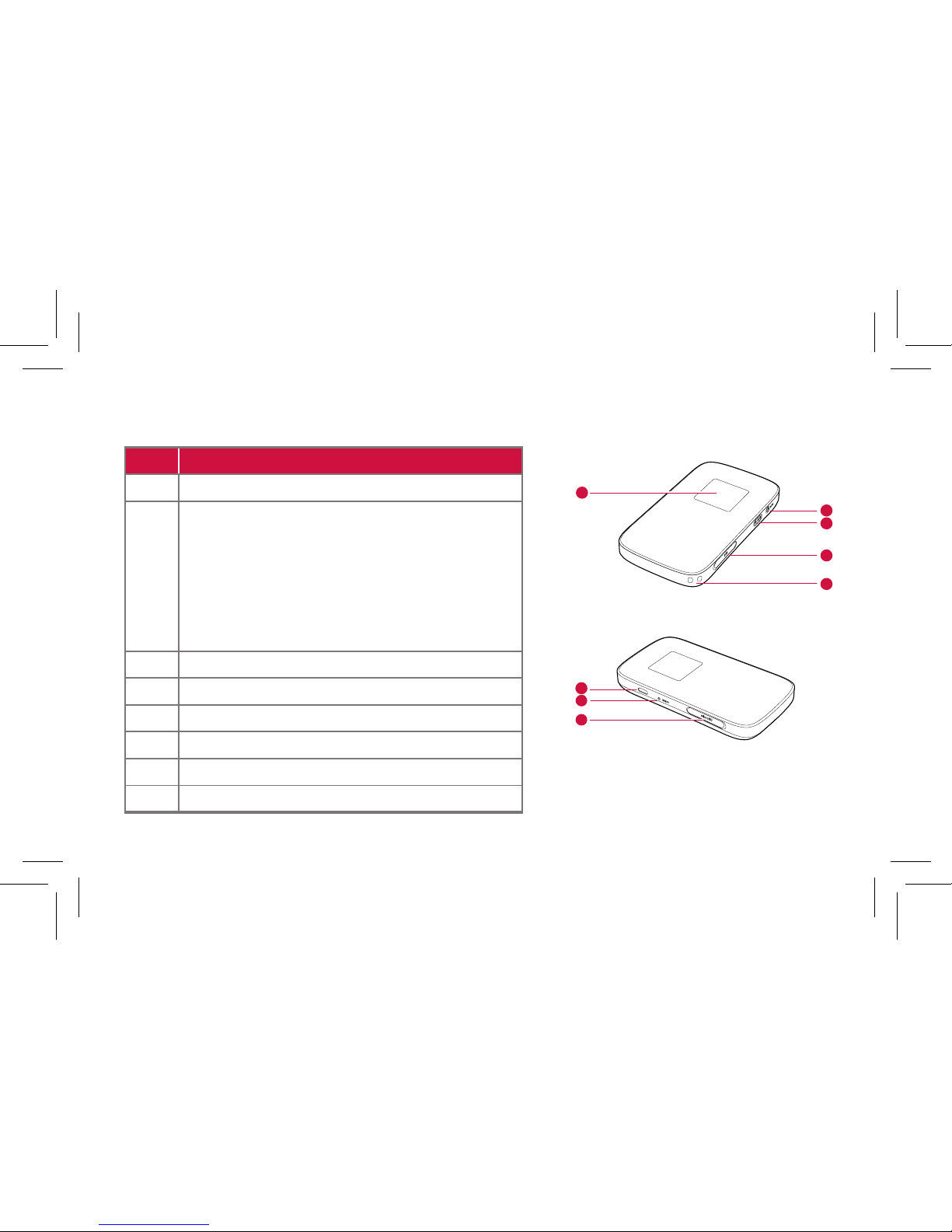
Apperance
No. Item
1 Screen
2 WPS button (secure connection)
• Press it twice in one second to view
the SSID and wireless network key
sequentially.
• Press and hold it until a WPS activation
animation is displayed to enable the
WPS function.
3 Power/Wi-Fi button
4 SIM card slot
5 Strap Hole
6 USB port
7 Resert button
8 microSD card slot
6
7
8
2
3
4
5
1
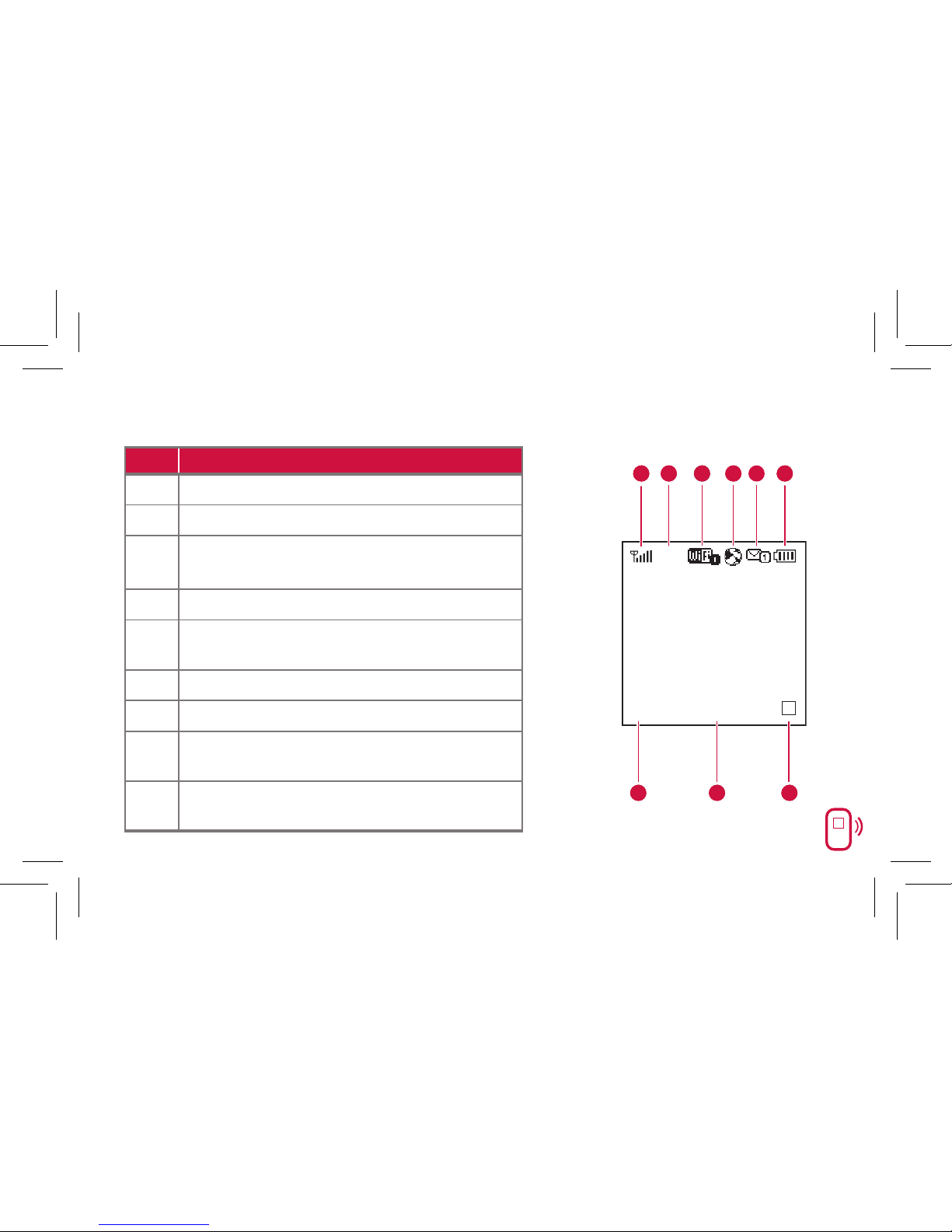
4
Screen
No. Item
1 Signal strength
2 Network
3
• Wi-Fi enabled
• Number of devices connected
4 Internet connection status
5
• New messages
• Number of new messages
6 Battery level
7 International roaming state
8
• Traffic data
• Connection duration
9
• A: Auto mode
• M: Manual mode
123
4
5
6
R
8
7
000:00
B
A
9
4G
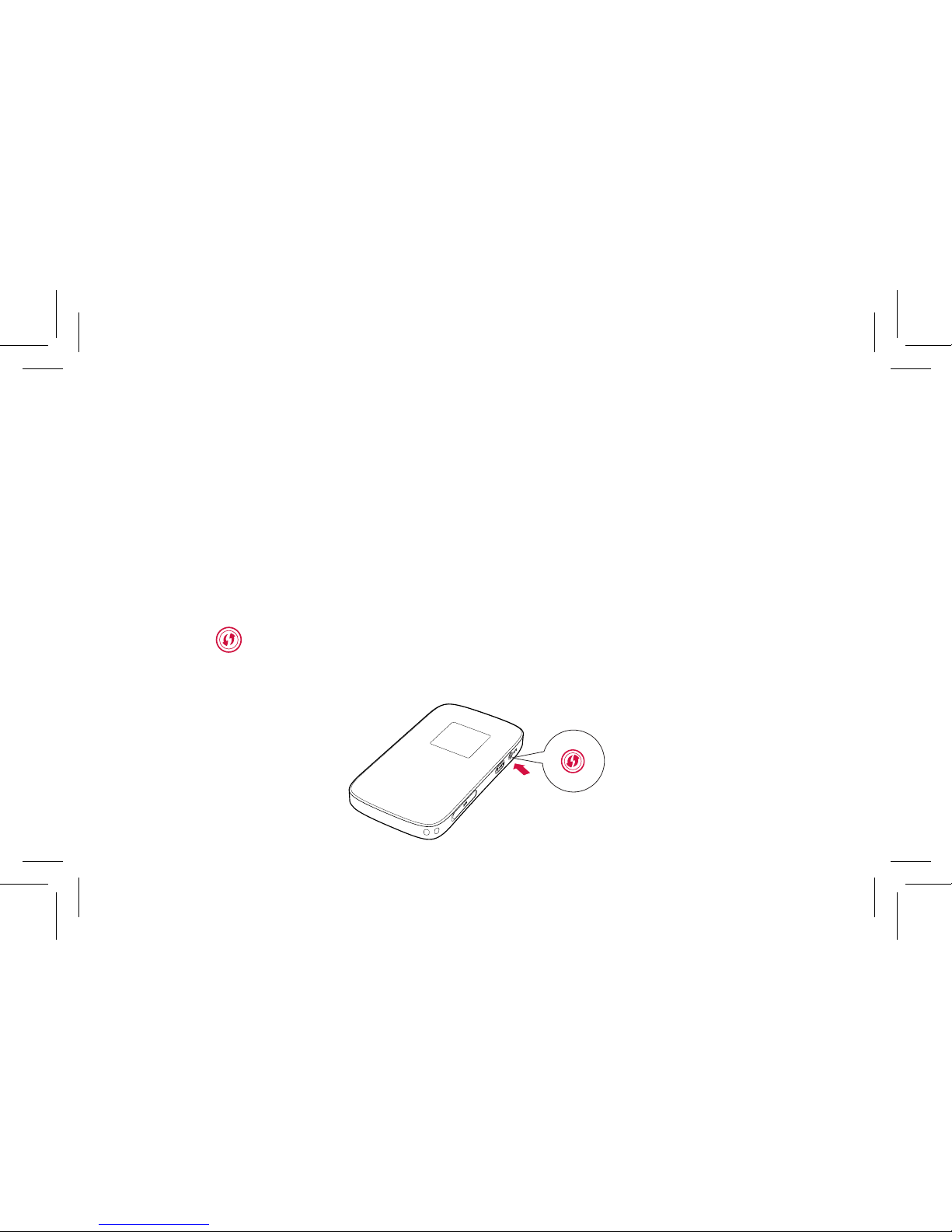
Note:
• Wi-Fi: Wireless Fidelity
• WPS: Wi-Fi Protected Setup
• Traffic statistics are for your reference only.
SSID and Wireless Network Key
To connect a Wi-Fi device to your iiNet MobiiHotspot 4G, you’ll need a SSID
and a wireless network key. The default SSID and wireless network key can be
found in the box. Found it? Ok, let’s keep moving.
Press the button twice (in one second) to view the current SSID and
wireless key consecutively on the screen.
