iiNet MobiiHotspot 3G Quick Installation Manual

Quick Installation Guide
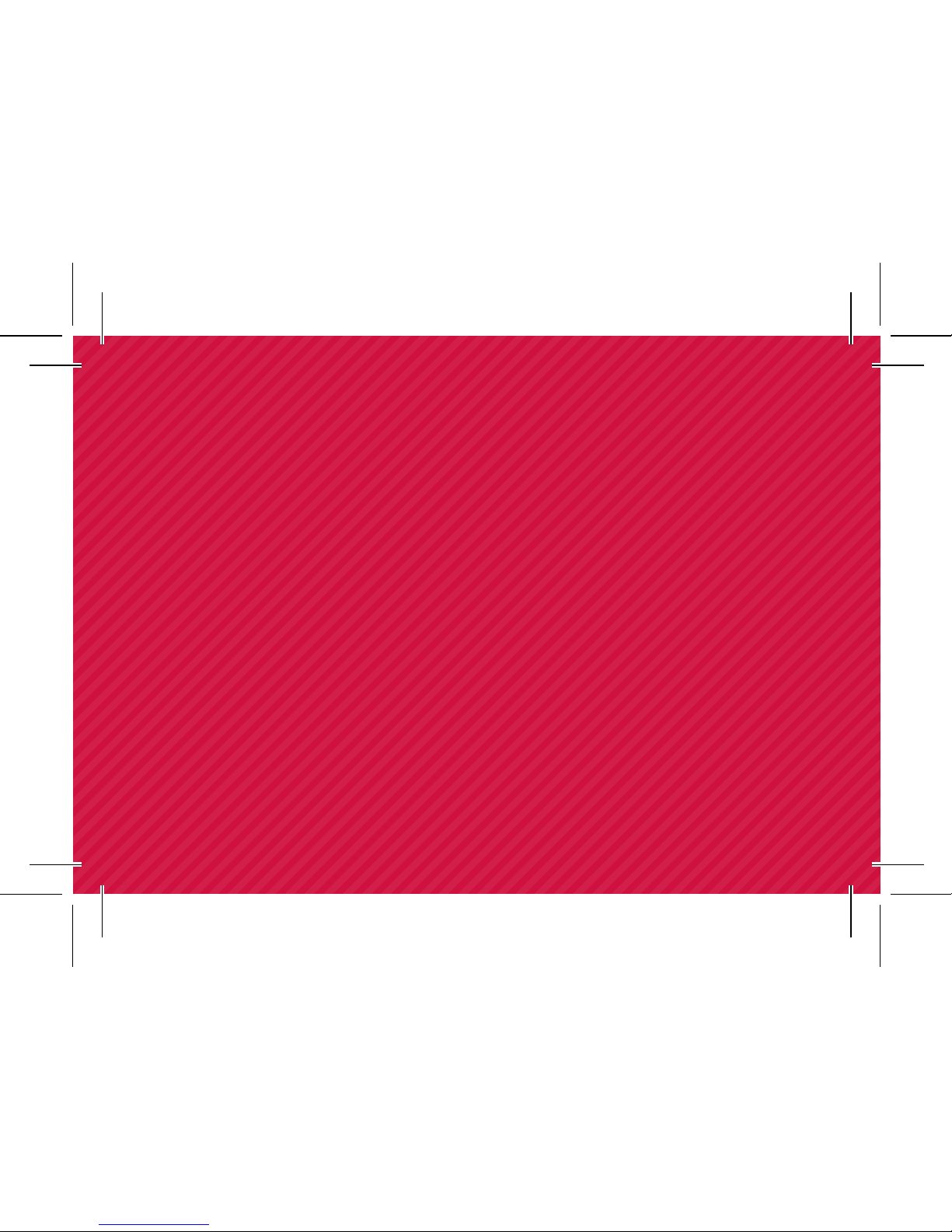
CONGRATULATIONS,
YOU’RE NOW THE PROUD OWNER
OF AN iiNet MOBIIHOTSPOT 3G.
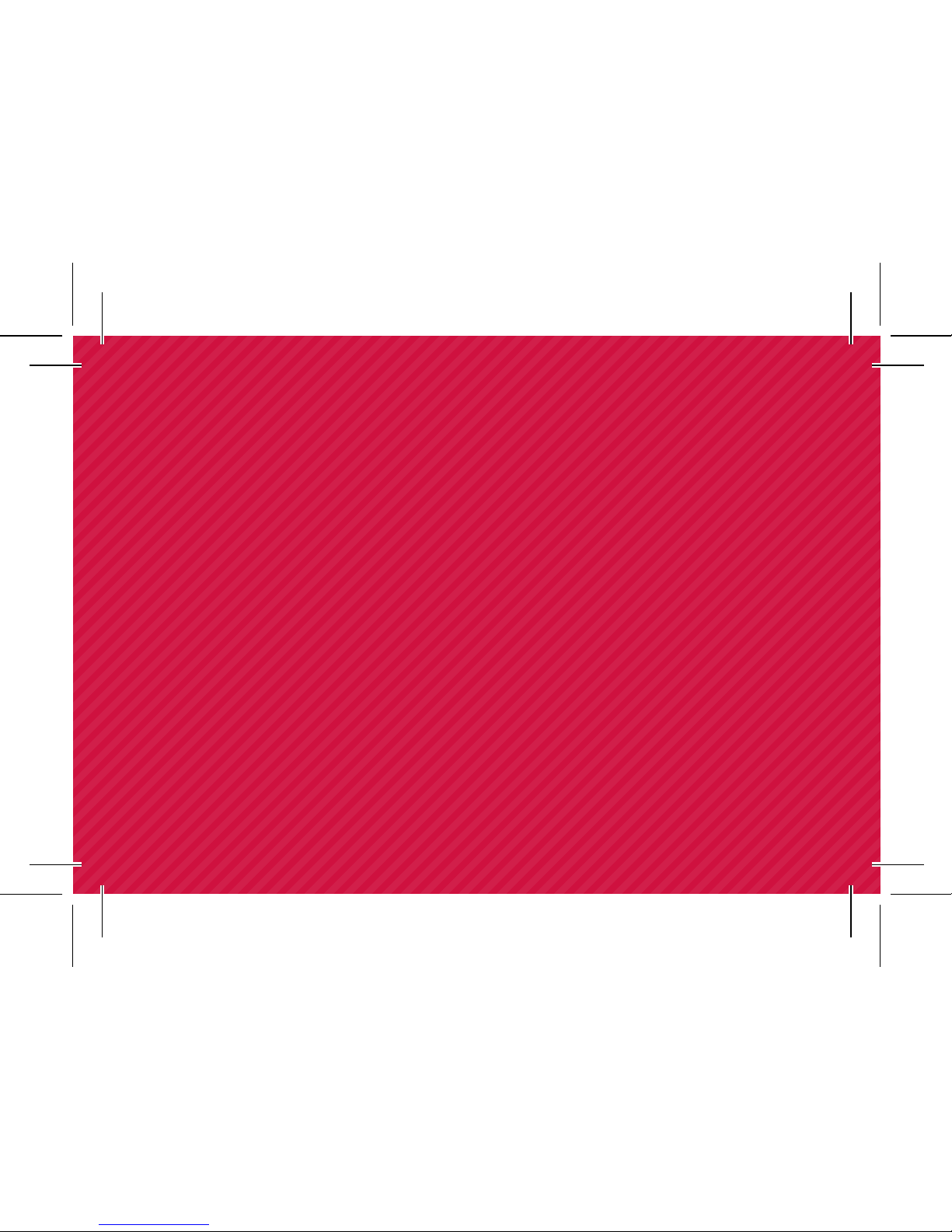
This manual is designed to show
you all the ins and outs of your iiNet
MobiiHotspot 3G including how you
can become a hotspot for up to five
devices at home or when you’re out
and about.
All the images provided are a guide
only so the real thing may look a
little different.
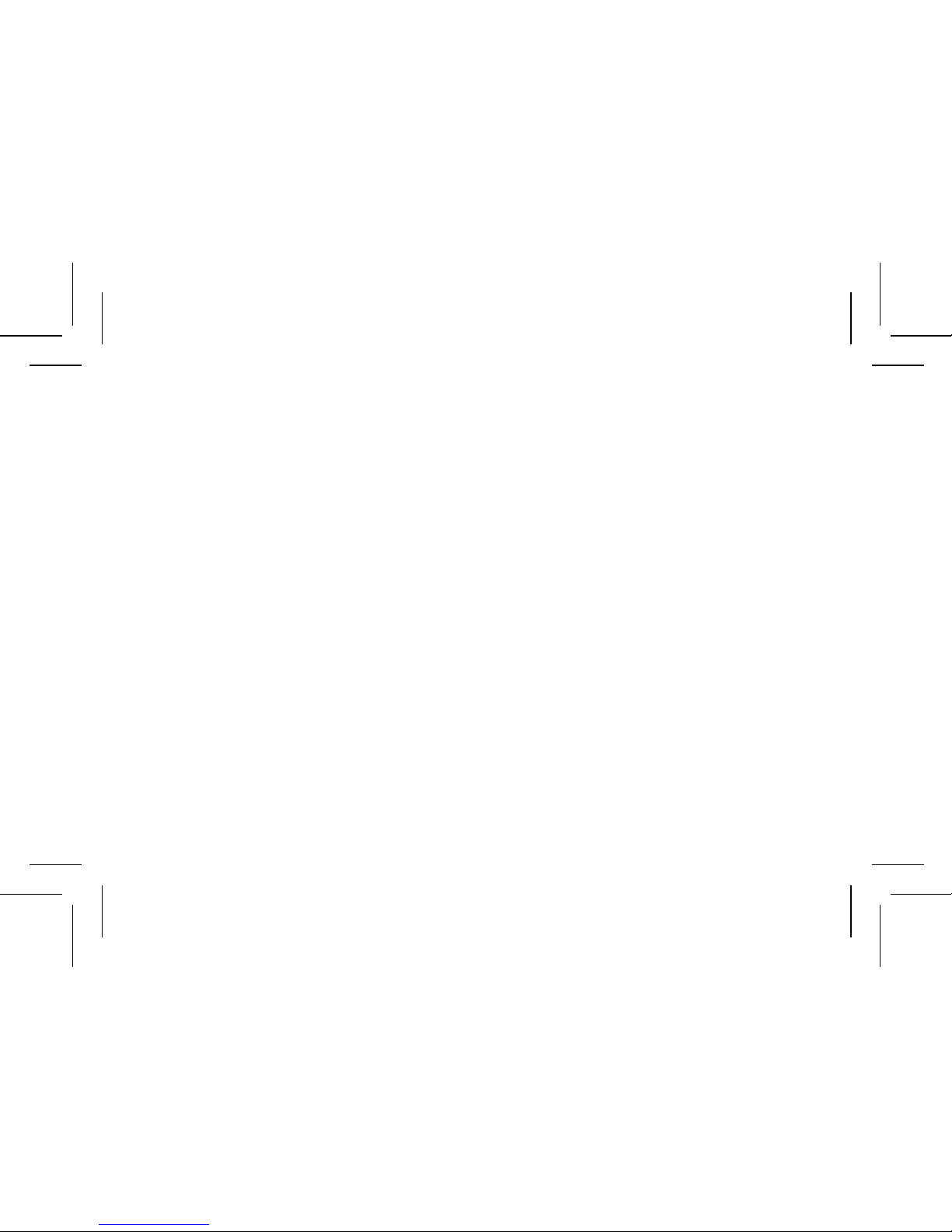
GETTING TO KNOW YOUR iiNet MOBIIHOTSPOT 3G
Connection
Up to five Wi-Fi devices can be connected to the Internet
through your iiNet MobiiHotspot 3G. Connecting each
device will depend on its operating system. The following
images give you an idea of how it all comes together
when connection is complete.
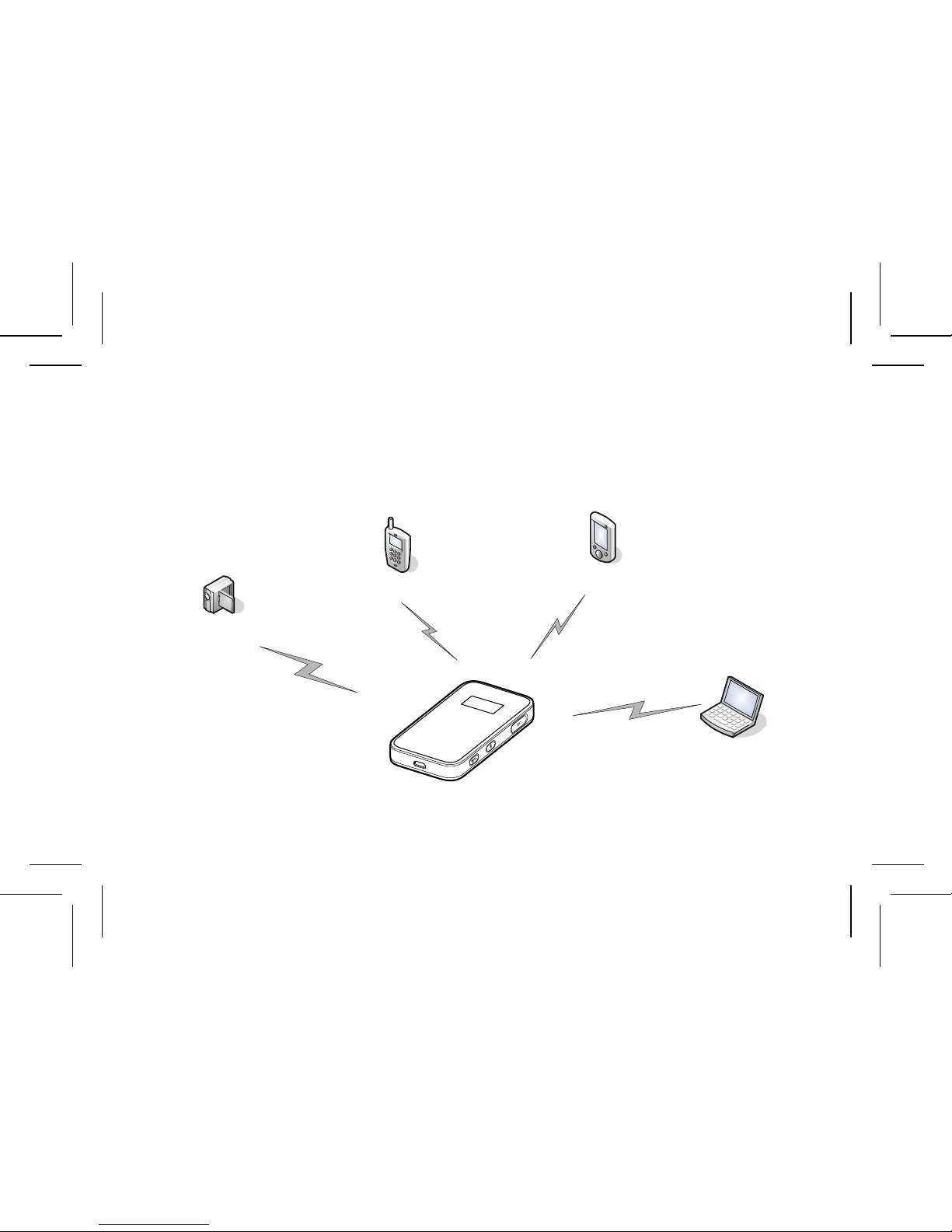
Smart phone
Game machine
Digital camera
Laptop
1. Multi-device access via Wi-Fi
4
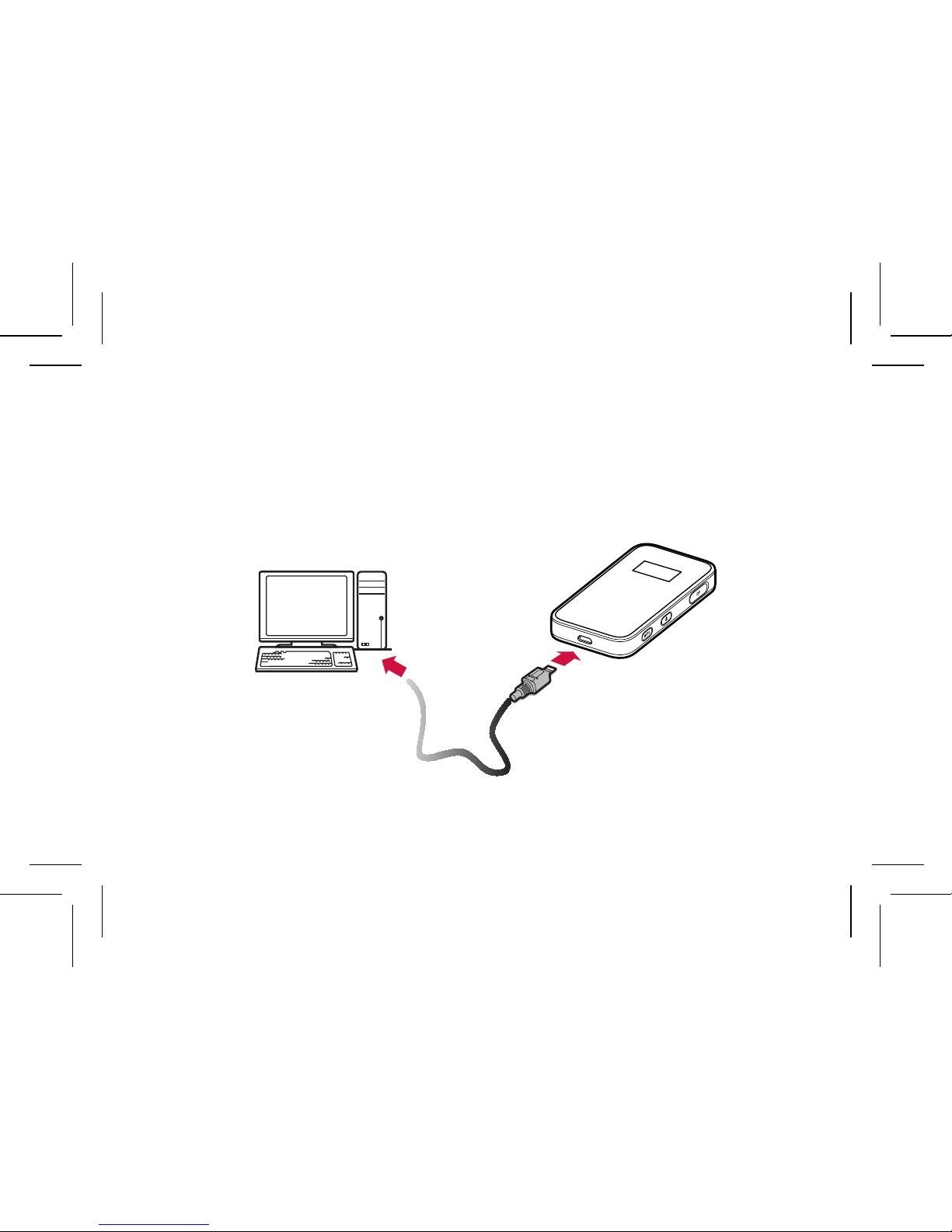
2. One-device access via USB
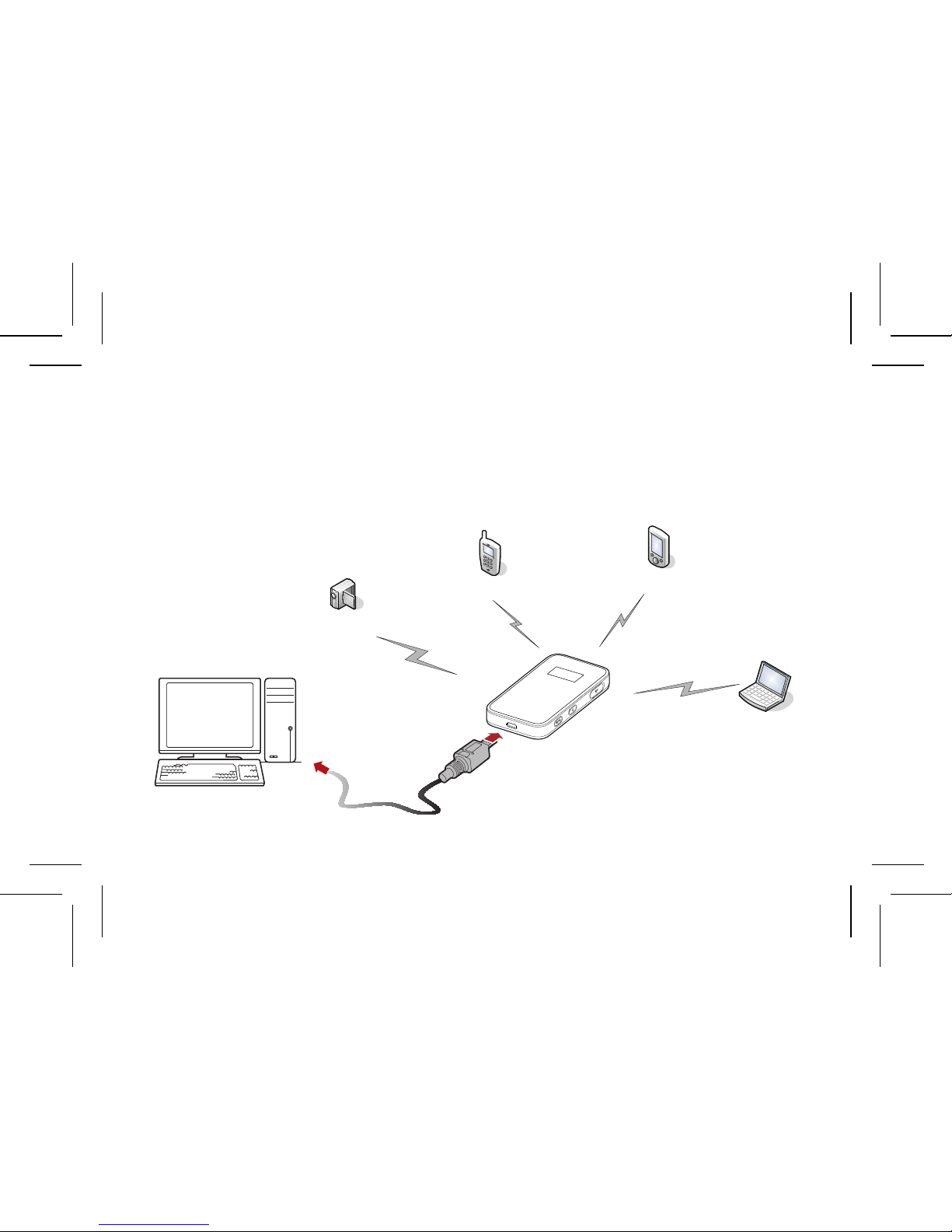
3. Multi-device access via Wi-Fi and
USB at the same time
Smart phone
Game machine
Digital camera
Laptop
6
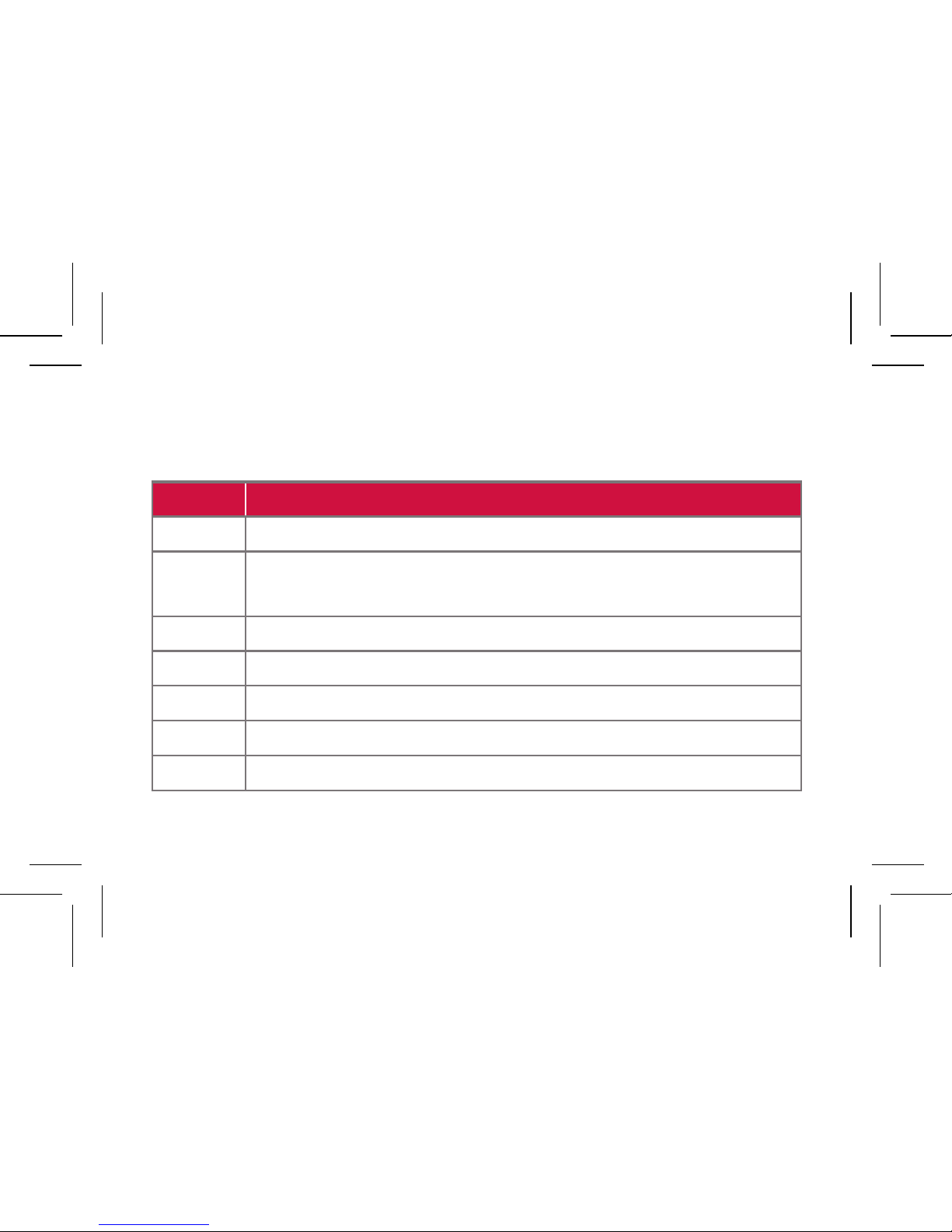
Appearance
No. Item
1 Screen
2
• Reset button
• External antenna interface
3 Power button
4 WPS button (secure connection)
5 USB port
6 microSD card slot
7 Strap hole
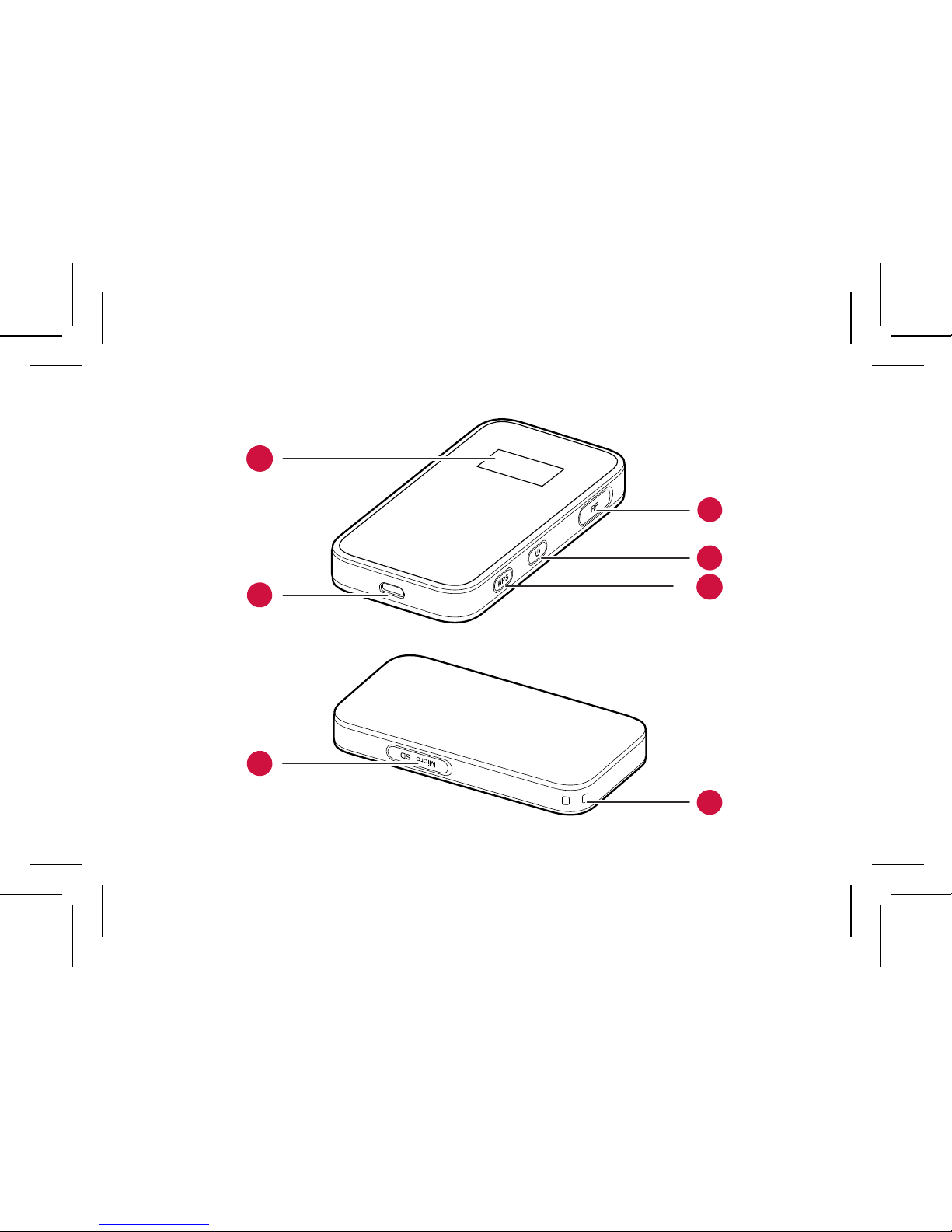
1
2
3
4
5
6
7
8

Screen
No. Item
1 Signal strength
2 Network
3
• Wi-Fi enabled
• Number of devices connected
4 Internet connection status
5
• New messages
• Number of new messages
6 Battery level
7 International roaming state
8
• Traffic data
• Connection duration
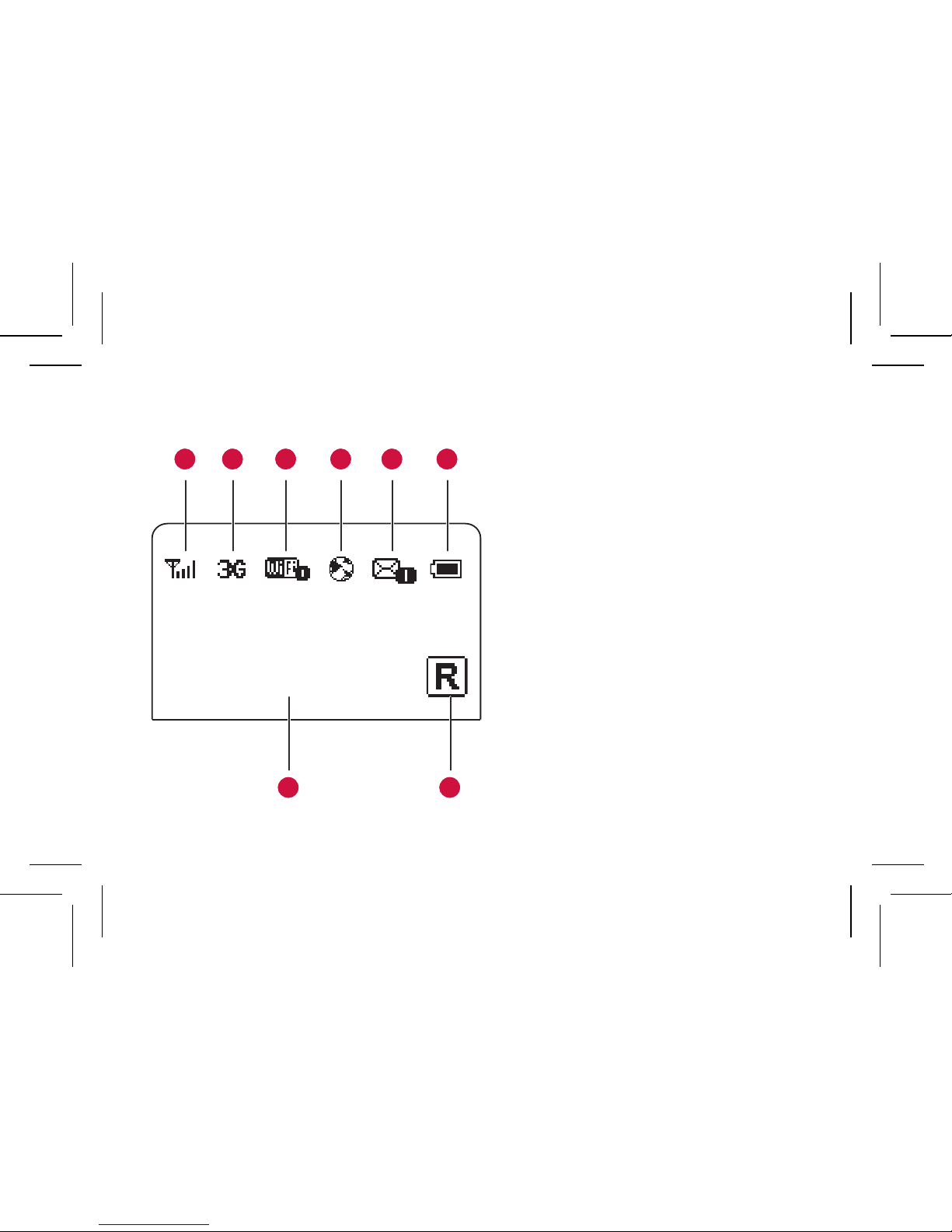
7
1
2
4
8
3
5
6
0B 00:00
Note:
• Wi-Fi: Wireless Fidelity
• WPS: Wi-Fi Protected Setup
• Traffic statistics are for your
reference only.
10
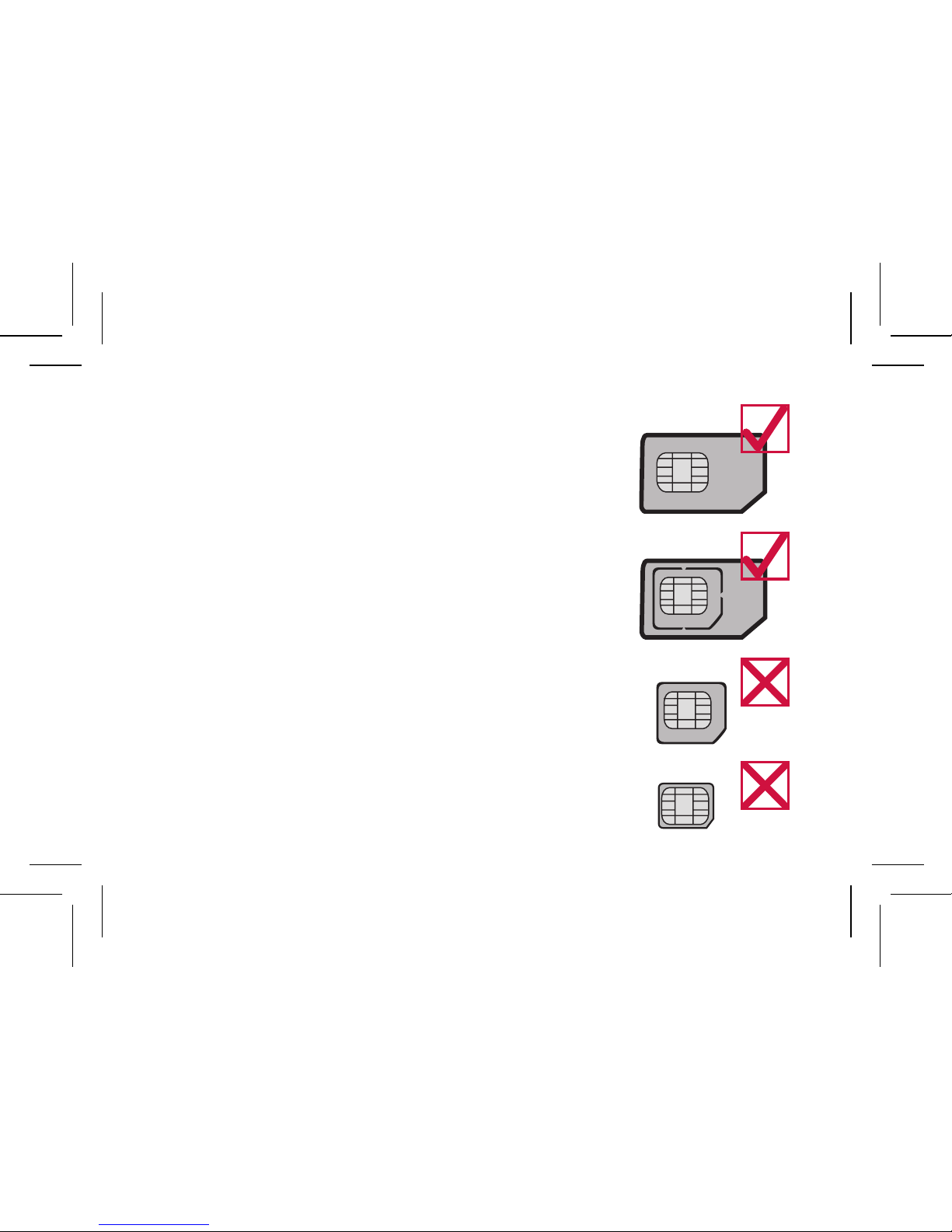
BEFORE GETTING STARTED
Installing the SIM Card
Note: It’s important to remember to
only use a SIM card that is compatible
with the iiNet MobiiHotspot 3G. DO
NOT attempt to use a Micro or Nano
SIM in this device.
Insert the SIM card in the card slot.
Ensure the SIM card is facing in the
right direction, as shown in the image
to the right, and then slide the SIM
card into the slot.
