iiNet MobiiConnect 4G User Manual

Manual
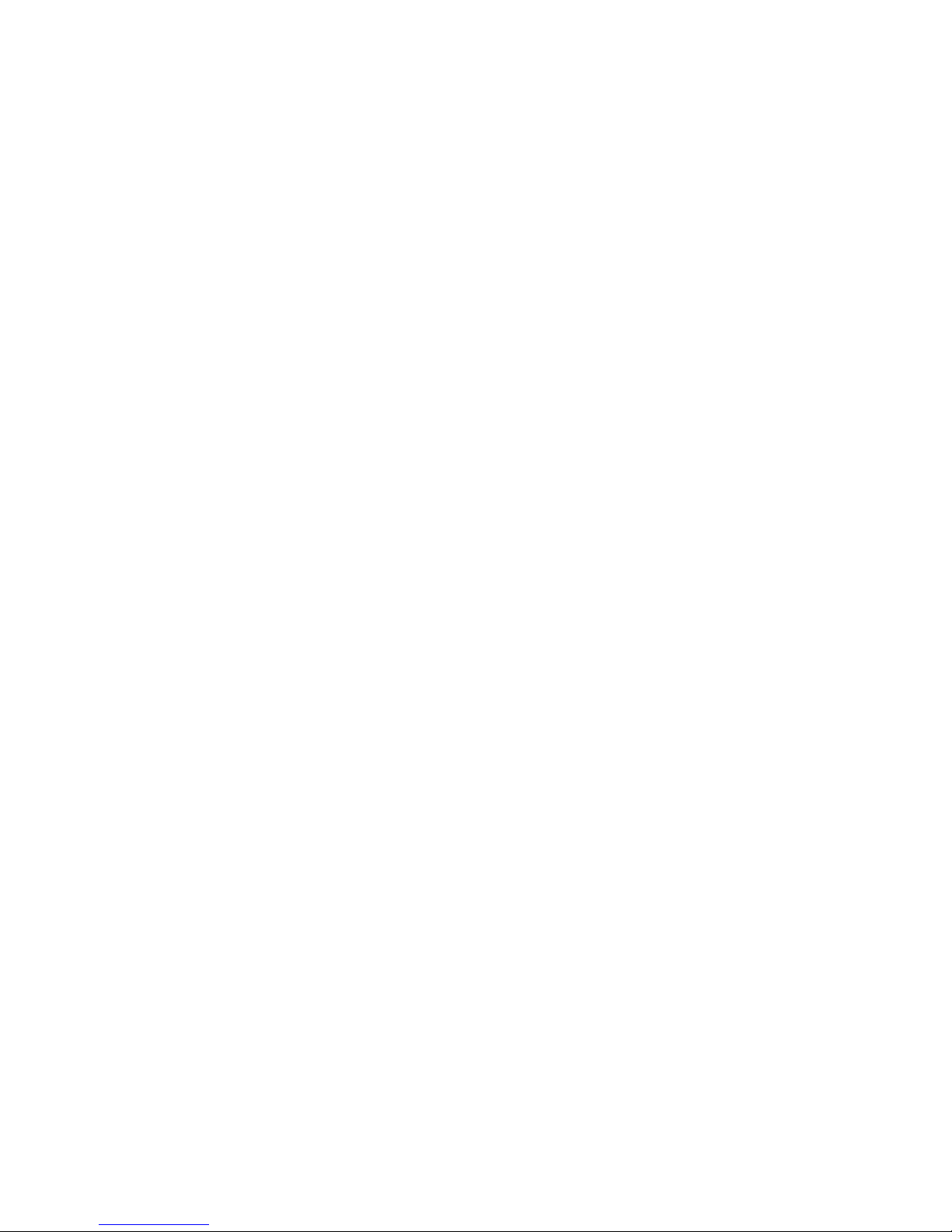
MobiiConnect 4G Manual
2
MobiiConnect 4G Overview 4
LED indicators guide 5
Manually running the installation software 6
Logging in to the Web Management page 7
Web Management - Status icons 8
Web Management Home Page 9
Web Management - Information tab 10
Information > Statistics 11
Information > Data Limit Settings 12
Web Management - SD Card tab 13
Web Management – SMS tab 14
Web Management – Phonebook tab 14
Web Management - Settings tab 14
Settings > Network Settings > Dial up Settings 15
Settings > Network Settings > Network selection 16
Settings > Network Settings > APN 17
Settings > Wi-Fi Settings > Basic Settings 18
Settings > Wi-Fi Settings > Advanced Settings 19
Settings > WPS 20
Settings > Device settings > Account Management 21
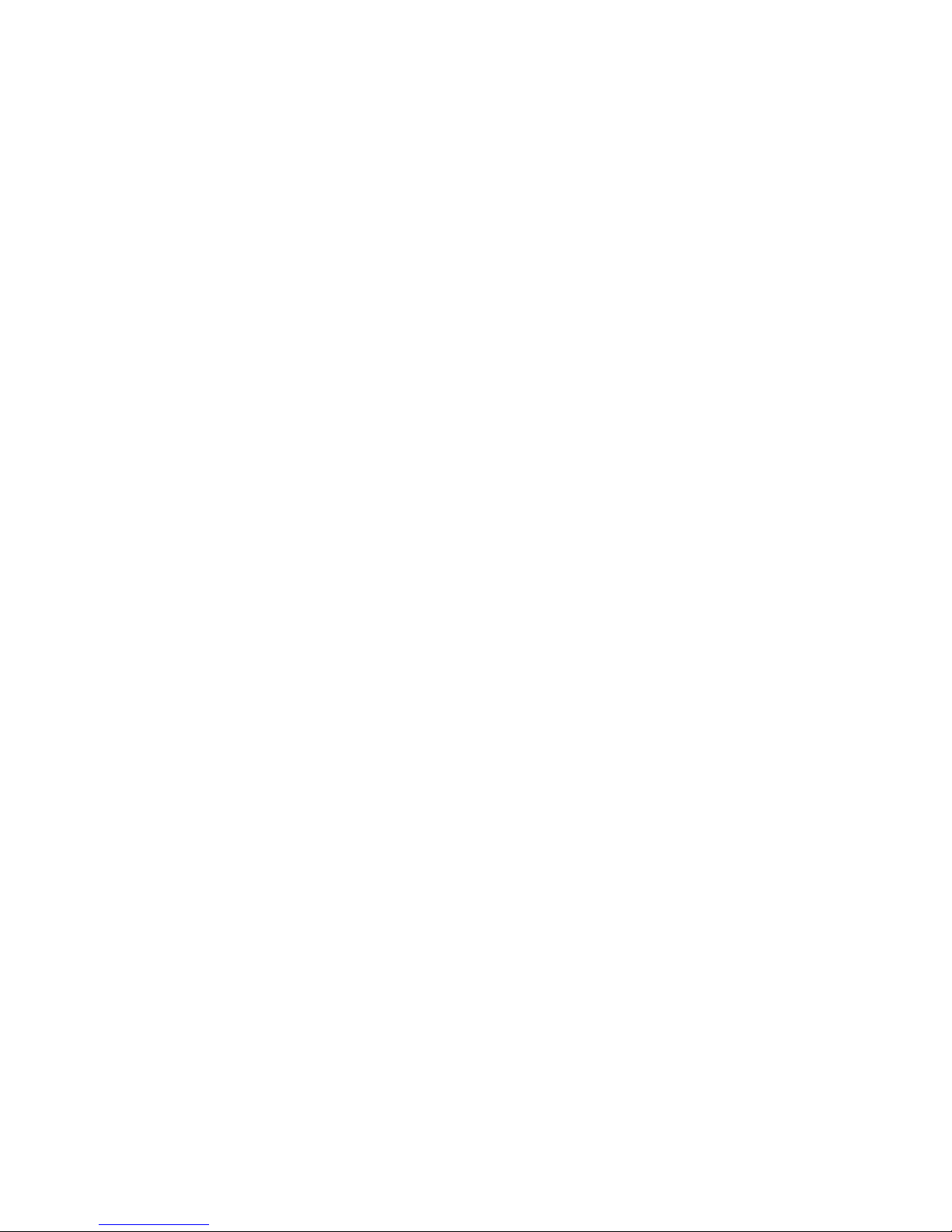
MobiiConnect 4G Manual
3
Settings > Device settings > PIN Management 21
Settings > Device settings > Reset 23
Settings > Device settings > Power Save 24
Settings > Device settings > Update Management 24
Settings > Firewall > Port Filtering 25
Settings > Firewall > Port Mapping 26
Settings > Firewall > System Security 27
Settings > DMZ 27
Settings > Firewall > Router Settings 28
Settings > Firewall > Internet Wi-Fi 29
Using the External Antenna Ports 30
How to Factory Reset the MobiiConnect 4G 31
Uninstalling the MobiiConnect 4G software 32
Precautions and Safety Information 33
RF Safety Information 34
Radio Frequency Energy 34
Declaration of Conformity - SAR 34
Technical Specifications 35
Contact Details 38
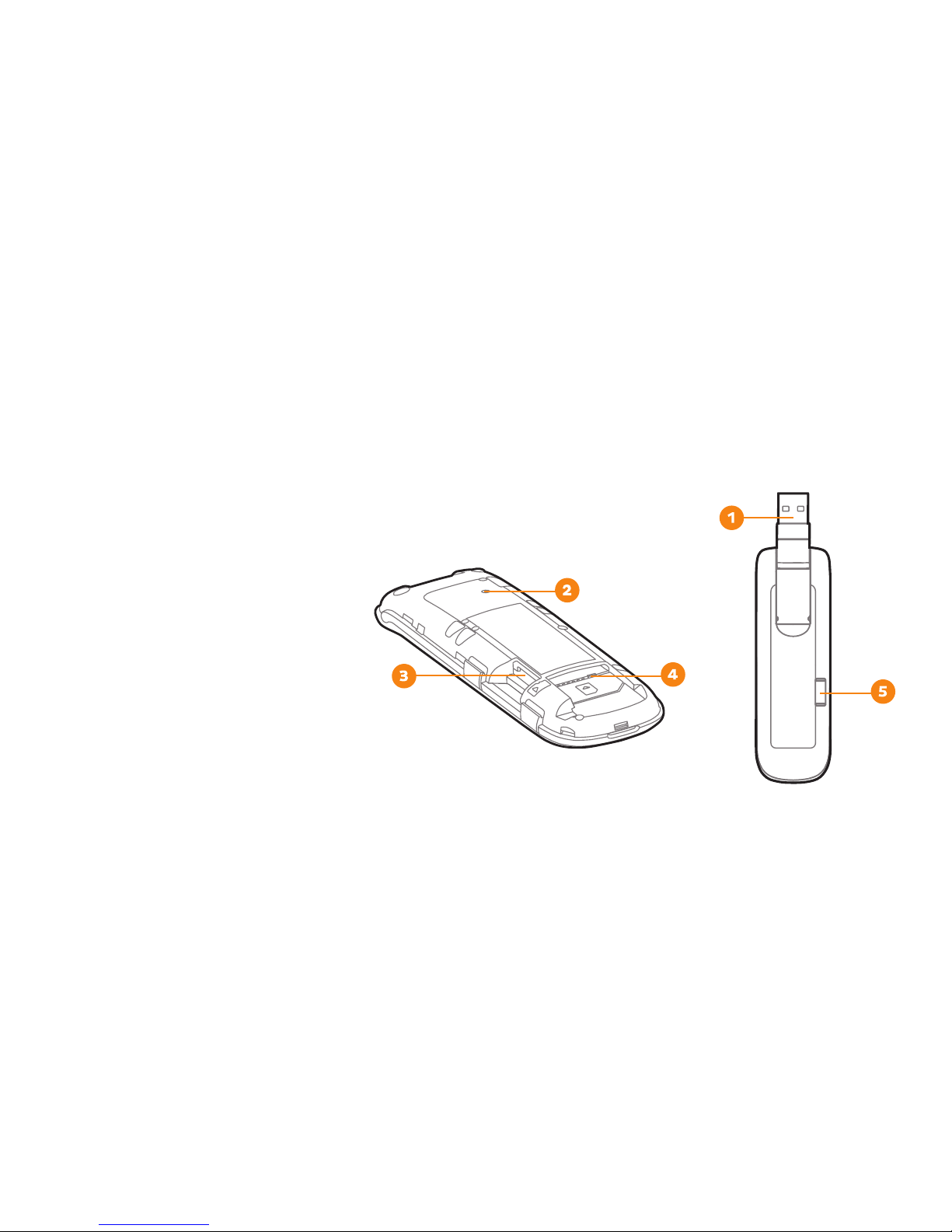
MobiiConnect 4G Manual
4
MobiiConnect 4G Overview
1. USB plug for computer, AC
adapter or car charger adapter
2. Reset button
3. microSD™ memory card slot
4. SIM card slot (Standard size only)
5. LED status lights
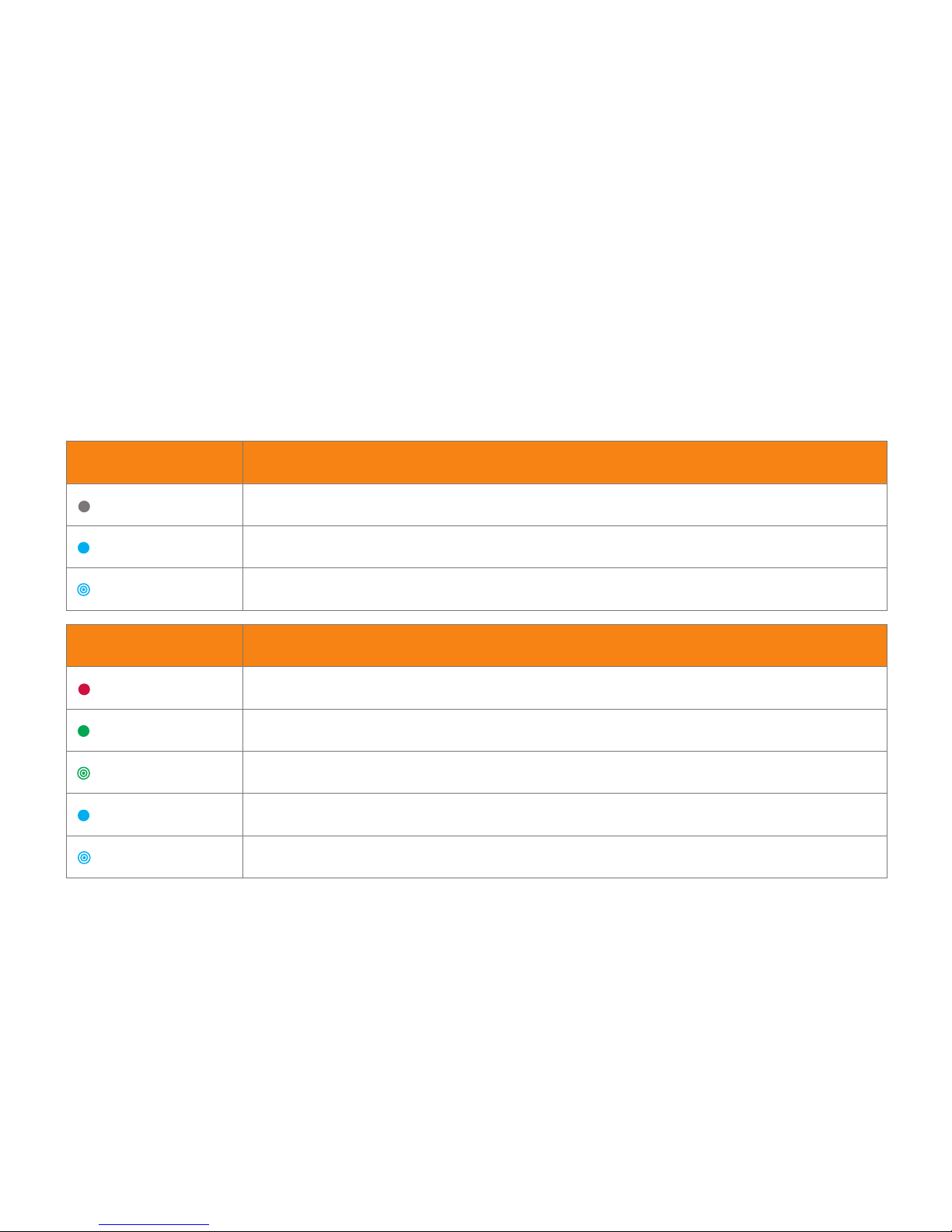
MobiiConnect 4G Manual
5
LED indicators guide
Wi-Fi Status Light Meaning
Not Lit Wi-Fi is Off. Use Web Management page to turn back on
Blue solid WPS (Wi-Fi Protected Setup) is active
Blue blinking Wi-Fi is active
4G Status Light Meaning
Red Offline, not registered on a mobile network
Green solid Registered on 3G or 2G network
Green blinking Active data transfer on 3G or 2G network
Blue solid Registered on 4G network
Blue blinking Active data transfer on 4G network
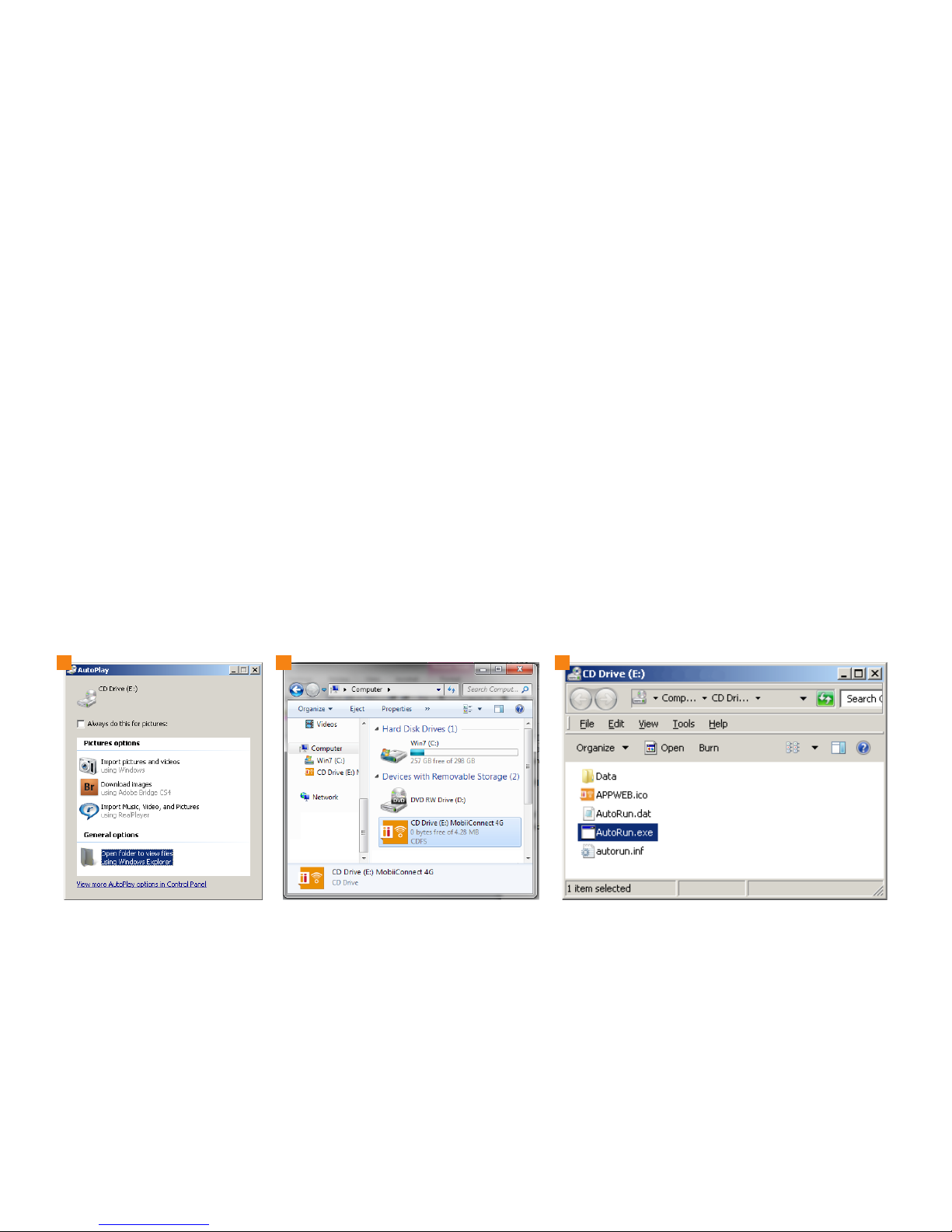
MobiiConnect 4G Manual
6
Manually running the installation software
The installation software is pre-loaded onto your USB modem. Typically, it will run automatically when you plug it in
to a computer for the first time, but you can run it manually by doing the following.
1. Plug the modem into a USB port on your computer.
2. If use Microsoft Windows and you see an AutoPlay window pop up, click Open folder to view files.
3. Otherwise, you’ll need to open My Computer (Windows) or Macintosh HD (Mac) and double click on the USB
drive that the MobiiConnect 4G is plugged into e.g. CD Drive (E:) MobiiConnect 4G
4. Double click Autorun.exe
5. Run through the on-screen instructions. The installation will create a shortcut icon on your desktop.
2 3 4

MobiiConnect 4G Manual
7
Logging in to the Web Management page
1. Open your internet browser and go to http://192.168.0.1
2. Log in with the default password admin. If you’ve changed your password from the default, use your custom
password instead.
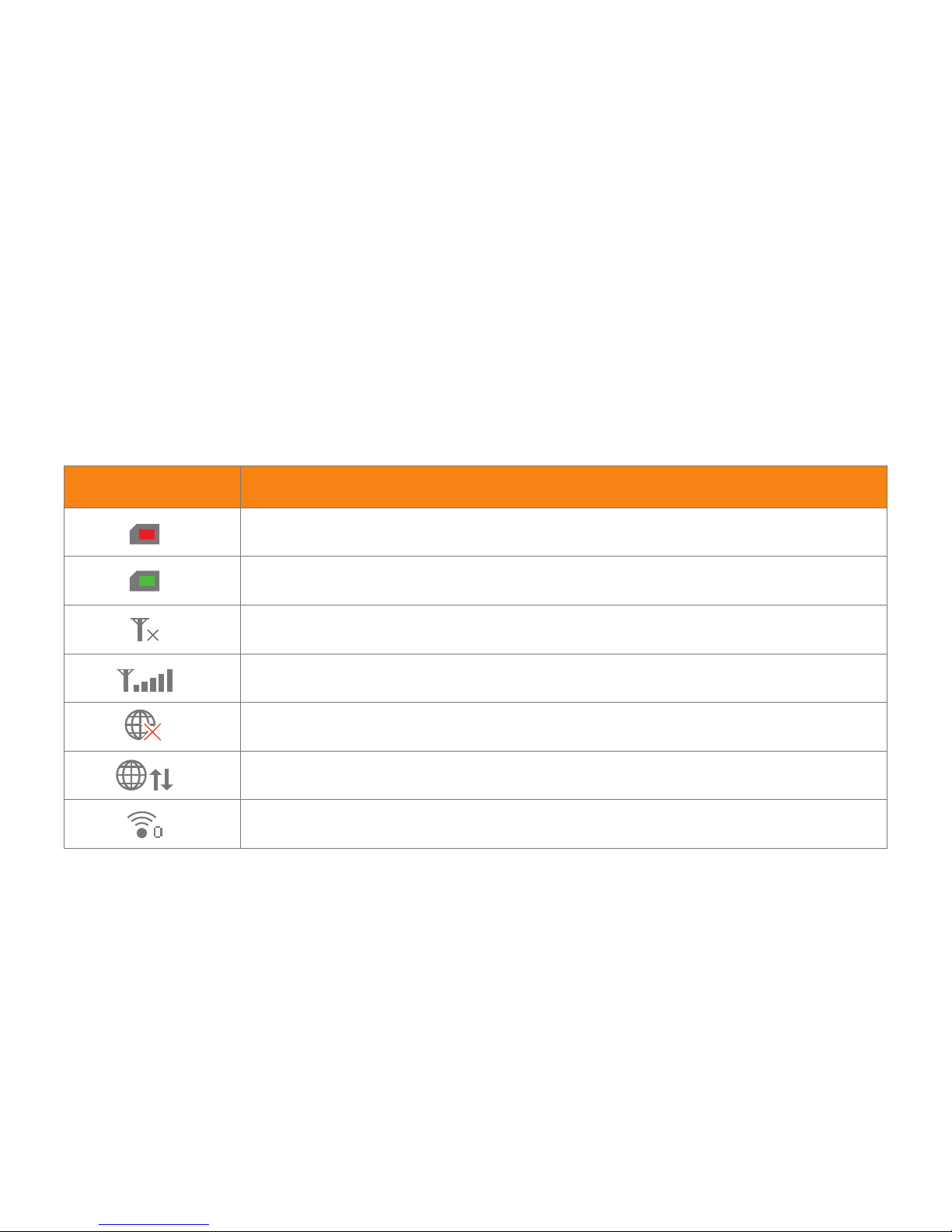
MobiiConnect 4G Manual
8
Web Management - Status icons
You’ll see these icons in the upper right-hand corner of the Web Management page.
Status Icon Meaning
No SIM, PIN locked, PUK locked or faulty SIM
SIM card is inserted
No Network signal
Network signal level indicator
Internet is disconnected
Internet is connected
Wi-Fi is ON with number of connected users
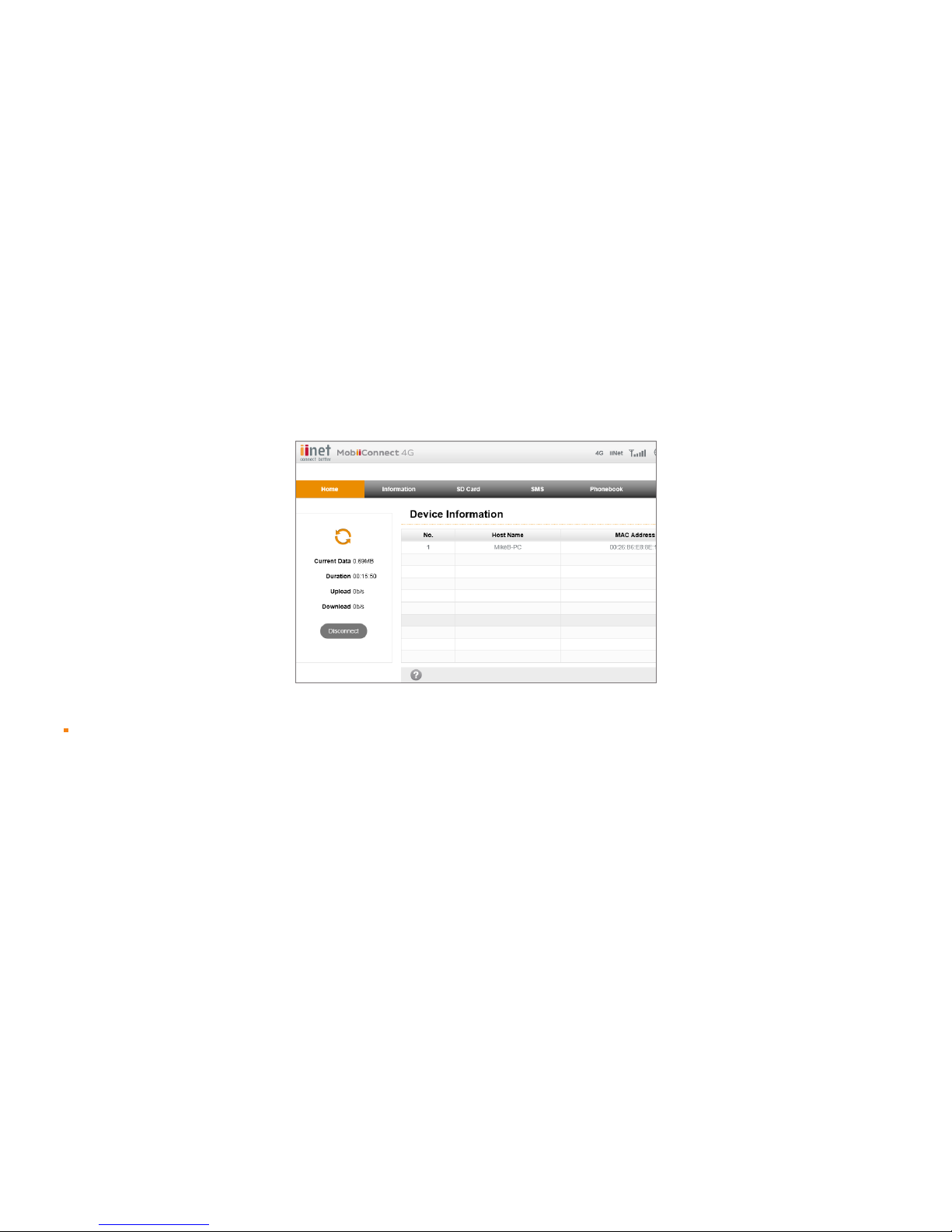
MobiiConnect 4G Manual
9
Web Management Home Page
The Disconnect button on the Home page will take MobiiConnect 4G offline.
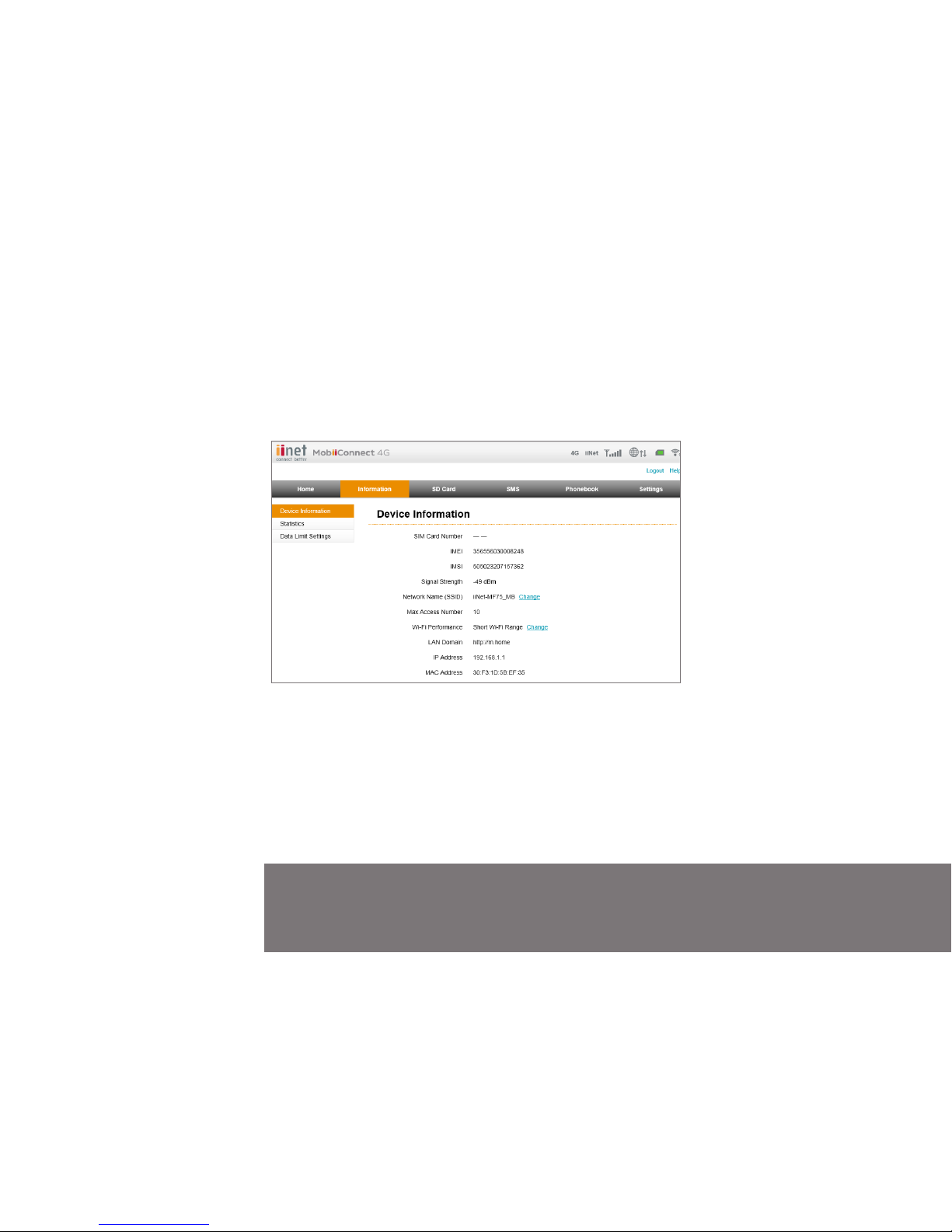
MobiiConnect 4G Manual
10
Tip
Click Change to customise your Wi-Fi network name (SSID).
Web Management - Information tab
You can view the device information on this page.
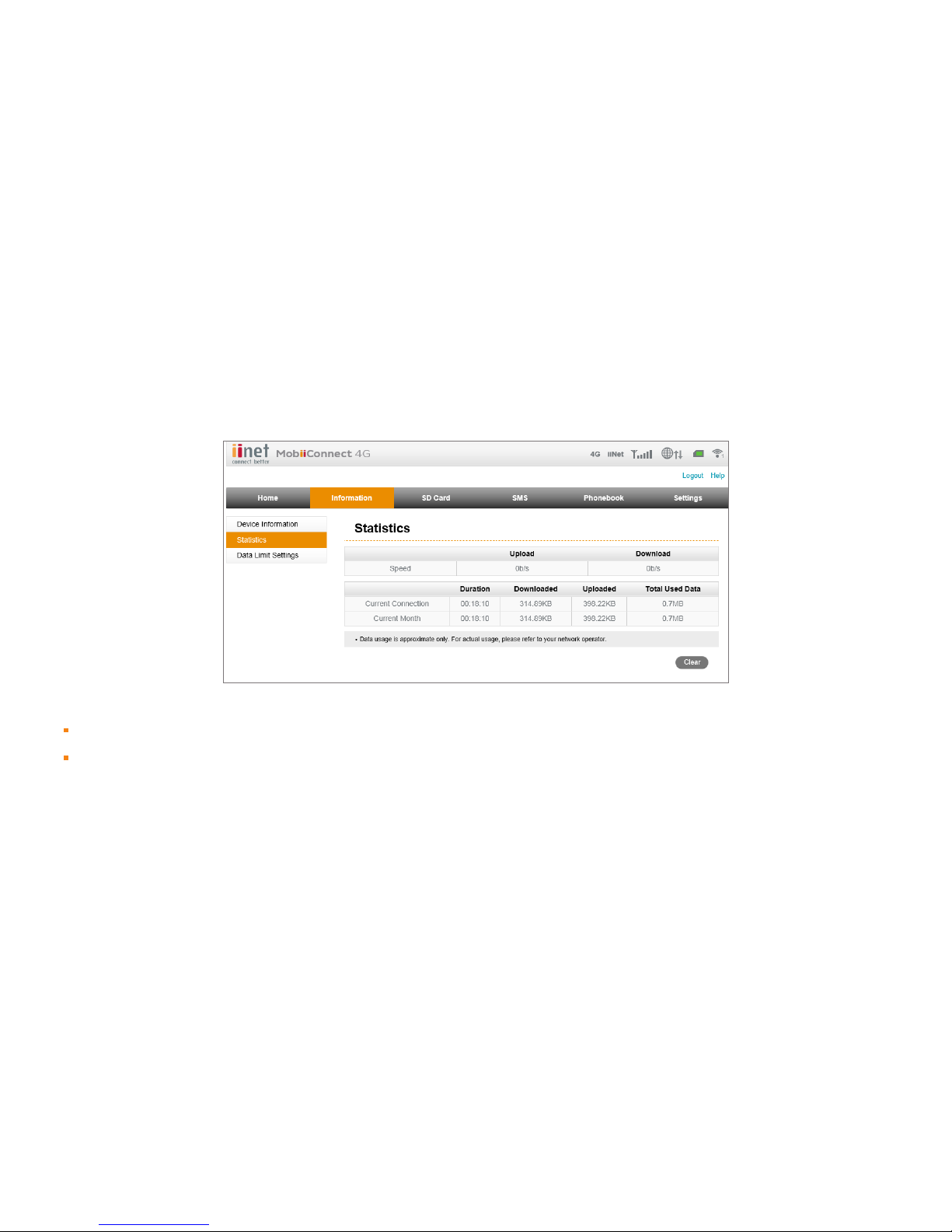
MobiiConnect 4G Manual
11
Information > Statistics
Select Statistics from the left-hand column to view your data usage on this page.
Please note that data usage shown here is approximate. Always refer to usage records provided by your Mobile
Broadband provider. iiNet Group customers will find their usage records available in toolbox.iinet.net.au or their
equivalent account management page.
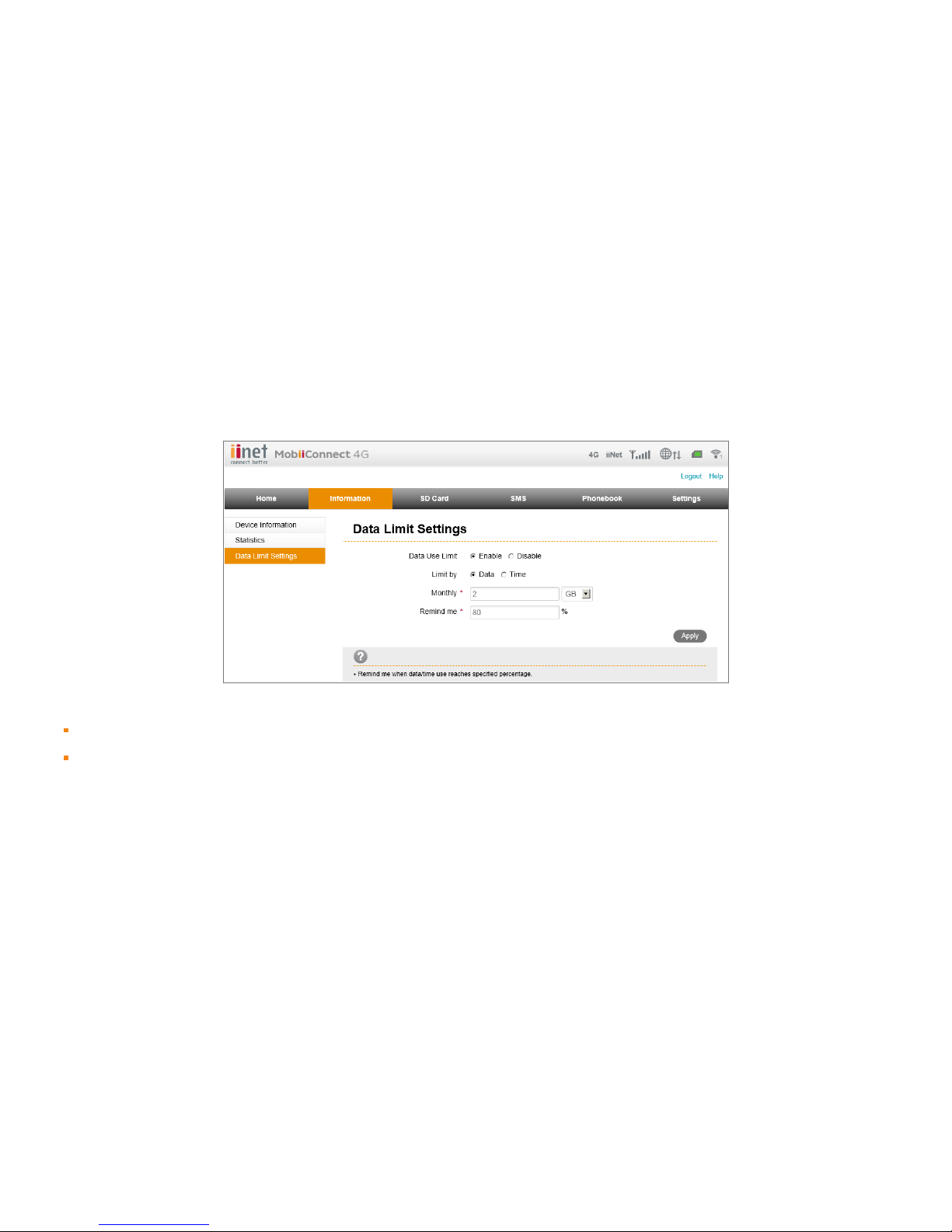
MobiiConnect 4G Manual
12
Information > Data Limit Settings
Select Data Limit Settings from the left-hand column to set data usage limits and reminders on your device.
Please note that data usage recorded is approximate and may not be aligned with your billing cycle. Always refer
to the usage alerts sent by your Mobile Broadband provider via SMS and/or email.
