iiNet MobiiBroadband 3G, MOBIIBROADBAND 4G User Manual

1iiNet MobiiBroadband 3G - Manual
Manual
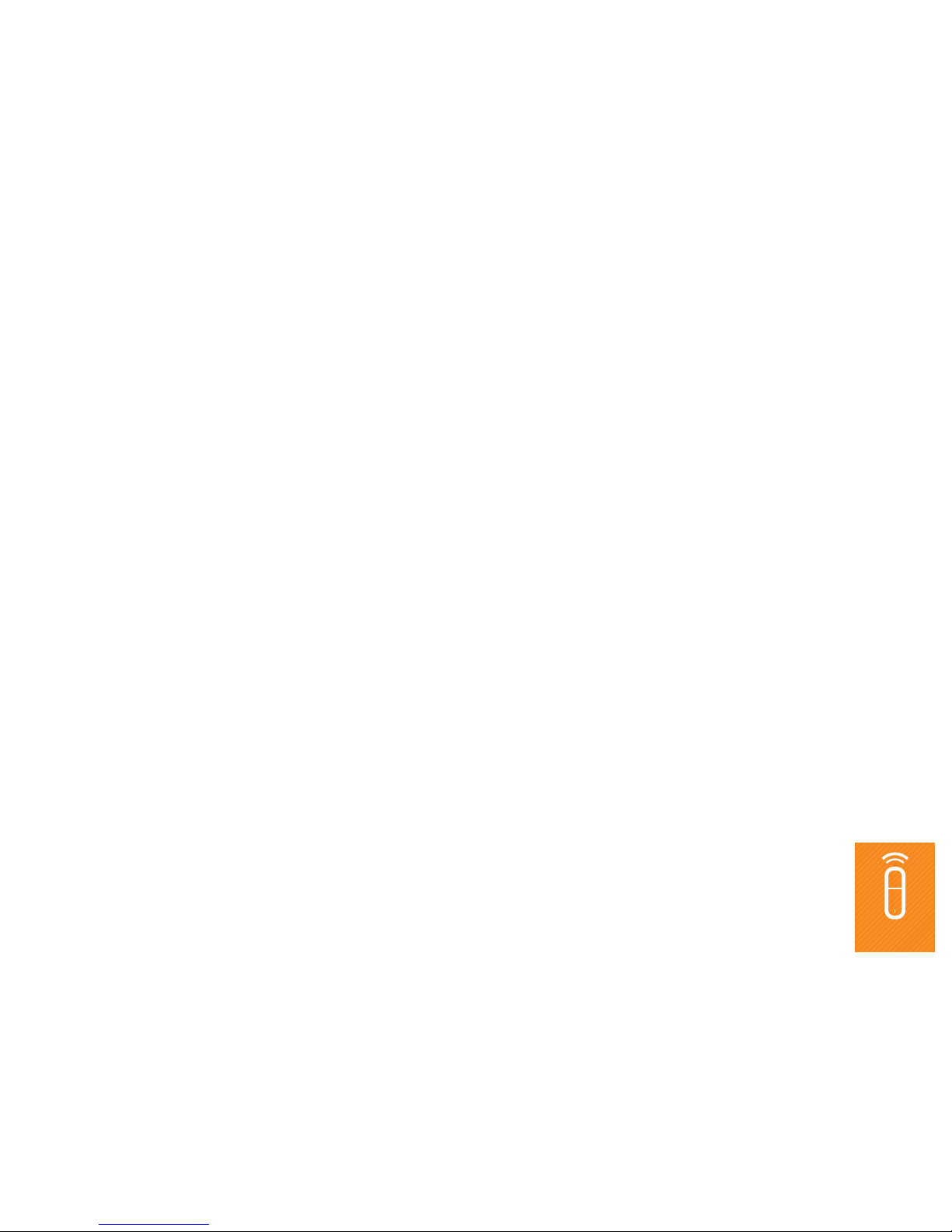
1iiNet MobiiBroadband 3G - Manual
CONTENTS
Getting started
3
Connecting to the Internet
4
Updating your network settings
5
Selecting the Network Type
5
Selecting the Registration Mode
6
Connection Profile Management
7
Network Statistics
8
Viewing your network statistics
8
Clearing your network statistics
9
Online Updates
10
Diagnostic Information
11
Viewing Diagnostic Information
11
Saving Diagnostic Information
11
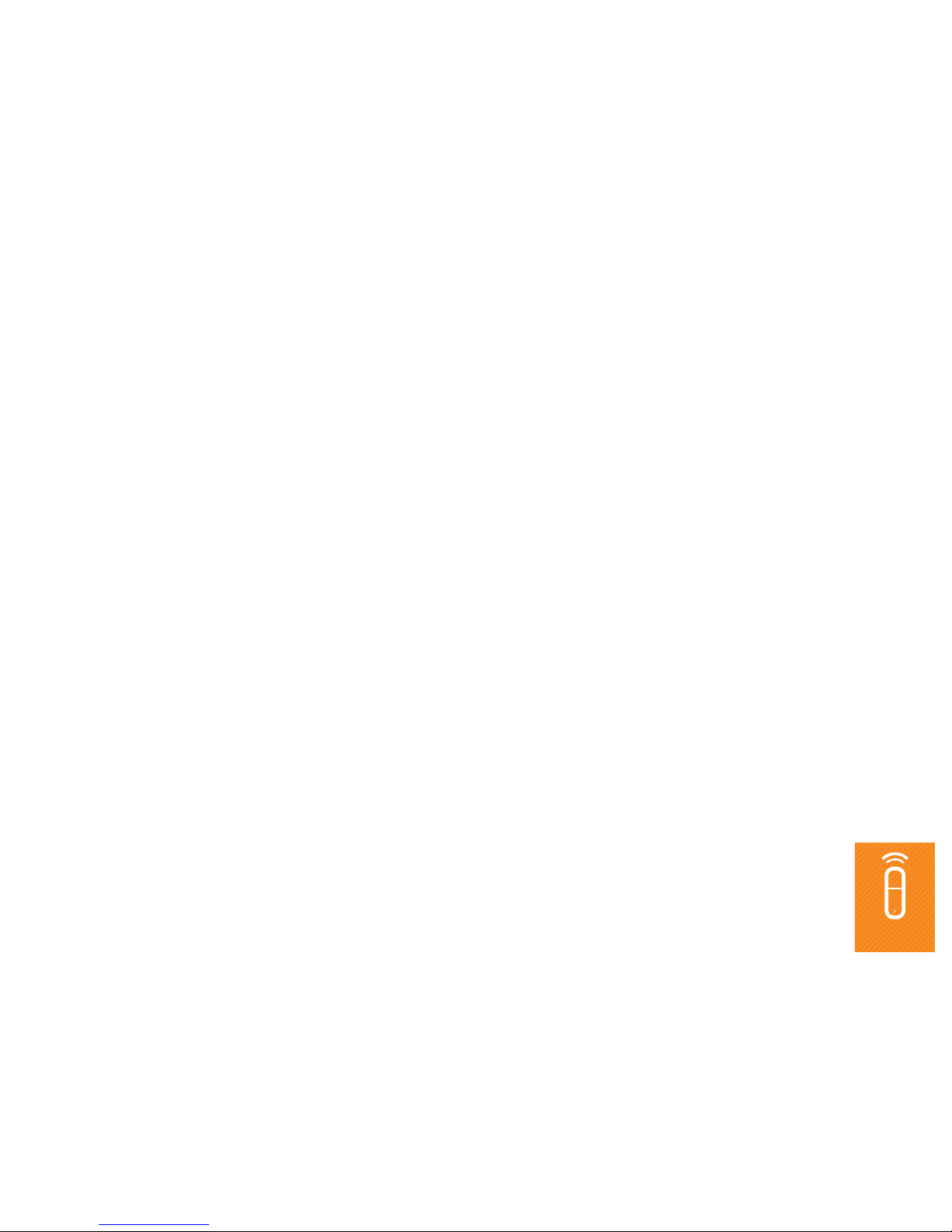
2iiNet MobiiBroadband 3G - Manual
PIN Security Settings
12
Enabling and Disabling PIN Verification
12
Changing your PIN
12
Verifying your PIN
13
Unlocking a blocked UIM, SIM or USIM
13
SMS
14
Sending a Text Message
14
Using your Inbox
15
Outbox, Draft, Important, Deleted, and Reports
18
Test Message Settings
19
Using your iiNet phonebook
21
Creating a contact
21
Finding a contact
21
Viewing, editing or deleting a Contact
22
Using Contact Groups
23
Importing and exporting contacts
25
Frequently Asked Questions
27
Why can't I access the Internet?
27
Why don’t I get an alert when I get a text message?
27
Why can’t I paste phone numbers?
28
Why is only part of the content I pasted into a text message displayed?
28
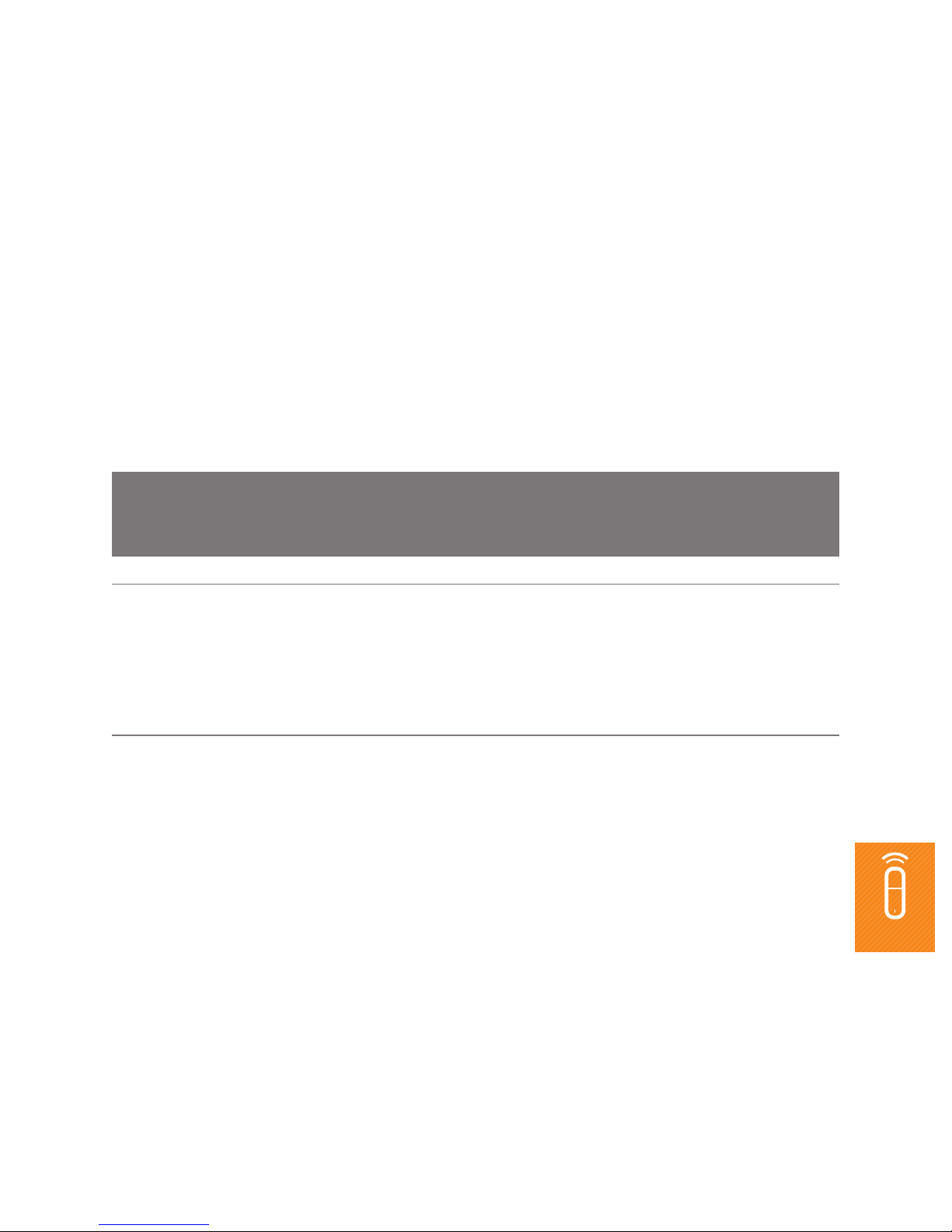
3iiNet MobiiBroadband 3G - Manual
Getting started
Once you’ve followed the instructions in the iiNet MobiiBroadband 3G Quick Install Guide, start the iiNet
software to use your USB modem.
Start the iiNet software to use your USB modem.
To start the iiNet software manually Double-click iiNet on your desktop.
To start the iiNet software automatically You can set up your iiNet software to start when your
computer boots. Here’s how:
1. Click Tools > Options > General.
2. Tick Launch on OS startup.
3. Click OK.
NOTE:
If you enter your PIN or PIN Unblocking Key (PUK) incorrectly, you won’t be able to use the Internet or
other networking features
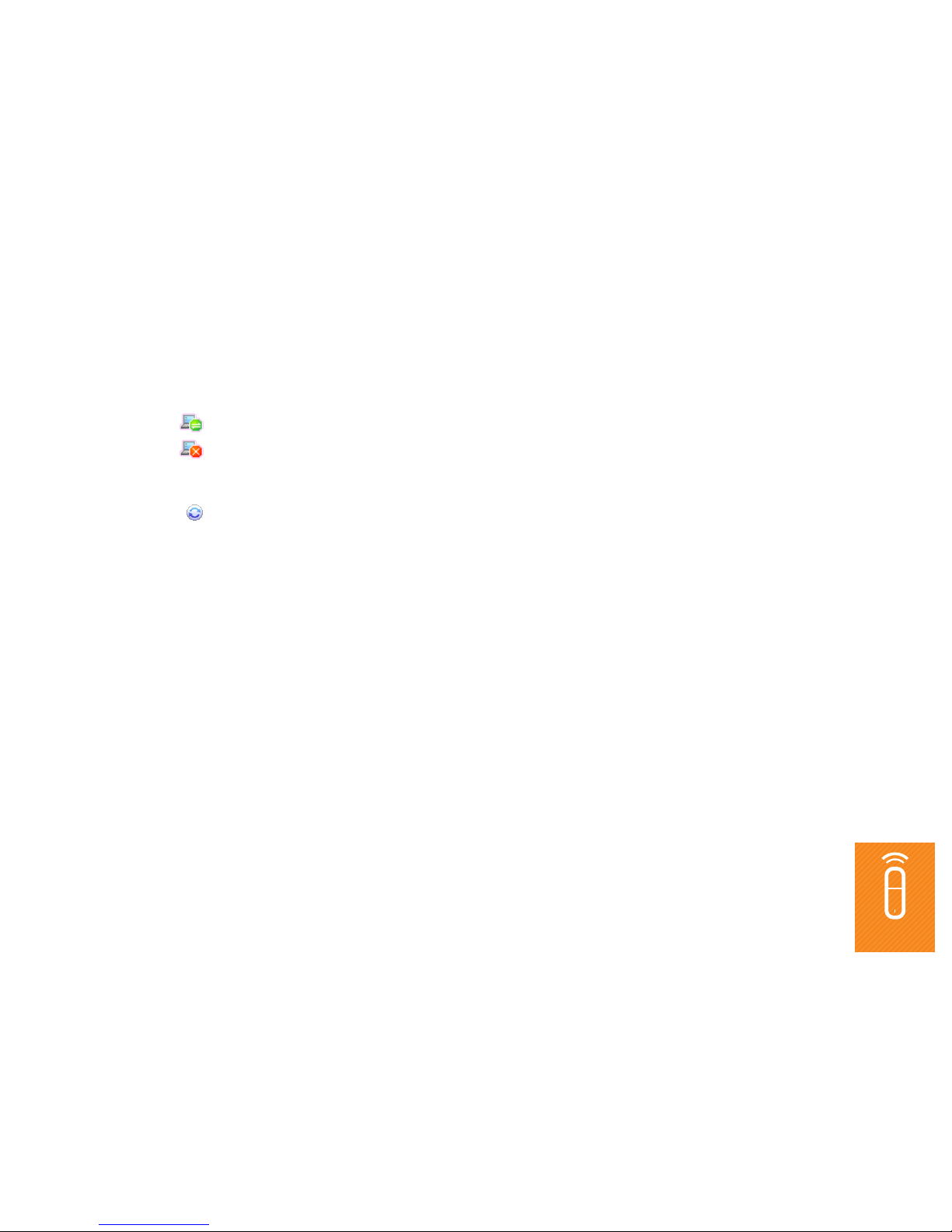
4iiNet MobiiBroadband 3G - Manual
Connecting to the Internet
Connect to the Internet through your USB modem.
• The icon at the bottom of your screen tells you that you’re connected to the Internet.
• The icon at the bottom of your screen tells you that you’re not connected to the Internet.
To connect to the Internet
1. Click .
2. Select a profile name from the drop-down list.
3. Click CONNECT.
4. Start your favourite browser, and enjoy.

5iiNet MobiiBroadband 3G - Manual
Updating your network settings
Your MobiiBroadband 3G should automatically detect and connect. If it doesn’t, follow these instructions and
we’ll have you up and running in no time.
This section will help you to update your network settings.
SELECTING THE NETWORK TYPE
Select your mobile operator’s network type.
To select your operator network type
1. Choose Tools > Options > Network.
2. Click the NETWORK TYPE tab.
3. From the Network Type drop-down list, select a network type.
4. Click APPLY.
5. Click OK to check and save your settings.
NOTE:
Give us a call and we can tell you what settings to use for your network type and frequency band.
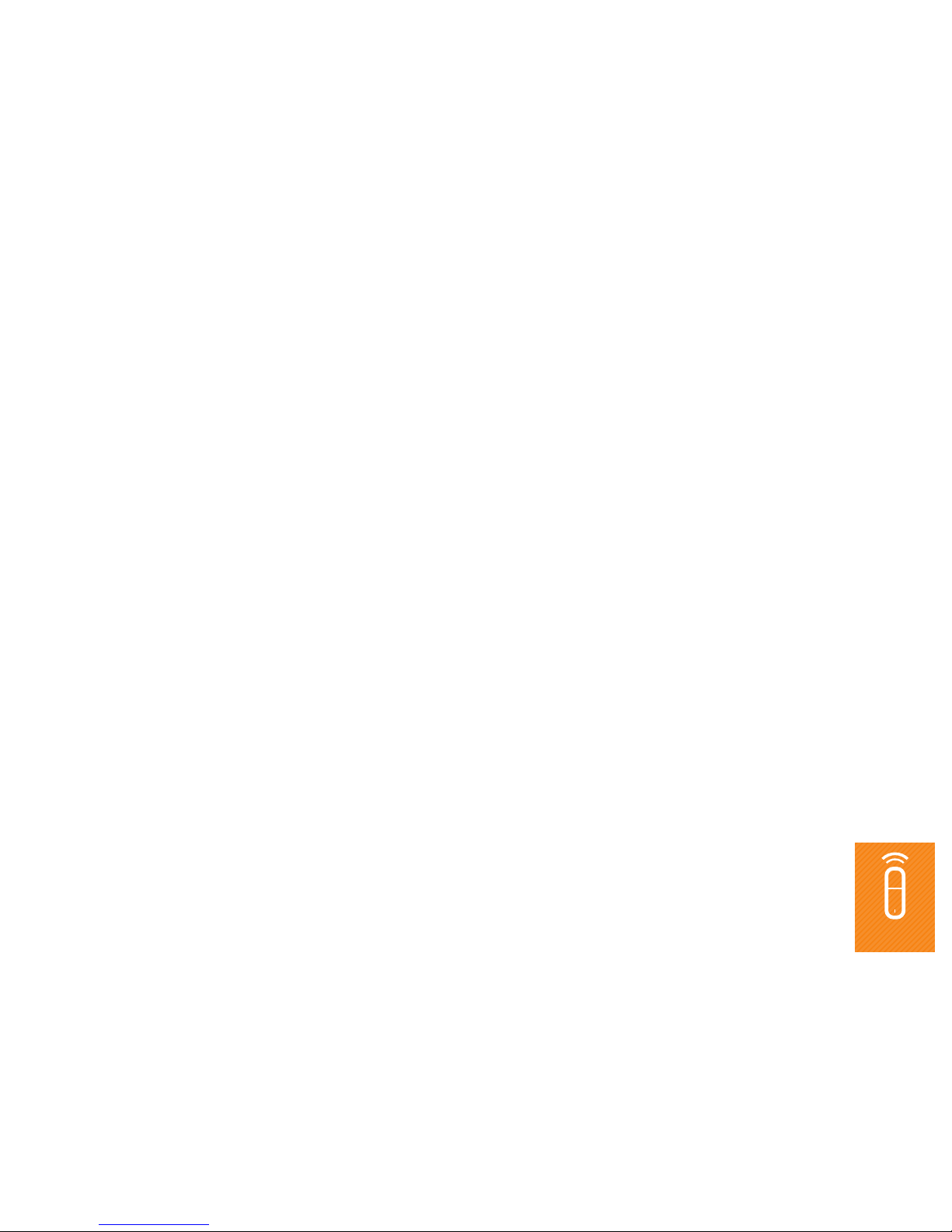
6iiNet MobiiBroadband 3G - Manual
SELECTING THE REGISTRATION MODE
Search for and register with a mobile network automatically or manually.
To register automatically with a network
1. Choose Tools > Options > Network.
2. Click the REGISTRATION MODE tab.
3. Select Auto search and register.
To register manually with a network
1. Choose Tools > Options > Network.
2. Click the REGISTRATION MODE tab.
3. Select Manual search and register.
4. Click REFRESH.
5. From the Operator Name list, select the network to register with.
6. Click REGISTER.
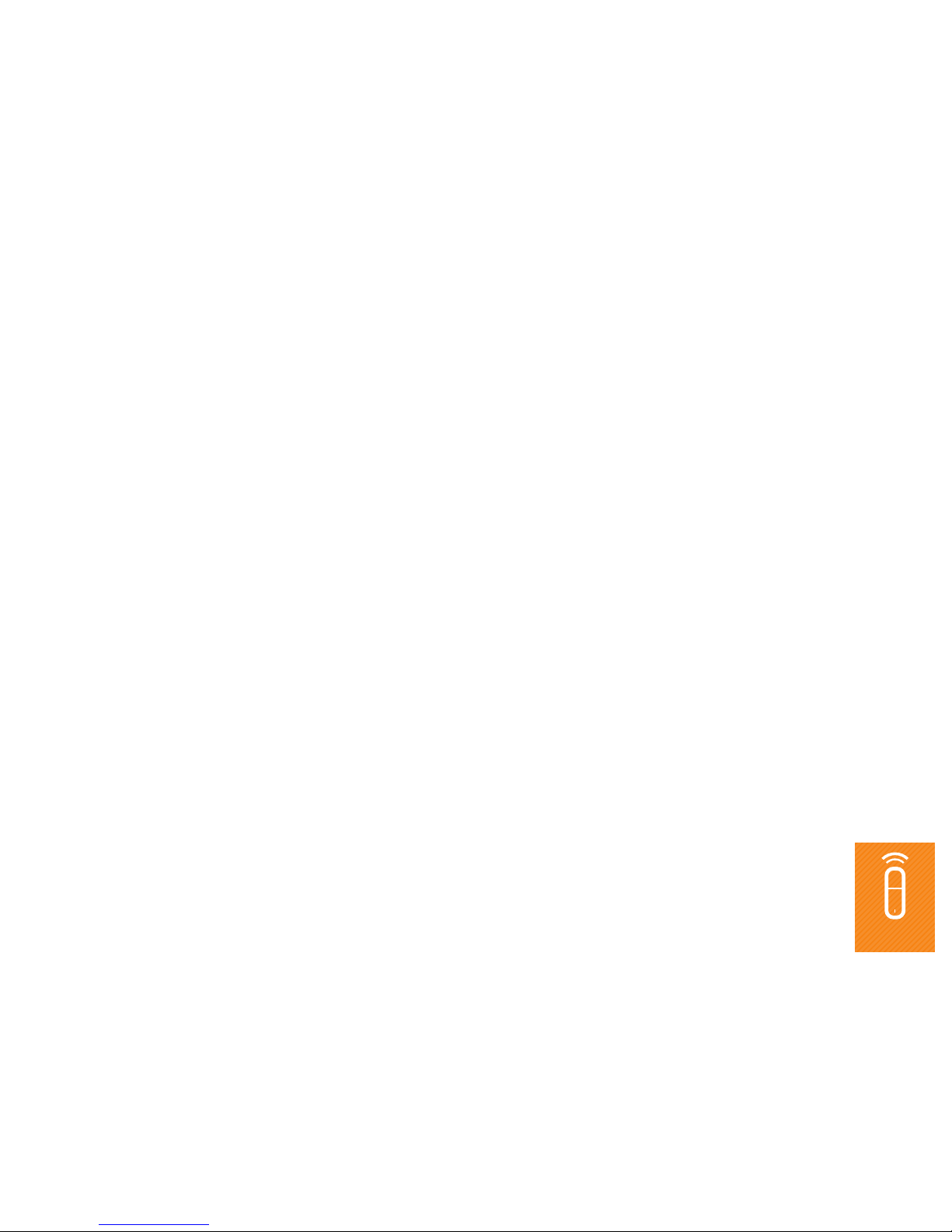
7iiNet MobiiBroadband 3G - Manual
Connection Profile Management
Simplify your Internet connections by creating connection profiles for different networks.
To create a dial-up profile
1. Choose Tools > Options > Profile Management.
2. Click NEW and choose your settings.
3. Click OK.
4. Click YES.
To edit a dial-up profile
1. Choose Tools > Options > Profile Management.
2. From the Profile Name drop-down list, select a profile to edit.
3. Click EDIT and change your settings.
4. Click OK.
5. Click YES.
To delete a dial-up profile
1. Choose Tools > Options > Profile Management.
2. From the Profile Name drop-down list, select a profile to delete.
3. Click DELETE.
4. Click YES.
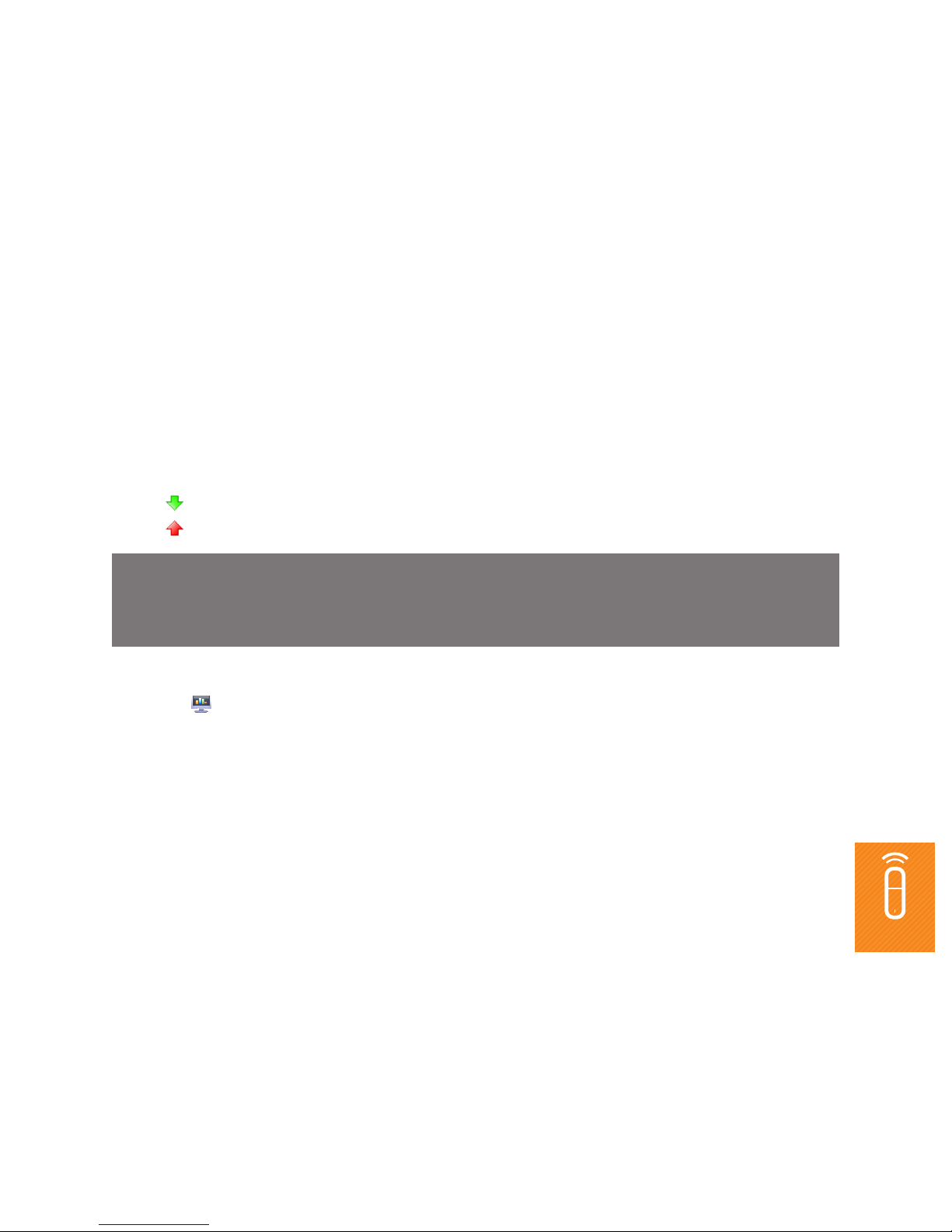
8iiNet MobiiBroadband 3G - Manual
Network Statistics
Your iiNet software keeps track of some statistics that can be useful for troubleshooting any issues you have.
The software keeps track of your current connection’s duration, upload and download rates, and the amount
of upload and download traffic.
VIEWING YOUR NETWORK STATISTICS
• A icon on the bottom of your screen tells you that data is being downloaded.
• A icon on the bottom of your screen tells you that data is being uploaded
To view your network statistics
1. Click .
2. View your network statistics
NOTE:
The network statistics here are only an indication of the traffic passing through your connection.
