IIDA LIGHT POOL, X-RAY User Manual
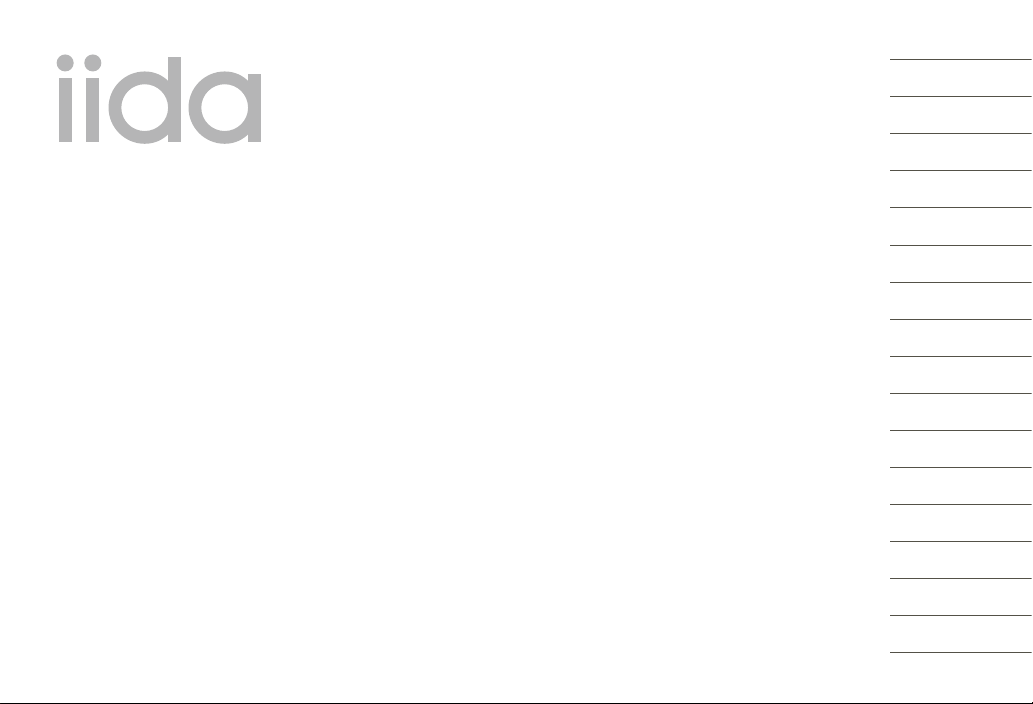
Basic Manual
LIGHT POOL
Illustrations and
Screenshots
in This Manual
Notes on
Cell Phone Use
Contents
Getting Ready
Making and
Answering Calls
Global Function
Character Input
Phone Book
Mail
Camera
EZweb
EZ News EX
EZ Navi
TV (1Seg)
In Case of Loss of
Your LIGHT POOL
Troubleshooting
Index
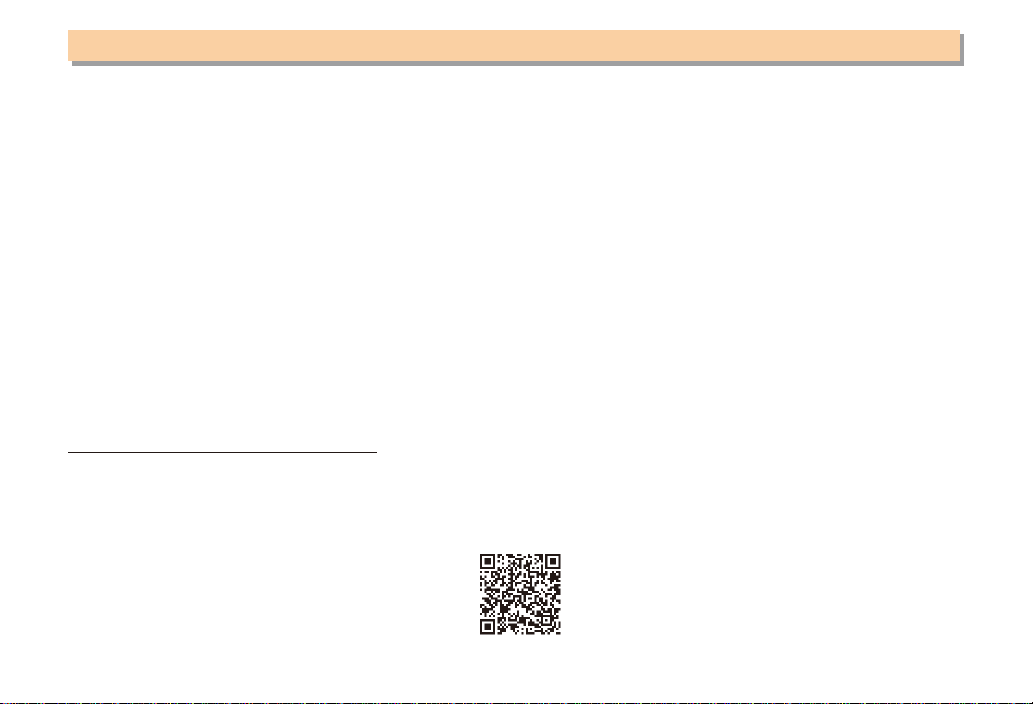
Introduction
Thank you for purchasing the LIGHT POOL. Before using your cell phone, be sure to read the cell phone Basic Manual
(this PDF manual) to ensure correct usage. After you have finished reading this manual, store this PDF manual and the
printed manuals in safe places so you can retrieve them whenever you need them.
Manuals for the cell phone
There are three manuals for the cell phone: the Basic Manual, printed Instruction Manual (Japanese) and full Instruction
Manual (Japanese).
● For learning the basics:
Read the cell phone Basic Manual (this manual) or printed cell phone Instruction Manual (Japanese).
● For learning details of each function:
The full Instruction Manual (Japanese) gives detailed instructions on using each function and can be downloaded from
the au homepage: http://www.au.kddi.com/torisetsu/index.html
To ensure proper usage of the cell phone, be sure to read the Safety Precautions “安全上のご注意” in the Instruction
Manual.
The keyword searchable au Online Manual is also available on the au homepage:
http://www.au.kddi.com/manual/index.html
•
To access from EZweb (free of packet communication charge): R
Scan this QR code to access the au Online Manual.
▶
⇒ Top Menu/Search ⇒
auお客さまサポート
オンラインマニュアル
(au Customer Support) ⇒
(Online Manual)
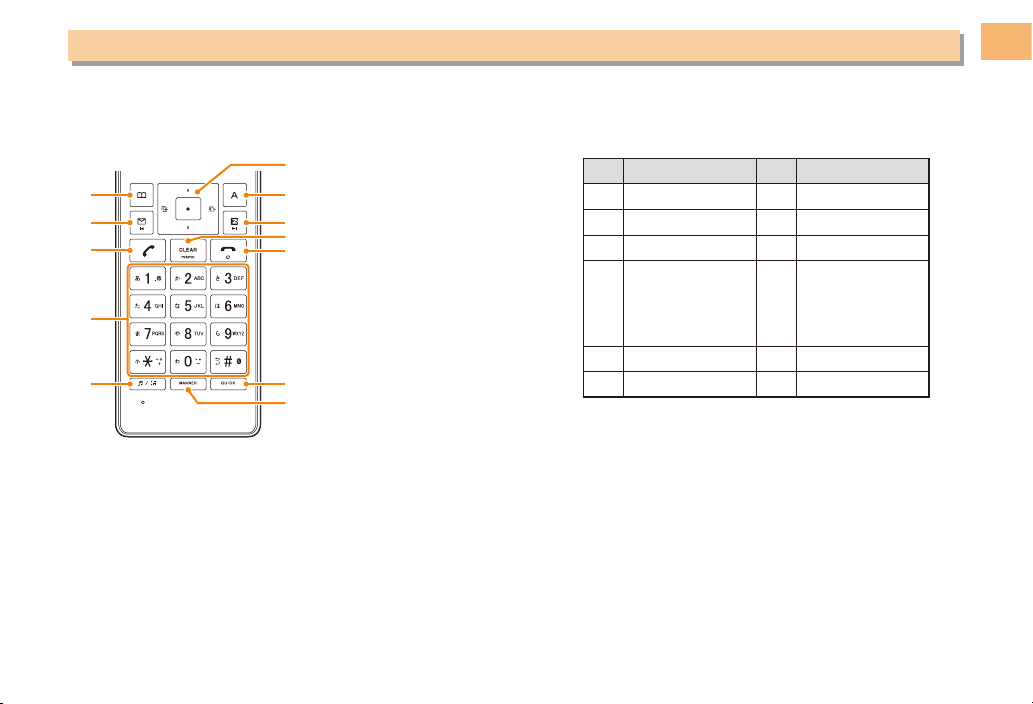
Illustrations and Screenshots in This Manual
Note on Illustrations
■
The illustrations in this manual may look different from the actual cell phone in shape, color and typeface. The key
illustrations are also simplified as shown below.
⑥
⑥
①
①
②
②
③
③
④
④
⑤
⑤
Note on Screenshots
■
⑦
⑦
⑧
⑧
⑨
⑨
⑩
⑩
⑪
⑪
⑫
⑫
The screenshots in this manual are simplified and may look different from the actual cell phone screens.
Key Illustration Key Illustration
①
②
③
&
L
N
⑦
⑧ R
⑨ C
%
123
456
④
789
⑩ F
*0#
⑤ e ⑪ w
⑥ cjs ⑫ +
Illustrations and Screenshots in This Manual
1
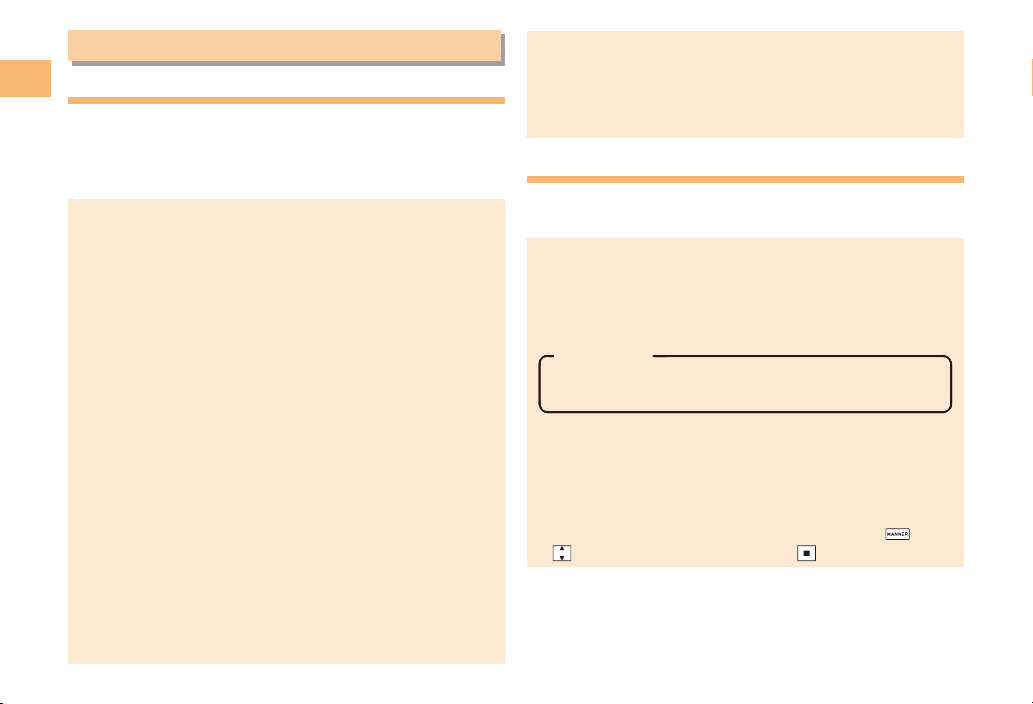
Notes on Cell Phone Use
Cell Phone Etiquette
Notes on Cell Phone Use
The cell phone always emits weak radio waves when power
is on.
Use the cell phone in an enjoyable and safe manner without
forgetting to be considerate of others around you.
Use of cell phones is not allowed in some places.
●
Do not use the cell phone while you are driving. Doing
•
so is both dangerous and prohibited by law.
Using a cell phone in an aircraft is prohibited by law.
•
Set Airplane Mode to ON and turn the cell phone
power off.
Radio waves from cell phones may interfere with
●
medical electrical equipment.
Some people close to you in crowded places such
•
as packed trains may be using a cardiac pacemaker.
Turn the cell phone off in such places.
Abide by the rules of hospitals and other medical
•
institutions where it is forbidden to use or carry cell phones.
Be considerate of where you use the cell phone and
●
how loudly you talk.
Do not make calls in theaters, museums, libraries, and
•
other similar places. Turn power off or turn on manner
mode not to disturb others around you by ring tones.
Do not use the cell phone on a street where you might
•
interrupt the flow of pedestrians.
Move to areas where you will not inconvenience others
•
on trains or in hotel lobbies.
•
Refrain from talking in a loud voice.
2
Obtain the permission of other people before you take
•
their photos with the cell phone’s camera.
Do not record information with the cell phone’s camera
•
in bookstores and other locations where taking photos
is not permitted.
Do Not Use the Cell Phone While Driving!
Turn off your cell phone or put it in Drive Mode while
driving.
Do not use the cell phone while driving a car/motorcycle
or riding a bicycle. It may result in a traffic accident. Using
a cell phone while driving is prohibited by law. Using a
cell phone while riding a bicycle may also be punishable
by law.
Prohibited!
•
Looking at a cell phone display
•
Talking on a cell phone while holding it
Drive Mode
In Drive Mode, a Japanese message meaning “I’m
driving now, so I can’t answer your call.” is played
when a call is received, and asks the caller to leave a
message on the answer memo.
When the standby screen is displayed, press
to select Drive and then press (Set).
, use
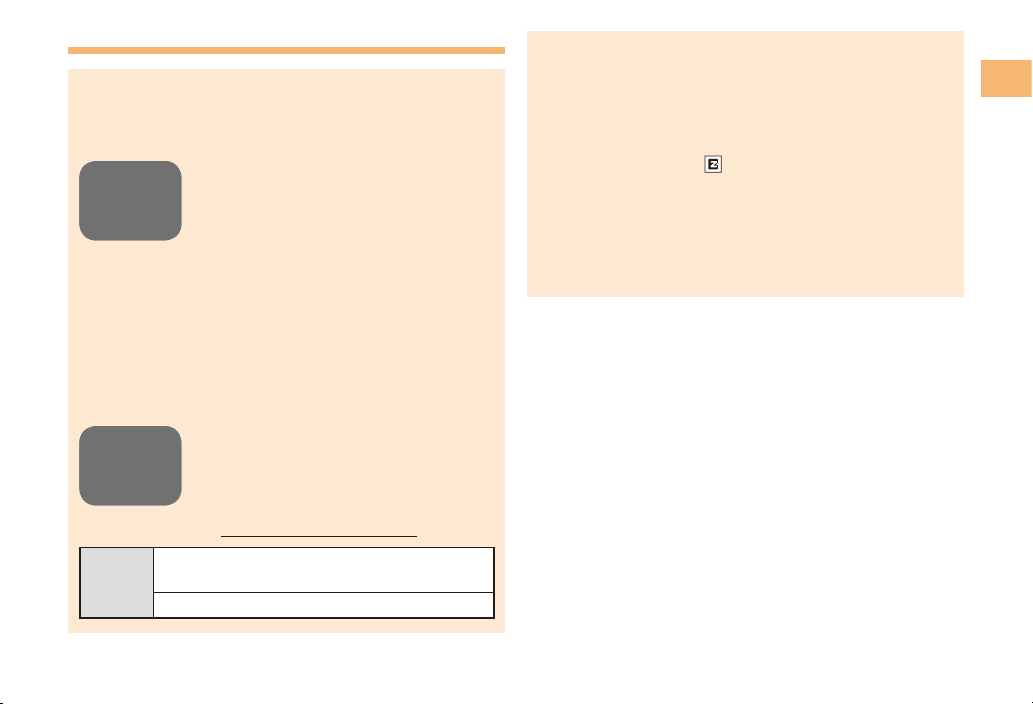
Disaster Message Board Service
When a large scale disaster occurs, you can register
your safety information from EZweb. The registered
information can be referred from anywhere in Japan from
EZweb or Internet.
When a large scale disaster occurs,
Registering
Registering
safety
safety
information
information
Inquiring
Inquiring
for safety
for safety
information
information
Access
•
from an au phone, you can register your
safety information (i.e. your condition
and comments) to the 災害用伝言板
(Disaster Message Board) created on
the EZweb.
•
After registration of your safety
information, e-mail is sent to your family
or acquaintances you have previously
designated to notify that your safety
information has been uploaded to
the 災害用伝言板 (Disaster Message
Board).
•
You can inquire for safety information
of a person by entering his/her phone
number from EZweb or Internet.*
* To inquire from other carriers’ cell
phone, a PHS or PC, access
“http://dengon.ezweb.ne.jp/
⇒ Top Menu/Search ⇒
R
災害用伝言板
http://dengon.ezweb.ne.jp/
(Disaster Message Board)
災害用伝言板他
”.
⇒
Registered information is stored until the service set
•
up for the disaster ends.
The maximum available number of registrations is 10
•
per phone number. When the number of registrations
exceeds 10, the oldest one is overwritten.
The demonstration of this service can be referred to
•
anytime by pressing
客さまサポート
る
(Search ) ⇒
Message Board (Demo Version)).
To view the Disaster Message Board in English, select
•
English from the top menu of the Disaster Message
Board.
⇒ Top Menu/Search ⇒
(au Customer Support) ⇒
災害用伝言板(デモ版)
auお
調べ
(Disaster
Notes on Cell Phone Use
3
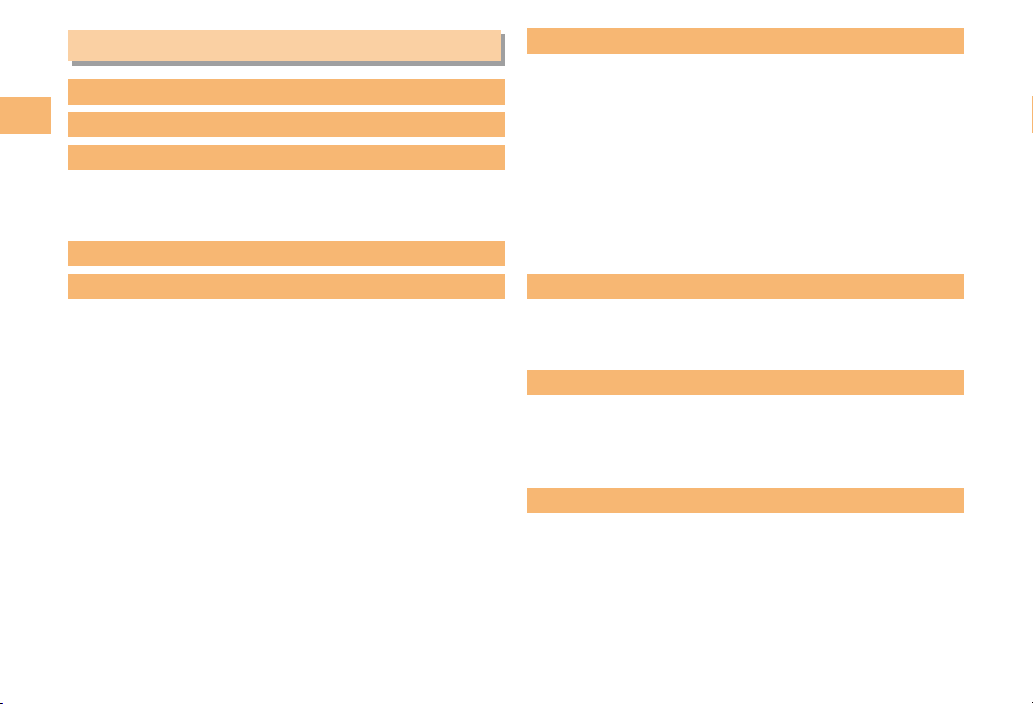
Contents
Introduction
Illustrations and Screenshots in This Manual
Contents
Notes on Cell Phone Use 2
Cell Phone Etiquette …………………………………… 2
Do Not Use the Cell Phone While Driving! …………… 2
Disaster Message Board Service …………………… 3
Contents 4
Getting Ready 6
Checking the Contents of the Box …………………… 6
Names of Parts ………………………………………… 7
Viewing Information indicator ………………………… 8
Charging the Battery Pack …………………………… 8
Learning the Basics …………………………………… 9
Turning On Power ……………………………………… 10
Switching the Display Language to English ………… 10
Initial Setup of E-mail and EZweb …………………… 10
Checking Your Phone Number and E-mail Address … 10
Display Indicators ……………………………………… 11
Using Main Menu ……………………………………… 12
Changing Your E-mail Address ……………………… 13
Security Code and Passwords ………………………… 14
1
Making and Answering Calls 15
Making a Call …………………………………………… 15
Making an International Call …………………………… 15
Answering a Call ……………………………………… 16
Returning a Call (Outgoing History/Incoming History)
One-ring Calls …………………………………………… 16
Adjusting the Earpiece Volume during a Call ……… 17
Turning On Manner Mode ……………………………… 17
Changing the Incoming Ring Tone …………………… 17
Adjusting the Incoming Ring Tone Volume …………… 18
Turning On the Answer Memo ………………………… 18
…16
Global Function 20
Setting the Area ………………………………………… 20
Obtaining the Latest PRL (Preferred Roaming List) … 20
Calling Japan from Overseas ………………………… 21
Character Input 22
Character Entry Modes ………………………………… 22
Entering Alphanumeric Characters …………………… 22
Entering E-mail Addresses …………………………… 23
Entering Pictograms …………………………………… 24
Phone Book 25
Saving a Phone Book Entry …………………………… 25
Dialing from the Phone Book ………………………… 25
Editing Phone Book Entries …………………………… 25
Saving a Phone Number from the Incoming
or Outgoing History …………………………………… 26
4
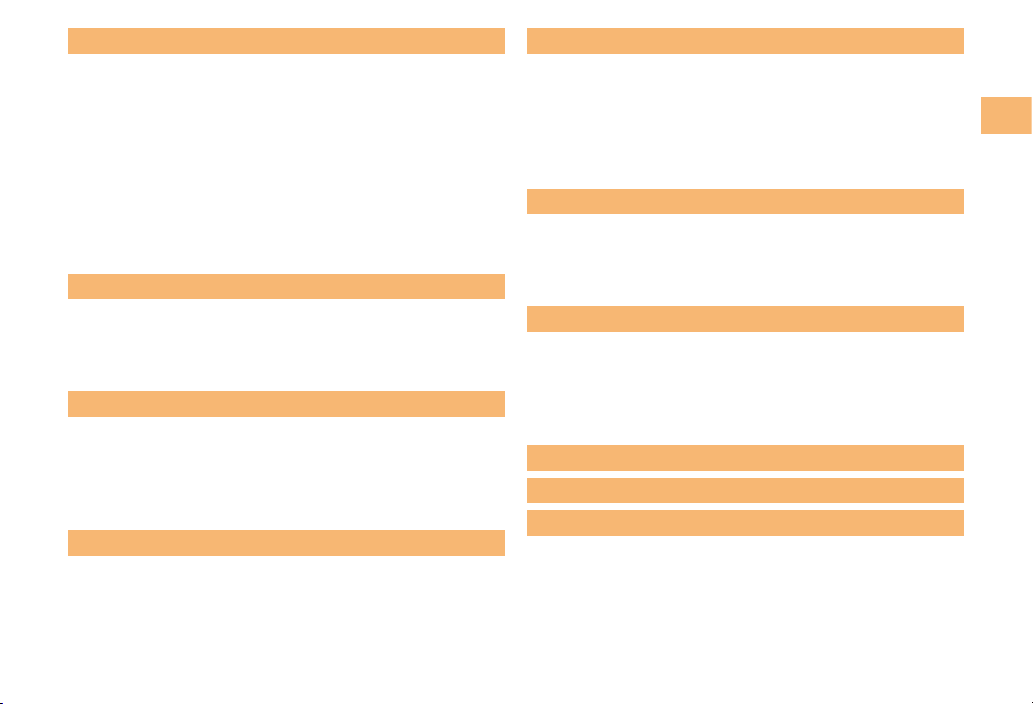
Mail 27
Using E-mail …………………………………………… 27
Creating and Sending E-mail Messages …………… 27
Reading Received E-mail Messages ………………… 28
Reading an E-mail Message
with an Attached Photo or Movie ……………………… 28
Replying to Received E-mail Messages ……………… 28
Rejecting Spam ………………………………………… 29
Using C-mail …………………………………………… 30
Creating and Sending C-mail Messages …………… 30
Reading Received C-mail Messages ………………… 30
Camera 31
Photo Taking Tips ……………………………………… 31
About Photo Modes …………………………………… 31
Taking a Photo ………………………………………… 32
Viewing Photos ………………………………………… 32
EZweb
EZ News EX
Accessing Sites ………………………………………… 34
Bookmarking Frequently Accessed Pages ………… 35
Viewing Bookmarked Pages …………………………… 35
Checking Charges ……………………………………… 36
Downloading Chaku-Uta-Full
®
/Chaku-Uta
® ………………
Basic Operations ……………………………………… 37
Setting EZ News EX …………………………………… 37
33
36
37
EZ Navi 39
Passenger Seat Navi for People
in the Passenger Seat to Check the Route ………… 39
Security Navi to Check Where Your Kids Are ……… 39
EZ Navi Walk for When You Go Out ………………… 40
Evacuate Navi to Guide You Home or to Nearby
Evacuation Areas during Disasters …………………… 41
TV (1Seg)
Initial Setup of au Media Tuner ………………………… 42
Watching TV (1Seg) …………………………………… 43
Basic Operations ……………………………………… 43
Exiting the au Media Tuner …………………………… 43
42
In Case of Loss of Your LIGHT POOL 44
Setting Conditions for Activating the Remote Ctrl Lock
Remotely Activating the Remote Ctrl Lock
on Your LIGHT POOL ………………………………… 44
Activating the Remote Ctrl Lock
by the Security Lock Service ………………………… 45
…44
Troubleshooting 46
Index 48
Declaration of Conformity for CDMA TSX05
53
Contents
5
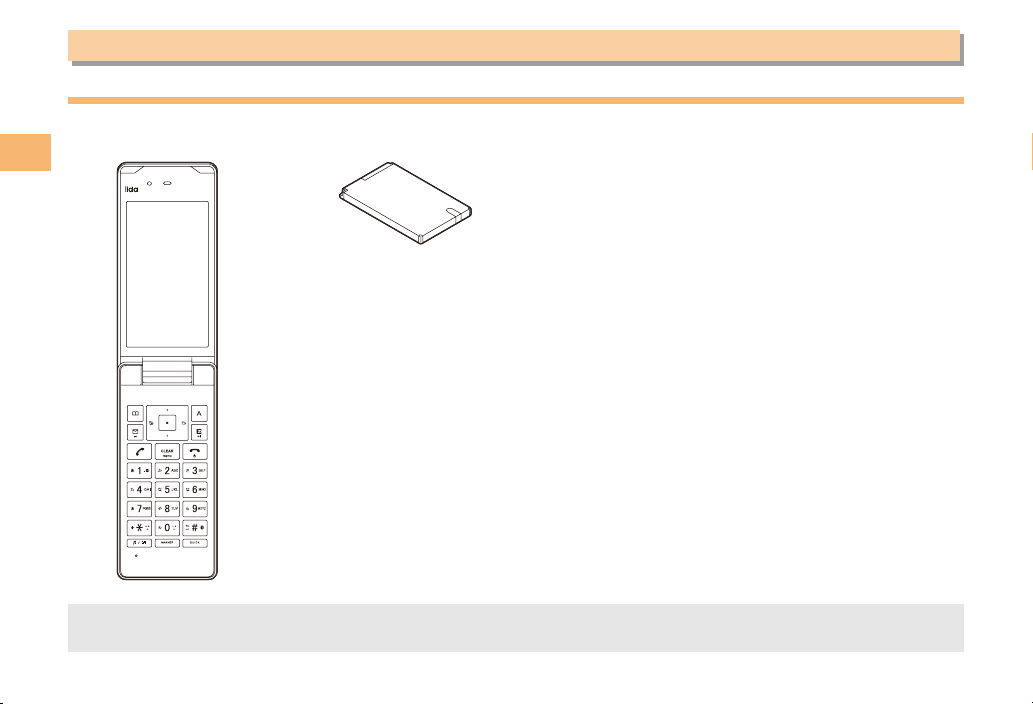
Getting Ready
Checking the Contents of the Box
The box contains the cell phone and accessories.
Cell phone• Battery pack• Instruction Manual (Japanese)
Getting Ready
Purchase a specified AC adapter, microSD memory card, desktop holder, earphone conversion adapter, stereo
•
earphones or USB cable as required as they are not included in the box (sold separately).
6
•
Warranty (Japanese)
•
Safety Precautions (Japanese)
•
Global Passport Owner’s Guide (Japanese)
•
Osaifu-Keitai
•
JIBUN BANK Launcher Operation Guide (Japanese)
•
®
Guide (Japanese)
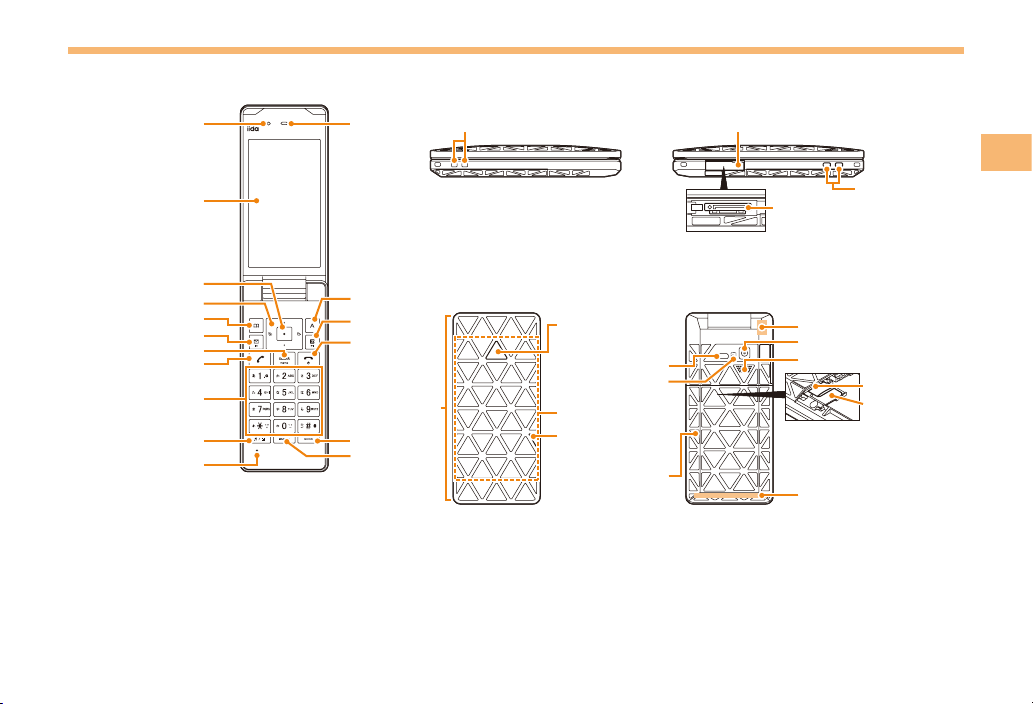
Names of Parts
Open Position■ Closed Position
Earpiece
Lux Sensor
Lux Sensor
Earpiece
■
From the Sides
Hand strap eyelet
Hand strap eyelet
External connection jack cover
External connection jack cover
Display
Display
Center key
Center key
Cursor key
Cursor key
Phone book key
Phone book key
Mail key
Clear key/Memo key
Clear key/Memo key
Mail key
Send key
Send key
Keypad,*key,
Keypad,*key,
#key
#key
Customize key
Customize key
Microphone
Microphone
EZapps key
EZapps key
EZ key
EZ key
Power key/
Power key/
End key
End key
Illumination lamp
Illumination lamp
Quick key
Quick key
Manner key
Manner key
External
External
connection jack
connection jack
From the Front From the Back
Camera lamp
Camera lamp
Infrared port
Infrared port
FeliCa mark
FeliCa mark
TV antenna
TV antenna
Information/
Information/
Charge indicator
Charge indicator
Battery pack/
Battery pack/
Battery pack cover
Battery pack cover
Power terminal
Power terminal
Built-in antenna
Built-in antenna
Camera (lens)
Camera (lens)
Speaker
Speaker
Built-in
Built-in
antenna
antenna
Memory
Memory
card slot
card slot
au IC-Card
au IC-Card
* Do not remove
* Do not remove
this card
this card
unnecessarily
unnecessarily
as your phone
as your phone
number is
number is
recorded on it.
recorded on it.
*
*
7
Getting Ready
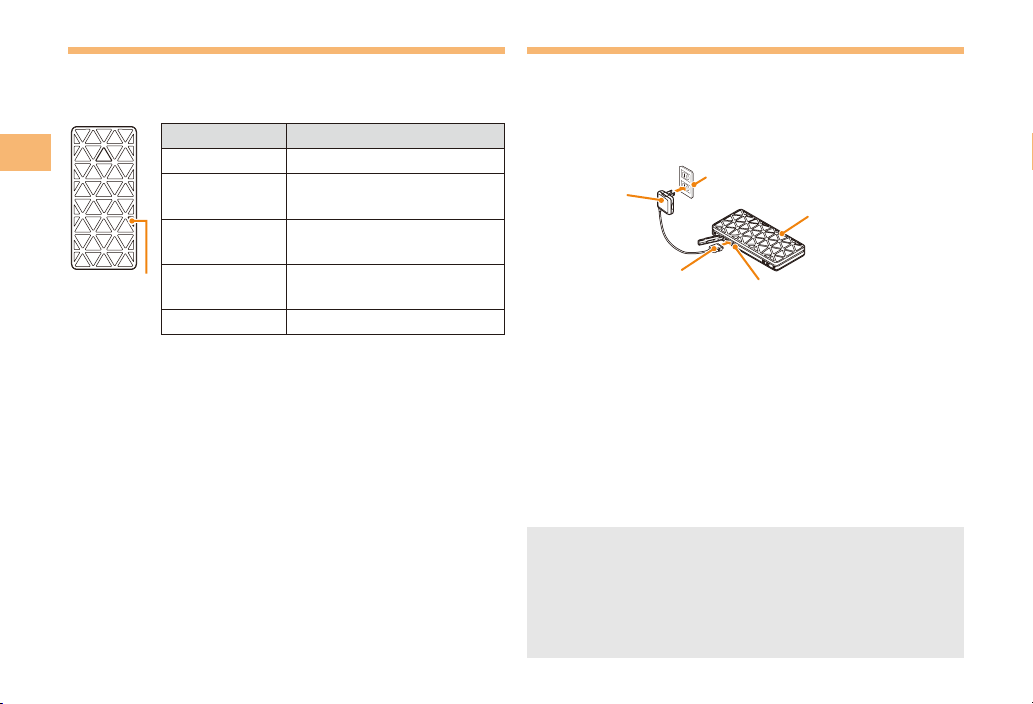
Viewing Information indicator
Information indicator notifies you of missed call, mail
reception, etc. by blinking. Indicator color varies by
information.
Indicator color Information
Getting Ready
Information/
Charge
indicator
Illumination lamp
■
When you turn the handset power on/off, receive a voice
call or mail, etc. the illumination lamp on the handset cover
turns on in various patterns.
Long Time Play
■
By pressing e, you can enjoy the Long time play in which
the illumination lamp turns on working with music play.
Playable music types are original data and Chaku-Uta
Sound (SMAF) data in Data Folder.
In the Long time play, the operations of & (Exit), C
(Back), j (Volume adjustment) are available.
The standby time may be reduced by the Long time play. It
is recommended to use the function while charging.
8
Red Missed call exists
Blue
Yellow
Light blue
Green Other information
Email exists/Email exists in
the Center
C-mail exists/Emergency
earthquake flash report
Updated program/Program
information
®
and
Charging the Battery Pack
The battery pack is not fully charged at the time of purchase.
Be sure to charge the battery pack before using the cell
phone for the first time.
An AC adapter is not included. Purchase a specified AC
•
adapter (sold separately).
100V AC
AC adapter
Connector
Connect a specified AC adapter to the cell
➡
phone with the battery pack attached.
Open the cover of the external connection jack. Check
•
the shape of the connector of the AC adapter, and
plug it straight into the external connection jack.
Unfold the power plug of the AC adapter and
➡
plug it into a 100 V AC power outlet.
Confirm that the charge indicator lights.
➡
Charging: The charge indicator lights.
•
Charging finished: The charge indicator goes out.
•
Be sure to close the cover of the external connection
•
jack when charging is finished.
•
Do not pull or twist the cover of the external
connection jack forcibly.
•
Be sure to use the common AC adapter 02 (sold
separately) when charging overseas.
power outlet
2
3
1
External connection jack
Charge indicator
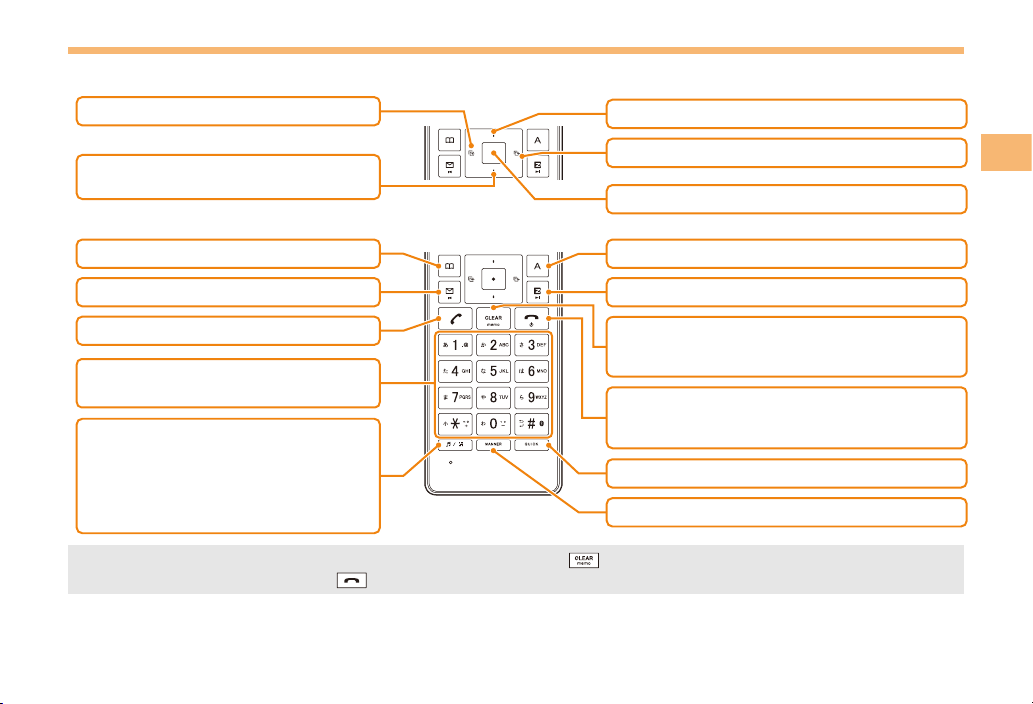
Learning the Basics
Key Assignments
■
: Display Incoming History.
l
: Display Notification
d
window/Shortcut menu.
: Display the ticker field and info pane.
u
: Display Outgoing History.
r
: Display Main menu.
c
Getting Ready
&
: Use Phone Book.
L
: Display E-mail/C-mail menu.
N
: Make/answer calls.
0〜9*#
Input phone numbers and characters.
e
: Activate function assigned to
M59 Customize Key. Set to Long
Time Play at the time of
purchase. Hold down for at
least one second to set/cancel
Privacy Filter.
If you lose track of where you are or if you make a mistake, press to return to the previous screen. Return to the
•
standby screen by holding down
:
for at least one second.
: Display EZapps menu.
%
: Display EZ Service menu.
R
: Set/cancel Answer memo.
C
Delete characters.
Cancel operation.
: Turn power on/off.
F
End call/communication.
Cancel operation.
: Display QuickAccess menu.
w
: Set/cancel manner mode.
+
9
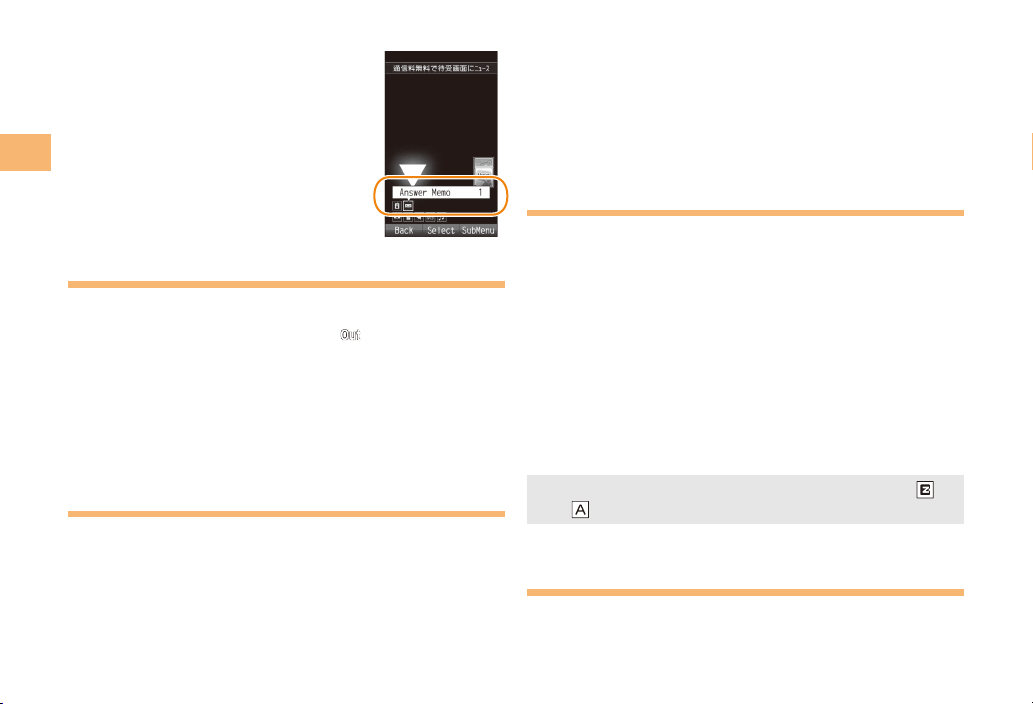
Hiding/Redisplaying the
■
Notification windowNotification window
Notification Window
When the Notification window is
displayed on the standby screen, you
can temporarily hide it by pressing
& (Back) and then display the Main
menu by pressing c.
Getting Ready
To redisplay the hidden Notification
window, press d when the standby
screen is displayed.
Turning On Power
Hold down F for at least one second.
You cannot receive or make calls if (out of range
•
indicator) is displayed.
Turning Off Power
■
When the standby screen is displayed, hold down F for
at least one second.
Switching the Display Language to English
You can switch the display language for function names
and other items to English.
When the standby screen is displayed, press c.
Use a to select
➡
press c (選択 [Select]).
10
機能
(Functions) and then
Use j to select
➡
画面表示
(Screen Display) and
then press c (選択 [Select]).
➡
Use j to select Set Language and then press
c (選択 [Select]).
➡
Use j to select English and then press
c (Set).
Initial Setup of E-mail and EZweb
To use e-mail and EZweb, you need to apply for an EZweb
subscription. If you did not apply for an EZweb subscription
at the time of purchase, contact an au shop or the au
Customer Service Center.
Also, before use, you need to configure initial settings. Your
e-mail address is assigned automatically in the initial setup.
When the standby screen is displayed, press L.
➡
Press c (OK).
After a short while, your e-mail address is displayed.
➡
Press c (OK).
The initial settings are complete.
You can also configure initial settings by pressing
•
.
or
Checking Your Phone Number and E-mail Address
When the standby screen is displayed, press c
and then 0.
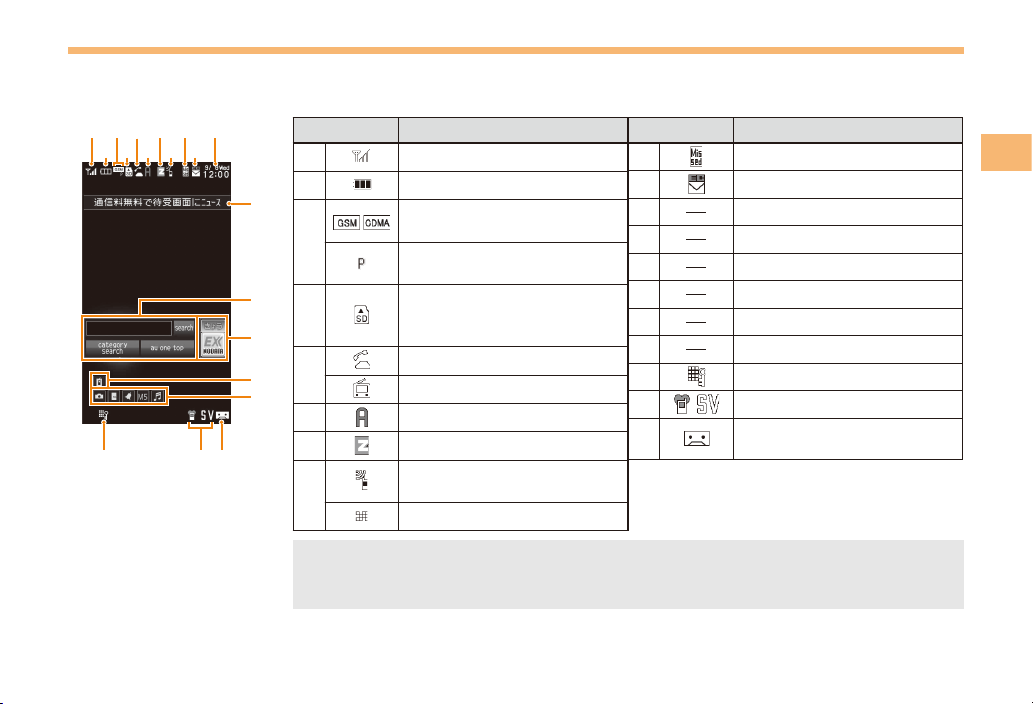
Display Indicators
Display indicators inform you of mail arrival, current settings, etc.
Display■
⑨ ⑪⑤
①
①
②③④⑦⑥ ⑩⑧
②③④⑦⑥ ⑩⑧
⑰⑱⑲
⑰⑱⑲
⑨ ⑪⑤
⑫
⑫
⑬
⑬
⑭
⑭
⑮
⑮
⑯
⑯
Indicator Description
Indicator Description
Indicator Description
Indicator Description
Signal strength
Signal strength
Signal strength
①
①
①
①
②
②
②
②
③
③
③
③
④
④
④
④
⑤
⑤
⑤
⑤
⑥
⑥
⑥
⑥
⑦
⑦
⑦
⑦
⑧
⑧
⑧
⑧
The date and time are set automatically. However, auto time adjustment is invalid when
•
Area Setting is set to overseas mode. Set the date and time manually under M551 Auto
Time Adj.
Signal strength
Battery level
Battery level
Battery level
Battery level
Overseas (CDMA)/(GSM)
Overseas (CDMA)/(GSM)
Overseas (CDMA)/(GSM)
Overseas (CDMA)/(GSM)
mode set
mode set
mode set
mode set
Packet communication
Packet communication
Packet communication
Packet communication
available
available
available
available
A microSD memory card
A microSD memory card
A microSD memory card
A microSD memory card
(commercially available)
(commercially available)
(commercially available)
(commercially available)
inserted
inserted
inserted
inserted
During a call
During a call
During a call
During a call
au Media Tuner activated
au Media Tuner activated
au Media Tuner activated
au Media Tuner activated
EZapps activated
EZapps activated
EZapps activated
EZapps activated
Connecting to EZweb
Connecting to EZweb
Connecting to EZweb
Connecting to EZweb
Receiving EZ News EX
Receiving EZ News EX
Receiving EZ News EX
Receiving EZ News EX
information
information
information
information
Privacy Filter set
Privacy Filter set
Privacy Filter set
Privacy Filter set
Indicator Description
Indicator Description
Indicator Description
Indicator Description
Missed calls
Missed calls
Missed calls
⑨
⑨
⑨
⑨
⑩
⑩
⑩
⑩
⑪
⑪
⑪
⑪
⑫
⑫
⑫
⑫
⑬
⑬
⑬
⑬
⑭
⑭
⑭
⑭
⑮
⑮
⑮
⑮
⑯
⑯
⑯
⑯
⑰
⑰
⑰
⑰
⑱
⑱
⑱
⑱
⑲
⑲
⑲
⑲
Missed calls
New or unread e-mail/C-mail
New or unread e-mail/C-mail
New or unread e-mail/C-mail
New or unread e-mail/C-mail
Current date and time
Current date and time
Current date and time
Current date and time
Ticker field
Ticker field
Ticker field
Ticker field
Search window
Search window
Search window
Search window
Info pane
Info pane
Info pane
Info pane
Notification icon
Notification icon
Notification icon
Notification icon
Shortcut menu
Shortcut menu
Shortcut menu
Shortcut menu
Auto Lock activated
Auto Lock activated
Auto Lock activated
Auto Lock activated
Manner mode set
Manner mode set
Manner mode set
Manner mode set
Answer memo or manner
Answer memo or manner
Answer memo or manner
Answer memo or manner
mode set
mode set
mode set
mode set
Getting Ready
11
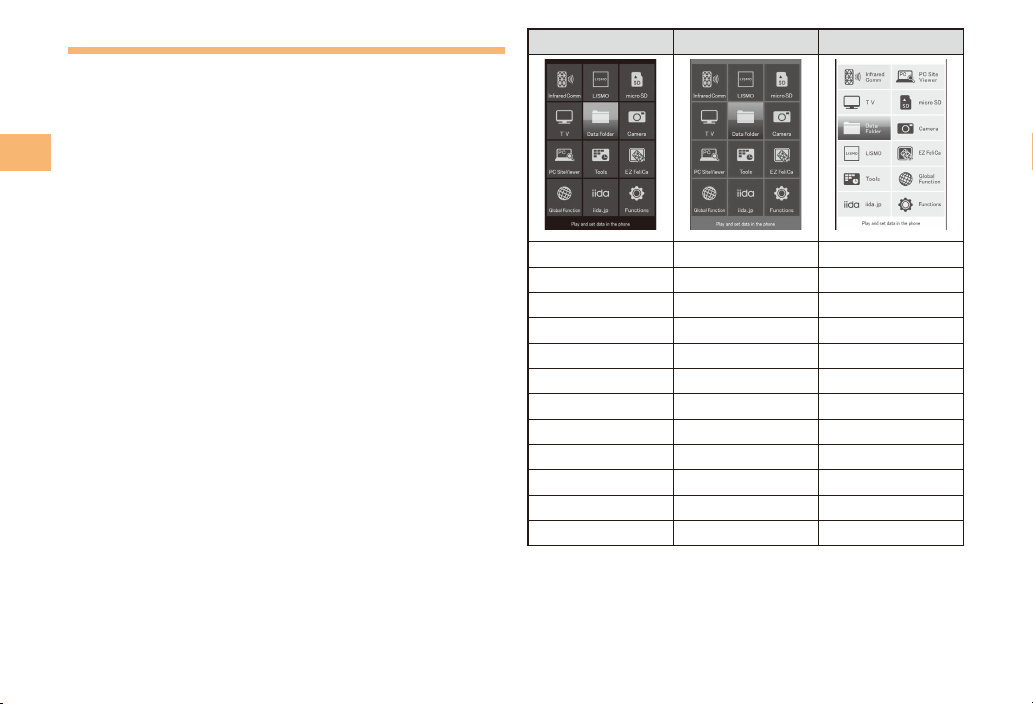
Using Main Menu
You can access various functions from the Main menu.
Each Main menu pattern has a different set of items.
Black is set at the time of purchase.
Getting Ready
Black Khaki Pink
Infrared Comm Infrared Comm Infrared Comm
LISMO LISMO PC Site Viewer
microSD microSD TV
TV TV microSD
Data Folder Data Folder Data Folder
Camera Camera Camera
PC Site Viewer PC Site Viewer LISMO
Tools Tools EZ FeliCa
EZ FeliCa EZ FeliCa Tools
Global Function Global Function Global Function
iida.jp iida.jp iida.jp
Functions Functions Functions
12
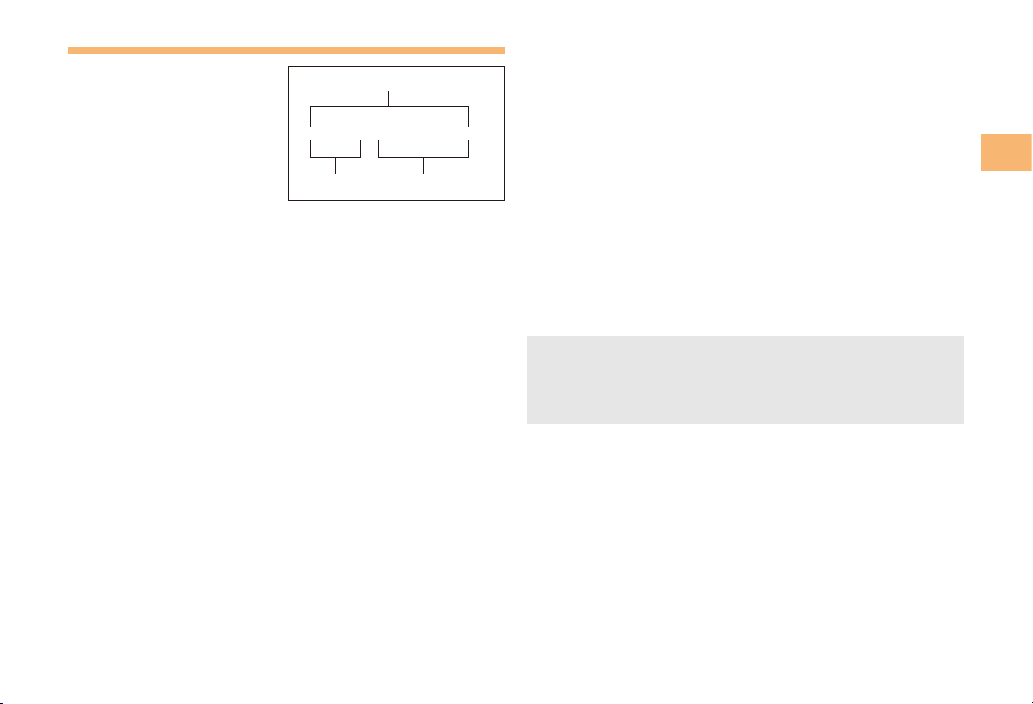
Changing Your E-mail Address
You can change the account
name of your e-mail address.
When the standby screen is displayed, press L.
Use j to select E-mail Setup and then press
➡
c (Select).
Use j to select Other and then press
➡
c (Select).
The cell phone connects to the server.
➡
Use j to select
Eメールアドレスの変更
E-mail Address) and then press
➡
Use j to select the entry box, press c (Input),
enter your security code, and then press c (OK).
Your security code is the four-digit number you wrote
•
on your subscription form.
•
If the security code is incorrectly entered three times
consecutively during a single day, the e-mail address
change operation will be disabled until the next day.
Use j to select 送信 (Send) and then press
➡
c (Select).
E-mail address
E-mail address
△△△@ezweb.ne.jp
△△△@ezweb.ne.jp
Account name Domain name
Account name Domain name
(Change
c
(Select).
Use j to select
➡
承諾する
(Accept) and then
press c (Select).
➡
Use j to select the entry box, press c (Input),
enter an e-mail address using single-byte
alphanumeric characters, and then press
c (OK).
For details on entering e-mail addresses, see page 25.
•
Use j to select 送信 (Send) and then press
➡
c (Select).
Use j to select OK, press c (Select) and
➡
then c (OK).
Check that the e-mail address has been updated
•
before pressing c (OK).
•
Your e-mail address cannot be changed if the new
address you enter in the above procedure is already
being used. In this case, enter a different e-mail
address.
Getting Ready
13
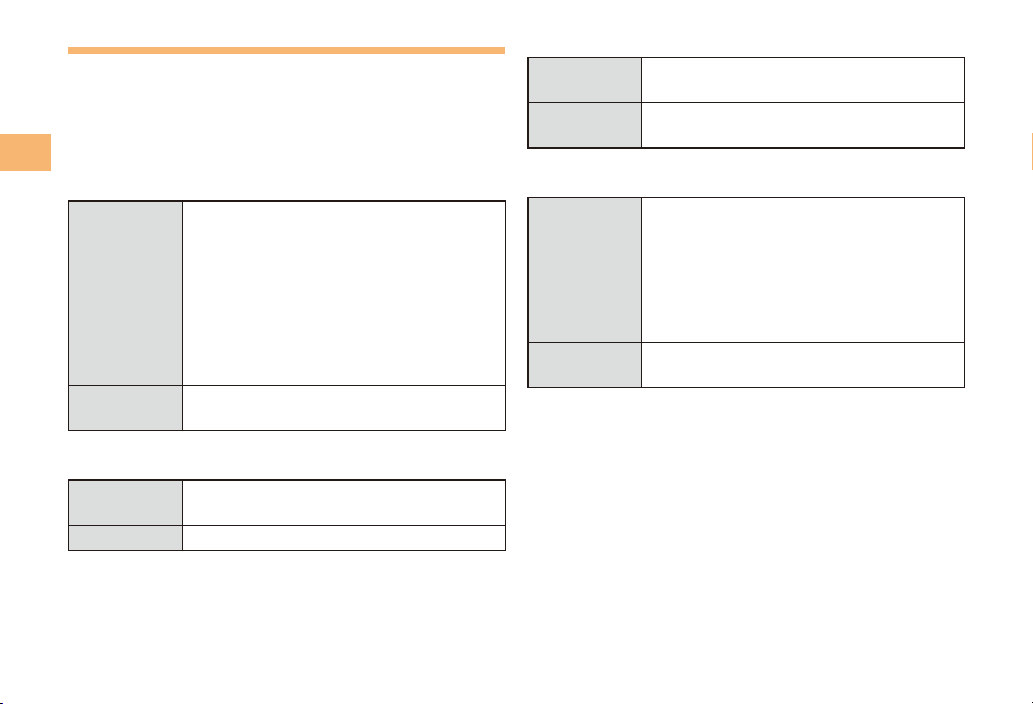
Security Code and Passwords
You can use a security code and other passwords
described below.
Take care not to forget your security code and passwords,
because they are required for performing various
operations and using subscription services.
Getting Ready
Security Code
■
Usage
Example
Initial Setting
Lock No.
■
Usage
Example
Initial Setting
①Using the Answering Service (Voice
Mail) and Call Transfer remotely from a
fixed-line phone
②Making inquiries, applications, and
changes while using au Customer
Service Center voice guidance, au web
pages, and EZweb
③Changing the settings of Mail Filter or
Other under E-mail Setup
The four-digit number you wrote on your
subscription form
Changing various settings of the cell
phone
1234
EZ Password
■
Usage
Example
Initial Setting
Premium EZ Password
■
Usage
Example
Initial Setting
Subscribing or canceling subscriptions to
EZweb fee-based contents
The four-digit number you wrote on your
subscription form
①Subscribing or canceling subscriptions
to EZweb fee-based contents paid
まとめて
by
Payment Service)
②Purchasing products from EZweb sites
The four-digit number you wrote on your
subscription form
まとめて
using
Payment Service)
au
支払い
au
支払い
(au Collective
(au Collective
14

Making and Answering Calls
Making a Call
When the standby screen is displayed, use 0
to 9 to enter a phone number.
When calling to a fixed-line phone, you also need to enter
•
the area code.
Press N.
➡
To end the call, press F.
•
After you enter a phone number, you can add 184 or
•
186 to the phone number as follows:
➡
Press
➡
Use
➡
Use
184: When you do not want to inform the other party of
186: When you want to inform the other party of your
(Call).
to select Add Special No. and then press
(OK).
to select 184 or 186 and then press (Add).
your phone number.
phone number.
Making an International Call
001 International Call Service
■
Available without any additional application
Example: To call 212-123-△△△△ in the USA
Enter the access code, a country code, area code
and phone number, and then press N.
001010
↑
↑
KDDIinternational
KDDIinternational
accesscode
accesscode
International call charges are billed together with
•
Country
Country
code
code
(USA)
(USA)
monthly local call charges.
•
For more information on 001 International Call Service,
dial either of the following numbers:
From au cell phones (toll-free):
157 (area code not required)
From fixed-line phones (toll-free):
0077-7-111
(Open 9:00 to 20:00 everyday)
212 123-XXXX1001010
212 123-XXXX1
↑
↑
↑
↑
Areacode↑Phonenumber
Areacode↑Phonenumber
Making and Answering Calls
15
