Page 1
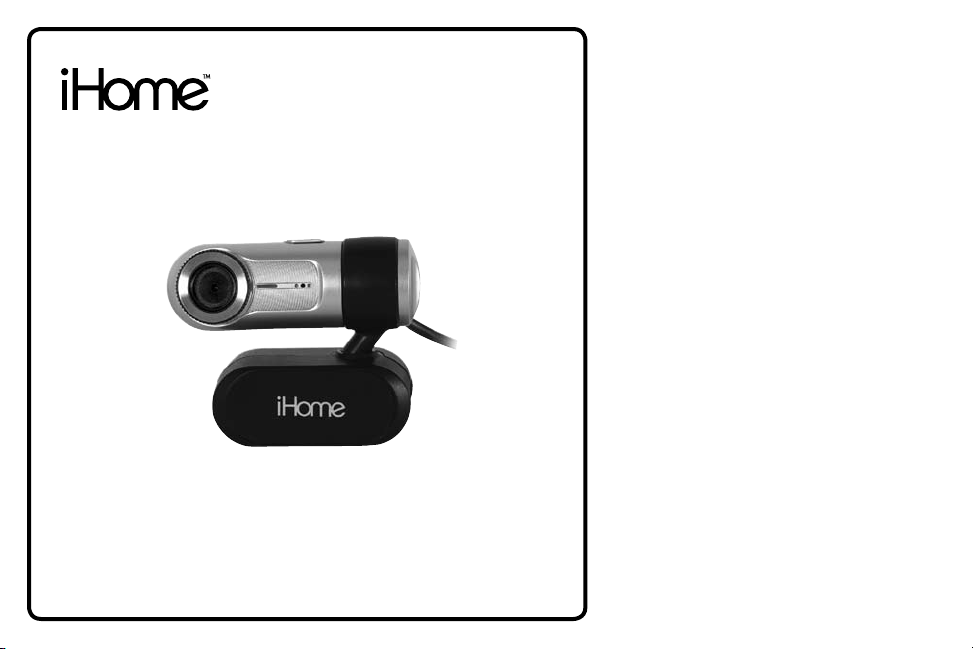
IH-W310NS IH-W311NN
IH-W312NP IH-W313NR
MyLife™ notebook webcam
5.0 megapixel max resolution
user manual
Congratulations on the purchase of your
new MyLife notebook webcam. This product
comes with a limited lifetime warranty.
Before using your product, please thoroughly
read and follow the instructions inside this
manual.
If you still need help, see the back page for
other support options.
If you want to know more about our
products, visit us online at
www.life-works.com.
system requirements
Windows•
Windows Vista
USB port (a USB 2.0 port is required for •
optimal performance)
CD-ROM drive•
®
XP Service Pack 2 or
®
Page 2
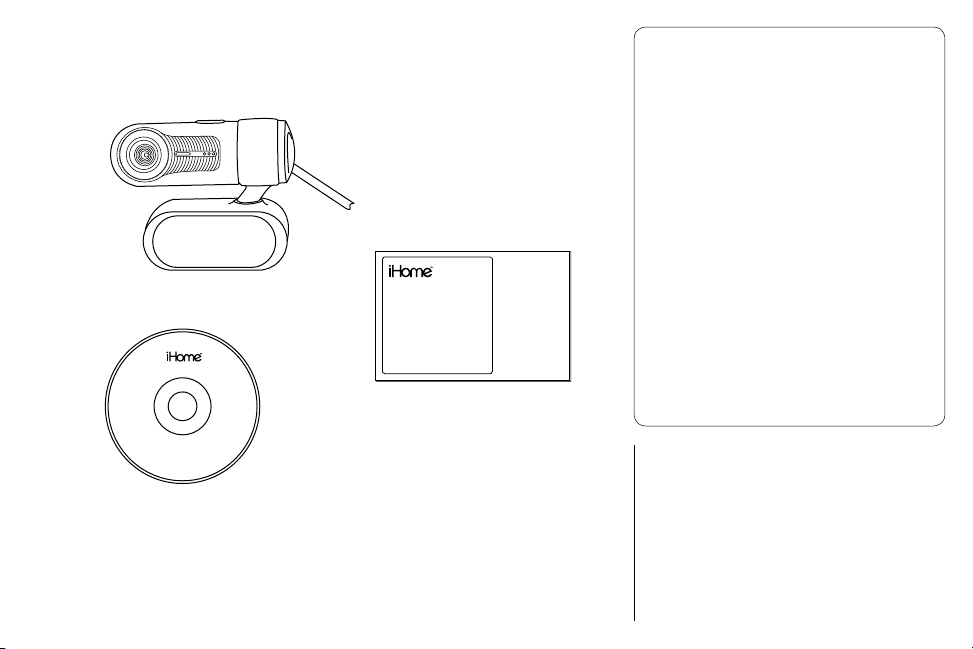
your package should contain
user manual
.
MyLife notebook webcam
user manual
(in your hands right now)
user manual contents
features•2
yournewwebcam•3
installsoftware•3
toinstallthewebcamdriver•3
to install the included webcam
application•4
connecthardware•5
useyourwebcam•5
advancedfeatures•5
capturestillshotsorvideos•6
changevideosettings•7
zoom•8
removevideoicker•8
turnonfacetracking•9
usespecialeffects•9
productoperatingtips•10
troubleshooting•10
features
ArcSoft MediaImpression™
2
and driver installation CD
5.0 megapixel maximum resolution•
motion tracking•
3× digital zoom•
built-in microphone•
adjustable notebook mount•
Page 3
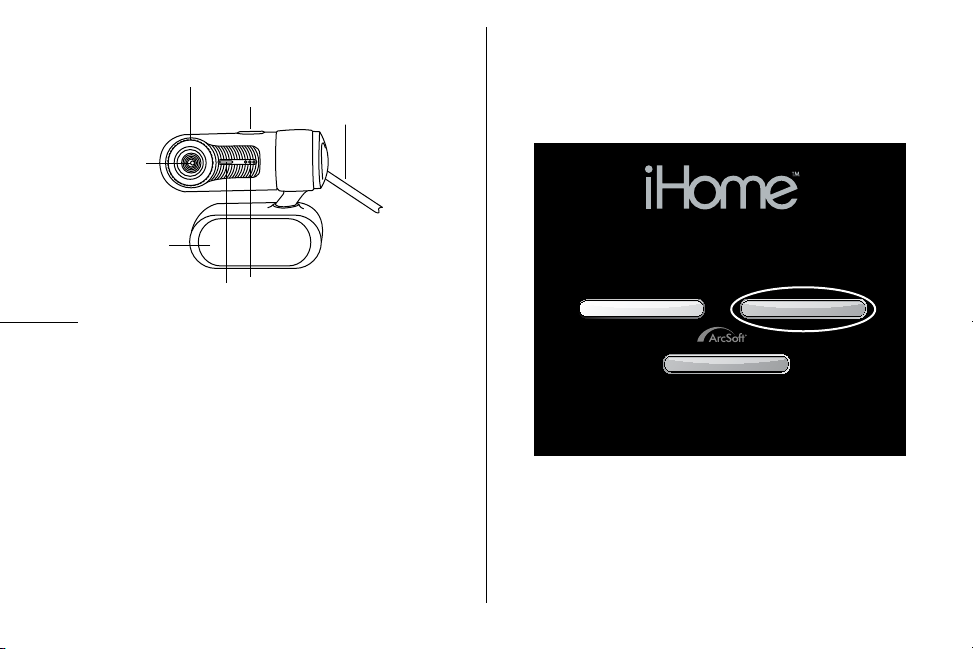
your new webcam
snapshot button
lens
manual focus ring
microphone
clip
USB cable
power indicator
MyLife notebook webcam
www.life-works.com
2008© LifeWorks Technology Group LLC.
iHome™ is a trademark of SDI Technologies Inc.
used under license.
Model # IH-W310NS/IH-W311NN/IH-W312NP/IH-W313NR
exit
install driverArcSoft MediaImpression™
You must install the driver software before notef
connecting your webcam to your computer.
install software
to install the webcam driver
Insert the installation CD into your computer. On the 1.
screen that appears, click install driver.
An 2. InstallShield Wizard dialog box displays. Click Next.
After the driver has been installed, an 3. InstallShield
Wizard Complete dialog box displays. Click Finish.
The main software installation screen displays again.
3
Page 4
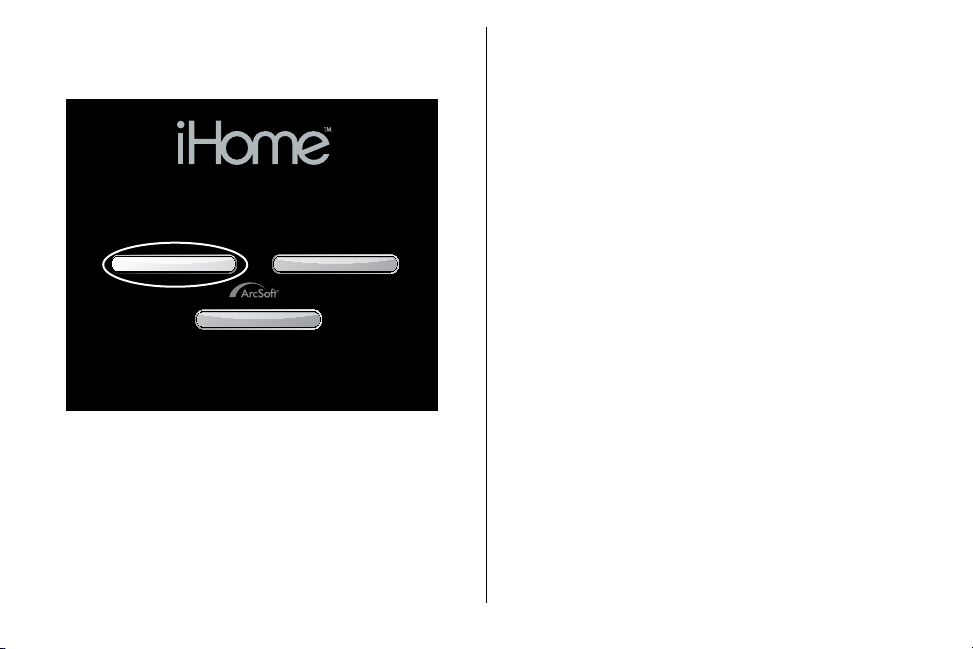
to install the included webcam application
MyLife notebook webcam
www.life-works.com
2008© LifeWorks Technology Group LLC.
iHome™ is a trademark of SDI Technologies Inc.
used under license.
Model # IH-W310NS/IH-W311NN/IH-W312NP/IH-W313NR
exit
install driverArcSoft MediaImpression™
On the main software installation screen, click 1. ArcSoft
MediaImpression.
After the application has been installed, an 6. Associated
File Formats dialog box displays. Click Next.
An 7. InstallShield Wizard Complete dialog box displays.
Click Finish.
The main software installation screen displays again. Click
exit. When the USB PC Camera Setup Complete dialog
box displays, choose to restart your computer now and click
OK.
Select a setup language, then click 2. OK.
An 3. InstallShield Wizard dialog box displays. Click Next.
Click 4. Yes to accept the license agreement, then Next to
accept the default installation location.
A 5. Select Program Folder dialog box displays. Click
Next.
4
Page 5

connect hardware
connect to a
USB port on
your computer
use your webcam
Connect the USB cable to a USB port on your computer.1.
Clip the webcam onto the top of your notebook’s screen.2.
You can start using your webcam immediately for video
conferencing with one of the many video conferencing
services available over the internet. Additional features are
available through the ArcSoft MediaImpression software.
advanced features
Click Start > All Programs > ArcSoft MediaImpression >
MediaImpression to open the Start Page.
Access all advanced features from this menu.
5
Page 6

capture still shots or videos
From the 1. Start Page, click WebCam. The Capture
window displays.
For a still shot, click • Capture. (You can also take a
still shot by pressing the snapshot button on top of the
webcam.)
To record a video clip, click • Record Video. When done,
click Stop Recording. (To improve the quality of your
videos see “change video settings” on page 7)
When capture is complete, close the Capture window. 2.
The Media Browser displays, showing all stills and video
captured, and the directory in which they were saved.
To turn a video clip into a movie, click 3. Make Movie. The
Make Movie screen displays.
6
Page 7

Add and remove video and still shots as desired to 4.
compose your movie.
Change the movie options as desired.
Click Preview to view the movie.
When done and ready to publish, save the project by 5.
clicking Project > Save.
To save a copy of the nal movie, click Save As.
To burn your movie to a DVD or VCD, click Burn to Disc.
change video settings
To change video settings and access other webcam settings,
click the webcam settings icon in the Capture window.
7
Page 8

The webcam properties dialog box displays.
Here you can change image, video and camera settings,
as well as set other advanced options.
zoom
Your webcam can zoom in as much as 3×. To change the
zoom level:
Click the 1. webcam settings icon in the Capture window
(see “change video settings” on page 7).
The 2. webcam properties dialog box displays. Select the
Stream Property tab.
Click and drag the 3. Zoom slider to change the zoom
level, left to zoom out and right to zoom in.
Click 4. OK.
remove video icker
Video icker is when the image is not steady, and often
appears as a series of bands moving up or down the
screen. To remove video icker:
Click the 1. webcam settings button in the Capture window
(see “change video settings” on page 7).
The 2. webcam properties dialog box displays. Select the
Stream Property tab.
8
Page 9

Select the AC power frequency used in your region of 3.
the world: 60 Hz for the U.S., Taiwan, Korea or Japan
(west), or 50 Hz for Europe, Australia, Africa, Asia,
China or Japan (east).
Click 4. OK.
turn on face tracking
Face tracking keeps the camera trained on a person’s face
without mechanically moving the camera if the person
moves around in the chair. To turn on face tracking:
Click the 1. webcam settings icon in the Capture window
(see “change video settings” on page 7).
The 2. webcam properties dialog box displays. Select the
Face Tracking tab.
Select the 3. Face Tracking option.
Click 4. OK.
use special effects
A number of effects can be applied to a photo or video. To
apply an effect:
Click the 1. webcam settings icon in the Capture window
(see “change video settings” on page 7).
The 2. webcam properties dialog box displays. Select the
Effect_Frame tab.
Choose the desired effect from the 3. Effect drop-down
list, and choose the desired video frame from the Frame
drop-down list.
Click 4. OK.
9
Page 10

product operating tips
troubleshooting
Your webcam operates best if you sit about 3 ft. (1 m) •
from the camera. This ensures the picture is not distorted
and that the microphone can easily pick up your voice.
Turn the ring on the front of the webcam to manually •
focus the image.
Press the button on top of the webcam to take a still shot.•
Click • Extras > Help in ArcSoft MediaImpression for more
details on how to use the application with your webcam.
10
situation try this
no video is
displayed
video stutters
or stops
Ensure the webcam is connected to the •
computer.
Use a different USB port.•
Connect the webcam to a USB port on the •
computer, not a USB hub.
Uninstall and reinstall the driver. To uninstall •
the driver, click Start > Control Panel >
Add or Remove Programs, select MyLife
Notebook Webcam and click Change/
Remove.
Disconnect and reconnect the webcam.•
Ensure the webcam is connected to a USB •
2.0 port (not a slower USB 1.1 port).
Page 11

FCC Statement
This device complies with part 15 of FCC Rules. Operation
is subject to the following two conditions: (1) this device
may not cause harmful interference, and (2) this device must
accept any interference received, including interference
that may cause undesired operation. This equipment has
been tested and found to comply with the limits for a Class
B digital device, pursuant to part 15 of FCC Rules. These
limits are designed to provide reasonable protection against
harmful interference when the equipment is operated in a
residential installation. This equipment generates, uses, and
can radiate radio frequency energy and, if not installed and
used in accordance with the instruction guide, may cause
harmful interference to radio communications. However,
there is no guarantee that interference will not occur in a
particular installation. If this equipment does cause harmful
interference to radio or television reception, which can be
determined by turning the equipment off and on, the user is
encouraged to try to correct the interference by one or more
of the following measures:
Reorient or relocate the receiving antenna.•
Increase the separation between the equipment and •
the receiver.
Connect the equipment into an outlet on a circuit •
different from that to which the receiver is connected.
Consult a service representative for help.
Properly shielded and grounded cables and connectors
must be used in order to comply with FCC emission limits.
LifeWorks is not responsible for any radio or television
interference caused by using other than recommended
cables and connectors or by unauthorized changes or
modications to this equipment. Unauthorized changes or
modications could void the user’s authority to operate the
equipment.
Responsible party:
LifeWorks Technology Group LLC
1412 Broadway
New York, NY 10018
Tested To Comply With FCC Standards
FOR HOME OR OFFICE USE
Warning
Improper setup, use and care of this product can increase
the risk of serious injury, death or device damage. Read
and keep this guide and all other printed guides for future
reference. For updated guides or replacements, go to
www.life-works.com
Do Not Attempt Repairs
Do not attempt to take apart, open, repair, service or
modify the device(s). Doing so may risk electric shock or
other hazard. Evidence of any attempt to open or modify
the device, including any peeling, puncture or removal of
labels, will void the Limited Lifetime Warranty.
Page 12

Printed in China
© 2008 LifeWorks Technology Group LLC.
iHome™ is a trademark of SDI Technologies Inc. used
under license.
Windows Vista
Microsoft Corporation in the United States and/or other
countries.
All other brands and logos are trademarks of their
respective companies.
®
is a registered trademark or trademark of
technical support
for technical support please visit
www.life-works.com
or call (877) LIFE-540
(877-543-3540)
lifetime warranty
for warranty information, please visit
www.life-works.com/warranty
for model numbers
IH-W310NS IH-W311NN
IH-W312NP IH-W313NR
document version number 0811-0
