iHome IH-K240LB User Manual
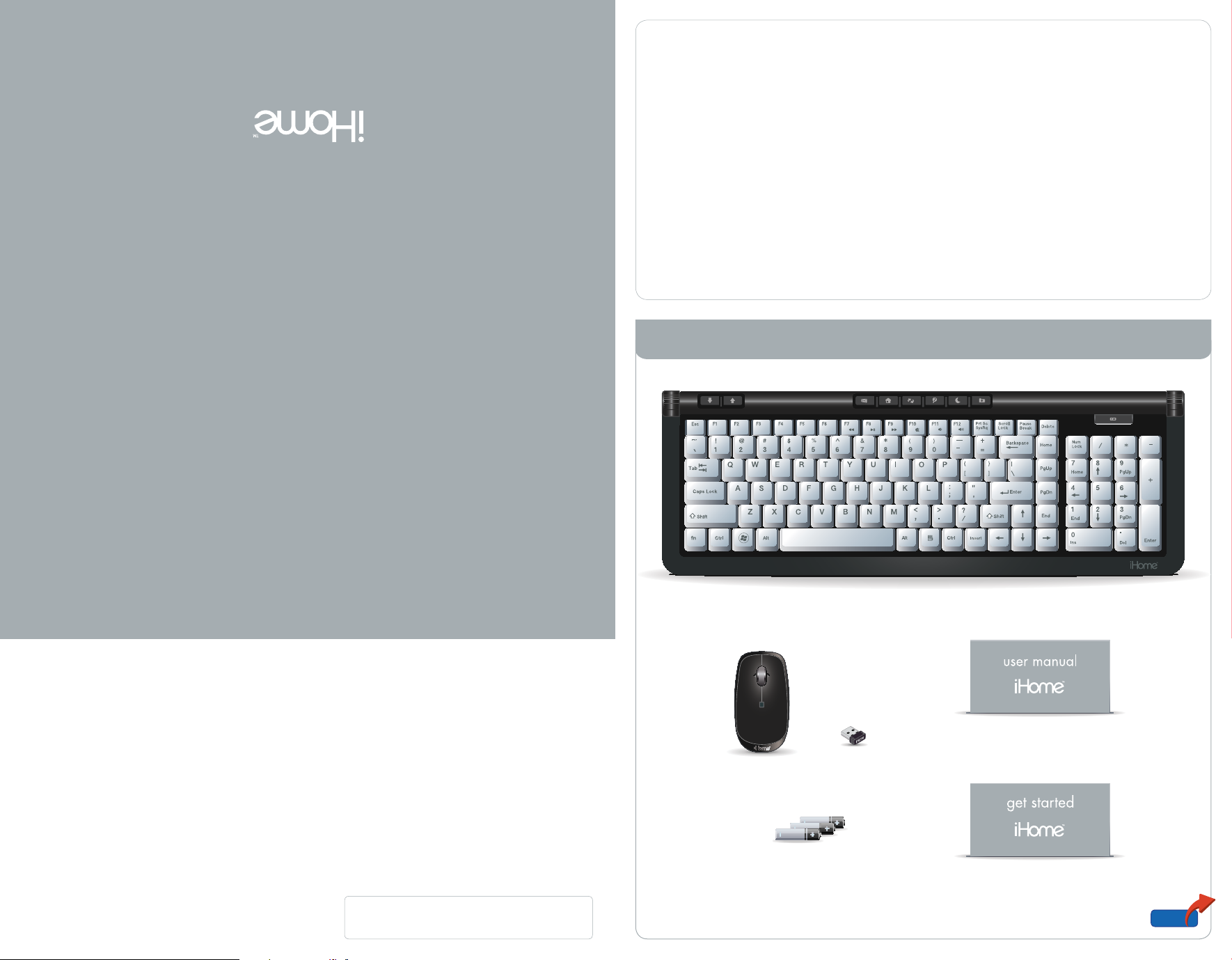
Model IH-K240LB
You have made an excellent choice with your
wireless keyboard and laser mouse for
notebooks.
This guide will help you connect your hardware.
See the user manual for more about how to use
your new products fully.
For more about our products, visit
system requirements
Windows•
get started
USB port•
®
XP or Windows Vista
®
www.life-works.com.
in the box
technical support
for technical support please visit
www.life-works.com
or call (877) LIFE-540 (877-543-3540)
one-year warranty
for warranty information, please visit
www.life-works.com/warranty
IH-K240LB
© 2009 LifeWorks Technology Group LLC.
iHome is a trademark of SDI Technologies Inc. used under license.
Windows Vista
Corporation in the United States and/or other countries.
All other brands and logos are trademarks of their respective companies.
Printed in China
®
is a registered trademark or trademark of Microsoft
document version number 0903-0
for model number IH-K240LB
wireless keyboard
wireless laser
mouse
stowable nano
USB receiver
3 AA Energizer®
batteries
user manual for more
information on using
your product
get started installation guide
(in your hands right now)
open
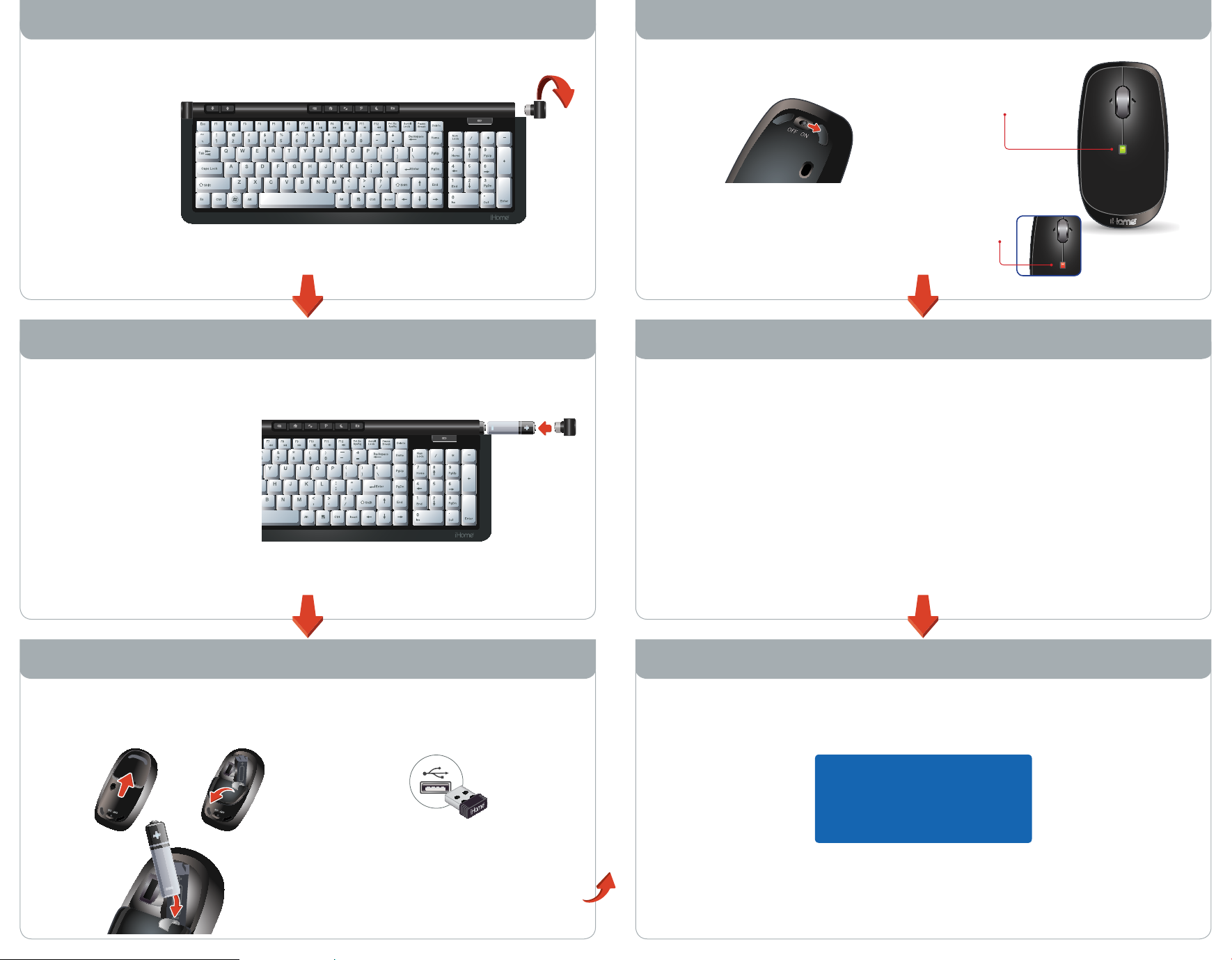
keyboard mouse
remove battery cap on step 1:
keyboard
Rotate the cap counter-clockwise
to remove.
keyboard
insert 2 AA batteries step 2:
in direction shown and
replace battery cap
The battery indicator light will
glow for ve seconds to indicate
the keyboard is powered.
turn mouse onstep 3:
battery indicator light
is green when mouse
is rst turned on
ashing red
indicates
low battery
mouse
To use the horizontal notef
scrolling feature, you will
need to download the
mouse driver:
a) download mouse driver from
www.life-works.com/drivers
b) double-click the downloaded le
c) follow on-screen instructions to
install.
open battery cover and step 1:
insert battery
push to
A
release
insert in
C
direction shown
B
ip to
open
mouse
what next?
insert nano USB receiver step 2:
into USB port on computer
Please see your user manual
for more on how to get the
most from your new products.
