iHome IH-K225LB User Manual

iHome wireless multimedia keyboard & laser mouse
Model # IH-K225LB
Product Knowledge Base
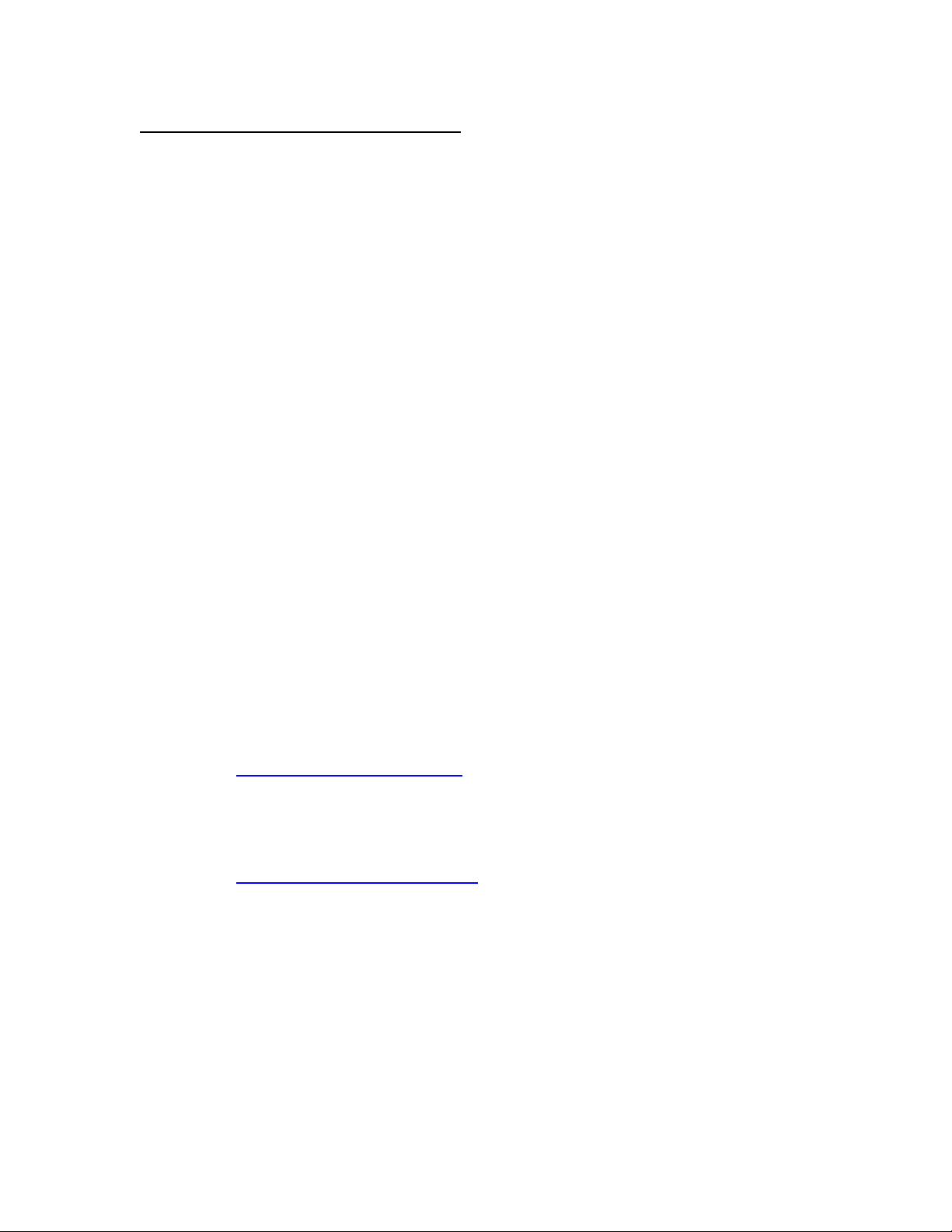
Frequently Asked Questions (FAQs)
1. What is included in the box?
• Wireless multimedia keyboard
• Wireless laser mouse
• Mini USB receiver
• 4 AAA Duracell batteries
• Installation CD
• User manual
2. What are the system requirements?
• PC
• Windows 2000, Windows XP or Windows Vista
• CD-ROM drive
• USB Port
3. Where can I download the latest driver?
Visit www.life-works.com/drivers
4. Where can I find warranty information?
Visit www.life-works.com/warranty
5. How to connect the mouse and keyboard?
• Insert 2 AAA batteries into the keyboard battery compartment.
• Insert 2 AAA batteries into the mouse battery compartment.
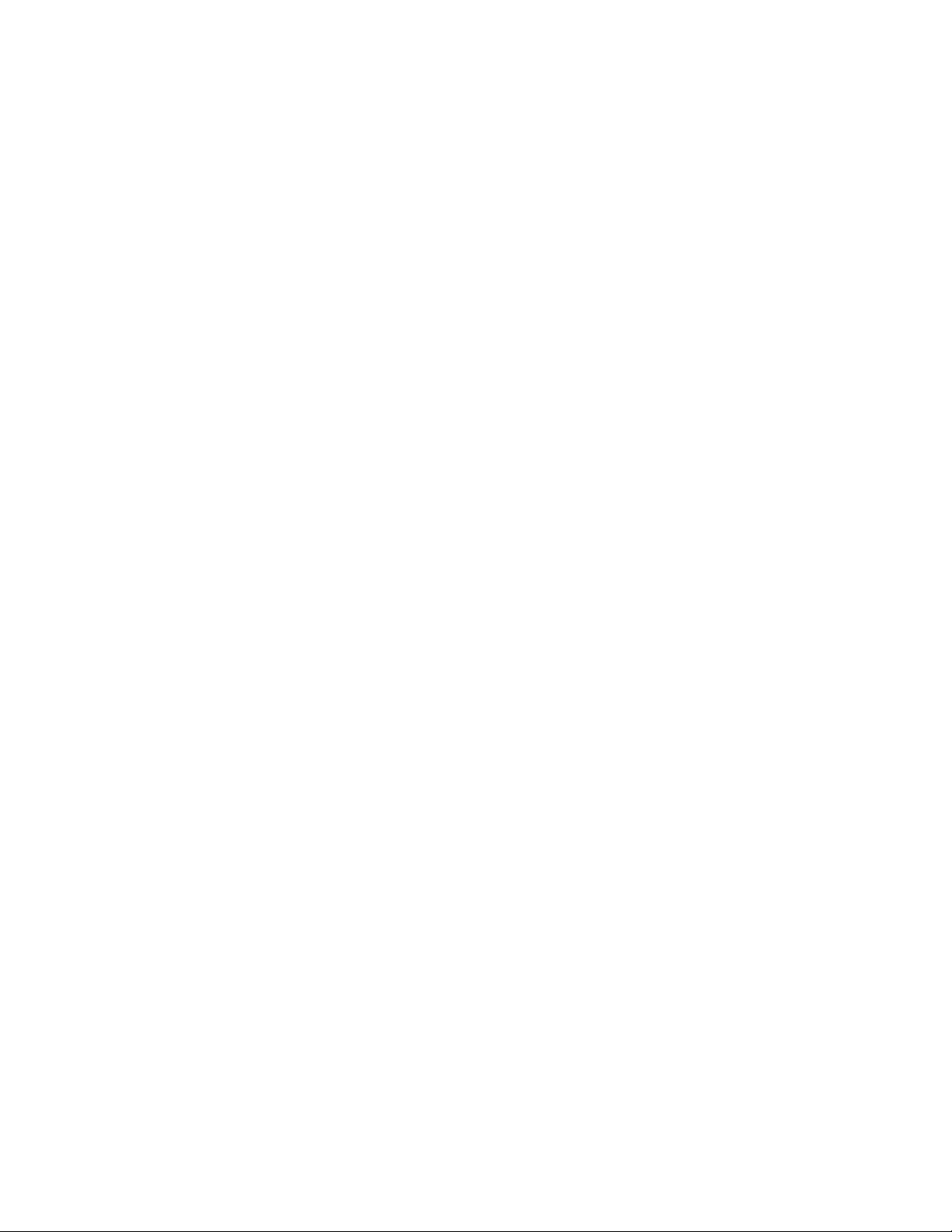
• Connect the mini USB receiver to an available USB port on your
computer.
The keyboard and the mouse automatically connect to the mini USB
receiver.
• Start using the keyboard and mouse.
6. How to install the software?
• Insert the installation CD into your computer.
• On the screen that appears, click Install.
• An InstallShield Wizard dialog box appears, click Next.
• The Choose Destination Location dialog box displays.
Click Next to accept the default installation location.
• Once the installation is complete, restart the computer when prompted.
When the computer restarts, the mouse and keyboard icons display in the
system tray (near the time bar on the lower right of your desktop).
7. How to customize the mouse buttons?
• Double-click the mouse icon in the system tray.
• Select the Config of mouse button tab.
• Click the drop-down to select an action for each button.
• Drag the slider to set the double-click speed.
• Click OK to accept the changes and exit.
8. How to customize the mouse scroll wheel?
• Double-click the mouse icon in the system tray.
• Select the Config of mouse button tab.
