Page 1

Model iH51
The Home System
For Your iPod
®
Questions? Visit www.ihomeaudio.com
Page 2
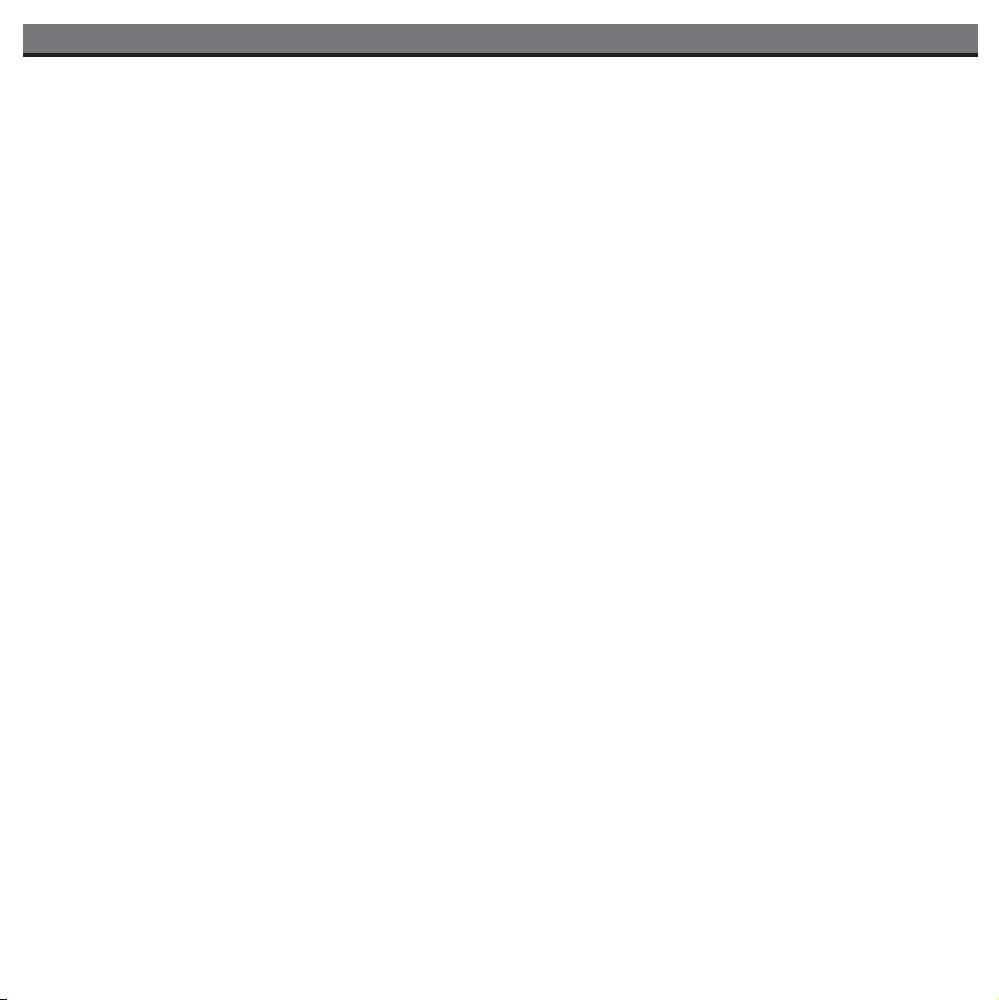
Table of Contents
Caution Information ........................................................................................................................................................ 1
A Consumer Guide to product Safety ....................................................................................................................... 2-5
Safety Instructions
FCC Information
Quick Start .................................................................................................................................................................... 6-7
Controls and Indicators ................................................................................................................................................. 8
Using the iH51 ............................................................................................................................................................ 9-10
Replacing iH51 Backup Batteries ..................................................................................................................................10
Install/Replace Backup Battery
Batteries information
Using The Remote Control Unit ................................................................................................................................... 11
Troubleshooting ...................................................................................................................................................... 12-13
Solucionando problemas ....................................................................................................................................... 14-15
Warranty Information ................................................................................................................................................... 16
Page 3
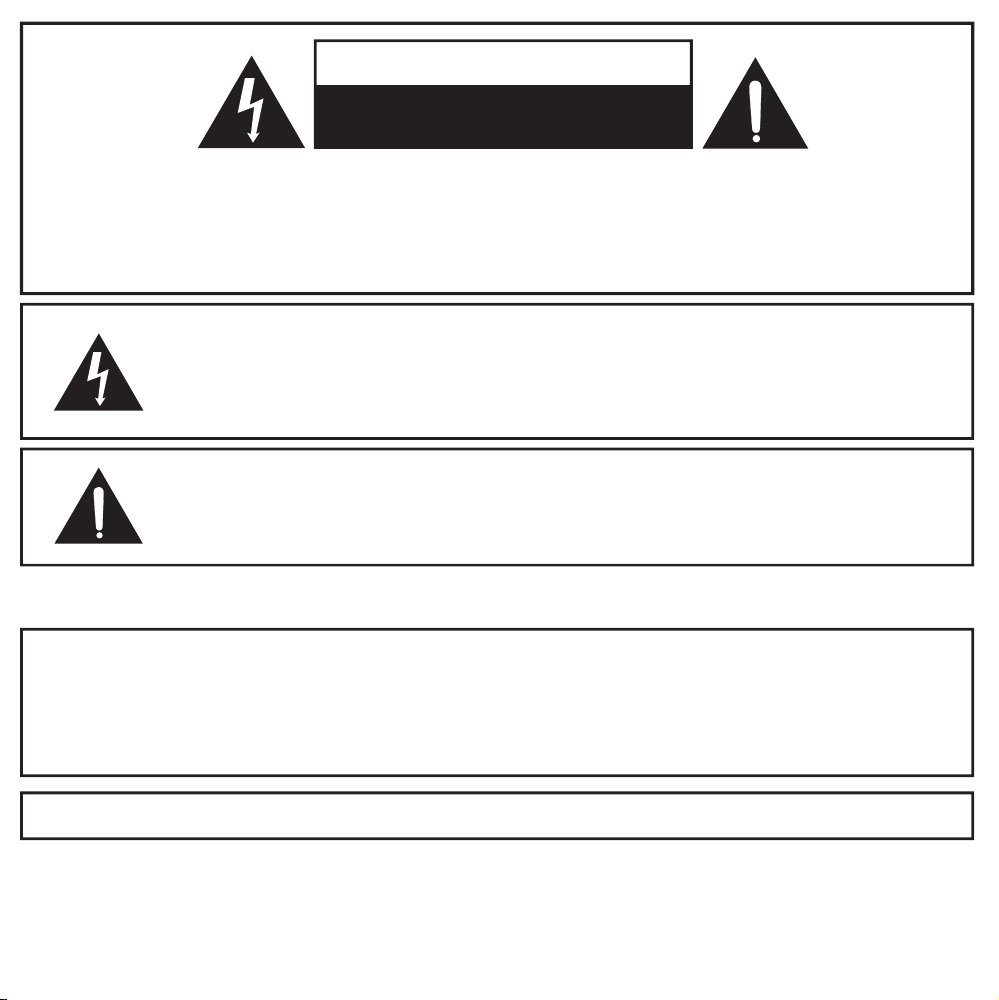
CAUTION
RISK OF ELECTRIC SHOCK
DO NOT OPEN
CAUTION: TO REDUCE THE RISK OF ELECTRIC SHOCK, DO NOT REMOVE COVER (OR BACK).
NO USER-SERVICEABLE PARTS INSIDE. REFER SERVICING TO QUALIFIED SERVICE PERSONNEL.
WARNING: TO REDUCE THE RISK OF FIRE OR ELECTRIC SHOCK, DO NOT EXPOSE THIS
APPLIANCE TO RAIN OR MOISTURE.
The lightning flash with arrowhead symbol, within an equilateral triangle, is
intended to alert the user of the presence of uninsulated “dangerous voltage”
within the product’s enclosure that may be of sufficient magnitude to constitute
a risk electric shock to persons.
The exclamation point within an equilateral triangle is intended to alert the
user of the presence of important operating and maintenance (servicing)
instructions in the literature accompanying the appliance.
Caution Marking and rating plate was located at bottom enclosure of subwoofer.
WARNING: DANGER OF EXPLOSION IF BATTERY IS INCORRECTLY REPLACED.
REPLACE ONLY WITH THE SAME OR EQUIVALENT TYPE.
AVERTISSEMENT: DANGER D’EXPLOSION LORSQUE LA BATTERIE N’EST PAS
REMPLACÉE CORRECTEMENT.
REMPLACER UNIQUEMENT AVEC DES BATTERIES IDENTIQUES OU D’UN TYPE ÉQUIVALENT.
CAUTION: To prevent electric shock, match wide blade of plug to wide slot. Fully insert.
CAUTION: To reduce the risk of fire, do not place any heating or cooking product
beneath this unit
1
Page 4
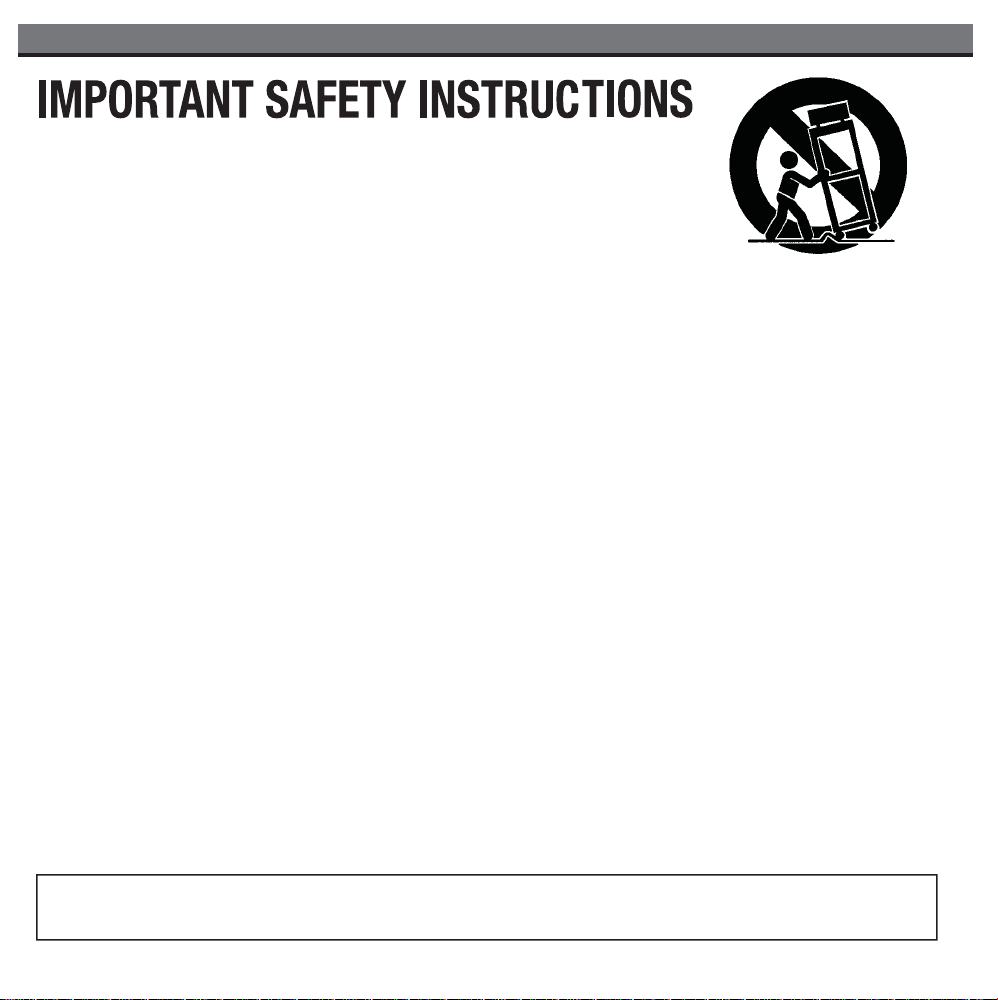
A Consumer Guide to Product Safety
1. Read these Instructions.
2. Keep these Instructions.
3. Heed all Warnings.
4. Follow all instructions.
5. Do not use this apparatus near water.
6. Clean only with a dry cloth.
7. Do not block any ventilation openings. Install in accordance with the manufacturer’s instructions.
8. Do not install near any heat sources such as radiators, heat registers, stoves, or other apparatus
(including amplifiers) that produce heat.
9. Do not defeat the safety purpose of the polarized or grounding - type plug. A polarized plug
has two blades with one wider than the other. A grounding type plug has two blades and a
third grounding prong. The wide blade or the third prong are provided for your safety. When
the provided plug does not fit into your outlet, consult an electrician for replacement of the
obsolete outlet.
10. Protect the power cord from being walked on or pinched particularly at plugs, convenience
receptacles, and the point where they exit from the apparatus.
11. Only use attachments/accessories specified by the manufacturer.
12. Use only with a cart, stand, tripod, bracket, or table specified by the manufacturer, or sold
with the apparatus. When a cart is used, use caution when moving the cart/apparatus combination
to avoid injury from tip-over.
13. Unplug this apparatus during lightning storms or when unused for long periods of time.
14. Refer all servicing to qualified service personnel. Servicing is required when the apparatus has
been damaged in any way, such as power-supply cord or plug is damaged, liquid has been
spilled or objects have fallen into the apparatus, the apparatus has been exposed to rain or
moisture , does not operate normally, or has been dropped.
15. The apparatus shall not be exposed to dripping or splashing and that no objects filled with
liquids, such as vases, shall be placed on apparatus.
16. Main plug is used as disconnect device and it should remain readily operable during intended
use. In order to disconnect the apparatus from the mains completely, the mains plug should
be disconnected form the mains socket outlet completely.
17. Battery shall not be exposed to excessive heat such as sunshine and fire.
18. Excessive sound pressure from earphones and headphone can cause hearing loss.
19. The marking plate was located at bottom enclosure of the main unit
CAUTION
Danger of explosion if battery is incorrectly replaced. Replace only with the same or equivalent type.
2
Page 5
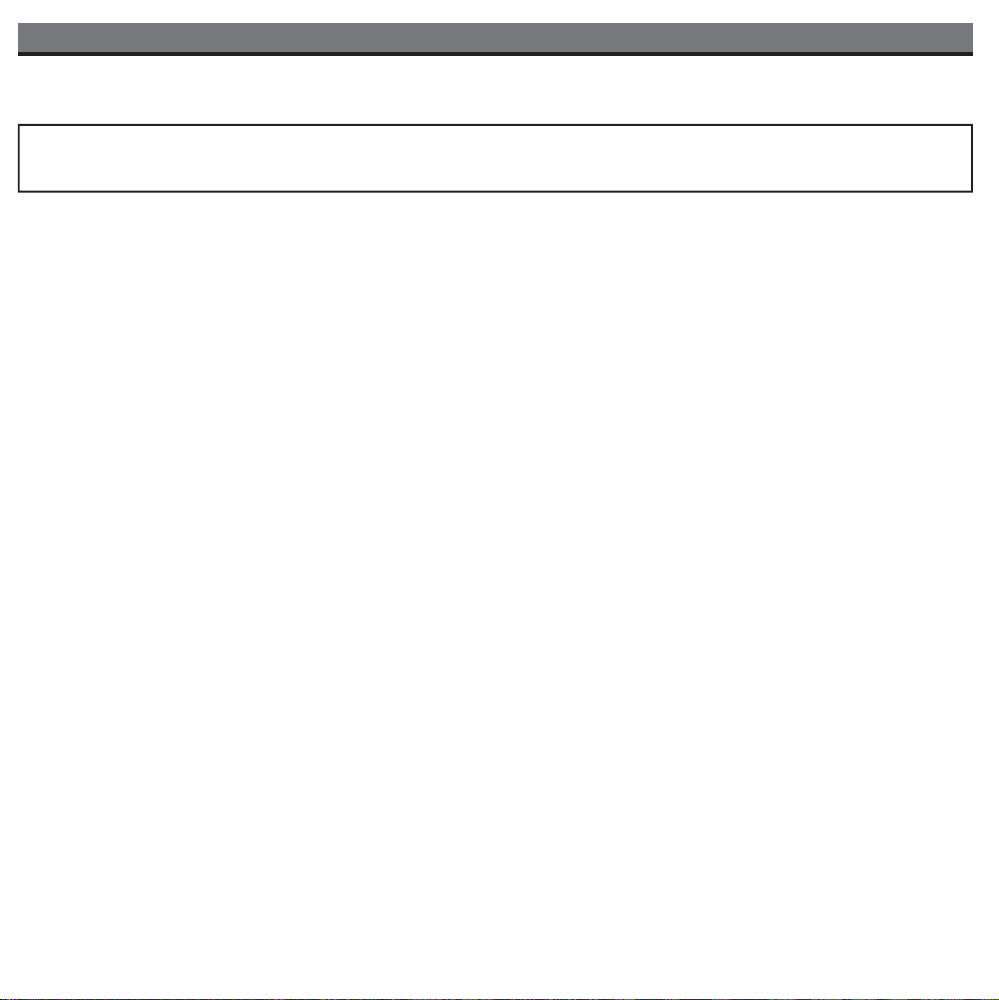
A Consumer Guide to Product Safety
FCC Information
This device complies with part 15 of the FCC Rules. Operation is subject to the condition that this
device does not cause harmful interference.
This equipment complies with the limits for a Class B digital device as specified in Part 15 of FCC Rules. These limits
provide reasonable protection against radio and TV interference in a residential area.
However, your equipment might cause TV or radio interference even when it is operating properly. To eliminate interference
you can try one or more of the following corrective measures:
• Reorient or relocate the receiving antenna.
Increase the distance between the equipment and the radio or TV.
•
• Use outlets on different electrical circuits for the equipment and the radio or TV.
Consult your dealer or an experienced radio/television technician if the problem still exists.
Modifying or tampering with your system’s internal components can cause a malfunction and might invalidate the system’s
warranty and void your FCC authorization to operate it.
This Class B digital apparatus complies with Canadian ICES-003.
Maintenance
•
Place the unit on a level surface away from sources of direct sunlight or excessive heat.
• Protect your furniture when placing your unit on a natural wood and lacquered finish. A cloth or other protective material should
be placed between it and the furniture.
• Clean your unit with a soft cloth moistened only with mild soap and water. Stronger cleaning agents, such as Benzine, thinner or
similar materials can damage the surface of the unit.
Questions? Visit www.ihomeaudio.com
or call 1-877-ihome01(1-877-446-6301) Toll Free
3
Page 6
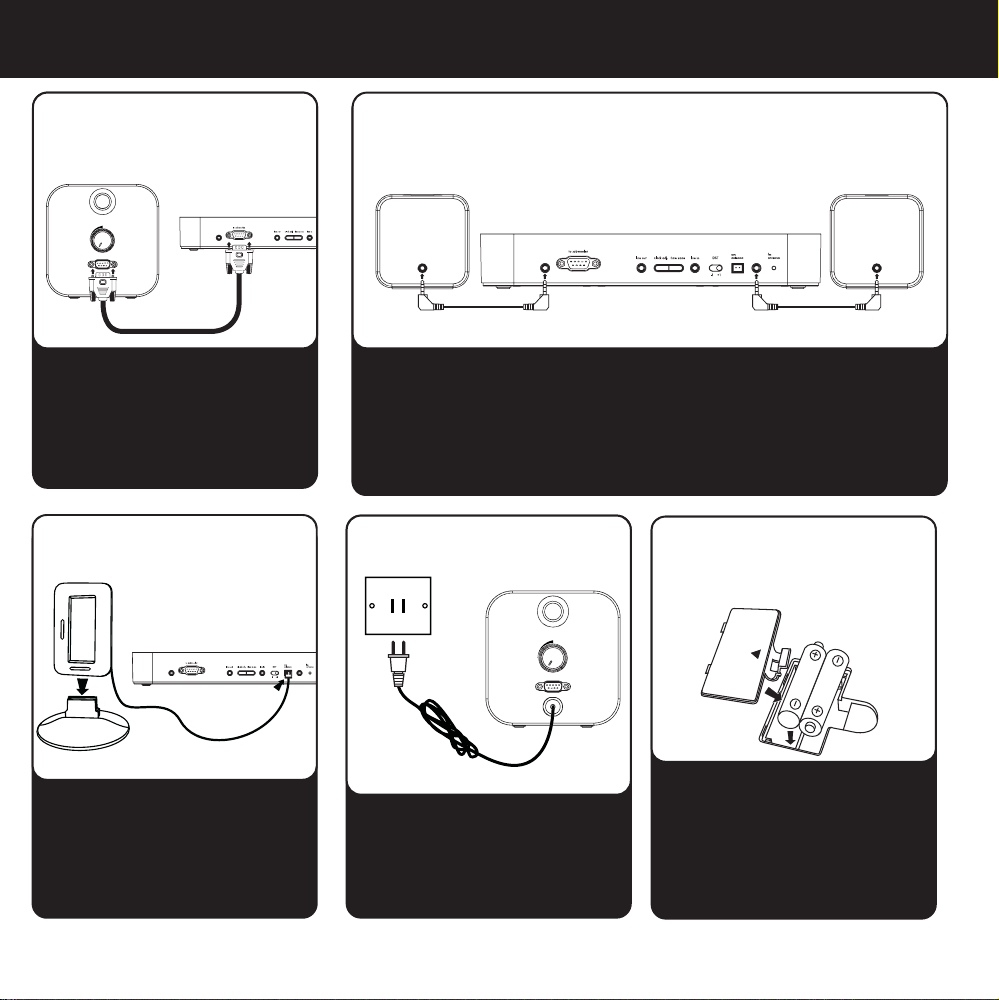
quick start: connections
1: subwoofer 2: speakers
subwoofer
receiver
speaker r
sub level
to receiver
speaker r speaker l
speaker lspeaker r
Connect the provided
connector cable from the
back of the subwoofer to
the back of the receiver and
tighten screws.
3: antenna
Snap the AM antenna into the
provided stand, then plug the
antenna cable into the socket
on the back of the iH51. Move
the antenna 12” away.
Attach a speaker cable from the right speaker (R speaker) and left
speaker (L speaker) jacks on the back of the receiver to the jack on
the back of each matching speaker.
4: power
5: backup
batteries
speaker lspeaker r
Plug the AC cable on the
back of the iH51 subwoofer
into a working wall socket
sub level
to receiver
Remove the battery
compartment door on the
bottom of the receiver and
insert 2 AA batteries (match
+ and - polarity to diagram in
compartment). Replace door.
4
Page 7

quick start
5:inserts
Select the insert that matches
your iPod (see table below)
and place in the universal
dock.
8:time
• Move the DST switch on back
of unit to +1 or -1 (adds or
subtracts an hour)
• Press & hold the Time Zone
button on back until the
display flashes
• Turn the Set Wheel to select
your time zone
• Press the Time Zone
button again.
6:iPod
Insert iPod into the dock (iPod
must not be in a skin or case).
The iPod will charge while
docked. To play, press the Play
Button on the iH51 to select
iPod mode and play the iPod.
7:radio
Press the Radio/Aux button
as needed to select AM/FM
band. Press the Forward or
Reverse Button to tune in a
station. See page 5
for programming presets.
Table 1: Selecting an Insert
ALWAYS USE AN INSERT TO DOCK YOUR iPod
thin iPod with video (30 GB)
Insert 9
thin (30 GB) iPod with video
thin (80 GB) iPod classic
NOTE: If you do not have an insert for your model iPod, please visit an Apple store,
www.ihomeaudio.com, or call iHome toll free at 800-288-2792 to purchase one
iPod with video (60,80 GB)
Insert 10
thick (60,80 GB) iPod with video
thick (160 GB) iPod classic
3rd Gen nano
Insert 13
3rd Gen nano
iPod Touch
Insert 14
iPod Touch
5
Page 8

RECEIVER (top panel)
Controls and Indicators
Universal
dock
Preset
Buttons
Alarm 1
Button
Select Down/
REW Button
Alarm
Reset/
Power
Button
Play/Pause
Button
RECEIVER (rear panel)
Select Up/
FF Button
Snooze/Dimmer
Button
radio
Volume – Button
Line in Jack Clock Adjust Button
Volume + Button
AM antenna
Radio/Aux
Button
EQ
Button
Alarm 2
Button
Sleep
Button
FM antenna Right Speaker Jack
L speakerR speaker
Left Speaker Jack DST switch Time Zone Button Line out Jack
6
Page 9

Using the iH51
Connections
Connecting the Subwoofer to the Receiver
1. The iH51 comes with a connector cable to connect the Subwoofer to the Receiver. DO NOT USE THIS CABLE TO CONNECT
ANY OTHER DEVICE, SUCH AS A COMPUTER. DOING SO WILL DAMAGE YOUR UNIT.
2. Attach one end of the cable to the Subwoofer and tighten the screws until firmly attached.
3. Attach the other end of the cable to the Receiver and tighten screws until firmly attached.
Connecting the Stereo Speakers to the Receiver
1. The iH51 comes with two sets of audio cables (short and long) so you can set up the speakers to match your setting and
preferences.
2. Plug one end of an audo cable into the jack on the back of the Speaker and the other end into the matching speaker
jack on the back of the Receiver. NOTE: The Right Speaker has a Snooze/Dimmer switch and must be connected to the
matching right speaker jack to operate snooze/dimmer functions from the speaker.
Connecting and setting up the antennas
1. Snap the AM antenna into the provided stand, then plug antenna cable into AM antenna plug on rear of receiver. Antenna
should be kept 12 inches from unit.
2. Extend FM antenna and locate for best reception. Do not alter antenna wire.
Connecting iH51 to Power Source
1. Once you’ve made all your connections, plug the power cable from the Subwoofer into a standard 120v wall socket.
Unit must be plugged in for the receiver to charge iPod.
Setting the Time Zone
The iH51 clock is preset to U.S. Eastern Standard Time. It is simple to adjust the unit for your location.
1. Depending on your location and whether or not Daylight Saving Time (DST) is in effect, set the DST Switch located on the back
of the unit to +1 to add one hour or to -1 to subtract one hour.
2. Press and hold the Time Zone Button located on the back of the unit until Time Zone Indicator at the lower part of the display
flashes. Press the or Button to select your time zone.
3. Press Time Zone Button again. You will hear two beeps confirming your setting and exit the Time Zone Setting mode.
4. If the time showing is not correct, please see Setting Time and Calendar below to set the clock.
Setting the Clock & Calendar
1. Press and hold the Clock Adj Button located on the back of the unit until the time display flashes. Press the or Button to
adjust the time (hold for a few seconds to advance or reverse rapidly). Remember to set the correct AM or PM hour. An icon to
the right of the time display indicates AM or PM.
2. Press the Clock Adj Button again. The year will flash in the lower part of the display. Press the or Button until the current
year is displayed.
3. Press the Clock Adj Button again. The date will flash. Press the or Button until the current date is displayed.
4. Press the Clock Adj Button once more. Two beeps will sound to confirm your settings and you will exit Time and Calendar
Setting mode.
Please adjust text/number alignment
7
Page 10

Using the iH51
Using your iPod
Playing and charging your iPod
Insert the proper insert for your iPod (see table on page 5), then gently dock iPod in the dock. When docked, your
a)
iPod will charge until fully charged while the iH51 is connected to an AC outlet. This unit will not overcharge the iPod.
If you dock an iPod while the iPod is in play mode, the iH51 will automatically switch to iPod mode and play your music.
b)
If iPod is not playing when docked, press the Play/Pause Button to play the iPod, and again to pause.
Press the or buttons to adjust iH51 volume up or down. Use the Sub Level Knob on the subwoofer to adjust
c)
bass volume level.
d) Press the EQ button to cycle through the EQ (tone) settings: treble, bass, 3D sound effect, and balance.
Press
e) Press
the or Button to adjust the EQ settings.
the Button to turn the iH51 and iPod off.
Using the AM/FM Radio
a) Make sure the AM antenna is properly attached and both AM
and FM antennas are extended/located for best reception.
b) Press the Radio/Aux button. By default, the FM band is selected,
but the unit will revert to the last band in use (AM or FM).
Press the Radio button to toggle between FM and AM bands.
c) To tune a station, press
appears (hold either button for faster selection; the unit will scan
to the next station with clear reception).
d) To save a station as a preset, tune in the desired station then hold the desired preset button for about two seconds until you
hear a confirmation beep. You can save up to 12 presets (6 AM and 6 FM). To change a preset, follow the same steps for
saving a preset.
e) To listen to a preset station in radio mode, press the Radio button to select the desired radio band (AM or FM), then press
the desired preset button. The unit will tune to the preset station assigned in the selected band.
the or Button
until the desired frequency
Using the Line-in Jack
a) Use on audio patch cord (available at www.ihomeaudio.com) to play nondocking iPod models or other audio devices
through the iH51 Line-in Jack (one end in the device’s line out or headphones jack, the other in the iH51 line in jack). Press
the radio/AUX Button until LINE IN appears in the display. You can now play your device.
Using the Dimmer
a) During normal operation, press the Dimmer Button to cycle through brightness display settings to the one you prefer.
8
Page 11

Using the Alarms
Setting the Alarms
1. Press and hold the or Button until the alarm time display flashes. Press the or Button to set the alarm
time (hold for a few seconds to advance or reverse rapidly). Remember to set the correct AM or PM wake time.
2. Press the or Button again. The currently selected alarm frequency will flash. Press the or Button to select to wake to the
alarm for 7 days (everyday), 5 days (week days) or 2 days (weekends). Make sure the calendar is properly set for accurate wake
frequency.
3. Press the or Button again. The current wake source display will flash. Press the or Button to select iPod, Playlist, Radio
or Buzzer to wake to.
4. Press the or Button again or wait for 10 seconds. The alarm is now armed, indicated by the numbered alarm clock icon.
NOTE: To wake to playlist mode, first create a playlist named ‘ihome’ on your iPod.
Arming and Disarming Alarms (Turn Alarm Function On and Off)
1. Alarms are automatically armed when set, indicated by the alarm icon. Press the or Button to arm or disarm the alarms.
Resetting the Alarm to Come on the Next Day
1. When the alarm is sounding, press the Alarm Reset/Power Button to stop the alarm and reset it to come on the following day
at the same time.
Snooze
1. Press and hold Snooze Button to adjust snooze timer from 1 to 30 minutes.
2. Press the Snooze Button after the alarm sounds. The alarm will be silenced and come on again 9 minutes later.
Snooze can be pressed several times during the 1 hour alarm cycle.
Sure Alarm
The iH51 has a sure alarm feature. If backup batteries are installed, the buzzer alarm will sound in the event of a power failure.
If your iPod has no sound for 20 seconds or is not present, the iH51 will switch to buzzer alarm automatically.
Replacing iH51 Backup Batteries
Install/Replace Backup Battery
The iH51 uses a backup battery system to provide continuous clock settings in the event of a power
failure. If the Battery Low Icon located on the right of the display is flashing, it is time to replace the backup
batteries.
replacement.
• Open the battery compartment cover located on the bottom of the main receiver unit. Insert 2
“AA” batteries as indicated. We recommend the use of alkaline batteries for longer life.
•
battery replacement.
Batteries information:
•
•
Please make sure the AC adaptor is connected, otherwise all settings may be lost during battery
Please make sure the AC cord is connected; otherwise all settings may be lost during
Do not mix old and new batteries.
Do not mix alkaline, standard (carbon -zinc) or rechargeable (nickel-cadmium) batteries.
9
Install
Backup Batteries
Page 12

Using The Remote Control Unit
OPERATING THE REMOTE CONTROL
The Remote Control controls basic functions on the iH51 and certain iPod functions when the iPod is docked in the iH51.
For best results, aim remote control towards the receiver.
Power On/Off Button:
Play/Pause Button: Plays track. In play mode, press to pause
Select Down/Rew Button: Lower settings, skip to previous or next track
when iPod is playing, or HOLD to scan current playing track
Menu Button: Press to access iPod Menu functions
Preset Button: Selects/sets up to six AM or FM station presets
Radio Button: Play radio, select AM or FM band
Sleep Button: Press to select an amount of time before the
iH51 shuts off: 120, 90, 60, 30 or 15 minutes
EQ Button: Cycle through EQ modes: bass, treble, 3D and balance
Random Button: Press for random play
Snooze/Dimmer Button: Snooze mode when alarm sounds, otherwise dims display
Up/Down Button: Press Up or Down to scroll iPod menu
Mute Button: Toggles sound ON or OFF
Select Up/FF Button: Raise settings, skip to previous or next track
when iPod is playing, or HOLD to scan current playing track
Enter Button: Press to select iPod menu function
Volume + Button: Raises volume level
Volume – Button: Lowers volume level
Repeat Button: Press for repeat play (press again to repeat all)
Turns iH51 ON or OFF
Install/Replace the Remote Control Battery
The remote control battery is already installed at the factory.
When the remote control stops operating or its range seems
reduced, replace the battery with a new one.
1. The battery door is located on the back end of the unit.
2. Press to release the battery door latch.
3. Insert 1 “CR2032” 3-volt lithium battery. Make sure the
polarity (the + and – side of the battery) is correct.
Replace the battery door back in the remote control.
4.
Battery door
NOTE: PLEASE DISCARD BATTERIES PROPERLY
Install Remote Control Battery
10
Page 13

Troubleshooting
Symptom Possible Problem Solution
Unit doesn’t respond
(no power)
iPod does not dock
properly
Battery Low icon
always flashing
Subwoofer power cord isn’t plugged into a
wall outlet
Wall outlet is not functioning
Subwoofer is not connected to receiver
Using no or wrong iPod insert
iPod not installed properly
Batteries are weak Replace with new batteries
Batteries were not installed properly Check to make sure the polarity ( + and – ends) matches
Plug the AC cord into a wall outlet
Plug another device into the same outlet to confirm the
outlet is working. Test any switches that may control the outlet
Make sure connector cable from subwoofer to receiver
is connected properly
Make sure the dock insert is the proper fit for your iPod
Remove your iPod from the dock and check for
obstruction on the connectors in the dock and on your
iPod. Then reseat it in the dock.
the diagram in the battery compartment
iPod does not
respond to the unit
iPod does not come
on immediately
iPod is not docked properly
Your iPod software is outdated
iPod is locked up Please make sure your iPod is working properly before
st
Using 1
devices.
If your iPod is not used for some time, it
may enter deep sleep mode
or 2nd generation iPod or other
Remove your iPod from the dock and check for
obstruction on the connectors in the dock and on your
iPod. Then reseat it in the dock.
Upgrade software on your iPod via iTunes. Visit
Apple.com for details.
docking into the unit. Please refer to your iPod manual for
details.
iH51 cannot control those iPods or other devices.
Wake up iPod (see your iPod manual for details)
11
Page 14

Troubleshooting
Symptom Possible Problem Solution
iPod didn’t charge up iPod is not docked properly Remove your iPod from the dock and check for
iPod is locked up/ frozen
iPod battery has problem
Sound is distorted
Volume level is set too high
Sound source is distorted
obstruction on the connectors in the dock and on your
iPod. Then reseat it in the dock.
Please make sure your iPod is working properly before
docking into the unit. Please refer to your iPod manual for
details.
Decrease the volume on both subwoofer and receiver
If the iPod original sound source (MP3) is of poor quality,
distortion and noise are easily noticed with high-power
speakers. Try a different audio source such as a music CD.
If you are using an external sound source like older
generation of iPod or other audio device, try reducing the
output volume on the device itself.
Try adjusting EQ settings on your iPod/iH51/sound source.
Remote Control
didn’t work
Remote Control is out of range
Remote control battery is dead/weak
Move closer to unit
Replace current battery with new battery
12
Page 15

Solucionando problemas
Síntoma
La unidad no
responde (no
enciende).
El iPod no encastra
correctamente.
El ícono de batería
baja destella
constantemente.
El iPod no se
comunica con la
unidad.
Causa Solución
El cable del subwoofer no está conectado al
tomacorriente.
El tomacorriente no funciona.
El subwoofer no está conectado al receptor. Verifique la conexión entre el subwoofer y el adaptador.
No ha colocado ningún encastre o ha
colocado el encastre incorrecto para su
iPod.
El iPod no encastró correctamente. Quite el iPod del encastre y retire la posible obstrucción
Las baterías están gastadas. Reemplace las baterías por nuevas.
Las baterías no están colocadas
correctamente.
El iPod no está colocado correctamente.
Su software (programa) es obsoleto. Renueve el programa de su iPod vía iTunes. Visite
El iPod está trabado.
Conecte el adaptador AC al tomacorriente.
Conecte otro aparato en el tomacorriente para verificar su
funcionamiento. Verifique el control de encendido de
dicho tomacorriente.
Verifique que el encastre sea el apropiado para su iPod.
del encastre o de su iPod. Vuelva a colocar el iPod dentro
del encastre.
Asegúrese haber respetado la polaridad (+ y -) según el
diagrama impreso en el compartimiento de baterías.
Quite el iPod del encastre y retire la posible obstrucción
del encastre o de su iPod. Vuelva a colocar el iPod dentro
del encastre.
Apple.com para mayor detalle.
Por favor asegúrese de que su iPod funciona
correctamente antes de colocarlo en el encastre.
Refiérase al manual de su iPod para mayor información.
El iPod no enciende
al instante.
Usted está utilizando un iPod de 1ra o 2da
generación u otro aparato.
Si no ha utilizado su iPod por cierto tiempo,
este puede haber ingresado en modo
“Deep Sleep” (congelamiento).
13
El iH51 no puede controlar estos iPods u otros aparatos.
Reactive su iPod (diríjase al manual del usuario para
mayor detalle).
Page 16

Solucionando problemas
Síntoma Causa Solución
El iPod no cargó. El iPod no está instalado correctamente. Quite el iPod del encastre y retire la posible obstrucción
El iPod está trabado/no responde.
La batería del iPod podría tener algún
inconveniente.
del encastre o de su iPod. Vuelva a colocar el iPod dentro
del encastre.
Por favor asegúrese de que su iPod funciona
correctamente antes de colocarlo en el encastre.
Refiérase al manual de su iPod para mayor información.
El sonido sale
distorsionado.
El control remoto no
funciona.
El volumen se encuentra muy alto.
El sonido proveniente de la unidad sale
distorsionado.
El control remoto se encuentra fuera de
rango.
La batería del control remoto está gastada. Reemplace la batería por una nueva.
Baje el volumen de ambos: el subwoofer y del receptor.
Si la grabación original del iPod (MP3) era de pobre
calidad, las distorsiones y ruidos se harán más notables
a través de los parlantes de alta potencia. Pruebe utilizar
otra fuente de audio como un CD de música.
Si utiliza un aparato externo como iPod de primera
generación u otros aparatos de audio, intente bajar el
volumen del aparato mismo.
Ajuste el ecualizador EQ de la fuente de origen iPod/iH51.
Acérquelo a la unidad.
14
Page 17

Limited 90-Day Warranty Information
iHome Products, a division of SDI Technologies Inc. (hereafter referred to as SDI Technologies), warrants this product to be free from
defects in workmanship and materials, under normal use and conditions, for a period of 90 days from the date of original purchase.
Should this product fail to function in a satisfactory manner, it is best to first return it to the store where it was originally purchased.
Should this fail to resolve the matter and service still be required by reason of any defect or malfunction during the warranty period, SDI
Technologies will repair or, at its discretion, replace this product without charge (except for a $15.00 charge for handling, packing,
return UPS/postage, and insurance). This decision is subject to verification of the defect or malfunction upon delivery of this product to
the Factory Service Center listed below. The product must include proof of purchase, including date of purchase. The fee for service
without proof of purchase is $40.00.
Before returning this product for service, please first replace the batteries (if applicable) with fresh ones, as exhausted or defective batteries
are the most common cause of problems encountered.
If service is still required:
1.
Remove the batteries (if applicable) and pack the unit in a well padded, heavy corrugated box.
2.
Enclose a photocopy of your sales receipt, credit card statement, or other proof of the date of purchase, if within the warranty period.
3.
Enclose a check or money order payable to the order of SDI Technologies, for the sum of $15.00 ($40.00 without proof of purchase).
Send the unit prepaid and insured, to the Factory Service Center listed below.
4.
Consumer Repair Department
SDI Technologies Inc.
1330 Goodyear Drive
Disclaimer of Warranty
NOTE: This warranty is valid only if the product is used for the purpose for which it was designed. It does not cover (i) products which
have been damaged by negligence or willful actions, misuse or accident, or which have been modified or repaired by unauthorized
persons; (ii) cracked or broken cabinets, or units damaged by excessive heat; (iii) damage to digital media players, CD’s or tape cassettes
(if applicable); (iv) the cost of shipping this product to the Factory Service Center and its return to the owner.
This warranty is valid only in the United States of America and does not extend to owners of the product other than to the original purchaser.
In no event will SDI Technologies or any of its affiliates, contractors, resellers, their officers, directors, shareholders, members or agents
be liable to you or any third party for any consequential or incidental damages, any lost profits, actual, exemplary or punitive damages.
(Some states do not allow limitations on implied warranties or exclusion of consequential damages, so these restrictions may not apply
to you.) This warranty gives you specific legal rights, and you may also have other rights which vary from state to state.
Your acknowledgment and agreement to fully and completely abide by the above mentioned disclaimer of warranty is contractually
binding to you upon your transfer of currency (money order, cashier's check, or credit card) for purchase of your SDI Technologies
product.
El Paso, TX 79936-6420
Questions? Visit www.ihomeaudio.com
For operating instructions: 1-877-ihome01(1-877-446-6301) Toll Free
© 2008 SDI Technologies, Inc. All rights reserved
IH51IBV1-100408-1 (USB) Printed in China
