iHome iH41 User Manual

Model iH41
Flip Alarm Clock
For Your iPod
®
Questions? Visit www.ihomeaudio.com
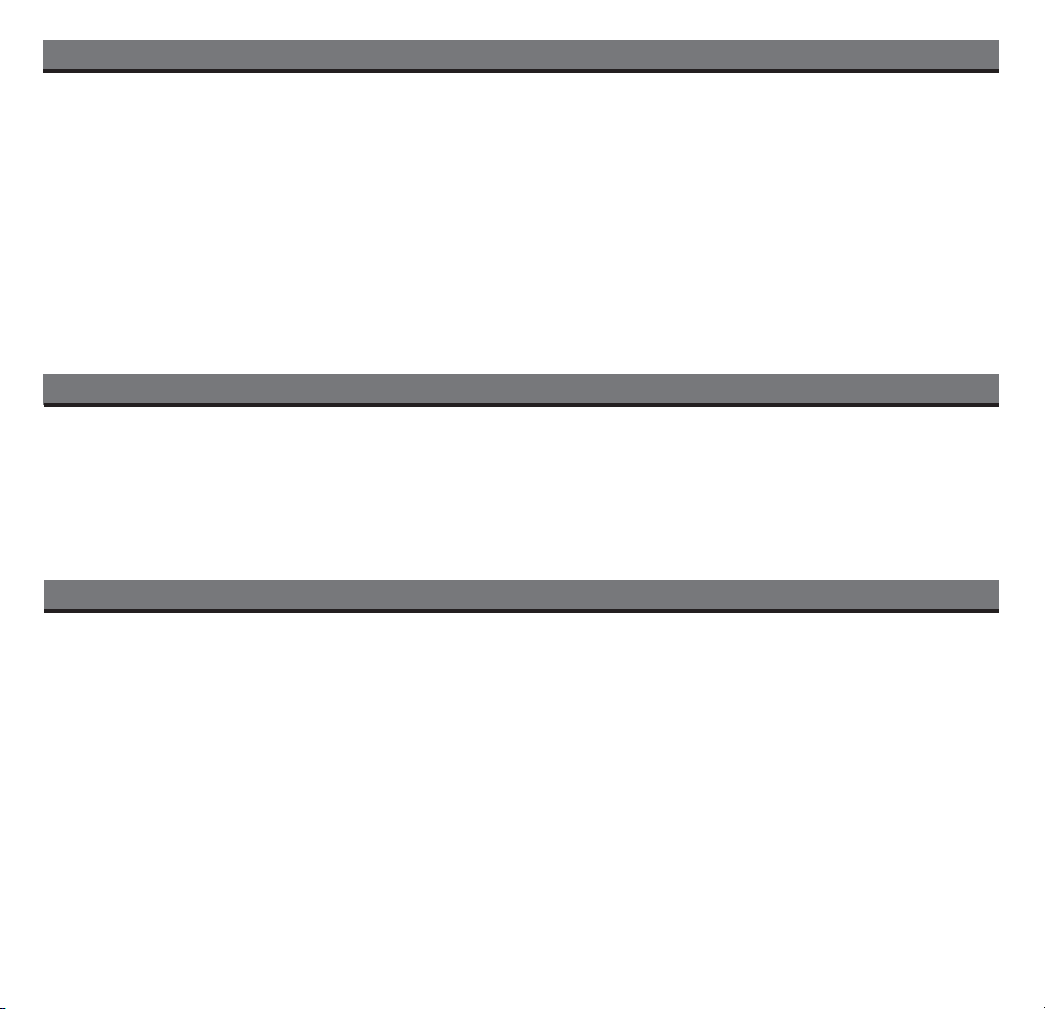
Table of Contents
Quick Start....................................................................................................................................................................... 1
Controls and Indicators / iH41 Display
Getting Started................................................................................................................................................................. 3
Using the iH41
Using the Optional Remote Control ............................................................................................................................ 7
Install/Replace the Remote Control Battery................................................................................................................. 7
A Consumer Guide to Product Safety .......................................................................................................................... 8
Troubleshooting ........................................................................................................................................................... 9
.............................................................................................................................................................. 4-6
....................................................................................................................... 2
Maintenance
• Place the unit on a level surface away from sources of direct sunlight or excessive heat.
• Protect your furniture when placing your unit on a natural wood and lacquered finish. A cloth or other protective material should
be placed between it and the furniture.
• Clean your unit with a soft cloth moistened only with mild soap and water. Stronger cleaning agents, such as Benzine, thinner
or similar materials can damage the surface of the unit.
FCC Information
This device complies with Part 15 of the FCC Rules, operation is subject to the following two conditions: (1) This device may
not cause harmful interference, and (2) this device must accept any interference received, including interference that may
cause undesired operation.
This equipment complies with the limits for a Class B digital device as specified in Part 15 of FCC Rules. These limits
provide reasonable protection against radio and TV interference in a residential area.
However, your equipment might cause TV or radio interference even when it is operating properly. To eliminate
interference you can try one or more of the following corrective measures:
• Reorient or relocate the receiving antenna.
• Increase the distance between the equipment and the radio or TV.
• Use outlets on different electrical circuits for the equipment and the radio or TV.
Consult your dealer or an experienced radio/television technician if the problem still exists.
Modifying or tampering with your system’s internal components can cause a malfunction and might invalidate the
system’s warranty and void your FCC authorization to operate it.
This Class B digital apparatus complies with Canadian ICES-003.
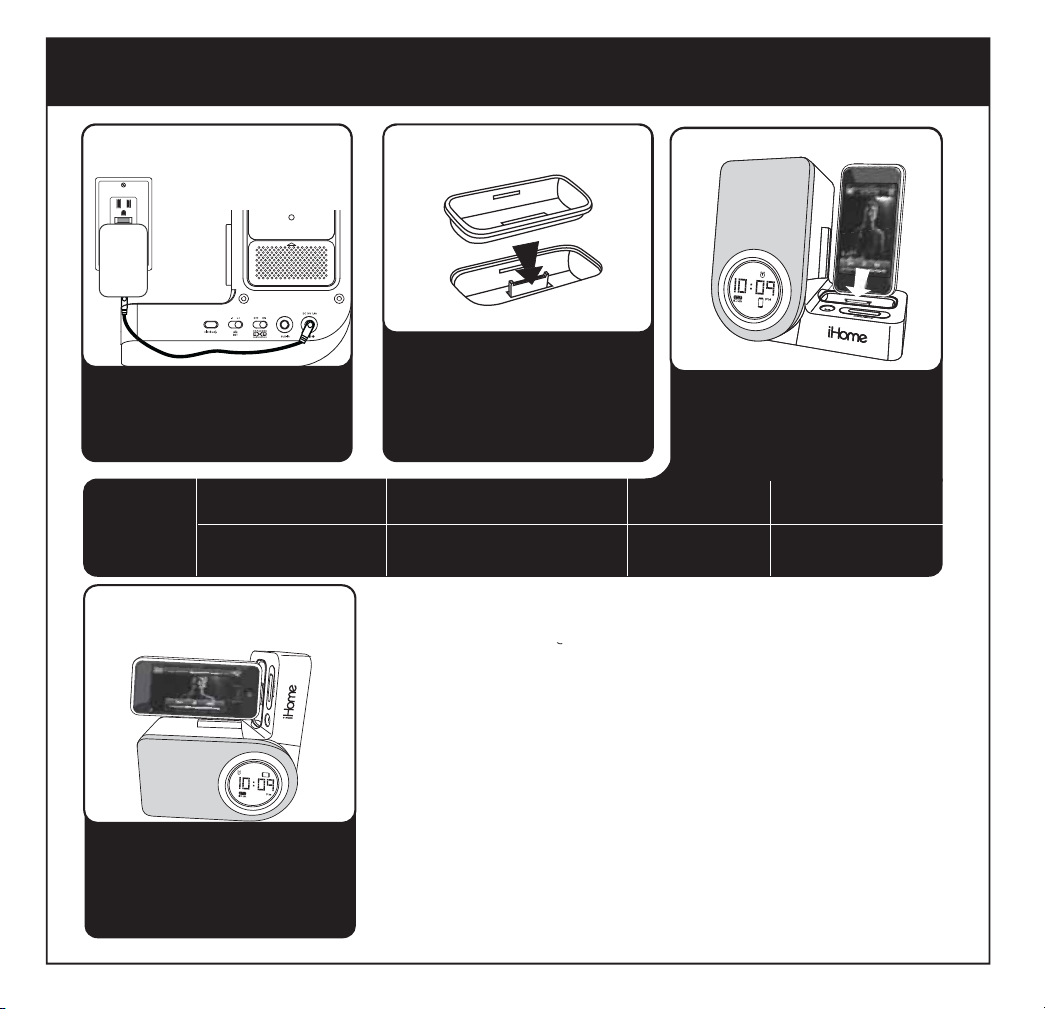
iH41 Quick start
1: AC power
RESET
RESET
TEST
TEST
Attach AC adaptor cable to jack on
back of the iH41 and plug the other
end into a wall socket to play and
charge iPod
Use this insert
For this iPod
thin iPod with video (30 GB)
Insert 9
thin (30 GB) iPod with video
thin (80GB) iPod classic
4: watching horizontal
screen video
2: inserts
Select the dock insert for your iPod
model from the table below and
place insert in dock.
Never dock an iPod without the
proper insert in place.
iPod with video (60,80 GB)
Insert 10
thick (60, 80 GB) iPod with video
thick (160 GB) iPod classic
NOTE: If you do not have an insert
for your iPod, please visit an Apple
store, www.ihomeaudo.com, or call
iHome toll free at 800-288-2792 to
purchase one.
®
3: iPod
Insert iPod® into dock (iPod must not
be in a “skin” or case).
iPod will charge while docked.
Press the Play Button on the iH41
to play your iPod.
3rd Gen nano
insert 13
3rd Gen nano
iPod Touch
insert 14
iPod Touch
Gently pivot unit to the left until it lies
flat. The clock display will adjust to
the new orientation. Select your
video and press the Play Button on
the iH41 to play your video.
1
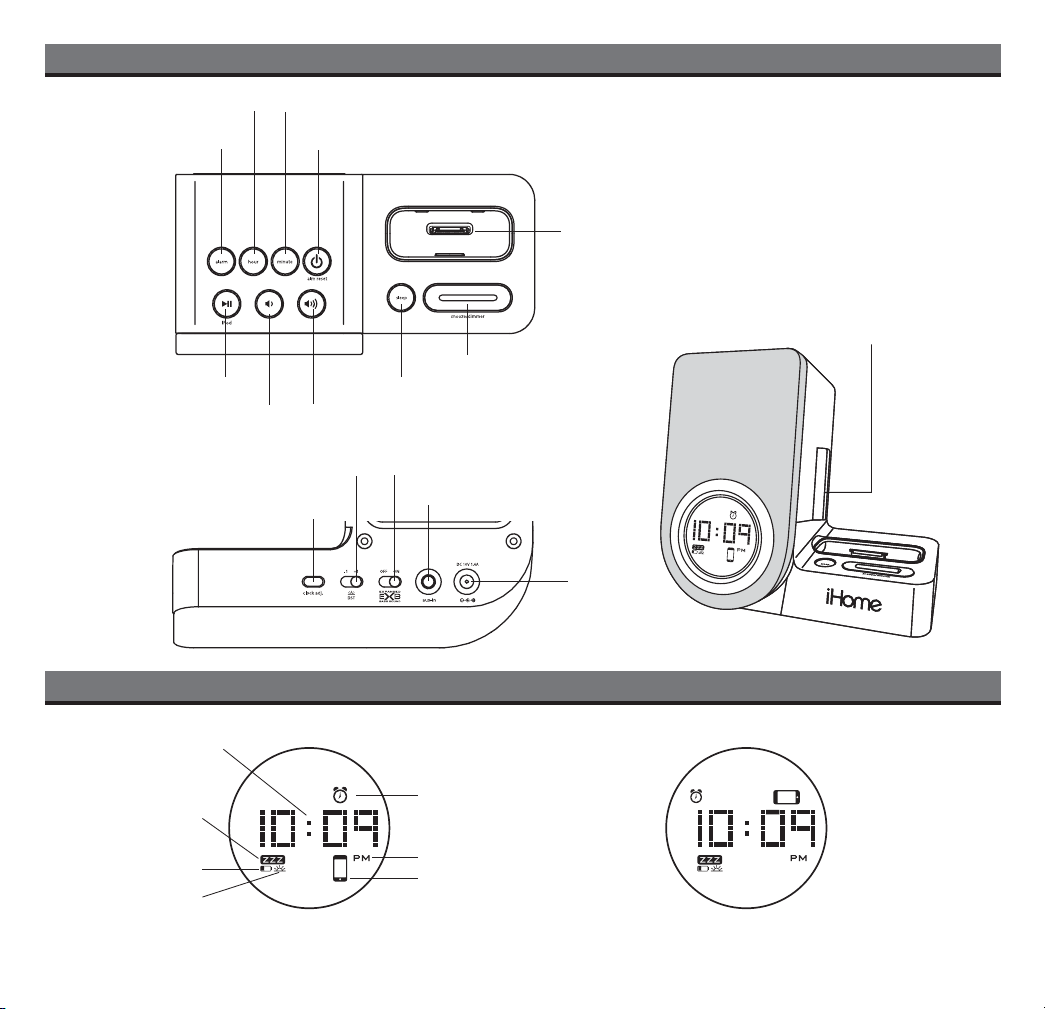
Controls and Indicators
Alarm Button
Play/Pause Button
Back Panel
Hour Button
Volume- Button
Clock Adjust Button
Minute Button
Alarm Reset/Power Button
Sleep Button
Volume+ Button
DST Switch
Expanded Bass Effect Switch
Dock
iPod cradle
Snooze/Dimmer Button
Aux-in Jack
DC Jack
Time Display
Sleep Indicator
Battery Low Indicator
DST Indicator
Display in “iPod” Mode
(product is upright)
iH41 Display
Alarm Indicator
PM Indicator
iPod/iPhone Indicator
Display in “Movie” Mode
(product is sideways)
2
