iHome iH3 User Manual

Music
Photos
Extras
Settings
Shuffle Songs
Backlight
Questions? Visit www.ihomeaudio.com
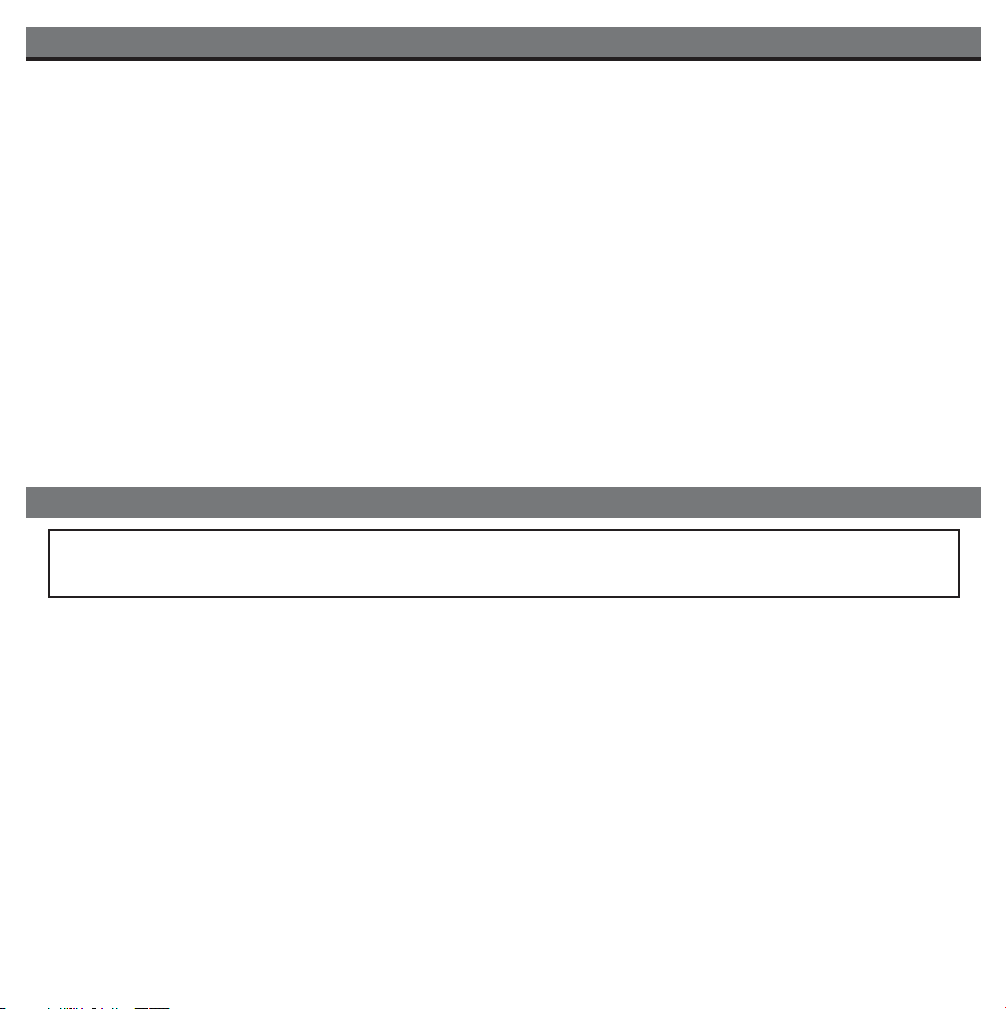
Table of Contents
Quick Start ........................................................................................................................................................................1
Controls and Indicators / iH3Display .............................................................................................................................2
Using the iH3 .................................................................................................................................................................3-4
Replacing iH3 Backup Batteries......................................................................................................................................5
Install/Replace Backup Battery
Batteries information
Using the Remote Control Unit.......................................................................................................................................5
A Consumer Guide to Product Safety............................................................................................................................6
Troubleshooting ...............................................................................................................................................................7
Solucionando problemas ................................................................................................................................................9
Warranty Information .....................................................................................................................................................11
A Consumer Guide to Product Safety
This device complies with part 15 of the FCC Rules. Operation is subject to the condition that this
device does not cause harmful interference.
This equipment complies with the limits for a Class B digital device as specified in Part 15 of FCC Rules. These limits
provide reasonable protection against radio and TV interference in a residential area.
However, your equipment might cause TV or radio interference even when it is operating properly. To eliminate interference
you can try one or more of the following corrective measures:
• Reorient or relocate the receiving antenna.
• Increase the distance between the equipment and the radio or TV.
• Use outlets on different electrical circuits for the equipment and the radio or TV.
Consult your dealer or an experienced radio/television technician if the problem still exists.
Modifying or tampering with your system’s internal components can cause a malfunction and might invalidate the system’s
warranty and void your FCC authorization to operate it.
Maintenance
• Place the unit on a level surface away from sources of direct sunlight or excessive heat.
• Protect your furniture when placing your unit on a natural wood and lacquered finish. A cloth or other protective material should
be placed between it and the furniture.
• Clean your unit with a soft cloth moistened only with mild soap and water. Stronger cleaning agents, such as Benzine, thinner
or similar materials can damage the surface of the unit.

quick start
D
C
1
5
V
1
1
0
0
m
A
ti
m
e
z
o
n
e
a
m
lin
e
o
u
t
D
C
1
5
V
1
1
0
0
m
A
tim
e
z
o
n
e
c
lo
c
k
a
a
m
a
n
t
e
n
n
a
line out
1:power 2:antenna 3:inserts
Attach AC adaptor cable to
jack on back of the iH3 and
plug the other end into a
wall socket.
Snap AM antenna into provided
stand, then plug antenna cable
into socket on back of iH3.
Move antenna 12” away.
Select the dock insert from
the chart below for your iPod®
model and place insert in dock.
Never dock an iPod without
an insert in place.
The iHome iH3 comes with inserts for
1st and 2nd generation iPod nanos, as
well as inserts for the iPod with video
(30GB, 60GB, 80GB). Inserts for other
iPods are available at
www.ihomeaudio.com
nano Insert (fits all iPod nanos) 5G iPod (with video)5G iPod (with video)
1st generation nano
iPod nano 1 GB
iPod nano 2 GB
iPod nano 4 GB
2nd generation nano
iPod nano 2 GB
iPod nano 4 GB
iPod nano 8 GB
iPod with video 60GB
iPod with video 80GB
4:time 5:iPod 6:radio
•Press & hold the Time Zone
button on back until it flashes
•Turn the Set Wheel to select
your time zone
•Press the Time Zone
button again.
• Move the DST switch on back
of unit to +1 or -1 (adds or
subtracts an hour)
Insert iPod into dock (iPod® must
not be in a “skin” or case). Press
iPod Button on iH3. iPod will
charge while docked.
1
Press the Radio button. Press
AM/FM button to select your
band. Turn the Set Wheel to
tune in a station.
iPod with video 30GB
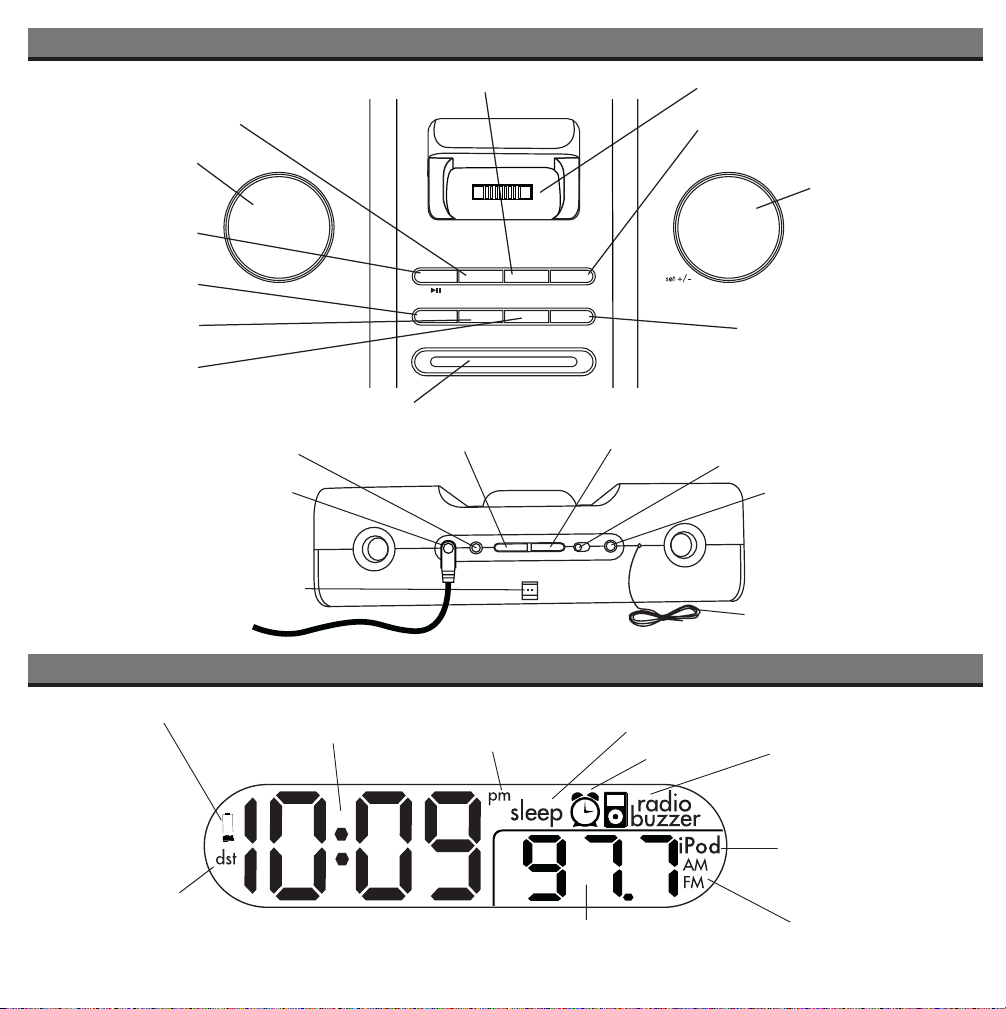
Controls and Indicators
AM/FM Select Button
Dock
Radio Button
Volume Wheel
iPod Button
Alarm On/Off Button
Alarm Set Button
Wake-To Button
AC Adaptor Jack
AM Loop Antenna socket
Snooze/Dimmer Button
Line Out Jack
volume
iPod radio am/fm sleep
alm. on/off alm. set wake-to alm. reset
Time Zone Button
DC 15V 1100mA
snooze/dimmer
time zone clock adj.
am antenna
iH3 Display
power off
Clock Adjust Button
DST
line inline out
+
-1
1
Sleep Button
Set Wheel
Alarm Reset/Power Off Button
DST Switch
Line in Jack
FM Antenna
Battery Low Indicator
Daylight Saving Time
Indicator
Time/Alarm Display
PM Indicator
2
Sleep Display
Alarm Armed
Wake To Indicator:
iPod, Radio, Buzzer,
iPod Indicator
Radio Frequency AM/FM Indicator
