Page 1

iHome+Sleep and iA5
Start Guide
www.ihomeaudio.com/apps
Page 2
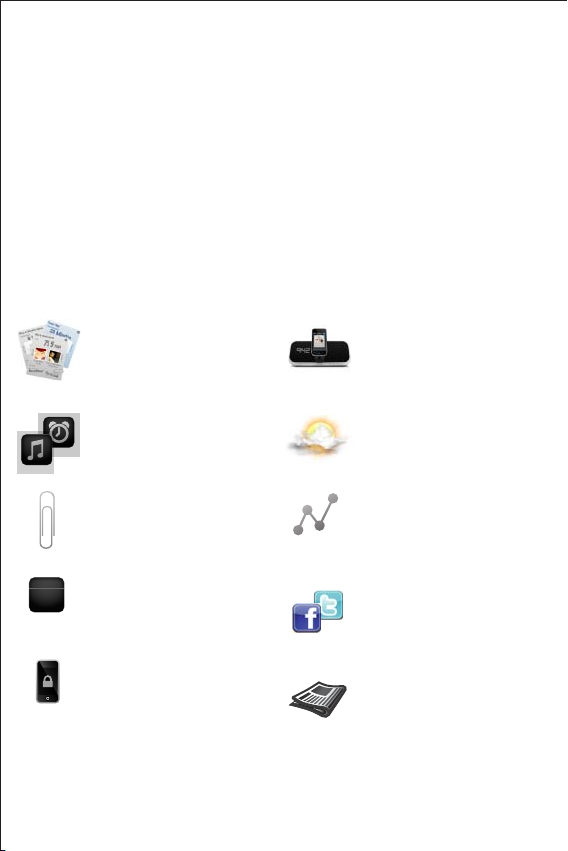
iHome+Sleep: the app-enhanced experience
iHome+Sleep is an interactive sleep lifestyle app for iPhone and
iPod touch users. In addition to a full screen clock – with
weather, iPod controls, and photo backgrounds – the app
introduces Sleep Cards, a fresh way to encapsulate personal
bedtime and wakeup settings such as alarms, music selection,
social updates, personal reminders and much more.
Monday
15
SMTWTFS
Sleep cards
interactive alarm and nap cards
with advanced settings for time,
calendar, sounds, and alerts
Music alarm clock
choose hi-fi tones or music playlists
from your entire iPod library
Bedtime and wakeup
reminders
craft reminders for yourself to read
in the morning or before you go to
bed at night
Weekday alarm calendar
program alarms to repeat for any
day of the week combo: never,
everyday, weekday, weekend &
custom
Sure Alarm
alarm works even when screen is
locked
Sleep and snooze timers, and much
more...
iHome “app-enhanced”
works with iHome “App-Enhanced”
products for audio performance,
charging, guaranteed alarms, and
easy interaction of device settings
Weather widget
quickly view the current weather or
forecast for the day ahead before
you go to sleep
Sleep stats
a running record of your sleep
habits including how many times
you snooze, average bedtime,
hours of sleep, and many more
Connect & Share
Facebook Connect & Twitter
integration enables users to create,
save, customize, and send bedtime
and wakeup messages & updates
from your bed
Overnight News
wakeup to a recap of your friend
and follower feeds while you were
sleeping
Page 3
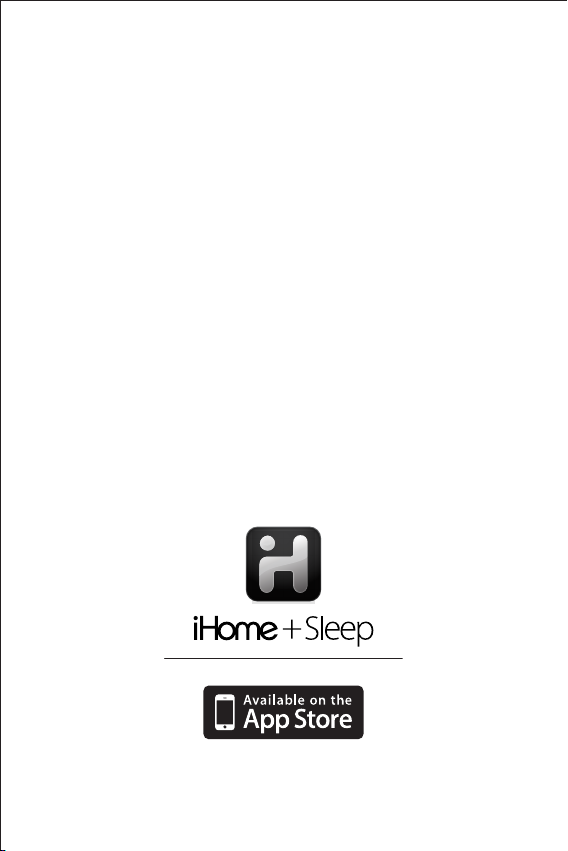
Set up, download, and launch
1
Plug iA5’s included AC adaptor into a wall outlet
2
Download and install iHome+Sleep (it’s a free app):
Option 1 - Docking your iPhone or iPod touch onto the
iA5 will tell you that the unit is designed to work with an
app and ask you if you want to download it
Option 2 - Visit the app store via iTunes or your iPod
touch/iPhone, search for “iHome+Sleep” and download
3
Launch iHome+Sleep, your social music alarm clock app
NOTE: iHome+Sleep is only available for the iPad, iPhone,
and iPod touch
FREE download
Page 4
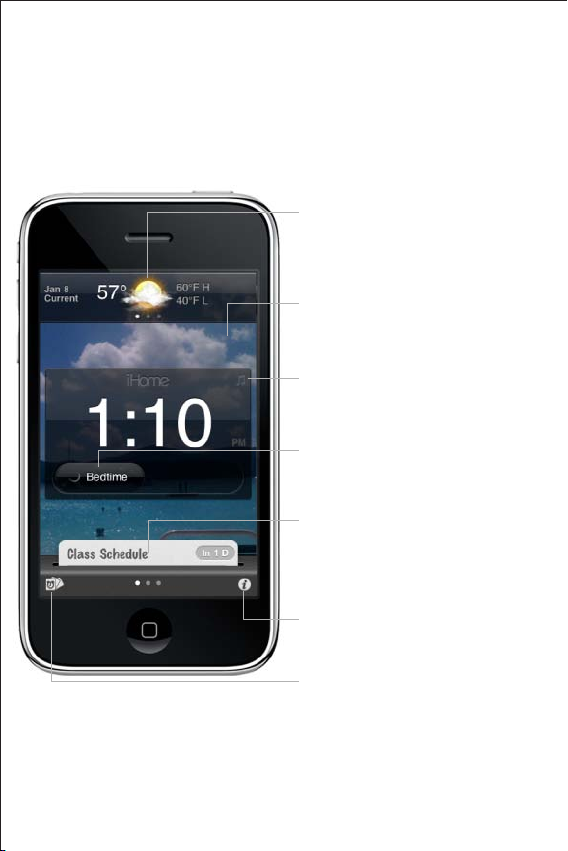
Home Screen
Launching iHome+Sleep will bring you to the clock home
screen from which you can control and access all other settings
Weather Widget
• swipe to view contextual weather forecast for the
day ahead
• change temperature scale, location or turn off via
weather settings
Clock with Custom Background
• change from 12 or 24 hour mode
• select any photo in your library for your home
screen background
iPod controls
• press the music note icon to bring up the iPod
transport music control panel
Bedtime & Wakeup Events
• slide right to execute bedtime and wakeup
events and keep track of your sleep stats
Active Alarms
• slide left/right to view multiple active alarms
• alarm time preview - tap alarm time to switch
between a) alarm count down and b) alarm time
• press alarm card to view alarm settings view
Settings
• press to view sleep stats and access app settings
Sleep Card Manager
• press to access alarm and nap cards settings
Page 5
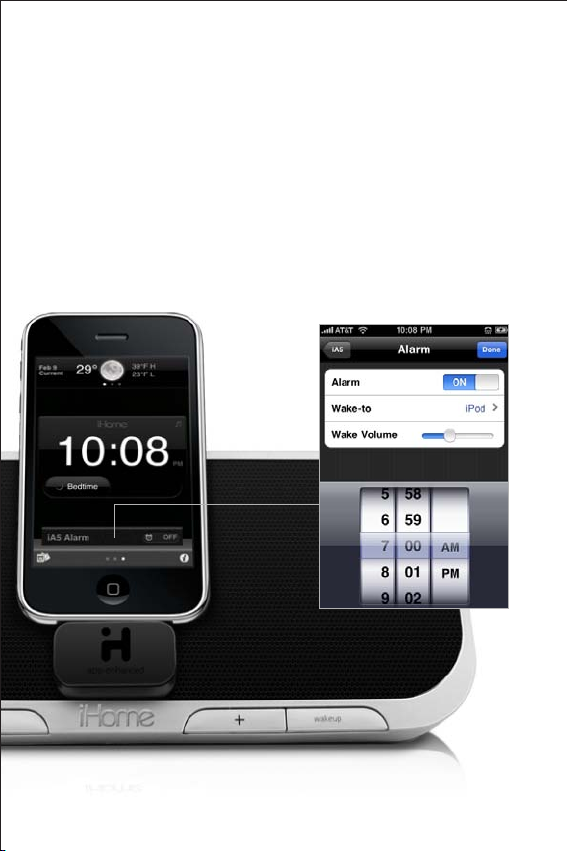
iA5 Hardware Alarms
Hardware alarms are embedded in app-enhanced devices,
serving as “sure alarms” that sound if the app is not active or if
no iPod/iPhone is docked. iHome+Sleep allows you to manage
these hardware alarm settings through a touch screen interface
as a convenient alternative to manually controlling settings on
the iHome iA5 ‘app-enhanced’ alarm clock speaker system.
Hardware Alarm Settings
• press to view and change hardware alarm
settings
Page 6
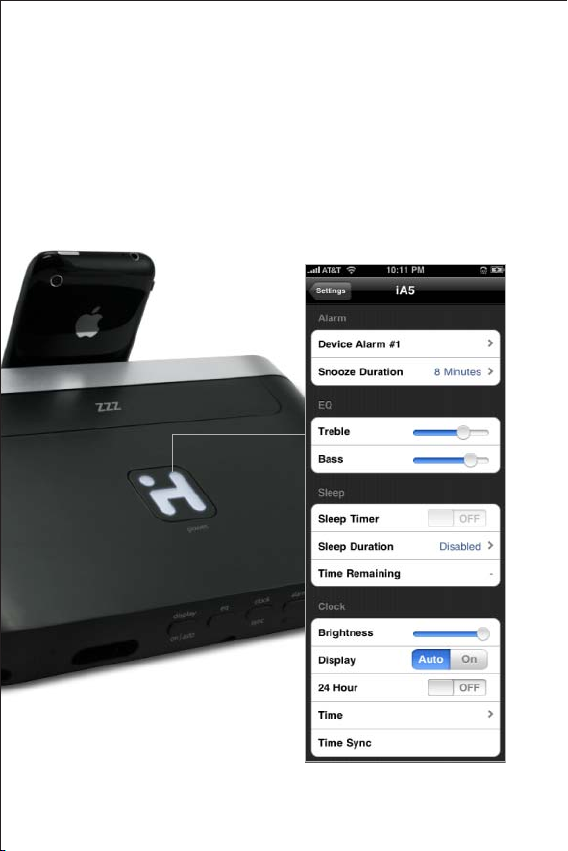
iA5 Hardware Settings
iHome ‘app-enhanced’ products also allow you to easily change
all of the hardware settings that you previously controlled
manually on the iHome system via the iPhone and iPod touch’s
touch screen interface
Hardware Device Settings
• press & hold 2 seconds to bring up iA5 hardware
device settings for clock syncing, eq, and more...
Page 7
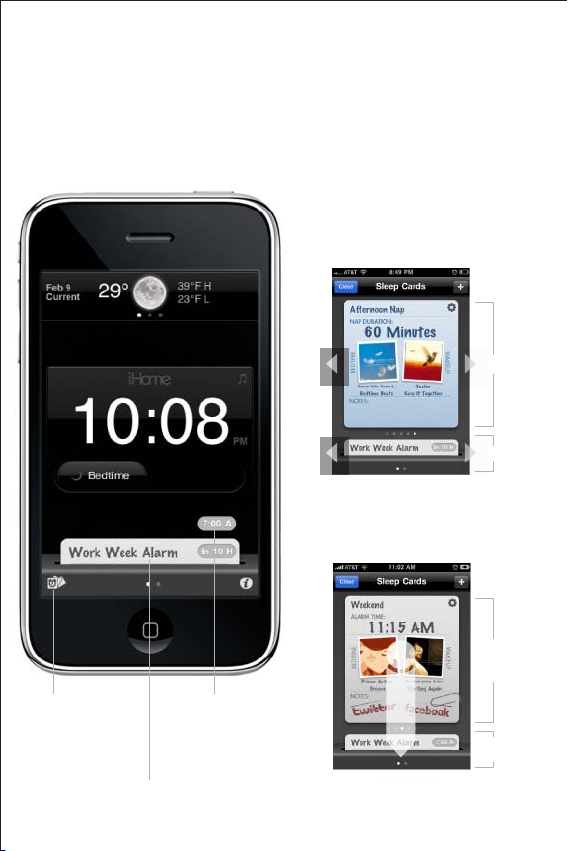
Software Alarms
iHome+Sleep also has software alarms that work independently
of hardware alarms, oering more interactive settings and
features for you to enjoy
Create Alarm and Nap Cards
• slide left & right to view alarm settings
• create multiple alarm and nap cards
Inactive Alarms
Active Alarms
Slide to Activate Alarms
• all active alarms are indicated at the bottom of
the home screen
• press & slide an alarm card downwards to active
Press to access your
sleep cards for alarms
and naps
Press to toggle between
alarm countdown & preview
Press to deactivate
an alarm and view
alarm settings
Press & Slide
to Activate an
alarm card
Tap Active Alarm
to Deactivate
Page 8

Managing Sleep Cards
Sleep Cards is a fresh new way to manage and set your personal
bedtime and wakeup settings
Press to return to ‘home screen’
Press to create a new alarm or nap card
Press to access alarm settings
Alarm time
Indicates ‘Bedtime and Wakeup Sounds’
Paper clip indicates that a ‘Reminder’ has been set
Facebook & Twitter icons indicate active Social Media
Messaging for your bedtime and wakeup events
Indicates number of inactive sleep cards in the deck
and how many active alarms are set
Page 9

Alarm Settings
Press to save your alarm settings and automatically
‘set’ or activate your alarm card
Press to return to Sleep Card ‘Deck’ Manager
Select the type of card: Alarm or Nap
Edit and name your card
Set the time
Select which day of the week you want the alarm
to sound: (
Never, Everyday, Weekday, Weekend or Custom)
Select what alarm tone, music, or playlist you want
to sleep or wake-to
Set and create ‘Reminders’ and notes to help you
remember things before you go to bed or when
you wake up
Activate Twitter and Facebook messaging for when
you go to bed and wakeup
(requires you to login your account information)
Monday
15
SMTWTFS
Page 10

Bedtime & Wakeup Events
Trigger pre-congured alarm and sleep proles to easily
manage your daily sleep cycle
Slide ‘Bedtime’ when you’re
ready to go to sleep...
1. Sleep Stats - starts a log of the time you went
to bed and starts calculating sleep duration
2. Initiates any bedtime music profiles and
playlists you had set to fall asleep to
3. Bedtime profile settings
- Twitter and/or Facebook messages
- Alarm ‘reminder’ messages
- Bedtime screen dimmer settings
Slide ‘Wakeup’ when you’re
ready to start the day...
1. Turns off a sounding alarm and resets it to
sound at the next specified time
2. Sleep Stats - completes a log of the time you
woke up and calculates sleep duration
3. Wakeup profile settings:
- Twitter and/or Facebook messages
- Alarm ‘reminder’ messages
- Overnight News
Page 11

Sleep Stats
You spend a third of your life sleeping...iHome+Sleep lets you
record and monitor your sleep habits over time, learning
interesting information about yourself
Use those sliders!!!
• Slide right to switch between bedtime and
wakeup event modes
• The duration between these events is used to
calculate your sleep stats
Press each tab to cycle through statistics about
your sleep habits
Page 12

Social Media Messages
Facebook Connect & Twitter integration enables you to create,
save, customize and send messages to your friends from bed
when you initiate bedtime and wakeup events
Edit existing stored messages or use as templates
for new messages
Create a new custom message
to tell your friends how you’re
feeling in the morning or that
you’re going to bed
will indicate if messaging is enabled
Select a stored message to send
to your friends or followers
User must input account info.
within ‘account settings’ menu
A Facebook and/or Twitter stamp
Johnny Appleseed
Nothing like waking up to your f avorite
music in the morning!!!
7:00 AM Jan 15th from iHome
Activate messaging within your
alarm card settings
Message interface is initiated by
wakeup or bedtime slider
Page 13

Overnight News
Wakeup to status and news updates of what you missed while
you were sleeping...
Activating Overnight News
• Toggle Overnight News ON and OFF in app
settings
• You must input your Facebook and Twitter
account information under ‘Accounts’ in order to
wake to social media status updates
Page 14

Reminders
With how busy things get these days, it’s helpful to have a way
to help you remember the little things before you head out the
door in the morning or before you call it a night
Edit existing stored reminders or use as templates
for new reminders
Select a stored reminder
Create a new custom note to help
you remember something important
in the morning or before you go to bed
Create a reminder within your
alarm card settings
A wakeup or bedtime event
will bring up your reminder
A paper clip will indicate that
a reminder is set for your alarm
Never forget those meeting
notes again!
Page 15

App Settings
Press to save and return to the app
home screen
Manage your weather settings
Input your social media account info
View, create, and edit personal reminders
View, create, and edit messages to post
to your friends and followers
Slide to control your screen brightness
settings for a bedtime event
Select a custom background for the
home screen from your photo library
Turn ‘Overnight News’ feature on/off
Manage your sleep stats data
Access iHome ‘app-enhanced’ hardware
device settings when docked
Press to learn more about our app
or send questions and feedback to
our iHome+ apps team
View your Sleep Stats
Page 16

Learn More
For more questions or to learn more, visit our community
forum at http://getsatisfaction.com/ihomeapps or keep
reading for Frequently Asked Questions.
www.ihomeaudio.com/apps
apps@ihomeaudio.com
© SDI Technologies Inc. All rights reserved. iHome and the iHome logo are
trademarks of SDI Technologies Inc., registered in the U.S. and other countries.
Page 17

FAQ
1. iPod Integration – Can I sleep or wake to my iPod
library?
Yes. iHome+Sleep is specially designed with iPod support and
built-in iPod controls for navigating your music and selecting
your personal bedtime and wakeup Playlists, Artists, Songs,
Podcasts, and even Audiobooks.
2. My weather widget says "weather unavailable"
The weather feed requires a phone signal (iPhone cannot be
in 'airplane' mode) OR an active WiFi signal to work. To get
your weather feed to function, press the "refresh" icon.
To eliminate the notification, users can turn off the weather
widget by selecting the Weather item in the Software Settings
section of the Settings page.
3. International weather feed (non-USA)
It is important to us that we deliver a complete experience for
all our customers and we are working on updating our
weather widget to work internationally with a new release as
soon as possible.
4. Can I use this on iHome and other iPod speaker
systems?
To use the iHome+Sleep alarms overnight on traditional
iHome iPod speaker systems, users must leave the power on
Page 18

their speaker devices ON throughout the night (in iPod mode
for system with multiple mode settings). For iHome Appenhanced systems, alarms will sound no matter what mode
the speaker system is in.
5. My iHome+Sleep app software alarm did not sound
at the specied time
A. Make sure that the volume of the iPhone or iPod touch is
not set at 0 and verify your wake-to volume settings.
B. The iPhone OS does not currently support 3rd party
applications running if the app is closed, which means that
alarms won't work if you exit the app. This is why we suggest
customers use our App-enhanced Speaker Systems to make
sure you always have a back-up alarm. If the app exits, simply
relaunch the app and your alarms will automatically pick up
where they left off.
C. If you dock your iPod or iPhone into a speaker dock
overnight, the speaker dock must be powered ON to hear
your alarms in the morning. Because of Apple requirements
for devices that both charge and play audio, the iPhone and
iPod touch's built-in speakers are deactivated and your alarm
will not to sound if you do not leave the power ON. This is
another reason why we suggest customers use our Appenhanced Speaker Systems to make sure you don't have to
remember to leave the power on before going to bed.
6. What happens if I exit the app?
Page 19

The iPhone OS does not currently support 3rd party applications running if the app is closed, which means that alarms
won't work if you exit the app. This is why we suggest customers use our App-enhanced Speaker Systems to make sure you
always have a back-up alarm. If the app exits, simply relaunch
the app and your alarms will automatically pick up where they
left off.
7. What happens if I get a phone call or text message
in the middle of the night?
As with all 3rd party applications on the iPhone, the following
will occur:
• An incoming call will interrupt an application, returning to
the iHome+Sleep app when you end a call. If, while taking a
phone call, you press the iPhone's ‘HOME’ button or otherwise
begin using other applications on the iPhone, this will prevent
iHome+Sleep from automatically resuming.
• If you do not answer a call, or a voicemail is left without any
user interaction, iHome+Sleep will resume, ensuring that calls
which come in at night and are ignored by you won't cause
you to miss an alarm.
• An incoming text message will interrupt an application with
the option to ‘close’ or ‘view’. Closing this pop-up will return
you to the iHome+Sleep app. Choosing to ‘view’ the message
will take you to the text messaging app, exiting iHome+Sleep.
To ensure alarm functionality, re-activate the iHome+Sleep
app after you are done with text messages.
Page 20

8. Do I have to use airplane mode at night?
No, we have designed the app so that alarms can sound, even
if the screen is locked. Using Airplane mode will ensure that
the app will not exit unintentionally, but using airplane mode
will disconnect you from the weather service.
9. How do I activate an alarm?
If you have created Sleep Cards, you need to “insert” the card
into the slot along the base of the screen. You can do this by
pressing and dragging the card down into the “card slot”, or
from the "back" settings view of a Sleep Card, you can press
Save & Set, which will auto-drag the card into the slot. When a
card is in the slot, that card's alarm will be "activated."
10. How do I access hardware device settings for my
iHome?
From the iHome+Sleep home screen, tap the "i" icon on the
lower right. Then press the Settings option on the button bar.
Scroll down to Hardware Settings and select your model
number.
If you have an iHome app-enhanced product, press & hold the
"app icon" button on the product to shortcut to the hardware
device settings within iHome+Sleep.
11. Will iHome+Sleep work with my 1st generation
iPhone or iPod touch?
Page 21

Yes, make sure you're running the latest OS version.
For iPod touch, we recommend the 2G or later. First generation iPod touches did not have an integrated speaker, and so
iHome+Sleep alarms can only work while docked or plugged
into a speaker.
12. Will iHome+Sleep work with all iPod's & iPhone's?
No, the iHome+Sleep App only works with iPhones and iPod
touch running iPhone OS 3.0 or later. It will not work with
nano, shuffle, or the iPod classic
13. How do social media messages work?
Users can post twitter messages or Facebook updates at
bedtime or at wakeup. The messages can be entered via the
iPhone keyboard at Bedtime/Wakeup when prompted by the
app, or can be crafted ahead of time and chosen from a preset
pick-list at bedtime or wakeup. Preset custom messages can
be created when setting up a Sleep Card, or by selecting the
Messages item in the Software Settings section of the Settings
Page
In order to use social message features, users must enter their
account information by selecting the Accounts item in the
Software Settings section of the Setting pages.
Social messages will only work for Sleep Cards that are
activated and in the slots. Only cards whose alarm is pending
within 24 hours will be considered "active."
Page 22

14. My app crashed:
Crashes can happen for reasons in and out of our control.
Sometimes they just happen, and you can reload the app and
never see it again.
Believe us, when your app crashes, we feel terrible, but rest
assured, we find out about it through our crash log developer
system so that we can track bugs and make improvements.
But also, don't hesitate to email us at apps@ihomeaudio.com if
there is something you are doing over and over and you keep
crashing. Sometimes crashes are hard to reproduce and
depend on your setup, so we never hate hearing about it so
that we can make sure iHome+Sleep is working properly for all
of our users.
15. My iPhone screen auto-locks while it is running
If you manually lock your iPhone screen while our app is
running, it will disable the auto-lock-prevention system for the
remaining time you run the app session. If you wish to enable
auto-lock-prevention, please exit and relaunch iHome+Sleep.
Don't worry though, the alarms will still work even if the
screen is locked.
.
16. Support for earbuds or pillow speakers?
Yes, simply connect your earbuds or pillow speakers to the
3.5mm headphone jack on the iPod touch or iPhone.
