Page 1
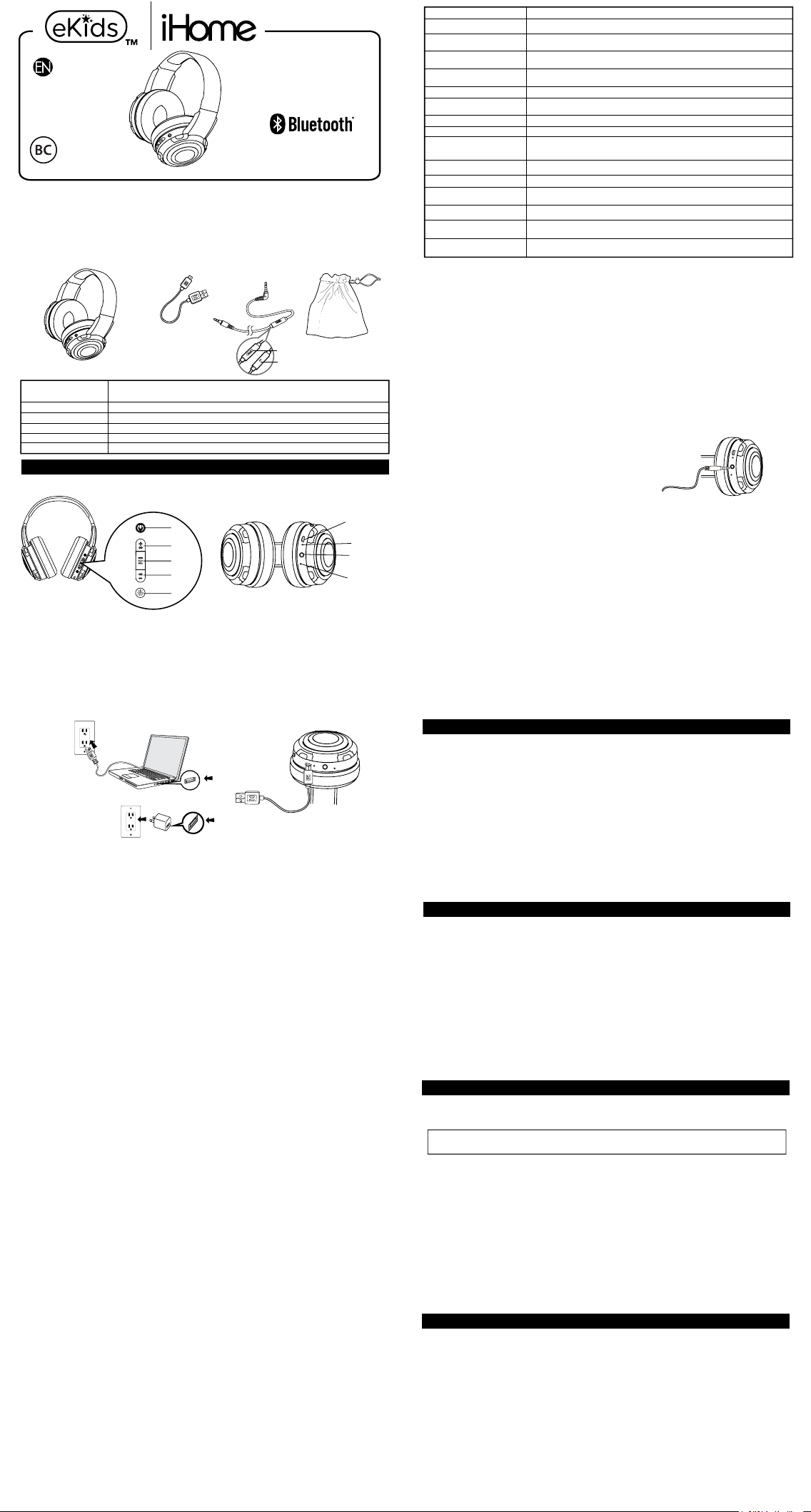
Model:
MIC
B96
HEADPHONES
Introduction
Your new iHome Bluetooth stereo headphones are designed to link with your Bluetooth enabled
smartphone or music player to allow you to wirelessly listen to music and answer phone calls within
the normal 10 meter (33 feet) Bluetooth operating range.
What’s Included
• Bluetooth Stereo Headphones
• USB Charging
Cable
• Auxiliary
Input Cable
Specifications
Bluetooth specification: Supports V5+ EDR with Handsfree Profile 1.5, Headset Profile 1.1 and A2DP
Standby time (unpaired): over 90 days (with fully charged battery)
Talk time: up to 27 hours (with fully charged battery)
Music Playing time: up to 27 hours at max volume/pulse to music (with fully charged battery)
Operating Distance: up to 10 meters / 33 feet
Certifications: CE, FCC, RoHS, BQB
profile 1.2 (Class ll) and Audio/Video Remote Control Profile AVRP
PREPARATION FOR USE
1. Controls and Indicators
Controller button
Microphone
• Drawstring
Travel Pouch
Function
Turn headphones “On”
Enter the Pairing Mode
Pairing
Play / Pause
Skip to next track
Skip to beginning of current
track
Increase volume
Decrease volume
Answer an incoming phone
call
Decline an incoming phone
call
End a call
Transfer a call between the
phone and the headphones
Last number redial
Answer second call/
call waiting
Turn headphones “Off”
9. Using Voice Activation
NOTE: The unit must be powered on and linked to an iOS or Android Bluetooth device to use Voice
Activation. Press and hold the Voice Activation Button for 2 seconds and wait for beep to initiate voice
activation with Siri or Google Now.
Voice activation requires an active internet connection on connected Bluetooth device with iOS 10 and
Android 4.1 and later. When activated, the speaker microphone acts as an extension of the microphone
in your smartphone to make/take calls, enable you to ask Siri®/Google Now™ to play music and more.
10. Using Light Mode
Press and hold the Light Mode Button for 1 second to turn the lighting effect ON or OFF. When your
headphones are paired with a Bluetooth device, press the Light Mode Button once to select a ‘slow
glow’, and press again for the light to pulse along to your music.
11. Auxiliary Input Jack and Cable
The auxiliary input jack allows you to use your Bluetooth headphones as normal headphones so that you
can listen to music on any non-Bluetooth device that is equipped with a 3.5mm headphone jack.
Connect the included cable to the auxiliary input jack on the bottom
of the “R" earpiece of your headphones, and to the headphone jack
of your auxiliary music source.
Action Required
When headphones are “Off” Press and Hold the MFB inward for 3 seconds until you
hear the "Power On" voice prompt.
When headphones are “Off” Press and Hold the MFB inward for 6 seconds until you
hear the "Pairing" voice prompt. The LED indicator flashes blue and red rapidly.
Make sure your Bluetooth device is “On” and in the Pairing Model. When iHome_B96
appears on your devices menu, select it to complete pairing.
Short press the MFB inward to start playback. Short press to pause playback. Short
press to resume playback.
Press the “+ >>” button during playback
Press the “ - <<” button playback
Press and hold the “+” button during playback
Press and hold the “ - ” button during playback
Short press the MFB when you hear the incoming ring sound. NOTE: Music will
automatically pause when you are answering a call and resume when you end the
call.
Press and hold the MFB for 1 - 2 seconds to decline the incoming call.
Short press the MFB to end the call and “hang up”.
While the call is in progress press & hold the MFB 2 seconds to transfer the call
between the phone and the headphone.
When phone is paired with headphone but no call is in progress double press the MFB
to redail the last number
Briefly press the MFB to place current call on hold and answer an incoming 2nd call.
Briefly press again as needed to switch between calls.
Press and hold the MFB for 3 seconds until your hear the “Power Off” prompt and LED
indicator shuts off
1
2
3
4
5
1. Voice Activation Button
2. Volume Up / Next Track Button
3. Multi-function Button (MFB): Power On/Off,
Answer/End, Pair and Play/Pause
4. Volume Down / Previous T
5. Light Mode Button
2. Charging Your Headphones
IMPORTANT: Your headphone operates on a built-in rechargeable lithium-ion battery. We
recommend that you fully charge the battery for before first time use.
Computer
connected
to working
outlet
rack Button
USB Adaptor
(not included)
6. Micro USB Charging Port
7. Power/Pairing/Charging LED Indicator
8. Auxiliary
9. Microphone
Computer USB port
OR
Input
6
7
8
9
1. Connect the micro USB plug on the charging cable to the micro USB port on the headphone.
2. Connect the standard USB plug on the charging cable to any standard USB power port such as found
on a notebook computer, or the charging adapter for an iPod, iPhone, etc.
The Power/Charging/Pairing indicator will glow RED while the headphone is charging. The indicator will
turn off when the battery is fully charged.
Reminder: Allow the battery to fully charge for before first time use. Normal recharge time after first use
should take about 2 hours. When fully charged the battery provides up to 27 hours of working time, or 90
days of standby time.
Because your headphones use Bluetooth version 5 the battery level indicator of the headphones may also
appear on your smartphone home screen, usually adjacent to the phone’s own battery level indicator, if
your specific phone supports this display function.
3. Multi-Function Button (MFB)
Pressing the button turns the headphones “On”, initiates pairing, answers/ends phone calls, controls
Play/Pause function and turns the headphones “Off’.
4. Switching the Power On and Off
1. Press and hold the Multi-function button for approximately 3 seconds. The voice prompt will say “Power
On” and the LED indicator turns BLUE and flashes two times per second.
2. When the power is “On” press and hold the Multi-function button for approximately 3 seconds. The
voice prompt will say “Power Off”. The LED indicator remains on briefly and then shuts off. This
indicates that the power is “Of
f”.
5. Manually Pairing With a Bluetooth Enabled Smartphone or Music
Player For The First T
If your smartphone or music player is Bluetooth compatible (supports the A2DP Bluetooth Profile) you
may pair these iHome headphones with your phone or music player to listen to music and make or receive
calls as long as the two devices are within the Bluetooth operating range of approximately 33-feet of each
other.
Note: Your iHome headphones must be in the Power “Off” mode to begin the manual pairing process.
1. Make sure that your headphones are switched “Off”. Make sure that your smartphone or music player
is “On”.
2. Press and hold the Multi-function button on your headphones for about 6 seconds until you hear the
“Power On” and “Pairing” voice prompts. The LED indicator begins alternately flashing blue and red to
indicate it is trying to pair with a compatible device.
3. If necessary, turn on the Bluetooth function of your phone or music player so that it begins
searching for a compatible device.
4. “iHome_B96” should appear on your phone or music player’s compatible devices list. You may also see
a message such as “Not Paired”. Tap on that message to complete the pairing process. If your phone
or music player asks for a “password” to complete the pairing process, enter ‘0000’ on the keypad of
your phone or music player.
5. When pairing is successful the screen on your phone should show “iHome_B96 Connected” or similar
message and you will hear the voice prompt say “Your device is connected”. The LED indicator on the
headphones will begin flashing blue two times per 5 seconds. Your headphones are now ready for use.
NOTE: If your headphones are not able to find a Bluetooth device that is in range and “discoverable”
within 3 minutes, the headphones will automatically power “Off” to preserve the battery.
ime
6. Auto-Linking With A Previously Paired Device
If your headphones were previously paired with a Bluetooth enabled smartphone or music player they will
attempt to auto-link with that device again whenever that device is within the Bluetooth operating range.
Press and hold the Multi-function button on your headphones for about 3 seconds until you hear the
“Power On” voice prompt. If a previously paired device is found to be within range and turned ‘On’ the
headphones will re-link with it automatically. You will hear a beep tone and the voice prompt will say “Your
device is connected.”
Note: If no previously paired device is found after 3 minutes the auto-linking function stops and your
headphones shut off automatically to preserve the battery life.
7. Wearing Your Headphones
Your iHome Bluetooth headphones are supplied with padded ear cushions for long wearing comfort. The
headband can be extended to accommodate almost any head size. There are ‘L’ and ‘R’ markings on the
inside of the headband, When the headphones are worn properly the controls will be on your right side.
8. Using Your Headphones
Note: Some of the functions described below may not be supported on your specific smartphone. Check
with your smartphone owner’s manual to confirm the features supported by your phone.
Use the volume and track navigation controls on your music player as your would with any normal
headphones. You may also use the one button controller and microphone on the Auxiliary Input Cable to
perform some or all of the following operations, depending on your specific smartphone or music player.
Answer / End Calls
When an incoming call is received briefly press the MFB once to answer the call. To end the call, briefly
press the MFB again.
Music Playback Control
If your phone or music player provides for this feature through its headphone jack press the controller
button once to begin playback and once again to pause playback. Press the controller button twice to skip
to the next track, or three times to restart the current track or go to the previous track.
Voice Commands (For Aux-in Only)
If your phone or music player provides for this feature through its headphone jack, press and hold the
controller button on the auxillary input cable to activate your device's voice commands menu. Once your
device has launched the voice command menu you may then speak your instructions into the microphone,
accessing features such as hands-free messaging, navigation, voice memo recording, and more. For the
specific commands and operations accessible through your device's headphone jack, please refer to the
user manual of your device.
NOTE: Not all of the hands free functions are available on all phones. You may find that some functions
may work with your phone while others do not. This is due to the design of your specific phone and is not
an indication of any problem with the headphone.
TROUBLESHOOTING
1. Reception is noisy or intermittent
Make sure that the headphones and the paired device are within the Bluetooth operating range of approximately 33-feet.
2. No Sound
Make sure that your headphones are properly paired and connected with your Bluetooth enabled
smartphone or music player. Refer to the “Pairing” instructions in this manual and in the manual supplied
with your phone or music player if necessary.
The rechargeable battery in your headphones may be exhausted and need to be recharged. Refer to the
“Charging Your Headphones” instructions in this manual.
3. Unable to Pair/Connect
The pairing settings between the headphones and your smartphone or music player may have been
erased or deleted. Follow the “Pairing” instructions in this manual to re-pair and reconnect the devices.
Turn off any other Bluetooth devices that are not being used to reduce external interference.
4. Some Functions Do Not Work
Your specific model of smartphone may not support some of the functions described in this manual. Refer
to the manual supplied with your phone for further information.
CARE AND MAINTENANCE
Always remember to turn your headphones off if they will not be used for a long period of time. Do not
expose your headphones to extremely hot or cold temperatures for extended periods. Do not expose
them to direct sunlight or leave them in places such as the dashboard of your car on a hot day. Prevent
water or any other liquids from entering the cabinets of your headphones.
Protect Your Hearing
Using these, or any headphones at high volume levels for long periods can result in permanent hearing
damage. Always start listening with volume controls on your headphones and your paired smartphone or
music player at a low level and then gradually increase the volume controls to a comfortable listening
level.
Important Notes
It is dangerous and illegal (in some jurisdictions) to use headphones when you are driving a car, riding a
bike or motorcycle, or operating a watercraft. Be aware of local laws and regulations.
Do not use these headphones in situations where they might cause distractions or prevent you from
hearing warning sounds.
There are no user serviceable parts in these headphones. Do not attempt any service or repairs on your
own. Refer to the warranty for service, repair or replacement information.
FCC INFORMATION
This equipment complies with FCC radiation exposure limits set forth for an uncontrolled environment.
This device complies with Industry Canada licence-exempt RSS standard(s). Operation is subject to the following two conditions:
e may not cause interference, and
(1) this devic
e must accept any interference, including interference that may cause undesired operation of the device.
(2) this devic
This device complies with Part 15 of the FCC Rules, operation is subject to the following two conditions:
(1) This device may not cause harmful interference, and
(2) this device must accept any interference received, including interference that may cause undesired operation.
• Warning: Changes or modications to this unit not expressly approved by the party responsible for compliance could void the user’s authority to
operate the equipment.
• NOTE: This equipment has been tested and found to comply with the limits for a Class B digital device, pursuant to Part 15 of the FCC Rules.
These limits are designed to provide reasonable protection against harmful interference in a residential installation. This equipment generates, uses
and can radiate radio frequency energy and, if not installed and used in accordance with the instructions, may cause harmful interference to radio
communications.
However, there is no guarantee that interference will not occur in a particular installation. If this equipment does cause harmful interference to radio
or television reception, which can be determined by turning the equipment o and on, the user is encouraged to try to correct the interference by
one or more of the following measures:
• Reorient or relocate the receiving antenna.
• Increase the separation between the equipment and receiver.
• Connect the equipment into an outlet on a circuit dierent from that to which the receiver is connected.
• Consult the dealer or an experienced radio/TV technician for help.
IC Statement
This device complies with Industry Canada RSS-247. Operation is subject to the following two conditions: (1) this device may not cause
interference, and (2) this device must accept any interference, including interference that may cause undesired operation of the device.
The device meets the exemption from the routine evaluation limits in section 2.5 of RSS 102 and compliance with RSS-102 RF exposure, users can
obtain Canadian information on RF exposure and compliance.
Le présent appareil est conforme aux CNR d'Industrie Canada applicables aux appareils radio RSS-247. L'exploitation est autorisée aux deux
conditions suivantes : (1) l'appareil ne doit pas produire de brouillage, et (2) l'utilisateur de l'appareil doit accepter tout brouillage radioélectrique
subi, même si le brouillage est susceptible d'en compromettre le fonctionnement.
Le dispositif rencontre l'exemption des limites courantes d'évaluation dans la section 2.5 de RSS 102 et la conformité à l'exposition de RSS-102 rf,
utilisateurs peut obtenir l'information canadienne sur l'exposition et la conformité de rf.
LIMITED 1 YEAR WARRANTY
eKids warrants this product to be free from defects in workmanship and materials, under normal use and conditions, for a period of one (1) year from
the date of original purchase. Should this product fail to function in a satisfactory manner, it is best to first return it to the store where it was originally
purchased. Should this fail to resolve the matter and service still be required by reason of any defect or malfunction during the warranty period, eKids
will repair or, at its discretion, replace this product without charge. This decision is subject to verification of the defect or malfunction upon delivery of
this product to the Factory Service Center authorized by Customer Service. If service is required, please call Customer Service at 1-800-288-2792
to obtain a Return Authorization Number and shipping instructions. A copy of the sales receipt is required to validate in-warranty coverage.
Disclaimer of Warranty
NOTE: This warranty is valid only if the product is used for the purpose for which it was designed. It does not cover (i) products which have been
damaged by negligence or willful actions, misuse or accident, or which have been modified or repaired by unauthorized persons; (ii) cracked or
broken cabinets, or units damaged by excessive heat; (iii) damage to digital media players, CD’s or tape cassettes (if applicable); (iv) the cost of
shipping this product to the Factory Service Center and its return to the owner.This warranty is valid only in the United States of America and does
not extend to owners of the product other than to the original purchaser. In no event will eKids or any of its affiliates, contractors, resellers, their
officers, directors, shareholders, members or agents be liable to you or any third party for any consequential or incidental damages, any lost profits,
actual, exemplary or punitive damages. (Some states do not allow limitations on implied warranties or exclusion of consequential damages, so these
restrictions may not apply to you.) This warranty gives you specific legal rights, and you may also have other rights which vary from state to state.
Your acknowledgement and agreement to fully and completely abide by the above mentioned disclaimer of warranty is contractually binding to you
upon your transfer of currency (money order, cashier's check, or credit card) for purchase of your eKids product.
For questions or comments please call our toll-free number: 1-800-288-2792
Bluetooth is a registered trademarks of Bluetooth SIG Inc.
B96_IB_082817-B
Bluetooth technology is incorporated under license from Bluetooth SIG Inc.
© 2017 eKids, LLC
Also visit our website: www.ekids.com
1299 Main Street Rahway, NJ 07065
FCC ID: EMOB96
IC: 986B-B96
Printed in China
