Page 1
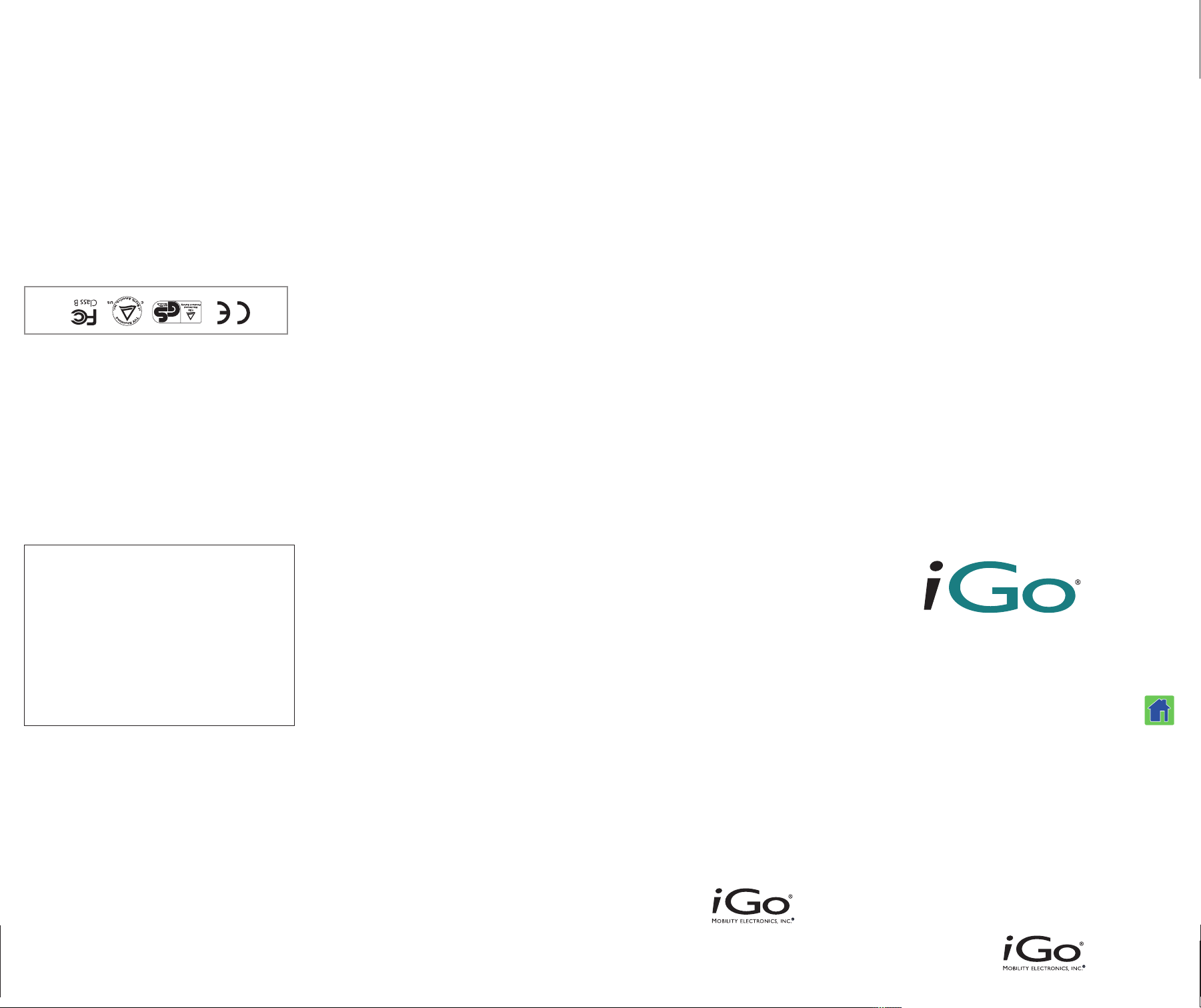
wall85
P/N 8040361-01 Rev.A.
and 6,976,885. Other United States and foreign patents pending. Made in China.
,700,808, 6,643,158, 6,650,560, 6,751,109, 6,775,163 6,791,853, 6,920,056, 6,937,490
6
notice. Protected by one or more of the following patents: 5,347,211, 6,064,177,
trademarks of their respective owners. Specifications are subject to change without
Electronics, Inc.All other brand names and logos are trademarks or registered
egistered trademarks and powered up and connected is a trademark of Mobility
r
©2002-2006 Mobility Electronics,Inc. Mobility Electronics,iGo and iGo dualpower are
eb: www.iGo.com
W
echnical Support: 1-800-474-7593
T
Sales/Customer Service: 1-888-205-0093
variety of ways:
a
customer service and product support.You can receive help in
e are committed to providing our customers with first-class
W
Product Support
Certifications
torage temperature is -20ºC to 85ºC
S
Ambient operating temperature is -5ºC to 40ºC
Environmental Requirements
MB-003 du Canada
N
Cet appareil numériqué de la classe B est conformé à la norme
his Class B digital apparatus complies with Canadian ICES-003.
T
Canada Compliance
undesired operation.
nterference received, including interference that may cause
i
ause harmful interference, and (2) this device must accept any
c
subject to the following two conditions: (1) This device may not
his device complies with part 15 of the FCC Rules. Operation is
T
FCC Compliance for iGo dualpower®Accessory
operate the equipment.
esponsible for compliance could void the user’s authority to
r
hanges or modifications not expressly approved by the party
C
elp
h
Consult the dealer or an experienced radio/TV technician for
•
hat to which the receiver is connected
t
Connect the equipment into an outlet on a circuit different from
•
Increase the separation between the equipment and receiver
•
• Reorient or relocate the receiving antenna
he following measures:
t
ncouraged to try to correct the interference by one or more of
e
determined by turning the equipment off and on, the user is
nterference to radio or television reception, which can be
i
particular installation. If this equipment does cause harmful
a
However, there is no guarantee that interference will not occur in
ay cause harmful interference to radio communications.
m
nd, if not installed and used in accordance with the instructions,
a
.
TM
equipment generates, uses and can radiate radio frequency energy
gainst harmful interference in a residential installation. This
a
ules.These limits are designed to provide reasonable protection
R
limits for a Class B digital device, pursuant to Part 15 of the FCC
his equipment has been tested and found to comply with the
T
FCC Compliance
evice at the same time (additional tips sold separately).
d
appropriate tip to power/charge your notebook and a ME
you need is the included iGo dualpower accessory and the
lectronic (ME) device? Great, iGo wall85 does that too.All
e
So, you would like to power/charge an additional mobile
Digital Cameras and more...
Smartphones/PDAs, MP3 Players,
Power Your Mobile Phones,
r cause it to malfunction.
o
WARNING – Using the wrong tip may damage your device
ww.iGo.com to locate additional tips for purchase.
w
f your notebook tip is not included in this package, visit
I
attach the correct tip and get powered up and connected
ou determine which tip you need for your notebook. Simply
y
e do it for you! The attached compatibility hang tag will help
w
or trying to select it yourself as you do with other products—
oncern about the correct amount of power for your device
c
ower products with patented tip technology eliminates
p
each device through the use of interchangeable tips. Using iGo
Go power products deliver the precise amount of power to
i
iGo Tip Technology
our product may result in injury or damage to your device.
y
cables, connectors or other accessories not supplied with
ith your adapter as shown in this User Guide. Use of
w
10. Always use the appropriate cables and connectors supplied
upport.
S
mmediately discontinue use and contact iGo Product
i
dapter can cause injury. If the adapter malfunctions,
a
erviceable or replaceable parts inside.Voltage in the
s
. Do not attempt to disassemble the adapter. It has no
9
omething burning or if the adapter becomes overly hot.
s
8. Turn off the computer and unplug the adapter if you smell
. Do not place anything on top of the adapter while in use.
7
. Do not drop the adapter or subject it to undue shock.
6
as cleaning fluids).
oisture, and avoid exposure to corrosive chemicals (such
m
5. For indoor use only. Keep the adapter free of dust and
eaters) and avoid direct sunlight exposure.
h
4. Keep the adapter away from heat sources (such as electric
attach a new tip to the cable.
. Unplug iGo wall85 from the power outlet each time you
3
computer or cause it to malfunction.
ww.iGo.com – using the wrong tip may damage your
w
attached tip compatibility hang tag or going to
. Select the correct tip for your notebook by reviewing the
2
inserting or removing it.
. Never pull on the adapter cords. Always hold the plug when
1
adapter will ensure its optimal performance.
safety information. Proper care of your
Before installing, please read this important
Troubleshooting
Issue Probable Cause(s) Possible Solution(s)
Notebook is not charging No input or output power Check plug connector
LED does not light up No electricity to unit See solutions “Notebook is
LED does not light but unit Light burned out Contact iGo customer service
appears to power devices (see contact information on
otebook model not listed on Compatibility is always See www.iGo.com for current
N
enclosed compatibility chart being updated compatibility information
Device is not charging when Tip not installed on Install tip on Notebook on
iGo dualpower is configured Notebook Input Cord Input Cord
Check cable connections
heck outlet circuit breaker
C
or fuse
not charging”
the back of this guide)
Specifications
AC input: 100-230 VAC; 2A; 50/60 Hz
DC output to notebook: Up to 70W continuous; 84W peak*
Unit dimensions: 4.05 x 2.07 x 1.27”
(103 x 52.5 x 32.1mm)
Unit weight: 6.9oz (195.61g)
Cord lengths: AC input-3.0’ (0.91m);
DC output-6.0’ (1.83m)
* Peak output power is defined as the maximum achievable wattage,
sustained for ten seconds or less, under the following specific conditions:
• AC input: 120 VAC minimum
• DC output: 18 VDC
This equipment has been designed for connection to TN
and IT power systems.
Safety Features
Over-voltage protection
Over-current limit
Over-temperature protection
Short circuit protection
How to Use This
iGo Wall Power Adapter
Standard Wall Outlet:
any standard wall outlet. Once connected, your battery will
automatically charge regardless of whether your electronic
device is turned on or off. Note:We recommend that you use
iGo wall85 only with your device’s batteries that meet or
exceed the original manufacturer specifications. CAUTION:
Like the power adapter that came with your electronic device,
this iGo adapter may get warm to the touch during use.This is
normal.Avoid placing your iGo adapter in direct sunlight or
next to heat sensitive materials.
Plug the wall outlet cord into
Product Registration
Thank you for purchasing an iGo mobile solution. Help us serve
you better by taking a moment to register your product at
www.iGo.com/registration. By registering, you are eligible for
benefits including 90 days of free tech support, automatic
notification of product updates and other special promotions.
Warranty
2-year limited warranty
Package Contents
iGo notebook power adapter
iGo dualpower accessory
Auto charging plug
Wall outlet cord (AC)
Notebook input cord
Notebook tips
(See attached hang tag for corresponding models and tips)
Carrying case
User Guide
Compatibility hang tag
17800 North Perimeter Drive, Ste. 200, Scottsdale,AZ 85255 USA
Tel: 1-480-596-0061, 1-888-205-0093; Fax: 1-480-596-0349
Mobility Electronics, Inc.
www.iGo.com
User Guide
Congratulations on your iGo®power purchase!
Universally compatible with today’s popular brands, iGo wall85
allows you to power/charge a notebook computer from any
standard AC power source.With the included iGo dualpower
accessory,you can simultaneously power/charge a notebook
computer and a second mobile electronic device such as a
mobile phone, smartphone/PDA, MP3 player, digital camera and
more (additional iGo power tips sold separately).Also, use the
iGo dualpower accessory and included auto charging plug as a
standard car charger for your gadgets. No other adapters are as
powerful or as versatile as the iGo line of power products.
®
Page 2
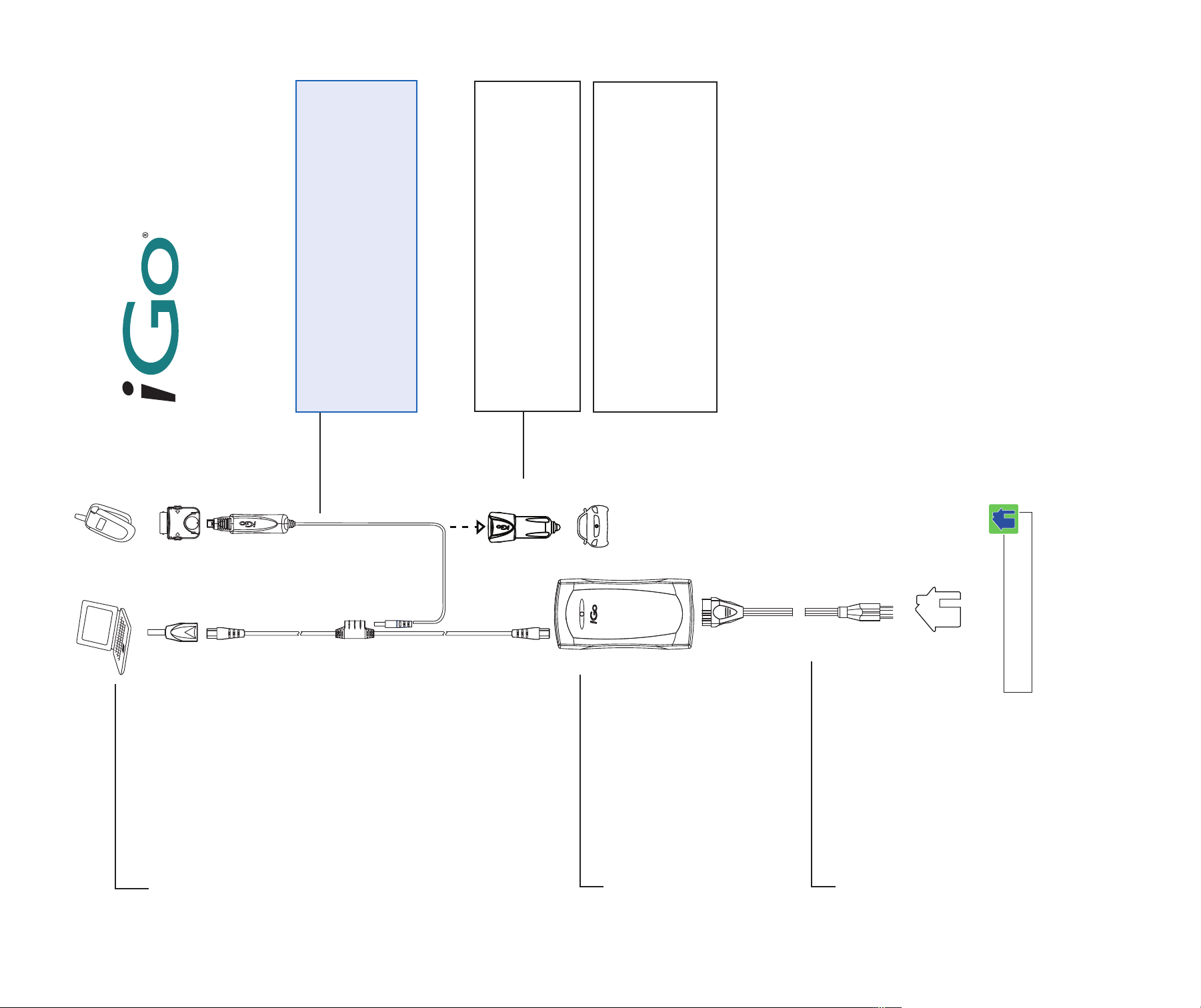
wall85
accessory and tips
®
power outlet.
tip into the auto charging plug and use it in your car’s
gadgets in the car.
Auto charging plug lets you charge your
dualpower into the connection port on the Notebook Input Cord.
Quick Connect Guide
separately)
(power tips sold
accessory
®
Simultaneously power/charge a notebook
iGo dualpower
(iGo power tips sold separately).
computer and a gadget by using the
When charging both your notebook and your gadget, plug
included iGo dualpower
Connection Port
Simply plug the iGo dualpower accessory with appropriate
Auto charging plug
Tech note:
When using iGo dualpower with this iGo adapter, the maximum
power output is shared between both devices.
If a device attached to iGo dualpower is not charging properly,
it may need more charging power than can be delivered at that
particular time. When this happens, the adapter will shutdown (LED
will turn off), and we recommend charging each device separately.
Notebook tip
the notebook input cord.
Attention!
Unplug iGo wall85 from the
power outlet each time you
1. Connect the correct notebook tip to
attached a new tip to the cable.
Make sure you have selected the
Tip Selection:
Notebook Input Cord
Wall outlet: Use as shown.
Warning:
Choosing the wrong tip may
damage your device or cause it to
right tip for the device you want to
on the attached compatibility hang
tag or online at www.iGo.com.
charge by checking the compatibility
malfunction.
the iGo wall85 body.
2. Insert the notebook input cord into
iGo wall85 body.
3. Insert the wall outlet cord into the
LED on the adapter will illuminate,
indicating that power is available. If the
LED is not lit, be sure to check all
connections. Check TroubleShooting
for additional information.
4. Plug into the appropriate socket.The
into the notebook.
5. Plug the notebook input cord
