Page 1
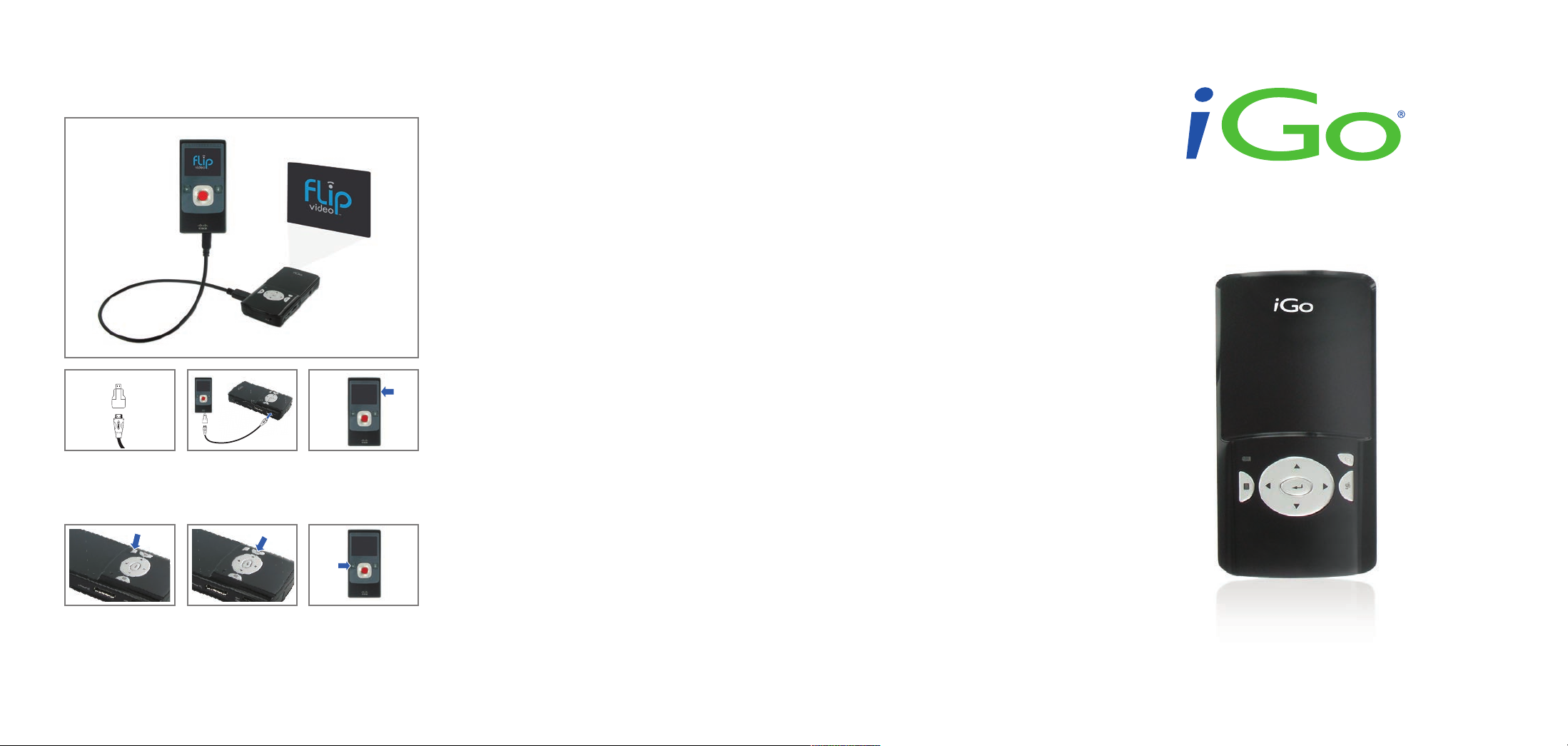
How to Project From a Flip Video Camera
Connect the Micro-
HDMI convertor to
the Mini-HDMI
cable (if needed)
Turn the
projector on
1
Connect the Flip
video camera to
the projector
4
Press the Search
Inputs Button
23
Turn the Flip video
camera on
5
Press Play on the
Flip video camera
Customer Support
If you have any questions about your UP-2020 Pocket Projector please contact the iGo support team
Monday-Friday 7:00am through 7:00pm (MST). By Phone: 1-888-948-9144 or Email: support@igo.com.
TroubleShooting
• The HDMI cable needs to plug fully into the projector (with a click).
• The display screen on many devices will turn off when connected to the projector.
• Some smartphones will display photos in slideshow mode only.
• Most smartphones and digital cameras will only send videos or photos to the projector; they will not
project your screen image.
• If your videos will not display, ensure they are MPEG4 files.
Quick Start Guide
Limited Warranty
This Limited Warranty is extended by iGo, Inc. to the original purchaser of the Pocket Projector UP-2020
(“Product”) and is not transferable. iGo Inc. warrants the product against defects in materials and
workmanship under normal use for a period of ONE (1) Year from the date of original purchase and Three (3)
Months on the battery. If the Product becomes defective during its warranty period, iGo Inc. will, at its option,
repair or replace the Product with new or reconditioned components or parts. If the Product purchased is a
refurbished unit, the warranty period will depend on the terms for that particular unit, which are described in
the refurbished unit’s warranty card. The period may vary anywhere from “Sale as is” to “90 Day Limited
Warranty” to “Two Year Limited Warranty”.
WHAT IS NOT COVERED
This warranty does not cover and shall be voided by defects or damage resulting from the following: natural
or man-made occurrences or disasters including, but not limited to earthquakes, fires, floods, power surges,
storms, casualties, accidents, misuse, abuse, neglect, alterations, or service or repair by entities other than
Authorized iGo Inc. Service Providers. iGo Inc. and its Service Providers are not responsible for damages or
loss incurred during the shipping process.
OBTAINING WARRANTY SERVICE
Should your Product prove defective during the warranty period and is within the LIMITED WARRANTY,
please contact iGo product support and service. If the Product is eligible for warranty service, the original
purchaser (customer) will be issued a Return Merchandise Authorization (RMA) number and given shipping
instructions. Please include proof of the date of original purchase (invoice) or proof of warranty registration
with the shipment. Postage, insurance and shipping costs incurred in returning your Product to iGo Inc. or
6
authorized service provider for warranty service is the customer’s responsibility. iGo Inc. and its Service
Providers are not responsible for any loss or damage to the Product while the Product is in transport to or
from iGo Inc. or its Service Provider. A Product returned for warranty service must be shipped complete in
its original packaging material or equivalent to avoid damage while in transit. Please visit our website
www.igo.com for further details and instructions.
Online Registration: Receive one additional year of warranty coverage plus special member-only offers
when you register your product at www.iGo.com/register. Registration helps us serve you better; failure to
register does not diminish your warranty rights.
Note: Connecting the Flip video camera to the projector is for playback mode
only. The screen of the Flip video camera will turn off once connected to the
projector. Select and play videos on the Flip video camera as usual.
© 2002-2010 iGo, Inc. iGo is a registered trademark of iGo, Inc. Flip Video, UltraHD, MinoHD, SlideHD, and the Designed for Flip Video badge are registered
trademarks of Cisco. All other brand names and logos are trademarks of their respective owners. Specifications are subject to change without notice.
P/N AC05050-0002 Rev: A
Pocket Projector UP-2020
www.iGo.com
Page 2
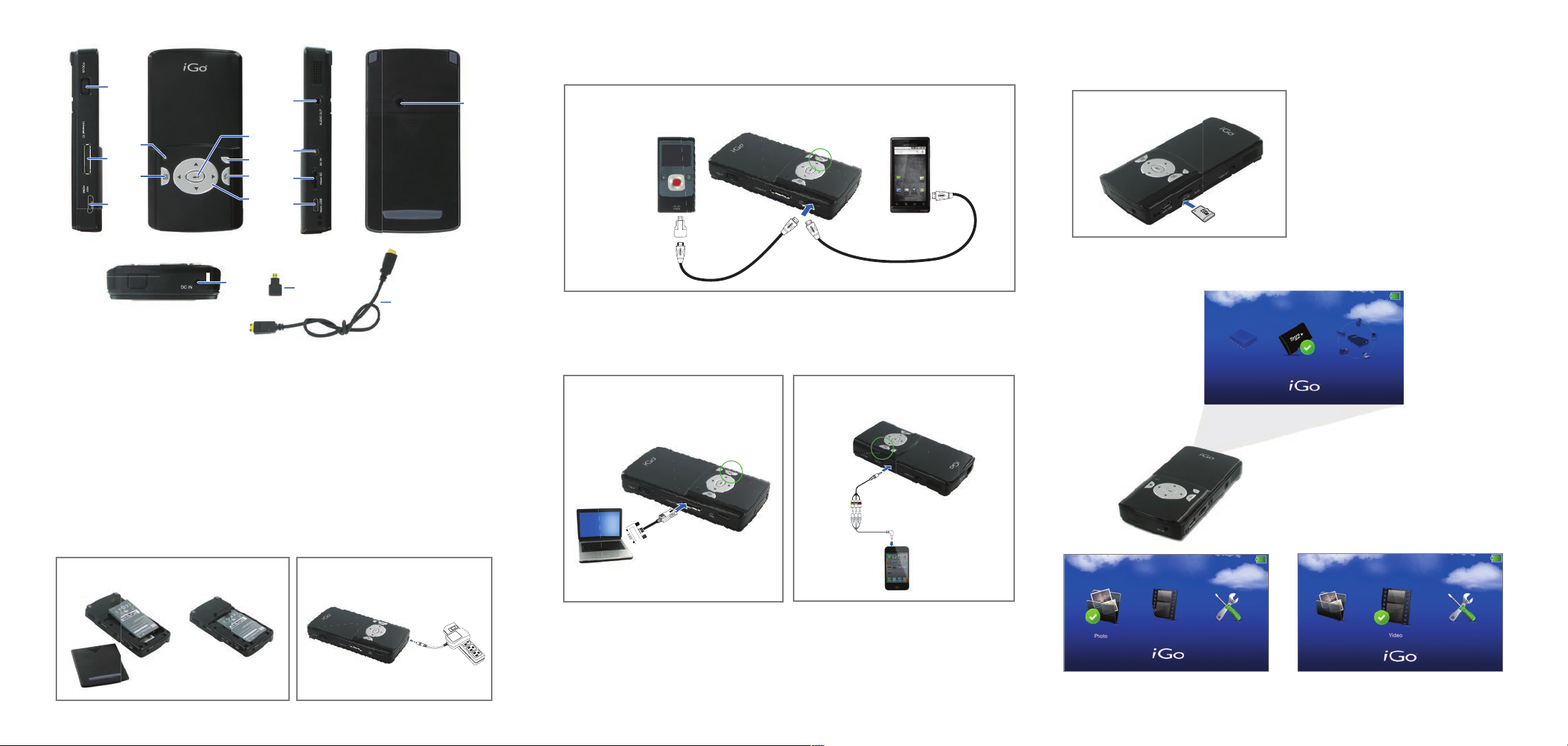
How to Project - From a Device How to Project - From an SD Card
DC
IN
1
2
3
4
5
6
7
8
9
10
11
12
13
14
15
DDD
C
C
16
17
1. HDMI
(e.g. Flip video cameras, smartphones)
Search
Inputs
MicroSD Card
1. Insert MicroSD Card
2. Power on projector
3. Navigate menu to (Figure 1)
by using navigation pad
4. Press Enter button
5. Choose Photo (Figure 2)
or Video (Figure 3)
Mini- to Micro-
HDMI converter
or
6. Press Enter button
7. Select photo or video from list
8. Press Enter button to play
Mini-HDMI cable
1. Connect the HDMI Cable or the
the HDMI cable and micro HDMI
converter (if needed) to the
1. Focus Dial
2. VGA/Component Input Connector
3. Mini HDMI Connector
4. Battery Indicator
5. Menu / Esc Button
6. Enter Button
7. Power Button
8. Search Inputs Button
9. Navigation / Volume Pad
Getting Started
Insert the Battery
10. Audio Out Connector
11. AV Input Connector
12. MicroSD Card Slot
13. Micro USB port
14. Screw Hole for Tripod
15. Power Input
16. Mini- to Micro-HDMI converter
17. Mini-HDMI Cable
Charge the Battery
device and projector
2. VGA Cable
(e.g. laptops)
Search
Inputs
cable sold separately
1. Connect the VGA Cable to the
laptop and projector
2. Turn projector on
3. Start video or photo slideshow
on device
4. Press the Search Inputs Button
b. Insert
battery
a. Remove
the cover
2. Turn projector on
3. Start videos or photo slideshow
on device
4. Press the Search Inputs Button
3. AV Input Cable
(e.g. devices without HDMI)
Search
Inputs
cables sold separately
1. Connect the AV Input Cable
to the device and projector
2. Turn projector on
3. Start videos or photo slideshow
on device
4. Press the Search Inputs Button
Figure 2
Figure 1
Figure 3
