IgeaCare Systems IGEACOM Users Manual
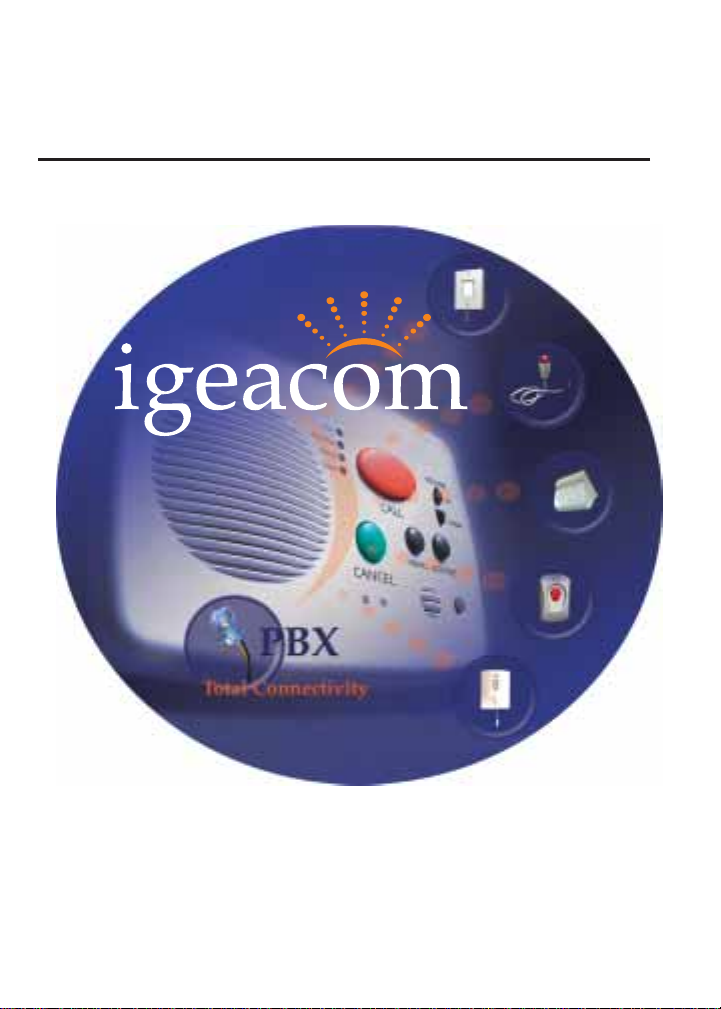
igeacom User Guide
V2.0
IgeaCare Systems Inc.
5650 Tomken Road, Unit #9, Mississauga, Ontario, L4W 4P1, Canada
Tel: 905.361.6225 Fax: 905.361.6209 www.igeacare.com
Toll Free: 1.866.361.6225
Part Number 9001001
Quality Care through innovative technology
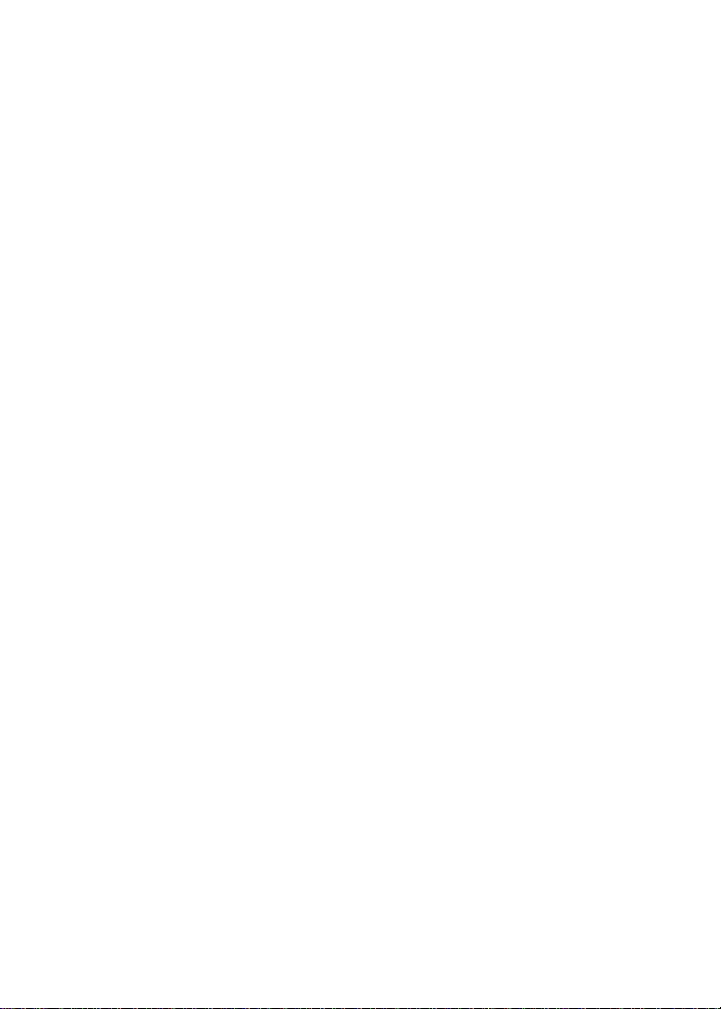
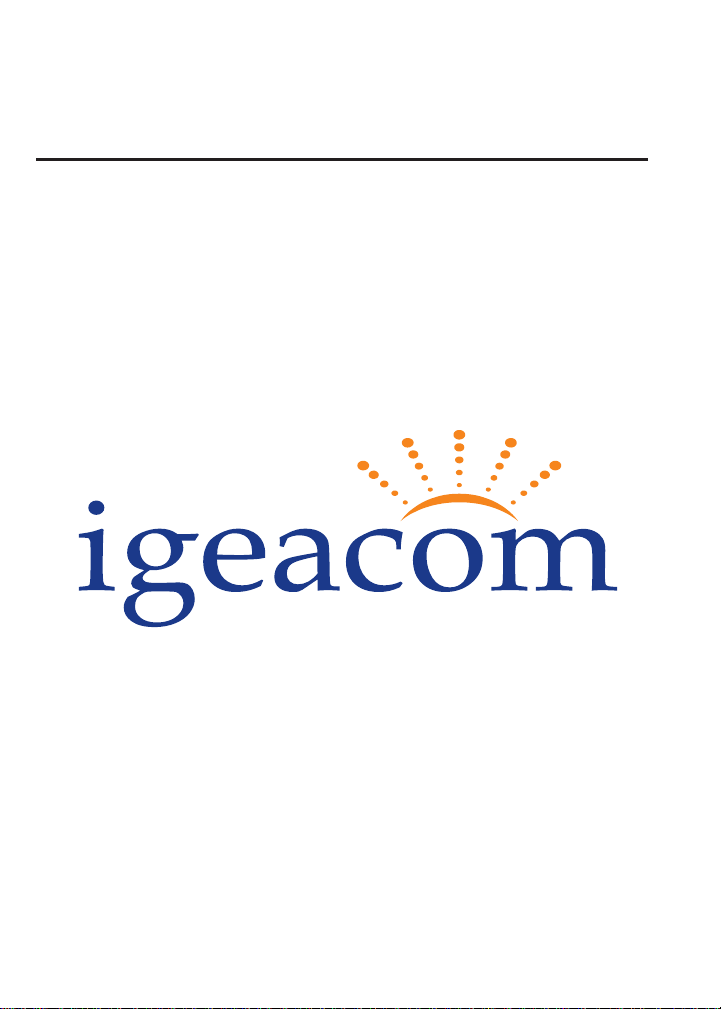
igeacom User Guide
V2.0
IgeaCare Systems Inc.
5650 Tomken Road, Unit #9, Mississauga, Ontario, L4W 4P1, Canada
Tel: 905.361.6225 Fax: 905.361.6209 www.igeacare.com
Toll Free: 1.866.361.6225
Part Number 9001001
Quality Care through innovative technology
500
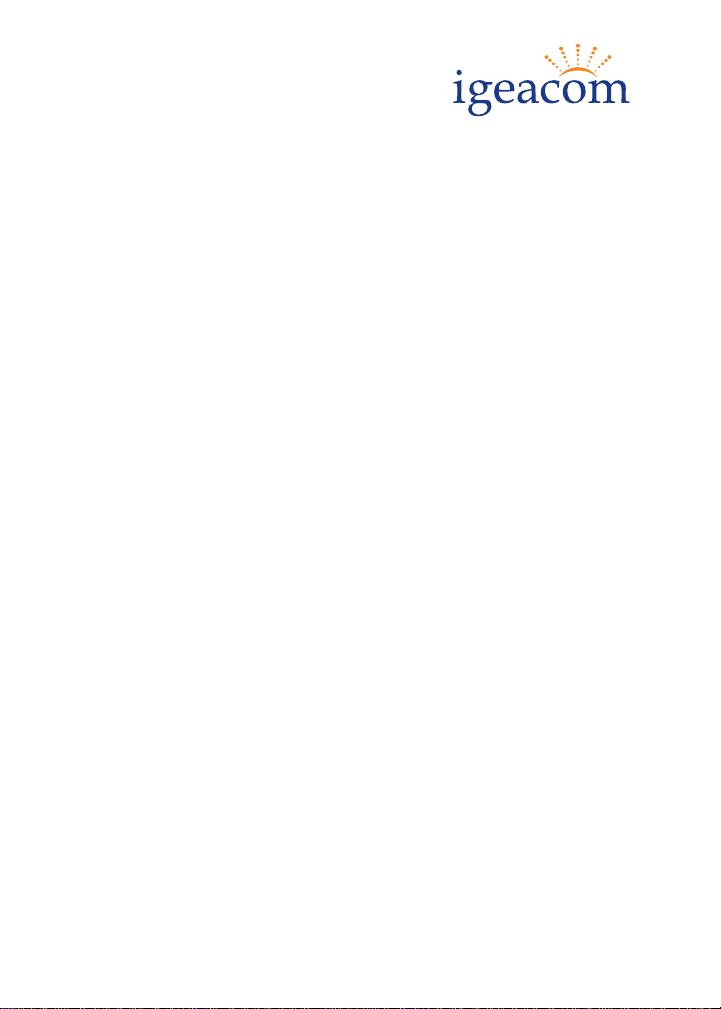
igeacom User’s Guide
Version 2.0
F
IRST EDITION
July 2004
SECOND EDITION
August 2004
C
OPYRIGHT
©2004 by IgeaCare Systems Inc. All rights reserved. The content of this document
is for information purposes only and is subject to change without notice. Igeacare
Inc. assumes no liability or responsibility for any errors which may appear within
this document. The material presented herein should not be construed as a commitment or warranty. No part of this publication may be reproduced, transmitted,
transcribed or translated into any language in any form by any means without the
express written permission of IgeaCare Systems Inc.
S
OFTWARE LICENSE NOTICE
Your license agreement with IgeaCare Systems Inc., which is included with the
product, specifies the permitted and prohibited uses of the product. Any unauthorised duplication or use of igeacom Version 2.0 in whole or in part, in print, or in
any other system is prohibited.
L
ICENSES AND TRADEMARKS
Macintosh is a trademark of Apple Computer, Inc.
The IgeaCare logo is a registered trademark of IgeaCare Systems Inc.
QuarkXpress is a registered trademark of Quark, Inc.
Adobe Photoshop is a registered trademark of Adobe Systems Incorporated.
All other brand or product names mentioned in this user’s guide are trademarks or
registered trademarks of their respective holders.
This document has been produced using QuarkXpress.
All graphics have been taken from the IgeaCare application using Windows Print
Screen function and enhanced using Adobe Photoshop.
IgeaCare Systems Inc. wishes to sincerely thank all of the individuals who made
this product possible
igeaCare systems Inc.
5650 Tomken Road, Unit #9, Mississauga, ON L4W 4P1
Visit our Web site at: www.igeacare.com
Printed In Canada
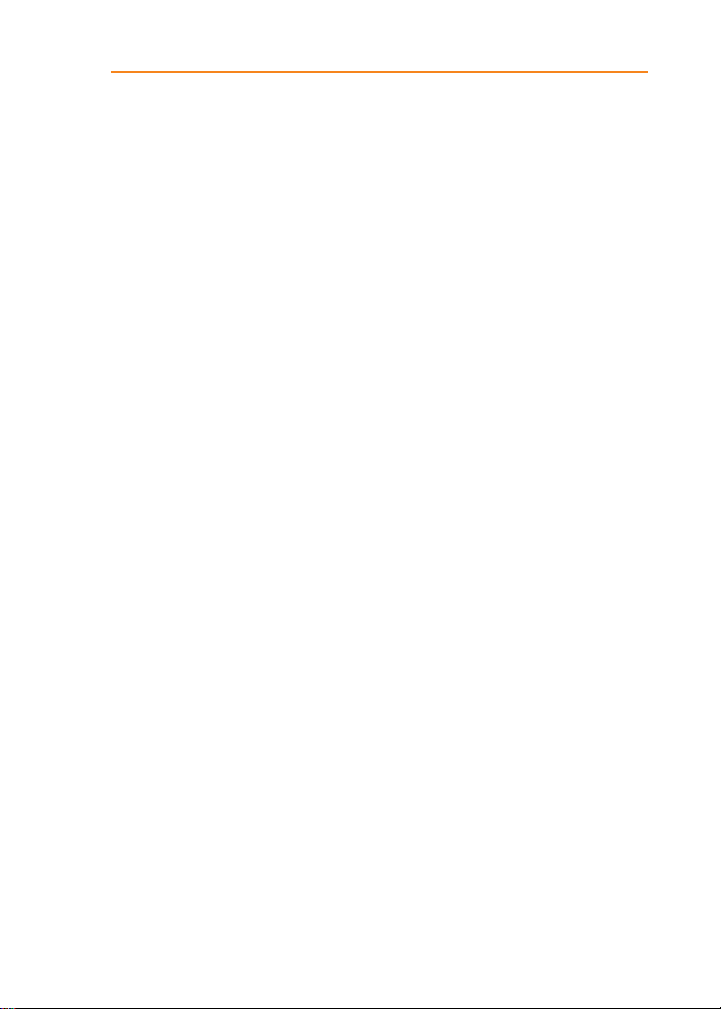
Contents
Section 1 - User Overview
Requesting Help . . . . . . . . . . . . . . . . . . . . . . . . . . . . . . . . .1-3
Cancelling a Call
. . . . . . . . . . . . . . . . . . . . . . . . . . . . . . . . .1-4
Increasing/Decreasing Volume
. . . . . . . . . . . . . . . . . .1-4
Retrieving Menus & Activities
. . . . . . . . . . . . . . . . . . .1-5
Indicator Lights
. . . . . . . . . . . . . . . . . . . . . . . . . . . . . . . . . .1-6
Line Indicator
. . . . . . . . . . . . . . . . . . . . . . . . . . . . . . . .1-6
Fault Indicator
. . . . . . . . . . . . . . . . . . . . . . . . . . . . . . . .1-7
Activities Indicator
. . . . . . . . . . . . . . . . . . . . . . . . . . .1-8
Menu Indicator
. . . . . . . . . . . . . . . . . . . . . . . . . . . . . . .1-8
Indicator Lights warning Chart
. . . . . . . . . . . . . .1-9
Section 2 - Circuit Board Overview
Overview . . . . . . . . . . . . . . . . . . . . . . . . . . . . . . . . . . . . . . . .2-3
Internal Hardwire Input connections
. . . . . . . . . . . .2-5
Section 3 - Diagnostic Procedures
Diagnostic Procedures during Boot-up . . . . . . . . . .3-3
Section 4 - Programming
Overview . . . . . . . . . . . . . . . . . . . . . . . . . . . . . . . . . . . . . . . .4-3
1.0 Parameters
. . . . . . . . . . . . . . . . . . . . . . . . . . . . . . . . . . . .4-3
2.0 Calling
. . . . . . . . . . . . . . . . . . . . . . . . . . . . . . . . . . . . . . . .4-4
2.1 Hardwire Buttons
. . . . . . . . . . . . . . . . . . . . . . . .4-4
2.2 RF Modules
. . . . . . . . . . . . . . . . . . . . . . . . . . . . . . .4-4
3.0 Call Recognition
. . . . . . . . . . . . . . . . . . . . . . . . . . . . . .4-4
4.0 Cancelling
. . . . . . . . . . . . . . . . . . . . . . . . . . . . . . . . . . . .4-5
5.0 Redialing
. . . . . . . . . . . . . . . . . . . . . . . . . . . . . . . . . . . . . .4-6
6.0 Call Priority
. . . . . . . . . . . . . . . . . . . . . . . . . . . . . . . . . . .4-7
7.0 RF Modules Learning Process
. . . . . . . . . . . . . . . .4-7
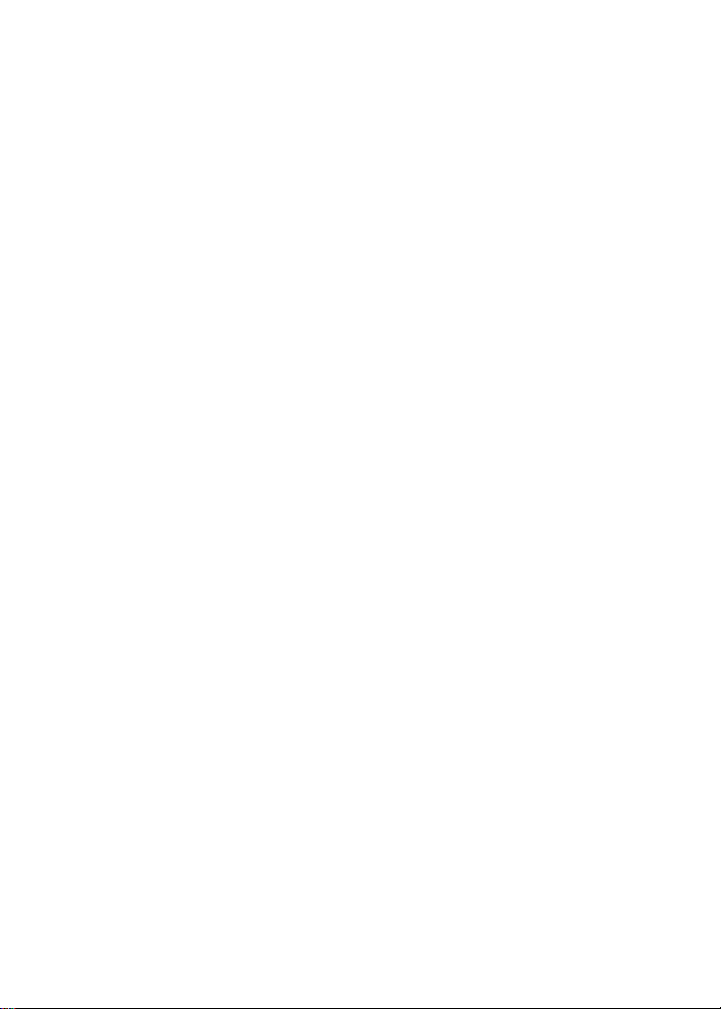
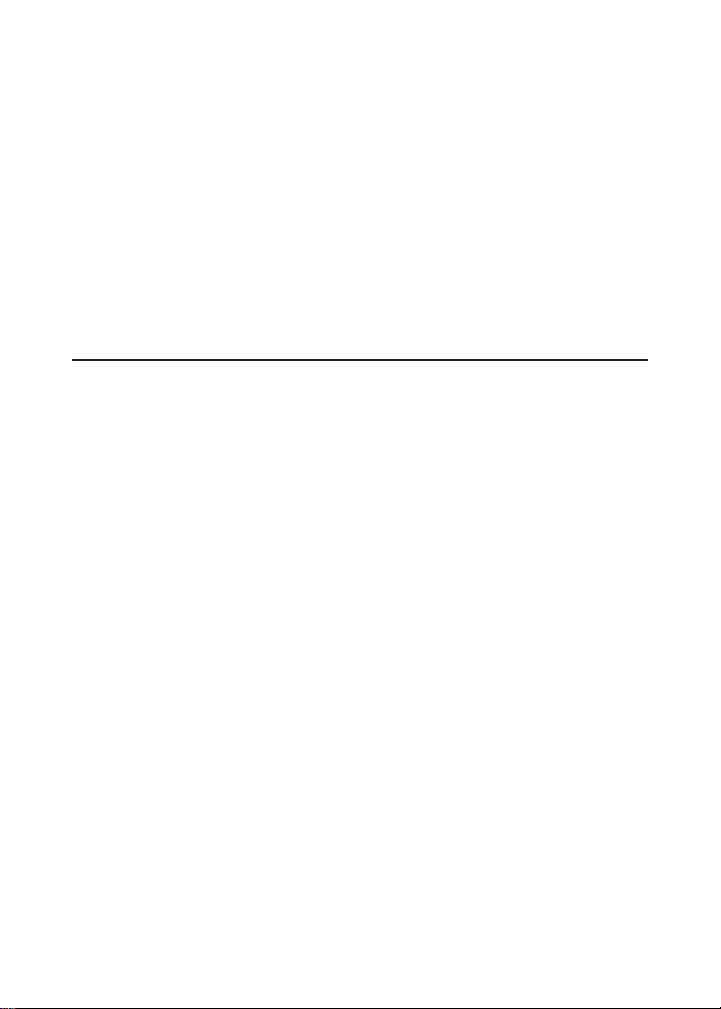
User Overview
1
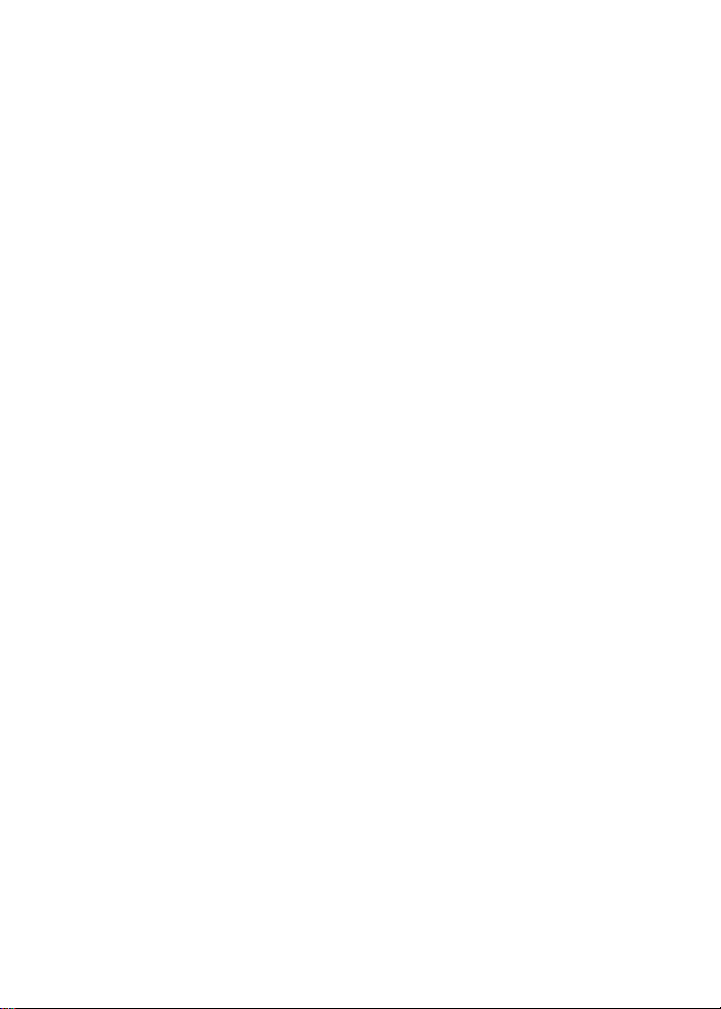

Using the igeacom Emergency Call Device:
The igeacom emergency call device is easy to use.
Requesting Help:
› To Request Help:
Press the red call button on the unit,
or
Press the red button on the pendant,
or
Press the red button on the push cord
or
Toggle any of the pull cords.
By activating any one of the peripheral
devices your igeacom emergency call
device will send a signal to the
emergency call unit to call the emergency
call station or control center.
All of your peripheral devices can be
programmed according to their priority
or associated degree of emergency as
programmed by the facility for each device.
1-3
User Overview
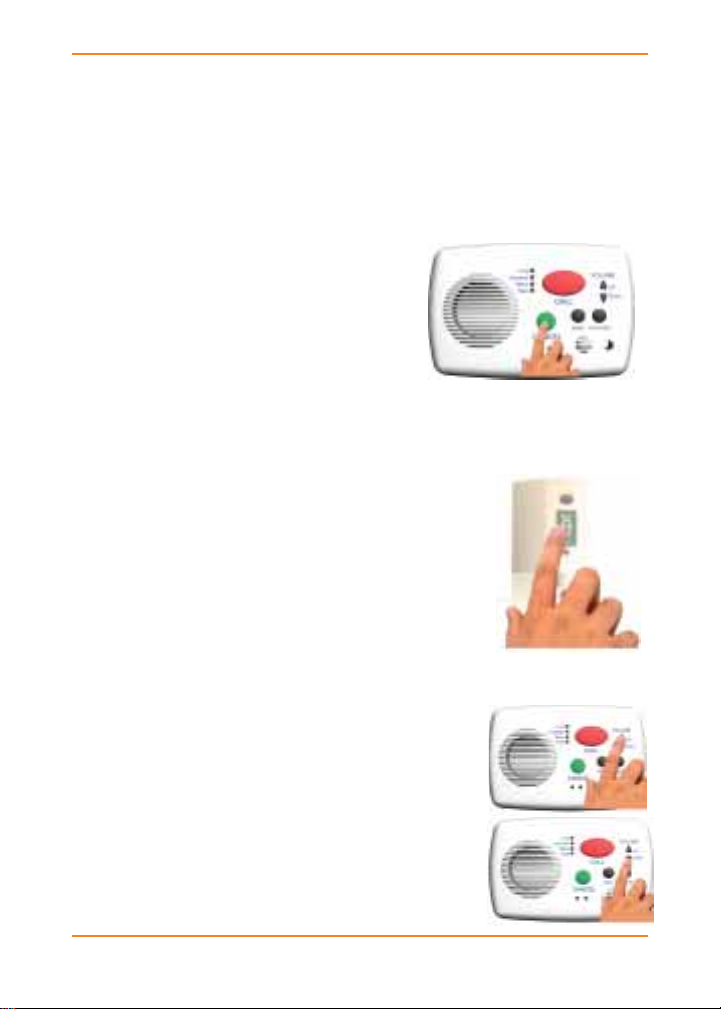
Cancelling a call:
If you accidentally activate an alarm call you can cancel
the call from the emergency call unit.
›To Cancel a Call: (Emergency Call Unit)
Press the green cancel button.
The wireless pull cord can also be
cancelled at the source.
›To Cancel a Call: (Wireless Pull Cord)
Push down on the cancel area.
If the call is accepted by the operator
prior to cancelling the call, simply
explain to them it was an error and the
operator or yourself can then cancel the
call.
Increasing/Decreasing Volume
It is easy to increase or decrease the
volume of your emergency call device.
›To Increase the Volume:
Press the up arrow
›To Decrease the Volume:
Pressing the down arrow.
1-4
User Overview

Retrieving Menus & Activities
The black buttons labeled Menu and Activities on the
igeacom emergency call unit activate the menu or activity
announcements for the week or day, as programmed by
your facility.
›To Retrieve the Menu
Hold down the black Menu
button to hear a pre-recorded
announcement.
›To Retrieve Activities
Press the black Activities
button.
1-5
User Overview
