Page 1
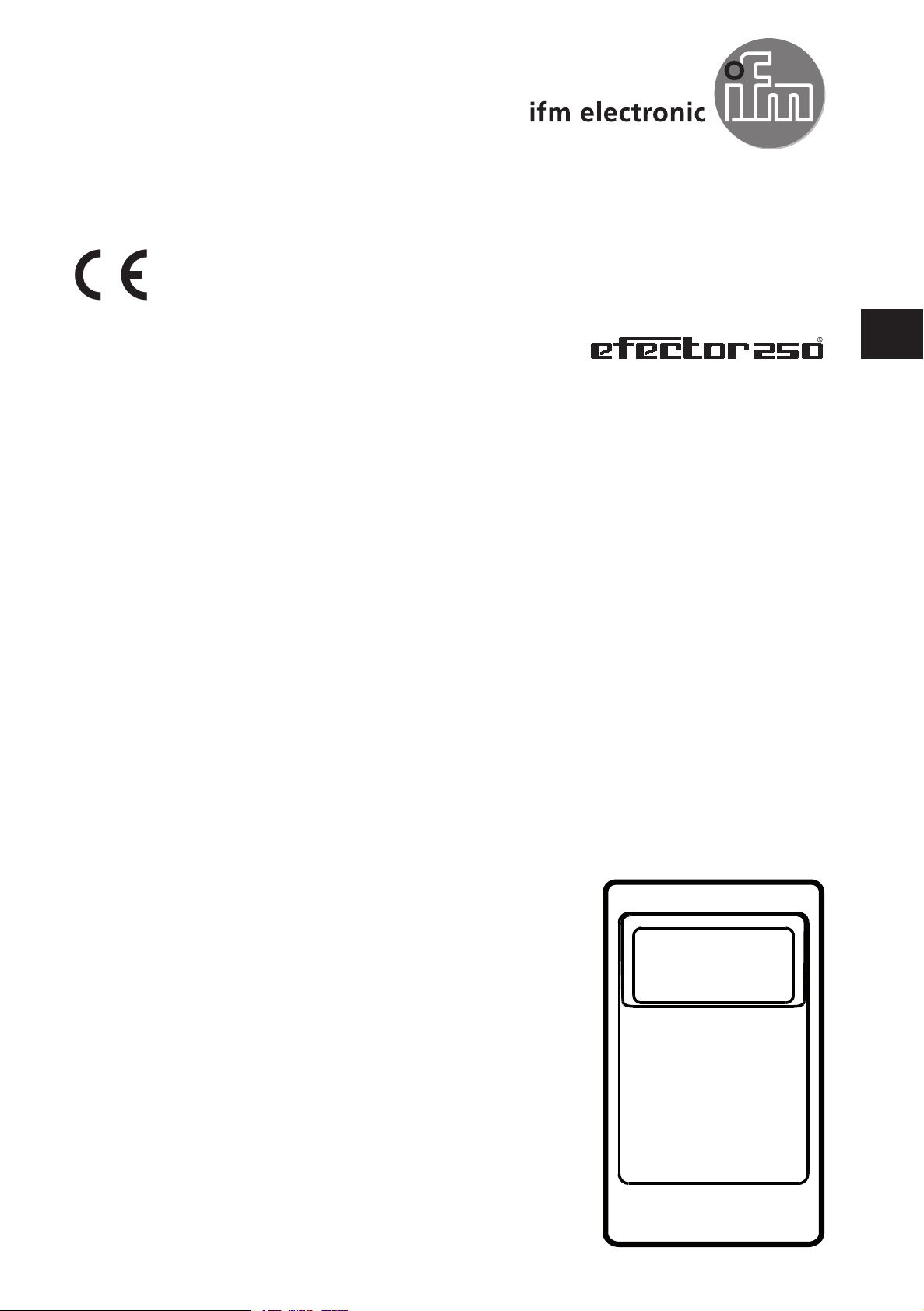
Brief instructions
Mobile 3D sensor
O3M150
O3M151
O3M160
O3M161
UK
80236592/00 03/2016
Page 2

Mobile 3D sensor
Content
1 About these instructions � � � � � � � � � � � � � � � � � � � � � � � � � � � � � � � � � � � � � � � � � � � 4
1�1 Symbols used� � � � � � � � � � � � � � � � � � � � � � � � � � � � � � � � � � � � � � � � � � � � � � � 4
1�2 Warnings used � � � � � � � � � � � � � � � � � � � � � � � � � � � � � � � � � � � � � � � � � � � � � � 4
2 Safety instructions � � � � � � � � � � � � � � � � � � � � � � � � � � � � � � � � � � � � � � � � � � � � � � � 4
3 Functions and features � � � � � � � � � � � � � � � � � � � � � � � � � � � � � � � � � � � � � � � � � � � � 5
4 Items supplied� � � � � � � � � � � � � � � � � � � � � � � � � � � � � � � � � � � � � � � � � � � � � � � � � � � 5
5 Accessories� � � � � � � � � � � � � � � � � � � � � � � � � � � � � � � � � � � � � � � � � � � � � � � � � � � � � 5
6 Installation� � � � � � � � � � � � � � � � � � � � � � � � � � � � � � � � � � � � � � � � � � � � � � � � � � � � � � 6
6�1 Mounting accessories� � � � � � � � � � � � � � � � � � � � � � � � � � � � � � � � � � � � � � � � � 6
7 Electrical connection� � � � � � � � � � � � � � � � � � � � � � � � � � � � � � � � � � � � � � � � � � � � � � 7
7�1 Wiring mobile 3D sensor � � � � � � � � � � � � � � � � � � � � � � � � � � � � � � � � � � � � � � 8
7�1�1 Ethernet interface� � � � � � � � � � � � � � � � � � � � � � � � � � � � � � � � � � � � � � � � 8
7�1�2 CAN bus interface � � � � � � � � � � � � � � � � � � � � � � � � � � � � � � � � � � � � � � � 8
7�2 Wiring illumination unit � � � � � � � � � � � � � � � � � � � � � � � � � � � � � � � � � � � � � � � � 9
8 Software � � � � � � � � � � � � � � � � � � � � � � � � � � � � � � � � � � � � � � � � � � � � � � � � � � � � � � 10
8�1 CANfox � � � � � � � � � � � � � � � � � � � � � � � � � � � � � � � � � � � � � � � � � � � � � � � � � � � 10
8�2 System requirements ifm Vision Assistant � � � � � � � � � � � � � � � � � � � � � � � � 10
8�3 Install ifm Vision Assistant � � � � � � � � � � � � � � � � � � � � � � � � � � � � � � � � � � � � 10
9 Set-up � � � � � � � � � � � � � � � � � � � � � � � � � � � � � � � � � � � � � � � � � � � � � � � � � � � � � � � �11
9�1 Put the sensor into operation � � � � � � � � � � � � � � � � � � � � � � � � � � � � � � � � � � �11
9�2 Connect ifm Vision Assistant � � � � � � � � � � � � � � � � � � � � � � � � � � � � � � � � � � �11
9�3 Display live image of the sensor� � � � � � � � � � � � � � � � � � � � � � � � � � � � � � � � 13
9�4 Changing the function of the smart sensor� � � � � � � � � � � � � � � � � � � � � � � � 14
10 Approvals/standards � � � � � � � � � � � � � � � � � � � � � � � � � � � � � � � � � � � � � � � � � � � � 15
11 Note on the software� � � � � � � � � � � � � � � � � � � � � � � � � � � � � � � � � � � � � � � � � � � � 15
2
Page 3
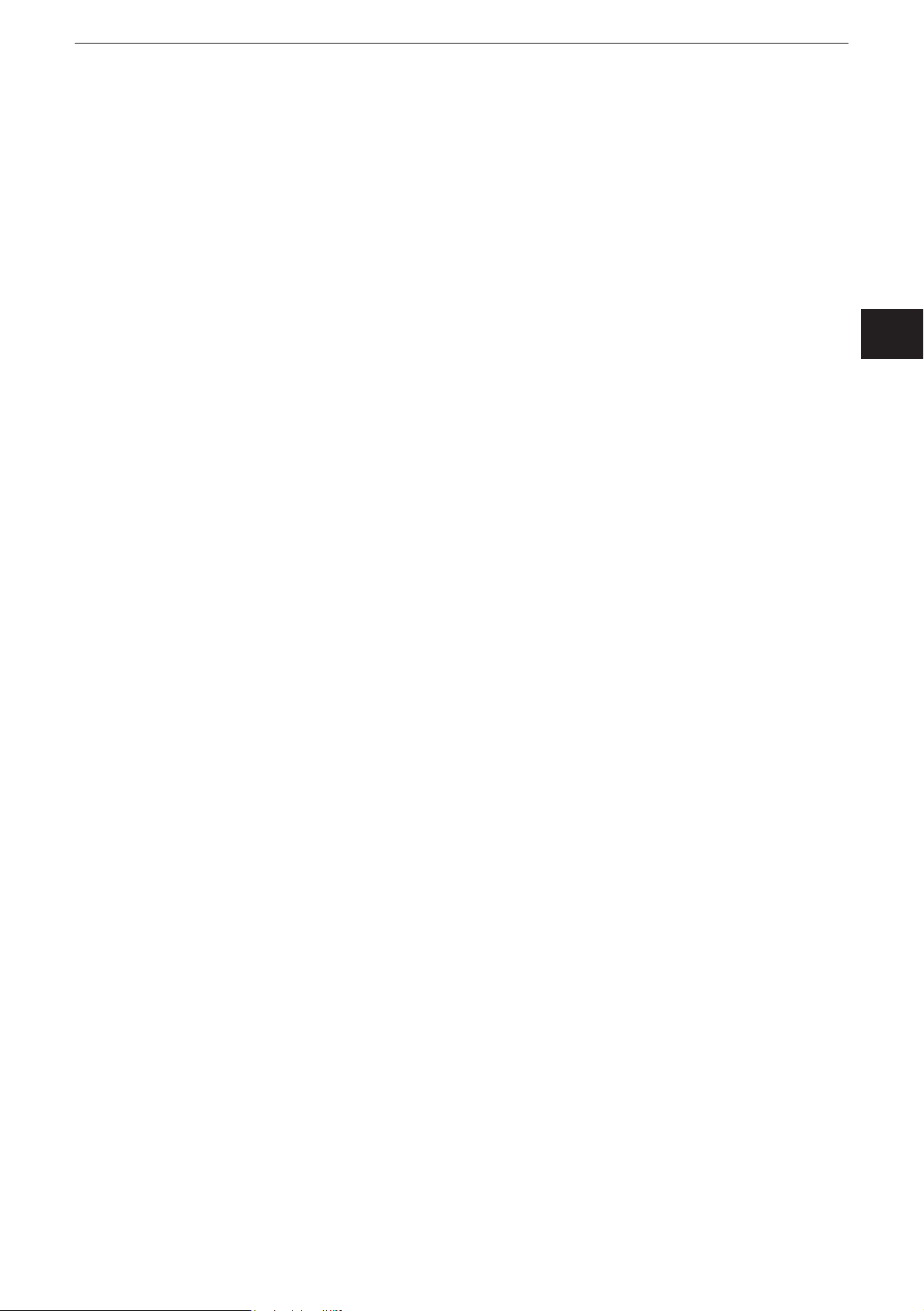
Mobile 3D sensor
UK
Licences and trademarks
Microsoft®, Windows®, Windows XP®, Windows Vista®, Windows 7®, Windows 8® und Windows 8�1® are
registered trademarks of Microsoft Corporation�
Adobe® and Acrobat® are registered trademarks of Adobe Systems Inc�
All trademarks and company names are subject to the copyright of the respective companies�
3
Page 4
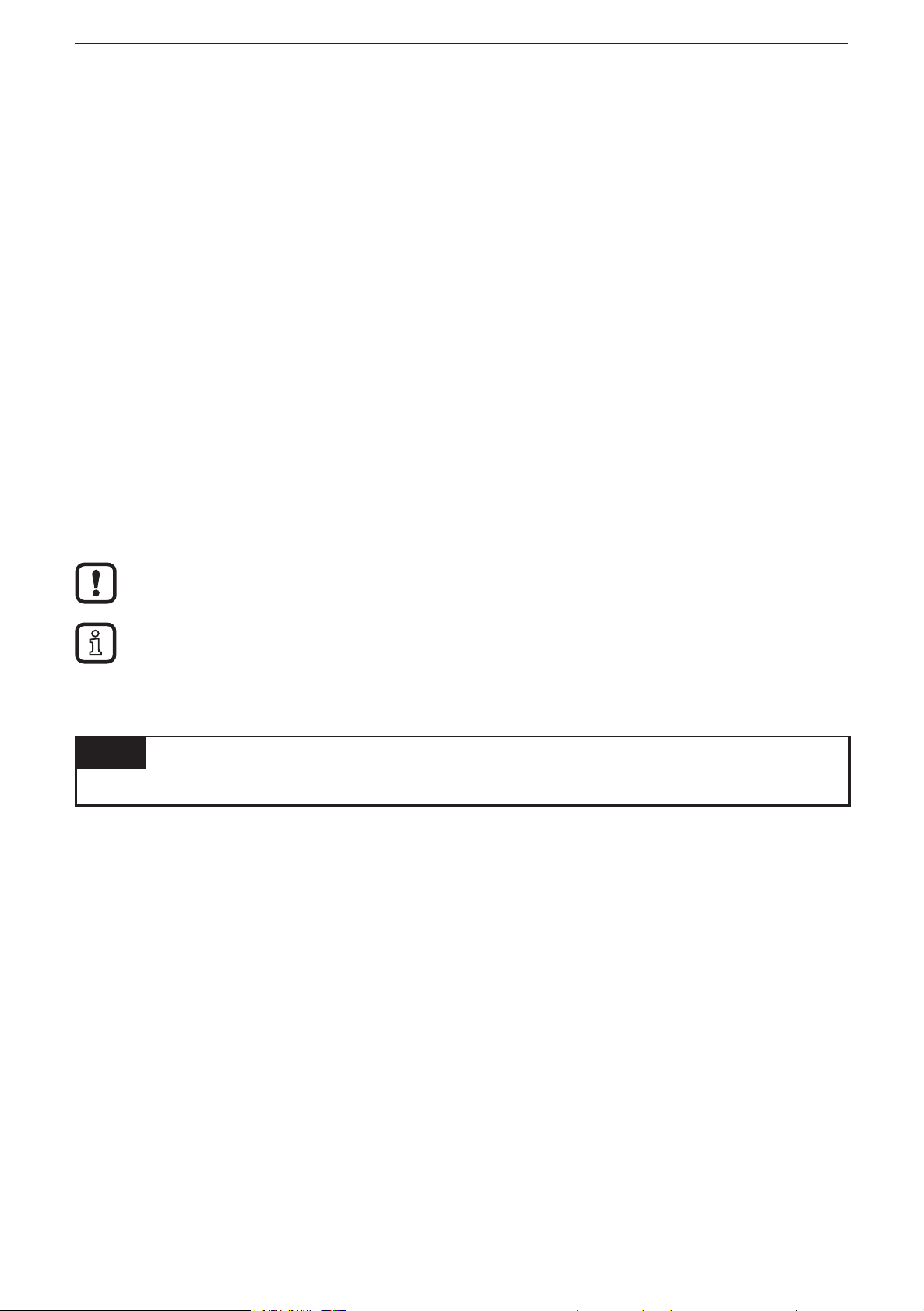
Mobile 3D sensor
1 About these instructions
This document is intended for specialists� These specialists are people who are
qualified by their appropriate training and their experience to see risks and to
avoid possible hazards that may be caused during operation or maintenance of
the device� The document contains information about the correct handling of the
device�
Read this document before use to familiarise yourself with operating conditions,
installation and operation� Keep this document during the entire duration of use of
the device�
For a detailed description of the device please read the operating instructions and
the programming manual�
1.1 Symbols used
► Instructions
> Reaction, result
[…] Designation of keys, buttons or indications
→ Cross-reference
Important note
Non-compliance may result in malfunction or interference�
Information
Supplementary note
1.2 Warnings used
NOTE
Warning of damage to property�
2 Safety instructions
These instructions are part of the device� They contain texts and figures
concerning the correct handling of the device and must be read before installation
or use�
Note the safety instructions� Use the device as intended�
The installation and connection must comply with the applicable national and
international standards� Responsibility lies with the person installing the device�
Only the signals indicated in the technical data or on the device label may be
supplied to the connections or wires�
4
Page 5
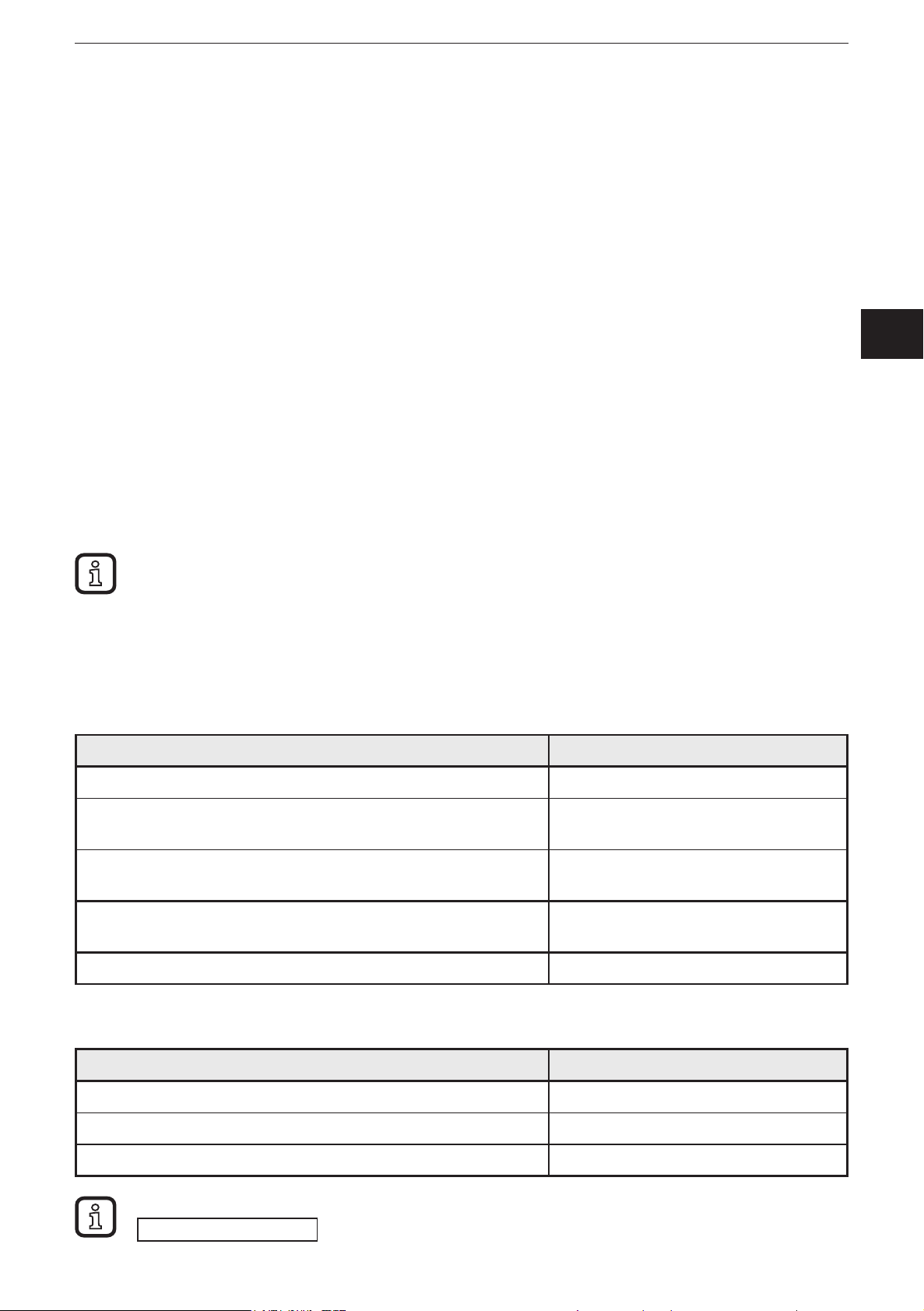
Mobile 3D sensor
3 Functions and features
The mobile 3D sensor is a photoelectric sensor measuring the distance between
the sensor and the nearest surface point by point�
The sensor operates as a system with the illumination unit� The illumination
unit illuminates the scene and the sensor processes the light reflected from the
surface�
The processed data is used to describe the captured scene three-dimensionally� The
data is provided via Ethernet� The device parameters are set via a CAN interface�
4 Items supplied
● O3M15x / O3M16x mobile 3D sensor
● CD with software and documentation
UK
● Brief instructions
The sensor is supplied without illumination unit, installation and connection
accessories and software�
5 Accessories
The following accessories are needed for the operation of the device:
Description Art. no.
Illumination unit O3M950 / O3M960
MCI connection cable between sensor and illumination unit E3M121
(alternatives: E3M122, E3M123)
Power supply cable for illumination unit E3M131
(alternatives: E3M132, E3M133)
Sensor cable for CAN bus and power supply E11596 (alternatives: E11597,
EVC492 incl� terminating resistor)
M12 industrial Ethernet connection cable E11898
The following accessories are needed for the set-up of the device:
Description Art. no.
ifm Vision Assistant parameter setting software E3D300
CAN USB interface "CANfox" EC2112
CANfox adapter cable EC2114
The ifm Vision Assistant software is available free of charge at our website:
www�ifm�com
→ Service → Download → Industrial imaging
5
Page 6

Mobile 3D sensor
6 Installation
The mobile 3D sensor is operated as a system together with the illumination unit�
During installation note the following:
► Operate sensor and illumination
unit in combination�
► Install sensor and illumination unit
between 0 and 2�80 m apart�
> Select the matching MCI
connection cable depending on
the distance�
► Keep the area illuminated by the
illumination unit free from any
obstructions in a close range
(up to 50 cm, see figure below)�
► Use cables with strain relief�
Sensor Illumination
unit
Sensor Illumination
unit
6.1 Mounting accessories
Depending on the intended installation location and type of mounting the following
mounting accessories are available:
Description Art. no.
Mounting set U-shaped (U-shaped fixture, adjustable for types O3Mxxx) E3M100
Mounting set for rod mounting Ø 14 mm (clamp and bracket for type O3Mxxx) E3M103
6
Page 7

Mobile 3D sensor
Description Art. no.
Rod straight Ø 14 mm, length 130 mm, M12 E20939
Rod, angled Ø 14 mm, length 200 mm, M12 E20941
You can find more information about the accessories at:
www�ifm�com
→ Data sheet search → e�g� O3M150 → Accessories
7 Electrical connection
NOTE
The unit must be connected by a qualified electrician�
Device of protection class III (PC III)
The electric supply must only be made via PELV circuits�
► Switch off the power supply before electrical connection�
NOTE
The IP rating given in the data sheet is only guaranteed if the M12 connectors
are firmly screwed�
The unit can be damaged by insufficiently tightened M12 connectors�
► Firmly screw the M12 connectors to the unit�
Sensor
Ethernet
CAN-Bus
Ethernet
PC
UK
Illumination unit
9-32 V DC
MCI
MCI
9-32 V DC
USB
USB
CAN-Bus
12/24 V DC / 75 VA
CANfox
Power supply
7
Page 8

Mobile 3D sensor
7.1 Wiring mobile 3D sensor
(1) Power supply and CAN bus
M12 connector, A-coded, 5 poles
(2) Ethernet
M12 socket, D-coded, 4 poles
1 Shield
2 9��32 V
3 GND
4 CAN High
5 CAN Low
1 Ethernet TD +
2 Ethernet RD +
3 Ethernet TD 4 Ethernet RD S Shield
(3) MCI - Modulation and Communication Interface
Connection sensor - illumination unit
Only use original ifm cables E3M121, E3M122 or E3M123�
You can find more information about the accessories at:
www�ifm�com
→ Data sheet search → O3M150 → Accessories
7.1.1 Ethernet interface
The data of the sensor is provided via the Ethernet interface� The factory-set
IP address of the sensor is 192�168�1�1�
The user data is sent to all accessible participants via UDP broadcast� The preset
target IP address for the broadcast is 255�255�255�255, port 42000�
Communication via Ethernet is unidirectional� The sensor is a transmitter
only; it cannot receive any data via Ethernet�
7.1.2 CAN bus interface
The sensor has a CAN interface� Parameter setting, diagnostics and firmware
update are made via the CAN interface� No connection via CAN bus is required for
the operation of the sensor�
Use cables that are approved for CAN bus� Terminate the cables using
terminating resistors (120 Ω). Use the EVC492 cable with integrated
terminating resistor as an alternative�
8
Page 9

7.2 Wiring illumination unit
(1) MCI - Modulation and Communication Interface
Connection sensor - illumination unit
Only use original ifm cables E3M121, E3M122 or E3M123�
(2) Power supply
M12 connector, A-coded, 4 poles
Before wiring note the following:
1 GND
2 9��32 V
3 9��32 V
4 GND
Mobile 3D sensor
UK
► Use all 4 wires of the M12 connector for the power supply�
► Unnecessarily long cables cause an additional voltage drop� For the
power supply keep the cable short�
► Up to 14 A may flow via the cable for the power supply� Ensure a
sufficiently dimensioned core cross-section�
► Use original ifm cables E3M131, E3M132 or E3M133�
9
Page 10

Mobile 3D sensor
8 Software
8.1 CANfox
Install the CANfox software according to the CANfox operating instructions�
8.2 System requirements ifm Vision Assistant
The sensor is set and set-up using the ifm Vision Assistant software� The software
has the following system requirements:
• Windows XP SP2, Windows 7, Windows 8 (not Windows RT)
• Minimum screen resolution: 1024 x 768 pixels
• Colour depth of the screen: 32 bits
The UDP packages of the sensor must not be blocked by a firewall�
8.3 Install ifm Vision Assistant
The ifm Vision Assistant software is available free of charge on our website:
www�ifm�com
→ Service → Download → Industrial imaging
► Unzip the ifm Vision Assistant file on the hard disk�
> The ifm Vision Assistant folder contains all necessary files� Installation is not
necessary�
10
Page 11

9 Set-up
9.1 Put the sensor into operation
To put the sensor into operation follow the instructions below�
1� Switch off the power supply�
2� Use MCI cable to connect sensor and illumination unit�
3� Connect sensor with Ethernet cable�
Mobile 3D sensor
4� Connect the sensor with the sensor cable for CAN bus and power supply�
> The sensor cable connects the power supply and CAN with the sensor�
5� Connect illumination unit with power supply�
6� Connect CANfox USB interface with PC via USB and with CAN via adapter cable�
7� Establish power supply�
During the first set-up the sensor connects with the illumination unit�
Connection may take up to 60 s�
9.2 Connect ifm Vision Assistant
To connect ifm Vision Assistant take the following steps:
1� Start ifm Vision Assistant software on the PC�
UK
2� Select the [Find sensor] button (1)�
11
Page 12

Mobile 3D sensor
3� Select the [Sensor O3M1XX] button (2)�
> ifm Vision Assistant is connected with the sensor�
12
Page 13

Mobile 3D sensor
9.3 Display live image of the sensor
When ifm Vision Assistant is connected with the sensor, a live image of the sensor
can be displayed in the [Monitor] mode�
UK
► Select [Monitor] (1) button�
> A live sensor image is displayed�
► Select [Parametrization] (1) to terminate the live image�
13
Page 14

Mobile 3D sensor
9.4 Changing the function of the smart sensor
The function of the O3M151 / O3M161 smart sensor can be changed by using
different firmware� O3M151 / O3M161 is supplied with the firmware with the basic
functions�
Only the function of the O3M151 / O3M161 smart sensor can be changed�
Each firmware is saved in a flash container (file extension fcr)� The flash
containers can be downloaded at:
www�ifm�com
→ Service → Download → Industrial imaging
To change the function of the smart sensor take the following steps:
1� Download the flash container�
2� Connect ifm Vision Assistant with the device (→ 9�2)�
3� Select the [Update] button (1)�
4� Select flash container�
> The selected flash container is transferred to the device� Transfer takes about
2 minutes� After successful transfer the device starts with the new functions�
Do not disconnect the device while the flash container is being transferred�
14
Page 15

Mobile 3D sensor
10 Approvals/standards
The CE Declaration of Conformity can be downloaded at:
www�ifm�com
→ Data sheet search → e.g. O3M150 → Approvals
11 Note on the software
This unit contains (maybe modified) open source software which is subject to
special licensing terms�
For copyright information and licensing terms please refer to:
www�ifm�com/int/GNU
For software subject to the GNU General Public License or the GNU Lesser
General Public License the source code can be requested against payment of the
copying and shipping costs�
UK
15
