IFM Electronic AL1300, AL1900 Operating Instructions Manual

Operating Instructions
IO-Link Master with PROFINET interface
DataLine
4 Ports
IP 65 / IP 66 / IP 67
AL1300
IO-Link: 1.1.2
ifm firmware: 2.1.28 or higher
LR DEVICE: 1.3.1.x or higher
English
7391152 / 01 05 / 2018
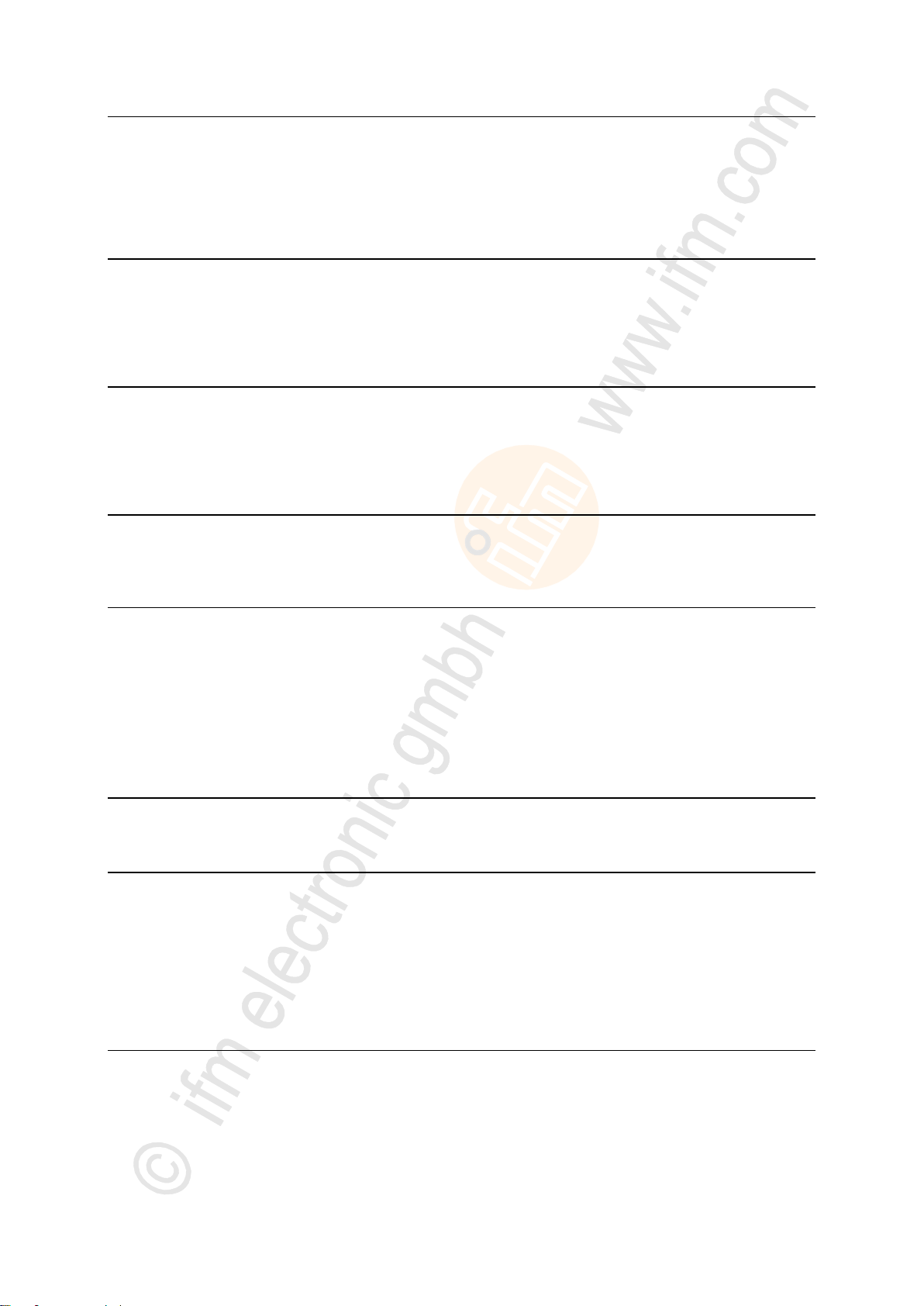
ifm Operating Instructions IO-Link Master with PROFINET interface DataLine 4 Ports IP 65 / IP 66 / IP 67 (AL1300) 05 / 2018
Content
Table of Contents
1 Preliminary note 5
1.1 Legal and copyright information ........................................................................................... 5
1.2 Purpose of the document ..................................................................................................... 5
1.3 Symbols and styles used ..................................................................................................... 6
1.4 Modification history .............................................................................................................. 6
2 Safety instructions 7
2.1 General ................................................................................................................................ 7
2.2 Required background knowledge ........................................................................................ 7
2.3 Safety symbols on the device .............................................................................................. 7
2.4 Tampering with the unit ........................................................................................................ 8
3 Intended use 9
3.1 Permitted use ....................................................................................................................... 9
3.2 Prohibited use ...................................................................................................................... 9
4 Function 10
4.1 Communication, parameter setting, evaluation .................................................................11
4.1.1 IO-Link ........................................................................................................................................ 11
4.1.2 PROFINET ................................................................................................................................. 11
4.1.3 Internet of Things (IoT) ............................................................................................................... 11
4.1.4 Parameter setting ....................................................................................................................... 11
4.1.5 Visual indication ......................................................................................................................... 12
4.2 Digital inputs .......................................................................................................................12
4.3 IO-Link supply ....................................................................................................................12
5 Mounting 13
5.1 Mount the device ................................................................................................................13
6 Electrical connection 14
6.1 Remarks .............................................................................................................................14
6.2 PROFINET ports ................................................................................................................15
6.3 IoT port ...............................................................................................................................15
6.4 IO-Link ports .......................................................................................................................16
6.4.1 Input circuit ................................................................................................................................. 17
6.4.2 IO-Link circuits ............................................................................................................................ 17
6.5 Connect the device ............................................................................................................18
7 Operating and display elements 19
7.1 Overview ............................................................................................................................19
7.2 LED indicators ....................................................................................................................20
7.2.1 Status LEDs ............................................................................................................................... 20
7.2.2 Ethernet interface ....................................................................................................................... 20
7.2.3 IoT port ....................................................................................................................................... 21
7.2.4 Voltage supply ............................................................................................................................ 21
7.2.5 IO-Link ports (Class A) ............................................................................................................... 21
2
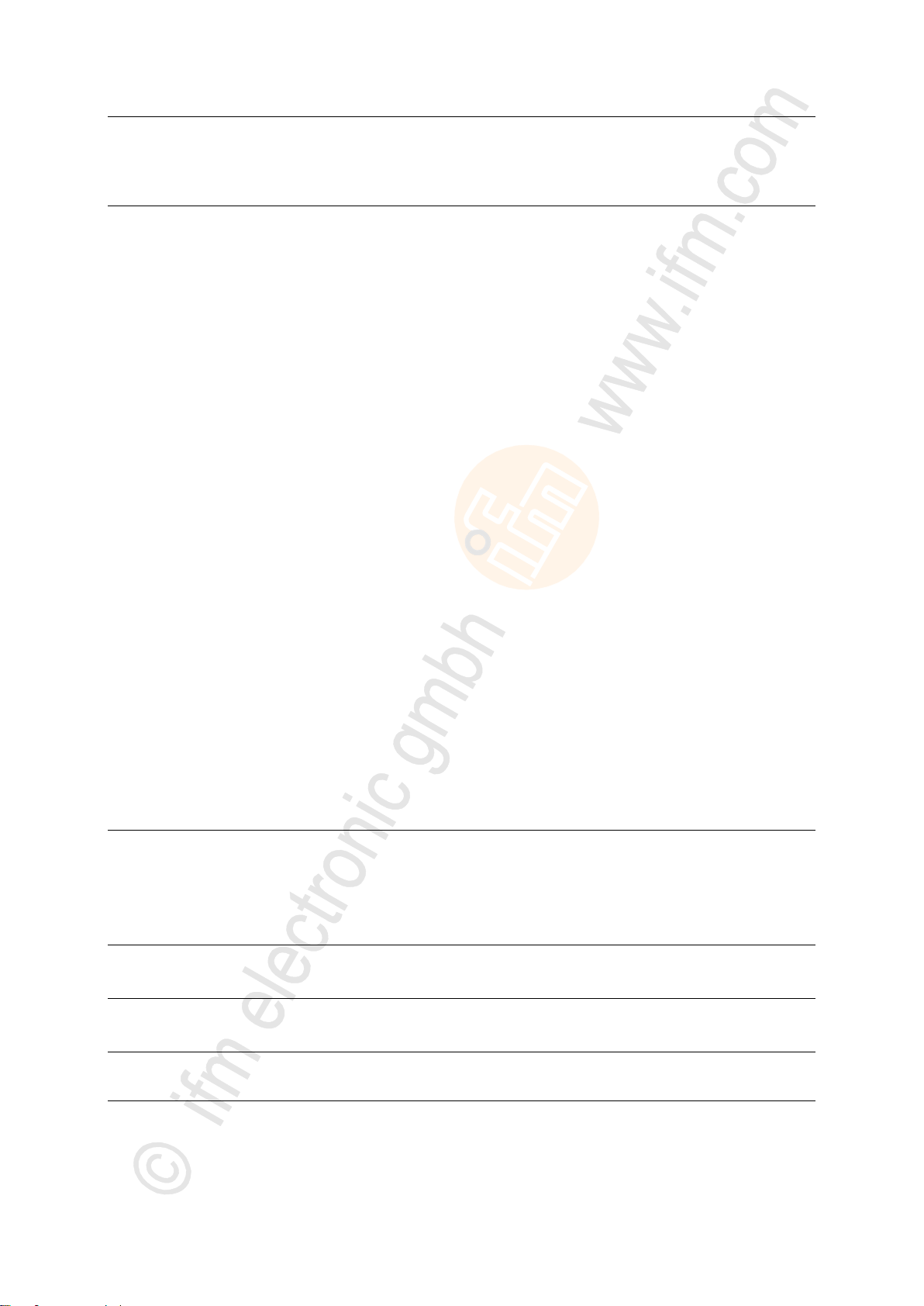
ifm Operating Instructions IO-Link Master with PROFINET interface DataLine 4 Ports IP 65 / IP 66 / IP 67 (AL1300) 05 / 2018
Content
8 Configuration 22
8.1 LR DEVICE ........................................................................................................................23
8.1.1 Remarks ..................................................................................................................................... 24
8.1.2 IoT: Configure access rights ....................................................................................................... 25
8.1.3 IoT: Configure IP settings ........................................................................................................... 26
8.1.4 IoT: Configure the interface to the LR SMARTOBSERVER ....................................................... 27
8.1.5 Fieldbus: Configure the PROFINET port .................................................................................... 27
8.1.6 IO-Link ports: Activate data transfer to the LR SMARTOBSERVER .......................................... 28
8.1.7 IO-Link ports: Configure operating mode.................................................................................... 29
8.1.8 IO-Link ports: Set the device validation and data storage .......................................................... 30
8.1.9 Firmware: Reset device to factory settings ................................................................................. 31
8.1.10 Firmware: Reboot the device ...................................................................................................... 31
8.1.11 Configure IO-Link devices .......................................................................................................... 32
8.2 PROFINET .........................................................................................................................33
8.2.1 Install GSD file ............................................................................................................................ 34
8.2.2 Add the IO-Link master to the PROFINET network .................................................................... 35
8.2.3 Configure access rights .............................................................................................................. 37
8.2.4 Configure IO-Link ports .............................................................................................................. 38
8.2.5 Configure the PROFINET port .................................................................................................... 39
8.2.6 Configure IO-Link devices .......................................................................................................... 39
8.2.7 Read and write data cyclically .................................................................................................... 40
8.2.8 PROFINET: Read & write device information ............................................................................. 40
8.2.9 PROFINET: Programmers' notes ................................ ............................................................... 41
8.3 IoT Core .............................................................................................................................43
8.3.1 Configure IoT interface ............................................................................................................... 44
8.3.2 Configure the fieldbus interface .................................................................................................. 44
8.3.3 Configure IO-Link ports .............................................................................................................. 45
8.3.4 Configure IO-Link devices .......................................................................................................... 45
8.3.5 Set application identification ....................................................................................................... 45
8.3.6 Read / write cyclic process data ................................................................................................. 46
8.3.7 Read diagnostic data .................................................................................................................. 46
8.3.8 Control IO-Link master ............................................................................................................... 46
8.3.9 Read device information ................................ ................................................................ ............. 47
8.3.10 Read information about IO-Link devices .................................................................................... 47
8.3.11 Examples .................................................................................................................................... 48
8.3.12 Programmers' notes ................................................................................................................... 52
9 Operation 56
9.1 Firmware update ................................................................................................................56
9.2 Web interface: Read device and diagnostic information....................................................57
9.3 Replace IO-Link device ......................................................................................................58
10 Maintenance 59
11 Factory settings 60
12 Accessories 61
13 Appendix 62
13.1 Technical data ....................................................................................................................63
13.1.1 Application .................................................................................................................................. 63
13.1.2 Electrical data ............................................................................................................................. 63
13.1.3 Inputs / outputs ........................................................................................................................... 63
13.1.4 Inputs.......................................................................................................................................... 64
3

ifm Operating Instructions IO-Link Master with PROFINET interface DataLine 4 Ports IP 65 / IP 66 / IP 67 (AL1300) 05 / 2018
Content
13.1.5 Outputs ................................................................ ................................................................ ....... 64
13.1.6 Interfaces .................................................................................................................................... 64
13.1.7 Operating conditions .................................................................................................................. 65
13.1.8 Approvals / tests ......................................................................................................................... 65
13.1.9 Mechanical data ......................................................................................................................... 65
13.1.10 Electrical connection .................................................................................................................. 66
13.2 PROFINET .........................................................................................................................67
13.2.1 Parameter data ........................................................................................................................... 67
13.2.2 Cyclic data .................................................................................................................................. 70
13.2.3 Acyclic data ................................................................................................................................ 72
13.3 ifm IoT Core .......................................................................................................................75
13.3.1 Overview: IoT profile .................................................................................................................. 76
13.3.2 Overview: IoT types .................................................................................................................... 79
13.3.3 Overview: IoT services ............................................................................................................... 80
14 Index 87
4
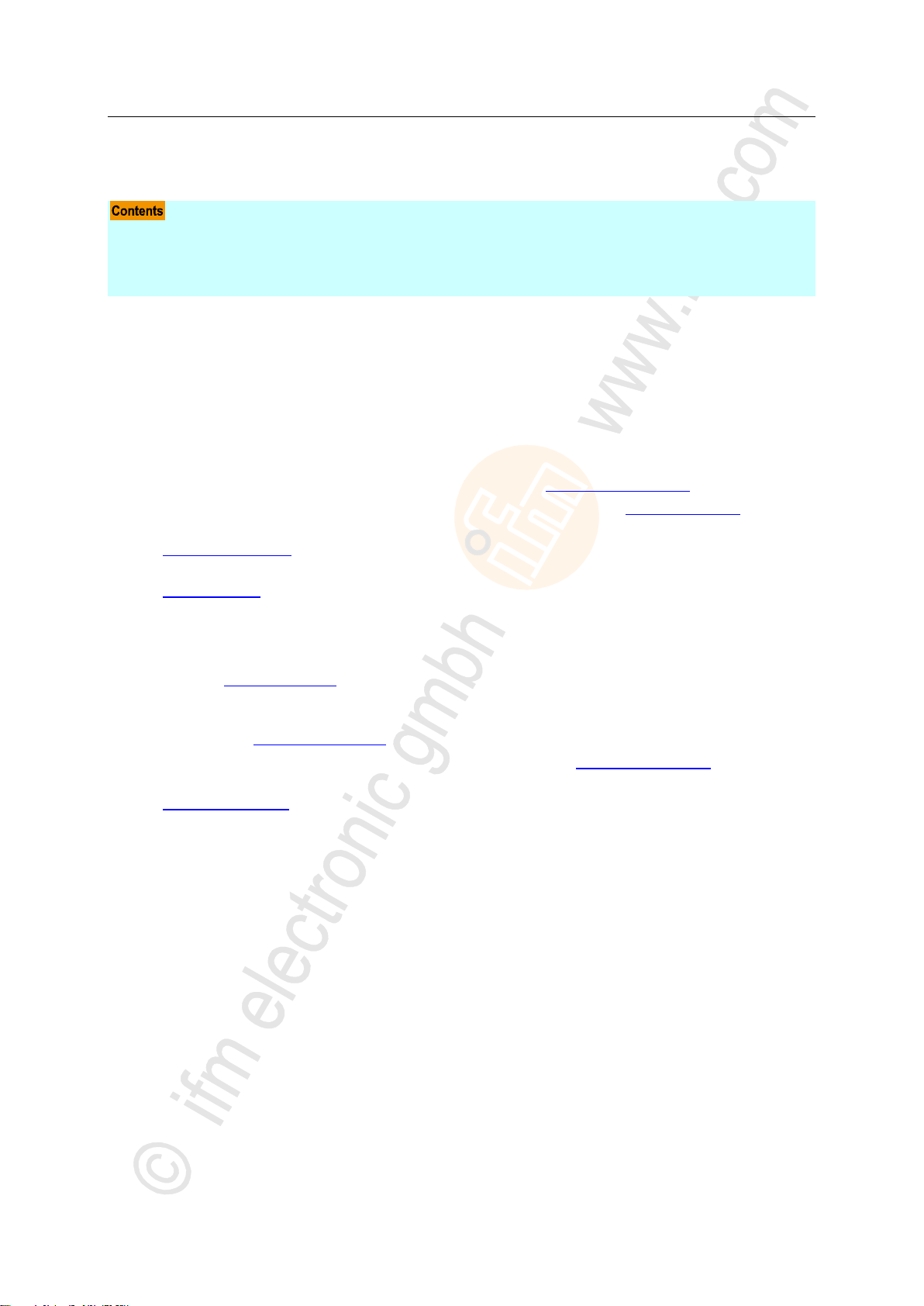
ifm Operating Instructions IO-Link Master with PROFINET interface DataLine 4 Ports IP 65 / IP 66 / IP 67 (AL1300) 05 / 2018
Preliminary note Legal and copyright information
1 Preliminary note
Legal and copyright information ............................................................................................................... 5
Purpose of the document ......................................................................................................................... 5
Symbols and styles used .......................................................................................................................... 6
Modification history ................................................................................................................................... 6
>
14801
1.1 Legal and copyright information
1631
© All rights reserved by ifm electronic gmbh. No part of this manual may be reproduced and used
without the consent of ifm electronic gmbh.
All product names, pictures, companies or other brands used on our pages are the property of the
respective rights owners:
AS-i is the property of the AS-International Association, (→ www.as-interface.net)
CAN is the property of the CiA (CAN in Automation e.V.), Germany (→ www.can-cia.org)
CODESYS™ is the property of the 3S – Smart Software Solutions GmbH, Germany
(→ www.codesys.com)
DeviceNet™ is the property of the ODVA™ (Open DeviceNet Vendor Association), USA
(→ www.odva.org)
EtherNet/IP® is the property of the →ODVA™
EtherCAT® is a registered trade mark and patented technology, licensed by Beckhoff Automation
GmbH, Germany
IO-Link® (→ www.io-link.com) is the property of the →PROFIBUS Nutzerorganisation e.V.,
Germany
ISOBUS is the property of the AEF – Agricultural Industry Electronics Foundation e.V.,
Deutschland (→ www.aef-online.org)
Microsoft® is the property of the Microsoft Corporation, USA (→ www.microsoft.com)
PROFIBUS® is the property of the PROFIBUS Nutzerorganisation e.V., Germany
(→ www.profibus.com)
PROFINET® is the property of the →PROFIBUS Nutzerorganisation e.V., Germany
Windows® is the property of the →Microsoft Corporation, USA
>
1.2 Purpose of the document
This document is only for device types "IO-Link master - PROFINET gateway (DataLine) 4 port IP 65 /
IP 66 / IP 67" (art. no.: AL1300).
It is part of the device and contains information about the correct handling of the product.
► Read this document before using the device.
► Keep this document during the service life of the device.
22044
5
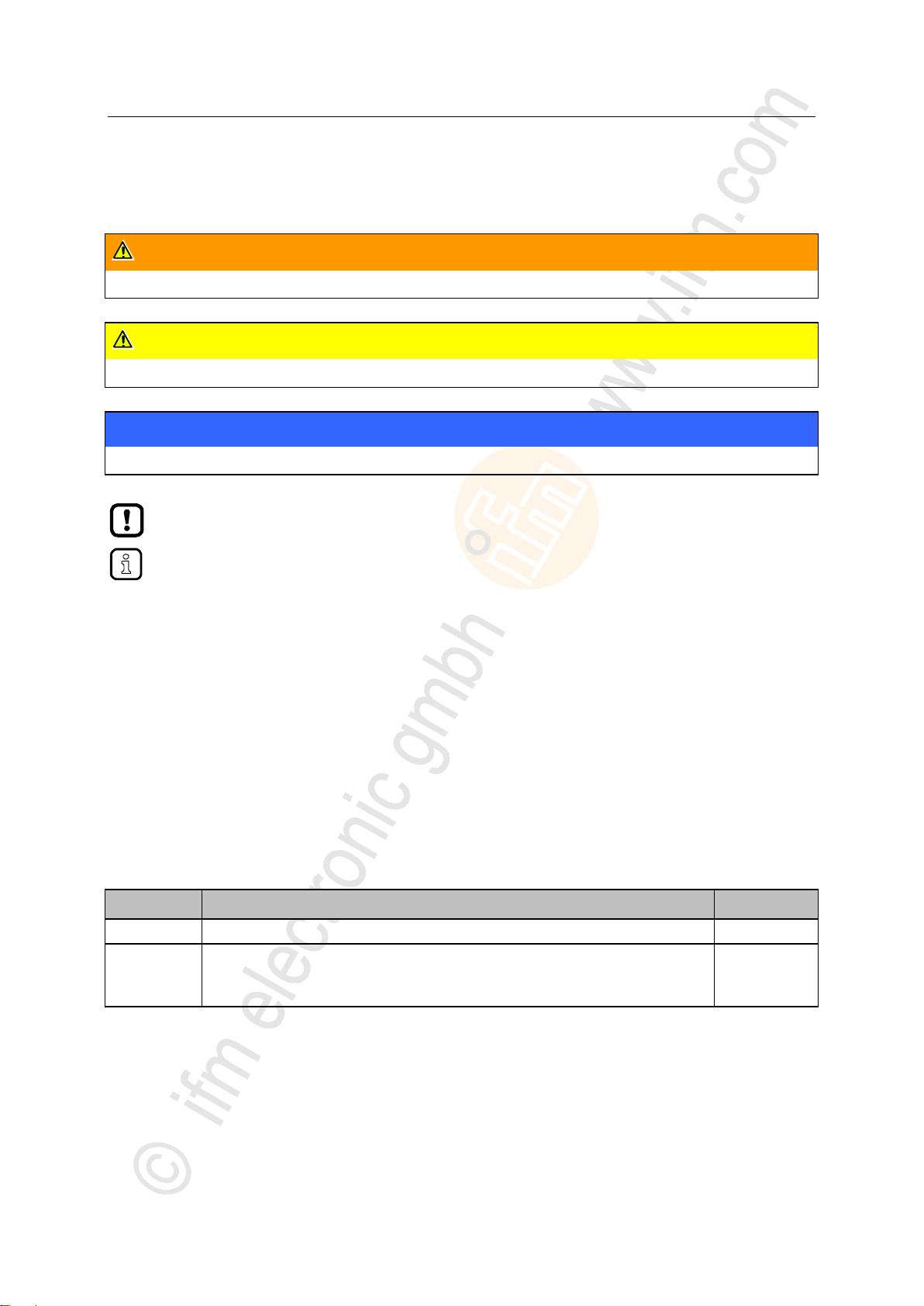
ifm Operating Instructions IO-Link Master with PROFINET interface DataLine 4 Ports IP 65 / IP 66 / IP 67 (AL1300) 05 / 2018
Preliminary note Symbols and styles used
>
WARNING
Death or serious irreversible injuries may result.
CAUTION
Slight reversible injuries may result.
NOTICE
Property damage is to be expected or may result.
Important note
Non-compliance can result in malfunction or interference
Information
Supplementary note
► ...
Request for action
> ...
Reaction, result
→ ...
"see"
abc
Cross-reference
123
0x123
0b010
Decimal number
Hexadecimal number
Binary number
[...]
Designation of pushbuttons, buttons or indications
Version
Topic
Date
00
New creation of document
11 / 2017
01
Update to firmware 2.1.26
Correction: example for IoT service getdatamulti
Added: enable/disable transmission of events (Feldbus)
05 / 2018
1.3 Symbols and styles used
15989
>
1.4 Modification history
6
6922
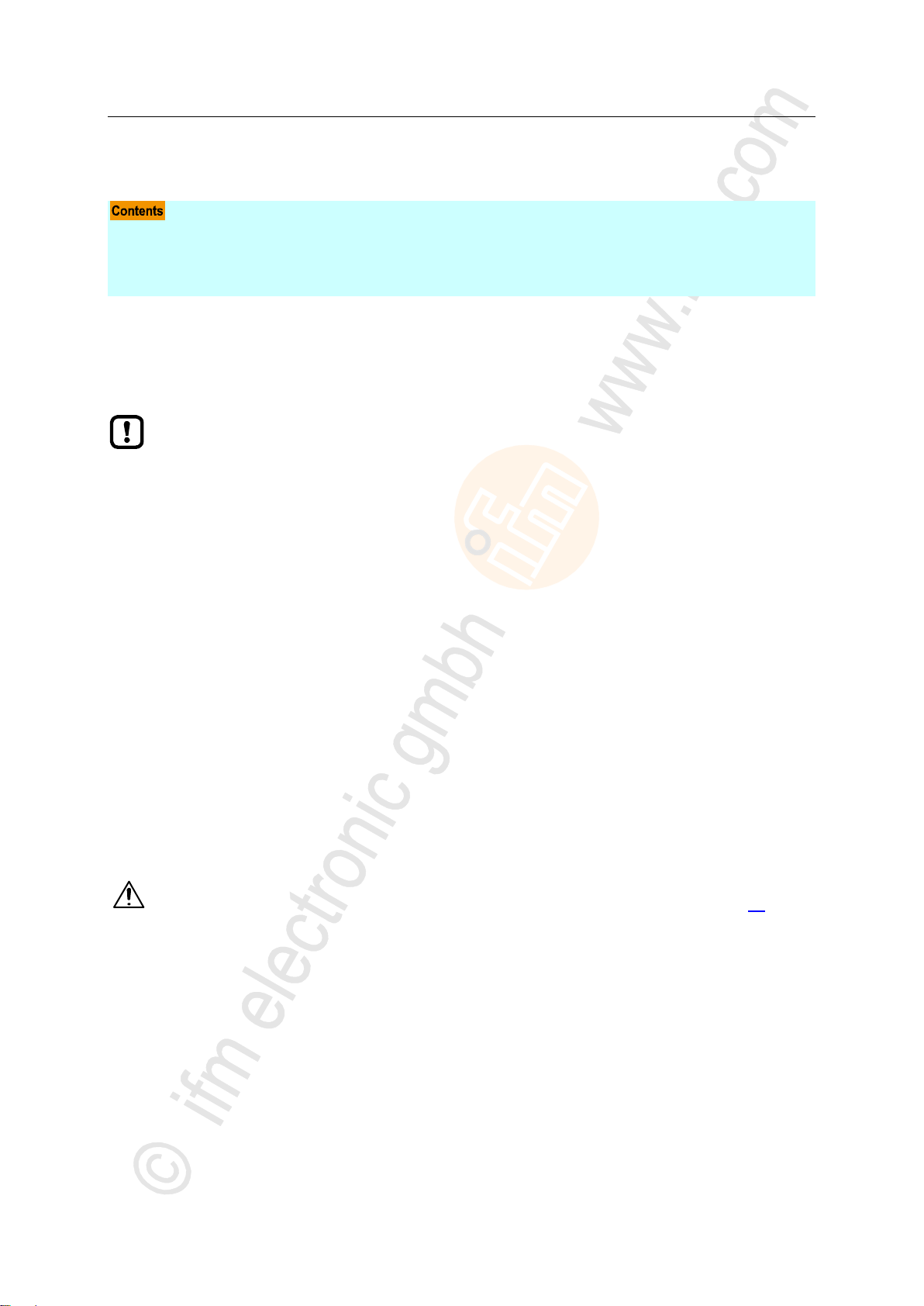
ifm Operating Instructions IO-Link Master with PROFINET interface DataLine 4 Ports IP 65 / IP 66 / IP 67 (AL1300) 05 / 2018
Safety instructions General
2 Safety instructions
General ..................................................................................................................................................... 7
Required background knowledge ............................................................................................................. 7
Safety symbols on the device ................................................................................................................... 7
Tampering with the unit ............................................................................................................................ 8
The plant manufacturer is responsible for the safety of the plant in which the device is
installed.
If the device is used in a way that is not intended by the manufacturer, the protection
supported by the device may be impaired.
Non-observance of the instructions, operation which is not in accordance with use as
prescribed below, wrong installation or incorrect handling can affect the safety of operators
and machinery.
► Observe these operating instructions.
► Adhere to the warning notes on the product.
General warning
Observe instructions in chapter "Electrical connection" (→ Electrical connection (→ p. 14))!
>
2.1 General
22068
>
2.2 Required background knowledge
22046
This document is intended for specialists. Specialists are people who, based on their relevant training
and experience, are capable of identifying risks and avoiding potential hazards that may be caused
during operation or maintenance of the product.
The document contains information about the correct handling of the product.
>
213
2.3 Safety symbols on the device
15021
7
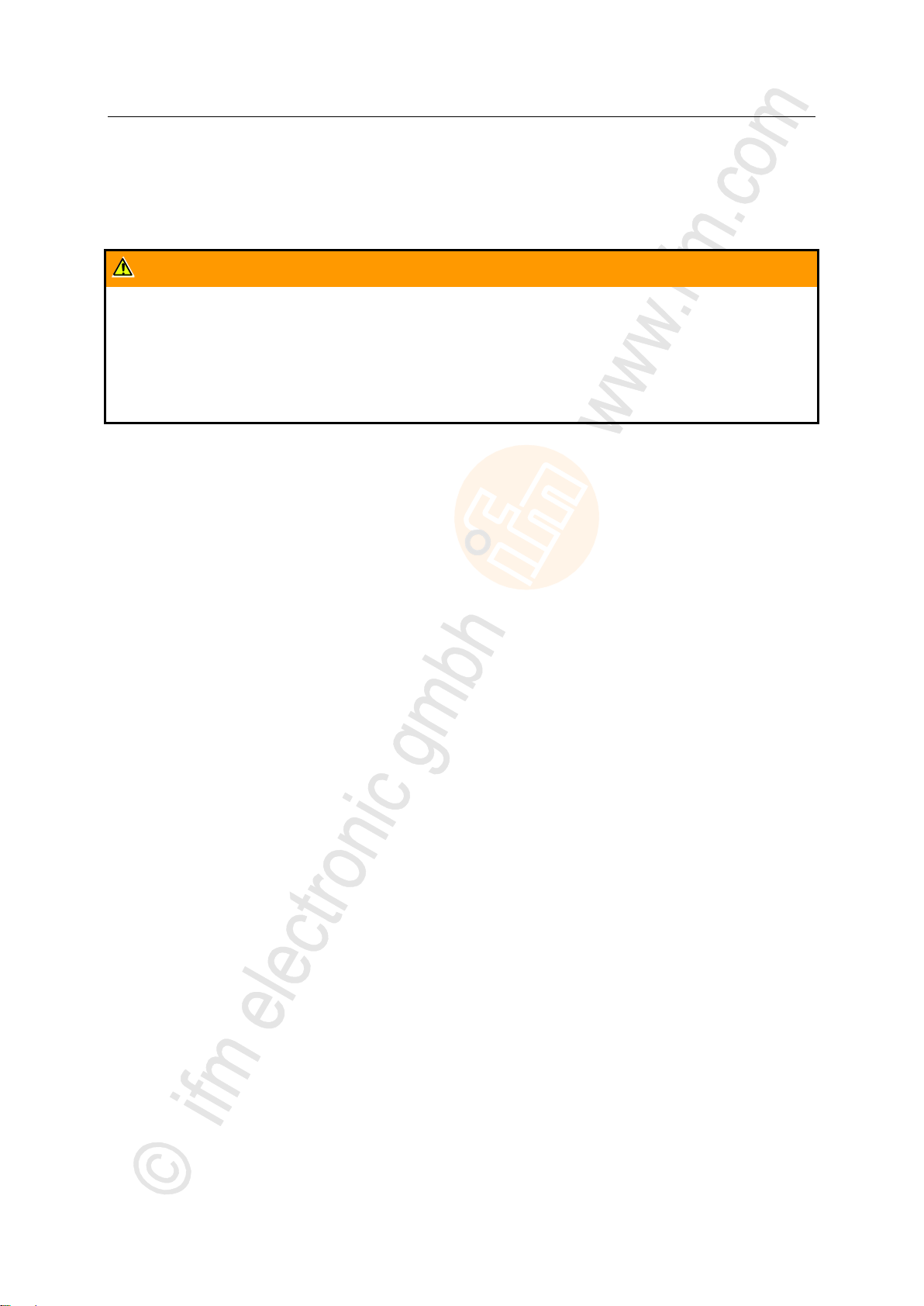
ifm Operating Instructions IO-Link Master with PROFINET interface DataLine 4 Ports IP 65 / IP 66 / IP 67 (AL1300) 05 / 2018
Safety instructions Tampering with the unit
>
WARNING
Tampering with the units can affect the safety of operators and machinery!
Tampering with the units is not allowed.
In case of non-compliance our liability and warranty expire.
► Do not open the devices!
► Do not insert any objects into the devices!
► Prevent metal foreign bodies from penetrating!
2.4 Tampering with the unit
11242
8
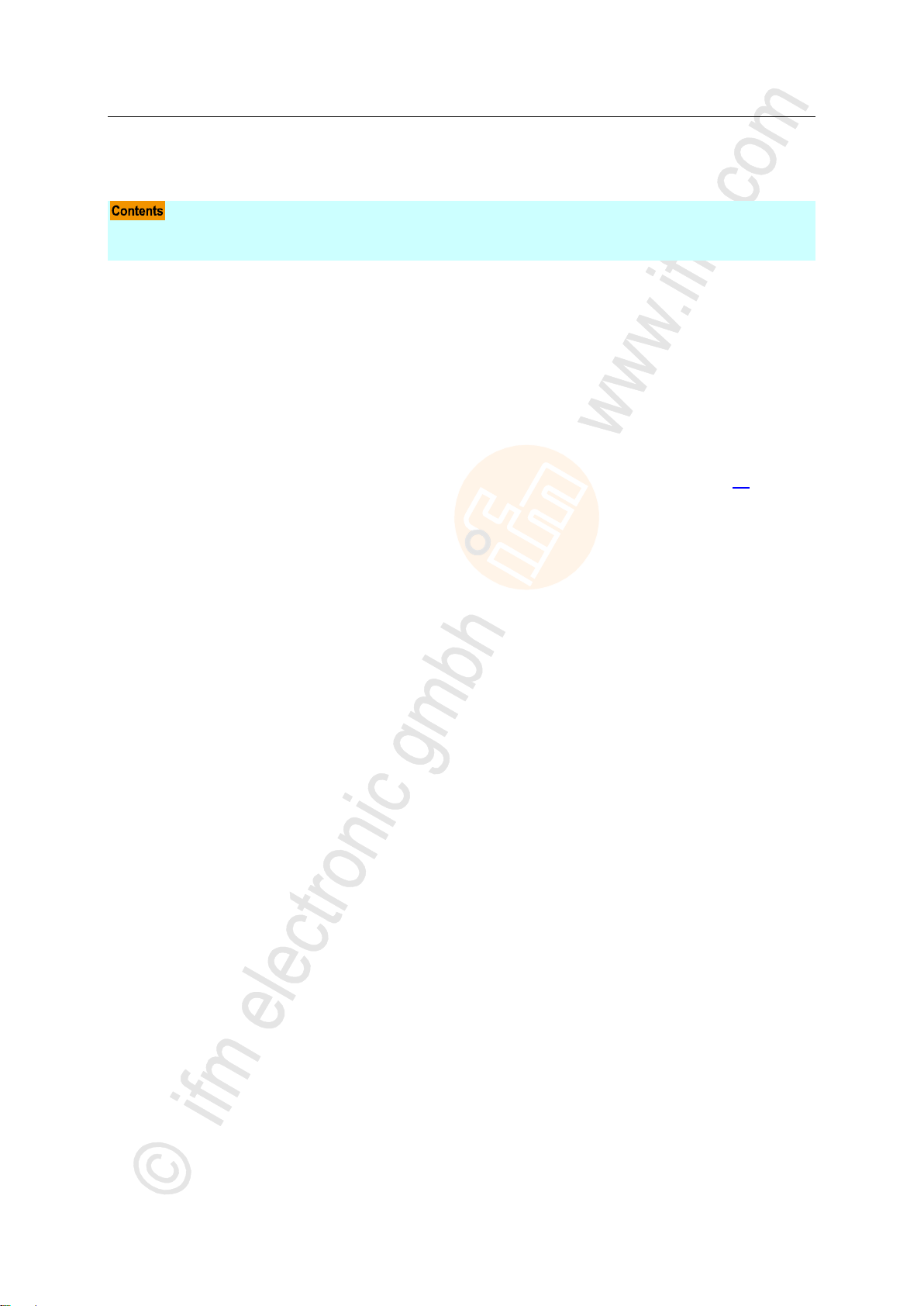
ifm Operating Instructions IO-Link Master with PROFINET interface DataLine 4 Ports IP 65 / IP 66 / IP 67 (AL1300) 05 / 2018
Intended use Permitted use
3 Intended use
Permitted use ........................................................................................................................................... 9
Prohibited use ........................................................................................................................................... 9
>
3.1 Permitted use
The IO-Link master serves as a gateway between intelligent IO-Link devices and the fieldbus. The
device is designed for use without a control cabinet in the plant construction.
>
3.2 Prohibited use
The device may not be used beyond the limits of the technical data (→ Technical data (→ p. 63))!
18761
22052
22053
9

ifm Operating Instructions IO-Link Master with PROFINET interface DataLine 4 Ports IP 65 / IP 66 / IP 67 (AL1300) 05 / 2018
Function Prohibited use
4 Function
Communication, parameter setting, evaluation ......................................................................................11
Digital inputs ...........................................................................................................................................12
IO-Link supply .........................................................................................................................................12
7482
10

ifm Operating Instructions IO-Link Master with PROFINET interface DataLine 4 Ports IP 65 / IP 66 / IP 67 (AL1300) 05 / 2018
Function Communication, parameter setting, evaluation
>
IO-Link ....................................................................................................................................................11
PROFINET..............................................................................................................................................11
Internet of Things (IoT) ...........................................................................................................................11
Parameter setting ...................................................................................................................................11
Visual indication ......................................................................................................................................12
4.1 Communication, parameter setting, evaluation
>
7485
4.1.1 IO-Link
7773
The device offers the following IO-Link functions:
IO-Link master (IO-Link revision 1.0 and 1.1)
4 IO-Link ports for connection of IO-Link devices
Provision of process data of the connected IO-Link devices for LR SMARTOBSERVER monitoring
software (→ www.ifm.com)
>
4.1.2 PROFINET
2259
The device offers the following PROFINET functions:
Provision of the functions of a Profinet RT Device (Class B)
2 port switch for access to the PROFINET interface (X21/X22)
Gateway for transmission of the process and parameter data between the connected IO-Link
devices and the higher-level PROFINET controller
>
4.1.3 Internet of Things (IoT)
8355
The device has an Ethernet port (X23) for Internet-of-Things applications. The interface allows
separate access from IT networks to parameters, process and monitoring data of the IO-Link master
and the connected IO-Link devices. Different protocols (e.g. TCP/IP JSON) are supported.
>
4.1.4 Parameter setting
The device provides the following configuration options:
Parameter setting of the IO-Link master of the AL1300 with LR DEVICE parameter setting
software, PROFINET projection software or ifm IoT-Core services.
Parameter setting of the connected IO-Link devices (sensors, actuators) with LR DEVICE
parameter setting software, PROFINET projection software or ifm IoT-Core services
Storage of parameter sets of the connected IO-Link devices for automatic recovery (data storage)
7284
11

ifm Operating Instructions IO-Link Master with PROFINET interface DataLine 4 Ports IP 65 / IP 66 / IP 67 (AL1300) 05 / 2018
Function Digital inputs
>
4.1.5 Visual indication
The device has the following visual indicators:
Status and error indication of the gateway, of the PROFINET connection and of the system
Status display of the voltage supply
Status and activity display of the Ethernet connection
Status, error and short circuit/overload indication of the IO-Link ports
>
4.2 Digital inputs
The device has 4 additional digital inputs (type 2 according to EN 61131-2).
The digital inputs are on pin 2 of the IO-Link ports X01 ... X04.
All inputs refer to the potential of the device supply (pin 3).
>
4.3 IO-Link supply
The device has 4 supplies for IO-Link devices.
The IO-Link ports X01...X04 are ports class A.
Every supply provides short circuit monitoring.
The device ensures fire protection for the connected IO-Link devices by providing a power-restricted
circuit at the IO-Link ports (according to IEC61010-1 and Class 2 according to UL1310).
7772
7584
7623
12
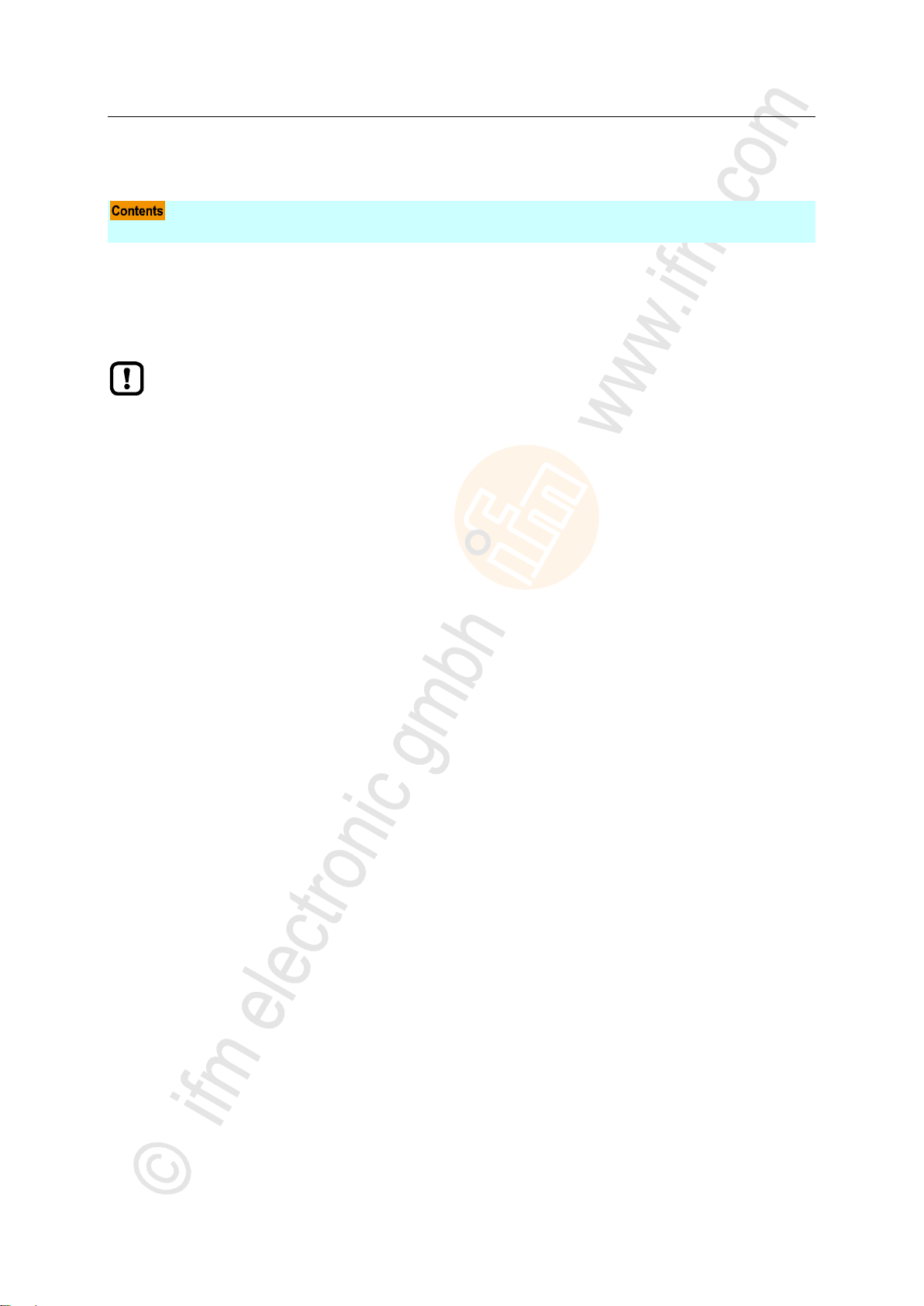
ifm Operating Instructions IO-Link Master with PROFINET interface DataLine 4 Ports IP 65 / IP 66 / IP 67 (AL1300) 05 / 2018
Mounting Mount the device
5 Mounting
Mount the device ....................................................................................................................................13
► Disconnect the system from power before installation.
► For installation choose a flat mounting surface.
► Please observe the maximum tightening torque.
>
5.1 Mount the device
► Fix the unit to the mounting surface using 2 M5 mounting screws and washers.
Tightening torque: 1.8 Nm
► Ground the unit via the two mounting screws of the upper mounting lugs.
22016
15540
13
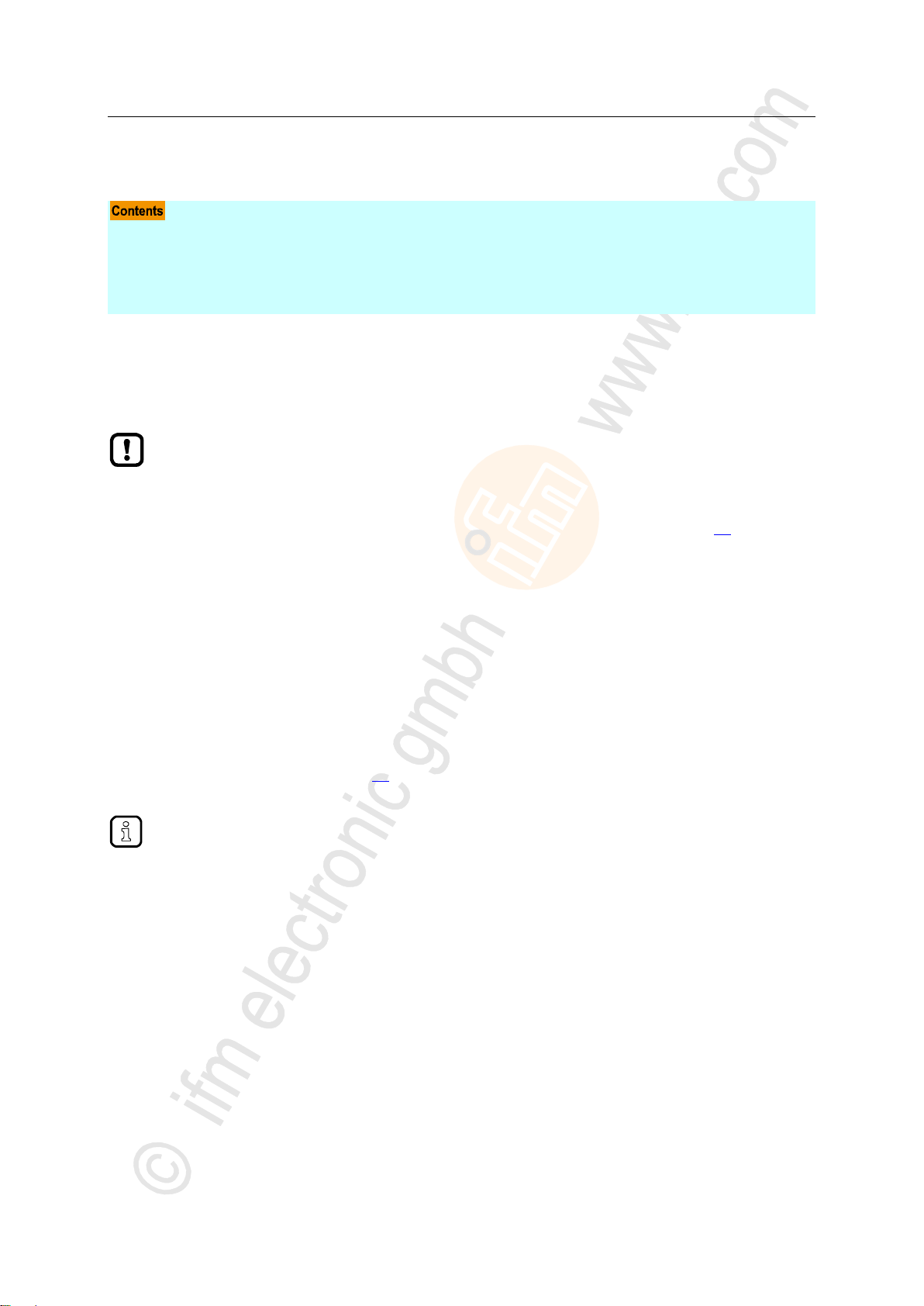
ifm Operating Instructions IO-Link Master with PROFINET interface DataLine 4 Ports IP 65 / IP 66 / IP 67 (AL1300) 05 / 2018
Electrical connection Remarks
6 Electrical connection
Remarks .................................................................................................................................................14
PROFINET ports ....................................................................................................................................15
IoT port ...................................................................................................................................................15
IO-Link ports ...........................................................................................................................................16
Connect the device .................................................................................................................................18
A qualified electrician must connect the unit.
► Observe the national and international regulations for the installation of electrical
equipment.
Device is only suitable for operation on SELV/PELV voltages.
► Observe the information concerning IO-Link circuits (→ IO-Link circuits (→ p. 17))!
The device contains components that can be damaged or destroyed by electrostatic discharge
(ESD).
► Observe the required safety measures against electrostatic discharge!
The IP rating depends on the individual protection ratings of the unit, the applied connection
elements and the corresponding protective covers.
► For UL applications: For connecting the device and the IO-Link devices use UL certificated
cables of category CYJV or PVVA with a minimum temperature rating of 100°C.
► Depending on the mounting conditions, cables must be provided with a strain relief to
avoid unacceptable loads on the mounting points and M12 connections.
► Make sure that the M12 connection parts are correctly seated and mounted correctly. The
specified protection rating can not be guaranteed if this is not observed.
Wiring: → Technical data (→ p. 63)
The communication interfaces are seperated from the device supply according to EN61010-1
considering basis isolation as secondary circuit with maximum 30 V DC derived from the
applied voltage up to 300 V of overvoltage category II. The communication interfaces are
designed for a network environment 0 according to IEC TR62102.
>
6.1 Remarks
22017
18076
14

ifm Operating Instructions IO-Link Master with PROFINET interface DataLine 4 Ports IP 65 / IP 66 / IP 67 (AL1300) 05 / 2018
Electrical connection PROFINET ports
>
► Connect the device via the M12 socket X21 and/or X22 to the
PROFINET network
(e.g. PROFINET PLC, additional PROFINET device)
Tightening torque: 0.6...0.8 Nm
► To connect the devices, use M12 connectors with protection rating
IP 65 / IP 66 / IP 67 or higher (→ Accessories (→ p. 61)).
► Cover the unused sockets with M12 protective caps (art no.
E73004).
Tightening torque 0.6...0.8 Nm
► Connect the device via the M12 socket X23 to the IT network (e.g.
laptop/PC with installed LR DEVICE parameter setting software,
laptop/PC with installed LR SMARTOBSERVER monitoring
software)
Tightening torque: 0.6...0.8 Nm
► To connect the devices, use M12 connectors with protection rating
IP 65 / IP 66 / IP 67 or higher (→ Accessories (→ p. 61)).
► Cover the unused sockets with M12 protective caps (art no.
E73004)
Tightening torque 0.6...0.8 Nm
6.2 PROFINET ports
>
17849
6.3 IoT port
11029
15
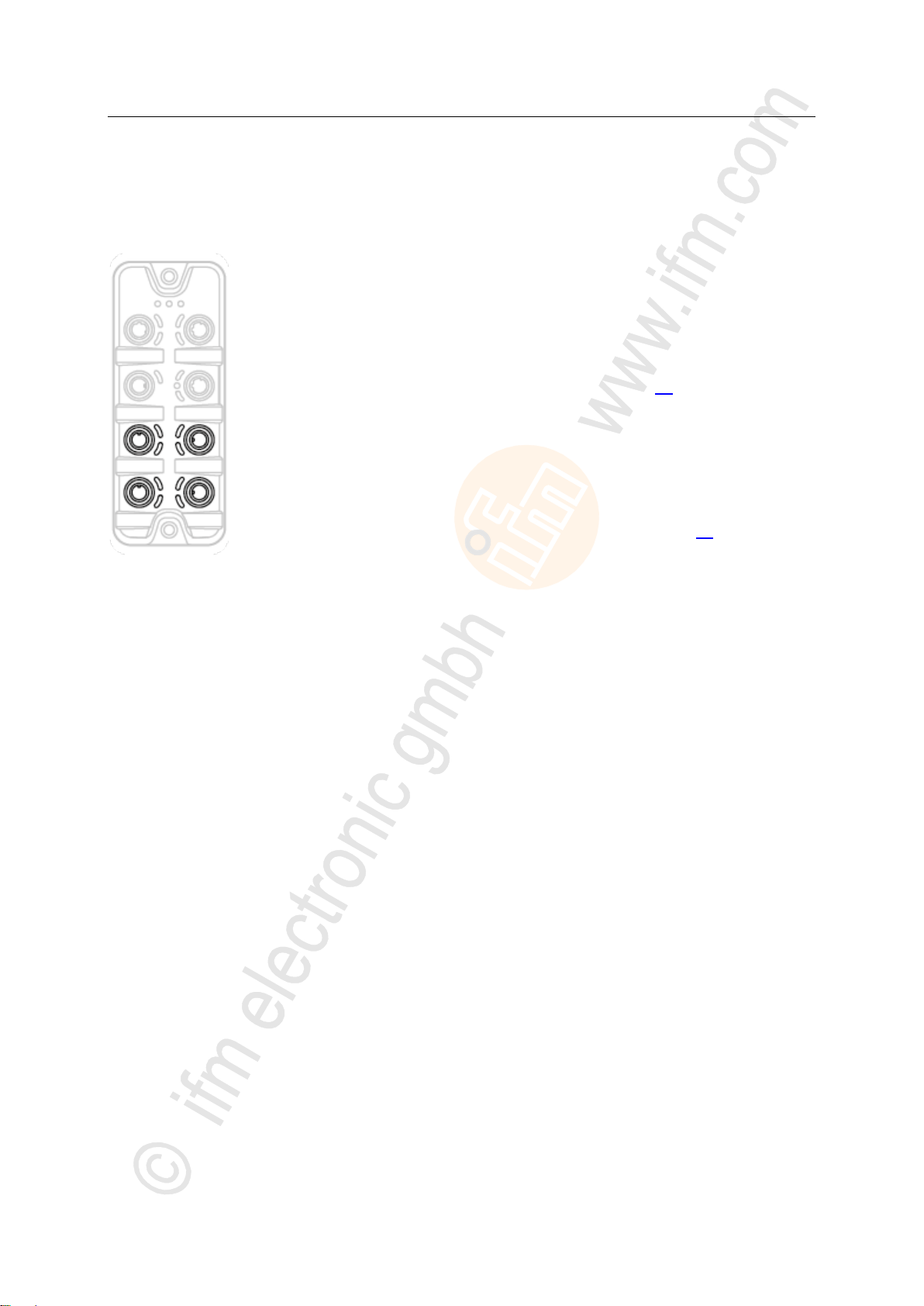
ifm Operating Instructions IO-Link Master with PROFINET interface DataLine 4 Ports IP 65 / IP 66 / IP 67 (AL1300) 05 / 2018
Electrical connection IO-Link ports
>
Ports X01...X04: For use as IO-Link port class A:
► Connect the connector of the IO-Link devices with the M12 sockets
X01 ... X04.
Tightening torque: 0.6...0.8 Nm
Maximum cable length per IO-Link interface: 20 m
► For the connection, use M12 connectors with protection rating IP 65
/ IP 66 / IP 67 or higher (→ Accessories (→ p. 61)).
Ports X01...X04: For use as IO-Link port class B:
► Connect the connector of the IO-Link devices via the adapter with
the M12 sockets X01 ... X04.
Tightening torque: 0.6...0.8 Nm
► To connect the devices, use M12 connectors with protection rating
IP 65 / IP 66 / IP 67 or higher (→ Accessories (→ p. 61)).
► Cover the unused sockets with M12 protective caps (art no.
E73004).
Tightening torque 0.6...0.8 Nm
6.4 IO-Link ports
22684
16
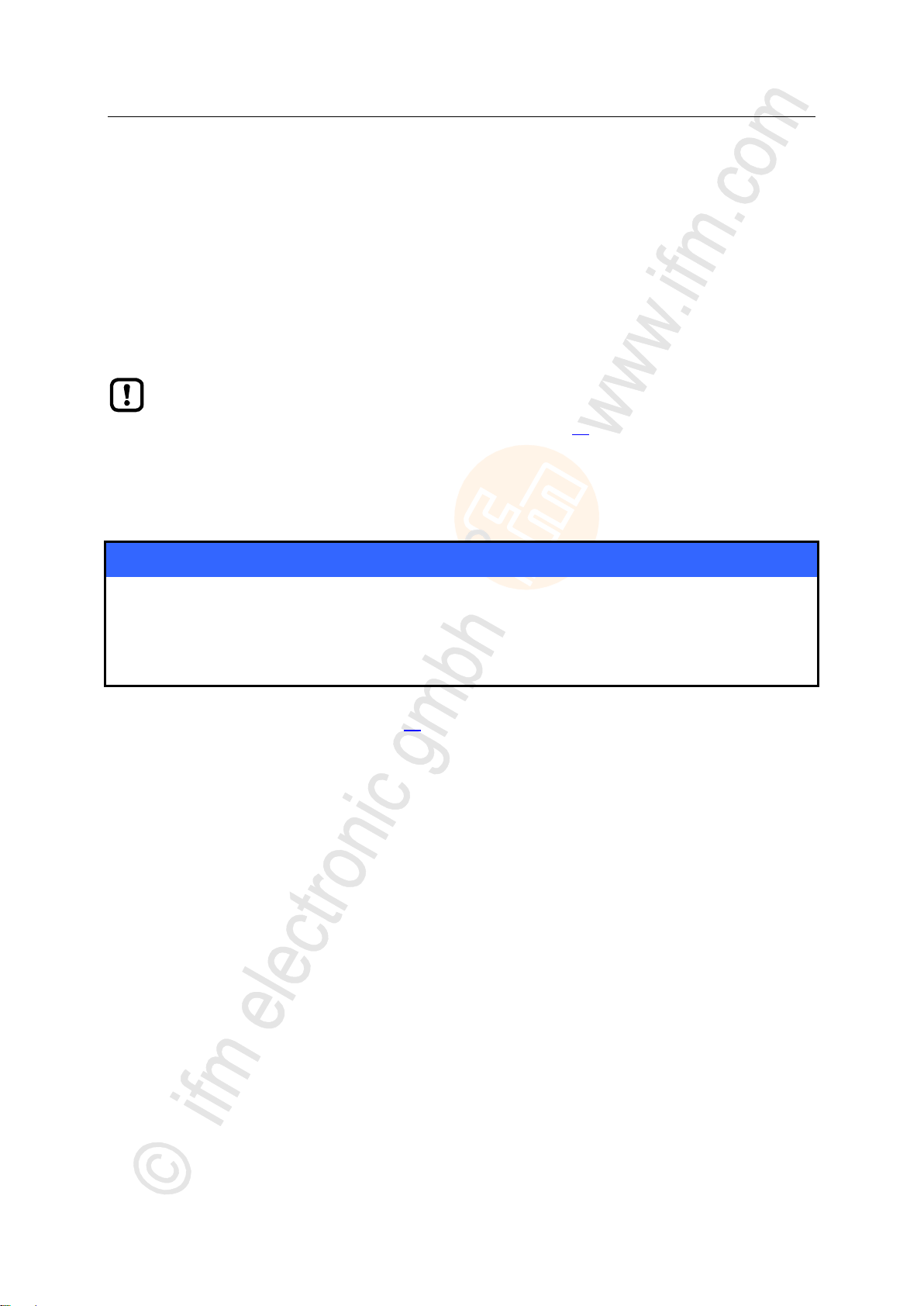
ifm Operating Instructions IO-Link Master with PROFINET interface DataLine 4 Ports IP 65 / IP 66 / IP 67 (AL1300) 05 / 2018
Electrical connection IO-Link ports
>
The connected IO-Link devices may only be supplied via the AL1300.
Exception: Connection of IO-Link devices to ports X01...X04 via suitable connection
technology for port class B operation (→ IO-Link ports (→ p. 16)):
The external supply for port class B operation must be galvanically separeted from the circuit
of the AL1300 by assuring basic isolation (according to EN61010-1, secondary circuit with
maximum 30 V DC derived from applied voltage up to 300 V of overvoltage category II)!
The isolation must be done both for IO-Link devices and for the connection technology.
NOTICE
Risk of material damage
If the requirements of galvanic separation of the circuits are not observed, the fire protection of the
device can not be assured.
► Observe the requirements of the electrical connection of IO-Link devices for port class B
operation!
6.4.1 Input circuit
18629
The inputs of the ports X01...X04 (pin 2) provide a type 2 behaviour according to standard EN61131-2,
the connected electronics must be rated for this electrically.
>
6.4.2 IO-Link circuits
11616
The IO-Link interfaces of the device meet the requirements of the IO-Link specification 1.0 to 1.1.2.
Further information: → Technical data (→ p. 63)
17
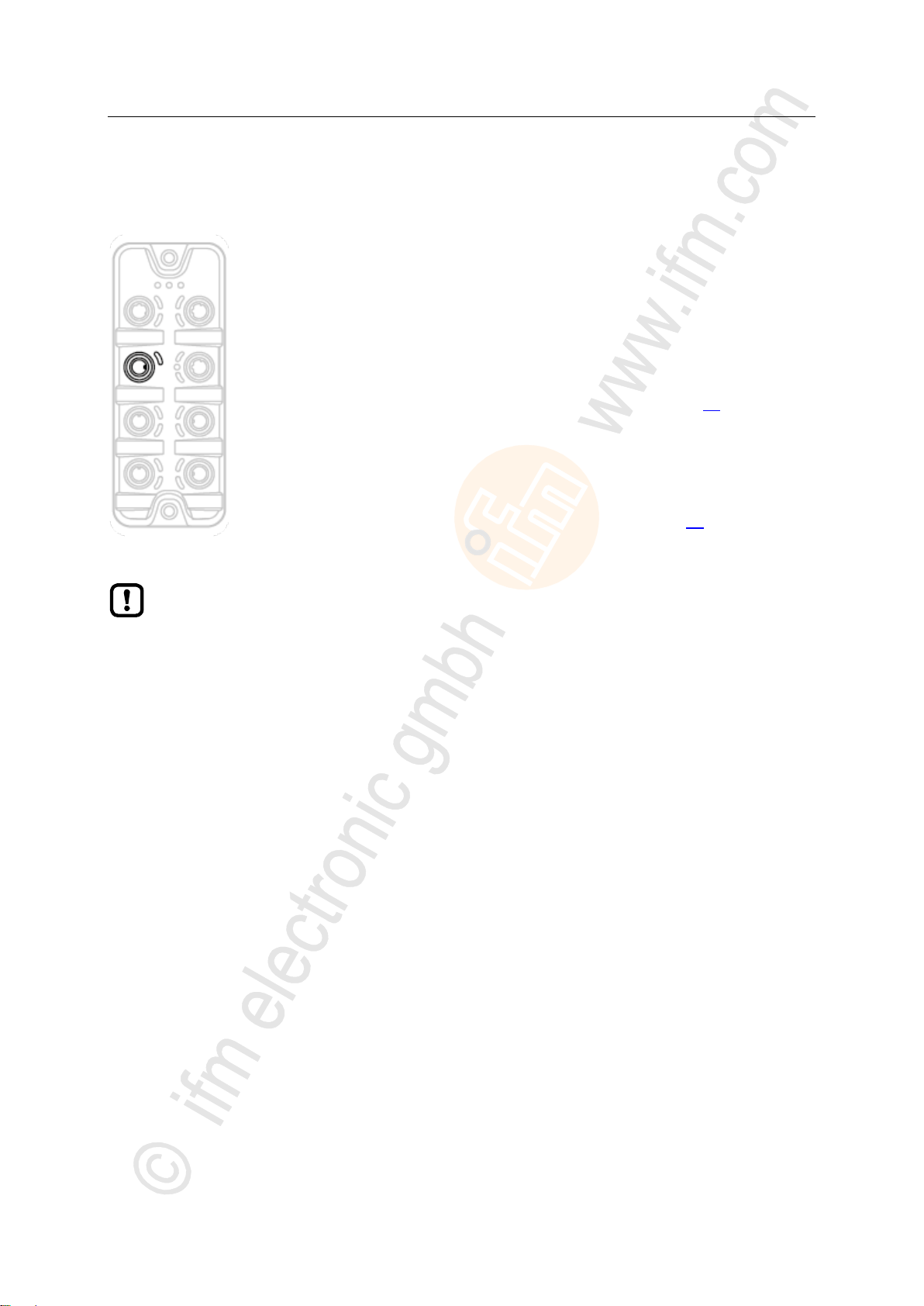
ifm Operating Instructions IO-Link Master with PROFINET interface DataLine 4 Ports IP 65 / IP 66 / IP 67 (AL1300) 05 / 2018
Electrical connection Connect the device
>
► Disconnect power.
► Connect the unit via M12 socket X31 to 24 V DC
(20...30 V SELV/PELV; according to EN61010-1, secondary circuit
with maximum 30 V DC derived from applied voltage up to 300 V
of overvoltage category II).
Tightening torque: 0.6...0.8 Nm
Maximum cable length: 25 m
► To connect the device , use M12 connectors with protection rating
IP 65 / IP 66 / IP 67 or higher (→ Accessories (→ p. 61)).
If the port X01...X04 will be used as IO-Link ports Class B:
► Connect adapter for Port Class B operation to 24 V DC
(20...30 V SELV/PELV; according to EN61010-1, secondary circuit
with maximum 30 V DC derived from applied voltage up to 300 V
of overvoltage category II) (→ IO-Link ports (→ p. 16))
Tightening torque: 0.6...0.8 Nm
When using connectors longer than 25 m keep in mind the voltage drop as well as the
required minimum voltage supply of the AL1300.
6.5 Connect the device
2580
18
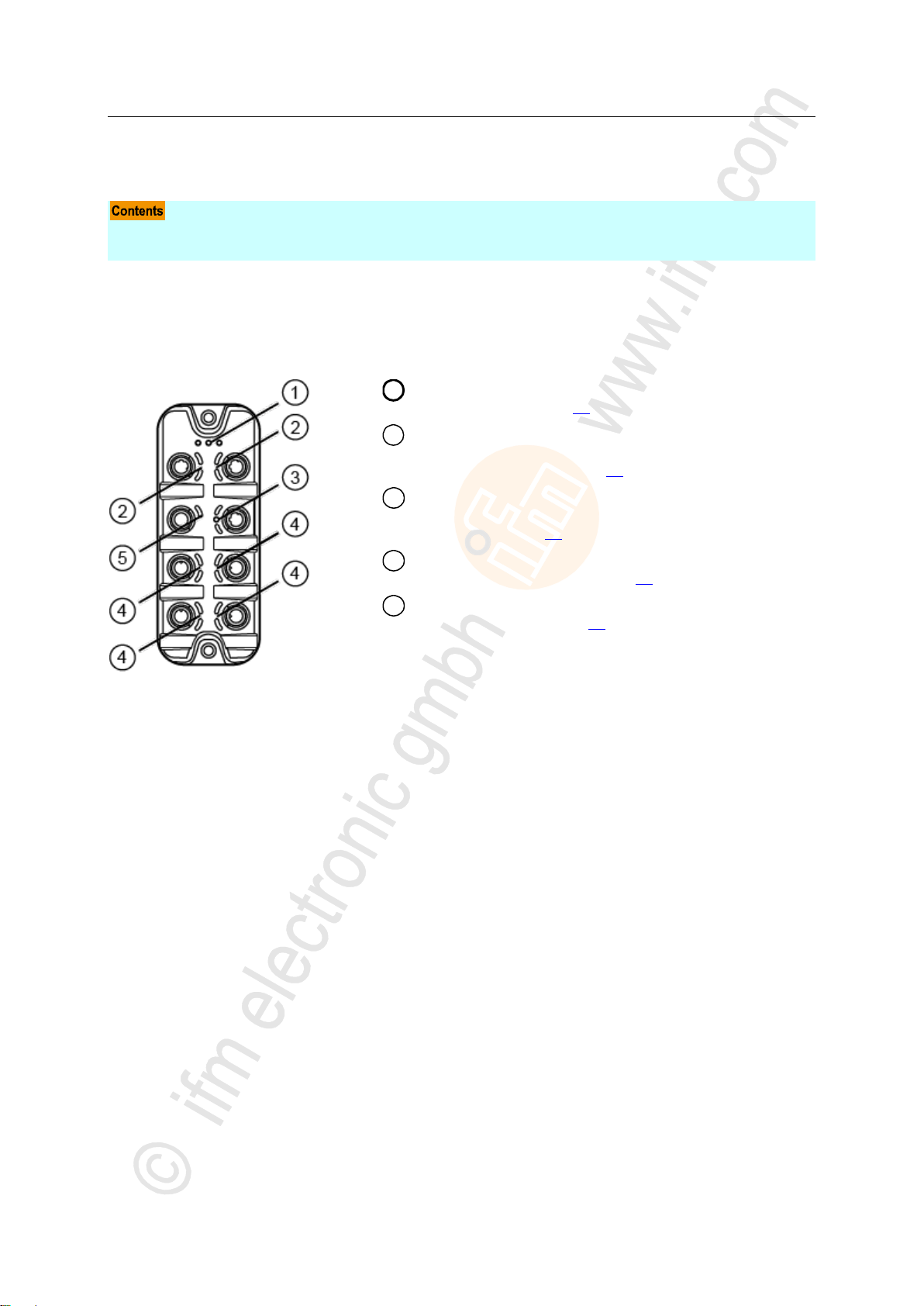
ifm Operating Instructions IO-Link Master with PROFINET interface DataLine 4 Ports IP 65 / IP 66 / IP 67 (AL1300) 05 / 2018
Operating and display elements Overview
7 Operating and display elements
Overview .................................................................................................................................................19
LED indicators ........................................................................................................................................20
1
RDY, BF and SF status LEDs
→ Status LEDs (→ p. 20)
2
LNK and ACT status LEDs of the PROFINET
interfaces 1 (X21) and 2 (X22)
→ Ethernet interface (→ p. 20)
3
LNK, ACT status-LEDs and IoT LED of the IoT
interface (X23)
→ IoT port (→ p. 21)
4
IOL and DI status-LEDs of the IO-Link port (X01...X04)
→ IO-Link ports (Class A) (→ p. 21)
5
PWR status LED of the voltage supply (X31)
→ Voltage supply (→ p. 21)
>
7.1 Overview
5440
17857
19
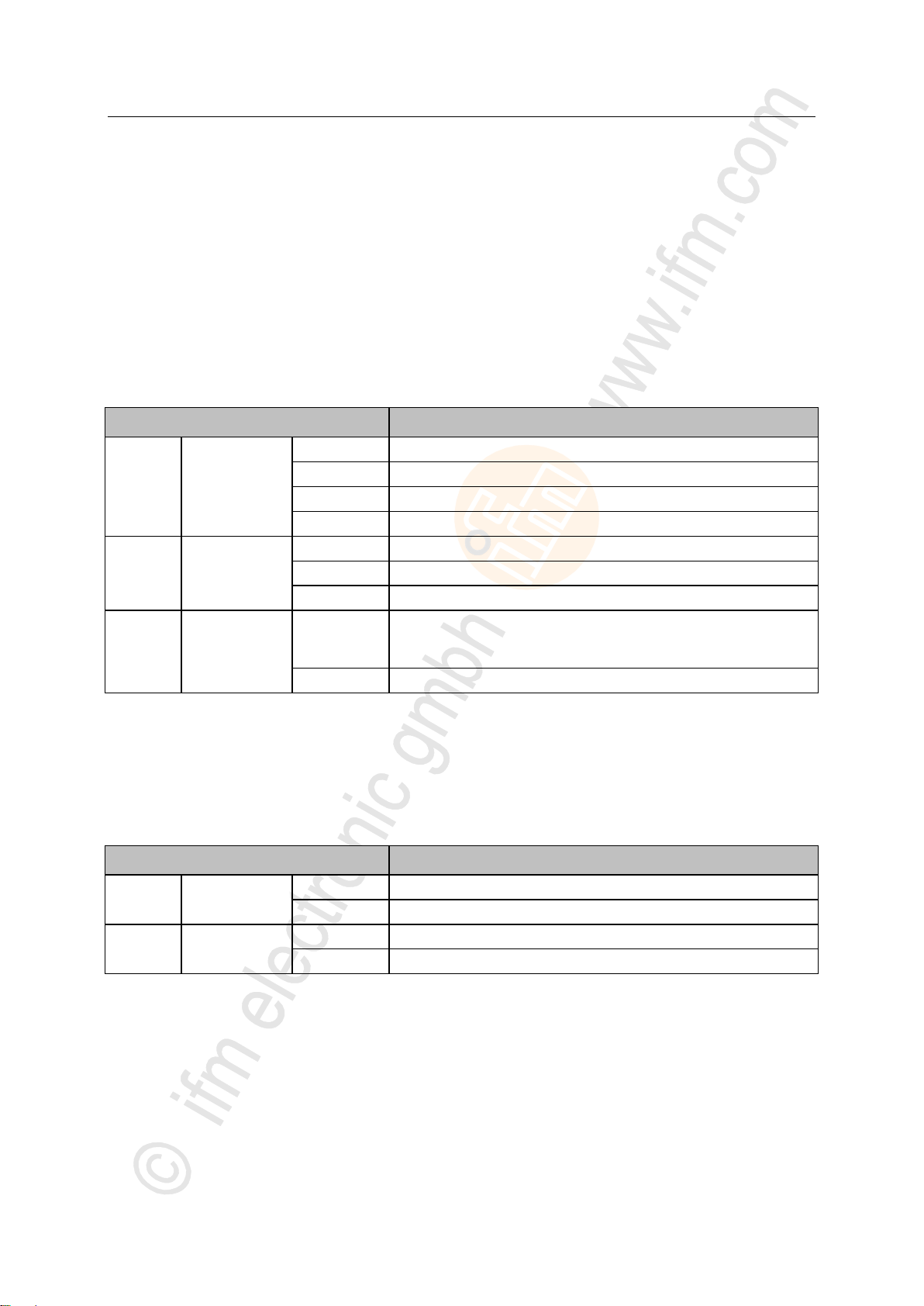
ifm Operating Instructions IO-Link Master with PROFINET interface DataLine 4 Ports IP 65 / IP 66 / IP 67 (AL1300) 05 / 2018
Operating and display elements LED indicators
>
Status LED
Description
RDY
green
on
Gateway functions properly
flashes 1 Hz
Error
flashes 5 Hz
Firmware update
off
Gateway does not function; Unit reboots
BF
red
on
Bus error
flashes 1 Hz
No connection to the PROFINET controller
off
error-free
SF
red
on
Error in gateway
At least 1 IO-Link device sends warning / alarm (temperature,
over/under current, over/under voltage, shortcut)
off
error-free
Status LED
Description
LNK
green
on
Ethernet connection established
off
No Ethernet connection
ACT
yellow
flashes
Data is transmitted via the Ethernet interface.
off
No data transmission
7.2 LED indicators
The device only has the following LED indicators:
>
7.2.1 Status LEDs
The RDY LED shows the status of the gateway.
The BF LED (Bus Failure) shows the status of the PROFINET connection.
The SF LED (System Failure) shows the status of the system.
22024
22034
>
7.2.2 Ethernet interface
Each Ethernet interface (X21, X22) has 2 LEDs (LNK and ACT). The LEDs indicate the status of the
Ethernet connection.
22027
20
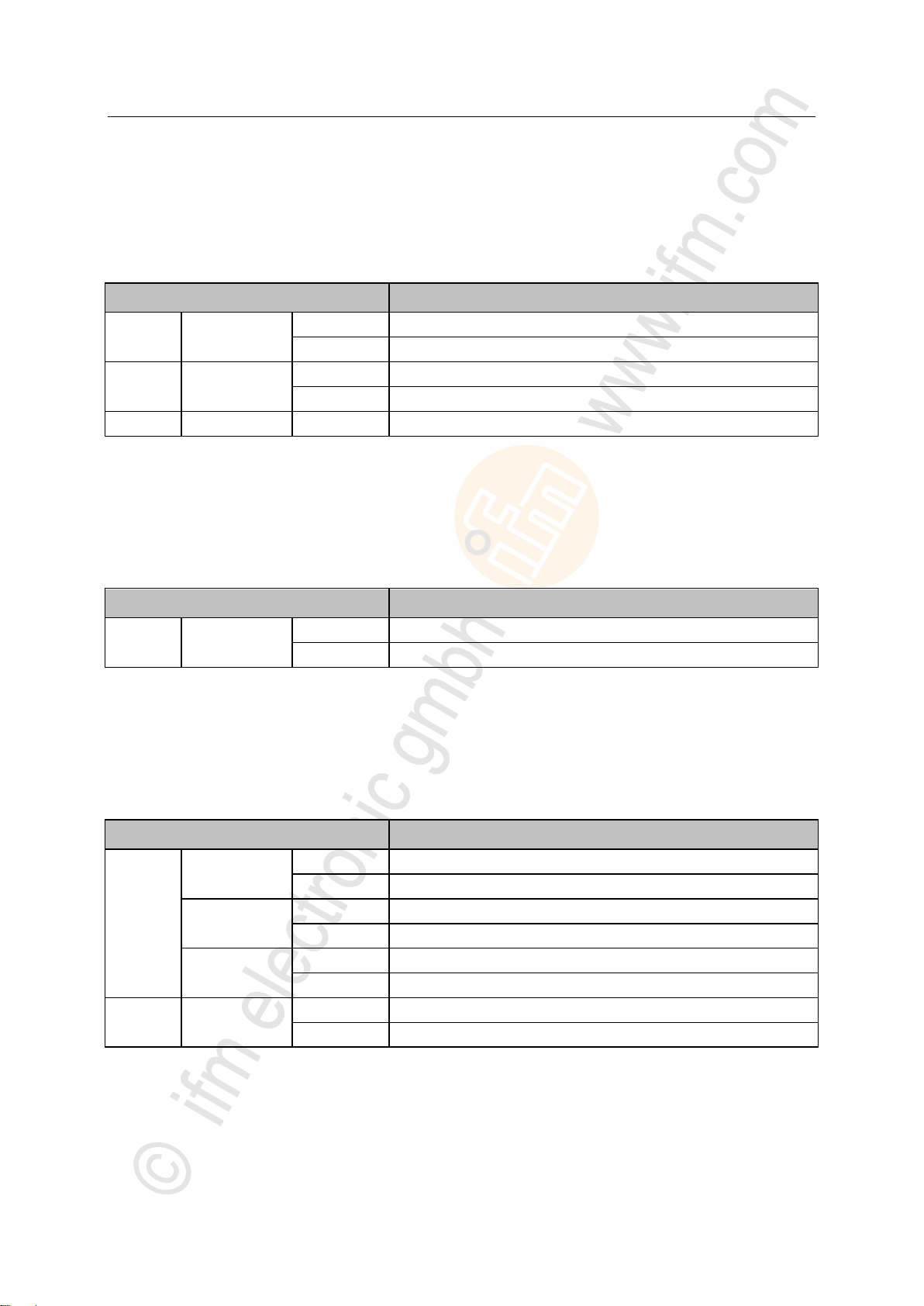
ifm Operating Instructions IO-Link Master with PROFINET interface DataLine 4 Ports IP 65 / IP 66 / IP 67 (AL1300) 05 / 2018
Operating and display elements LED indicators
>
Status LED
Description
LNK
green
on
Ethernet connection established
off
No Ethernet connection
ACT
yellow
flashes
Data is transmitted via the Ethernet interface.
off
No data transmission
IoT
green
flashes
Device identification active
Status LED
Description
US
green
on
The supply voltage Us is applied.
off
No supply voltage is applied or the applied supply voltage is too low.
Status LED
Description
IOL
yellow
on
Interface configured as DI/DO: pin 4 (C/Q) =ON
off
Interface configured as DI/DO: pin 4 (C/Q) = OFF
green
on
IO-Link transmission functions properly
flashes 1 Hz
Interface configured as IO-Link, but no IO-Link transmission
red
on
Short circuit or overload in supply voltage
flashes 1 Hz
Transmission error
DI
yellow
on
Digital input: pin 2 (DI) = ON
off
Digital input : pin 2 (DI) = OFF
7.2.3 IoT port
7722
The IoT port (X23) has the 3 LNK, ACT and IoT LEDs. The LEDs indicate the status of the Ethernet
connection and the device identification.
>
7.2.4 Voltage supply
22026
The interface for voltage supply (X31) has the LED that is marked as US. The LED indicates the status
of the voltage supply.
>
7.2.5 IO-Link ports (Class A)
Each IO-Link port Class A (X01 ... X04) has 2 LEDs marked as IOL and DI. The LEDs indicate the
status of the IO-Link port.
22029
21
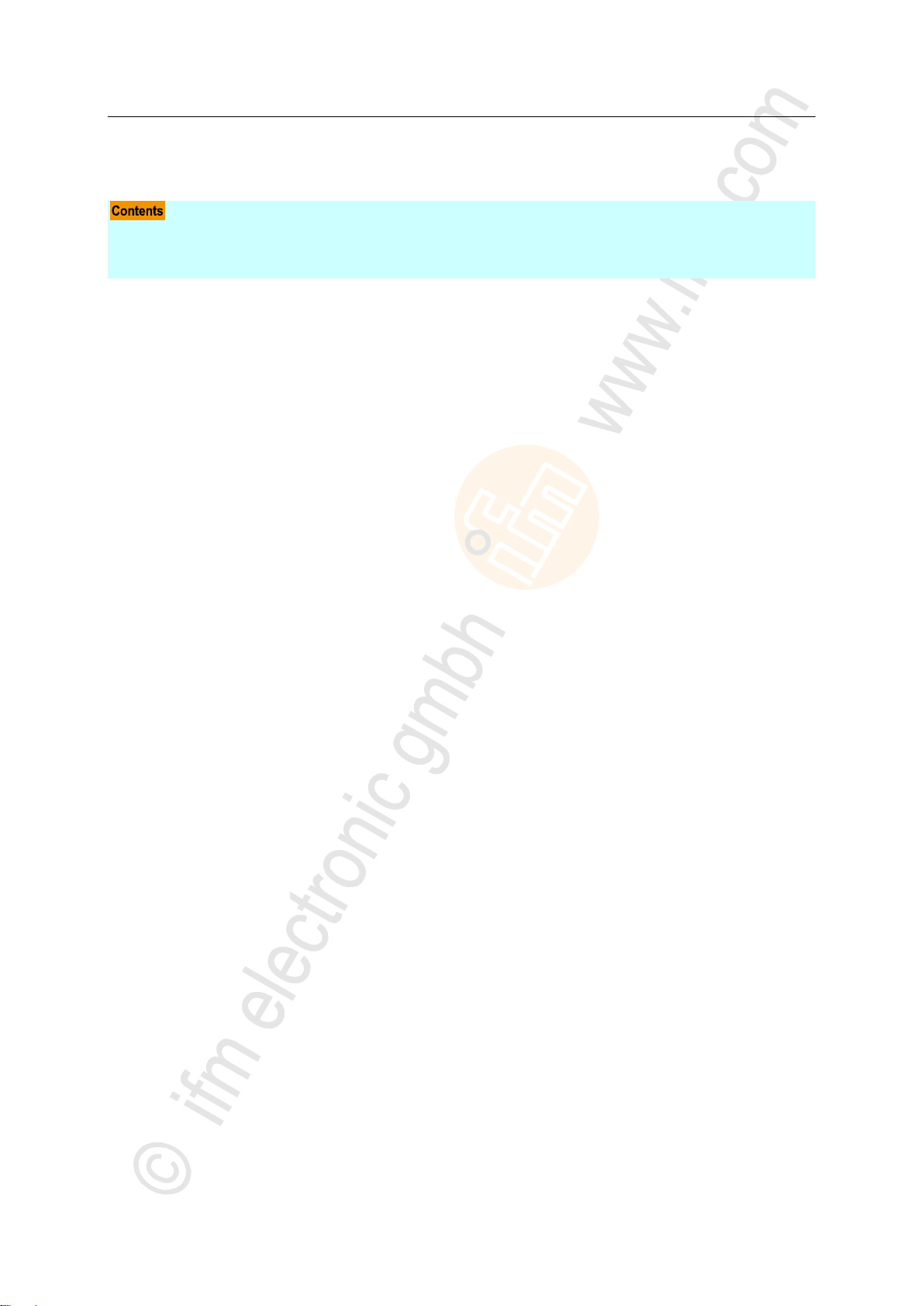
ifm Operating Instructions IO-Link Master with PROFINET interface DataLine 4 Ports IP 65 / IP 66 / IP 67 (AL1300) 05 / 2018
Configuration LED indicators
8 Configuration
LR DEVICE .............................................................................................................................................23
PROFINET..............................................................................................................................................33
IoT Core ..................................................................................................................................................43
22367
22

ifm Operating Instructions IO-Link Master with PROFINET interface DataLine 4 Ports IP 65 / IP 66 / IP 67 (AL1300) 05 / 2018
Configuration LR DEVICE
>
Remarks .................................................................................................................................................24
IoT: Configure access rights ...................................................................................................................25
IoT: Configure IP settings .......................................................................................................................26
IoT: Configure the interface to the LR SMARTOBSERVER ..................................................................27
Fieldbus: Configure the PROFINET port ................................................................................................27
IO-Link ports: Activate data transfer to the LR SMARTOBSERVER .....................................................28
IO-Link ports: Configure operating mode ...............................................................................................29
IO-Link ports: Set the device validation and data storage ......................................................................30
Firmware: Reset device to factory settings ............................................................................................31
Firmware: Reboot the device..................................................................................................................31
Configure IO-Link devices ......................................................................................................................32
8.1 LR DEVICE
On delivery, the AL1300 is configured with the factory settings (→ Factory settings (→ p. 60)).
Required software: LR DEVICE (1.3.1.x or higher) (art.-no.: QA0011/QA0012)
22822
23
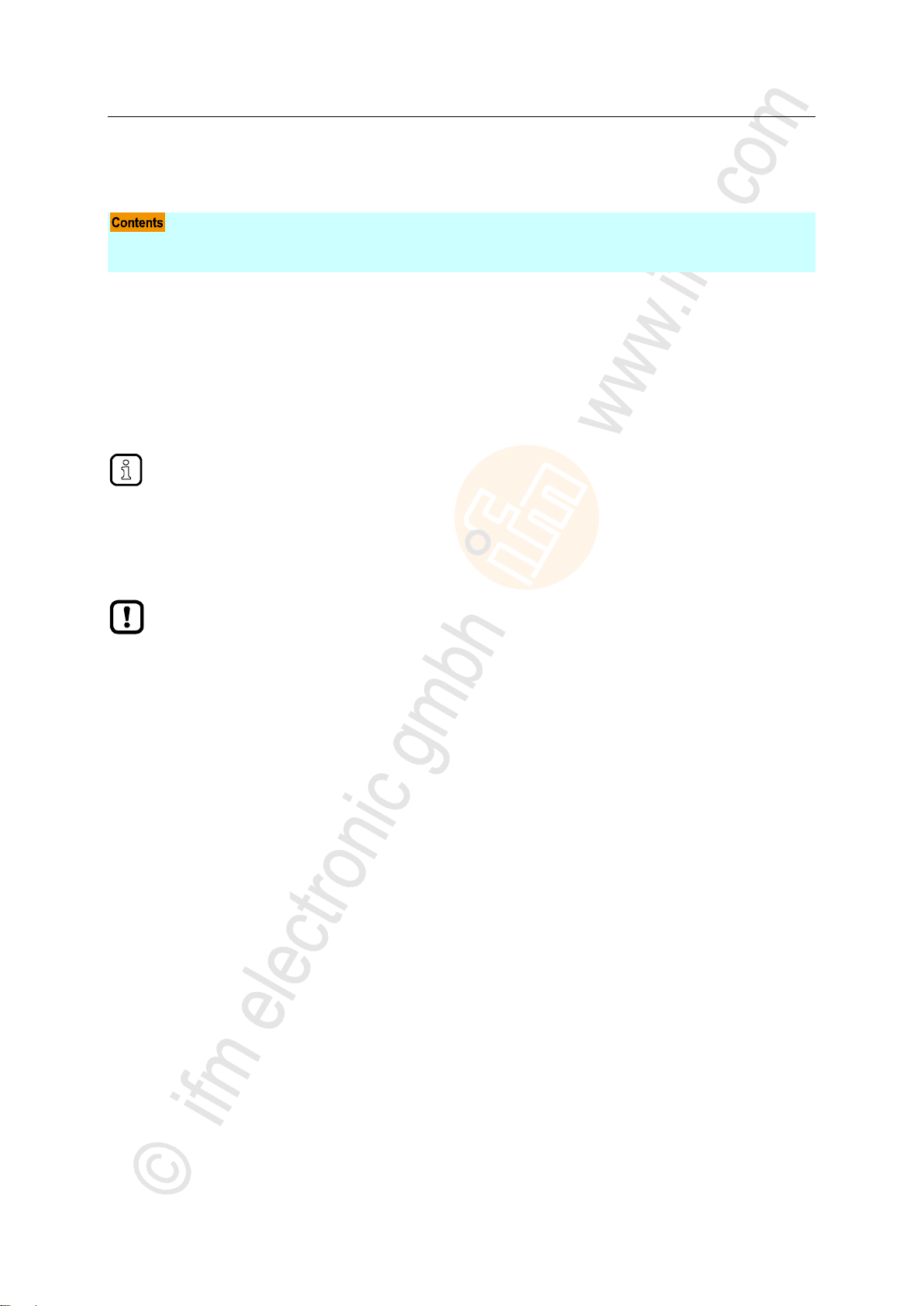
ifm Operating Instructions IO-Link Master with PROFINET interface DataLine 4 Ports IP 65 / IP 66 / IP 67 (AL1300) 05 / 2018
Configuration LR DEVICE
>
Offline parameter setting ........................................................................................................................24
VPN connection ......................................................................................................................................24
Further information about offline parameter setting: → Operating instructions LR DEVICE
An active VPN connection blocks the access of the parameter setting software LR DEVICE to
the PROFINET interface of the AL1300.
► Deactivate the VPN connection in order to be able to access the AL1300 with the LR
DEVICE.
8.1.1 Remarks
>
22369
Offline parameter setting
22405
The AL1300 supports the offline parameter setting. In this context, the user creates and stores a
configuration for the IO-Link master and the connected IO-Link devices without being connected to the
AL1300 (OFFLINE mode). The configuration created in this way can be stored as a file (*.lrp) and
loaded to the AL1300 and activated at a later date.
>
VPN connection
22762
24
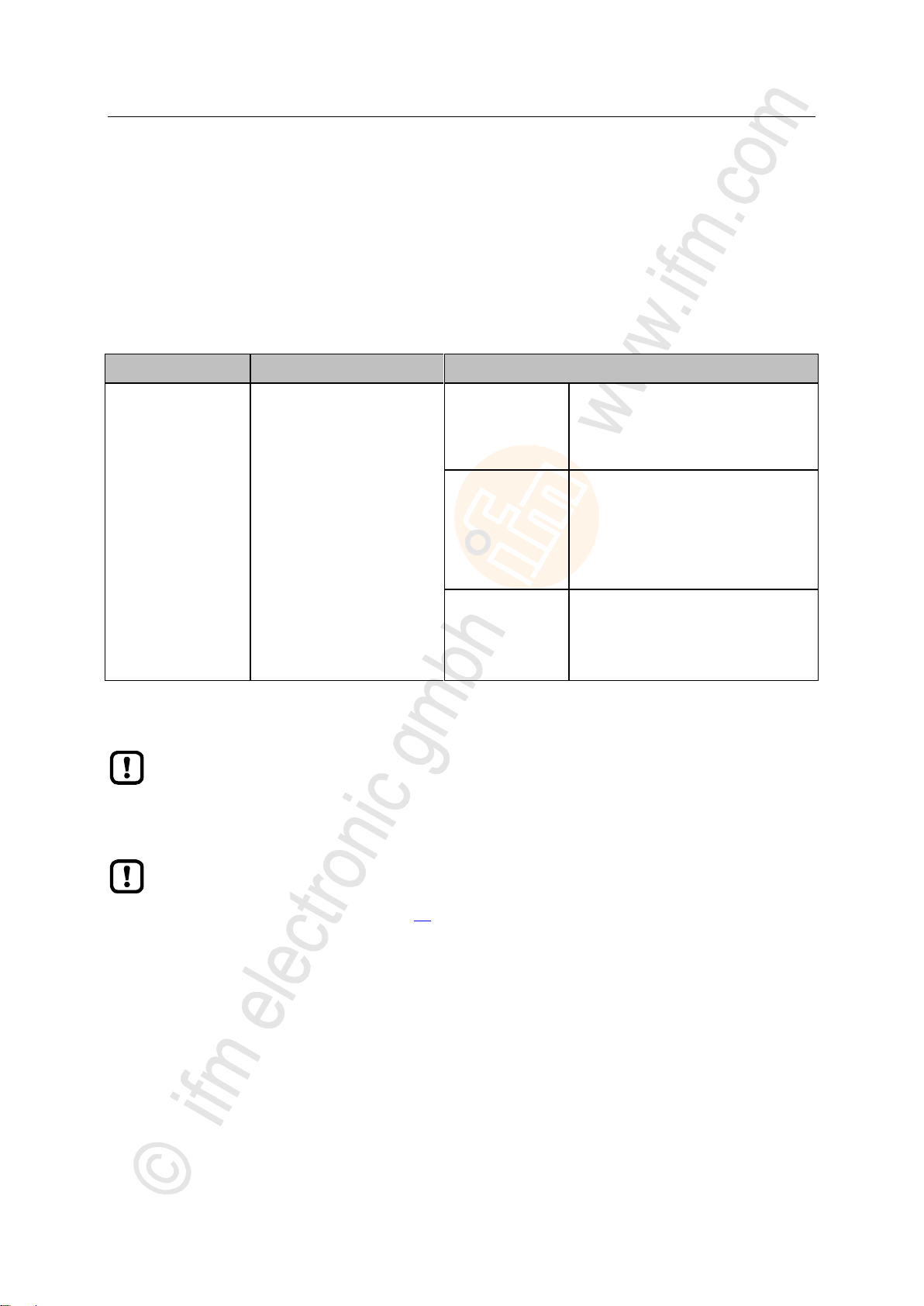
ifm Operating Instructions IO-Link Master with PROFINET interface DataLine 4 Ports IP 65 / IP 66 / IP 67 (AL1300) 05 / 2018
Configuration LR DEVICE
>
Name
Description
Possible values
[Access Rights]
The access rights to the
parameter data, process data
and the event/diagnostic
messages of the IO-Link master
as well as the connected IO-Link
devices
[PROFINET + IoT]
PROFINET and IoT Core have read
and write access rights to parameters
and process data
PROFINET and <IoT Core> have read
access rights to events/alarms
[PROFINET + IoT
(read-only)]
PROFINET has read and write access
rights to parameters and process data
PROFINET has read access rights to
events/alarms
IoT Core only has read access rights to
parameters, process data and
events/alarms
[IoT only]
IoT Core has read and write access
rights to parameters and process data
IoT has read access rights to
events/alarms
PROFINET has no access rights
Parameter [Access Rights]:
Different parameter settings in the PROFINET projection software and the IoT applications
can result in undesired system behaviour. The set values of the PROFINET projection
software apply.
Changes of the parameter [Access Rights] are only effective after restarting the device.
To activate the changed access rights:
► Firmware: Reboot the device (→ p. 31)
8.1.2 IoT: Configure access rights
16555
The access rights define which instance may read and / or write the parameter data, process data and
event/diagnostic messages.
In order to configure the access rights to the IO-Link master:
► Select [IoT] menu.
> The menu page shows the current settings.
► Set the following parameters as required:
► Save changed values on the device.
25
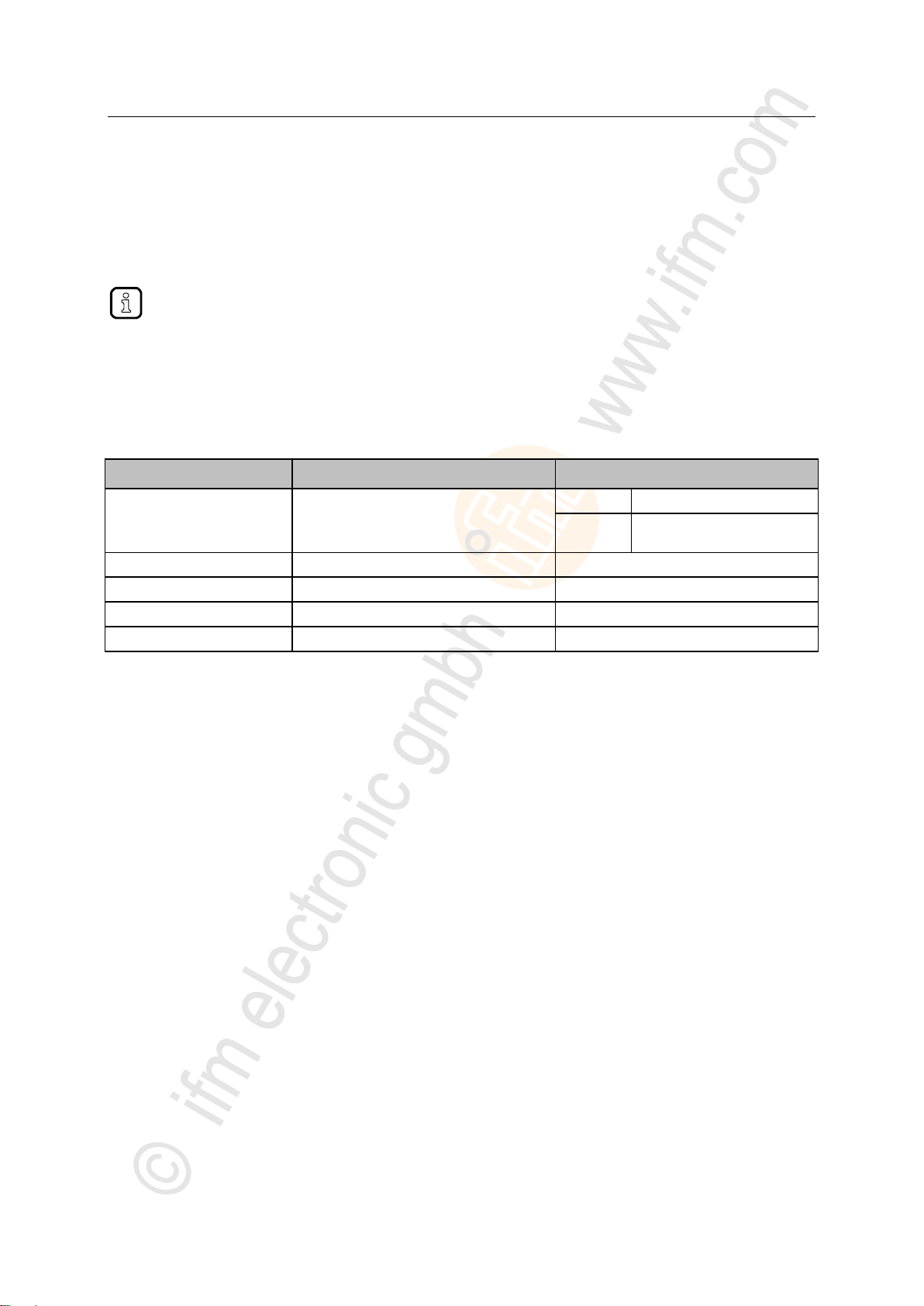
ifm Operating Instructions IO-Link Master with PROFINET interface DataLine 4 Ports IP 65 / IP 66 / IP 67 (AL1300) 05 / 2018
Configuration LR DEVICE
>
To configure the IP settings with DHCP, a DHCP server has to be active in the IT network. If
no DHCP server can be reached in the IT network, an IP address is automatically assigned to
the IoT port with the Zeroconfig protocol (address range: → Factory settings).
Name
Description
Possible values
[DHCP]
Activate/deactivate the DHCP client of the
device
[Static IP]
IP settings were set by the user
[DHCP]
IP settings are set by a DHCP
server in the network.
[IP address]*
IP address of the IoT port
Factory setting: 169.254.X.X
[Subnet mask]*
Subnet mask of the Ethernet network
Factory setting: 255.255.0.0
[Default gateway IP address]*
IP address of the network gateway
Factory setting: 0.0.0.0
[MAC address]
MAC address of the IoT port
The value is firmly set.
8.1.3 IoT: Configure IP settings
17713
For access to the IO-Link master via the IT infrastructure the user has to set the IP settings of the IoT
port.
To configure the IP settings of the IoT port:
► Select [IoT] menu.
> The menu page shows the current settings.
► Set the following parameters as required:
* ... can only be edited if parameter [DHCP] = [Static IP]
► Save changed values on the device.
26
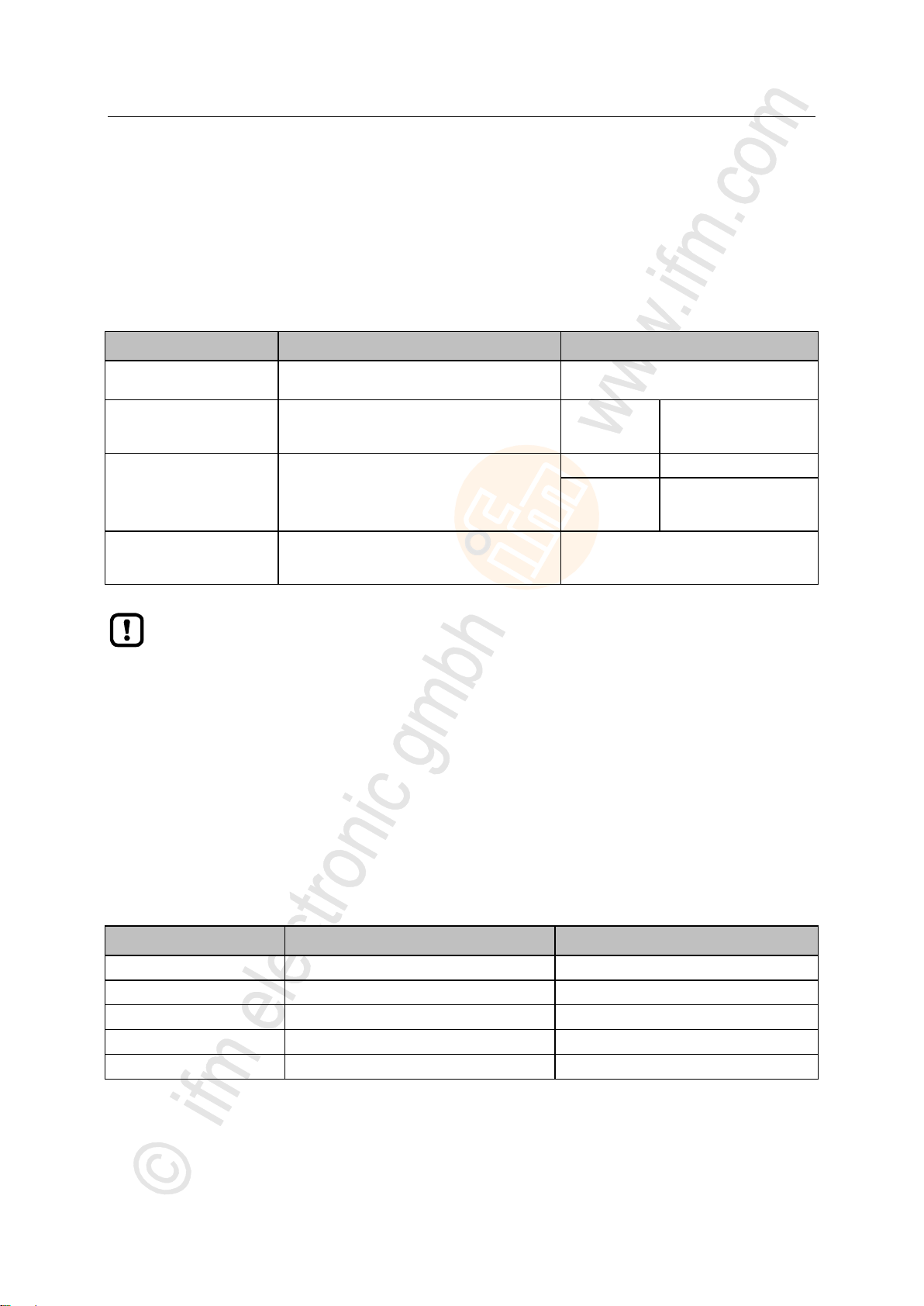
ifm Operating Instructions IO-Link Master with PROFINET interface DataLine 4 Ports IP 65 / IP 66 / IP 67 (AL1300) 05 / 2018
Configuration LR DEVICE
>
Name
Description
Possible values
[IP address
LR SMARTOBSERVER]
IP address of the PC on which the
LR SMARTOBSERVER is installed.
Factory setting: 255.255.255.255
[Port
LR SMARTOBSERVER]
Port number that is used to send process data to
the LR SMARTOBSERVER
0
...
65535
Factory setting:: 35100
[Interval
LR SMARTOBSERVER]
Cycle time for the transfer of the process data to
the LR SMARTOBSERVER (value in
milliseconds)
[Off]
no transfer
500
...
2147483647
500 ms
...
2147483647 ms
[Application Tag]
Source identifier of the IO-Link master in the
structure of the LR SMARTOBSERVER
(String32)
Factory setting: AL1300
After changing the parameter [Port LR SMARTOBSERVER] or [Application Tag], it may take
120 seconds before the device establishes a new TCP connection.
To prevent the delay:
► Reboot the device after the parameter change.
Parameter
Description
Possible values
[IP address]
IP address of the PROFINET port
Factory setting: 0.0.0.0
[Subnet mask]
Subnet mask of the IP network
Factory setting: 0.0.0.0
[Default gateway IP address]
IP address of the gateway
Factory setting: 0.0.0.0
[Profinet name]
Name of the device in the PROFINET network
e.g. al1xxx
[MAC address]
MAC address of the device
The value is firmly set.
8.1.4 IoT: Configure the interface to the LR SMARTOBSERVER
16552
To enable data transfer between the device and the LR SMARTOBSERVER monitoring software, the
LR SMARTOBSERVER monitoring software interface has to be configured.
► Select [IoT] menu.
> The menu page shows the current settings.
► Set the following parameters as required:
► Save changed values on the device.
>
8.1.5 Fieldbus: Configure the PROFINET port
The PROFINET ports X21/X22 have to be configured via the PROFINET for access to the device.
To set the IP properties of the fieldbus port:
► Select [Fieldbus] menu.
> The menu page shows the current settings.
► Set the following parameters as required:
► Save changed values on the device.
16581
27
