iFixit A1347 Installing
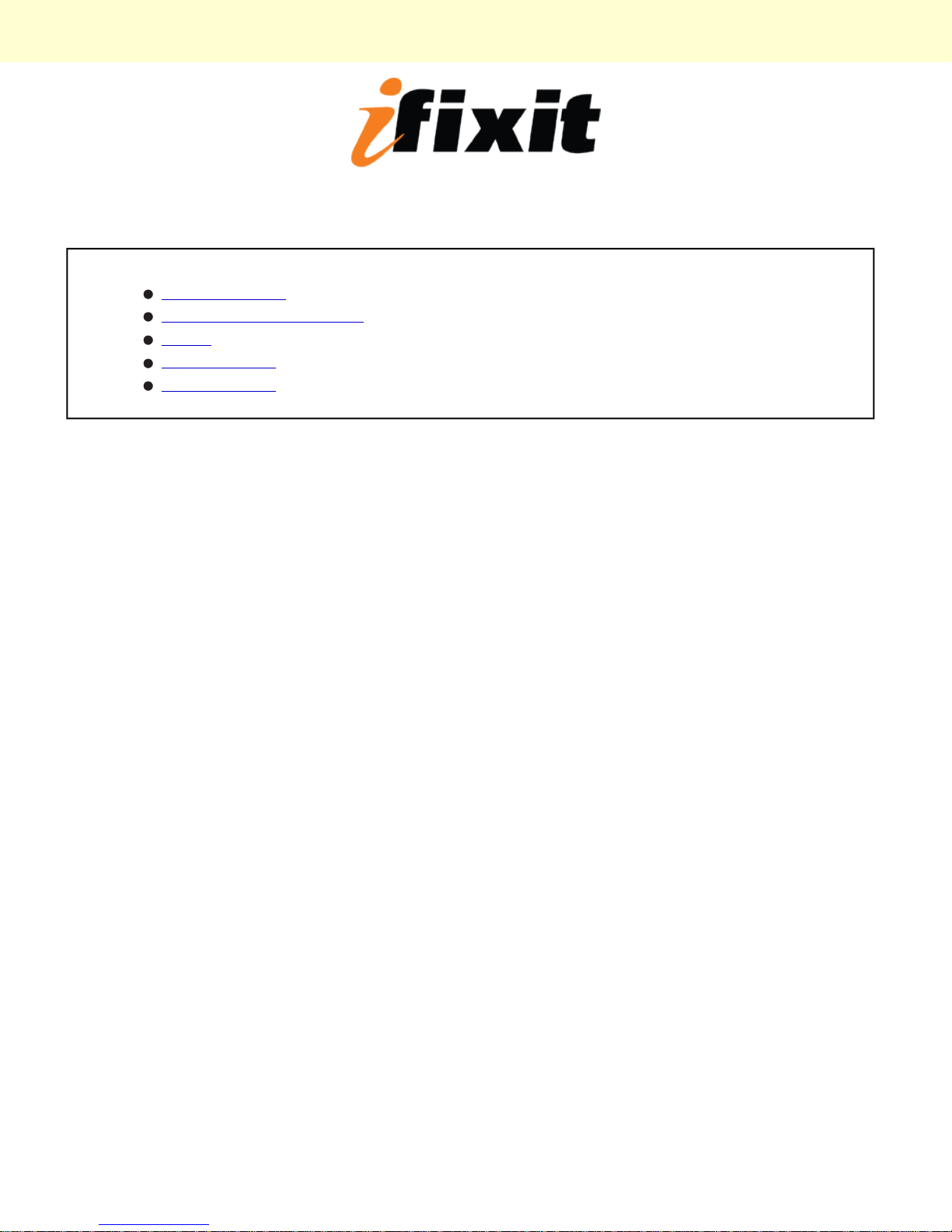
Installing Mac mini Model A1347 IR Sensor
Installing Mac mini Model A1347 IR Sensor
Tools used in this guide
2mm Hex Screwdriver
Mac mini Logic Board Removal Tool
Spudger
T6 Torx Screwdriver
T8 Torx Screwdriver
© 2010 iFixit — CC BY-NC-SA www.iFixit.com Page 1 of 14
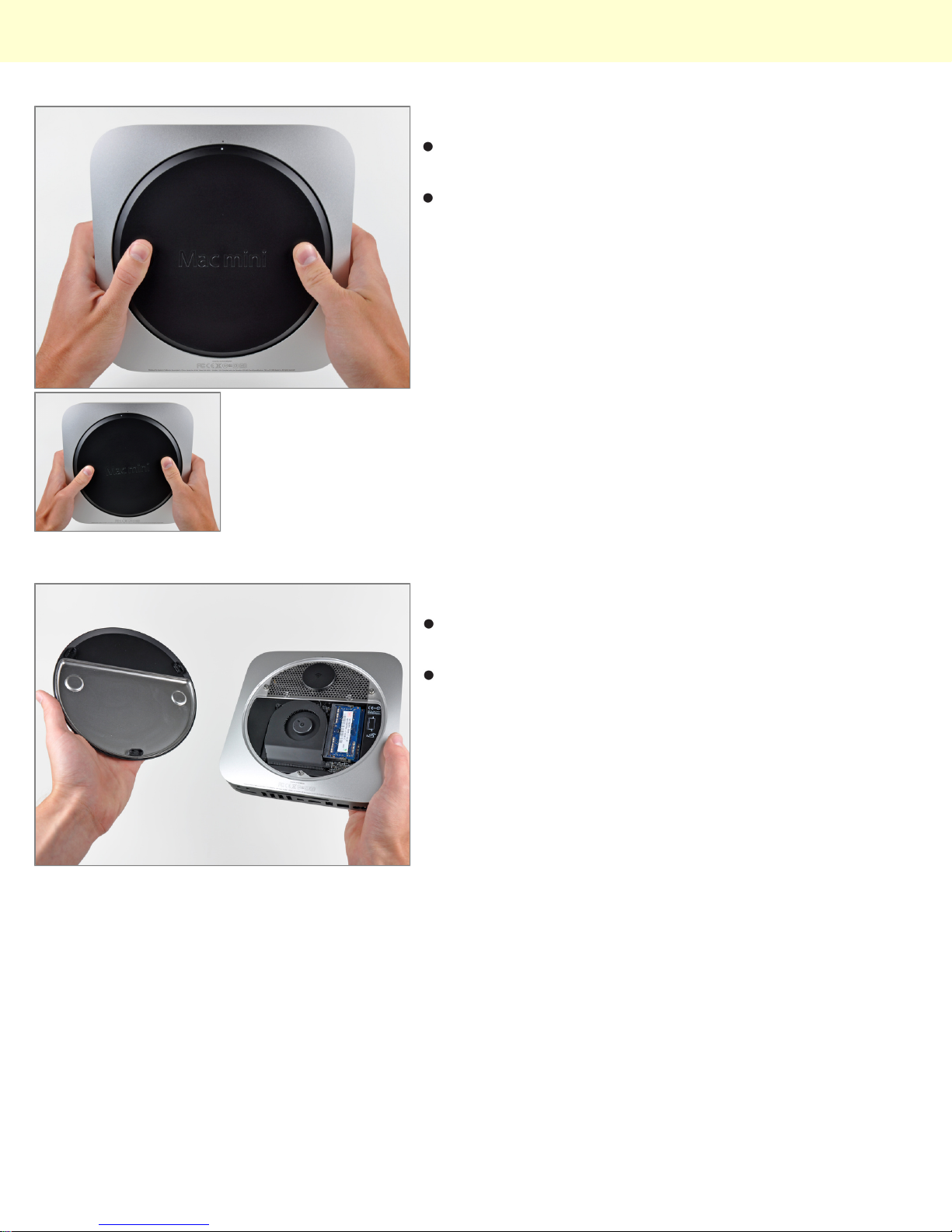
Installing Mac mini Model A1347 IR Sensor
Step 1 - Bottom Cover
Place your thumbs in the depressions cut into the
bottom cover.
Rotate the bottom cover counter-clockwise until the
white dot painted on the bottom cover is aligned with
the ring inscribed on the outer case.
Step 2
Tilt the mini enough to allow the bottom cover to fall
away from the outer case.
Remove the bottom cover and set it aside.
© 2010 iFixit — CC BY-NC-SA www.iFixit.com Page 2 of 14
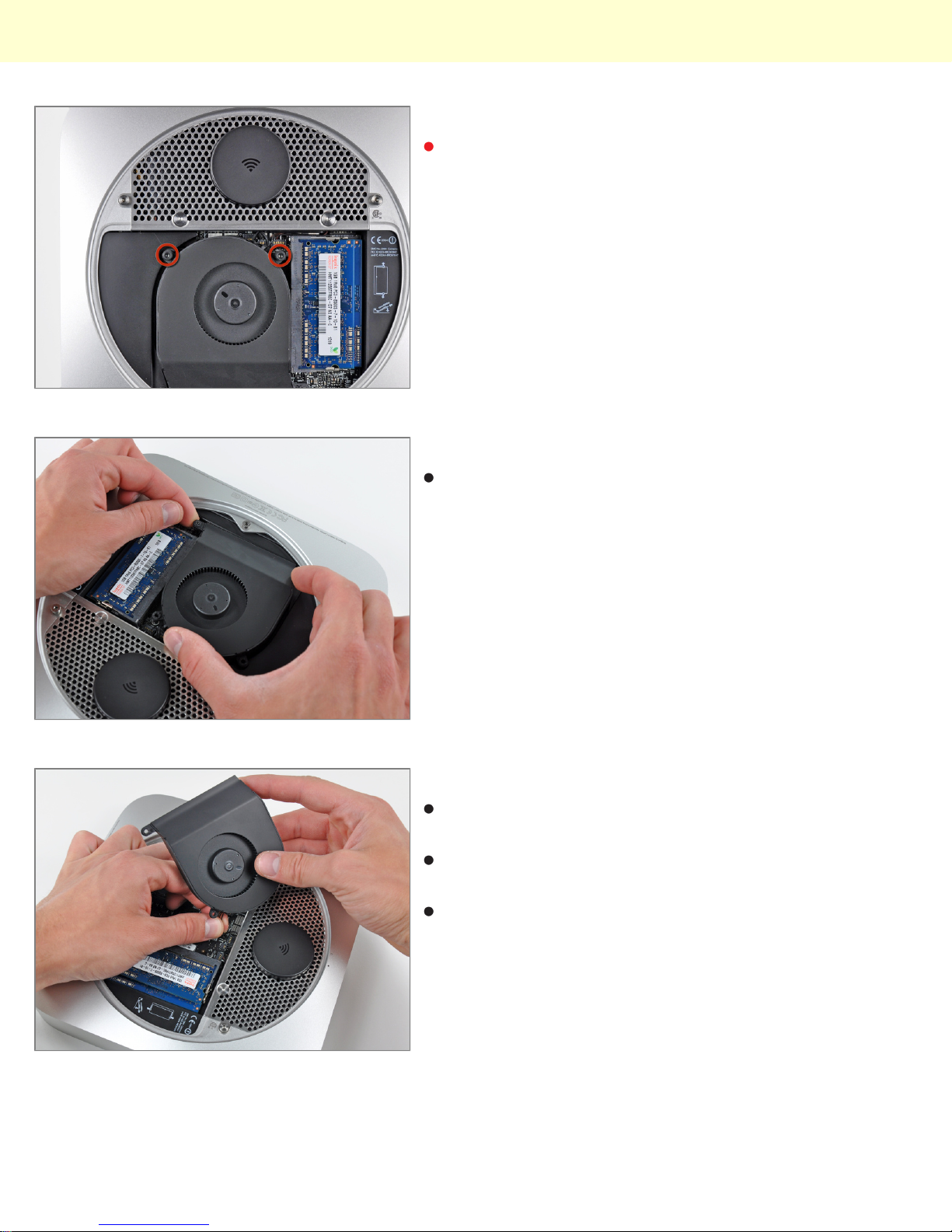
Installing Mac mini Model A1347 IR Sensor
Step 3 - Fan
Remove the two 11.3 mm T6 Torx screws securing the
fan to the logic board near the antenna plate.
Step 4
Lift the ear of the fan nearest the RAM up off the
standoff secured to the outer case.
Step 5
Lift the fan out of the mini for enough clearance to
access its connector.
Carefully pull the fan cables upward to lift the fan
connector up out of its socket on the logic board.
Remove the fan.
© 2010 iFixit — CC BY-NC-SA www.iFixit.com Page 3 of 14
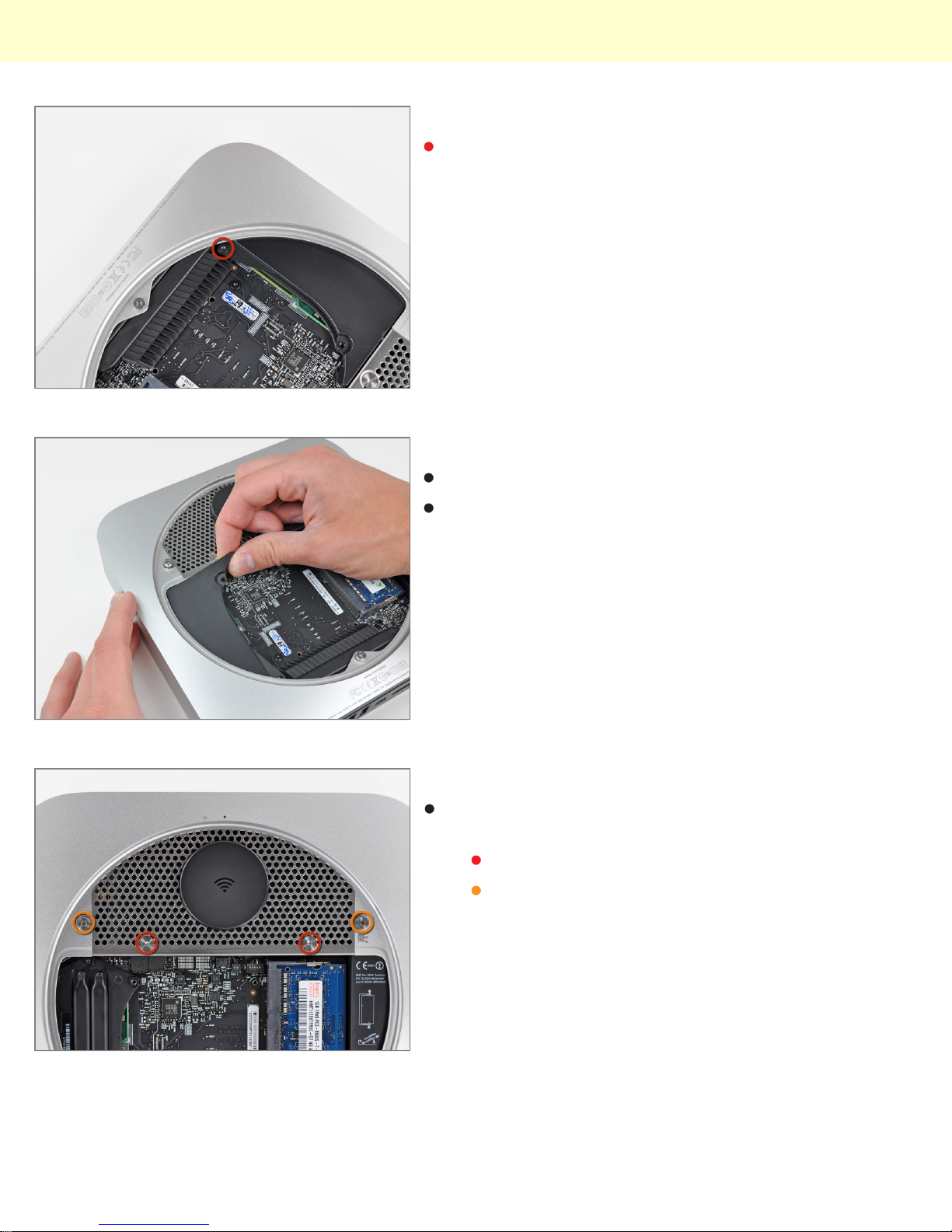
Installing Mac mini Model A1347 IR Sensor
Step 6 - Cowling
Remove the single 3.5 mm T6 Torx screw securing the
cowling to the heat sink.
Step 7
Lift the cowling from the end nearest the antenna plate.
Rotate the cowling away from the outer case and
remove it from the mini.
Step 8 - Antenna Plate
Remove the following screws securing the antenna
plate to the mini:
Two 6.6 mm T8 Torx screws
Two 5.0 mm T8 Torx or 2.0 mm Hex screws
(either will work)
© 2010 iFixit — CC BY-NC-SA www.iFixit.com Page 4 of 14
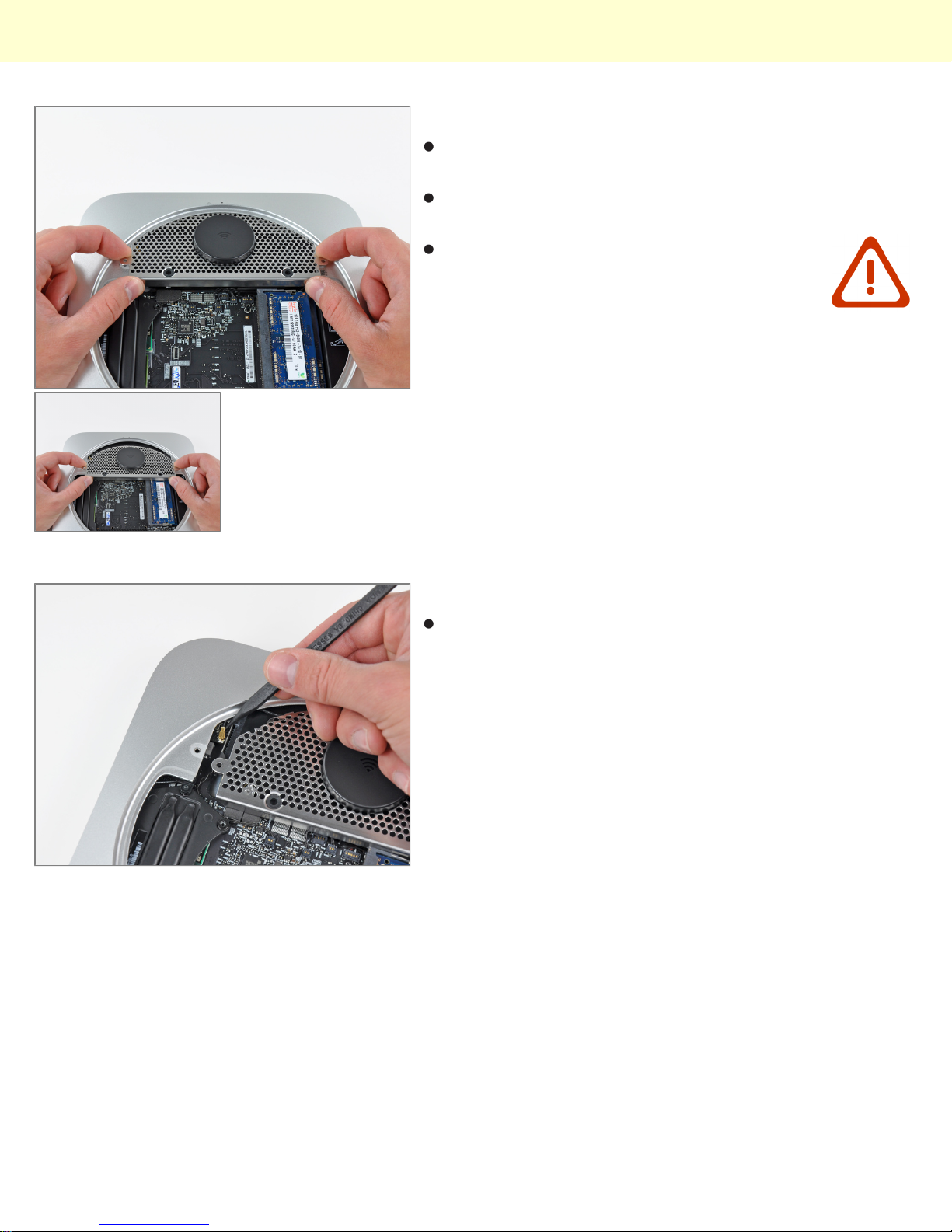
Installing Mac mini Model A1347 IR Sensor
Step 9
Slightly lift the antenna plate from the end closest to the
RAM.
Carefully pull the antenna plate straight away from the
circular rim of the outer case.
Do not remove the antenna plate yet. It is
still attached to the AirPort/ Bluetooth board.
Step 10
Use the tip of a spudger to carefully pry the antenna
connector up off the AirPort/Bluetooth board.
© 2010 iFixit — CC BY-NC-SA www.iFixit.com Page 5 of 14
