iFIT VUE User Manual

Activity Tracker
Version 2
User’s Manual
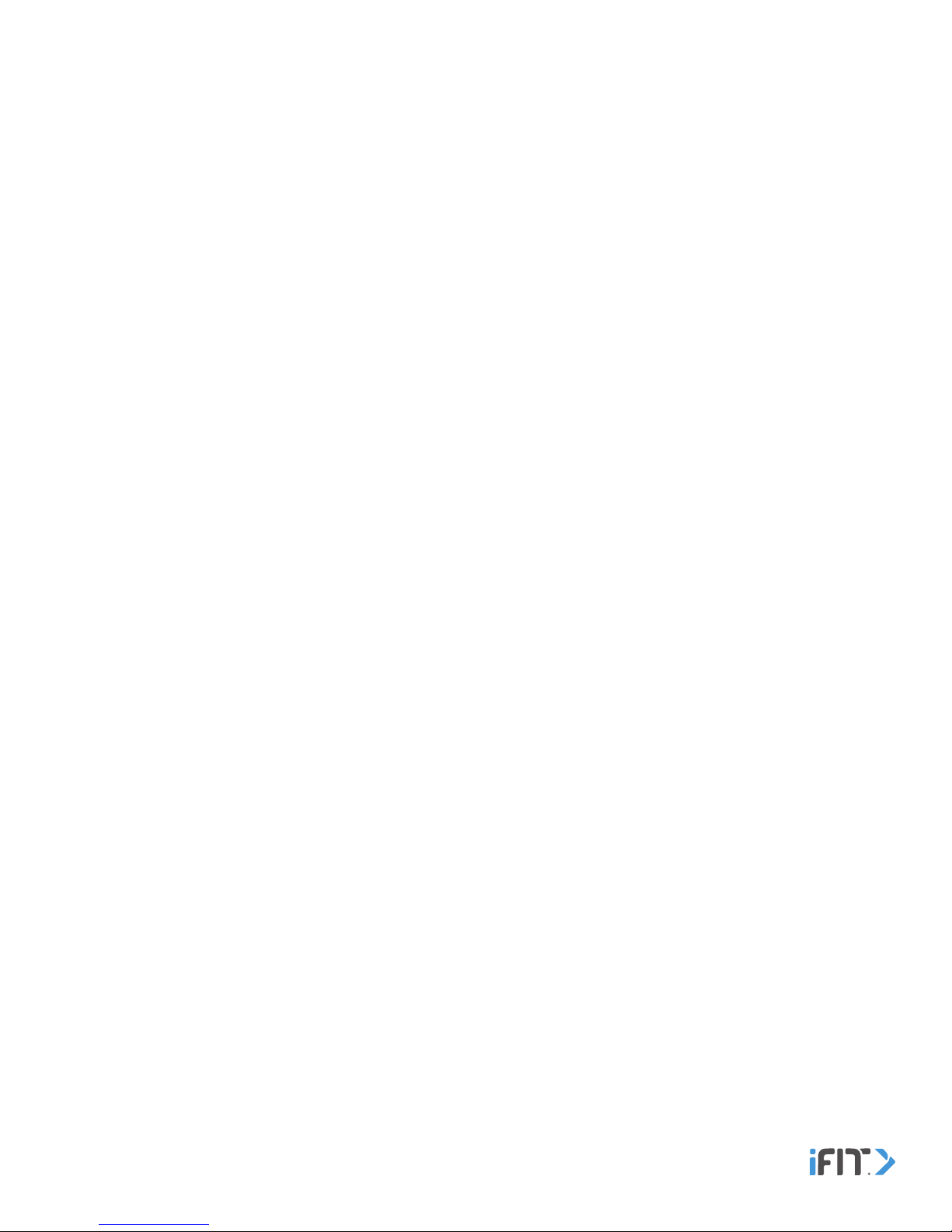
Table of Contents
Important Precautions ............................................................................................ 1
Questions? .....................................................................................................2
What’s In The Box ...............................................................................................2
Getting Started . . . . . . . . . . . . . . . . . . . . . . . . . . . . . . . . . . . . . . . . . . . . . . . . . . . . . . . . . . . . . . . . . . . . . . . . . . . . . . . . . . . . . . . . . . . . . . . . . . 3
Install The iFit Coach App And Set Up The Tracker Pod ..............................................................4
Charge The Tracker Pod .........................................................................................6
Wear The Tracker Pod ...........................................................................................7
Clean The Band . . . . . . . . . . . . . . . . . . . . . . . . . . . . . . . . . . . . . . . . . . . . . . . . . . . . . . . . . . . . . . . . . . . . . . . . . . . . . . . . . . . . . . . . . . . . . . . . . 7
Use The Tracker Pod. . . . . . . . . . . . . . . . . . . . . . . . . . . . . . . . . . . . . . . . . . . . . . . . . . . . . . . . . . . . . . . . . . . . . . . . . . . . . . . . . . . . . . . . . . . . . 8
Use The Chest Heart Rate Monitor. . . . . . . . . . . . . . . . . . . . . . . . . . . . . . . . . . . . . . . . . . . . . . . . . . . . . . . . . . . . . . . . . . . . . . . . . . . . . . . . 17
Troubleshooting and Storage ....................................................................................19
Compliance Information .........................................................................................23
Recycling Information ...........................................................................................24
Battery Information. . . . . . . . . . . . . . . . . . . . . . . . . . . . . . . . . . . . . . . . . . . . . . . . . . . . . . . . . . . . . . . . . . . . . . . . . . . . . . . . . . . . . . . . . . . . . .24
Limited Warranty .......................................................................................Back Cover
Limited Warranty For Europe . . . . . . . . . . . . . . . . . . . . . . . . . . . . . . . . . . . . . . . . . . . . . . . . . . . . . . . . . . . . . . . . . . . . . . . . . . . . .Back Cover
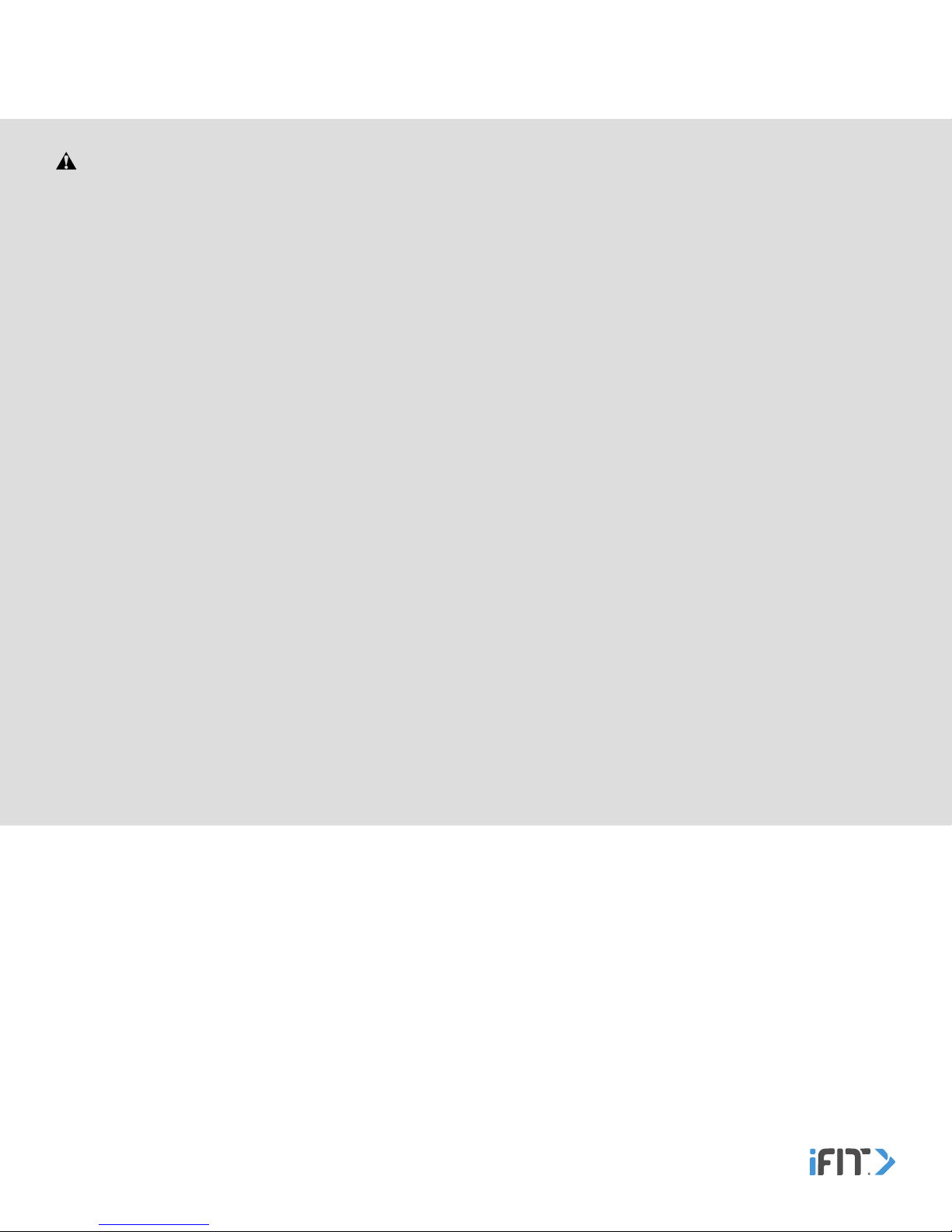
Important Precautions
WARNING: To reduce the risk of serious injury, read all important precautions and instructions in this manual
before using this product. ICON assumes no responsibility for personal injury or property damage sustained by or
through the use of this product.
1. It is the responsibility of the owner to ensure that all
users of this product are informed of all precautions.
2. Before beginning any exercise program, consult
your physician. This is especially important for persons over age 35 or persons with pre-existing health
problems.
3. Use this product only as described in this manual.
4. Keep this product away from children under age 13
and pets at all times.
5. Use only the included charger with a certified
computer, powered hub, or power supply to charge
the battery in the tracker pod.
6. Do not attempt to open or disassemble the tracker
pod; the battery is not replaceable or serviceable.
7. Do not use this product in a sauna or a steam room or
while showering or swimming; do not submerge this
product; and do not place this product in a washing
machine or clothes dryer.
9. Over exercising may result in serious injury or death. If
you feel faint, if you become short of breath, or if you
experience pain while exercising, stop immediately
and cool down.
10. Do not use abrasive cleaners to clean this product.
11. Do not expose the tracker pod to extremely high or
low temperatures, to direct sunlight for an extended
period of time, or to open flames.
12. Some models include a chest heart rate monitor.
The chest heart rate monitor is not a medical device.
Various factors may affect the accuracy of heart rate
readings. The chest heart rate monitor is intended
only as an exercise aid in determining heart rate
trends in general.
13. If you have heart problems, or if you are over age
60 and have been inactive, do not use the heart rate
monitor for heart rate-driven workouts. Consult your
physician if you have an implanted medical device
such as a pacemaker, or if you are taking medication
regularly.
8. If you experience any skin irritation while using
this product, see WEAR THE TRACKER POD on
page 7.
1

Questions?
If you have questions after following the instructions in this manual, PLEASE DO NOT CONTACT THE STORE. Please visit
our Customer Care website at support.iFit.com or send e-mail to support@iFit.com.
What’s In The Box
Tracker Pod, Band(s), Charger
(Some models include more than one band)
2
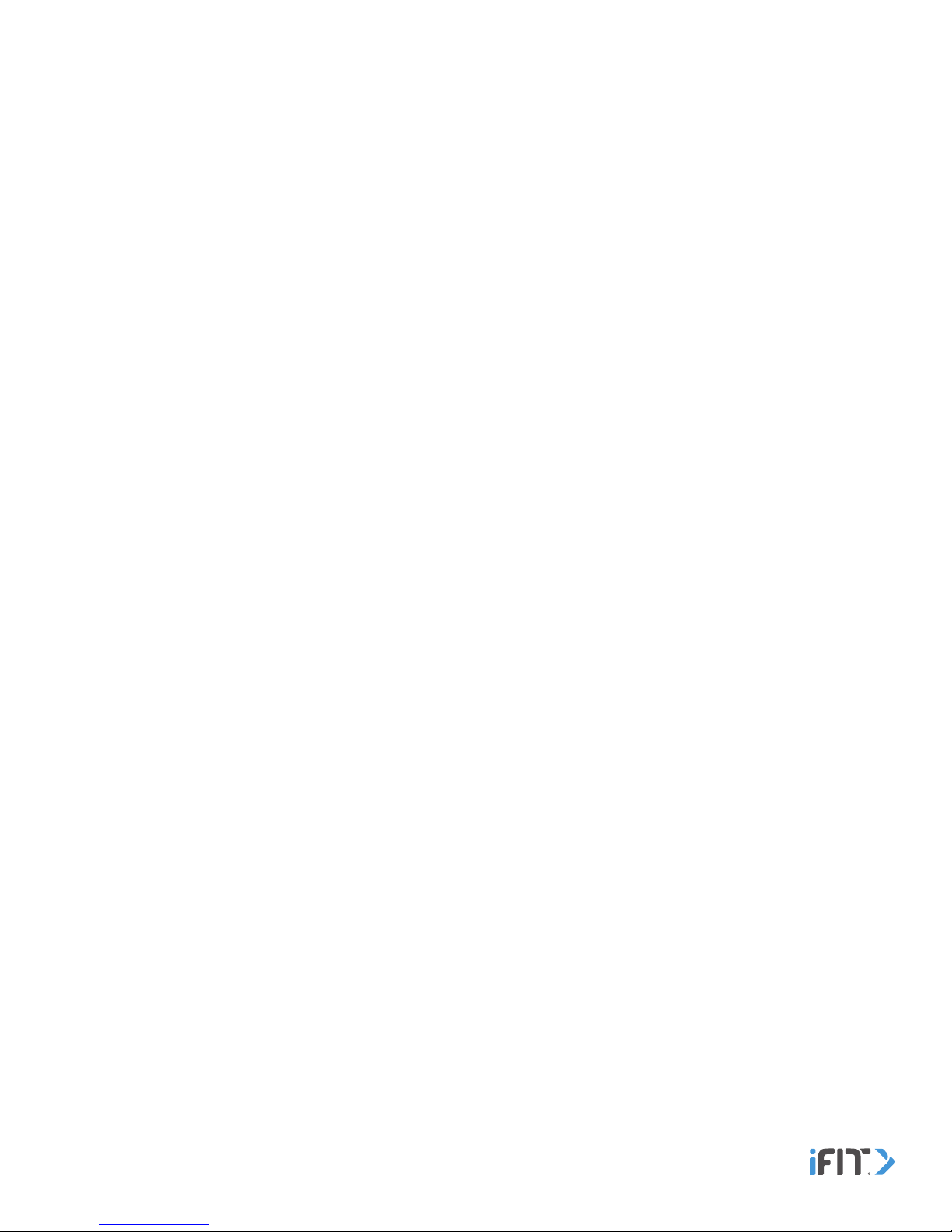
Getting Started
1. Install the iFit Coach app on your iOS® or Android™ device and set up the tracker pod.
Use the iFit Coach app to set up an iFit account, pair and set up the tracker pod, customize settings for the tracker
pod, set goals, and enter and track information. See INSTALL THE IFIT COACH APP AND SET UP THE TRACKER POD
on page 4.
2. Learn how to charge the tracker pod.
Charge the tracker pod with the included charger. See CHARGE THE TRACKER POD on page 6.
3. Learn how to wear the tracker pod.
Wear the tracker pod in the included band or carry it independently. See WEAR THE TRACKER POD on page 7.
4. Learn how to use the tracker pod.
Use the tracker pod to track and sync calorie information, steps, distance, sleep, and exercise activity to the iFit
Coach app. See USE THE TRACKER POD on page 8.
3
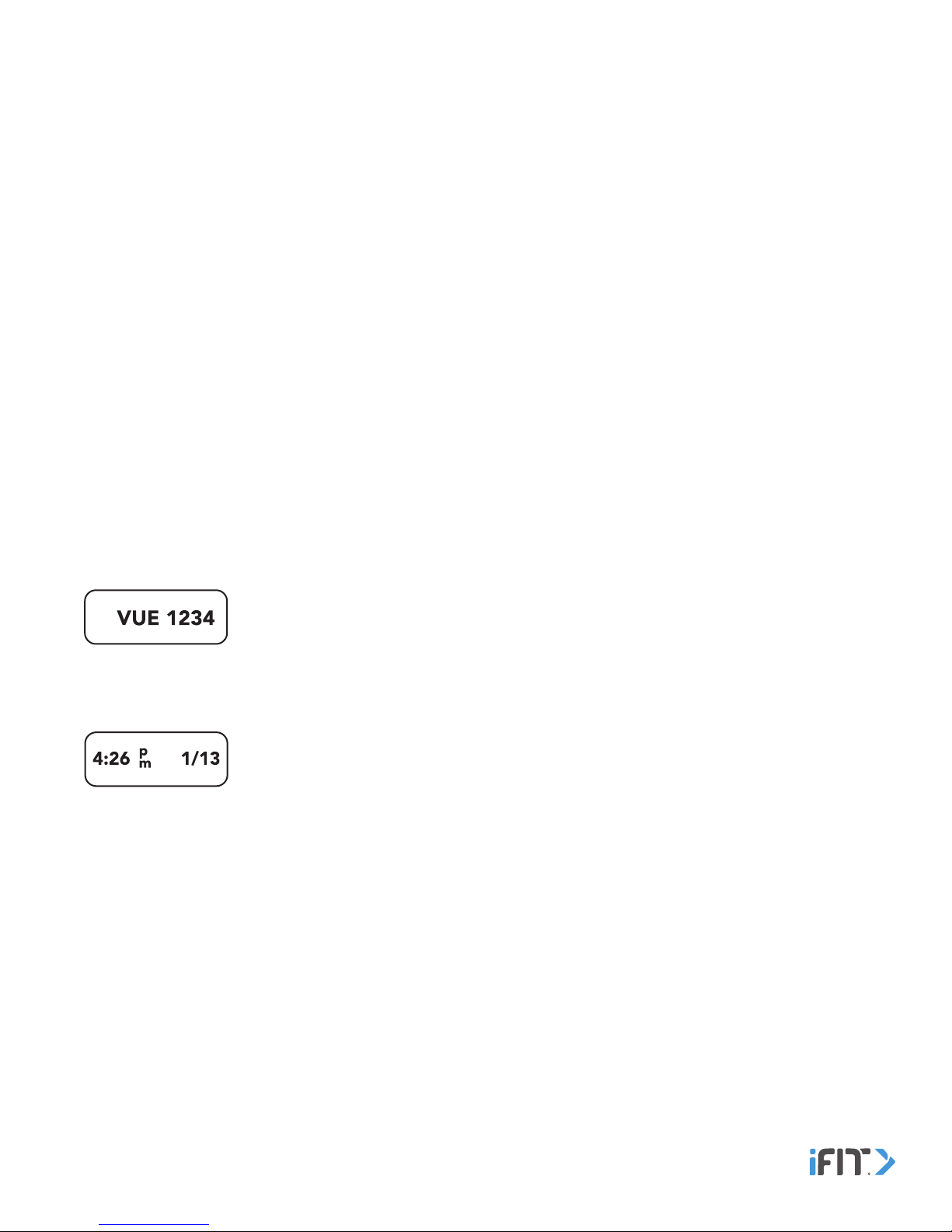
Install The iFit Coach App And Set Up The Tracker Pod
Activate the Tracker Pod
The first time you use the tracker pod, it may be necessary to activate it. To do this, tap the button on the tracker pod once. If
an instructional message appears on the screen, hold the button for 5 seconds until the Pairing screen appears. The tracker
pod will then activate and exit the shipment mode.
Install the iFit Coach App
Pair, set up, and sync the tracker pod with your iOS device (iPhone® 4s and later) or your Android device (Android 4.3 and
later) that supports BLUETOOTH® 4.0 wireless technology.
On your iOS or Android device, open the App Store℠ or the Google Play™ store, search for the free iFit Coach app, and then
install the app on your device. Make sure that the BLUETOOTH option is enabled on your device.
Pair, Set Up, and Sync the Tracker Pod
Open the iFit Coach app and follow the instructions to set up an iFit account and pair the tracker pod to the iFit Coach app on
your device.
To pair the tracker pod to your device, follow the steps below:
1. Place the tracker pod near your device.
2. Tap the button. The word VUE and an identification number will appear.
3. In the iFit Coach app, select the tracker pod from the list of discoverable devices. The pairing process will then begin.
4. If the pairing is successful, the Time and Date screen will appear.
4
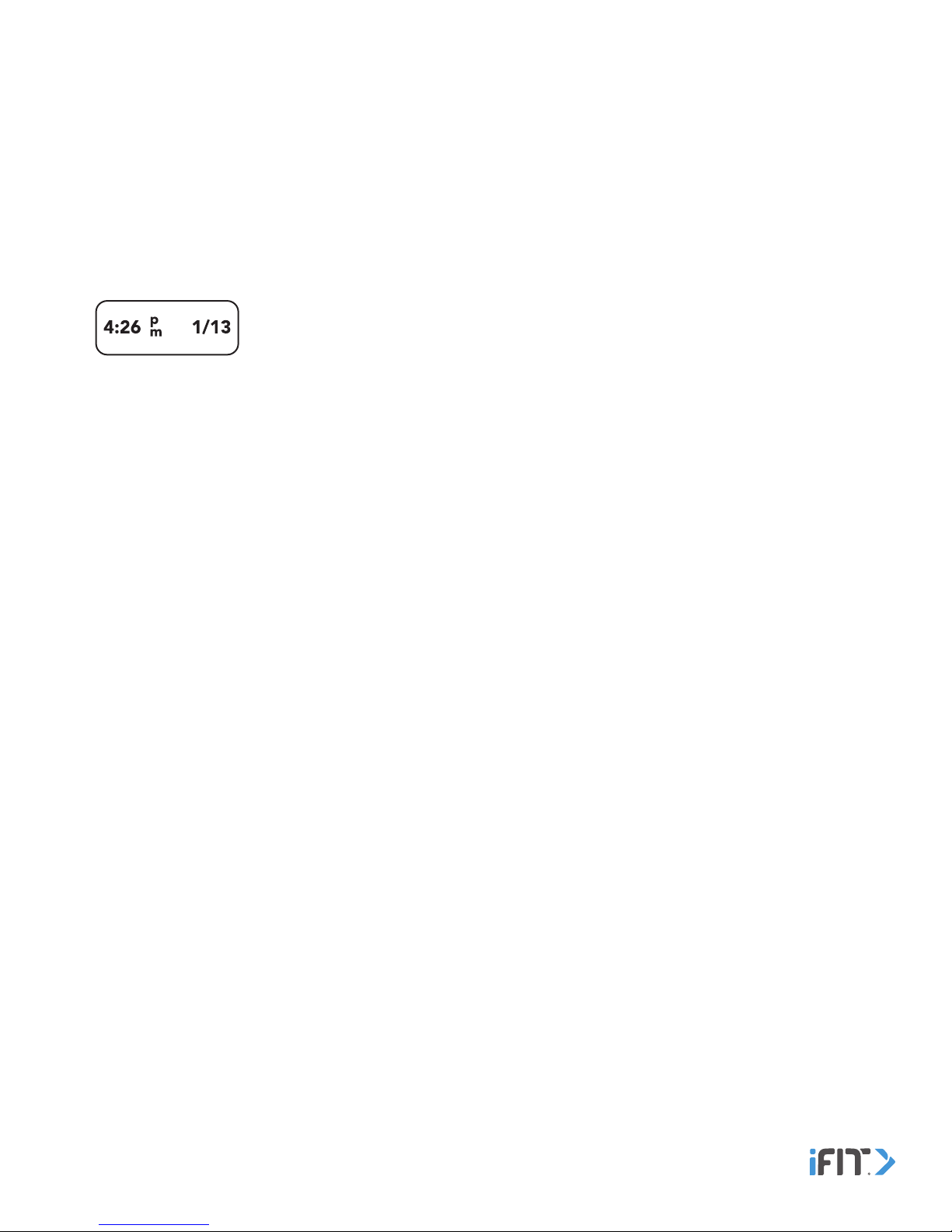
5. After the tracker pod is paired, it may need to be updated. If an update notification appears in the iFit Coach app, follow
the instructions below:
• Select the update option in the iFit Coach app. Place the tracker pod near your device during the update; it may take
more than 5 minutes for the tracker pod to update. If the update is successful, a success notification will appear in the
iFit Coach app. If the update fails, a failure notification will appear in the iFit Coach app. If the update does not finish
after more than 10 minutes or if the update fails, force close the iFit Coach app on your device, re-open the iFit
Coach app, and try to update the tracker pod again.
• When the update is finished, manually sync the tracker pod to the iFit Coach app by pulling the screen on your device.
Then, repeat steps 2–4 and pair the tracker pod to your device. If the pairing is successful, the Time and Date screen
will appear.
After the tracker pod is paired, it will sync automatically whenever the iFit Coach app is open and the BLUETOOTH option is
enabled on your device. You can also sync the tracker pod manually in the iFit Coach app.
Follow the instructions in the iFit Coach app to customize settings for the tracker pod, enter and track information, and
set goals.
5
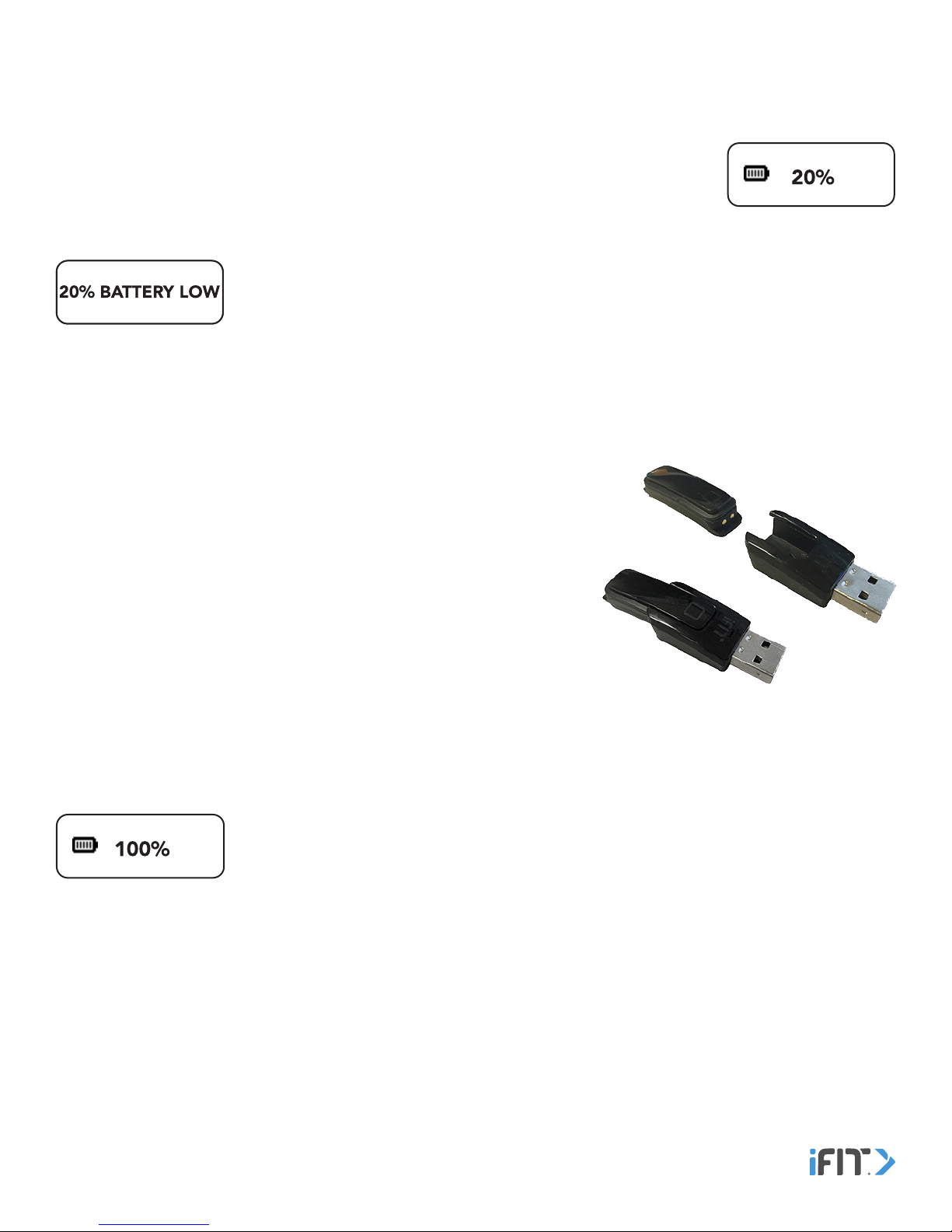
Charge The Tracker Pod
Battery Life
The tracker pod contains a rechargeable lithium battery. With normal use, a fully charged tracker
pod will run up to 7 days before needing a charge. To check the battery level of the tracker pod,
first tap the button repeatedly until the Time and Date screen appears. Then, double tap the
button; the battery icon and the battery level will appear.
When the battery level is at 20 percent, at 10 percent, and at 5 percent, a low battery warning
will appear to notify you that the battery needs to be charged. The tracker pod will shut down
when the battery level is at 1 percent. IMPORTANT: Make sure that the tracker pod syncs to
the iFit Coach app when the battery level is low; the data recorded on the tracker pod will
be deleted when the battery is dead.
Note: The battery will drain more quickly when many of the features in the Product Settings menu in the iFit Coach app are
turned on.
Charge the Tracker Pod
To charge the tracker pod, first remove it from the band. Next, attach the
charger to the tracker pod by aligning the tab and the contacts on the tracker
pod with the slot and the contacts on the charger, and then inserting the
tracker pod into the charger.
Note: You cannot attach the charger to the tracker pod while it is inserted in
the band.
Then, plug the charger into a USB port on your computer. The battery level will
appear at 100 percent when the tracker pod is completely charged.
Note: To charge the tracker pod more quickly, plug the charger into a USB wall adapter (not included) or a USB car charger
(not included).
When the tracker pod is fully charged, the battery level will appear at 100 percent until the
charger is unplugged.
If a replacement charger is needed, visit our Customer Care website at support.iFit.com or
send an email to support@iFit.com. IMPORTANT: To avoid damaging the tracker pod, use only a manufacturer-supplied
charger.
6

Wear The Tracker Pod
In The Band
How to Insert the Tracker Pod Into the Band
Flex the band and press the tracker pod into the opening in the inner side
of the band. Make sure that the screen on the tracker pod is facing outward.
Reverse these actions to remove the tracker pod from the band.
How to Fasten the Band
Wrap the band around your wrist, insert the end of the band through the buckle, and insert the prong into the desired hole.
Then, insert the end of the band through the keeper. Make sure that the band is slightly loose on your wrist. Reverse
these actions to unfasten the band.
To orient the screen correctly, set the tracker pod location in the iFit Coach app. In the iFit Coach app, select the main menu
screen, touch the watch icon, touch Pod Location, and then touch Select Wrist to select your left wrist or your right wrist as the
location where the tracker pod is worn.
Note: You can also touch the gear icon, touch Product Settings, touch Pod Location, and then touch Select Wrist to navigate
to this setting.
Note: As with any watch or jewelry, a very small percentage of users may experience skin irritation while wearing the band.
If you experience any skin irritation, discontinue wearing the band and carry the tracker pod independently in your pocket. If
you have questions, send an email to support@iFit.com.
Independently
Simply place the tracker pod in your pocket to carry the tracker pod independently. Make sure that the
tracker pod will not fall out of your pocket as you move.
Clean The Band
If you wear the tracker pod in the band, regularly remove the band and clean it with water and a few drops of mild liquid soap.
Do not place the band or the tracker pod in a dishwasher, washing machine, or dryer. Allow the band to dry thoroughly
before you put it back on your wrist.
7
