Page 1

WSB-9154 CPU Card
Page i
Page 2

WSB-9154 CPU Card
Date Version Changes
March 2006 1.00 Initial release
WSB-9154 CPU Card
Revision
May 2007 2.00
- Added 65nm CPU support
- Added HD audio kit support
- Changed LAN chip from Marvell 88E8053 to
Broadcom BCM5787M
- Enhanced SCSI device compatibility
Page ii
Page 3

WSB-9154 CPU Card
COPYRIGHT NOTICE
The information in this document is subject to change without prior notice in order to
improve reliability, design and function and does not represent a commitment on the part
of the manufacturer.
In no event will the manufacturer be liable for direct, indirect, special, incidental, or
consequential damages arising out of the use or inability to use the product or
documentation, even if advised of the possibility of such damages.
Copyright
This document contains proprietary information protected by copyright. All rights are
reserved. No part of this manual may be reproduced by any mechanical, electronic, or
other means in any form without prior written permission of the manufacturer.
TRADEMARKS
IBM PC is a registered trademark of International Business Machines Corporation. INTEL
is a registered trademark of INTEL Corporation. Other product names mentioned herein
are used for identification purposes only and may be trademarks and/or registered
trademarks of their respective owners.
Page iii
Page 4

WSB-9154 CPU Card
Packing List
NOTE:
If any of the components listed in the checklist below are missing, please do not
proceed with the installation. Contact the IEI reseller or vendor you purchased the
WSB-9154 CPU card from or contact an IEI sales representative directly. To contact an
IEI sales representative, please send an email to sales@iei.com.tw
The items listed below should all be included in the WSB-9154 CPU card package.
1 x WSB-9154 single board computer
1 x Mini jumper pack (P/N: 33100-000079-RS)
1 x ATA 66/100 flat cable (P/N: 32200-000052-RS)
4 x SATA cable (P/N: 32000-062800-RS)
2 x SATA power cable (P/N: 32100-088600-RS)
1 x DVI IO kit (P/N: IO-KIT-001-R20) (DVI model only)
1 x KB/MS Y cable (P/N: 32000-000138-RS)
1 x RS-232 cable (2 COM Ports) (P/N: 19800-000051-RS)
1 x USB cable (P/N: CB-USB02-RS)
1 x Utility CD (P/N: 51100-000112-RS)
1 x Quick installation guide (QIG) (P/N: 51000-021969-RS)
Images of the above items are shown in Chapter 3.
.
Page iv
Page 5

WSB-9154 CPU Card
Table of Contents
1 INTRODUCTION..................................................................................................... 1
1.1 INTRODUCTION .......................................................................................................... 2
1.1.1 WSB-9154 Benefits............................................................................................. 2
1.1.2 WSB-9154 Features ........................................................................................... 2
1.2 WSB-9154 OVERVIEW .............................................................................................. 3
1.2.1 WSB-9154 Overview Photo................................................................................ 3
1.2.2 WSB-9154 Peripheral Connectors and Jumpers............................................... 3
1.2.3 Technical Specifications..................................................................................... 4
2 DETAILED SPECIFICATIONS............................................................................. 7
2.1 OVERVIEW .................................................................................................................8
2.2 DIMENSIONS .............................................................................................................. 8
2.2.1 Board Dimensions.............................................................................................. 8
2.2.2 External Interface Panel Dimensions................................................................ 9
2.3 DATA FLOW.............................................................................................................. 10
2.4 COMPATIBLE PROCESSORS ........................................................................................11
2.4.1 Compatible Processor Overview ......................................................................11
2.4.2 Supported Processors ...................................................................................... 12
2.5 INTEL
2.5.1 Intel
2.5.2 Intel
2.5.3 Intel® 915GV Integrated Graphics .................................................................. 14
2.5.4 Intel® 915GV Direct Media Interface (DMI)................................................... 14
2.6 INTEL
2.6.1 Intel® ICH6 Overview...................................................................................... 15
®
915GV NORTHBRIDGE CHIPSET .................................................................. 12
®
915GV Overview.................................................................................... 12
®
915GV Memory Support........................................................................ 13
2.5.3.1 Intel® 915GV Analog CRT Support.......................................................... 14
2.5.3.2 Intel® 915GV SDVO Support (DVI Model Only).................................... 14
®
ICH6 SOUTHBRIDGE CHIPSET ..................................................................... 15
2.6.2 Intel® ICH6 Audio Codec ’97 Controller.........................................................15
2.6.3 Intel® High Definition Audio Controller.......................................................... 16
2.6.4 Intel® ICH6 IDE Interface............................................................................... 17
2.6.5 Intel® ICH6 Low Pin Count (LPC) Interface................................................... 17
Page v
Page 6

2.6.6 Intel
®
ICH6 PCI Interface ............................................................................... 17
WSB-9154 CPU Card
2.6.7 Intel® ICH6 ISA Interface................................................................................ 18
2.6.8 Intel® ICH6 Real Time Clock........................................................................... 19
2.6.9 Intel® ICH6 SATA Controller........................................................................... 19
2.6.10 Intel® ICH6 USB Controller.......................................................................... 19
2.6.10.1 Intel® ICH6 USB Controller Overview .................................................. 19
2.6.10.2 WSB-9154 USB Implementation............................................................ 20
2.6.11 PCIe GbE Ethernet......................................................................................... 20
2.7 LPC BUS COMPONENTS........................................................................................... 21
2.7.1 LPC Bus Overview........................................................................................... 21
2.7.2 BIOS Chipset.................................................................................................... 21
2.7.3 Super I/O chipset.............................................................................................. 22
2.7.3.1 Super I/O LPC Interface ........................................................................... 23
2.7.3.2 Super I/O 16C550 UARTs ........................................................................ 23
2.7.3.3 Super I/O Enhanced Hardware Monitor................................................... 23
2.7.3.4 Super I/O Fan Speed Controller................................................................ 23
2.7.3.5 Super I/O Parallel Port.............................................................................. 24
2.7.3.6 Super I/O Keyboard Controller................................................................. 24
2.8 E
NVIRONMENTAL AND POWER SPECIFICATIONS ....................................................... 24
2.8.1 System Monitoring........................................................................................... 24
2.8.2 Operating Temperature and Temperature Control........................................... 25
2.8.3 Power Consumption......................................................................................... 25
2.9 EXPANSION OPTIONS................................................................................................ 26
2.9.1 Expansion Options Overview........................................................................... 26
2.9.2 IEI Expansion PICMG 1.0 Backplanes ........................................................... 26
2.9.3 IEI Chassis....................................................................................................... 28
3 UNPACKING.......................................................................................................... 31
NTI-STATIC PRECAUTIONS...................................................................................... 32
3.1 A
3.2 UNPACKING.............................................................................................................. 33
3.2.1 Unpacking Precautions.................................................................................... 33
3.3 UNPACKING CHECKLIST........................................................................................... 33
3.3.1 Package Contents............................................................................................. 33
3.3.2 Optional Components ...................................................................................... 35
4 CONNECTOR PINOUTS...................................................................................... 37
Page vi
Page 7

WSB-9154 CPU Card
ERIPHERAL INTERFACE CONNECTORS .................................................................... 38
4.1 P
4.1.1 WSB-9154 Layout ............................................................................................ 38
4.1.2 Peripheral Interface Connectors ..................................................................... 39
4.1.3 External Peripheral Interface Panel Connectors............................................ 40
4.2 INTERNAL PERIPHERAL CONNECTORS...................................................................... 40
4.2.1 ATX Power Supply Connector (4-pins)............................................................ 41
4.2.2 ATX Power Supply Enable Connector............................................................. 42
4.2.3 Audio Connector (9-pin).................................................................................. 43
4.2.4 Digital Input/Output (DIO) Connector............................................................ 44
4.2.5 Digital Video Interface (DVI) Connector (DVI Model Only) .......................... 45
4.2.6 Fan Connector (+12V) .................................................................................... 47
4.2.7 Floppy Disk Connector (34-pin)...................................................................... 48
4.2.8 Front Panel Connector (14-pin)...................................................................... 49
4.2.9 IDE Connector(40-pin).................................................................................... 50
4.2.10 Infrared Interface Connector (5-pin)............................................................. 52
4.2.11 Keyboard Connector...................................................................................... 53
4.2.12 Parallel Port Connector ................................................................................ 54
4.2.13 SATA Drive Connectors ................................................................................. 56
4.2.14 Serial Port Connectors .................................................................................. 57
4.2.15 USB Connectors (Internal)............................................................................ 58
4.3 E
XTERNAL PERIPHERAL INTERFACE CONNECTOR PANEL ......................................... 59
4.3.1 Keyboard/Mouse Connector............................................................................ 60
4.3.2 LAN Connectors............................................................................................... 61
4.3.3 USB Connector ................................................................................................ 62
4.3.4 VGA Connector................................................................................................ 63
5 INSTALLATION .................................................................................................... 65
NTI-STATIC PRECAUTIONS...................................................................................... 66
5.1 A
5.2 INSTALLATION CONSIDERATIONS ............................................................................. 67
5.2.1 Installation Notices.......................................................................................... 67
5.2.2 Installation Checklist....................................................................................... 68
5.3 CPU, CPU COOLING KIT AND DIMM INSTALLATION ............................................. 69
5.3.1 LGA775 CPU Installation................................................................................ 69
5.3.2 LGA775 Cooling Kit Installation..................................................................... 73
5.3.3 DIMM Installation........................................................................................... 75
Page vii
Page 8

UMPER SETTINGS.................................................................................................... 76
5.4 J
WSB-9154 CPU Card
5.4.1 Clear CMOS Jumper........................................................................................ 77
5.5 CHASSIS INSTALLATION ........................................................................................... 78
5.5.1 Airflow.............................................................................................................. 78
5.5.2 Backplane Installation..................................................................................... 79
5.5.3 CPU Card Installation..................................................................................... 79
5.6 INTERNAL PERIPHERAL DEVICE CONNECTIONS........................................................ 80
5.6.1 Peripheral Device Cables................................................................................ 80
5.6.2 IDE Cable Connection..................................................................................... 80
5.6.3 FDD Cable Connection ................................................................................... 82
5.6.4 5.1 Channel Audio Kit Installation.................................................................. 83
5.6.5 7.1 Channel Audio Kit Installation.................................................................. 85
5.6.6 Dual RS-422/485 Cables.................................................................................. 86
5.6.7 USB Cable (Dual Port).................................................................................... 87
5.6.8 Parallel Port Cable with Slot Bracket............................................................. 89
5.6.9 SATA Drive Connection ................................................................................... 91
5.7 E
XTERNAL PERIPHERAL INTERFACE CONNECTION................................................... 93
5.7.1 PS/2 Keyboard/Mouse Connection.................................................................. 94
5.7.2 LAN Connection............................................................................................... 95
5.7.3 USB Device Connection (Single Connector)................................................... 96
5.7.4 VGA Monitor Connection ................................................................................ 97
6 AMI BIOS................................................................................................................ 99
NTRODUCTION ...................................................................................................... 100
6.1 I
6.1.1 Starting Setup................................................................................................. 100
6.1.2 Using Setup.................................................................................................... 100
6.1.3 Getting Help................................................................................................... 101
6.1.4 Unable to Reboot After Configuration Changes............................................ 101
6.1.5 BIOS Menu Bar.............................................................................................. 101
6.2 MAIN ..................................................................................................................... 102
6.3 ADVANCED............................................................................................................. 103
6.3.1 CPU Configuration........................................................................................ 104
6.3.2 IDE Configuration......................................................................................... 105
6.3.2.1 IDE Master, IDE Slave........................................................................... 109
6.3.3 Floppy Configuration......................................................................................114
Page viii
Page 9

WSB-9154 CPU Card
6.3.4 Super IO Configuration...................................................................................115
6.3.5 Hardware Health Configuration.....................................................................119
6.3.6 ACPI Configuration ....................................................................................... 121
6.3.6.1 General ACPI Configuration...................................................................121
6.3.7 MPS Configuration ........................................................................................ 122
6.3.8 Remote Access Configuration........................................................................ 123
6.3.9 USB Configuration......................................................................................... 125
6.4 PCI/P
NP ................................................................................................................ 127
6.5 BOOT ..................................................................................................................... 131
6.5.1 Boot Settings Configuration........................................................................... 132
6.5.2 Boot Device Priority...................................................................................... 135
6.5.3 Hard Disk Drives........................................................................................... 136
6.5.4 Removable Drives.......................................................................................... 137
6.6 S
ECURITY............................................................................................................... 138
6.7 CHIPSET ................................................................................................................. 140
6.7.1 NorthBridge Configuration............................................................................ 141
6.7.1.1 V ideo Function Configuration ................................................................ 142
6.7.2 SouthBridge Chipset Configuration............................................................... 144
6.8 POWER................................................................................................................... 146
6.9 EXIT....................................................................................................................... 148
7 DRIVER INSTALLATION.................................................................................. 151
7.1 AVAILABLE SOFTWARE DRIVERS............................................................................ 152
RIVER CD AUTO-RUN.......................................................................................... 152
7.2 D
7.3 INTEL
7.4 INTEL
®
CHIPSET DRIVER INSTALLATION ................................................................ 154
®
GRAPHICS MEDIA ACCELERATOR DRIVER INSTALLATION.......................... 157
7.5 BROADCOM LAN DRIVER (FOR GBE LAN) INSTALLATION .................................. 162
7.6 REALTEK AC`97 AUDIO DRIVER (ALC665) INSTALLATION .................................. 167
7.6.1 BIOS Setup..................................................................................................... 167
7.6.2 Driver Installation ......................................................................................... 167
7.7 REALTEK HD AUDIO DRIVER (ALC883) INSTALLATION ....................................... 172
7.7.1 BIOS Setup..................................................................................................... 172
7.7.2 Driver Installation ......................................................................................... 172
7.8 IDE CONTROLLER INSTALLATION.......................................................................... 179
Page ix
Page 10

WSB-9154 CPU Card
A BIOS MENU OPTIONS....................................................................................... 187
A.1 BIOS C
ONFIGURATION OPTIONS........................................................................... 188
B WATCHDOG TIMER.......................................................................................... 191
C ADDRESS MAPPING.......................................................................................... 195
C.1 IO ADDRESS MAP ................................................................................................. 196
C.2 1ST MB MEMORY ADDRESS MAP ......................................................................... 196
C.3 IRQ MAPPING TABLE............................................................................................ 197
C.4 DMA CHANNEL ASSIGNMENTS............................................................................. 197
D DIO INTERFACE................................................................................................. 199
D.1 DIO I
NTERFACE INTRODUCTION ........................................................................... 200
D.2 DIO CONNECTOR PINOUTS................................................................................... 200
D.3 ASSEMBLY LANGUAGE SAMPLES .......................................................................... 201
D.3.1 Enable the DIO Input Function .................................................................... 201
D.3.2 Enable the DIO Output Function.................................................................. 201
INDEX............................................................................................................................ 203
Page x
Page 11

WSB-9154 CPU Card
Figure 1-1: WSB-9154 Overview..................................................................................3
Figure 2-1: WSB-9154 Dimensions (mm)....................................................................8
Figure 2-2: External Interface Panel Dimensions (mm).............................................9
Figure 2-3: Data Flow Block Diagram........................................................................10
Figure 2-4: 240-pin DDR2 DIMM Socket....................................................................13
Figure 2-5: PCI Bus Gold Finger................................................................................18
Figure 2-6: ISA Bus Gold Finger................................................................................18
Figure 2-7: On-board USB Implementation ..............................................................20
Figure 2-8: Broadcom PCI GbE Controllers .............................................................20
List of Figures
Figure 2-9: BIOS Chipset............................................................................................22
Figure 2-10: Super I/O Chipset...................................................................................22
Figure 4-1: Connector and Jumper Locations.........................................................38
Figure 4-2: ATX Power Supply Connector (4-pins) Location .................................41
Figure 4-3: ATX Power Supply Enable Connector Location...................................42
Figure 4-4: Audio Connector Pinouts (9-pin)...........................................................43
Figure 4-5: DIO Connector Locations .......................................................................44
Figure 4-6: DVI Connector Location..........................................................................45
Figure 4-7: Fan Connector Location .........................................................................47
Figure 4-8: FDD Connector Location ........................................................................48
Figure 4-9: Front Panel Connector Pinout Locations..............................................50
Figure 4-10: IDE Device Connector Locations.........................................................51
Figure 4-11: Infrared Connector Pinout Locations..................................................53
Figure 4-12: Keyboard Connector Location.............................................................54
Figure 4-13: Parallel Port Connector Location.........................................................55
Figure 4-14: SATA Drive Connector Locations........................................................56
Figure 4-15: Serial Port Connectors Pinout Locations ...........................................57
Figure 4-16: USB Connector Pinout Locations........................................................58
Figure 4-17: WSB-9154 External Peripheral Interface Connector..........................59
Page xi
Page 12
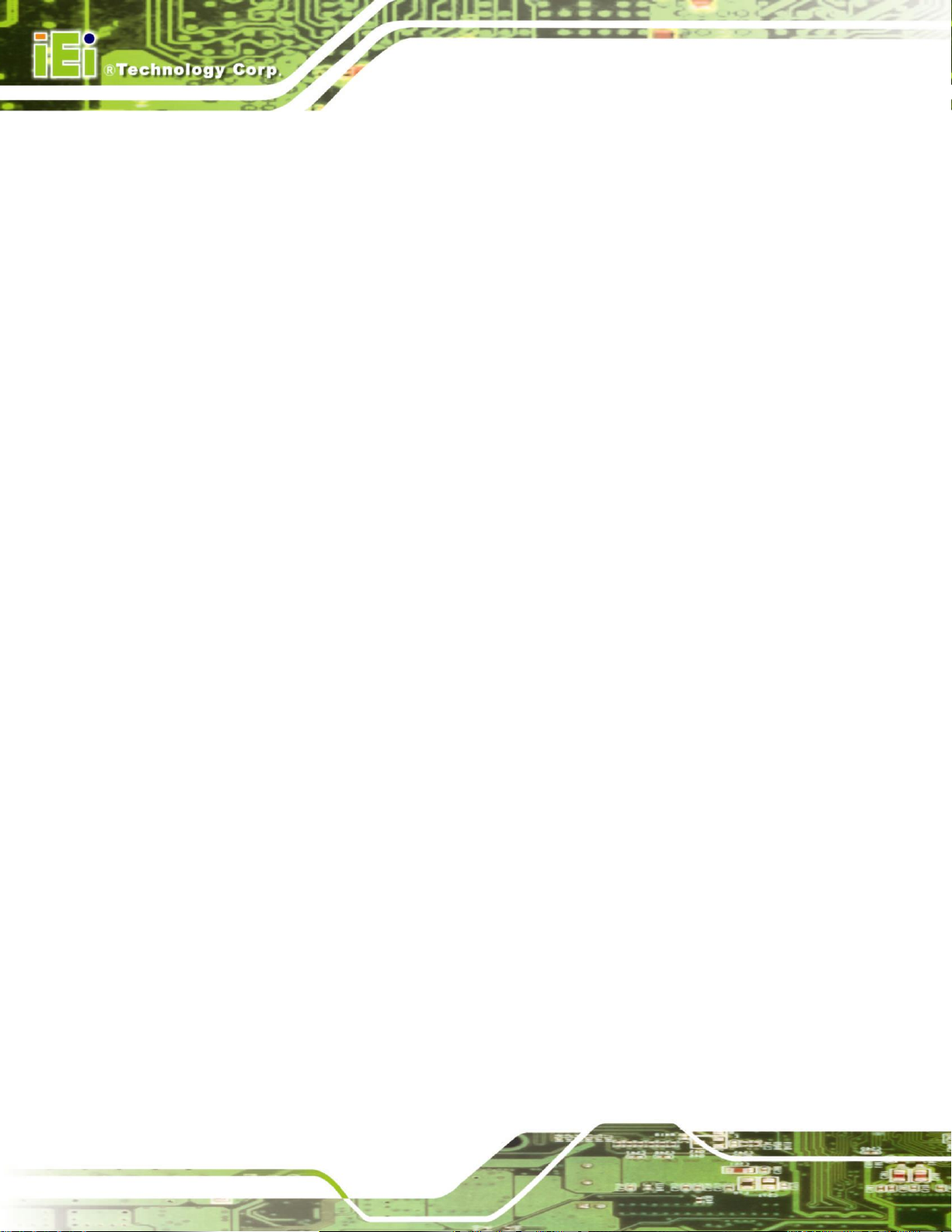
Figure 4-18: PS/2 Pinout and Configuration.............................................................60
Figure 4-19: RJ-45 Ethernet Connector ....................................................................61
Figure 4-20: USB Connector Pinout Locations........................................................62
Figure 4-21: VGA Connector......................................................................................63
Figure 5-1: Intel LGA775 Socket................................................................................70
Figure 5-2: Remove the CPU Socket Protective Shield...........................................71
Figure 5-3: Open the CPU Socket Load Plate ..........................................................71
Figure 5-4: Insert the Socket LGA775 CPU ..............................................................72
Figure 5-5: IEI CF-520 Cooling Kit.............................................................................73
Figure 5-6: Securing the Heat sink to the PCB Board.............................................74
Figure 5-7: Installing a DIMM .....................................................................................75
Figure 5-8: Jumpers ....................................................................................................76
Figure 5-9: Clear CMOS Jumper................................................................................78
WSB-9154 CPU Card
Figure 5-10: IDE Cable Connection...........................................................................81
Figure 5-11: FDD Cable Connection..........................................................................83
Figure 5-12: 5.1 Channel Audio Kit............................................................................84
Figure 5-13: 5.1 Channel Audio Kit............................................................................86
Figure 5-14: Dual Serial Port Connector Cable Connection...................................87
Figure 5-15: Dual USB Cable Connection.................................................................88
Figure 5-16: LPT Cable Connection ..........................................................................90
Figure 5-17: Connect the LPT Device........................................................................91
Figure 5-18: SATA Drive Cable Connection.............................................................92
Figure 5-19: SATA Power Drive Connection............................................................93
Figure 5-20: PS/2 Connector......................................................................................94
Figure 5-21: LAN Connection.....................................................................................95
Figure 5-22: USB Device Connection........................................................................96
Figure 5-23: VGA Connector......................................................................................97
Figure 7-1: Introduction Screen.............................................................................. 153
Page xii
Figure 7-2: Available Drivers................................................................................... 153
Figure 7-3: Chipset Driver Installation Program................................................... 154
Figure 7-4: Chipset Driver Installation Welcome Screen..................................... 155
Figure 7-5: Chipset Driver Installation License Agreement................................. 155
Page 13

WSB-9154 CPU Card
Figure 7-6: Chipset Driver Readme File Information............................................ 156
Figure 7-7: Chipset Driver Installation Complete.................................................. 157
Figure 7-8: Select the Operating System............................................................... 158
Figure 7-9: VGA Driver............................................................................................. 158
Figure 7-10: Intel® Graphics Media Accelerator InstallShield Wizard................ 159
Figure 7-11: InstallShield Wizard Extracting Files................................................ 159
Figure 7-12: Intel® Graphics Media Accelerator Driver Welcome Screen ......... 160
Figure 7-13: Intel® Graphics Media Accelerator Driver License Agreement..... 160
Figure 7-14: Intel® Graphics Media Accelerator Driver Installing Notice........... 161
Figure 7-15: Intel® Graphics Media Accelerator Installation Complete ............. 161
Figure 7-16: Windows Control Panel...................................................................... 162
Figure 7-17: System Icon......................................................................................... 163
Figure 7-18: Device Manager Tab........................................................................... 164
Figure 7-19: Device Manager List........................................................................... 165
Figure 7-20: Search for Suitable Driver.................................................................. 166
Figure 7-21: Locate Driver Files.............................................................................. 166
Figure 7-22: Location Browsing Window............................................................... 167
Figure 7-23: Select the Audio CODEC.................................................................... 168
Figure 7-24: Locate the Setup Program Icon ........................................................ 169
Figure 7-25: Preparing Setup Screen..................................................................... 169
Figure 7-26: InstallShield Wizard Welcome Screen.............................................. 170
Figure 7-27: Audio Driver Software Configuration............................................... 170
Figure 7-28: Audio Driver Digital Signal ................................................................ 171
Figure 7-29: Audio Driver Installation.................................................................... 171
Figure 7-30: Restart the Computer......................................................................... 172
Figure 7-31: Select the Audio CODEC.................................................................... 173
Figure 7-32: Select the OS....................................................................................... 174
Figure 7-33: Select the OS Version ........................................................................ 175
Figure 7-34: Locate the Setup Program Icon ........................................................ 176
Figure 7-35: The InstallShield Wizard Starts......................................................... 176
Figure 7-36: Preparing Setup Screen..................................................................... 177
Figure 7-37: InstallShield Wizard Welcome Screen.............................................. 177
Page xiii
Page 14

Figure 7-38: Audio Driver Software Configuration............................................... 178
Figure 7-39: Installation Wizard Updates the System .......................................... 178
Figure 7-40: Restart the Computer......................................................................... 179
Figure 7-41: Access Windows Control Panel........................................................ 180
Figure 7-42: Double Click the System Icon ........................................................... 181
Figure 7-43: Double Click the Device Manager Tab.............................................. 182
Figure 7-44: Device Manager List........................................................................... 183
Figure 7-45: Search for Suitable Driver.................................................................. 184
Figure 7-46: Locate Driver Files.............................................................................. 184
Figure 7-47: Location Browsing Window............................................................... 185
WSB-9154 CPU Card
Page xiv
Page 15

WSB-9154 CPU Card
Table 1-1: Technical Specifications ............................................................................5
Table 2-1: Processor Features...................................................................................11
Table 2-2: Supported Processors..............................................................................12
Table 2-3: Supported HDD Specifications................................................................17
Table 2-4: Power Consumption .................................................................................26
Table 2-5: Compatible IEI PICMG 1.0 Backplanes ...................................................28
Table 2-6: Compatible IEI Chassis.............................................................................30
Table 3-1: Package List Contents..............................................................................34
Table 3-2: Optional Components...............................................................................35
List of Tables
Table 4-1: Peripheral Interface Connectors..............................................................39
Table 4-2: External Peripheral Interface Panel Connectors....................................40
Table 4-3: ATX Power Supply Connector (4-pins) Pinouts.....................................41
Table 4-4: ATX Power Supply Enable Connector Pinouts......................................42
Table 4-5: Audio Connector Pinouts (9-pin).............................................................43
Table 4-6: DIO Connector Pinouts.............................................................................44
Table 4-7: DVI Connector Pinouts.............................................................................46
Table 4-8: Fan Connector Pinouts.............................................................................47
Table 4-9: FDD Connector Pinouts............................................................................49
Table 4-10: Front Panel Connector Pinouts .............................................................50
Table 4-11: IDE Device Connector Pinouts ..............................................................52
Table 4-12: Infrared Connector Pinouts....................................................................53
Table 4-13: Keyboard Connector Pinouts ................................................................54
Table 4-14: Parallel Port Connector Pinouts............................................................55
Table 4-15: SATA Drive Connector Pinouts.............................................................56
Table 4-16: Serial Port Connectors Pinouts.............................................................57
Table 4-17: USB Port Connector Pinouts .................................................................58
Table 4-18: Keyboard Connector Pinouts ................................................................60
Table 4-19: LAN Pinouts.............................................................................................61
Page xv
Page 16

Table 4-20: RJ-45 Ethernet Connector LEDs............................................................61
Table 4-21: USB Port Pinouts ....................................................................................62
Table 4-22: VGA Connector Pinouts .........................................................................63
Table 5-1: Jumpers ....................................................................................................76
Table 5-2: Clear CMOS Jumper Settings ..................................................................77
Table 5-3: IEI Provided Cables...................................................................................80
Table 6-1: BIOS Navigation Keys............................................................................ 101
WSB-9154 CPU Card
Page xvi
Page 17

WSB-9154 CPU Card
List of BIOS Menus
BIOS Menu 1: Main ................................................................................................. 102
BIOS Menu 2: Advanced.......................................................................................... 104
BIOS Menu 3: CPU Configuration........................................................................... 104
BIOS Menu 4: IDE Configuration............................................................................ 105
BIOS Menu 5: IDE Master and IDE Slave Configuration....................................... 109
BIOS Menu 6: Floppy Configuration ...................................................................... 114
BIOS Menu 7: Super IO Configuration................................................................... 115
BIOS Menu 8: Hardware Health Configuration...................................................... 119
BIOS Menu 9: ACPI Configuration.......................................................................... 121
BIOS Menu 10: General ACPI Configuration......................................................... 121
BIOS Menu 11: MPS Configuration ........................................................................ 122
BIOS Menu 12: Remote Access Configuration..................................................... 123
BIOS Menu 13: USB Configuration......................................................................... 125
BIOS Menu 14: PCI/PnP Configuration.................................................................. 127
BIOS Menu 15: Boot................................................................................................. 131
BIOS Menu 16: Boot Settings Configuration......................................................... 132
BIOS Menu 17: Boot Device Priority Settings....................................................... 135
BIOS Menu 18: Hard Disk Drives............................................................................ 136
BIOS Menu 19: Removable Drives.......................................................................... 137
BIOS Menu 20: Security........................................................................................... 138
BIOS Menu 21: Chipset............................................................................................ 140
BIOS Menu 22:NorthBridge Chipset Configuration.............................................. 141
BIOS Menu 23:SouthBridge Chipset Configuration............................................. 144
BIOS Menu 24: Power.............................................................................................. 146
BIOS Menu 25:Exit ................................................................................................. 148
Page xvii
Page 18

WSB-9154 CPU Card
Glossary
AC ’97 Audio Codec 97
ACPI Advanced Configuration and
Power Interface
APM Advanced Power Management
ARMD ATAPI Removable Media Device
ASKIR Shift Keyed Infrared
ATA Advanced Technology
Attachments
BIOS Basic Input/Output System
CFII Compact Flash Type 2
CMOS Complementary Metal Oxide
Semiconductor
CPU Central Processing Unit
Codec Compressor/Decompressor
COM Serial Port
DAC Digital to Analog Converter
DDR Double Data Rate
IrDA Infrared Data Association
HDD Hard Disk Drive
IDE Integrated Data Electronics
I/O Input/Output
ICH6 I/O Controller Hub 7
L1 Cache Level 1 Cache
L2 Cache Level 2 Cache
LCD Liquid Crystal Display
LPT Parallel Port Connector
MAC Media Access Controller
OS Operating System
PCI Peripheral Connect Interface
PIO Programmed Input Output
PnP Plug and Play
POST Power On Self Test
RAM Random Access Memory
SATA Serial ATA
DIMM Dual Inline Memory Module
DIO Digital Input/Output
DMA Direct Memory Access
EIDE Enhanced IDE
EIST Enhanced Int el SpeedStep
Technology
FDD Floppy Disk Drive
FDC Floppy Disk Connector
FFIO Flexible File Input/Output
FIFO First In/First Out
FSB Front Side Bus
Page xviii
S.M.A.R.T Self Monitoring Analysis and
Reporting Technology
SPD Serial Presence Detect
S/PDI Sony/Philips Digital Interface
SDRAM Synchronous Dynamic Random
Access Memory
SIR Serial Infrared
UART Universal Asynchronous
Receiver-transmitter
USB Universal Serial Bus
VGA Video Graphics Adapter
Page 19

WSB-9154 CPU Card
Chapter
1
1 Introduction
Page 1
Page 20

1.1 Introduction
The RoHS compliant WSB-9154 PICMG 1.0 CPU card is a LGA775 Intel® Pentium® 4 or
Intel® Celeron D CPU platform. The WSB-9154 has a maximum front side bus (FSB)
frequency of 800MHz and supports 533MHz 1GB dual channel memory modules. The
WSB-9154 also comes with dual PCI Express (PCIe) Gigabit Ethernet (GbE) and has
flexible storage options including support for four second-generation serial ATA (SATA)
hard disk drives (HDD), two IDE HDD and a floppy disk drive (FDD) The WSB-9154
provides additional connectivity for one parallel, two RS-232 serial and up to seven USB
2.0 devices.
1.1.1 WSB-9154 Benefits
Some of the WSB-9154 benefits are listed below:
WSB-9154 CPU Card
Storage flexibility with support for SATA II drives and IDE drives
DDR2 support enables faster data transfers
Multiple I/O interfaces provide connectivity to a broad range of external
peripheral devices
1.1.2 WSB-9154 Features
Some of the WSB-9154 features are listed below.
Support for the following LGA775 processors:
o Intel® Pentium® 4
o Intel® Celeron® D
Maximum FSB of 800MHz
Maximum of 4GB dual-channel memory supported with two 240-pin dual
channel 400MHz or 533MHz 1GB DDR2 DIMMs
Four SATA II drives with transfer rates of 3.0Gb/s supported
High performance PCIe GbE Ethernet controllers
Seven USB 2.0 devices supported
Page 2
PICMG 1.0 form factor
RoHS compliant
Page 21

WSB-9154 CPU Card
1.2 WSB-9154 Overview
1.2.1 WSB-9154 Overview Photo
The WSB-9154 has a wide variety of internal and external peripheral connectors. A
labeled photo of the peripheral connectors on the front of the WSB-9154 is shown in
Figure 1-1.
Figure 1-1: WSB-9154 Overview
1.2.2 WSB-9154 Peripheral Connectors and Jumpers
The WSB-9154 has the following connectors on-board:
1 x Audio connector
1 x Backplane power connector
1 x Digital input/output connector
1 x DVI connector (DVI model only)
1 x Fan connector
1 x Floppy disk drive (FDD) connector
1 x Front panel connector
Page 3
Page 22

1 x IDE disk drive connector
1 x Infrared interface connector
1 x Keyboard connector
2 x Serial port connectors
1 x Parallel port connector
4 x Serial ATA (SATA) drive connectors
3 x USB connectors
WSB-9154 CPU Card
The WSB-9154 has the following external peripheral interface connectors on the board
rear panel
2 x Ethernet connectors
1 x P/S2 Keyboard/Mouse connector
1 x USB port connectors
1 x VGA connector
The WSB-9154 has the following on-board jumpers:
Clear CMOS
1.2.3 Technical Specifications
WSB-9154 technical specifications are listed in Table 1-1. See Chapter 2 for details.
Specification WSB-9154
Form Factor PICMG 1.0
LGA775 Intel® Pentium® 4
System CPU
LGA775 Intel® Pentium® D
Front Side Bus 533MHz or 800Mhz
Northbridge: Intel® 915GV
System Chipset
Southbridge: Intel® ICH6
Four 240-pin DIMM sockets support dual-channel
Page 4
Memory
400MHz or 533MHz DDR2 DIMMs with a maximum
capacity of 1GB each
Page 23

WSB-9154 CPU Card
Specification WSB-9154
Display
BIOS AMI Flash BIOS
Audio 7.1 channel or 5.1 channel audio with optional audio kit
LAN Dual PCIe GbE Broadcom BCM5787M chipsets
COM Two RS-232 serial ports
USB2.0 Seven USB 2.0 devices supported
IDE
Floppy Disk Drive One FDD connector connects to a single FDD
®
CRT: Integrated in the Intel
DVI: Silicon Image SIL1362CLU (DVI model only)
One 40-pin IDE connects to two Ultra ATA33/66/100
devices
915GV to support CRT
SATA Four 1.5Gb/s SATA drives supported
One 6-pin connector connects to a keyboard or mouse
Keyboard/mouse
One on-board 5-pin connector connects to a keyboard
Super I/O ITE IT8712F
Digital I/O One 8-bit digital I/O connector (4-bit input / 4-bit output)
Infrared One Infrared connector
Watchdog Timer Software programmable 1-255 sec. by super I/O
Power Supply AT and ATX supported
Temperature 0ºC – 60ºC (32ºF - 140ºF)
Humidity (operating) 5%~95% non-condensing
Dimensions (LxW) 338mm x 122mm
Weight (GW) 1100g
Table 1-1: Technical Specifications
Page 5
Page 24

WSB-9154 CPU Card
THIS PAGE IS INTENTIONALLY LEFT BLANK
Page 6
Page 25

WSB-9154 CPU Card
Chapter
2
2 Detailed Specifications
Page 7
Page 26

2.1 Overview
This chapter describes the specifications and on-board features of the WSB-9154 in
detail.
2.2 Dimensions
2.2.1 Board Dimensions
The dimensions of the board are listed below:
Length: 338mm
Width: 122mm
WSB-9154 CPU Card
Page 8
Figure 2-1: WSB-9154 Dimensions (mm)
Page 27

WSB-9154 CPU Card
2.2.2 External Interface Panel Dimensions
External peripheral interface connector panel dimensions are shown in Figure 2-2.
Figure 2-2: External Interface Panel Dimensions (mm)
Page 9
Page 28

2.3 Data Flow
Figure 2-3 shows the data flow between the two on-board chipsets and other components
installed on the motherboard and described in the following sections of this chapter.
WSB-9154 CPU Card
Page 10
Figure 2-3: Data Flow Block Diagram
Page 29

WSB-9154 CPU Card
2.4 Compatible Processors
2.4.1 Compatible Processor Overview
The WSB-9154 supports the following LGA775 processors:
Intel® Pentium® 4
Intel® Pentium® D
All of the above processors communicate with the Intel
through an 800MHz front side bus (FSB). Features of the supported processors are listed
in Table 2-1.
CPU Features Pentium® 4 Pentium® D
Dual Core No Yes
®
915GV northbridge chipset
Enhanced Halt State (C1E) Yes No
Enhanced Intel® SpeedStep® Technology
Execute Disable Bit Yes Yes
Hyper-Threading Technology Yes No
Intel® EM64T
Intel® Thermal Monitor Yes No
Intel® Virtualization Technology
Table 2-1: Processor Features
Yes No
Yes Yes
Yes Yes
Page 11
Page 30

2.4.2 Supported Processors
Specifications for the compatible processors are listed in Table 2-2 below:
WSB-9154 CPU Card
Family CPU
Processor
Speed
Intel®
Pentium® 4
Intel®
Pentium® D
Table 2-2: Supported Processors
3.80 GHz 672 800 MHz 90 nm R0 2 MB
3.80 GHz 571 800 MHz 90 nm E0 1 MB
3.80 GHz 670 800 MHz 90 nm N0 2 MB
3.60 GHz 960 800 MHz 65 nm C1 4 MB (2x2)
3.40 GHz 950 800 MHz 65 nm B1 4 MB (2x2)
3.40 GHz 945 800 MHz 65 nm D0 4 MB
Bus
Speed
2.5 Intel® 915GV Northbridge Chipset
2.5.1 Intel® 915GV Overview
Mfg
Stepping Cache Size
Tech
Page 12
The Intel® 915GV northbridge chipset has the Generation 3.1 Intel Integrated Graphics
Engine and the Intel
graphics and memory controller hub (GMCH) facilitates the flow of information primarily
between the following four interfaces:
Front Side Bus (FSB)
System Memory Interface
Graphics Interface
Direct Media Interface (DMI)
®
Graphics Media Accelerator 900 (Intel® GMA 900). The integrated
Page 31

WSB-9154 CPU Card
2.5.2 Intel® 915GV Memory Support
WARNING!
Only DDR2 memory modules can be installed on the WSB-9154. Do
not install DDR memory modules. If a DDR memory module is installed
on the WSB-9154, the WSB-9154 may be irreparably damaged.
The Intel® 915GV northbridge chipset on the WSB-9154 supports four DDR2 240-pin
DIMMs with the following features:
four 240-pin DIMMs
DDR2 only (DO NOT install a DDR DIMM)
Single-channel or dual-channel
Capacities of 256MB, 512MB or 1GB
Transfer speeds of 400MHz or 533MHz
64-bit wide channel
The memory sockets are shown in Figure 2-4.
Figure 2-4: 240-pin DDR2 DIMM Socket
Page 13
Page 32

2.5.3 Intel® 915GV Integrated Graphics
The Intel® 915GV northbridge chipset has an Intel® Third-generation Graphics Core
graphics engine that supports the following display devices:
Analog CRT
S-DVO ports
2.5.3.1 Intel® 915GV Analog CRT Support
A DB-15 VGA connector on the external peripheral interface connector panel is interfaced
to the Intel
integrated 400 MHz DAC frequency for up to 2048x1526 resolution for both analog and
digital displays.
®
915GV graphics engine. The Intel® 915GV internal graphics engine has an
WSB-9154 CPU Card
2.5.3.2 Intel® 915GV SDVO Support (DVI Model Only)
The Intel® 915GV internal graphics engine has the following SDVO output features:
Concurrent operation of PCIe x 1 with SDVO
Two SDVO p orts supported
o DVI 1.0 support for external digital monitor
o Display hot plug support
2.5.4 Intel® 915GV Direct Media Interface (DMI)
Intel® 915GV northbridge GMCH is connected to the Intel® ICH6 Southbridge Chipset
through the chip-to-chip Direct Media Interface (DMI). Features of the Intel
are listed below:
2GB/s (1GB/s in each direction) bus speed
32-bit downstream address
®
915GV DMI
Page 14
Page 33

WSB-9154 CPU Card
2.6 Intel® ICH6 Southbridge Chipset
2.6.1 Intel® ICH6 Overview
The Intel® ICH6 southbridge chipset is connected to the Intel® 915GV northbridge GMCH
through the chip-to-chip Direct Media Interface (DMI). Some of the features of the Intel®
ICH6 are listed below.
Full duplex Direct Media Interface (DMI) at 10 Gb/s each direction
Complies with PCI Express Base Specification, Revision 1.0a
Complies with PCI Local Bus Spe cificati on, Revision 2.3 and su pports 33MHz
PCI operations
Supports ACPI Power Management Logic
Contains:
o Enhanced DMA controller
o Interrupt controller
o Real-time clock
o Timer functions
Integrated Serial ATA host controller with DMA operations interfaced to four
SATA co nnectors on the WSB-9154
Integrated IDE controller supports Ultra ATA 100/66/33
Supports USB 2.0 devices with four UHCI controllers and one EHCI controller
Complies with System Management Bus (SMBus) Specification, Version 2.0
Supports Audio Codec ’97 (AC’97) Revision 2.3
Supports Intel® High Definition Audio
Contains Low Pin Count (LPC) interface
Supports Firmware Hub (FWH) interface
2.6.2 Intel® ICH6 Audio Codec ’97 Controller
The Audio Codec ’97 (AC’97) controller integrated into the ICH6 complies with AC’97
Component Specification, Version 2.3. The AC’97 controller is connected to the on-board
audio connector. The audio connector is connected to an optional 5.1 channel or 7.1
channel audio kit with an embedded AC’97 audio codec. The A C’97 controlle r supports u p
Page 15
Page 34

to six PCM audio output channels. Complete surround sound requires six-channel audio
consisting of:
Front left
Front right
Back left
Back right
Center
Subwoofer
2.6.3 Intel® High Definition Audio Controller
The Intel® High Definition Audio controller integrated into the ICH6 is connected to the
on-board audio connector. The audio connector is connected to an optional 5.1 channel
(ALC655) audio kit with an embedded AC’97 audio codec or an optional 7.1 channel
WSB-9154 CPU Card
(ALC883) High Definition Audio codec. The audio controllers support up to six PCM audio
output channels. Complete surround sound requires six-channel au dio consisting of:
Front left
Front right
Back left
Back right
Center
Subwoofer
In addition to the basic surround sound features, the High Definition audio kit also features
multi-streaming functionality.
Page 16
Page 35

WSB-9154 CPU Card
2.6.4 Intel® ICH6 IDE Interface
The integrated IDE interface on the ICH6 southbridge supports two IDE hard disks and
ATAPI devices. PIO IDE transfers up to 16MB/s and Ultra ATA transfers of 100MB/s. The
integrated IDE interface is able to support the following IDE HDDs:
Ultra A T A/10 0, with data transfer rates up to 100MB/s
Ultra A T A/66, with data transfer rates up to 66MB/s
Ultra A T A/33, with data transfer rates up to 33MB/s
Specification Ultra ATA/100 Ultra ATA/66 Ultra ATA/100
IDE devices 2 2 2
PIO Mode 0 – 4 0 – 4 0 – 4
PIO Max Transfer Rate 16.6 MB/s 16.6 MB/s 16.6 MB/s
DMA/UDMA designation UDMA 3 - 4 UDMA 3 – 4 UDMA 2
DMA/UDMA Max Transfer 100MB/s 66MB/s 33MB/s
Controller Interface 5V 5V 5V
Table 2-3: Supported HDD Specifications
2.6.5 Intel® ICH6 Low Pin Count (LPC) Interface
The ICH6 LPC interface complies with the LPC 1.1 specifications. The LPC bus from the
ICH6 is connected to the following components:
BIOS chipset
Super I/O chipset
2.6.6 Intel® ICH6 PCI Interface
The PCI interface on the ICH6 is compliant with the PCI Revision 2.3 implementation.
Some of the features of the PCI interface are listed below.
PCI Revision 2.3 compliant
33MHz
Page 17
Page 36

5V tolerant PCI signals (except PME#)
Integrated PCI arbiter supports up to seven external PCI bus masters
The PCI bus is connected to an interface gold finger on the bottom of the CPU card and
supports four expansion PCI cards on the backplane. See Figure 2-5.
WSB-9154 CPU Card
Figure 2-5: PCI Bus Gold Finger
2.6.7 Intel® ICH6 ISA Interface
The ISA bus is connected to an interface gold finger on the bottom of the CPU card and
supports three expansion ISA cards on the backplan e. ISA signals are routed to the Intel®
ICH6 southbridge through the Winbond W83628G P CI-to-ISA bridge chip. See Figure 2-6.
Page 18
Figure 2-6: ISA Bus Gold Finger
Page 37

WSB-9154 CPU Card
2.6.8 Intel® ICH6 Real Time Clock
256 bytes of battery backed RAM is provided by the Motorola MC146818A real time clock
(RTC) integrated into the ICH6. The RTC operates on a 3V battery and 32.768KHz crystal.
The RTC keeps track of the time and stores system data even when the system is turned
off.
2.6.9 Intel® ICH6 SATA Controller
The integrated SATA controller on the ICH6 southbridge supports four SATA drives on the
WSB-9154 with independent DMA operations. SATA controller specifications are listed
below.
Supports four SATA drives
Supports 1.5Gb/s data transfer spe eds
Supports Serial ATA Specification, Revisi on 1.0a
2.6.10 Intel® ICH6 USB Controller
2.6.10.1 Intel® ICH6 USB Controller Overview
Up to eight high-speed, full-speed or low-speed USB devices are supported by the ICH6
on the WSB-9154. High-speed USB 2.0, with data transfers of up to 480MB/s, is enabled
with the ICH6 integrated Enhanced Host Controller Interface (EHCI) compliant host
controller. USB full-speed and low-speed signaling is supported by the ICH6 integrated
Universal Host Controller Interface (UHCI) controllers.
Page 19
Page 38

WSB-9154 CPU Card
2.6.10.2 WSB-9154 USB Implementation
Only seven of the Intel® ICH6 USB ports are implemented on the WSB-9154. One port is
connected to an external connector and six ports are connected to 8-pin on-board
headers. See Figure 2-7.
Figure 2-7: On-board USB Implementation
2.6.11 PCIe GbE Ethernet
Two PCIe x1 lanes are connected to two Broadcom BCM5787M PCIe GbE controllers
shown in Figure 2-8 below.
Figure 2-8: Broadcom PCI GbE Controllers
Page 20
Page 39

WSB-9154 CPU Card
The Broadcom BCM5787M is a 10/100/1000BASE-T Ethernet LAN controller. The
BCM5787M combines a triple-speed IEEE 802.3 compliant Media Access Controller
(MAC) with a triple-speed Ethernet transceiver, a PCIe bus interface, and an on-chip
buffer memory. Some of the BCM5787 controller features are listed below:
Integrated 10/100/1000BASE-T transceiver
Automatic MDI crossover function
PCIe v1.0a
10/100/1000BASE-T full/half-duplex MAC
Wake on LAN support meeting the ACPI requirements
Statistics for SNMP MIB II, Ethernet-like MIB, and Ethernet MIB (802.3z,
clause 30)
Serial EEPROM or serial flash support
JT A G sup po rt
2.7 LPC Bus Components
2.7.1 LPC Bus Overview
The LPC bus is connected to components listed below:
BIOS chipset
Super I/O chipset
2.7.2 BIOS Chipset
The BIOS chipset has a licensed copy of AMI BIOS installed on the chipset. Some of the
BIOS features are listed below:
AMI Flash BIOS
SMIBIOS (DMI) compliant
Console redirection function support
PXE (Pre-boot Execution Environment) support
USB booting support
The BIOS chipset is shown in Figure 2-9 below.
Page 21
Page 40

Figure 2-9: BIOS Chipset
2.7.3 Super I/O chipset
The iTE IT8712F Super I/O chipset is connected to the ICH6 southbridge through the LPC
bus. The iTE IT8712F is an LPC interface-based Super I/O device that comes with
WSB-9154 CPU Card
Environment Controller integration.
Figure 2-10: Super I/O Chipset
Some of the features of the iTE IT8712F chipset are listed below:
LPC Interface
PC98/99/2001, ACPI and LANDesk Compliant
Enhanced Hardware Monitor
Page 22
Fan Speed Controller
SmartGuardian Controller
Single +5V Power Supply
Two 16C550 UARTs for serial port control
Page 41

WSB-9154 CPU Card
One IEEE 1284 Parallel Port
Floppy Disk Controller
Keyboard Controller
Watchdog T i mer
Serial IRQ Support
Vbat & Vcch Support
Single +5V Power Supply
Some of the Super I/O features are described in more detail below:
2.7.3.1 Super I/O LPC Interface
The LPC interface on the Super I/O complies with the Intel® Low Pin Count Specification
Rev. 1.0. The LPC interface supports both LDRQ# and SERIRQ protocols as well as PCI
PME# interfaces.
2.7.3.2 Super I/O 16C550 UARTs
The on-board Super I/O has two integrated 16C550 UARTs that can support the following:
Two standard serial ports
IrDa 1.0 and ASKIR protocols
2.7.3.3 Super I/O Enhanced Hardware Monitor
The Super I/O Enhanced Hardware Monitor monitors three thermal inputs, VBAT
internally, and eight voltage monitor inputs. These hardware parameters are reported in
the BIOS and can be read from the BIOS Hardware Health Configuration menu.
2.7.3.4 Super I/O Fan Speed Controller
The Super I/O fan speed controller enables the system to monitor the speed of the fan.
One of the pins on the fan connector is reserved for fan speed detection and interfaced to
the fan speed controller on the Super I/O. The fan speed is then reported in the BIOS.
Page 23
Page 42

WSB-9154 CPU Card
2.7.3.5 Super I/O Parallel Port
The Super I/O parallel port (LPT) supports standard mode, enhanced mode and
high-speed mode parallel port devices. The LPT is compliant with the following LPT
modes.
Standard mode
o Bi-directional SPP compliant
Enhanced mode
o EPP v1.7 compliant
o EPP v1.9 compliant
High-speed mode
o ECP, IEEE 1284 compliant
2.7.3.6 Super I/O Keyboard Controller
The Super I/O keyboard controller can execute the 8042 instruction set. Some of the
keyboard controller features are listed below:
The 8042 instruction is compatible with a PS/2 keyboard and PS/2 mouse
Gate A20 and Keyboard re set output
Supports multiple keyboard power on events
Supports mouse double-click and/or mouse move power on events
2.8 Environmental and Power Specifications
2.8.1 System Monitoring
Three thermal inputs on the WSB-9154 Super I/O monitor the following temperatures:
System temperature
Power temperature
CPU temperature
Page 24
Eight voltage inputs on the WSB-9154 Super I/O monitor the following voltages:
Vcore
+2.5V
Page 43

WSB-9154 CPU Card
+3.3V
+5.0V
+12.0V
DDR Vtt
+1.5V
5VSB
The WSB-9154 Super I/O Enhanced Hardware Monitor also monitors the following
voltages internally:
VBAT
The WSB-9154 Super I/O Enhanced Hardware Monitor also monitors the following fan
speeds:
CPU Fan speed
The values for the above environmental parameters are all recorded in the BIOS
Hardware Health Configuration menu.
2.8.2 Operating Temperature and Temperature Control
The maximum and minimum operating temperatures for the WSB-9154 are listed below.
Minimum Operating Temperature: 0ºC (32°F)
Maximum Operating Temperature: 60°C (140°F)
A cooling fan and heat sink must be installed on the CPU. Thermal paste must be
smeared on the lower side of the heat sink before it is mounted on the CPU. Heat sinks
are also mounted on the northbridge and southbridge chipsets to ensure the operating
temperature of these chips remain low.
2.8.3 Power Consumption
Table 2-4 shows the power consumption parameters for the WSB-9154 running with a
3.4GHz Intel® Pentium® 4 processor through an 80MHz FSB and with 2GB of 533MHz
DDR2 memory.
Page 25
Page 44

Voltage Current
+5V 3.86A
+12V 5.21A
Table 2-4: Power Consumption
2.9 Expansion Options
2.9.1 Expansion Options Overview
A number of compatible IEI Technology Corp. PICMG 1.0 backplanes and chassis can be
used to develop and expanded the system.
2.9.2 IEI Expansion PICMG 1.0 Backplanes
WSB-9154 CPU Card
The backplanes listed in Table 2-5 are compatible with the WSB-9154 and can be used to
develop highly integrated industrial applications. All of the backplanes listed below have
24-pin ATX connector and a 4-pin ATX connector. For more information about these
backplanes please consult the IEI catalog or contact your vendor, reseller or the IEI sales
team at sales@iei.com.tw
Model
Total
Slots
PCI-4S-RS-R31 4 One 3 1 AT/ATX Single PAC-42GF-R20 wall-mount
PCI-5S-RS-R31 5 One 3 2 AT/ATX Single - -
PCI-5S2A-RS-R10 5 One 4 1 AT Single RACK-500G-R20 4U Rack
PCI-6S-RS-R31 6 One 4 2 AT/ATX Single
PCI-7S-RS-R30 7 One 4 3 AT/ATX Single PAC-1700G wall-mount
System
.
Expansion Slots
PCI ISA
PSU
Type
System
Type
IEI
Compatible
Chassis
PAC-106G-R20
PAC-107G-R20
PAC-1000G
Chassis
Type
wall-mount
PCI-8S-RS-R30 8 One 4 4 AT/ATX Single - -
PX-8S-RS-R30 8 One 6 2 AT/ATX Single - -
PCI-10S-RS-R30 10 One 4 5 AT/ATX Single
Page 26
PAC-125G-R20
RACK-900G
wall-mount
& 4U Rack
Page 45

WSB-9154 CPU Card
Model
Total
Slots
PX-10S-RS-R30 10 One 7 3 AT/ATX Single PAC-125G-R20 wall-mount
PCI-10S2-RS-R30 10 One 4 5 AT/ATX Single RACK-900G 4U Rack
PCI-12S-RS-R30 12 One 4 7 AT/ATX Single
PCI-13SD-RS-R30 13 Two 3+4 3+3 AT/ATX Dual
PCI-14S-RS-R30 14 One 4 9 AT/ATX Single RACK-814G-R20 4U Rack
PCI-14S2-RS-R31 14 One 4 8 AT/ATX Single
System
Expansion Slots
PCI ISA
PSU
Type
System
Type
IEI
Chassis
Compatible
Type
Chassis
RACK-814G-R20
4U Rack
RACK-3000G-R20
RACK-305G-R20
RACK-360G-R20
4U Rack
RACK-814G-R20
RACK-3000G-R20
RACK-305G-R20
RACK-360G-R20
4U Rack
RACK-814G-R20
RACK-3000G-R20
RACK-305G-R20
PCI-14S3-RS-R30 14 One 4 9 AT/ATX Single
RACK-360G-R20
RACK-814G-R20
RACK-3000G-R20
PX-18SQ-RS-R30 18 One 12 2 AT/ATX Single RACK-4000B 4U Rack
RACK-814G
PX-14S2-RS-R30 14 One 7 6 AT/ATX Single
RACK-3000G
RACK-305G
RACK-360G
PX-14S3-RS-R30 14 One 12 2 AT/ATX Single
RACK-814G
RACK-3000G
RACK-305G
RACK-360G
PX-14S5-RS-R30 14 One 7 6 AT/ATX Single
RACK-814G
RACK-3000G
RACK-3200G
PCI-19S-RS-R30 19 One 4 14 AT/ATX Single
RACK-3035G
4U Rack
4U Rack
4U Rack
4U Rack
4U Rack
Page 27
Page 46

WSB-9154 CPU Card
Model
Total
Slots
PX-20S2-RS-R31 20 One 17 3 AT/ATX Single
PX-20S3-RS-R31 20 One 18 1 AT/ATX Single
PCI-2SD2-RS-R30 2 One - R2 AT/ATX Single
PCI-5SD5-RS-R30 6 One L2+R2 - AT Single
PCI-5SD6-RS-R30 6 One L2+R2 - ATX Single
PCI-5SDA-RS-R30 6 One L2+R2 - AT/ATX Single
PCI-6SD-RS-R30 6 One L1+R1 L1+R1 ATX Single
System
Expansion Slots
PCI ISA
PSU
Type
System
Type
RACK-3200G
RACK-3035G
RACK-3200G
RACK-3035G
RACK-1150G
RACK-1151G
RACK-220G
RACK-2000G
RACK-220G
RACK-2000G
RACK-220G
RACK-2000G
RACK-220G
RACK-2000G
IEI
Chassis
Compatible
Type
Chassis
4U Rack
4U Rack
2U Rack
2U Rack
2U Rack
2U Rack
2U Rack
Table 2-5: Compatible IEI PICMG 1.0 Backplanes
2.9.3 IEI Chassis
IEI chassis available for WSB-9154 system development are listed in Table 2-6.
For more information about these chassis please consult the IEI catalog or contact your
vendor, reseller or the IEI sales team at sales@iei.com.tw
Model Slot SBC Mounting
PAC-42GF-R20 Full-size Wall 4 PCI-4S-RS-R31
PAC-106G-R20 Full-size Wall 6 PCI-6S-RS-R31
PAC-107G-R20 Full-size Wall 6 PCI-6S-RS-R31
PAC-125G-R20 Full-size Wall 10 PCI-10S-RS-R30
PAC-1700G-R20 Full-size Wall 7 PCI-7S-RS-R30
PAC-1000G Full-size Wall 6 PCI-6S-RS-R31
.
Max
Backplanes
Slots
Page 28
Page 47

WSB-9154 CPU Card
Model Slot SBC Mounting
Max
Slots
RACK-305G Full-size (4U) Rack 14
RACK-305G-R20 Full-size (4U) Rack 14
RACK-360G Full-size (4U) Rack 14
RACK-360G-R20 Full-size (4U) Rack 14
RACK-500G-R20 Full-size (5U) Rack 5 PCI-5S2A-RS-R10
RACK-814G Full-size (4U) Rack 14
Backplanes
PCI-14S3-RS-R30
PX-14S3-RS-R30
PX-14S5-RS-R30
PCI-13SD-RS-R30
PCI-14S2-RS-R31
PCI-14S3-RS-R30
PX-14S3-RS-R30
PX-14S5-RS-R30
PCI-13SD-RS-R30
PCI-14S2-RS-R31
PCI-14S3-RS-R30
PX-14S2-RS-R30
PX-14S3-RS-R30
PX-14S5-RS-R30
PCI-12S-RS-R30
RACK-814G-R20 Full-size (4U) Rack 14
RACK-900G Full-size (5U) Wall 10
RACK-1150G Full-size (1U) Rack 3 PCI-2SD2-RS-R30
RACK-1151G Full-size (1U) Rack 3 PCI-2SD2-RS-R30
RACK-3000G Full-size (4U) Rack 14
RACK-3000G-R20 Full-size (4U) Rack 14
PCI-13SD-RS-R30
PCI-14S-RS-R30
PCI-14S2-RS-R31
PCI-10S-RS-R30
PCI-10S2-RS-R30
PCI-14S3-RS-R30
PX-14S2-RS-R30
PX-14S3-RS-R30
PX-14S5-RS-R30
PCI-12S-RS-R30
PCI-13SD-RS-R30
PCI-14S2-RS-R31
RACK-3035G Full-size (7U) Rack 20
PCI-19S-RS-R30
PX-20S2-RS-R31
Page 29
Page 48

WSB-9154 CPU Card
Model Slot SBC Mounting
Max
Slots
RACK-3200G Full-size (4U) Rack 20
RACK-4000B Full-size (4U) Rack 8 PX-18SQ-RS-R30
RACK-220G Full-size (2U) Rack 6
RACK-2000G Full-size (2U) Rack 6
Backplanes
PX-20S3-RS-R31
PCI-19S-RS-R30
PX-20S2-RS-R31
PX-20S3-RS-R31
PCI-5SD5-RS-R30
PCI-5SD6-RS-R30
PCI-5SDA-RS-R30
PCI-6SD-RS-R30
PCI-5SD5-RS-R30
PCI-5SD6-RS-R30
PCI-5SDA-RS-R30
PCI-6SD-RS-R30
Table 2-6: Compatible IEI Chassis
Page 30
Page 49

WSB-9154 CPU Card
Chapter
3
3 Unpacking
Page 31
Page 50

3.1 Anti-static Precautions
WARNING!
Failure to take ESD precautions during the installation of the
WSB-9154 may result in permanent damage to the WSB-9154 and
severe injury to the user.
Electrostatic discharge (ESD) can cause serious damage to electronic components,
including the WSB-9154. Dry climates are especially susceptible to ESD. It is critical that
the following anti-static precautions are strictly adhered to whenever handling the
WSB-9154 or any other electrical component.
WSB-9154 CPU Card
Wear an anti-static wristband - Wearing a simple anti-static wristband can
help to prevent ESD from damaging the WSB-9154.
Self-grounding - Touch a grounded conducting material before handling and
periodically while handling the WSB-9154.
Use an anti-static pad - When configuring the WSB-9154, place it on an
antic-static pad to reduce the possibility of ESD damage.
Only handle the edges of the WSB-9154 - When handling the WSB-9154,
hold it by its edges.
Page 32
Page 51

WSB-9154 CPU Card
3.2 Unpacking
3.2.1 Unpacking Precautions
When the WSB-9154 is unpacked, please do the following:
Follow the anti-static precautions outlined in Section 3.1.
Make sure the packing box is facing upwards so the WSB-9154 does not fall
out of the box.
Make sure all the components shown in Section 3.3 are present.
3.3 Unpacking Checklist
NOTE:
If any components listed in the checklist below are missing, do not
proceed with the installation. Contact the IEI reseller or vendor the
WSB-9154 was purchased from or contact an IEI sales representative
directly by sending an email to sales@iei.com.tw
3.3.1 Package Contents
The WSB-9154 is shipped with the following components:
Quantity Item and Part Number Image
1 WSB-9154
ATA 66/10 0 flat cable
1
(P/N: 32200-000052-RS)
.
KB/MS PS/2 Y-cable
1
(P/N: 32000-000138-RS)
Page 33
Page 52

Quantity Item and Part Number Image
Double RS-232 cable
1
(P/N: 19800-000051-RS)
SATA cables
2
(P/N: 32000-062800-RS)
SATA power cable
1
(P/N: 32100-088600-RS)
DVI IO kit (DVI model only)
1
(P/N: IO-KIT-001-R20)
USB cable
1
(P/N: CB-USB02-RS)
WSB-9154 CPU Card
Mini jumper Pack
1
(P/N: 33100-000079-RS)
Quick Installation Guide
1
(P/N: 51000-021969-RS)
Utility CD
1
(P/N: 51100-000112-RS)
Table 3-1: Package List Contents
Page 34
Page 53

WSB-9154 CPU Card
3.3.2 Optional Components
The following components are optional:
Item and Part Number Image
5.1 Channel Audio Kit
(P/N: AC-KIT08R-R10)
7.1 Channel Audio Kit
(P/N: AC-KIT-883 HD)
ATX 12V Power Cable
(P/N: 32100-087100-RS)
CPU cooling kit
(P/N: CF-520-RS)
CPU cooling kit
(P/N: CF-775A-RS)
FDD cable
(P/N: 32200-0000-17-RS)
LPT cable
(P/N: 19800-000049-RS)
Table 3-2: Optional Components
Page 35
Page 54

WSB-9154 CPU Card
THIS PAGE IS INTENTIONALLY LEFT BLANK
Page 36
Page 55

WSB-9154 CPU Card
Chapter
4
4 Connector Pinouts
Page 37
Page 56

4.1 Peripheral Interface Connectors
Section 4.1.1 shows peripheral interface connector locations. Section 4.1.2 lists all the
peripheral interface connectors seen in Section 4.1.1.
4.1.1 WSB-9154 Layout
Figure 4-1 shows the on-board peripheral connectors, rear panel peripheral connectors
and on-board jumpers.
WSB-9154 CPU Card
Figure 4-1: Connector and Jumper Locations
Page 38
Page 57

WSB-9154 CPU Card
4.1.2 Peripheral Interface Connectors
Table 4-1 shows a list of the peripheral interface connectors on the WSB-9154. Detailed
descriptions of these connectors can be found below.
Connector Type Label
+12V ATX power supply connector 4-pin ATX connector CPU12V1
ATX power supply enable connector 3-pin wafer ATXCTL1
Audio connector 10-pin header J_AUDIO1
Digital I/O connector 10-pin header DIO1
DVI connector (DVI model only) 14-pin header DVI1
Fan connector 4-pin wafer CPU_FAN1
Floppy drive connector 34-pin box header FDD1
Front panel connector 14-pin header F_PANEL1
IDE Interface connector 40-pin box header IDE1
Infrared connector 5-pin header IR1
Keyboard and mouse connector 5-pin wafer KB1
Parallel port connector 26-pin box header LPT1
Serial ATA (SATA) connector 7-pin SATA connector SATA1
Serial ATA (SATA) connector 7-pin SATA connector SATA2
Serial ATA (SATA) connector 7-pin SATA connector SATA3
Serial ATA (SATA) connector 7-pin SATA connector SATA4
Serial port connector 10-pin box header COM1
Serial port connector 10-pin box header COM2
USB connector 8-pin header USB01
USB connector 8-pin header USB23
USB connector 8-pin header USB45
Table 4-1: Peripheral Interface Connectors
Page 39
Page 58

4.1.3 External Peripheral Interface Panel Connectors
Table 4-2 lists the external peripheral interface panel connectors on the WSB-9154.
Detailed descriptions of these connectors can be found in Section 4.3.
Connector Type Label
Ethernet connector RJ-45 LAN1
Ethernet connector RJ-45 LAN2
Keyboard/Mouse connector PS/2 KB_MS1
USB port USB port USB_C6
VGA port connector Female DB-15 VGA1
Table 4-2: External Peripheral Interface Panel Connectors
WSB-9154 CPU Card
4.2 Internal Peripheral Connectors
Internal peripheral connectors are found on the motherboard and are only accessible
when the motherboard is outside of the chassis. T his sect ion h as c omplete des cript ion s of
all the internal, peripheral connectors on the WSB-9154.
Page 40
Page 59

WSB-9154 CPU Card
4.2.1 ATX Power Supply Connector (4-pins)
CN Label:
CN Type:
CN Location:
CN Pinouts:
The 4-pin ATX power supply connector is connected to a +12V ATX power supply.
CPU12V1
4-pin ATX power connector (1x4)
See Figure 4-2
See Table 4-3
Figure 4-2: ATX Power Supply Connector (4-pins) Location
PIN DESCRIPTION
1 GND
2 GND
3 +12V
4 +12V
Table 4-3: ATX Power Supply Connector (4-pins) Pinouts
Page 41
Page 60

4.2.2 ATX Power Supply Enable Connector
WSB-9154 CPU Card
CN Label:
CN Type:
CN Location:
CN Pinouts:
The ATX power supply enable connector enables the WSB-9154 to be connected to an
ATX power supply. In default mode, the WSB-9154 can only us an AT power supply. To
enable an ATX power supply the AT Power Select jumper must also be configured. Please
refer to Chapter 3 for more details.
ATXCTL1
3-pin wafer (1x3)
See Figure 4-3
See Table 4-4
Figure 4-3: ATX Power Supply Enable Connector Location
PIN DESCRIPTION
1 GND
2 PS-ON
3 +5V Standby
Table 4-4: ATX Power Supply Enable Connector Pinouts
Page 42
Page 61

WSB-9154 CPU Card
4.2.3 Audio Connector (9-pin)
CN Label:
CN Type:
CN Location:
CN Pinouts:
J_AUDIO1
9-pin header
See Figure 4-4
See Table 4-5
An optional module can be connected to the 10-pin audio connector to provide the system
with a high quality AC’97 or Azalia compatible codec that provides a complete integrated
audio solution.
Figure 4-4: Audio Connector Pinouts (9-pin)
PIN DESCRIPTION PIN DESCRIPTION
1 AC97_SYNC 2 AC97_BITCLK
3 AC97_SDOUT 4 AC97_PCBEEP
5 AC97_SDIN 6 AC97_RST#
7 AC97_VCC 8 AC97_GND
9 AC97_12V
Table 4-5: Audio Connector Pinouts (9-pin)
Page 43
Page 62

4.2.4 Digital Input/Output (DIO) Connector
WSB-9154 CPU Card
CN Label:
CN Type:
CN Location:
CN Pinouts:
DIO1
10-pin header (2x5)
See Figure 4-5
See Table 4-6
The digital input/output connector is managed through a Super I/O chip. The DIO
connector pins are user programmable.
Figure 4-5: DIO Connector Locations
PIN DESCRIPTION PIN DESCRIPTION
1 GND 2 VCC
3 Output 3 4 Output 2
5 Output 1 6 Output 0
7 Input 3 8 Input 2
9 Input 1 10 Input 0
Table 4-6: DIO Connector Pinouts
Page 44
Page 63

WSB-9154 CPU Card
4.2.5 Digital Video Interface (DVI) Connector (DVI Model Only)
CN Label:
CN Type:
CN Location:
CN Pinouts:
The digital video interface connector is a digital visual interface for a digital display. The
optional IO-KIT-001 accessory can be purchased separately.
DVI1
26-pin header
See Figure 4-6
See Table 4-7
Figure 4-6: DVI Connector Location
Page 45
Page 64

PIN DESCRIPTION PIN DESCRIPTION
1 Data 2- 14 +5V Power
2 Data 2+ 15 GND
3 GND 16 Hot Plug Detect
4 N/C 17 Data05 N/C 18 Data 0+
6 DDC Clock 19 GND
7 DDC Data 20 N/C
8 N/C 21 N/C
9 Data 1- 22 GND
10 Data 1+ 23 Clock+
11 GND 24 Clock12 N/C 25 GND
13 N/C 26
WSB-9154 CPU Card
Table 4-7: DVI Connector Pinouts
Page 46
Page 65

WSB-9154 CPU Card
4.2.6 Fan Connector (+12V)
CN Label:
CN Type:
CN Location:
CN Pinouts:
The cooling fan connector provides a 12V, 500mA current to a system cooling fan. The
connector has a "rotation" pin to get rotation signals from fans and notify the system so the
system BIOS can recognize the fan speed. Please note that only specified fans can issue
the rotation signals.
CPU_FAN1
4-pin header
See Figure 4-7
See Table 4-8
Figure 4-7: Fan Connector Location
PIN DESCRIPTION
1 Ground
2 +12V
3 Rotation Signal
4 Control
Table 4-8: Fan Connector Pinouts
Page 47
Page 66

4.2.7 Floppy Disk Connector (34-pin)
WSB-9154 CPU Card
CN Label:
CN Type:
CN Location:
CN Pinouts:
FDD1
34-pin header (2x17)
See Figure 4-8
See Table 4-9
The floppy disk connector is connected to a floppy disk drive.
Page 48
Figure 4-8: FDD Connector Location
PIN DESCRIPTION PIN DESCRIPTION
1 GND 2 REDUCE WRITE
3 GND 4 N/C
5 N/C 6 N/C
7 GND 8 INDEX#
9 GND 10 MOTOR ENABLE A#
11 GND 12 DRIVE SELECT B#
13 GND 14 DRIVE SELECT A#
15 GND 16 MOTOR ENABLE B#
Page 67

WSB-9154 CPU Card
PIN DESCRIPTION PIN DESCRIPTION
17 GND 18 DIRECTION#
19 GND 20 STEP#
21 GND 22 WRITE DATA#
23 GND 24 WRITE GATE#
25 GND 26 TRACK 0#
27 GND 28 WRITE PROTECT#
29 GND 30 READ DATA#
31 GND 32 SIDE 1 SELECT#
33 GND 34 DISK CHANGE#
Table 4-9: FDD Connector Pinouts
4.2.8 Front Panel Connector (14-pin)
CN Label:
CN Type:
CN Location:
CN Pinouts:
F_PANEL1
14-pin header (2x6)
See Figure 4-9
See Table 4-10
The front panel connector connects to external switches and indicators to monitor and
controls the motherboard. These indicators and switches include:
Power button
Reset button
Power LED
HDD LED
Page 49
Page 68

WSB-9154 CPU Card
Figure 4-9: Front Panel Connector Pinout Locations
FUNCTION PIN DESCRIPTION FUNCTION PIN DESCRIPTION
Power LED
1 +5V 2 +5V
3 N/C 4 N/C
5 Ground 6 N/C
7 PWRBTN9 GND 10 N/C
11 +5V 12 Reset- HDD LED
13 HDD LED-
Table 4-10: Front Panel Connector Pinouts
4.2.9 IDE Connector(40-pin)
CN Label:
CN Type:
CN Location:
CN Pinouts:
IDE1
40-pin header (2x20)
See Figure 4-10
See Table 4-1 1
Speaker
8 Speaker Power Button
Reset
14 GND
Page 50
One 40-pin IDE device connector on the WSB-9154 supports con nectivity to two hard disk
drives.
Page 69

WSB-9154 CPU Card
Figure 4-10: IDE Device Connector Locations
Page 51
Page 70

PIN DESCRIPTION PIN DESCRIPTION
1 RESET# 2 GROUND
3 DATA 7 4 DATA 8
5 DATA 6 6 DATA 9
7 DATA 5 8 DATA 10
9 DATA 4 10 DATA 11
11 DATA 3 12 DATA 12
13 DATA 2 14 DATA 13
15 DATA 1 16 DATA 14
17 DATA 0 18 DATA 15
19 GROUND 20 N/C
21 IDE DRQ 22 GROUND
23 IOW# 24 GROUND
25 IOR# 26 GROUND
WSB-9154 CPU Card
27 IDE CHRDY 28 GROUND
29 IDE DACK 30 GROUND–DEFAULT
31 INTERRUPT 32 N/C
33 SA1 34 N/C
35 SA0 36 SA2
37 HDC CS0# 38 HDC CS1#
39 HDD ACTIVE# 40 GROUND
Table 4-11: IDE Device Connector Pinouts
4.2.10 Infrared Interface Connector (5-pin)
CN Label:
CN Type:
CN Location:
CN Pinouts:
IR1
5-pin header (1x5)
See Figure 4-11
See Table 4-12
Page 52
The infrared interface connector supports both Serial Infrared (SIR) and Amplitude Shift
Key Infrared (ASKIR) interfaces.
Page 71

WSB-9154 CPU Card
Figure 4-11: Infrared Connector Pinout Locations
PIN DESCRIPTION
1 VCC
2 NC
3 IR-RX
4 GND
5 IR-TX
Table 4-12: Infrared Connector Pinouts
4.2.11 Keyboard Connector
CN Label:
CN Type:
CN Location:
CN Pinouts:
KB1
5-pin wafer (1x5)
See Figure 4-12
See Table 4-13
The keyboard connector can be connected to a standard PS/2 cable to add keyboard
functionality to the system.
Page 53
Page 72

WSB-9154 CPU Card
Figure 4-12: Keyboard Connector Location
PIN DESCRIPTION
1 KEYBOARD CLOCK
2 KEYBOARD DATA
3 N/C
4 GROUND
5 VCC
Table 4-13: Keyboard Connector Pinouts
4.2.12 Parallel Port Connector
CN Label:
CN Type:
CN Location:
CN Pinouts:
LPT1
26-pin box header
See Figure 4-13
See Table 4-14
Page 54
The 26-pin parallel port connector connects to a parallel port connector interface or some
other parallel port device such as a printer.
Page 73

WSB-9154 CPU Card
Figure 4-13: Parallel Port Connector Location
PIN DESCRIPTION PIN DESCRIPTION
1 STROBE# 2 DATA 0
3 DATA 1 4 DATA 2
5 DATA 3 6 DATA 4
7 DATA 5 8 DATA 6
9 DATA 7 10 ACKNOWLEDGE
11 BUSY 12 PAPER EMPTY
13 PRINTER SELECT 14 AUTO FORM FEED #
15 ERROR# 16 INITIALIZE
17 PRINTER SELECT LN# 18 GROUND
19 GROUND 20 GROUND
21 GROUND 22 GROUND
23 GROUND 24 GROUND
25 GROUND 26 NC
Table 4-14: Parallel Port Connector Pinouts
Page 55
Page 74

4.2.13 SATA Drive Connectors
WSB-9154 CPU Card
CN Label:
CN Type:
CN Location:
CN Pinouts:
SATA1, SATA2, SATA3 and SATA4
7-pin SATA drive connectors
See Figure 4-14
See Table 4-15
The four SATA drive connectors are each connected to a second generation SATA drive.
Second generation SATA drives transfer data at speeds as high as 300Mb/s. The SATA
drives can be configured in a RAID configuration.
Figure 4-14: SATA Drive Connector Locations
PIN DESCRIPTION
1 GND
2 TX+
3 TX4 GND
5 RX6 RX+
7 GND
Table 4-15: SATA Drive Connector Pinouts
Page 56
Page 75

WSB-9154 CPU Card
4.2.14 Serial Port Connectors
CN Label:
CN Type:
CN Location:
CN Pinouts:
The 10-pin serial port connector provides a second RS-232 serial communications
channel. The serial port connectors can be connected to external RS-232 serial port
devices.
COM1 and COM2
10-pin box header (2x5)
See Figure 4-15
See Table 4-16
Figure 4-15: Serial Port Connectors Pinout Locations
PIN DESCRIPTION PIN DESCRIPTION
1 Data Carrier Detect (DCD) 2 Receive Data (RXD)
3 Transmit Data (TXD) 4 Data Terminal Ready (DTR)
5 Ground (GND) 6 Data Set to Ready (DSR)
7 Request to Send (RTS) 8 Clear to Sent (CTS)
9 Ring Indicator (RI) 10 N/C
Table 4-16: Serial Port Connectors Pinouts
Page 57
Page 76

4.2.15 USB Connectors (Internal)
WSB-9154 CPU Card
CN Label:
CN Type:
CN Location:
CN Pinouts:
The 2x4 USB pin connectors each provide connectivity to two USB 1.1 or two USB 2.0
ports. Each USB connector can support two USB devices.. Additional external USB ports
are found on the rear panel. The USB ports are used for I/O bus expansion.
USB01, USB23 and USB45
8-pin header (2x4)
See Figure 4-16
See Table 4-17
Page 58
-
Figure 4-16: USB Connector Pinout Locations
PIN DESCRIPTION PIN DESCRIPTION
1 VCC 2 GND
3 DATAN- 4 DATA1M-
5 DATAN+ 6 DATAM+
7 GND 8 VCC
Table 4-17: USB Port Connector Pinouts
Page 77

WSB-9154 CPU Card
4.3 External Peripheral Interface Connector Panel
Figure 4-17 shows the WSB-9154 rear panel. The WSB-9154 rear panel consists of two
RJ-45 Ethernet connectors, a PS/2 keyboard connector a USB port and a VGA connector.
These connectors are accessible when the WSB-9154 is installed in a chassis.
Figure 4-17: WSB-9154 External Peripheral Interface Connector
Page 59
Page 78

4.3.1 Keyboard/Mouse Connector
CN Label: KB_MS1
CN Type: PS/2
WSB-9154 CPU Card
CN Location:
CN Pinouts:
The WSB-9154 keyboard and mouse connector is a standard PS/2 connector.
See Figure 4-17
See Figure 4-18 and Table 4-18
Figure 4-18: PS/2 Pinout and Configuration
PIN DESCRIPTION
1 KB DATA
2 MS DATA
Page 60
3 GND
4 VCC
5 KB CLOCK
6 MS CLOCK
Table 4-18: Keyboard Connector Pinouts
Page 79

WSB-9154 CPU Card
4.3.2 LAN Connectors
CN Label:
CN Type:
CN Location:
CN Pinouts:
LAN1 and LAN2
RJ-45
See Figure 4-17
See Table 4-19
The WSB-9154 has two built-in GbE Ethernet controllers. The controllers can connect to
the LAN through two RJ-45 LAN connectors. There are two LEDs on the connector
indicating the status of LAN. The pin assignments are listed in the following table:
PIN DESCRIPTION PIN DESCRIPTION
1 TXA+ 5 TXC-
2 TXA- 9 TXB3 TXB+ 10 TXD+
4 TXC+ 11 TXD-
Table 4-19: LAN Pinouts
Figure 4-19: RJ-45 Ethernet Connector
The RJ-45 Ethernet connector has two status LEDs, one green and one yello w. The green
LED indicates activity on the port and the yellow LED indicates the port is linked. See
Table 4-20.
STATUS DESCRIPTION STATUS DESCRIPTION
GREEN Activity YELLOW Linked
Table 4-20: RJ-45 Ethernet Connector LEDs
Page 61
Page 80

4.3.3 USB Connector
WSB-9154 CPU Card
CN Label:
CN T ype:
CN Location:
CN Pinouts:
The WSB-9154 has a one external USB 2.0 port. The port connects to both USB 2.0 and
USB 1.1 devices.
USB_C6
USB port
See Figure 4-17 and Figure 4-20
See Table 4-21
Figure 4-20: USB Connector Pinout Locations
PIN DESCRIPTION
1 VCC
2 DATA3 DATA+
4 GND
Table 4-21: USB Port Pinouts
Page 62
Page 81

WSB-9154 CPU Card
4.3.4 VGA Connector
CN Label:
CN Type:
CN Location:
CN Pinouts:
VGA1
15-pin Female
See Figure 4-17
See Figure 4-21 and Table 4-22
The WSB-9154 has a single 15-pin female connector for connectivity to standard display
devices.
Figure 4-21: VGA Connector
PIN DESCRIPTION PIN DESCRIPTION
1 RED 2 GREEN
3 BLUE 4 NC
5 GND 6 GND
7 GND 8 GND
9 VCC / NC 10 GND
11 NC 12 DDC DAT
13 HSYNC 14 VSYNC
15 DDCCLK
Table 4-22: VGA Connector Pinouts
Page 63
Page 82

WSB-9154 CPU Card
THIS PAGE IS INTENTIONALLY LEFT BLANK
Page 64
Page 83

WSB-9154 CPU Card
Chapter
5
5 Installation
Page 65
Page 84

5.1 Anti-static Precautions
WARNING!
Failure to take ESD precautions during the installation of the
WSB-9154 may result in permanent damage to the WSB-9154 and
severe injury to the user.
Electrostatic discharge (ESD) can cause serious damage to electronic components,
including the WSB-9154. Dry climates are especially susceptible to ESD. It is therefore
critical that whenever the WSB-9154, or any other electrical component is handled, the
following anti-static precautions are strictly adhered to.
WSB-9154 CPU Card
Wear an anti-static wristband: - Wearing a simple anti-static wristband can
help to prevent ESD from damaging the board.
Self-grounding:- Before handling the board touch any grounded conducting
material. During the time the board is handled, frequently touch any
conducting materials that are connected to the ground.
Use an anti-static pad: When configuring the WSB-9154, place it on an
antic-static pad. This reduces the possibility of ESD damaging th e WSB-9154.
Only handle the edges of the PCB:-: When handling the PCB, hold the PCB
by the edges.
Page 66
Page 85

WSB-9154 CPU Card
5.2 Installation Considerations
NOTE:
The following installation notices and installation considerations should
be read and understood before the WSB-9154 is installed. All
installation notices pertaining to the installation of the WSB-9154
should be strictly adhered to. Failing to adhere to these precautions
may lead to severe damage of the WSB-9154 and injury to the person
installing the motherboard.
5.2.1 Installation Notices
WARNING!
The installation instructions described in this manual should be
carefully followed in order to prevent damage to the WSB-9154,
WSB-9154 components and injury to the user.
Before and during the installation please DO the following:
Read the user manual:
o The user manual provides a complete description of the WSB-9154
installation instructions and configuration options.
Wear an electrostatic discharge cuff (ESD):
o Electronic components are easily damaged by ESD. Wearing an ESD cuff
removes ESD from the body and helps prevent ESD damage.
Place the WSB-9154 on an antistatic pad:
o When installing or configuring the motherboard, place it on an antistatic
pad. This helps to prevent potential ESD damage.
Turn all power to the WSB-9154 off:
Page 67
Page 86

o When working with the WSB-9154, make sure that it is disconnected from
all power supplies and that no electricity is being fed into the system.
Before and during the installation of the WSB-9154 DO NOT:
Remove any of the stickers on the PCB board. These stickers are required for
warranty validation.
Use the product before verifying all the cables and power connectors are
properly connected.
Allow screws to come in contact with the PCB circuit, connector pins, or its
components.
5.2.2 Installation Checklist
The following checklist is provided to ensure the WSB-9154 is properly installed.
WSB-9154 CPU Card
All the items in the packing list are present
The CPU is installed
The CPU cooling kit is properly installed
A compatible memory module is properly inserted into the slot
The CF Type I or CF Type II card is properly installed into the CF socket
The jumpers have been properly configured
The WSB-9154 is inserted into a chassis with adequate ventilation
The correct power supply is being used
The following devices are properly connected
o IDE device
o SATA drives
o Keyboard and mouse cable
o Audio kit
o Power supply
o USB cable
o Serial port cable
o Parallel port cable
Page 68
The following external peripheral devices are properly connected to the
chassis:
o VGA screen
Page 87

WSB-9154 CPU Card
o USB device
o LAN connection
5.3 CPU, CPU Cooling Kit and DIMM Installation
WARNING!
A CPU should never be turned on without the specified cooling kit
being installed. If the cooling kit (heat sink and fan) is not properly
installed and the system turned on, permanent damage to the CPU,
WSB-9154 and other electronic components attached to the system
may be incurred. Running a CPU without a cooling kit may also result
in injury to the user.
The CPU, CPU cooling kit and DIMM are the most critical components of the WSB-9154.
If one of these component is not installed the WSB-9154 cannot run.
5.3.1 LGA775 CPU Installation
NOTE:
Enabling Hyper-Threading Technology on your system requires
meeting all of the platform requirements listed below:
CPU: An LGA775 Intel® Pentium® 4/ Pentium® D CPU
must be installed
Chipset: An Intel® Chipset that supports HT Technology
(that has been met by the WSB-9154)
OS: An operating system that has optimizations for HT
Technology
Page 69
Page 88

WSB-9154 CPU Card
WARNING!
CPUs are expensive and sensitive components. When installing the
CPU please be careful not to damage it in anyway. Make sure the CPU
is installed properly and ensure the correct cooling kit is properly
installed.
The LGA775 socket is shown in Figure 5-1.
Figure 5-1: Intel LGA775 Socket
To install an LGA775 CPU onto the WSB-9154, follow the steps below:
WARNING!
When handling the CPU, only hold it on the sides. DO NOT touch the
pins at the bottom of the CPU.
Step 1: Remove the protective cover. Remove the black protective cover by prying it
off the load plate. To remove the protective cover, locate the “REMOVE” sign
and use your fingernail to pry the protective cover off. See Figure 5-2.
Page 70
Page 89

WSB-9154 CPU Card
Figure 5-2: Remove the CPU Socket Protective Shield
Step 2: Open the socket. Disengage the load lever by pressing the lever down and
slightly outward to clear the retention tab. Rotate the load lever to a fully open
position. Then rotate the load plate towards the opposite directio n.
See Figure 5-3.
Figure 5-3: Open the CPU Socket Load Plate
Step 3: Inspect the CPU socket Make sure there are no bent pins and make sure the
socket contacts are free of foreign material. If any debris is found, remove it with
compressed air.
Page 71
Page 90

Step 4: Orientate the CPU properly. Make sure the IHS (Integrated Heat Sink) side is
facing upward.
Step 5: Correctly position the CPU. Match the Pin 1 mark with the cut edge on the
CPU socket.
Step 6: Align the CPU pins. Locate pin 1 and the two orientation notches on the CPU.
Carefully match the two orientation notches on the CPU with the socket
alignment keys.
Step 7: Insert the CPU. Gently insert the CPU into the socket. If the CPU pins are
properly aligned, the CPU should slide into the CPU socket smoothly.
See Figure 5-4.
WSB-9154 CPU Card
Page 72
Figure 5-4: Insert the Socket LGA775 CPU
Step 8: Close the CPU socket. Close the load plate and engage the load lever by
pushing it back to its original position. Secure the load lever under the retention
tab on the side of CPU socket.
Step 9: Connect the CPU 12V cable to the 12After the cooling kit is inst alled
connect the CPU cable to the CPU 12V power connector. Step 0:
Page 91

WSB-9154 CPU Card
5.3.2 LGA775 Cooling Kit Installation
WARNING!
It is strongly recommended that you DO NOT use the original heat
sink and cooler provided by Intel on the WSB-9154.
IEI’s LGA775 cooling kits (CF-775A-RS and CF-520) include a support
bracket that is combined with the heat sink mounted on the CPU to
counterweigh and balance the load on both sides of the PCB.
CF-775A-RS
Figure 5-5: IEI CF-520 Cooling Kit
An IEI LGA775 CPU cooling kits shown in Figure 5-5 can be purchased separately. The
cooling kits comprise a CPU heat sink and a cooling fan.
CF-520
WARNING!
Do not wipe off (accidentally or otherwise) the pre-sprayed layer of
thermal paste on the bottom of the [Fan model#] heat sink. The thermal
paste between the CPU and the heat sink is important for optimum
heat dissipation.
Follow the steps below to install a cooling kit.
Page 73
Page 92

Step 1: Place the cooling kit onto the socket LGA775 CPU. Make sure the CPU
cable can be properly routed when the cooling kit is installed.
Step 2: Properly align the cooling kit. Make sure the four spring screw fasteners can
pass through the pre-drilled holes on the PCB.
Step 3: Mount the cooling kit. Gently place the cooling kit on top of the CPU. Make
sure the four threaded screws on the corners of the cooling kit properly pass
through the predrilled holes on the bottom of the PCB.
Step 4: Secure the cooling kit. From the solder side of the PCB, align the support
bracket to the screw threads on heat sink that were inserted through the PCB
holes. (See Figure 5-6)
WSB-9154 CPU Card
Page 74
Figure 5-6: Securing the Heat sink to the PCB Board
Step 5: Tighten the screws. Use a screwdriver to tighten the four screws. Tighten each
nut a few turns at a time and do not over-tighten the screws.
Step 6: Connect the fan cable. Connect the cooling kit fan cable to the fan connector
on the WSB-9154. Carefully route the cable and avoid heat generating chips
and fan blades. Step 0:
Page 93

WSB-9154 CPU Card
5.3.3 DIMM Installation
WARNING!
Using incorrectly specified DIMM may cause permanent damage the
WSB-9154. Please make sure the purchased DIMM complies with the
memory specifications of the WSB-9154. DIMM specifications
compliant with the WSB-9154 are listed in Chapter 2.
To install a DIMM into a DIMM socket, please follow the steps below and refer to
Figure 5-7.
Figure 5-7: Installing a DIMM
Step 1: Open the DIMM socket handles. The DIMM socket has two handles that
secure the DIMM into the socket. Before the DIMM can be inserted into the
socket, the handles must be opened. See Figure 5-7.
Page 75
Page 94

Step 2: Align the DIMM with the socket. The DIMM must be oriented in such a way
that the notch in the middle of the DIMM must be aligned with the plastic bridge
in the socket. See Figure 5-7.
Step 3: Insert the DIMM. Once properly aligned, the DIMM can be inserted into the
socket. As the DIMM is inserted, the white handles on the side of the socket will
close automatically and secure the DIMM to the socket. See Figure 5-7.
Step 4: Removing a DIMM. To remove a DIMM, push both handles outward. The
memory module is ejected by a mechanism in the socket.Step 0:
5.4 Jumper Settings
WSB-9154 CPU Card
NOTE:
A jumper is a metal bridge used to close an
electrical circuit. It consists of two or three metal
pins and a small metal clip (often protected by a
plastic cover) that slides over the pins to connect
them. To CLOSE/SHORT a jumper means
connecting the pins of the jumper with the plastic
clip and to OPEN a jumper means removing the
plastic clip from a jumper.
Before the WSB-9154 is installed in the system, the jumpers must be set in accordance
with the desired configuration. The jumpers on the WSB-9154 are listed in Table 5-1.
Description Label Type
Clear CMOS J_CMOS1 3-pin header
Figure 5-8: Jumpers
Page 76
Table 5-1: Jumpers
Page 95

WSB-9154 CPU Card
5.4.1 Clear CMOS Jumper
Jumper Label:
Jumper Type:
Jumper Settings:
Jumper Location:
J_CMOS1
3-pin header
See Table 5-2
See Figure 5-9
If the WSB-9154 fails to boot due to improper BIOS settings, the clear CMOS jumper
clears the CMOS data and resets the system BIOS information. To do this, use the jumper
cap to close pins 2 and 3 for a few seconds then reinstall the jumper clip back to pins 1
and 2.
If the “CMOS Settings Wrong” message is displayed during the boot up process, the fault
may be corrected by pressing the F1 to enter the CMOS Setup menu. Do one of the
following:
Enter the correct CMOS setting
Load Optimal Defaults
Load Failsafe Defaults.
After having done one of the above, save the changes and exit the CMOS Setup menu.
The clear CMOS jumper settings are shown in Table 5-2.
AT Power Select Description
Short 1 - 2 Keep CMOS Setup Default
Short 2 - 3 Clear CMOS Setup
Table 5-2: Clear CMOS Jumper Settings
The location of the clear CMOS jumper is shown in Figure 5-9 below.
Page 77
Page 96

WSB-9154 CPU Card
Figure 5-9: Clear CMOS Jumper
5.5 Chassis Installation
5.5.1 Airflow
WARNING!
Airflow is critical to the cooling of the CPU and other on-board
components. The chassis in which the WSB-9154 must have air vents
to allow cool air to move into the system and hot air to move out.
The WSB-9154 must be installed in a chassis with ventilation holes on the sides allowing
airflow to travel through the heat sink surface. In a system with an individual power supply
unit, the cooling fan of a power supply can also help generate airflow through the board
surface.
Page 78
Page 97

WSB-9154 CPU Card
NOTE:
IEI has a wide range of backplanes available. Please contact your
WSB-9154 vendor, reseller or an IEI sales representative at
sales@iei.com.tw
to find out more about the available chassis.
or visit the IEI website (http://www.ieiworld.com.tw)
5.5.2 Backplane Installation
Before the WSB-9154 can be installed into the chassis, a backplane must first be installed.
Please refer to the installation instructions that came with the backplane and the chassis
to see how to install the backplane into the chassis.
NOTE:
IEI has a wide range of backplanes available. Please contact your
WSB-9154 vendor, reseller or an IEI sales representative at
sales@iei.com.tw
to find out more about the available chassis.
or visit the IEI website (http://www.ieiworld.com.tw)
5.5.3 CPU Card Installation
To install the WSB-9154 CPU card onto a backplane, carefully align the CPU card
interface connectors with the corresponding socket on the backplane. To do this, please
refer to the reference material that came with the backplane. Next, secure the CPU card to
the chassis. To do this, please refer to the reference material that came with the chassis.
Page 79
Page 98

5.6 Internal Peripheral Device Connections
5.6.1 Peripheral Device Cables
The cables listed in Table 5-3 are shipped with the WSB-9154.
Quantity Type
WSB-9154 CPU Card
1
1
2
1
1
1
Table 5-3: IEI Provided Cables
Optional cables are listed below:
IDE Cable
KB/MS cable
SATA drive cables
SATA drive power cable
Serial port cable
USB cable
ATX 12V power cable
LPT cable
FDD cable
7.1 channel audio kit
5.1 channel audio kit
The following sections describe the cable connections to the CPU card.
5.6.2 IDE Cable Connection
The IDE flat cable connects to the WSB-9154 to one or two IDE devices. To connect an
IDE HDD to the WSB-9154 please follow the instructions below.
Step 1: Locate the IDE connector. The location/s of the IDE device connector/s is/are
shown in Chapter 3.
Page 80
Page 99

WSB-9154 CPU Card
Step 2: Insert the connector. Connect the IDE cable connector to the on-board
connector. See Figure 5-10. A key on the front of the cable connector ensures it
can only be inserted in one direction.
Figure 5-10: IDE Cable Connection
Step 3: Connect the cable to an IDE device. Connect the two connectors on the other
side of the cable to one or two IDE devices. Make sure that pin 1 on the cable
corresponds to pin 1 on the connector.Step 0:
Page 81
Page 100

5.6.3 FDD Cable Connection
NOTE:
This is an optional item that must be ordered separately. For further
information please contact the nearest WSB-9154 distributor, reseller
or vendor or contact an iEi sales representative directly. Send any
WSB-9154 CPU Card
queries to sales@iei.com.tw
The FDD flat cable connects to the WSB-9154 to one FDD device. To connect an FDD to
the WSB-9154 please follow the instructions below.
Step 1: Locate the FDD connector. The location of the FDD device connector is shown
in Chapter 3.
Step 2: Insert the connector. Connect the FDD cable connector to the on-board
connector. See Figure 5-10. A key on the front of the cable connector ensures it
can only be inserted in one direction.
.
Page 82
